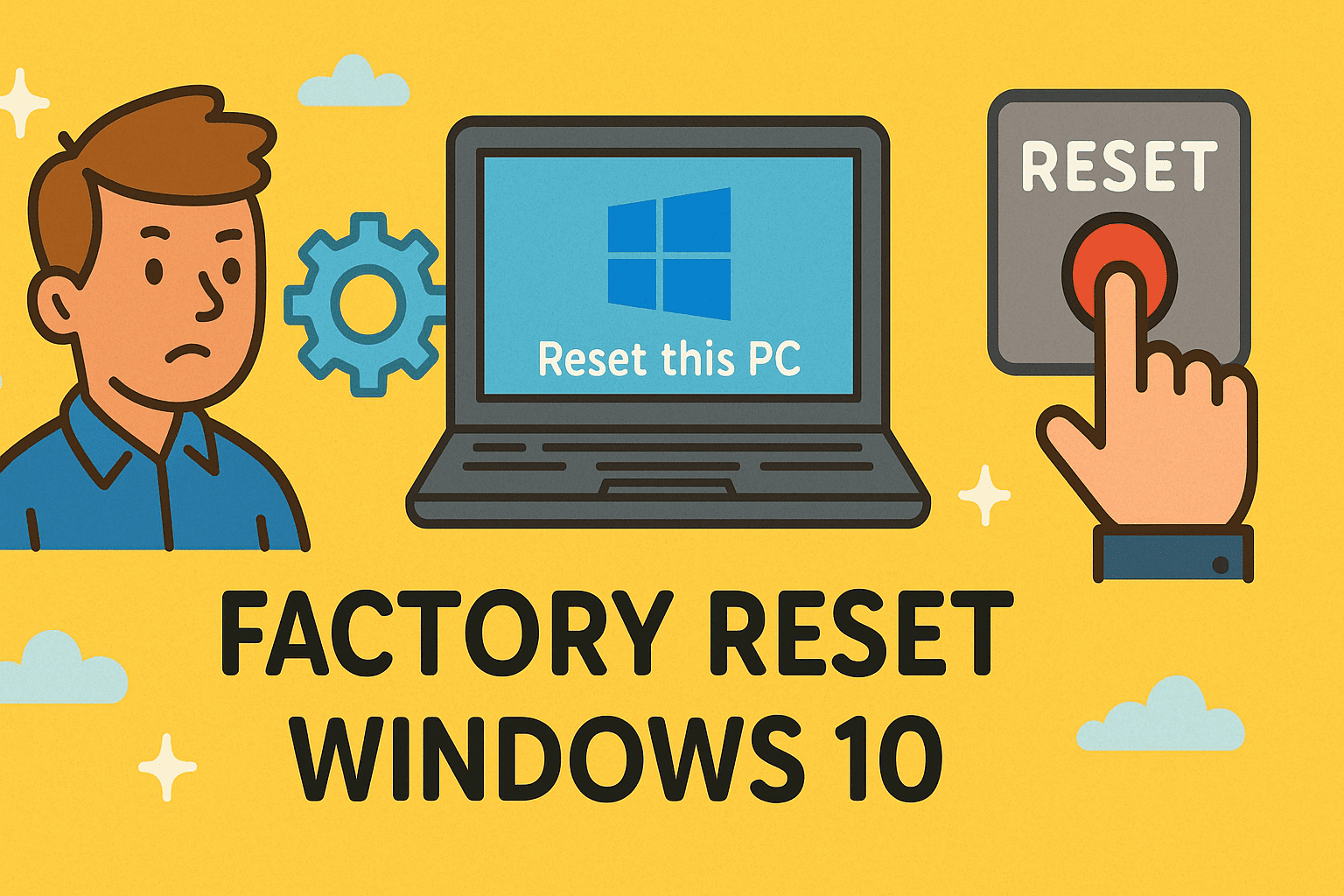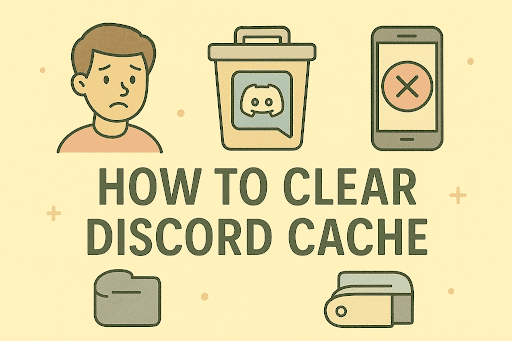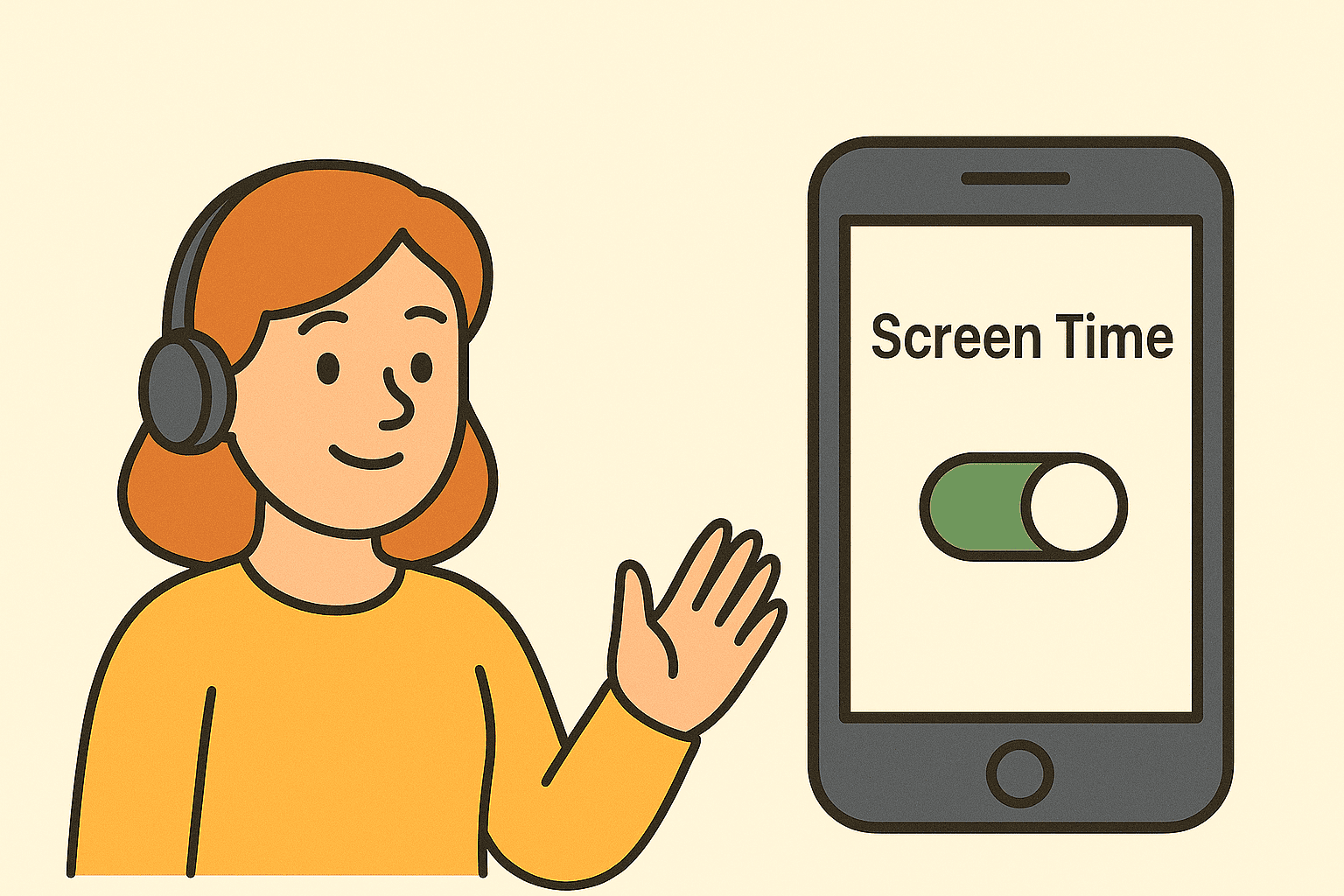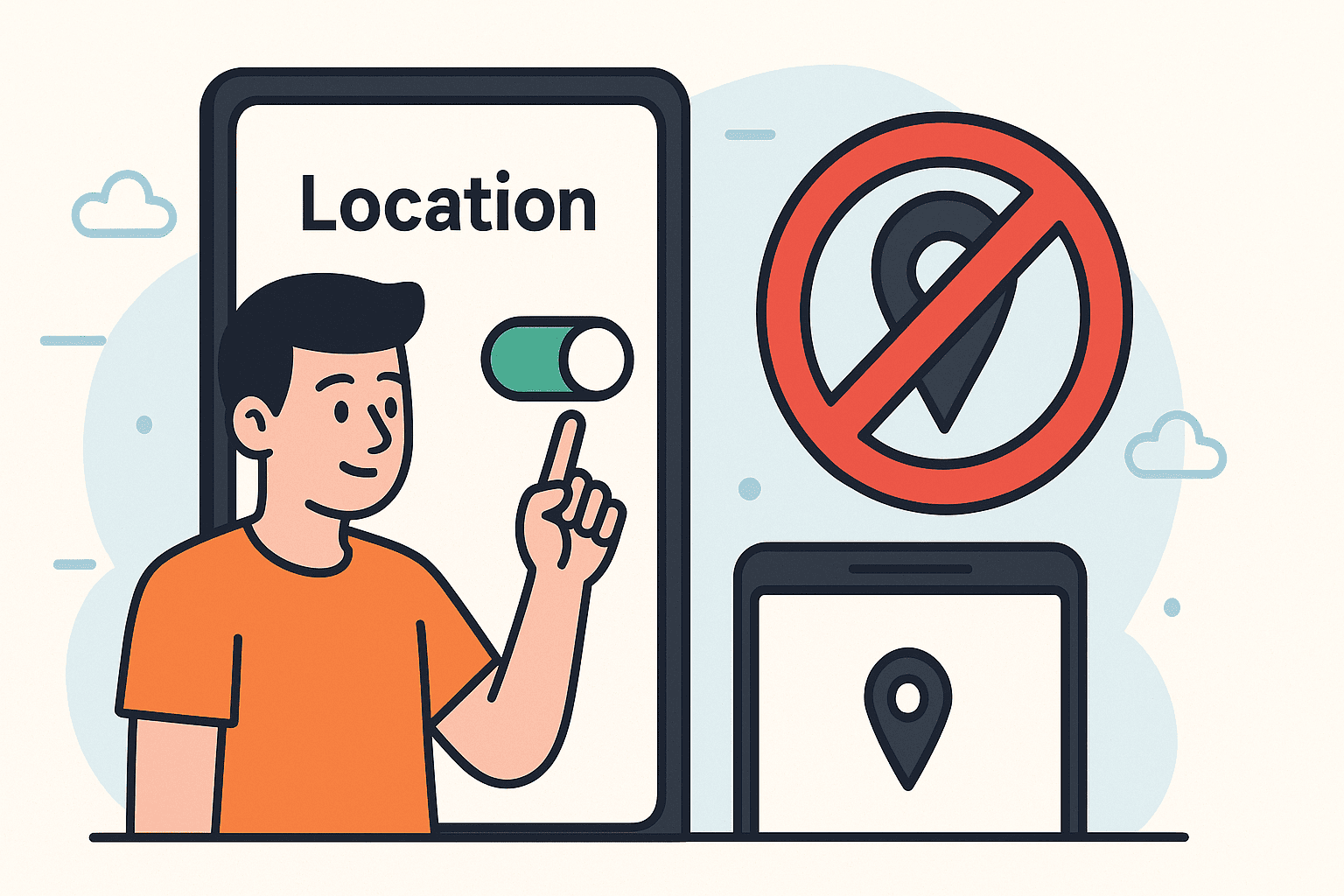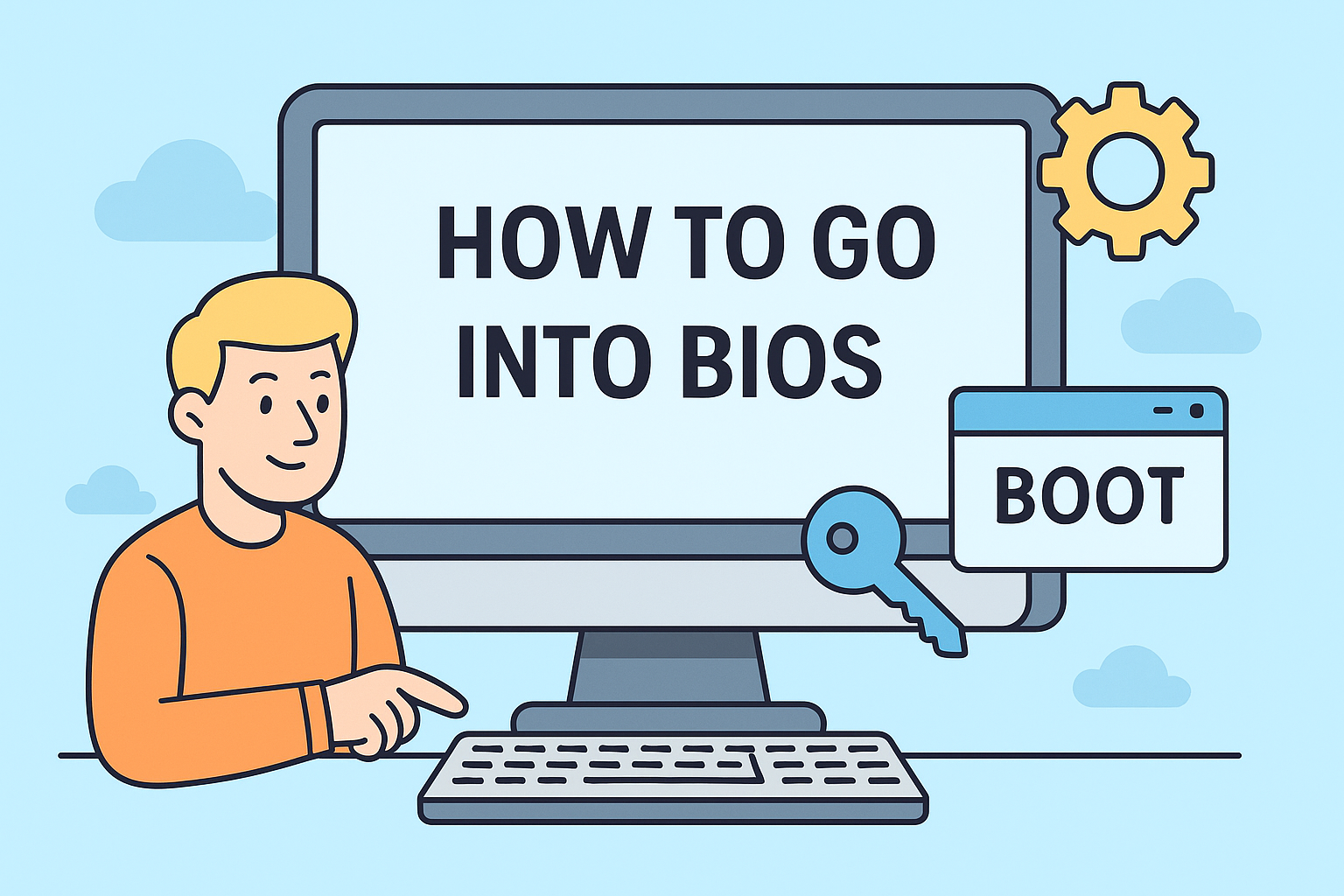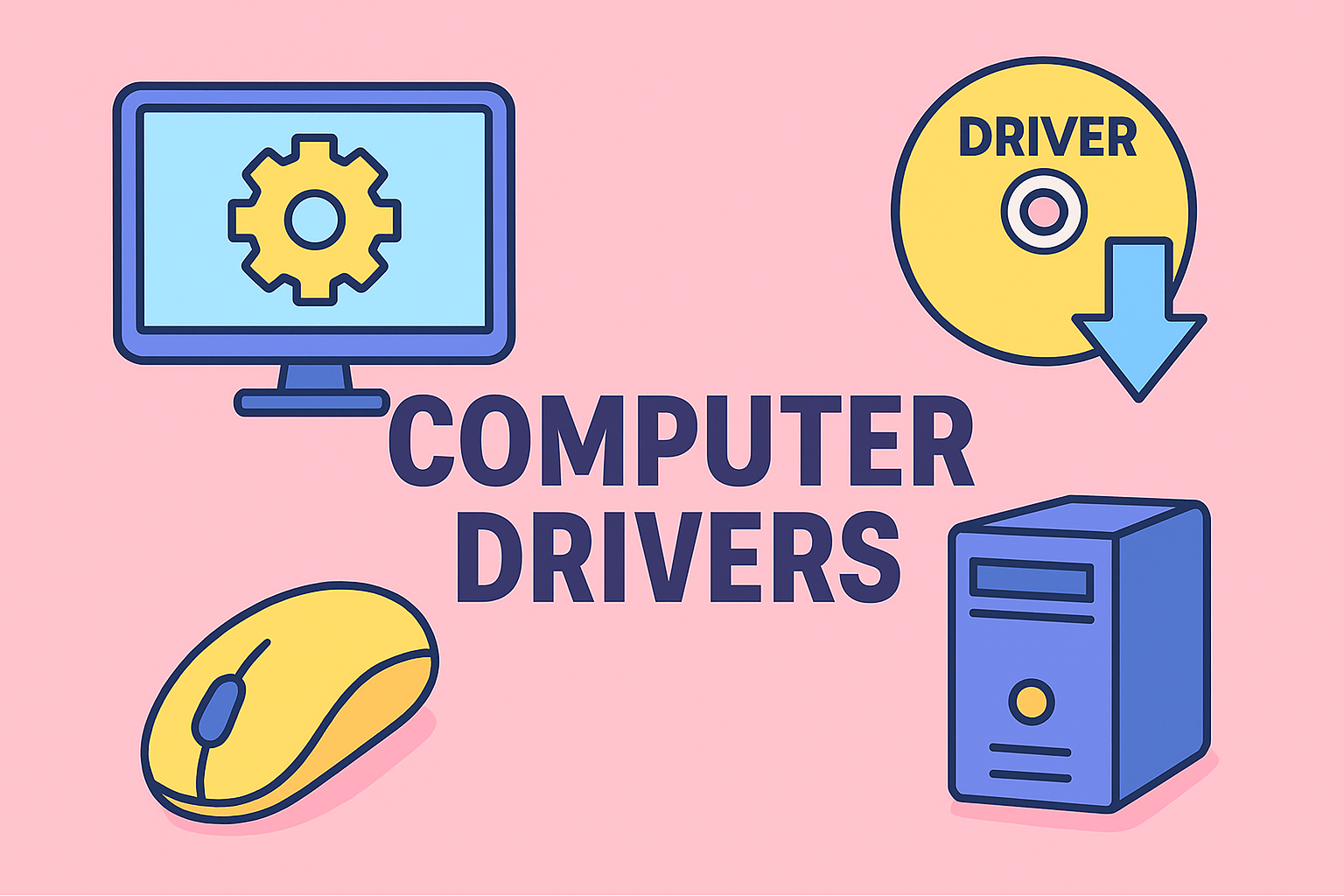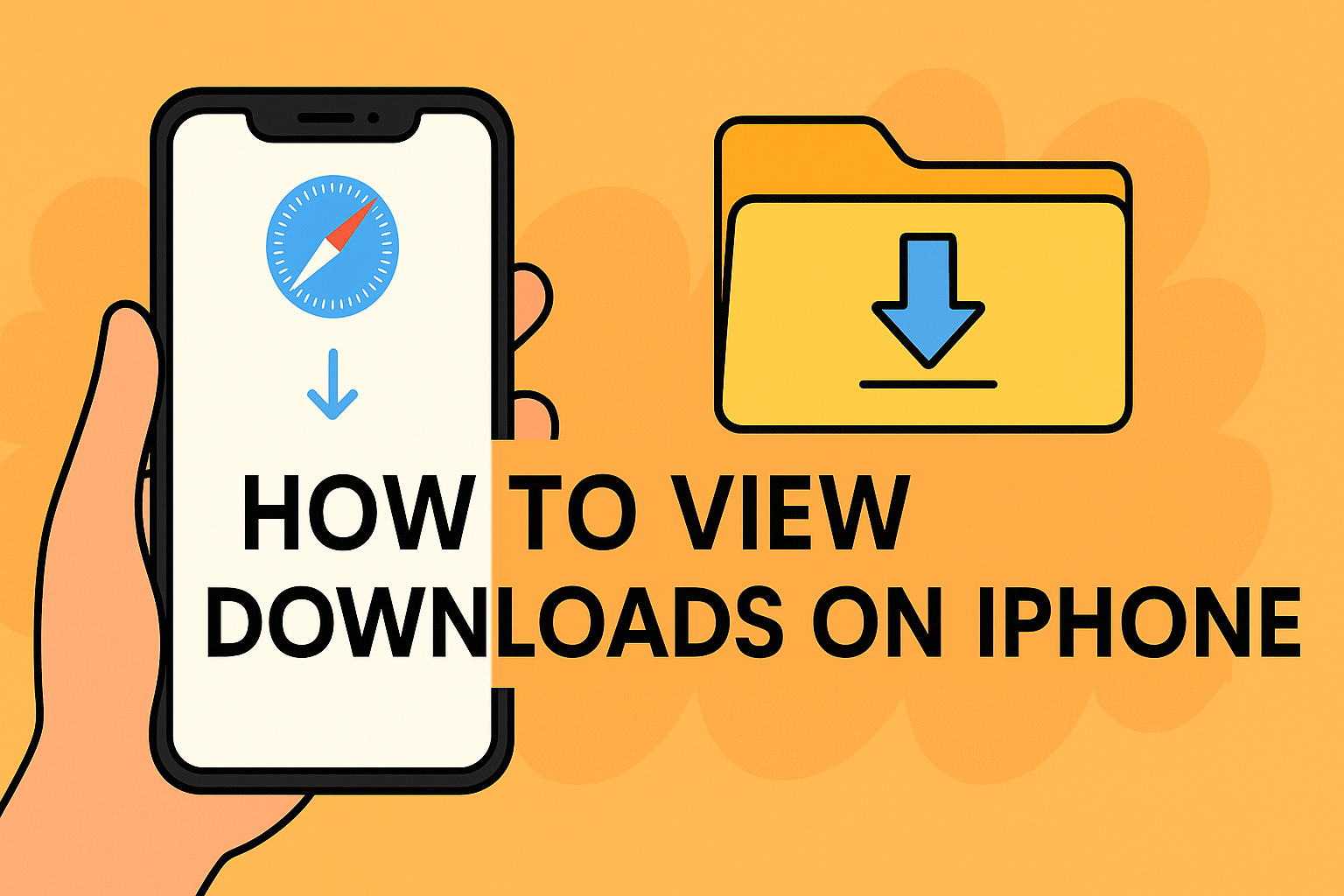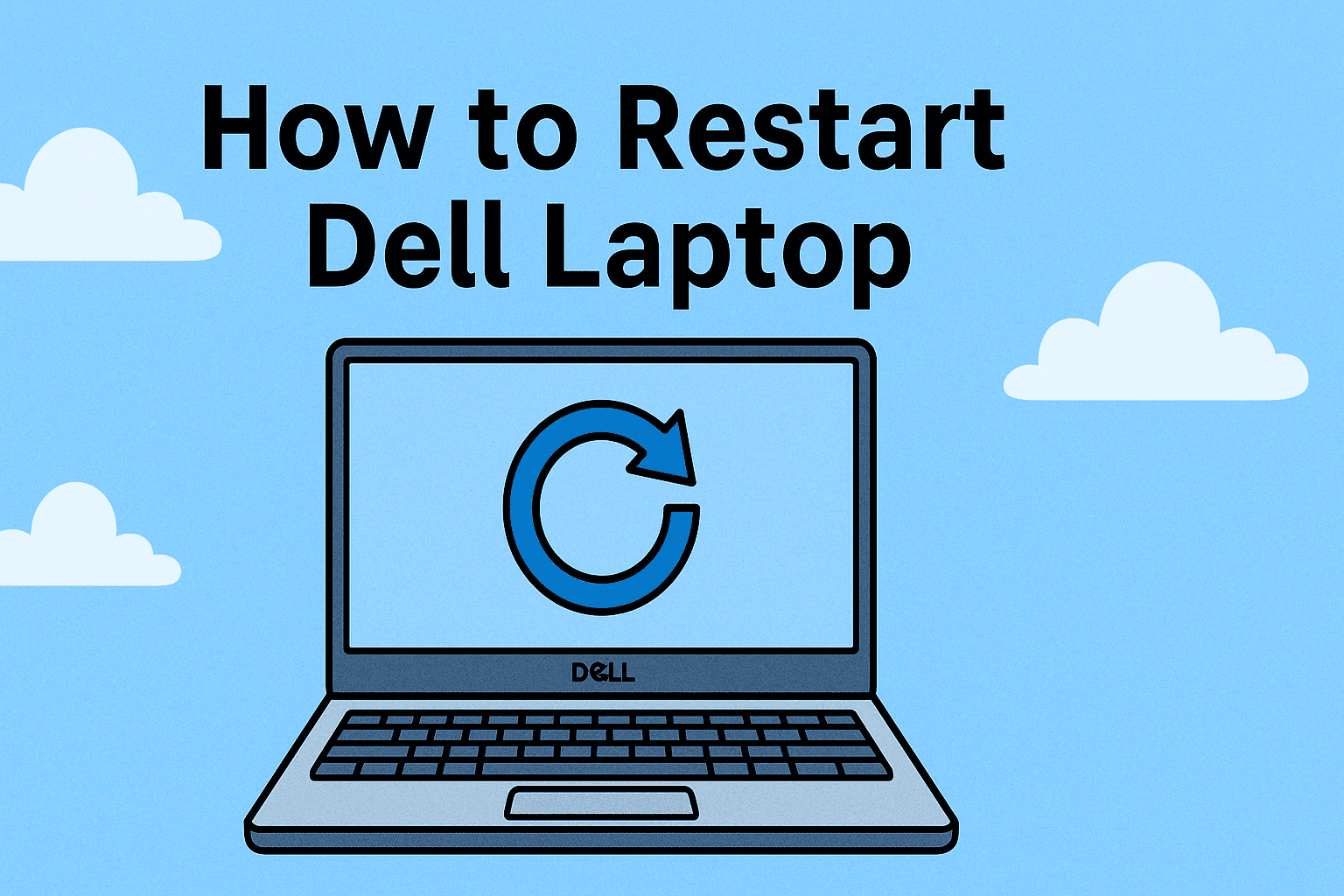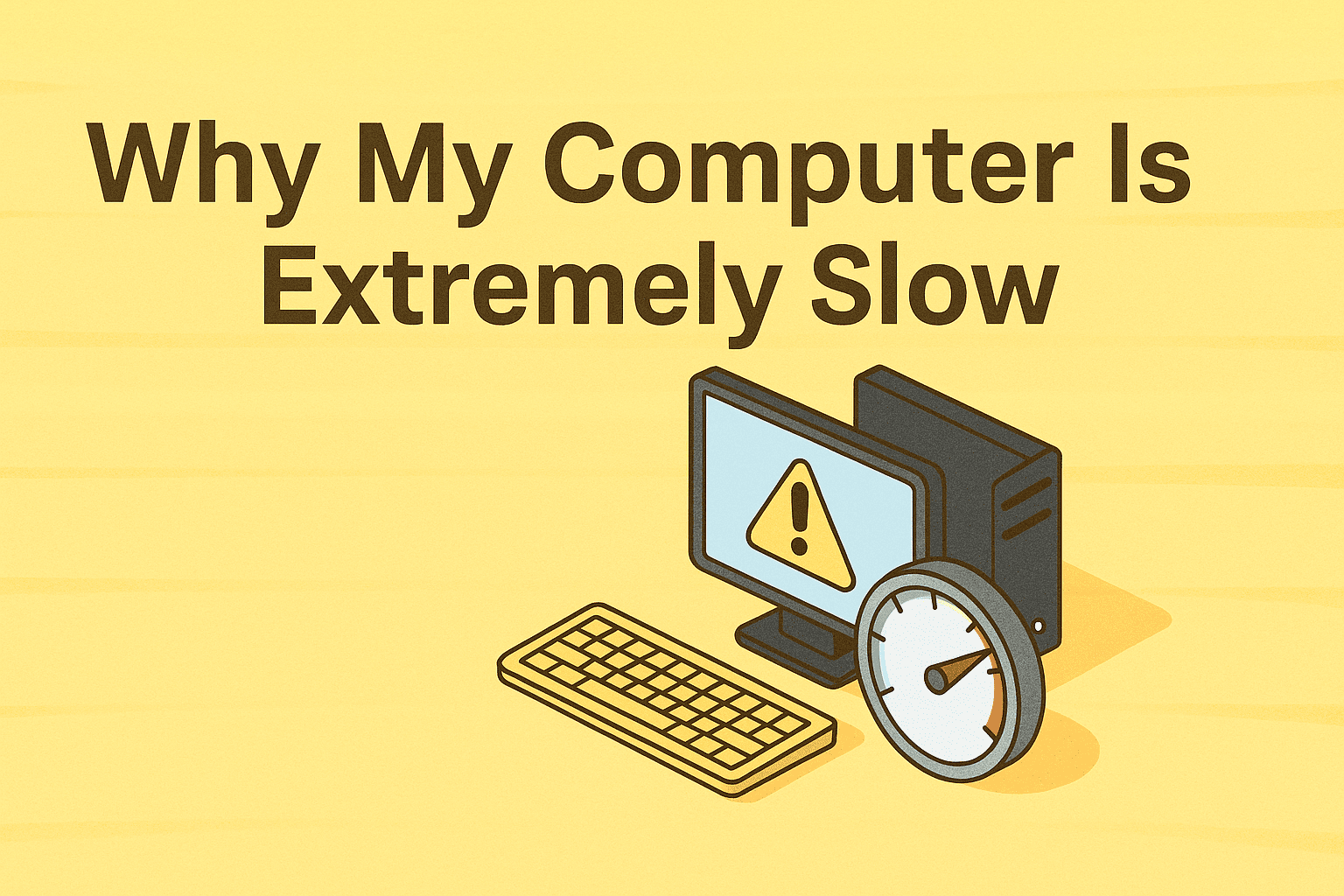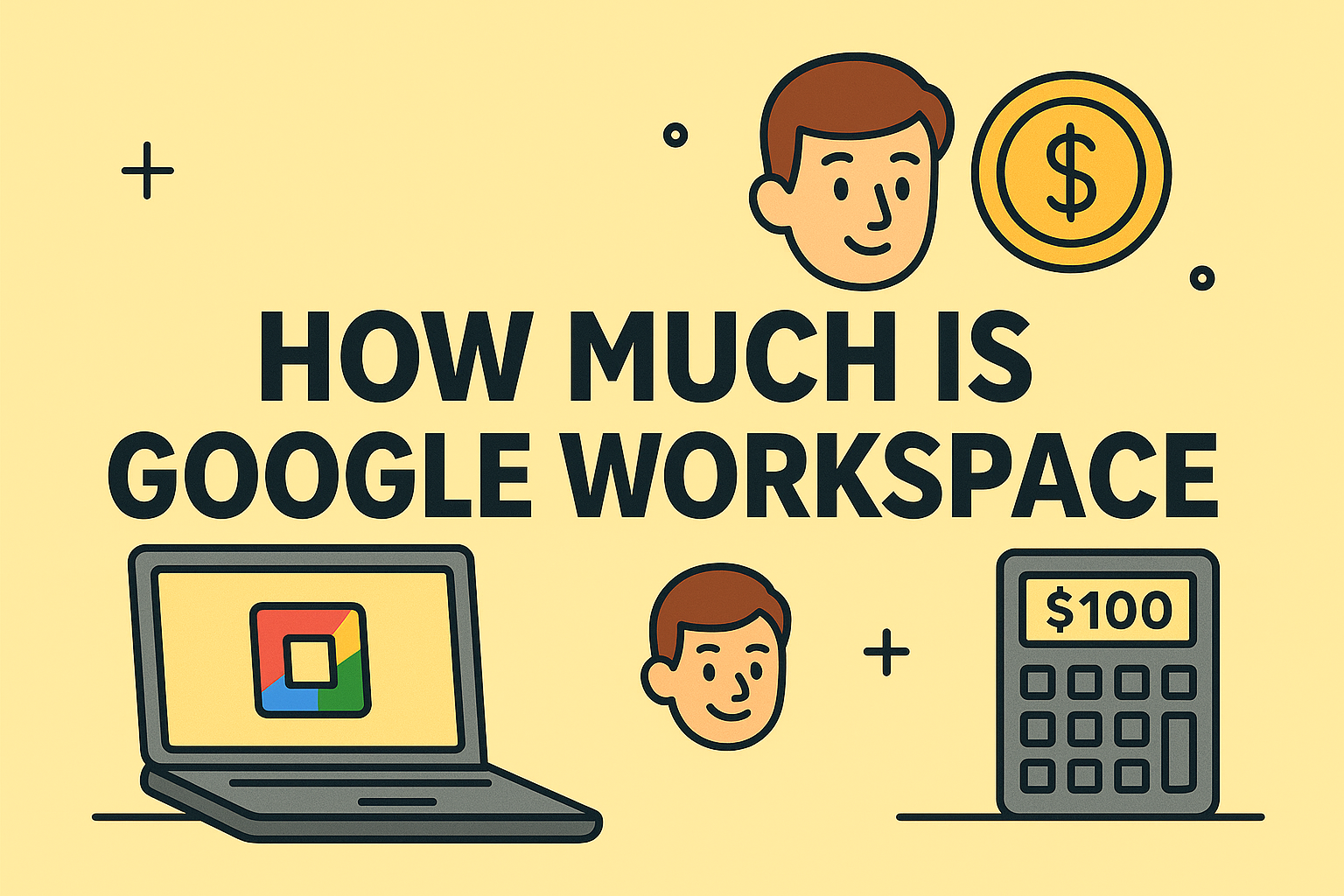Why Changing Your PC Password Matters
Updated on July 30, 2025, by ITarian

Have you ever wondered how to change PC password to keep your computer secure? Regularly updating your password is one of the simplest yet most effective ways to protect your data from unauthorized access. Whether you’re using Windows 10 or 11, the process to change your user account password is straightforward.
In this detailed guide, we’ll walk you through how to change PC password on Windows, the different methods available, and best practices to create strong passwords. We’ll also cover tips for IT managers who need to ensure password security across multiple devices.
Why You Should Change Your PC Password Regularly
Changing your PC password periodically is essential for cybersecurity. Here’s why:
- Improved security: Frequent password updates reduce the risk of unauthorized access.
- Protection against breaches: If a password is compromised, changing it quickly prevents further damage.
- Compliance: Many organizations require password changes for compliance with security policies.
- Prevent insider threats: Regular password updates limit risks when employees leave or roles change.
How to Change PC Password in Windows 10/11
There are several ways to update your PC password. Below are the easiest methods.
Method 1: Change PC Password via Windows Settings
- Click the Start menu and select Settings.
- Go to Accounts > Sign-in options.
- Under Password, click Change.
- Enter your current password, then type the new password and confirm it.
- Click Finish to save the changes.
This is the most common way to change your user account password in Windows.
Method 2: Change Password Using Ctrl+Alt+Delete Shortcut
- Press Ctrl + Alt + Delete at the same time.
- Select Change a password.
- Enter your old password, then your new password, and confirm it.
- Press Enter to save changes.
This method works quickly without navigating through settings.
Method 3: Change Password Using Command Prompt
For advanced users:
- Type cmd in the Start menu search and open Command Prompt as Administrator.
Type:
php-template
CopyEdit
net user <username> <newpassword>
- Replace <username> with your account name and <newpassword> with your new password.
- Press Enter.
This method is particularly useful for IT admins managing multiple accounts.
Method 4: Change Microsoft Account Password
If you log in with a Microsoft account:
- Go to https://account.microsoft.com/security/.
- Sign in and choose Change password.
- Enter your current password and create a new one.
- Your PC will automatically update to the new password after a sync.
Best Practices for Creating a Strong Password
When updating your PC password, make sure it is strong and unique. Follow these tips:
- Use at least 12 characters combining uppercase, lowercase, numbers, and symbols.
- Avoid personal information like names or birthdays.
- Use a passphrase (a sentence-like password) for better memorability.
- Don’t reuse passwords across different accounts.
How to Change User Account Password for Other Users
If you are an admin and want to change the password for another user:
- Go to Control Panel > User Accounts.
- Select Manage another account.
- Choose the account and click Change the password.
- Enter and confirm the new password.
This is useful for IT managers or family PCs with multiple accounts.
Resetting Forgotten PC Password
If you’ve forgotten your password:
- Use a password reset disk (if created earlier).
- Reset through Microsoft account recovery.
- Boot into Safe Mode and enable the hidden administrator account to reset.
For local accounts without recovery options, you may need to reinstall Windows or use professional tools.
Why IT Managers Should Enforce Strong Password Policies
For IT and cybersecurity leaders, password policies are critical. Regular password changes:
- Reduce risks from phishing and credential theft.
- Help maintain compliance with ISO 27001 and GDPR.
- Protect against insider threats in corporate environments.
Pro Tip: Use endpoint management solutions to automate password resets across multiple systems.
FAQs
1. How often should I change my PC password?
It’s recommended to change it every 60–90 days for maximum security.
2. Can I change my password without knowing the old one?
Yes, if you are logged in as an administrator. Otherwise, you need to reset it.
3. Is it safe to save passwords in the browser?
It’s safer to use a password manager instead of storing them in browsers.
4. Can I use a PIN instead of a password?
Yes, Windows allows setting up a PIN under Sign-in options, but you should still keep a strong password.
5. What’s the difference between local and Microsoft account passwords?
A local password works only on one PC, while a Microsoft account password is synced across devices.
Final Thoughts
Learning how to change PC password is an essential step in securing your computer. By regularly updating your credentials and using strong passwords, you significantly reduce the risk of unauthorized access and cyber threats.
Whether you use Windows 10 or 11, the methods above make it simple to change user account password or manage passwords for multiple users.
Secure Your Devices the Smart Way
Take security to the next level with advanced endpoint and IT management tools.
👉 Sign up for Itarian today and protect your devices with enterprise-grade solutions.