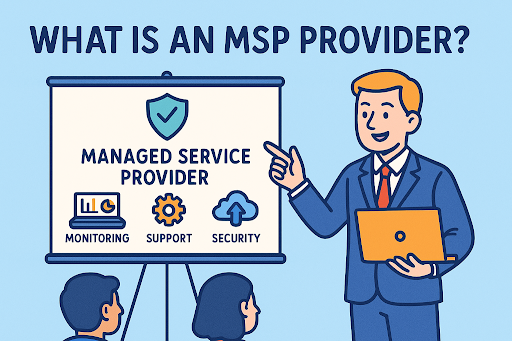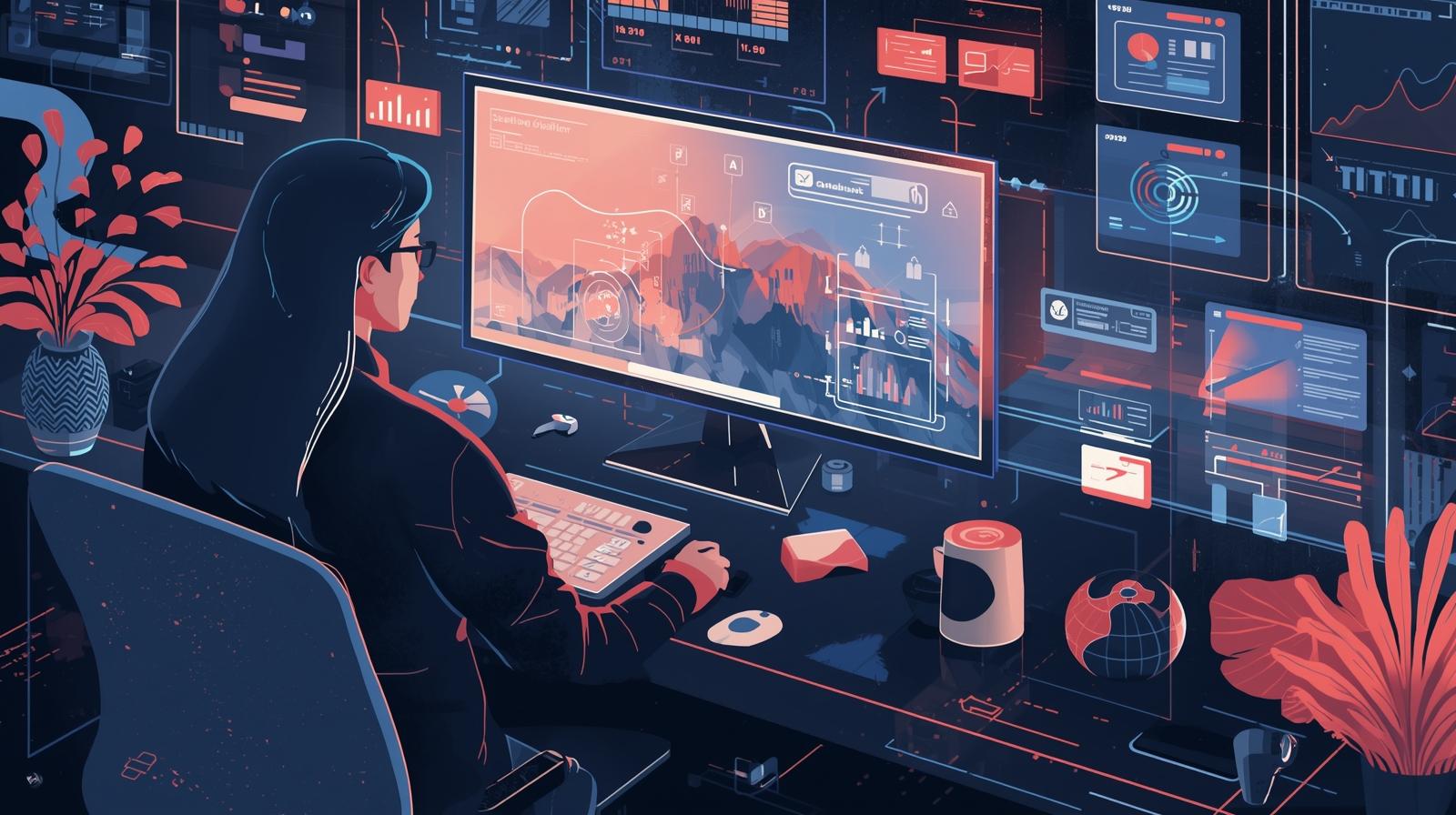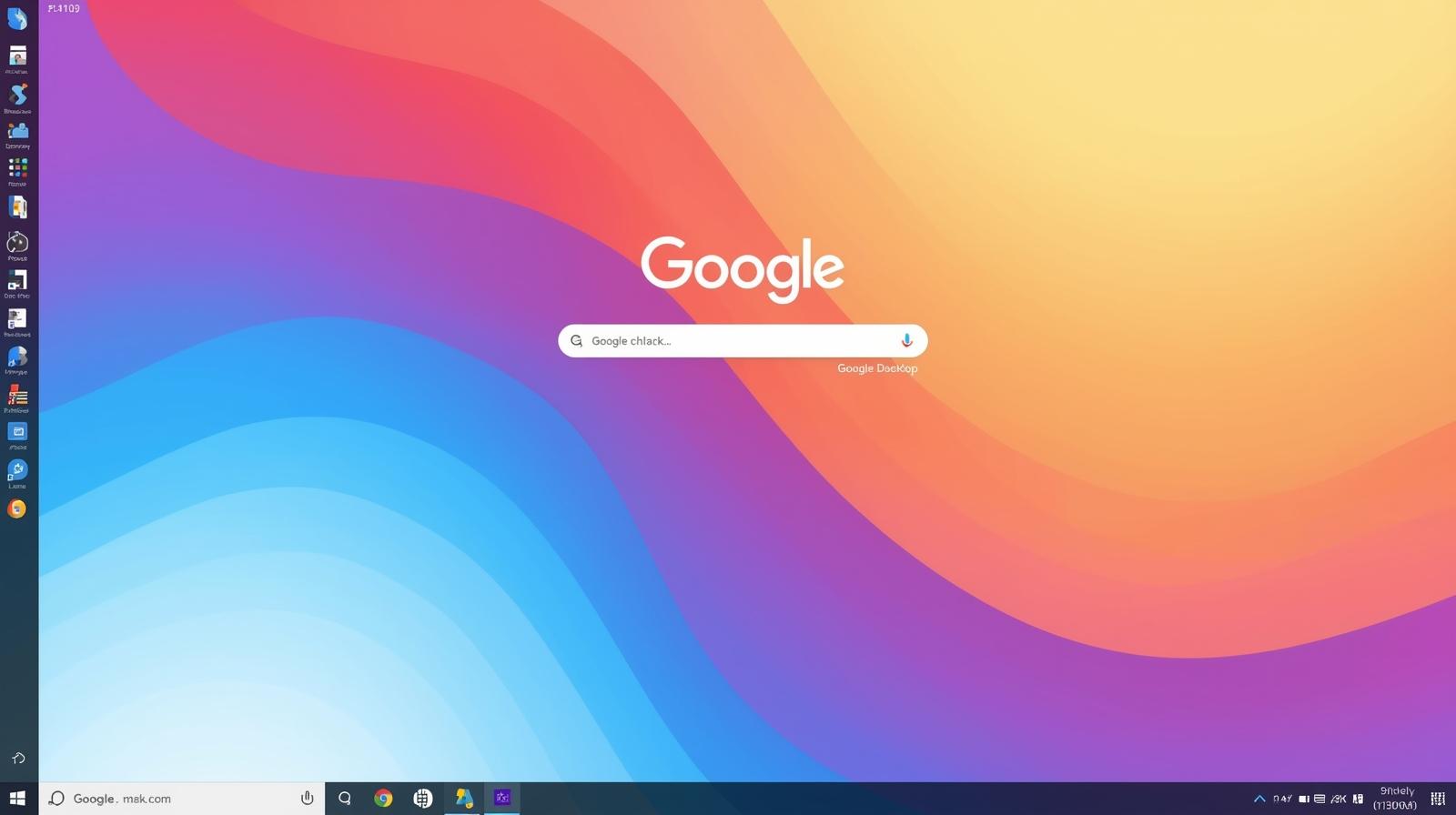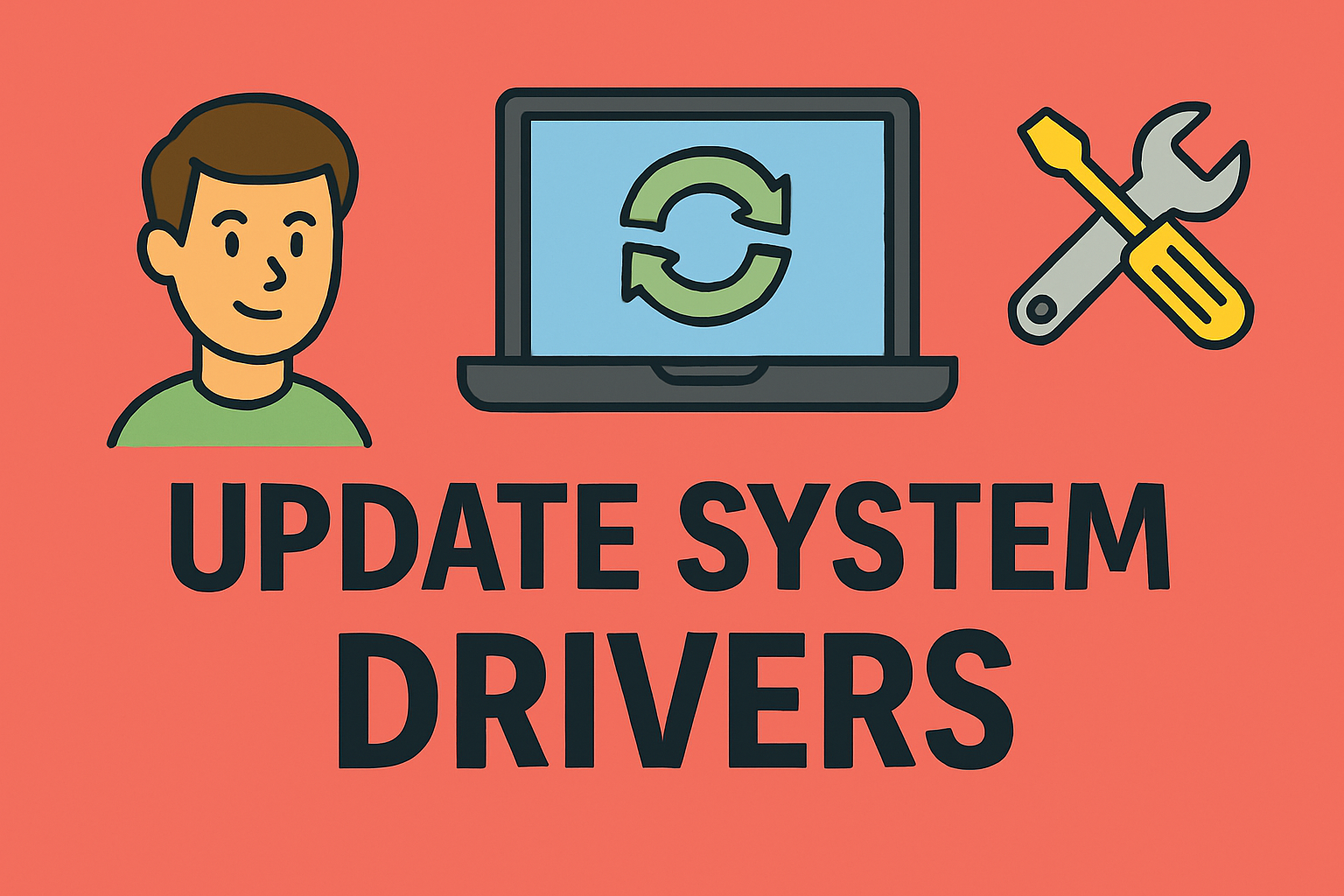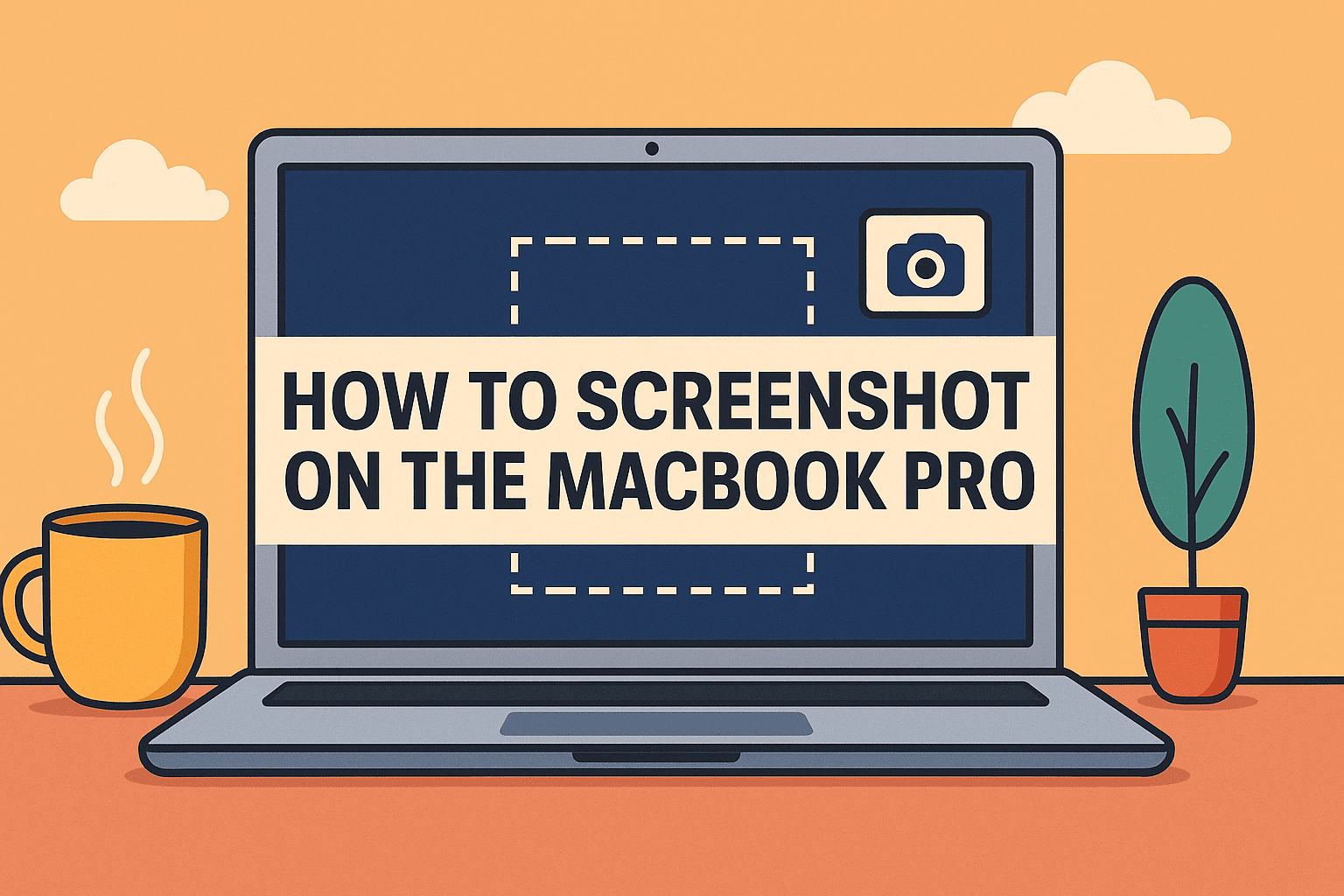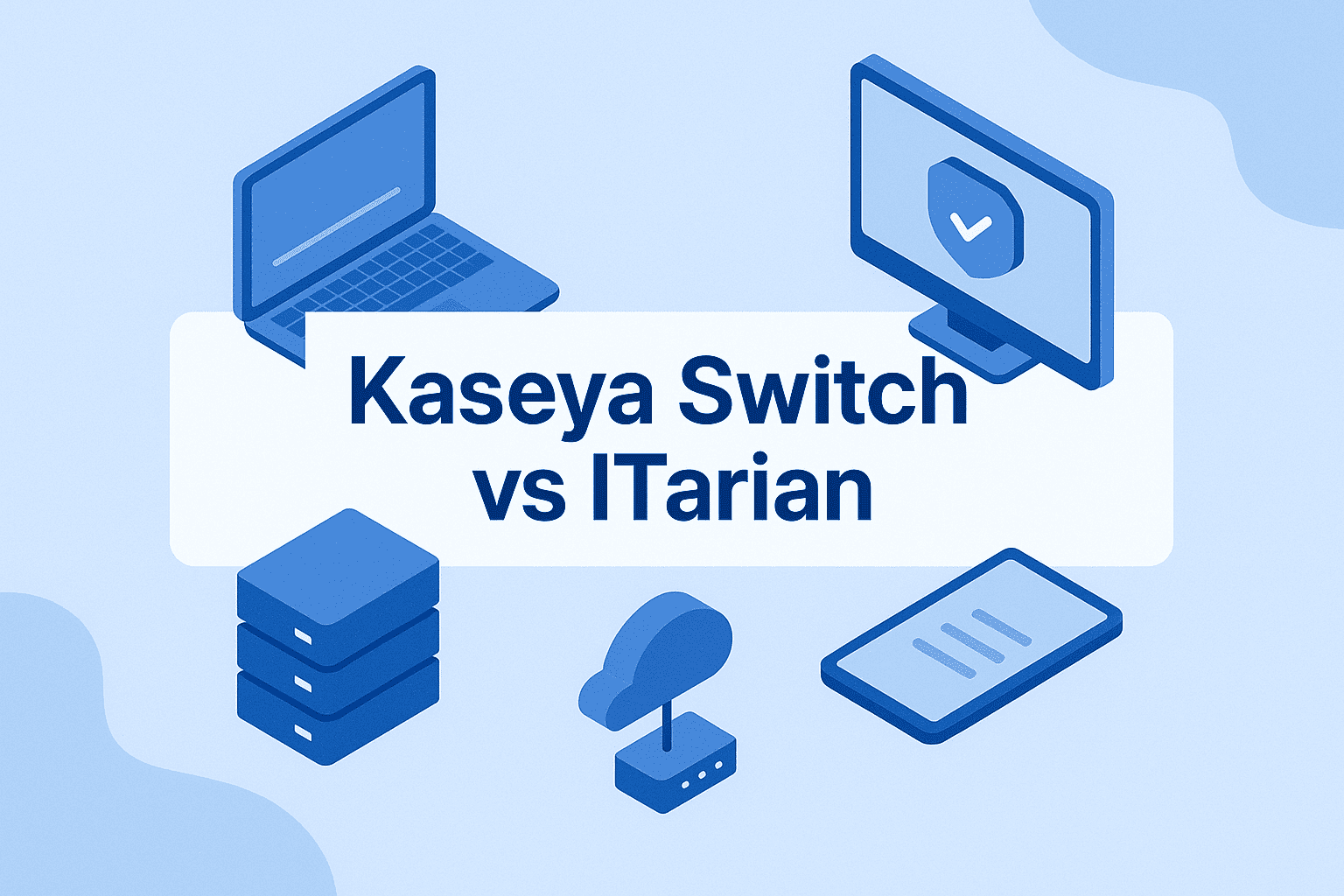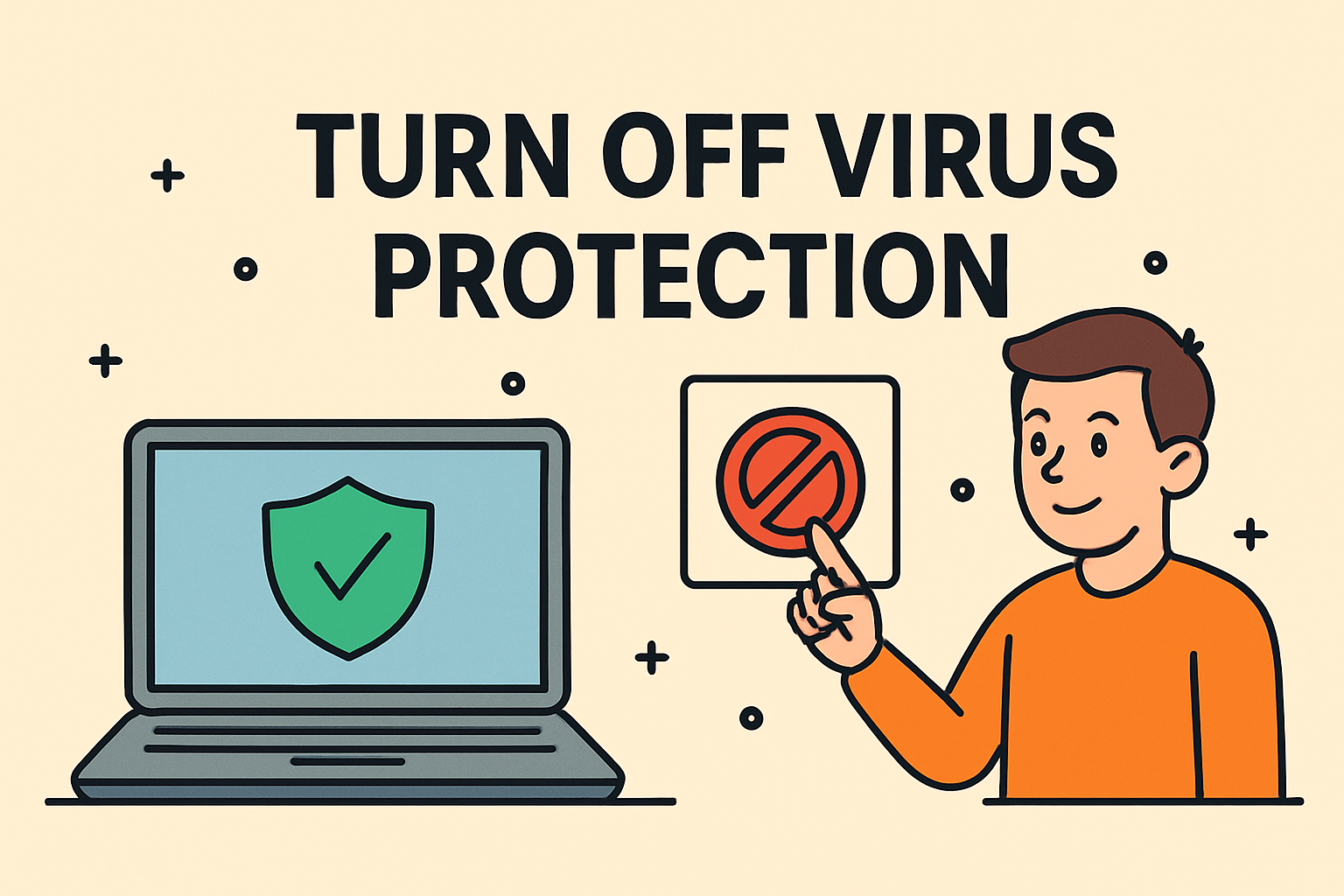Personalizing Your Workspace: Changing Desktop Icons Made Simple
Updated on October 14, 2025, by ITarian
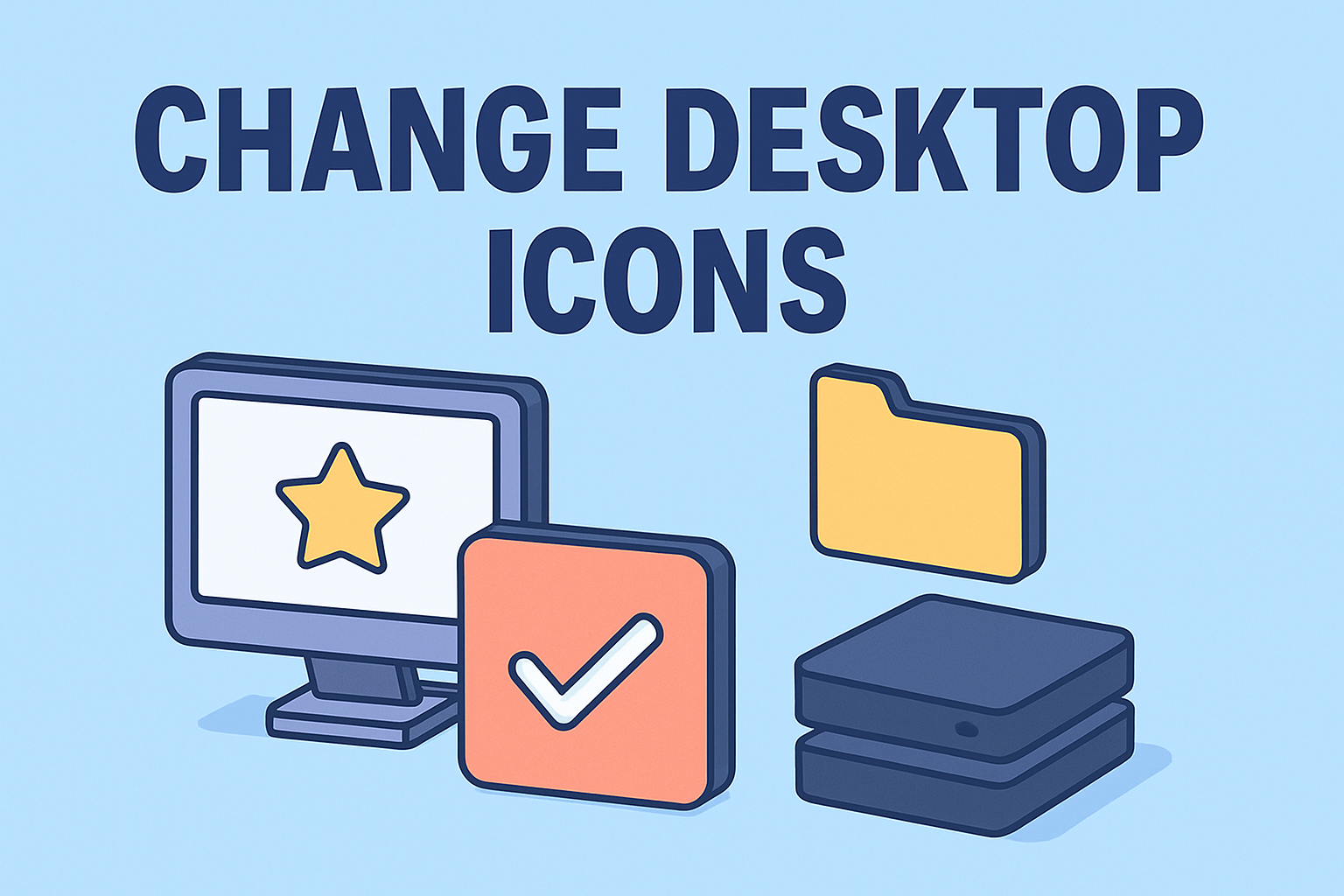
Your desktop is often the first thing you see when starting your computer—it sets the tone for productivity, creativity, and focus. Yet, many users overlook how small visual tweaks can improve their workflow. Knowing how to change desktop icons is a simple yet powerful way to customize your system, making it easier to locate apps and organize files.
Whether you’re an IT manager configuring company systems, a cybersecurity professional customizing secure workspaces, or a business leader optimizing efficiency, changing desktop icons enhances both usability and personalization. In this guide, we’ll walk through how to change desktop icons on Windows 10/11 and macOS, explore icon management tools, and share expert tips for maintaining a clean, secure desktop environment.
Why Customize Your Desktop Icons?
While customizing icons may seem purely aesthetic, it also improves system navigation and reinforces organization—especially in high-performance environments.
Key Benefits:
-
Better Visual Organization: Easily differentiate between work folders and personal items.
-
Enhanced Productivity: Quick access to key tools and files.
-
Professional Branding: Consistent icons across devices reinforce brand identity.
-
Improved Security Awareness: Distinguish system-critical folders from general ones to prevent accidental edits or deletions.
-
User Accessibility: Simplified visuals help users with visual impairments or cognitive challenges.
According to a Microsoft user study, personalized workspaces can increase daily task efficiency by 15–20%, especially for users managing multiple applications or projects.
How to Change Desktop Icons on Windows 10 and 11
Windows offers built-in settings to modify both system icons (like Recycle Bin or This PC) and custom folder icons. Let’s look at both options.
1. Change System Desktop Icons (This PC, Recycle Bin, Network, etc.)
These icons are part of Windows’ core interface, and changing them takes just a few clicks.
Steps:
-
Right-click an empty area on your desktop and select Personalize.
-
Choose Themes from the left sidebar.
-
Scroll down and click Desktop icon settings under Related settings.
-
Select the icon you want to change (e.g., Recycle Bin, This PC, or Network).
-
Click Change Icon.
-
Browse through available icons or click Browse to use a custom
.icofile. -
Click OK, then Apply to confirm changes.
Pro Tip: You can download high-quality .ico files from trusted websites such as icons8.com or Flaticon, or convert PNGs to ICOs using free converters online.
2. Change Folder or Shortcut Icons in Windows
Customizing folders is useful for separating work projects, client data, or departments within an IT or business environment.
Steps:
-
Right-click on the folder or shortcut you want to change.
-
Select Properties → Customize tab.
-
Click Change Icon under the “Folder icons” section.
-
Choose an icon from the list or upload your own
.icofile. -
Click OK → Apply → OK to finish.
You’ll instantly see the new icon on your desktop.
Security Note: Avoid changing icons of system folders unless you understand their function—misidentifying them could lead to accidental deletion or configuration issues.
3. Change Desktop Icon Size and Layout
Changing how icons appear on your desktop can improve visibility and accessibility.
Steps:
-
Right-click on your desktop.
-
Go to View.
-
Choose Large icons, Medium icons, or Small icons.
-
To customize spacing, hold Ctrl and scroll your mouse wheel up or down.
Optional: Use grid alignment for neat organization.
-
Right-click desktop → View → Align icons to grid or Auto arrange icons.
4. Restore Default Desktop Icons
If you decide to revert changes:
-
Go back to Desktop Icon Settings.
-
Select the icon you want to reset.
-
Click Restore Default → Apply → OK.
Your original system icons will return instantly.
How to Change Desktop Icons on macOS
Apple takes a slightly different approach, allowing users to personalize icons through file replacements rather than built-in icon menus.
1. Change Folder or App Icons on macOS
Steps:
-
Locate or design the image you want to use (preferably a
.icnsor transparent PNG). -
Right-click the image and select Copy.
-
Right-click the folder or app → Get Info.
-
Click the small icon at the top left of the info window.
-
Press Command + V to paste your new icon.
Your folder or application will now display the custom icon.
Pro Tip: To revert, open the same “Get Info” window, select the custom icon, and press Delete.
2. Use Preview to Convert Images into Icons
If your image isn’t formatted correctly:
-
Open the image in Preview.
-
Select File → Export.
-
Choose Format: ICNS.
-
Save and apply it as described above.
This method ensures crisp, high-quality icons that scale correctly across devices.
How to Change Desktop Icons Using Third-Party Tools
For those seeking deeper customization or bulk management, third-party applications provide more advanced options.
Recommended Tools:
1. IconPackager (Windows)
-
Offers complete desktop theme customization.
-
Lets you apply entire icon sets with one click.
-
Ideal for enterprise branding or uniform user environments.
2. Stardock Fences
-
Organizes and categorizes desktop icons automatically.
-
Great for IT managers managing multiple software categories.
3. Folder Marker
-
Allows color coding and icon tagging for priority or department-level organization.
-
Integrates with Windows File Explorer for seamless use.
4. LiteIcon (macOS)
-
Simplifies icon replacement for macOS users without editing system files.
Security Tip: Always download icon tools from reputable sources to avoid malware or PUPs (Potentially Unwanted Programs).
How to Change File Type Icons in Windows
Advanced users or administrators might want to assign specific icons to certain file types (e.g., PDFs, Word docs).
Steps:
-
Open File Explorer Options → View tab.
-
Enable Show hidden files, folders, and drives.
-
Navigate to:
-
Modify the default string with your icon’s file path.
Example: For
.txtfiles, go toHKEY_CLASSES_ROOT\txtfile\DefaultIconand change the value to your.icopath.
Warning: Editing the registry incorrectly can cause system instability. Always back up your registry before making changes.
Organizing and Managing Custom Icons
Once you’ve customized icons, managing them effectively ensures consistency and usability.
Best Practices for Icon Organization:
-
Create a Dedicated Icon Folder: Store all
.icoor.icnsfiles in one secure location. -
Backup Regularly: Save your icon library to cloud storage or an external drive.
-
Maintain Consistency: Use similar styles or color themes for related categories.
-
Document Changes: IT admins should maintain a list of custom icons applied across systems for version control.
Pro Tip: Consider using endpoint management tools like Itarian Endpoint Manager to deploy uniform desktop environments across teams securely.
Troubleshooting: When Icons Don’t Change
Sometimes icons fail to update due to cache or system permission issues.
Fix 1: Rebuild the Icon Cache (Windows)
-
Open Command Prompt as Administrator.
-
Type the following commands one by one:
-
Restart your system.
Fix 2: Check Permissions
Ensure you have administrator rights before changing icons, especially in company-managed systems.
Fix 3: Clear macOS Icon Cache
On macOS, use Terminal to refresh icons:
Then restart Finder:
Tips for a Clean, Professional Desktop
A personalized desktop should enhance—not hinder—your productivity.
1. Keep Only Essentials
Limit desktop icons to frequently used tools, documents, and shortcuts.
2. Use Folders for Categorization
Group files by project, client, or task.
3. Schedule Weekly Cleanups
Remove temporary or outdated shortcuts regularly.
4. Combine with Cloud Services
Integrate cloud folders (e.g., OneDrive, Google Drive) with custom icons for easy recognition.
5. Protect Sensitive Data
Encrypt folders or use endpoint management tools to prevent unauthorized access.
FAQs About How to Change Desktop Icons
1. Can I use PNG or JPEG files as desktop icons?
You can, but you must convert them to .ico (Windows) or .icns (Mac) formats first.
2. Why don’t my new icons appear immediately?
You may need to clear your icon cache or restart your computer for changes to take effect.
3. Is it safe to change system icons?
Yes, if done properly. Avoid deleting system files or icons tied to critical Windows functions.
4. Can I use the same icons on multiple computers?
Yes. Save the icon files on a shared drive or USB and apply them using the same steps.
5. Do custom icons affect computer performance?
No, as long as file sizes remain small. However, overloading the desktop with too many icons can slow down boot times.
Final Thoughts
Knowing how to change desktop icons is more than just an aesthetic upgrade—it’s a productivity and security enhancement. Customized icons make navigation intuitive, support brand consistency, and improve the user experience across professional environments.
Whether you’re a business leader setting up a professional workspace, an IT manager standardizing desktops, or a cybersecurity expert promoting safer file access practices, icon customization adds clarity and control.
Take the next step in optimizing your digital workspace.
Sign up at Itarian.com to experience advanced endpoint management and secure workspace tools that empower teams to work efficiently and safely.