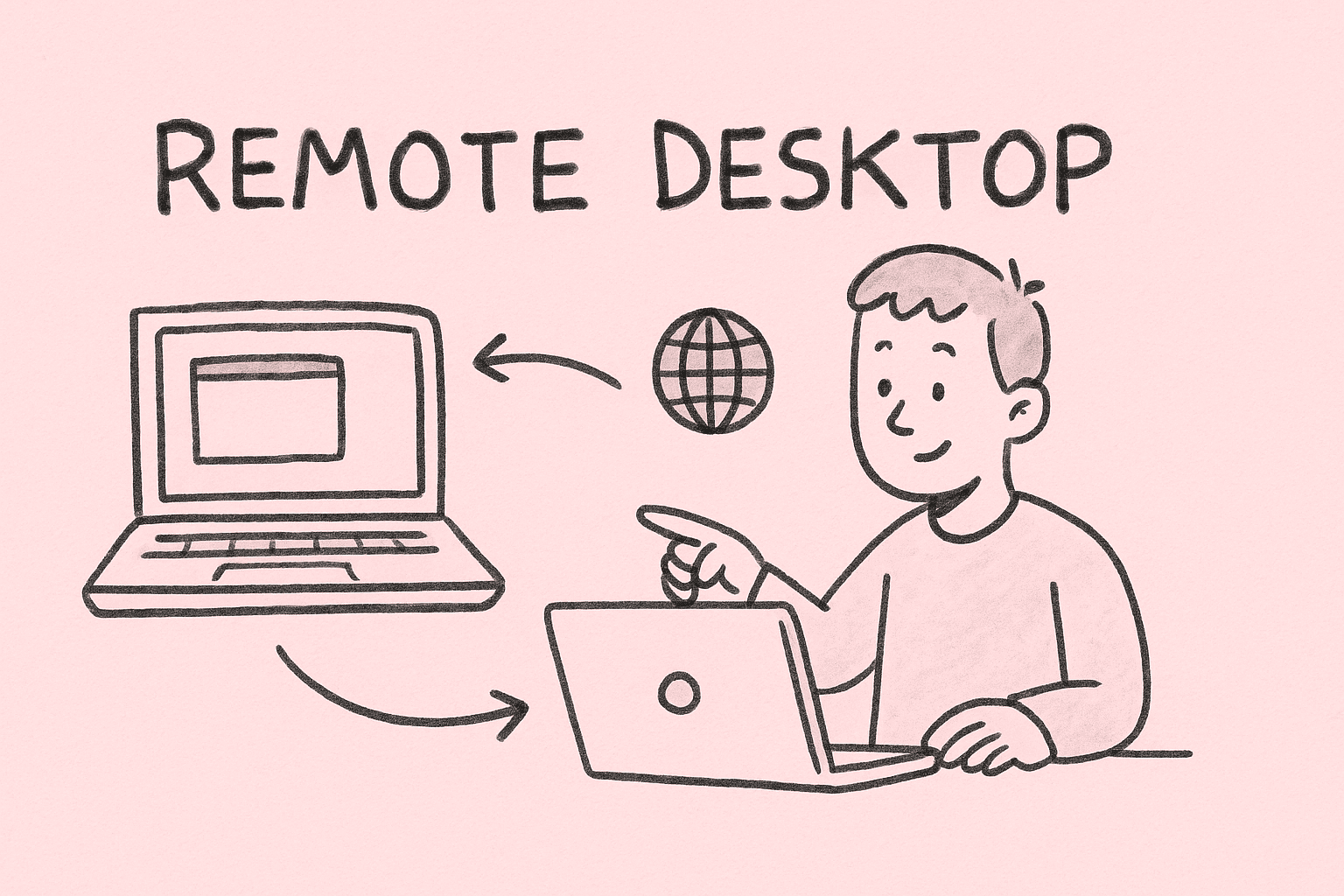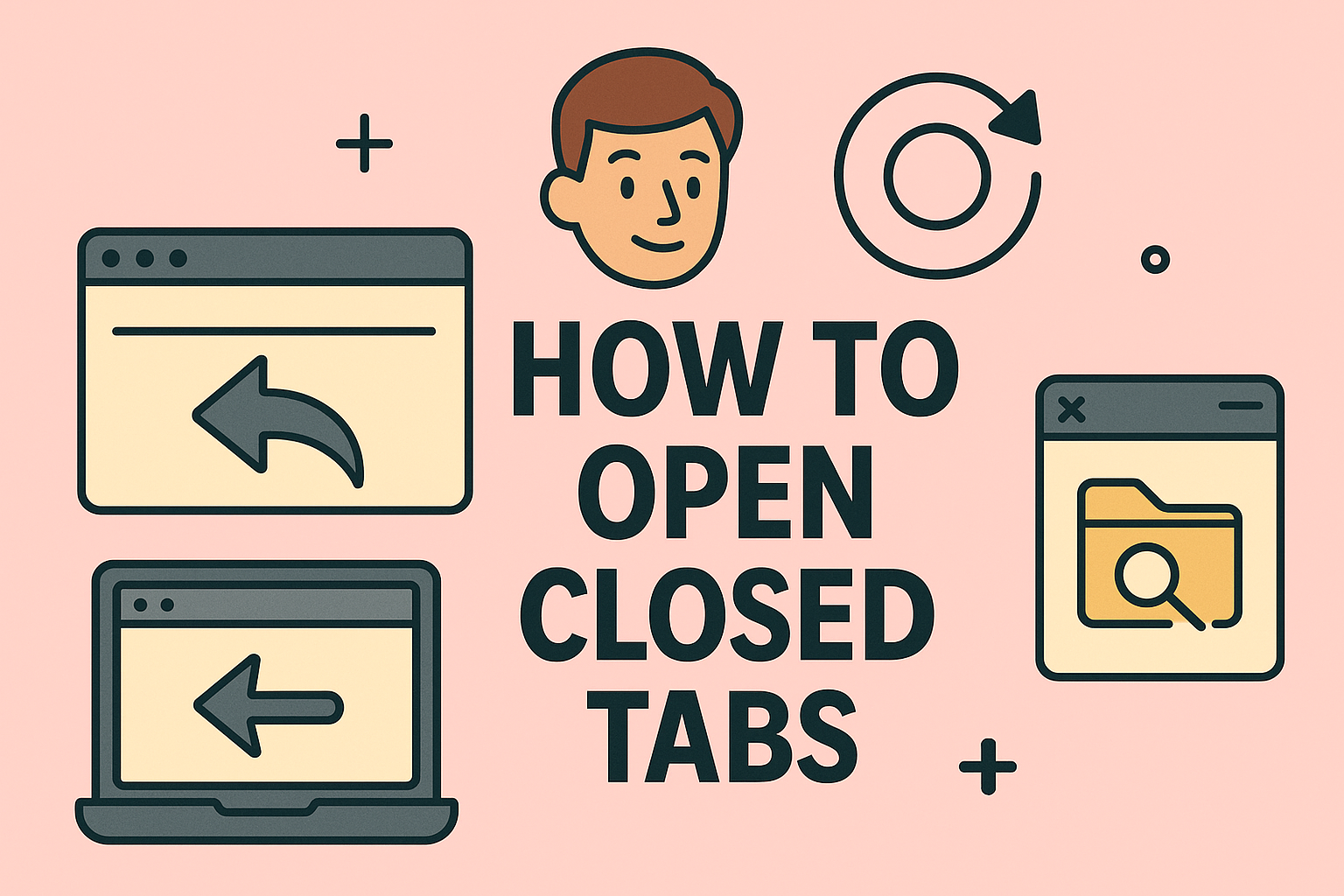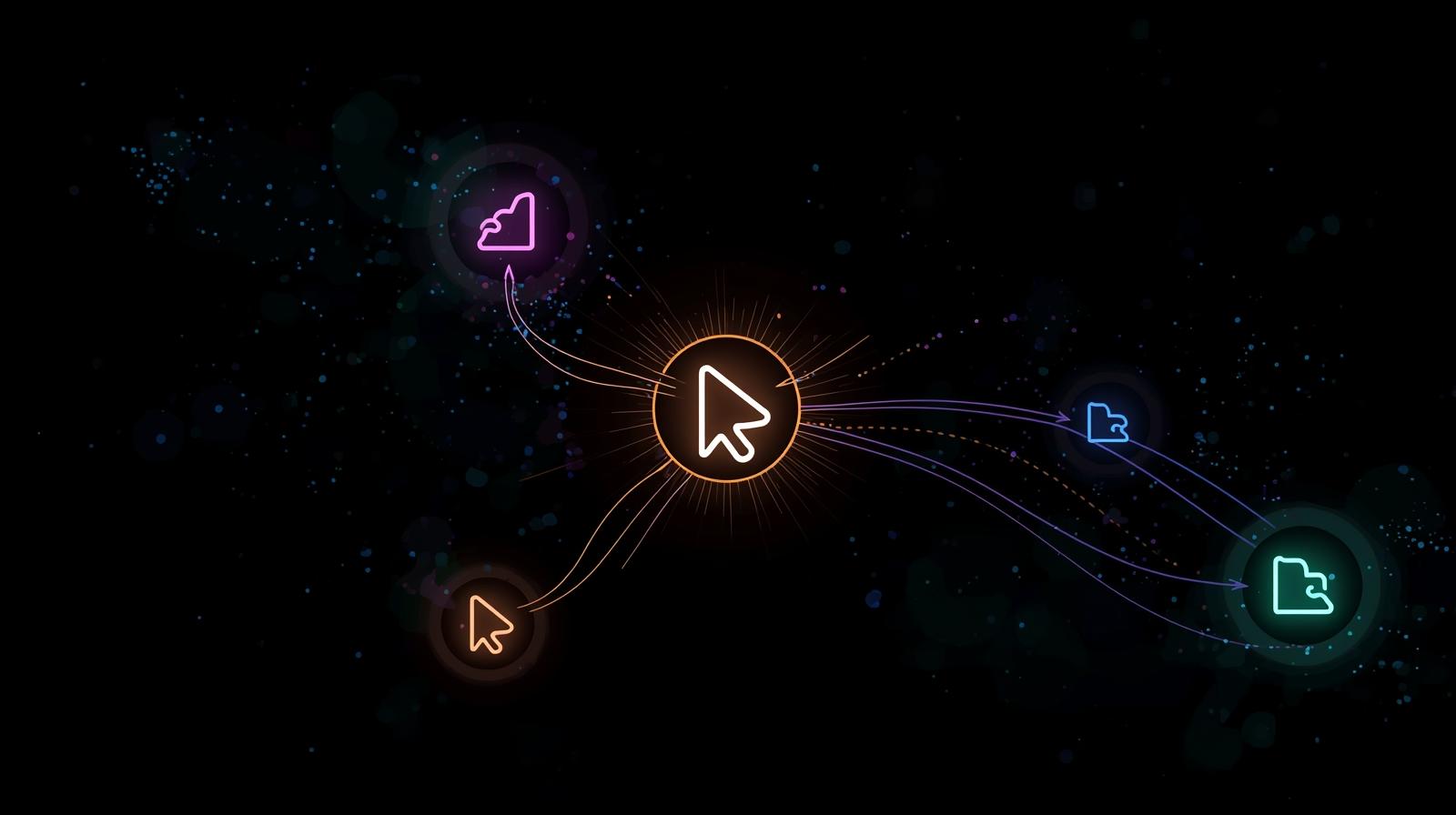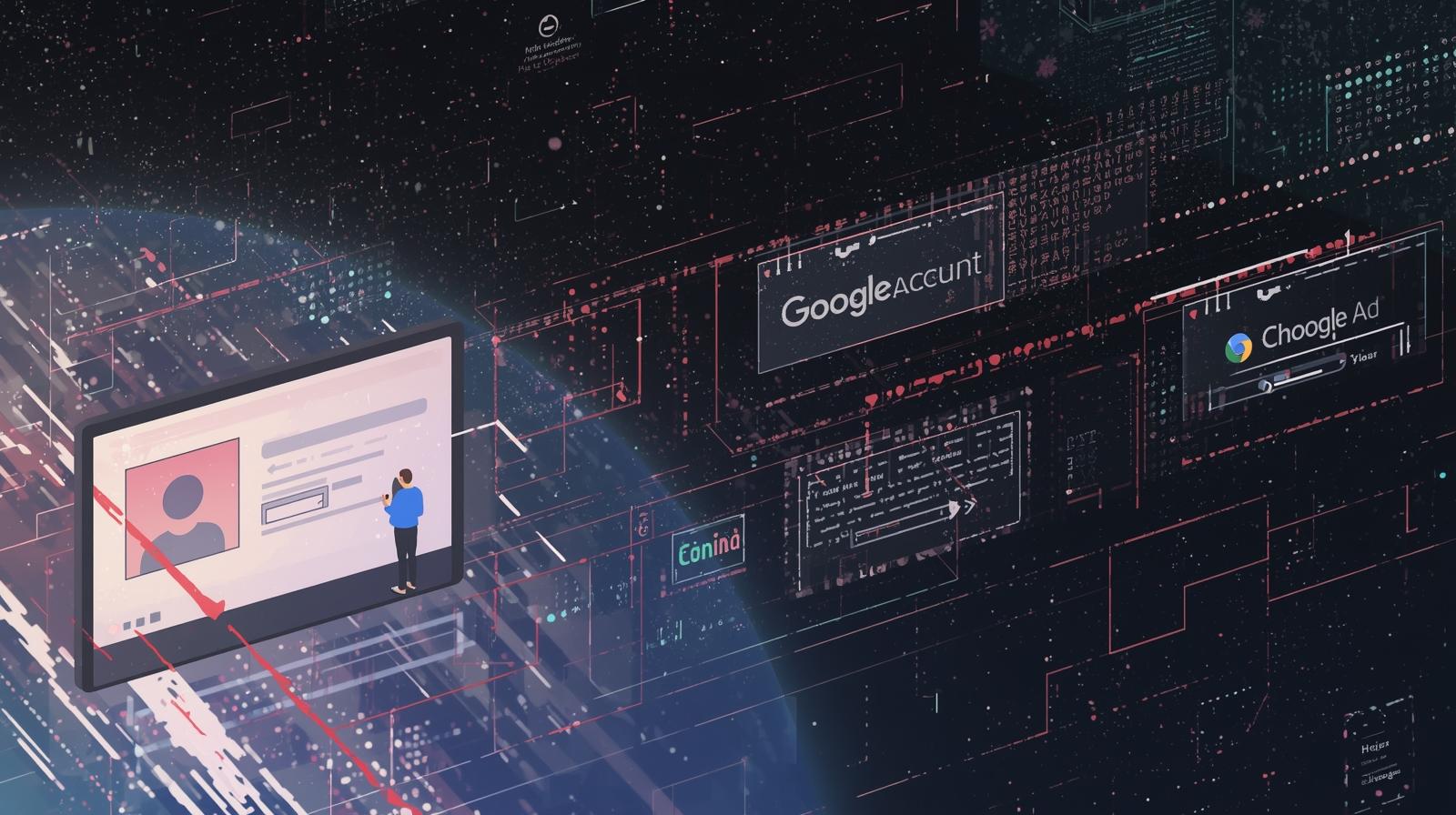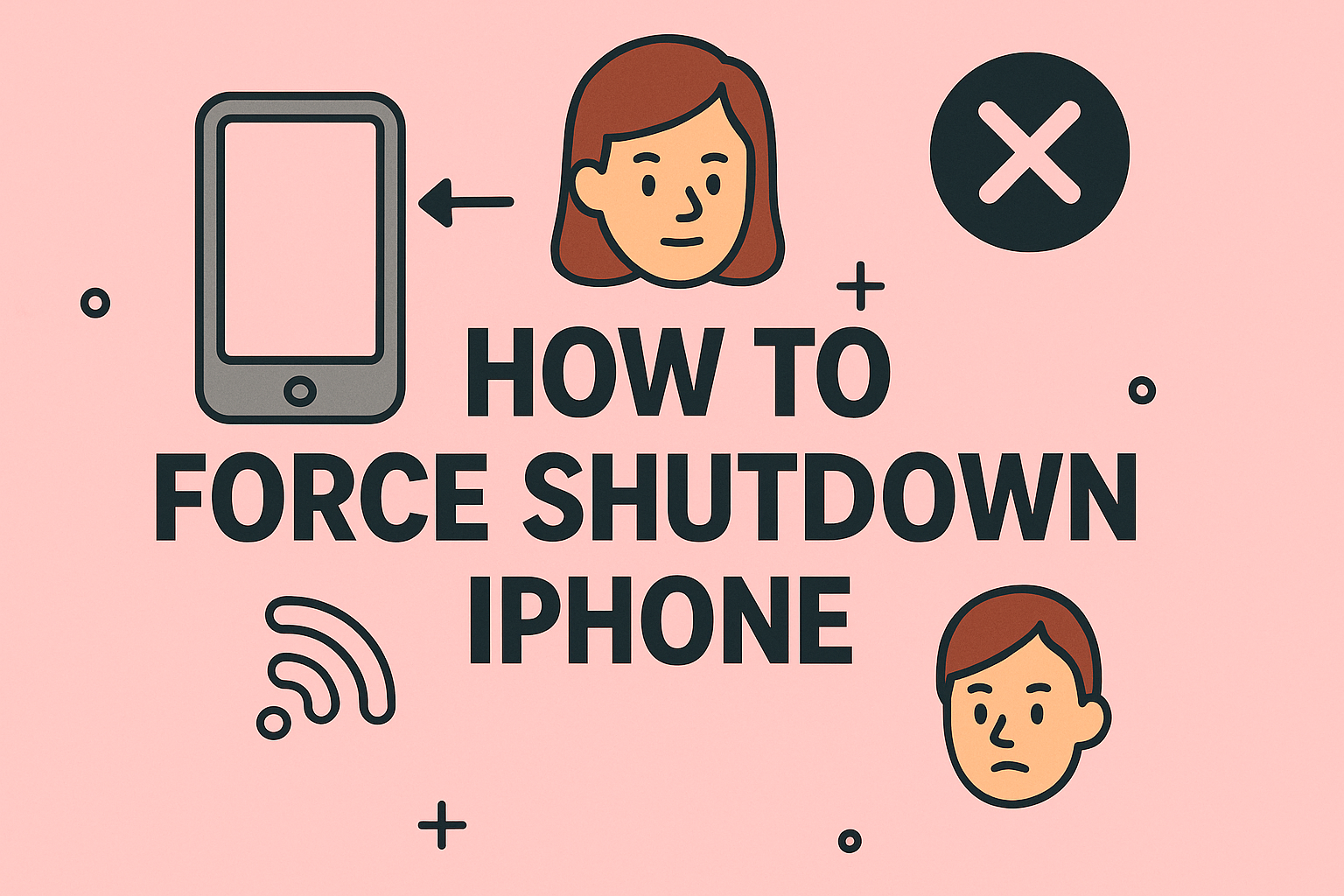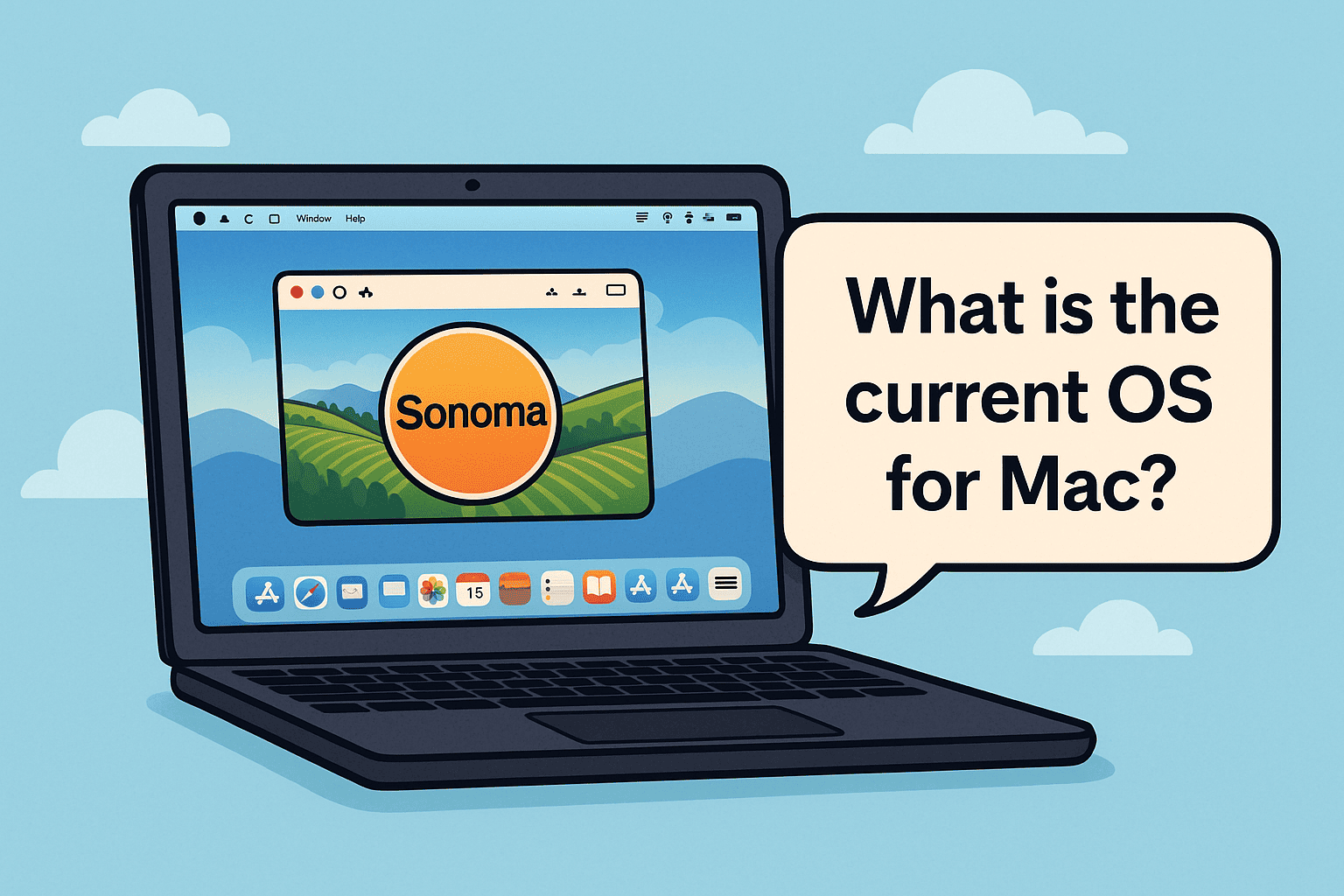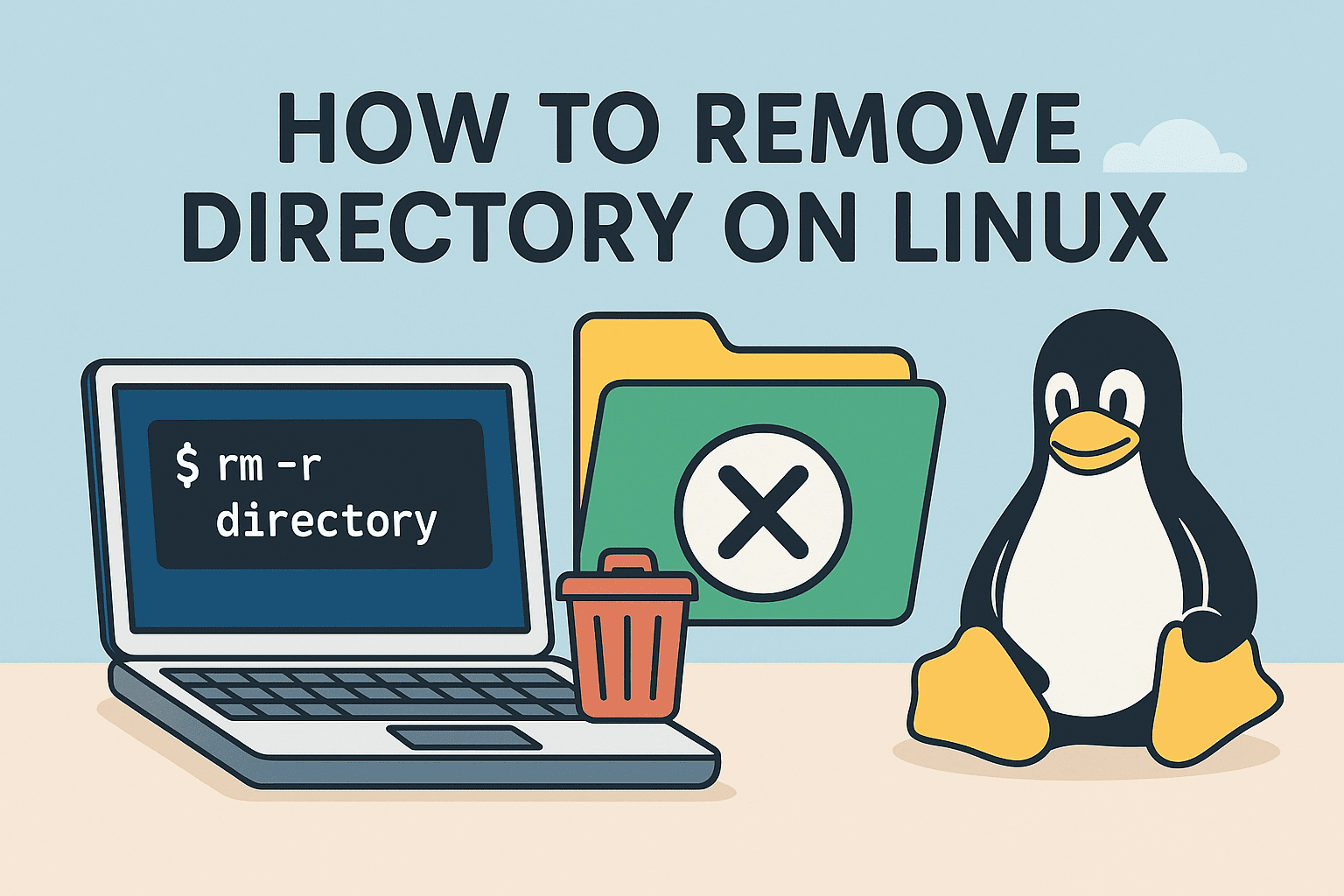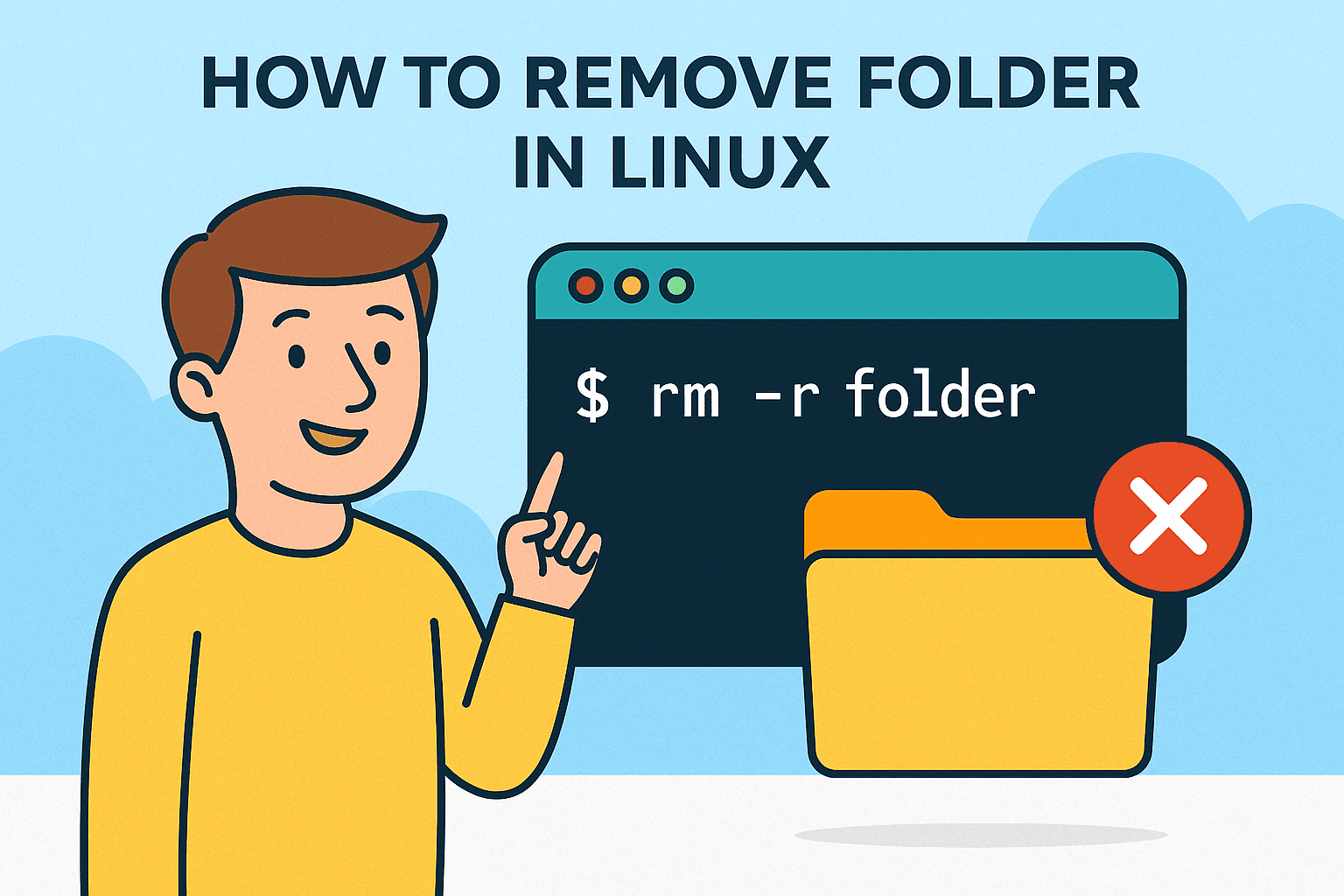Allowing Folders from Windows Antivirus: A Step-by-Step Guide
Updated on August 19, 2025, by ITarian
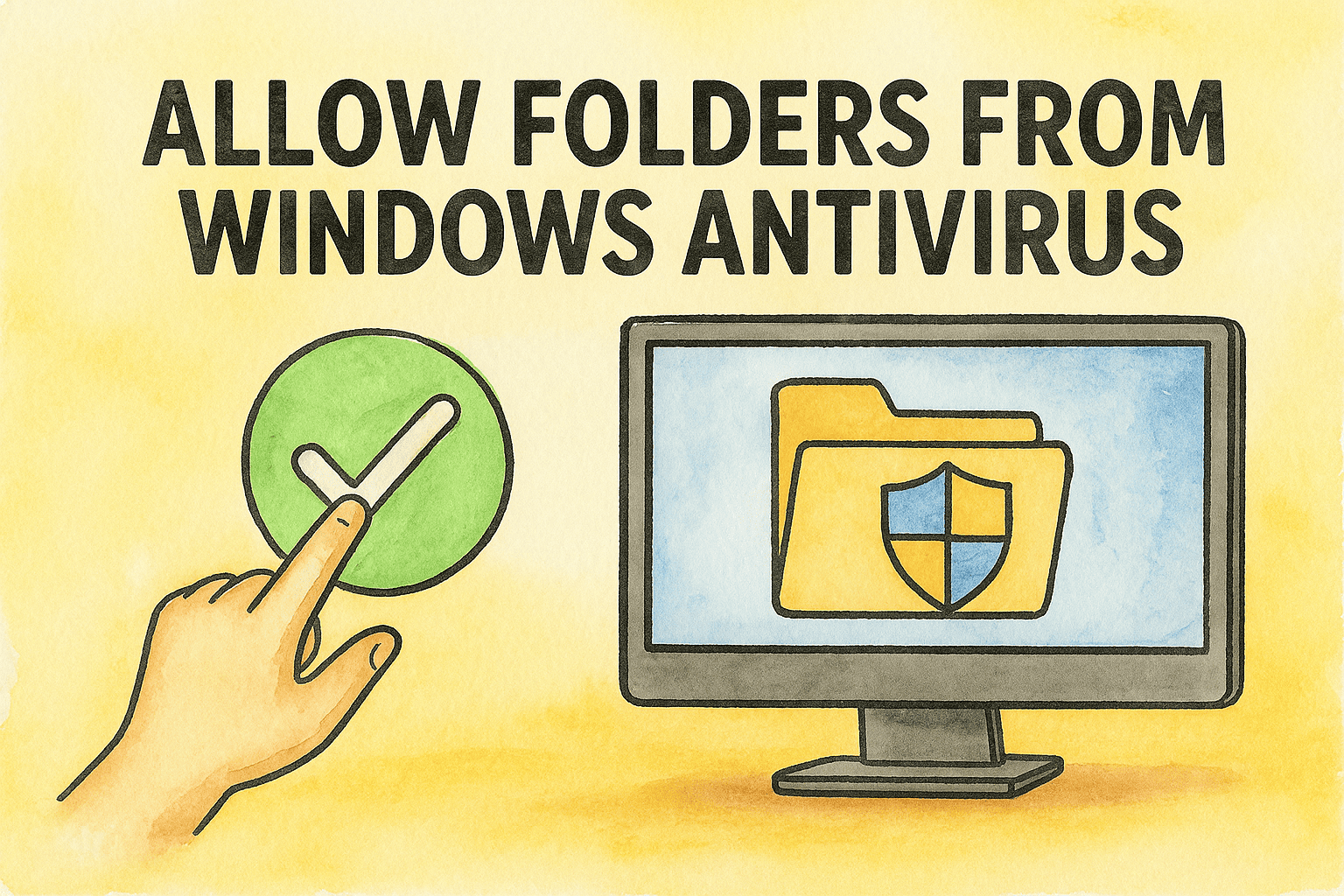
Are you running into issues where Windows Defender keeps flagging safe files or programs as threats? It happens more often than you’d think. Sometimes legitimate apps or folders are wrongly identified by antivirus software, especially in enterprise environments. That’s why knowing how to allow folders from Windows antivirus can save you from hours of unnecessary troubleshooting.
Whether you’re a cybersecurity professional, IT manager, or tech-savvy user, this guide will walk you through adding folder exclusions in Windows Security (Defender)—safely and effectively.
Why You Might Need to Allow Folders from Antivirus Scans
Microsoft Defender (formerly Windows Defender) is one of the most reliable built-in antivirus tools. But like all antivirus solutions, it’s not perfect. Occasionally, it flags false positives, especially with:
- Custom scripts or automation tools
- Legacy or proprietary applications
- Software development environments
- Game folders and mods
- Internal business applications
Instead of disabling real-time protection (a bad idea), the smarter move is to allow specific folders.
Risks & Precautions Before Allowing Folders
While allowing a folder is useful, it’s also a potential security loophole if misused. So before you do this:
- Double-check that the file or folder is safe
- Never allow folders from unverified sources
- Only exclude what’s absolutely necessary
- Limit exclusions to a single folder or app component
Now, let’s walk through how to do it properly.
Method 1: Use Windows Security Interface (GUI)
The simplest way to allow folders is through the Windows Security settings.
Steps to Allow a Folder in Windows Defender:
- Click Start and open Settings
- Go to Privacy & Security > Windows Security > Virus & Threat Protection
- Scroll down and click Manage Settings under Virus & threat protection settings
- Under Exclusions, click Add or remove exclusions
- Choose Add an exclusion > Folder
- Browse and select the folder you want to allow
- Confirm the action when prompted
Once added, Windows Defender will skip scanning that folder during real-time and scheduled scans.
Method 2: Allow Folders Using PowerShell
Advanced users and IT admins often prefer scripting for efficiency.
Example PowerShell Command:
powershell
CopyEdit
Add-MpPreference -ExclusionPath “C:\Path\To\Your\Folder”
Make sure to run PowerShell as Administrator for the command to take effect.
Method 3: Use Group Policy Editor (For Enterprise Setups)
In enterprise environments, you can configure folder exclusions across multiple systems using Group Policy.
Steps:
- Press Win + R, type gpedit.msc, and hit Enter
- Navigate to:
Computer Configuration > Administrative Templates > Windows Components > Microsoft Defender Antivirus > Exclusions - Enable the setting called Path Exclusions
- Add the full folder path you want to exclude
- Apply and restart the system (or run gpupdate /force)
This method is ideal for managing hundreds of machines with consistent antivirus settings.
Best Practices for Managing Exclusions
- Document all folder exclusions in a shared IT log
- Schedule periodic reviews of allowed folders
- Limit folder exclusion to short-term troubleshooting
- Use endpoint detection and response (EDR) tools to monitor excluded folders
Frequently Asked Questions
1. Is it safe to allow folders in Windows Defender?
Yes, if you’re certain the folder contains trusted content. Avoid excluding folders from unknown or third-party sources unless verified.
2. Can I remove an exclusion later?
Absolutely. Go to Windows Security > Virus & Threat Protection > Manage Settings > Exclusions and remove any added folders.
3. What happens after I exclude a folder?
Windows Defender will no longer scan that folder. Files inside won’t be flagged or quarantined, which improves performance but slightly reduces protection in that specific folder.
4. Should businesses use exclusions?
Yes, especially for internal applications, but always combine this with strong monitoring tools and security policies.
5. Can malware hide in excluded folders?
Yes, which is why folder exclusions should be handled carefully. Avoid blanket exclusions and always monitor changes to those directories.
Final Thoughts
Allowing folders from Windows antivirus is a practical solution when you’re dealing with false positives or performance issues. Whether you’re troubleshooting a trusted app or managing security settings across an enterprise, learning how to allow folders from Windows antivirus gives you more control.
Need centralized security solutions for your business? Start protecting endpoints more efficiently with Itarian’s cloud-native platform.