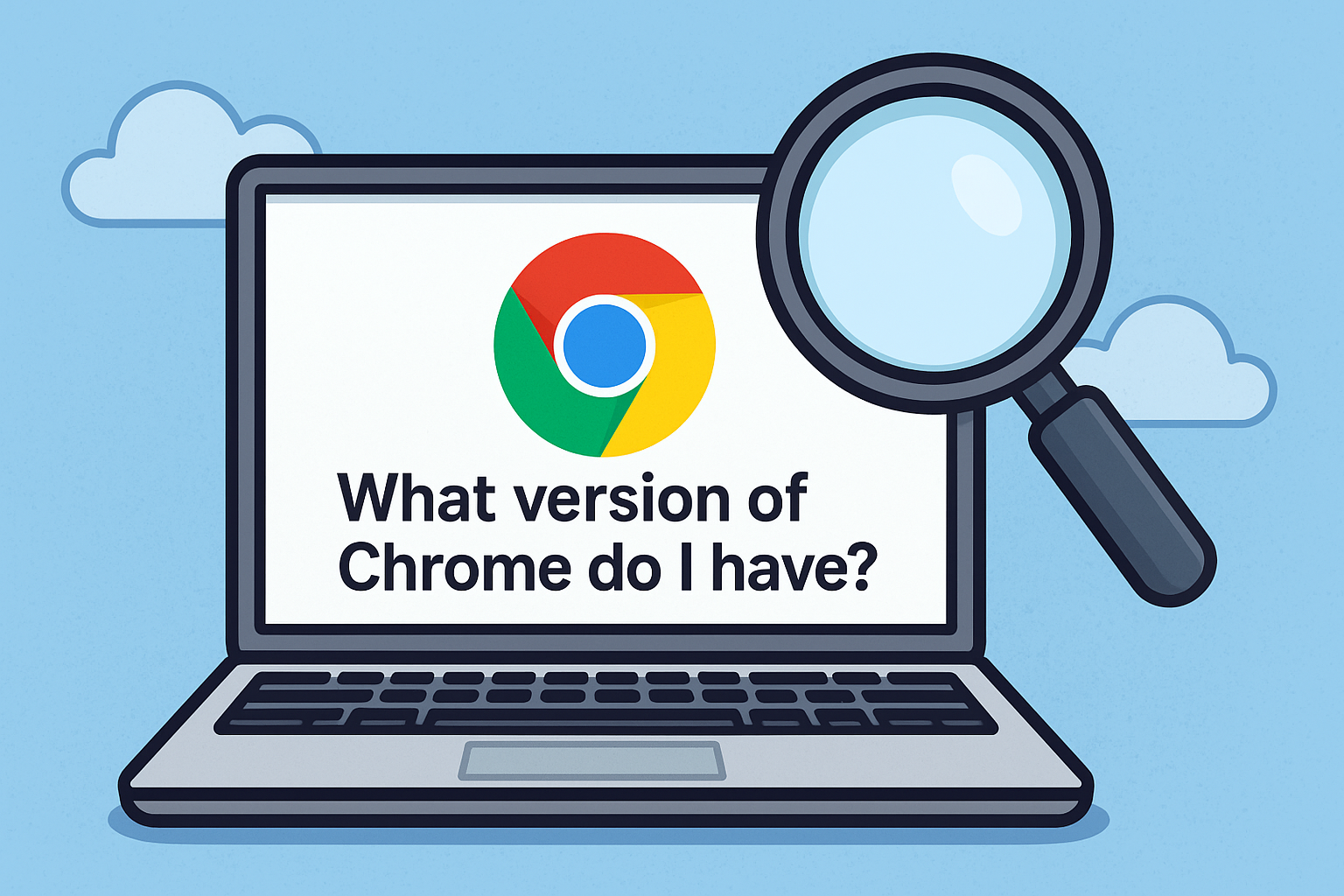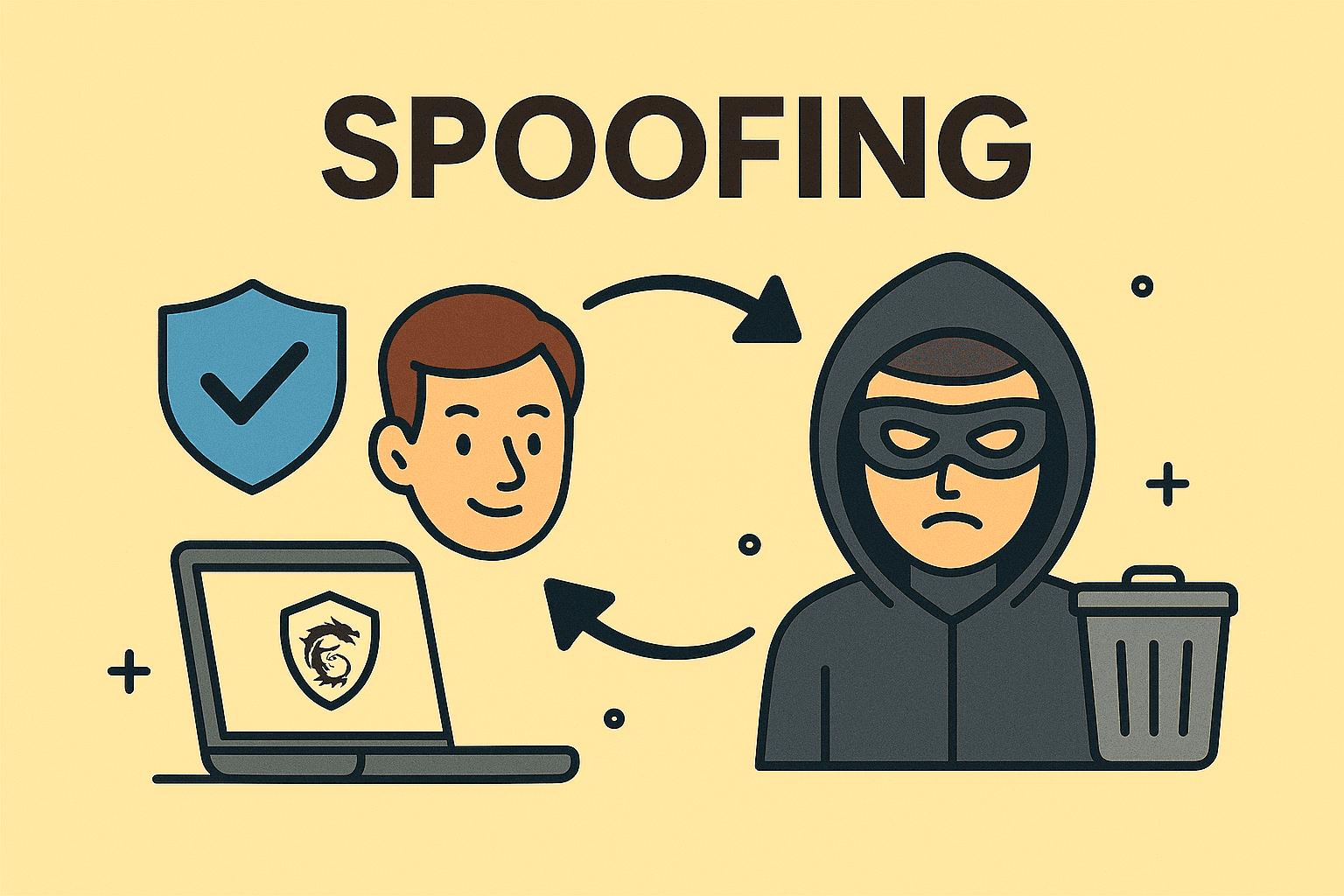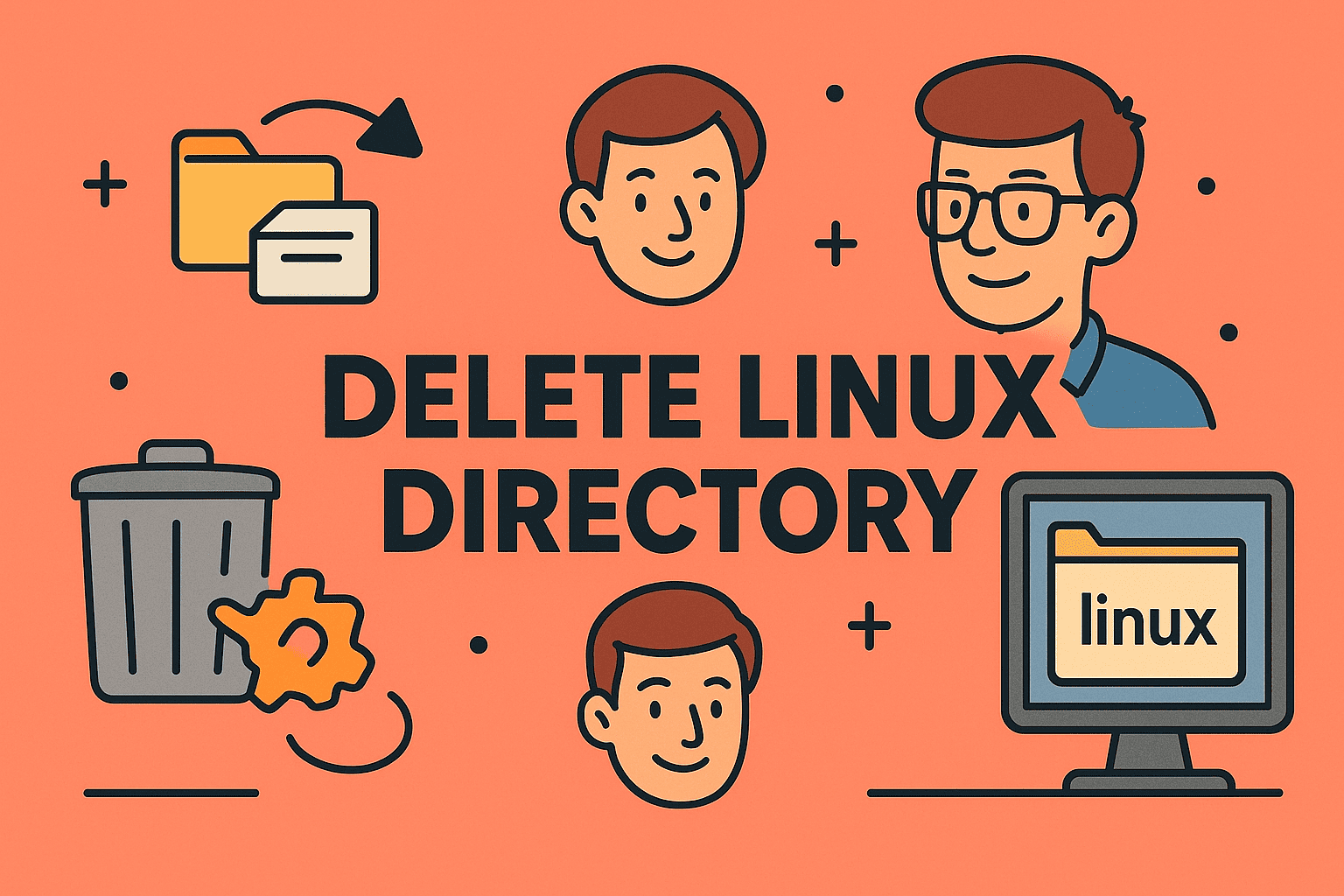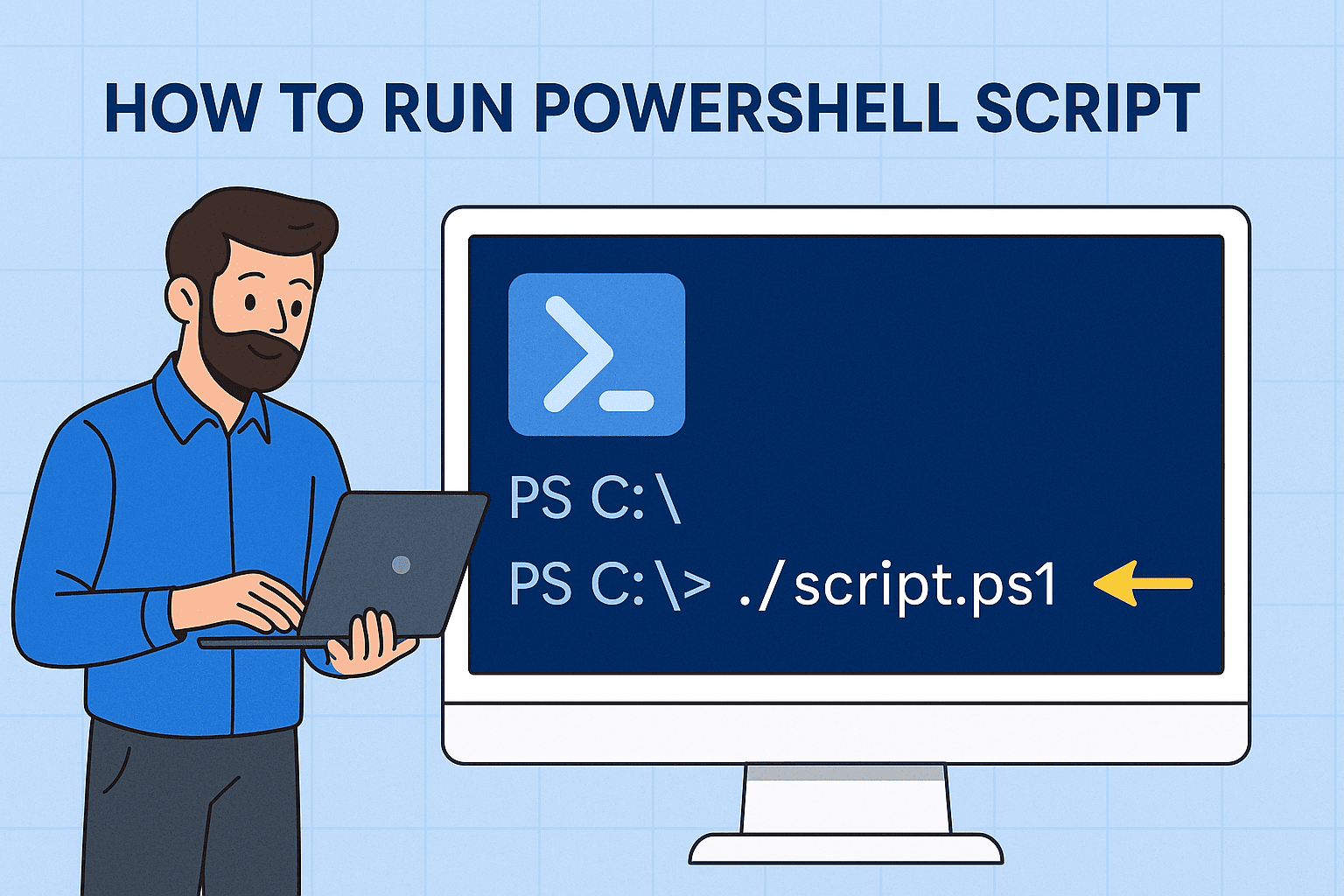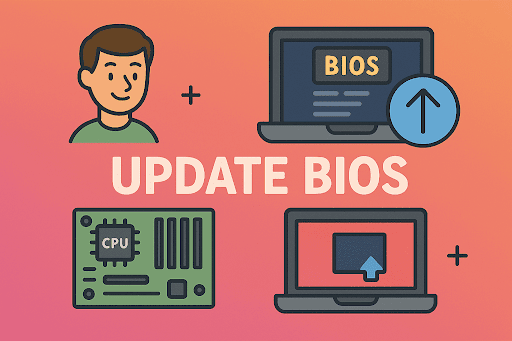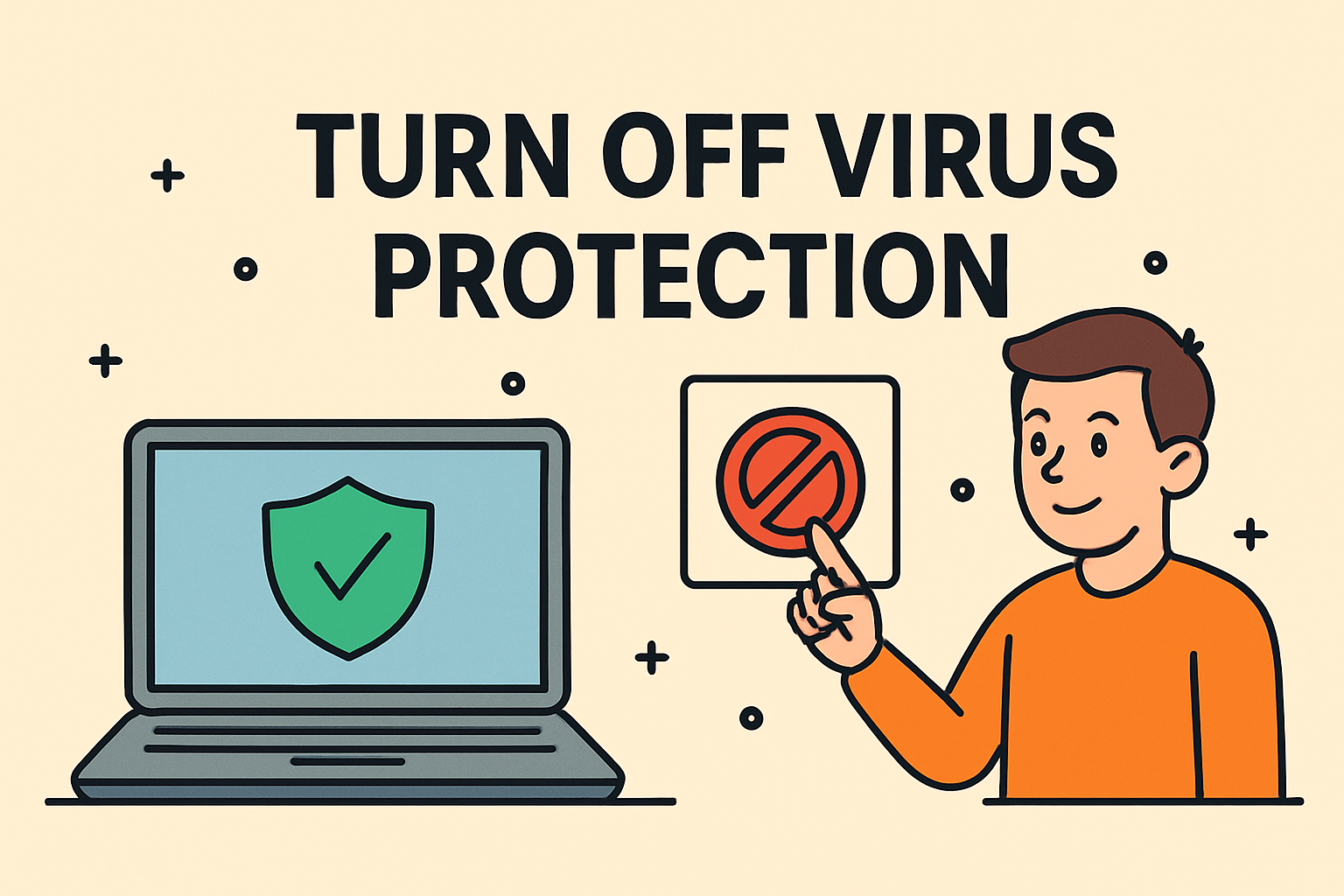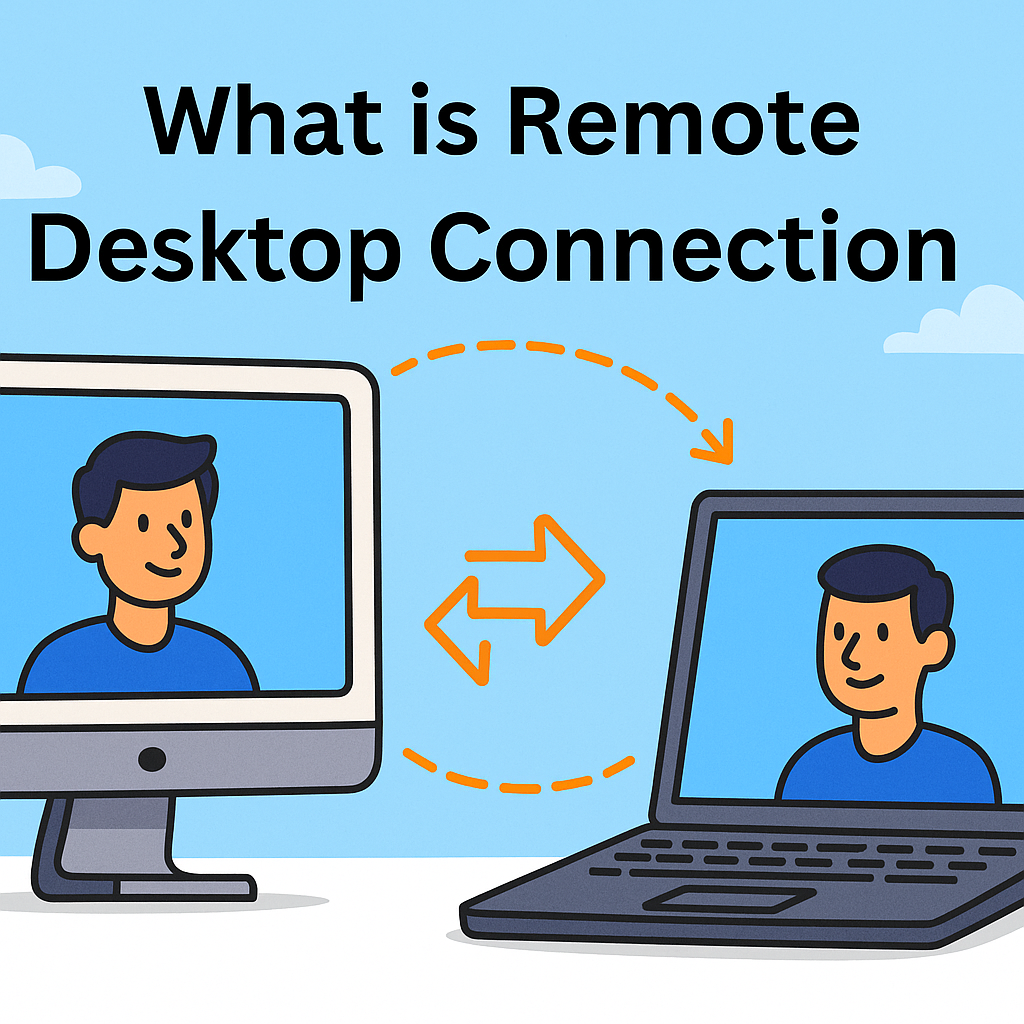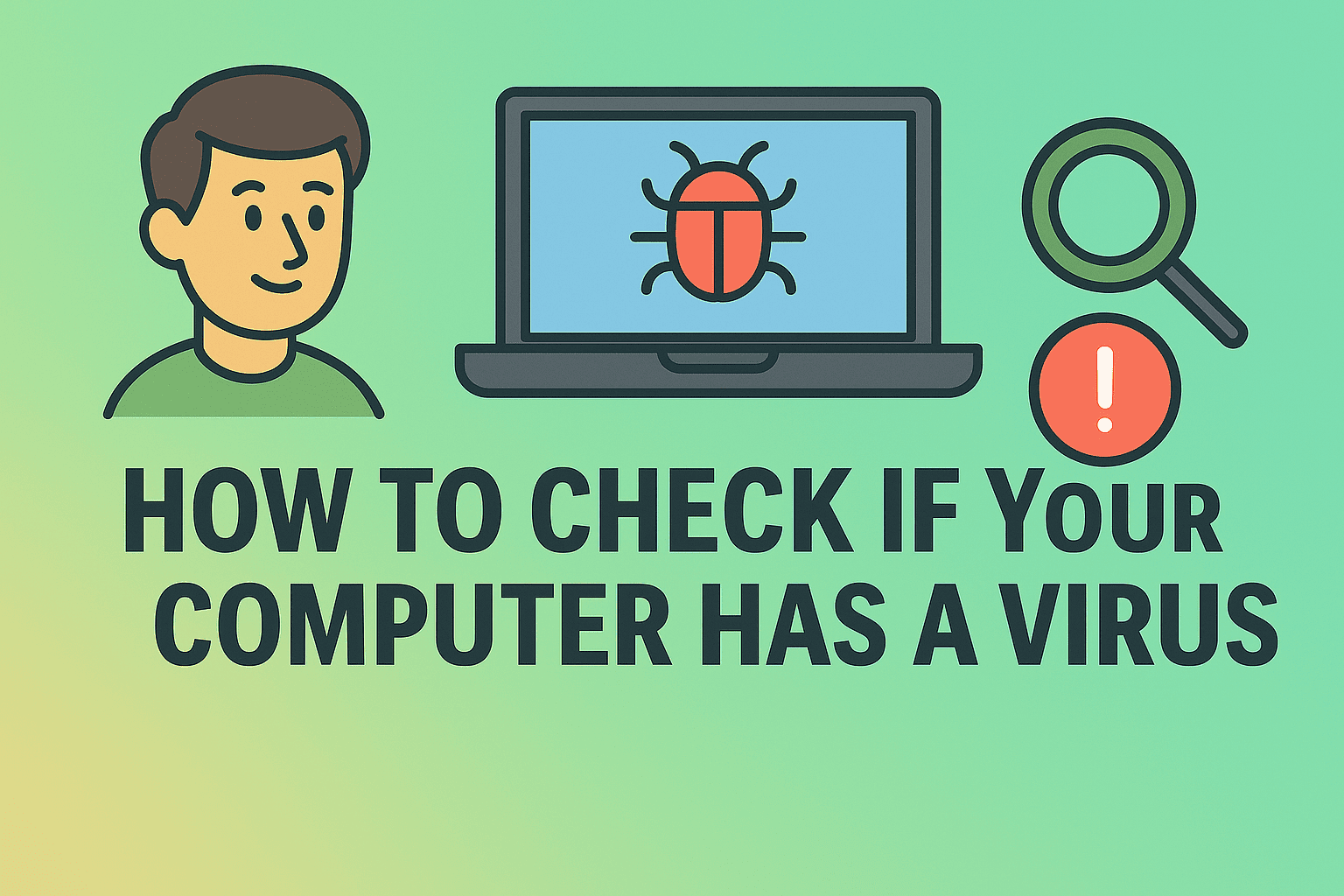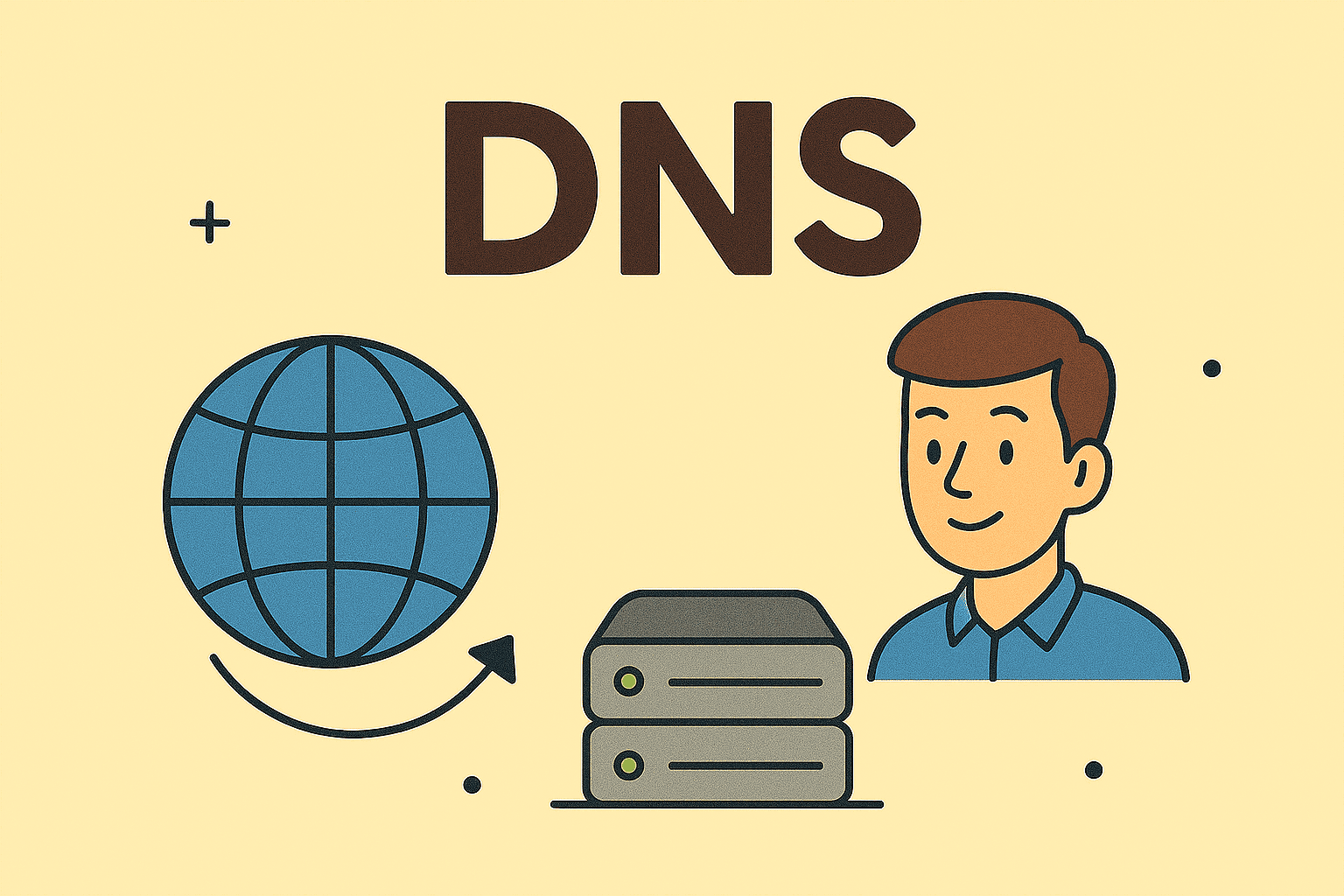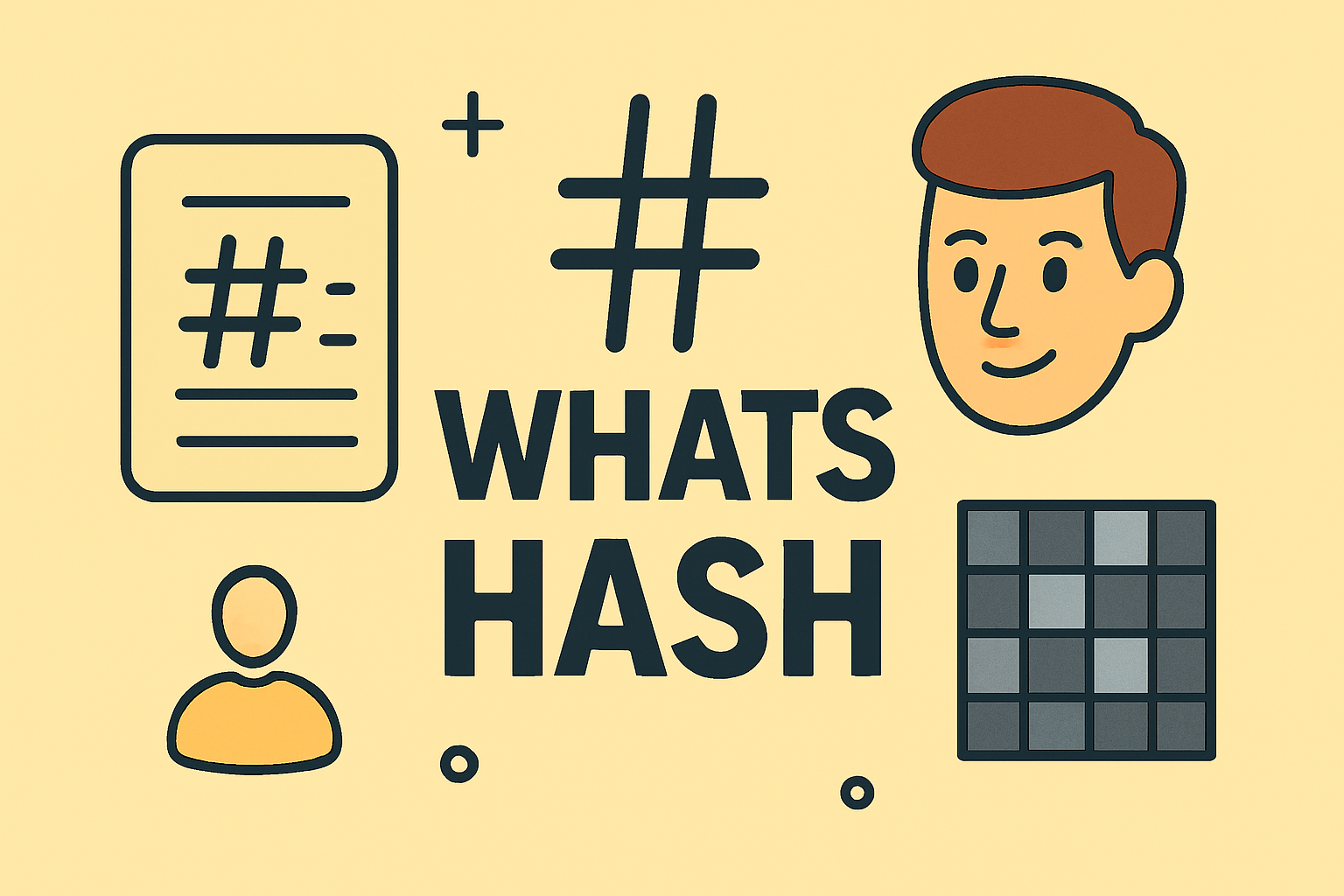Accessing Windows Clipboard Made Simple for Professionals
Updated on September 11, 2025, by ITarian
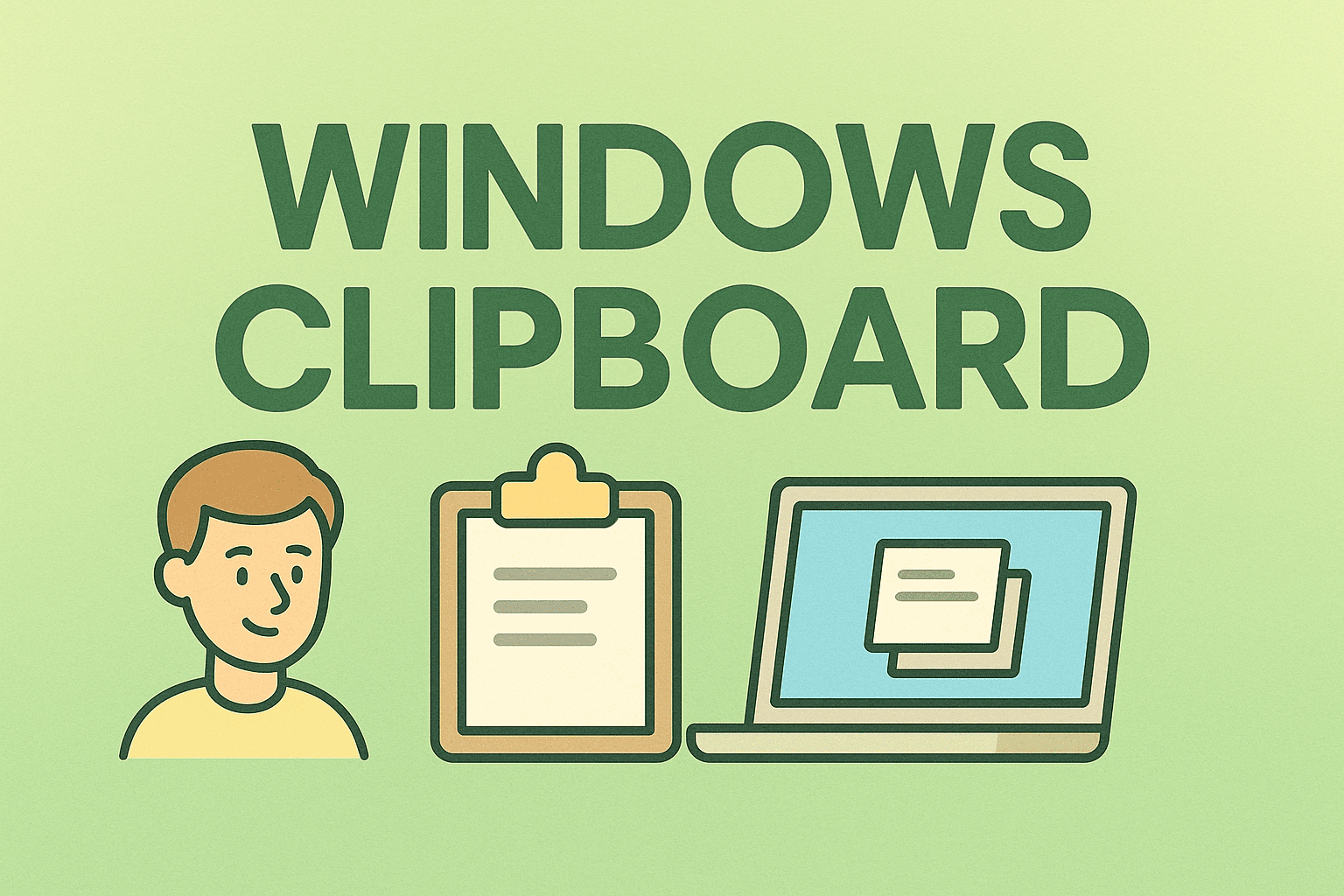
Have you ever copied something only to forget where it went? If so, you’re not alone. Many professionals ask, “how to access Windows Clipboard”, because the clipboard is one of the most underutilized yet powerful features in Windows.
The Windows Clipboard isn’t just for storing the last item you copied. Since Windows 10 and Windows 11, Microsoft has expanded its functionality with features like Clipboard History, Cloud Sync, and integrated shortcuts. For IT managers, cybersecurity professionals, and business leaders, understanding clipboard access is essential for productivity, troubleshooting, and even system security.
In this article, you’ll learn:
- Different ways to access and manage the Windows Clipboard.
- How to enable and use Clipboard History.
- How to clear or secure clipboard data.
- Best practices for professionals to maximize efficiency.
What Is the Windows Clipboard?
The Clipboard is a temporary storage area that holds text, images, files, or links you copy. When you paste, the system retrieves the last stored item.
Key Features in Modern Windows Versions
- Clipboard History – Stores multiple copied items for easy retrieval.
- Cloud Clipboard – Syncs copied content across multiple devices.
- Pinning Items – Lets you save frequently used snippets for quick access.
- Security Control – Options to clear sensitive data and prevent unauthorized access.
Why IT Managers Should Care About Clipboard Management
For businesses and cybersecurity teams, clipboard management is more than convenience:
- Security Risks – Sensitive credentials or data copied to clipboard may remain accessible.
- Data Loss Prevention (DLP) – Ensuring employees handle copied data responsibly.
- Troubleshooting – Clipboard tracking helps IT staff debug system or application issues.
- Productivity – Accessing clipboard history speeds up workflows.
How to Access Windows Clipboard
Method 1: Keyboard Shortcut
The easiest way is to use the Windows Key + V shortcut.
Steps:
- Press Win + V.
- The Clipboard History panel appears.
- Click any item to paste it.
Method 2: Through Windows Settings
- Open Settings → System → Clipboard.
- Enable Clipboard History and Sync Across Devices if needed.
- Access stored items via the Win + V shortcut.
Method 3: Using the Command Line
For advanced users, PowerShell or CMD can display clipboard content.
Run: Get-Clipboard
- This command shows the current item in the clipboard.
Method 4: Third-Party Tools
If you need extended clipboard functions, apps like:
- Ditto – Stores unlimited clipboard entries.
- ClipboardFusion – Provides advanced macros.
- ClipClip – Organizes and categorizes clipboard content.
How to Clear Clipboard Data
Sometimes, security requires erasing stored data.
Option 1: Using Command Prompt
Run: echo off | clip
This clears clipboard contents immediately.
Option 2: Settings Menu
- Go to Settings → System → Clipboard.
- Under “Clear Clipboard Data,” click Clear.
Option 3: Clipboard History Panel
- Open Win + V, right-click an entry, and choose Delete.
Clipboard Security Best Practices
For IT managers and cybersecurity leaders, controlling clipboard usage prevents risks:
- Clear Data Regularly – Avoid leaving sensitive items like passwords in clipboard.
- Disable Cloud Sync for high-security environments.
- Use Pinned Items Cautiously – Only store non-sensitive snippets.
- Educate Teams – Train employees to handle clipboard securely.
Productivity Hacks with Clipboard
- Pin Reusable Items – Save templates, email signatures, or commands.
- Sync Across Devices – Access clipboard items from desktop and laptop.
- Combine Clipboard with Snipping Tool – Capture and paste screenshots instantly.
- Use Clipboard in Virtual Machines – For IT teams, share data between host and VM securely.
Troubleshooting Windows Clipboard Issues
- Clipboard Not Working? Restart Windows Explorer from Task Manager.
- Clipboard History Not Showing? Ensure it’s enabled in Settings > Clipboard.
- Sync Not Working? Sign into your Microsoft account and enable syncing.
- Third-Party App Conflicts? Temporarily disable or uninstall clipboard managers.
FAQs
1. How do I enable clipboard history in Windows 10 or 11?
Press Win + V and click Turn On when prompted.
2. Can I sync clipboard across devices?
Yes, but you need to be signed in with a Microsoft account and enable Cloud Sync.
3. How do I clear sensitive clipboard data?
Use echo off | clip in Command Prompt or clear it from the Settings panel.
4. Is the clipboard secure?
It depends on settings. Sensitive items should be cleared regularly to avoid leaks.
5. Can I recover deleted clipboard history?
No, once cleared, clipboard data is not recoverable.
Conclusion
Understanding how to access Windows Clipboard is essential for IT managers, cybersecurity professionals, and everyday users who want to work efficiently and securely. With Clipboard History and Cloud Sync, Windows has transformed this tool into a productivity powerhouse.
By learning how to access, clear, and secure your clipboard, you can improve workflows while reducing the risk of exposing sensitive data.
Boost Your IT Efficiency Today
Clipboard management is just one part of system optimization. For stronger IT infrastructure, security, and automation:
Sign up with Itarian to streamline your IT operations, strengthen cybersecurity, and boost productivity.