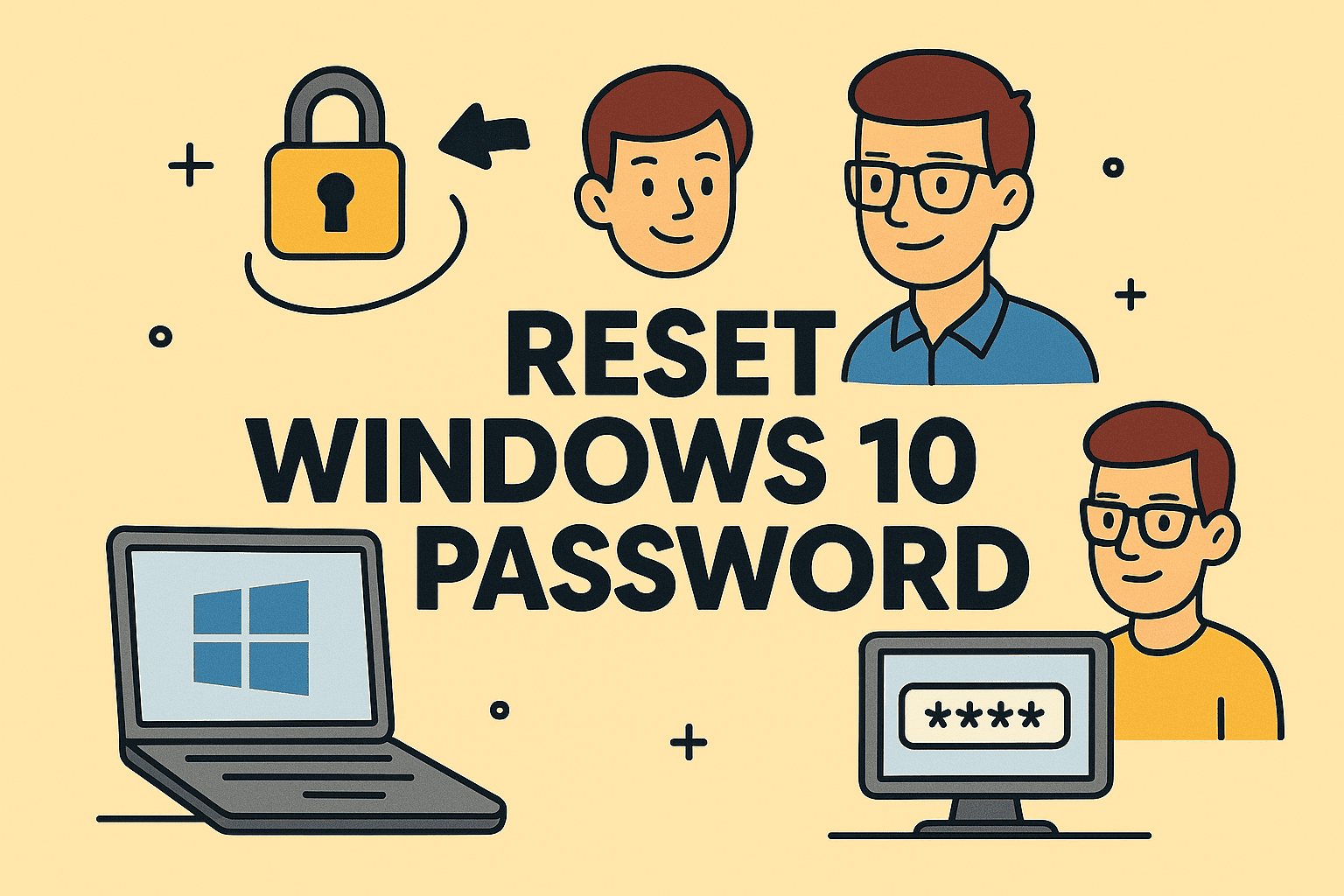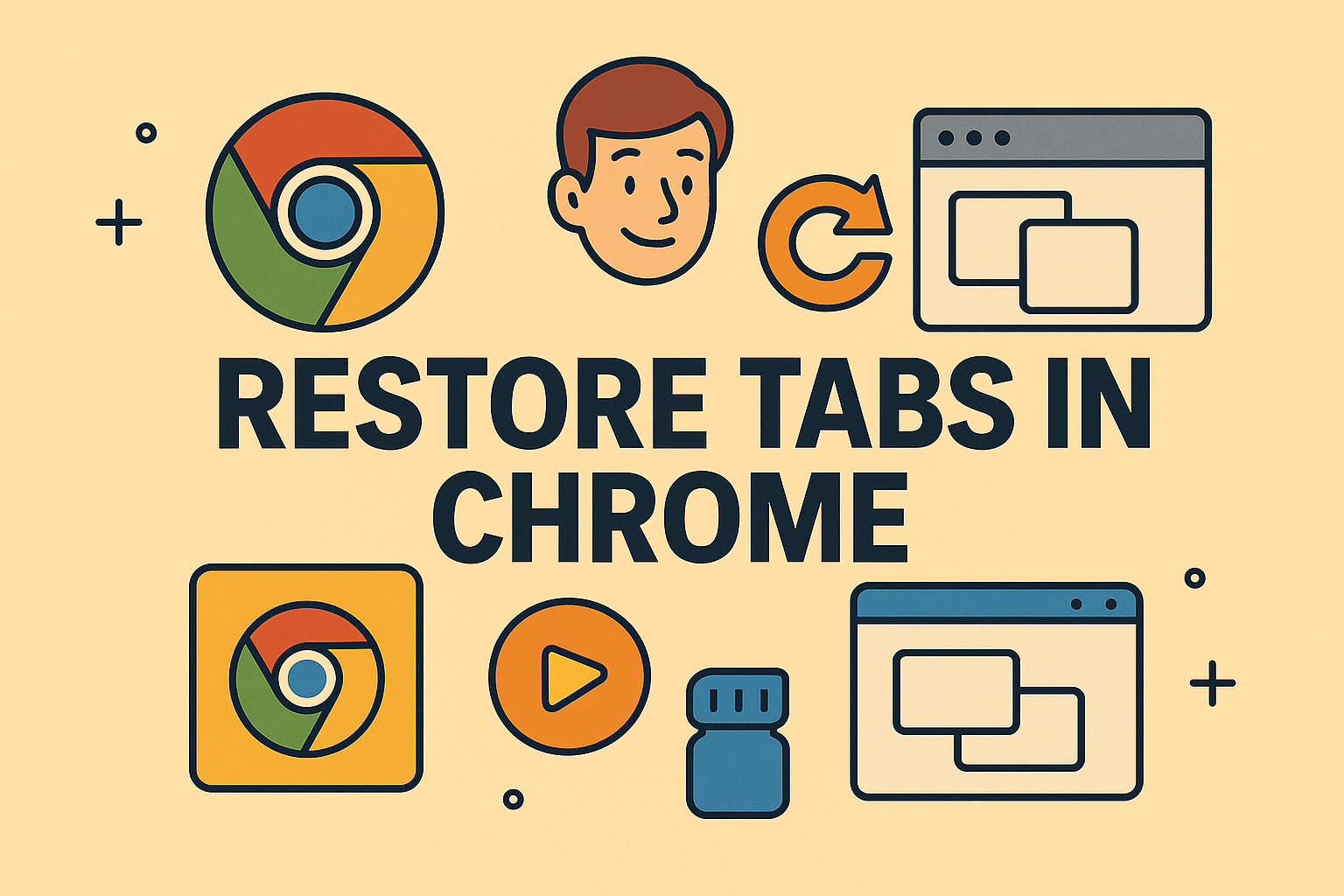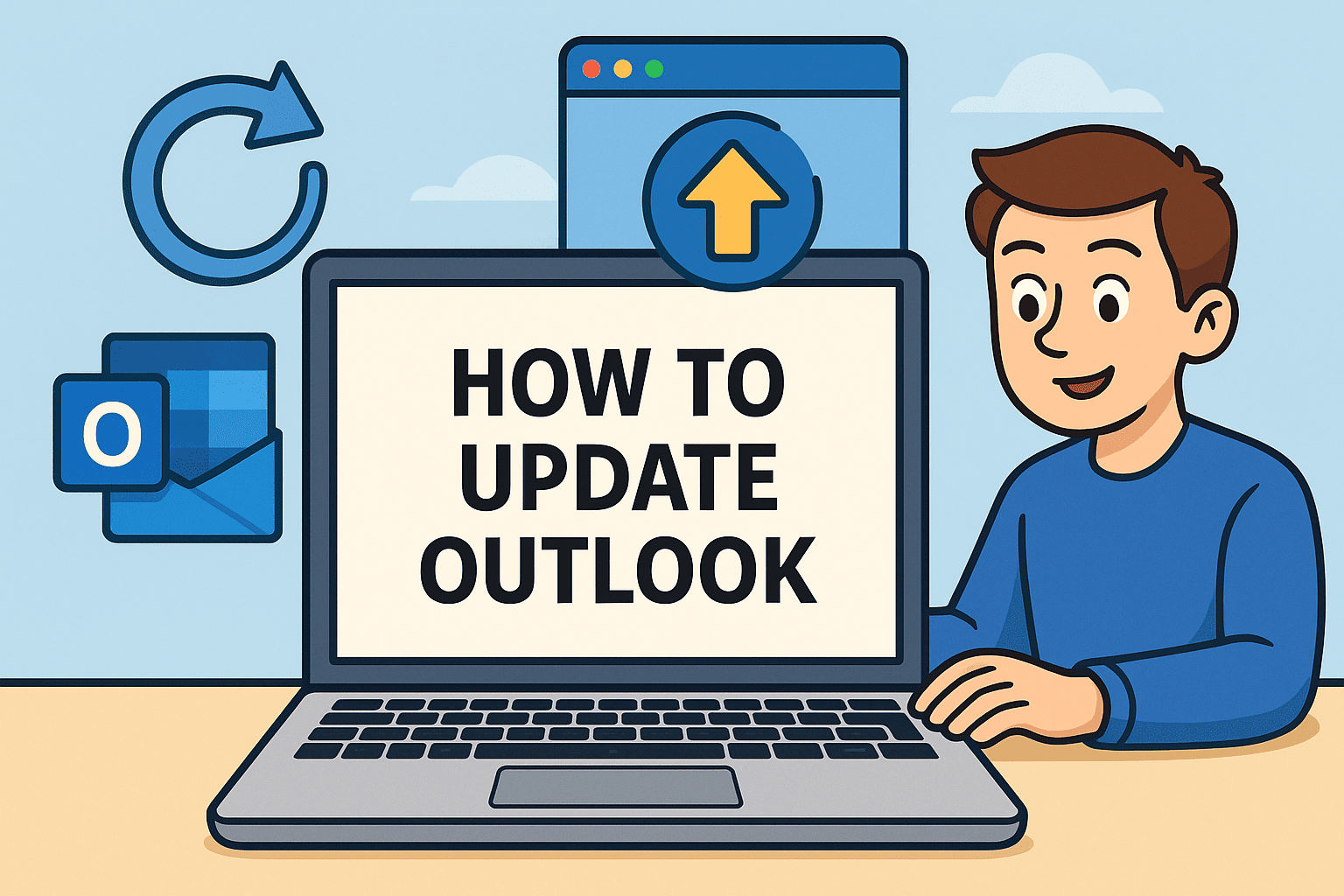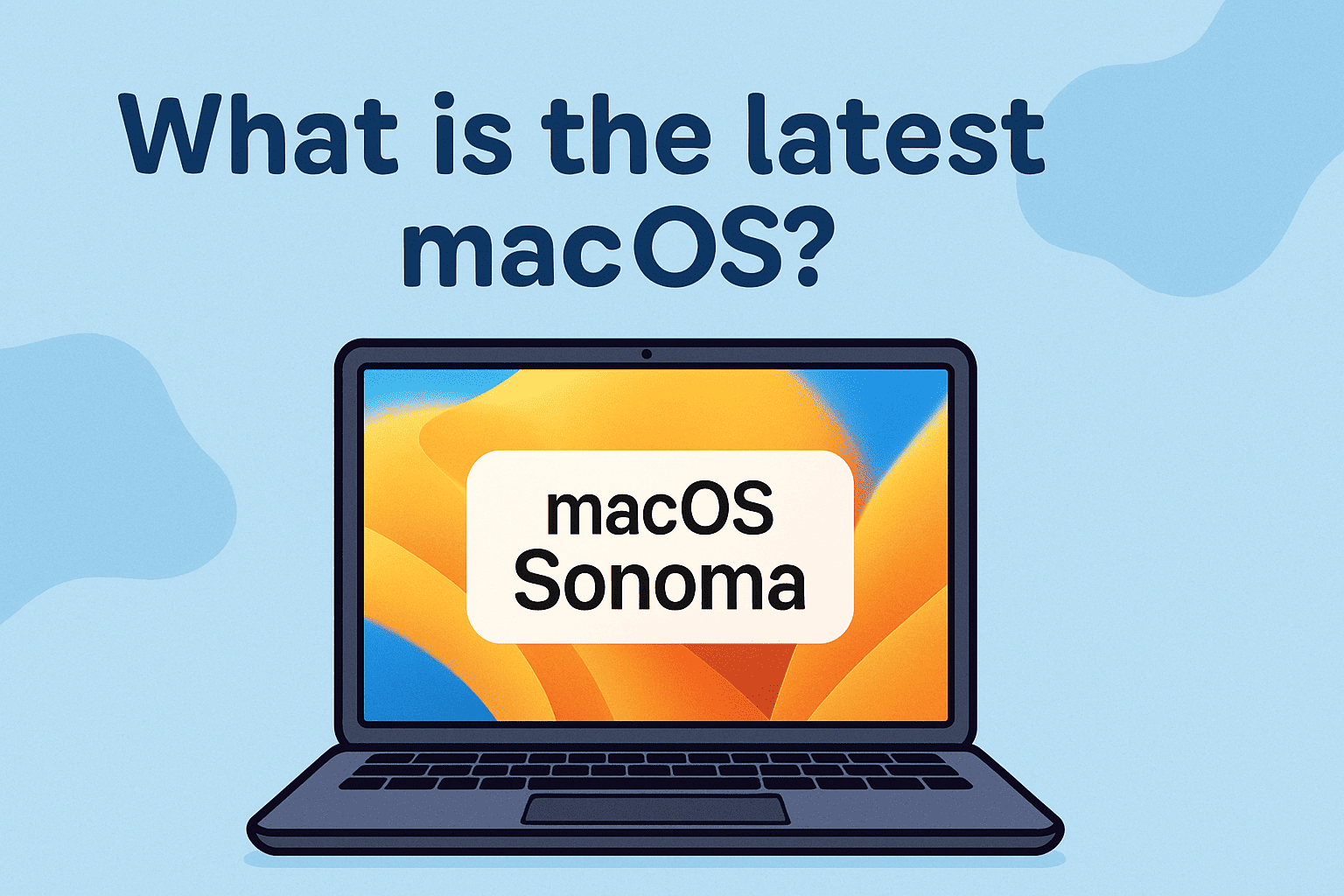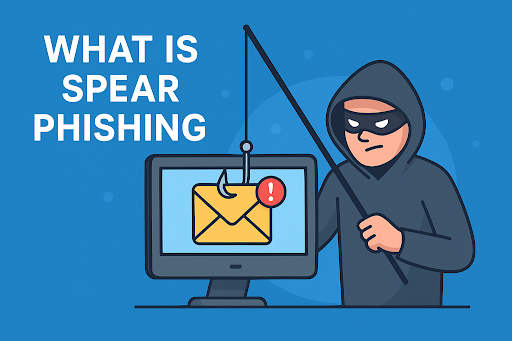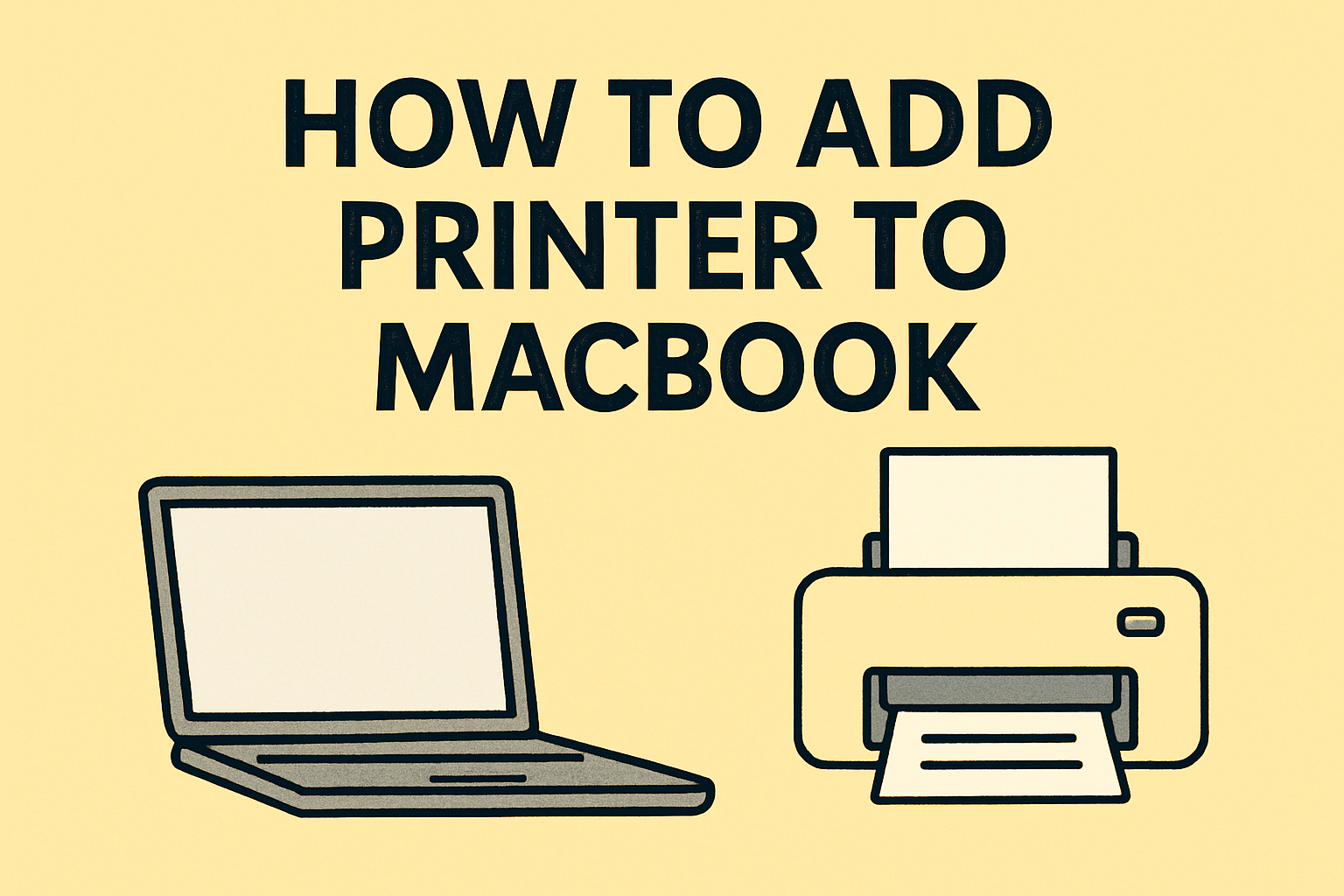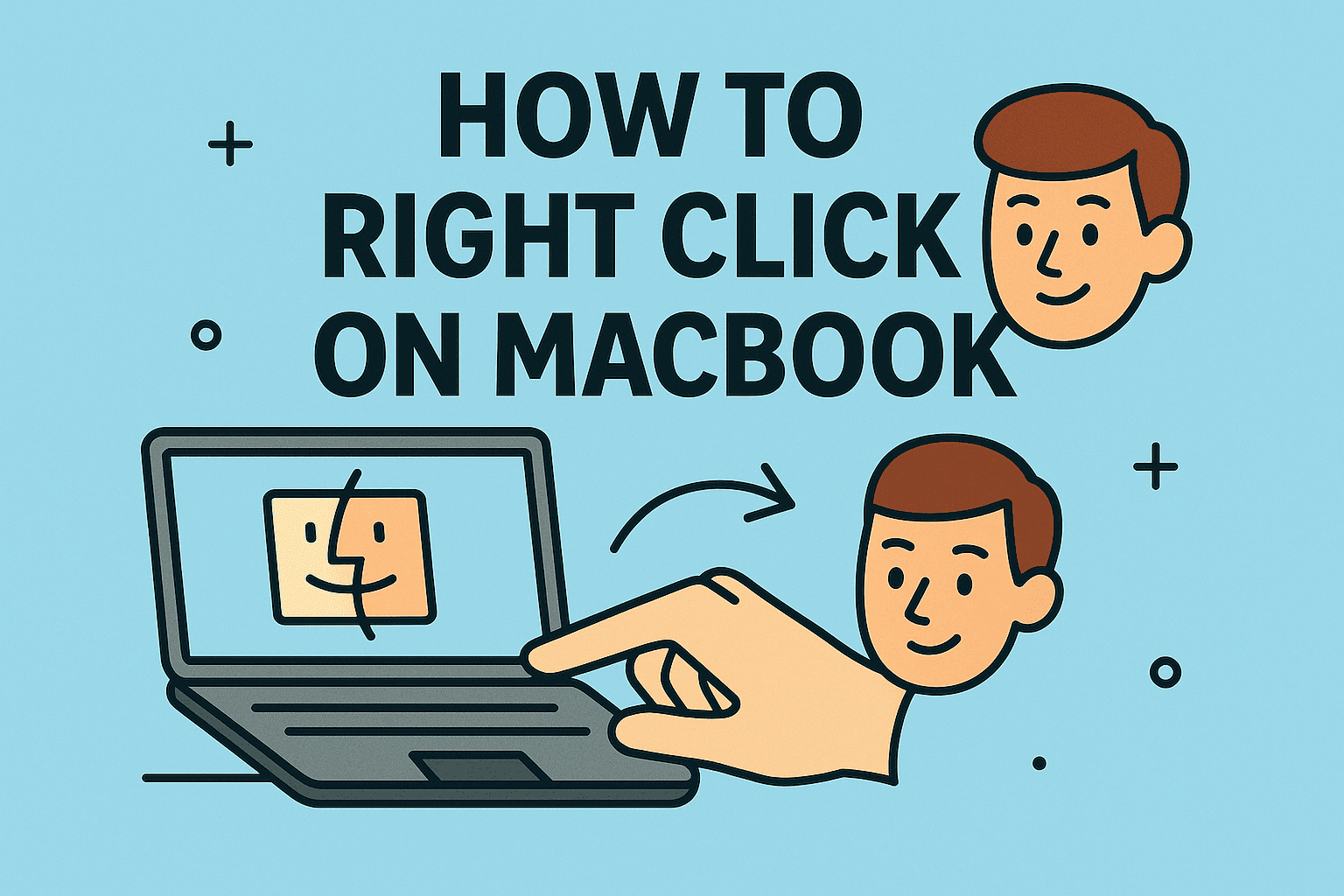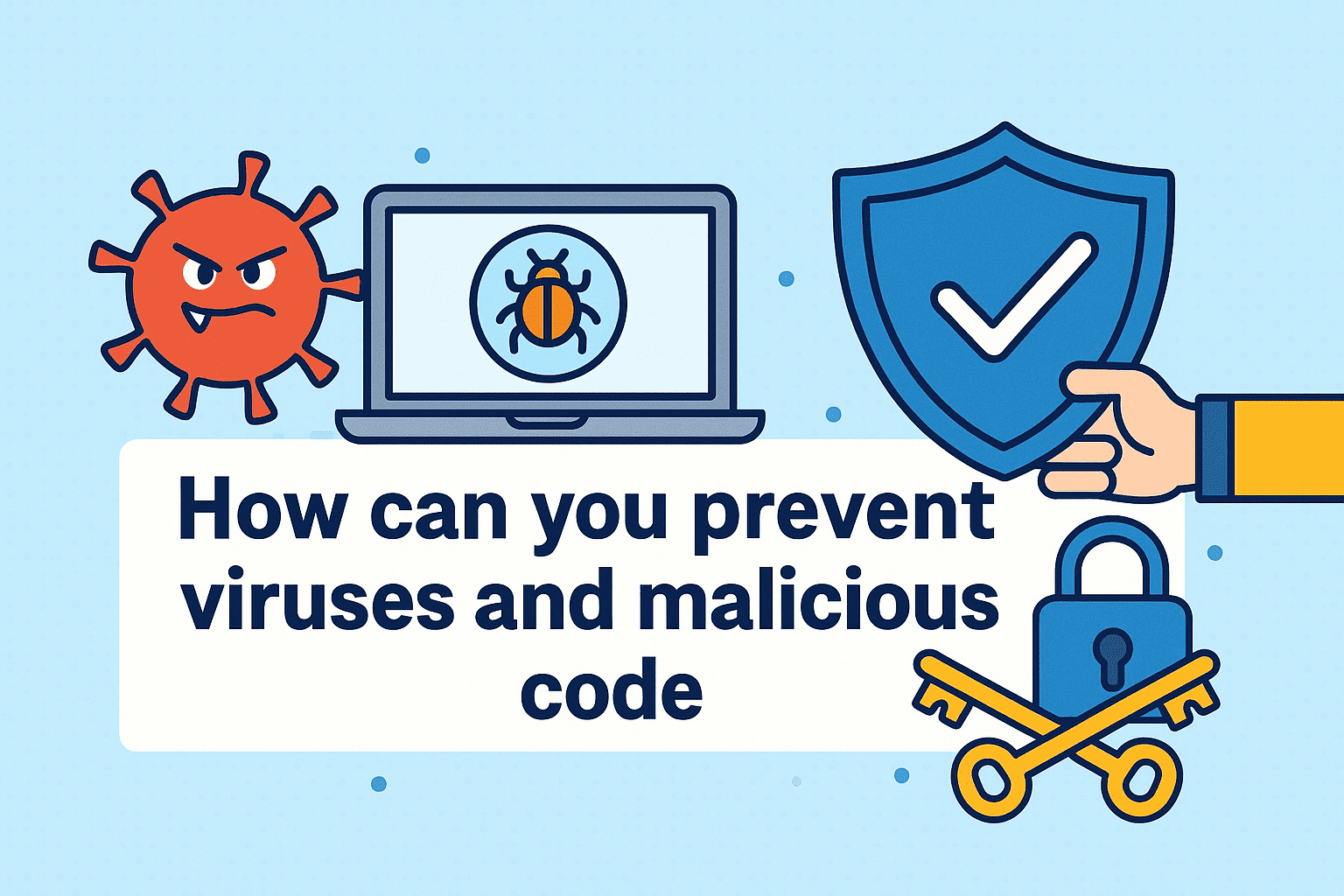Enable Dedicated RAM on Hard Drive
Updated on October 24, 2025, by ITarian
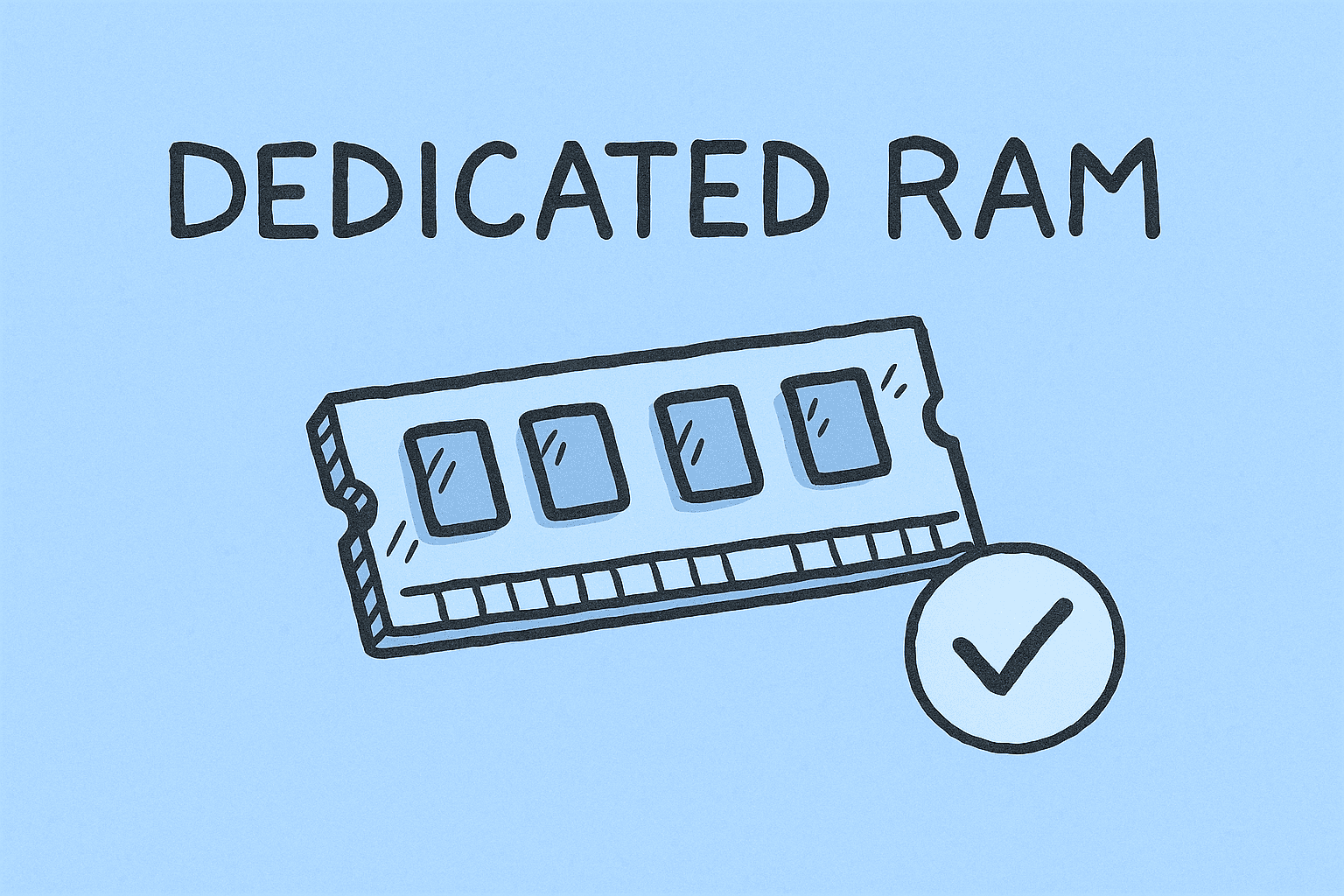
Ever felt your computer slowing down when too many apps are open? That’s because your system runs out of physical memory (RAM). The good news — you can assign part of your hard drive as virtual RAM to improve performance. If you’re wondering how do you enable dedicated RAM on your hard drive, this detailed guide covers everything you need to know.
From understanding how virtual memory works to configuring it safely, we’ll walk you through each step — whether you’re an IT manager optimizing systems, a cybersecurity expert ensuring stability, or a business leader looking for smoother operations.
Understanding RAM and Virtual Memory
What Is RAM?
RAM (Random Access Memory) is your system’s short-term storage. It temporarily holds data and processes actively used by applications and the operating system. The more RAM your computer has, the better it can handle multitasking.
When physical RAM runs out, your computer uses a portion of the hard drive as virtual memory — this is where “dedicated RAM on your hard drive” comes in.
What Is Virtual Memory?
Virtual memory acts as an overflow area for your RAM. When your system needs more memory than physically available, it moves less-used data to a “paging file” or “swap file” stored on the hard drive.
While it’s not as fast as real RAM, it prevents system crashes and improves efficiency during heavy workloads.
Why You Might Need to Enable Dedicated RAM
Even high-end systems can benefit from allocating virtual RAM. Below are a few scenarios where enabling dedicated RAM is essential:
-
Limited physical RAM: Ideal for older or entry-level systems with 4GB–8GB RAM.
-
Running multiple applications: Helps prevent slowdowns during multitasking.
-
Video editing and 3D rendering: Improves temporary data handling.
-
Gaming or simulation software: Boosts performance in memory-intensive environments.
-
Cybersecurity and IT monitoring tools: Allows simultaneous running of diagnostic and endpoint protection programs.
How Do You Enable Dedicated RAM on Your Hard Drive in Windows
Here’s a step-by-step explanation for Windows 10 and Windows 11 users to enable virtual memory manually.
Step 1: Open Advanced System Settings
-
Press Windows + R to open the Run dialog.
-
Type sysdm.cpl and press Enter.
-
In the System Properties window, go to the Advanced tab.
Step 2: Access Performance Options
-
Under the Performance section, click Settings.
-
In the new window, navigate to the Advanced tab again.
-
Click Change under Virtual memory.
Step 3: Configure the Paging File
-
Uncheck Automatically manage paging file size for all drives.
-
Select your main system drive (typically C:).
-
Choose Custom size and enter values in megabytes (MB).
Recommended Formula:
-
Initial Size = 1.5 × Physical RAM
-
Maximum Size = 3 × Physical RAM
Example:
If you have 8 GB (8192 MB) of RAM, set:
-
Initial size: 12288 MB
-
Maximum size: 24576 MB
-
Click Set, then OK to apply changes.
-
Restart your computer to activate the settings.
Best Practices for Virtual RAM Configuration
To maximize performance and avoid issues, follow these expert tips:
-
Use SSDs over HDDs: Virtual RAM runs faster on solid-state drives, reducing lag.
-
Don’t exceed 3× your physical RAM: Excessive allocation can cause system instability.
-
Monitor system performance: Use Task Manager → Performance Tab to evaluate results.
-
Avoid low disk space: Ensure you have at least 20% free storage after configuration.
-
Regular maintenance: Clear temporary files periodically to prevent slowdowns.
Alternative Ways to Improve System Performance
If virtual memory isn’t enough, here are other ways to enhance system performance:
1. Upgrade Physical RAM
Adding real RAM always outperforms virtual memory. Check your motherboard’s supported capacity before purchasing.
2. Optimize Startup Programs
Disable unnecessary startup applications that consume resources.
-
Open Task Manager → Startup Tab.
-
Right-click nonessential programs → Disable.
3. Adjust Visual Effects
Windows animations look great but consume memory.
-
Go to System Properties → Performance Settings → Adjust for best performance.
4. Use an External SSD as Virtual RAM
For laptops or systems with limited internal storage, using an external SSD for paging can work, though performance may slightly decrease.
How Virtual Memory Impacts Cybersecurity and System Reliability
In enterprise environments, virtual memory affects more than speed — it influences data security and stability.
1. Data Encryption:
Since the paging file may store sensitive data temporarily, enable BitLocker or full-disk encryption to prevent unauthorized access.
2. Crash Prevention:
Virtual memory ensures stability during heavy usage, reducing the risk of data corruption and downtime.
3. Resource Allocation:
For cybersecurity tools (e.g., endpoint monitoring, SIEM systems), having sufficient memory allocation prevents scanning interruptions and dropped logs.
4. Remote Device Management:
IT administrators managing remote endpoints can push memory settings through group policies for consistent performance.
Common Mistakes to Avoid When Enabling Dedicated RAM
Even experienced users make configuration errors. Here’s what to watch for:
-
Setting the same paging file on multiple drives, which can cause fragmentation.
-
Allocating too little virtual RAM, leading to “Low memory” warnings.
-
Forgetting to restart after changes — settings only apply post-reboot.
-
Using a slow HDD for paging — this drastically reduces performance.
-
Ignoring storage capacity — ensure there’s adequate free space before configuration.
Troubleshooting Virtual RAM Issues
1. Performance Still Slow
-
Verify the paging file size is applied correctly.
-
Check Task Manager → Memory usage to confirm swap activity.
-
Consider upgrading to an SSD or adding physical RAM.
2. System Freezes or Crashes
-
Reduce the maximum paging size.
-
Scan for malware — malicious processes often consume excessive memory.
-
Ensure your hard drive isn’t full or fragmented.
3. Virtual Memory Resets After Reboot
-
Run Windows as Administrator before applying changes.
-
Disable third-party optimization tools that may override settings.
Advanced Configuration — Command-Line Method
For power users or administrators, virtual memory can also be configured through Command Prompt or PowerShell.
Using Command Prompt:
-
Open CMD as Administrator.
-
Enter this command:
-
Restart your computer.
Using PowerShell:
This method is useful for automated setups in enterprise networks.
Frequently Asked Questions
Q1: Is enabling virtual RAM safe for my hard drive?
Yes, it’s safe when configured properly. However, excessive paging on older HDDs can lead to wear over time.
Q2: Can I disable virtual memory?
It’s not recommended — disabling it can cause system instability or app crashes under heavy workloads.
Q3: How much virtual RAM should I allocate?
Ideally, 1.5× to 3× your physical RAM, depending on your usage and available storage.
Q4: Does enabling virtual RAM improve gaming performance?
Only slightly. For gaming, upgrading physical RAM provides a more noticeable improvement.
Q5: What’s the difference between virtual RAM and ReadyBoost?
Virtual RAM uses hard drive or SSD space, while ReadyBoost uses USB drives to temporarily enhance memory capacity.
Key Takeaways
-
How do you enable dedicated RAM on your hard drive: Configure virtual memory in Windows settings under System Properties → Advanced → Performance → Virtual Memory.
-
Benefits: Prevents crashes, improves multitasking, supports heavy software, and stabilizes system operations.
-
Best Practice: Use SSDs for better paging performance and secure the paging file through encryption.
-
For IT pros: Manage memory settings remotely to standardize system performance across all endpoints.
Final Thoughts
Knowing how do you enable dedicated RAM on your hard drive can significantly enhance productivity and system stability, especially in high-demand IT or cybersecurity environments. Whether you’re working with large data sets or monitoring multiple networks, optimizing memory allocation ensures smooth and secure operations.
Take control of your system’s performance today — and ensure your devices are optimized, monitored, and protected at scale.
Sign up with Itarian to simplify system management, boost efficiency, and protect your business infrastructure.