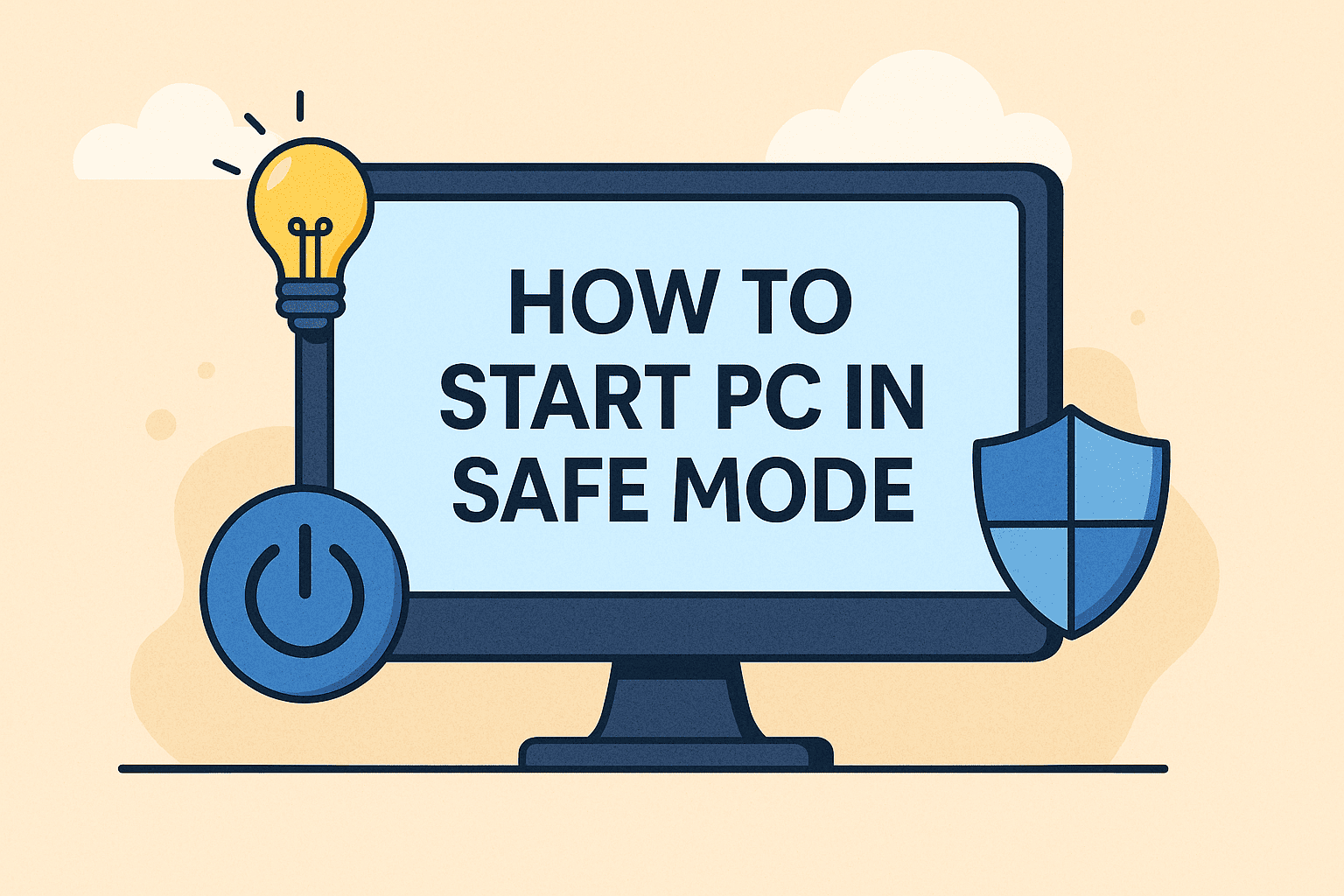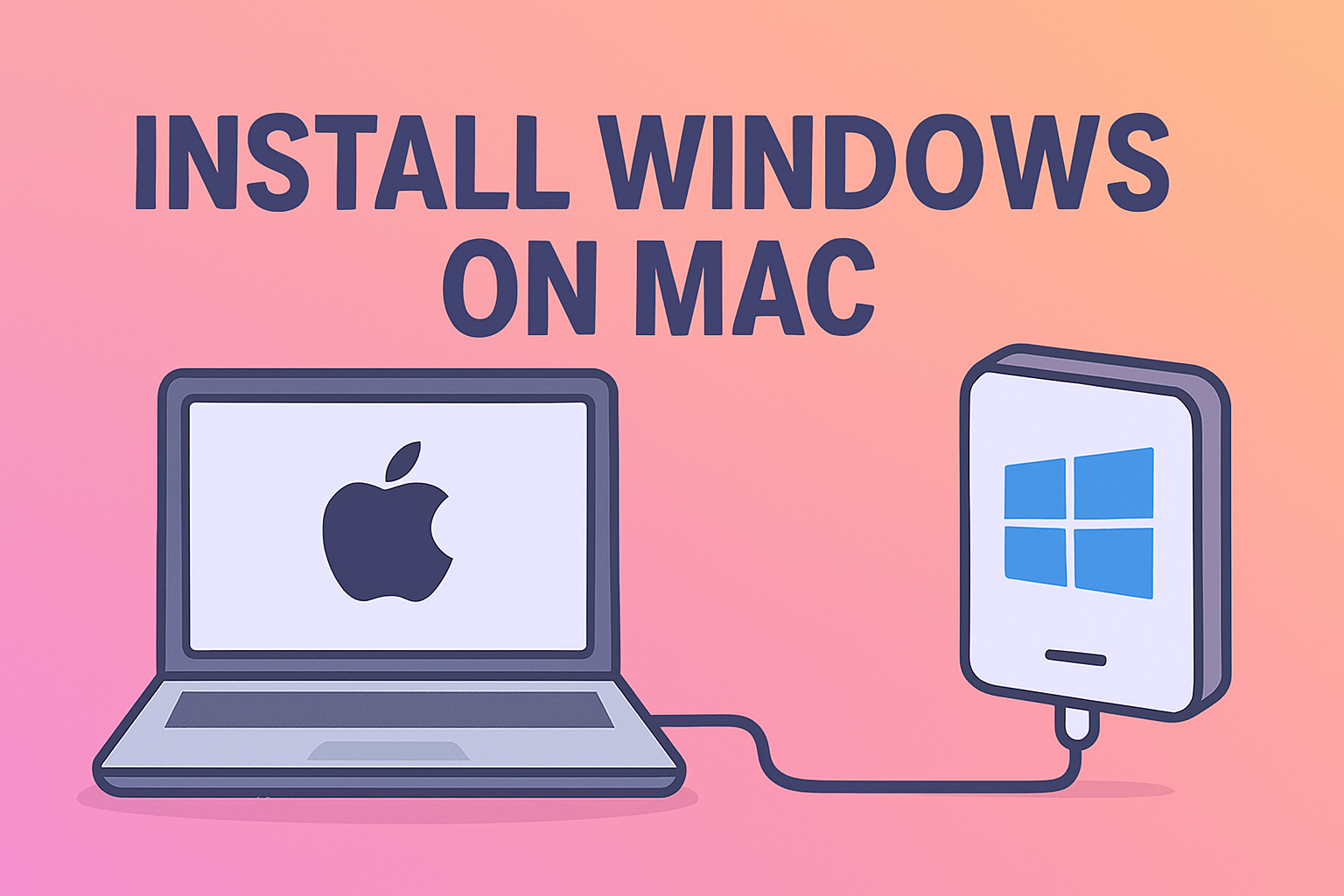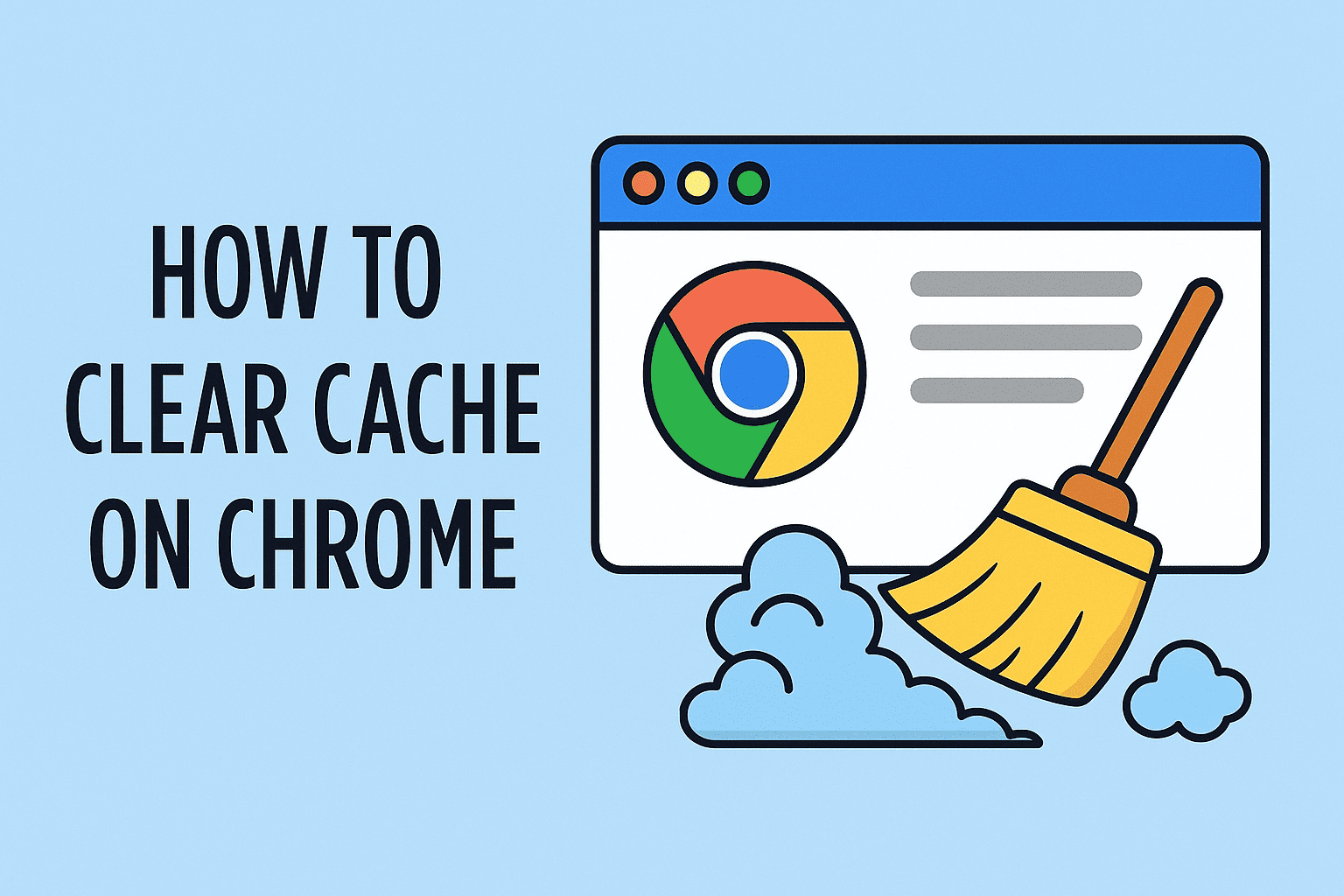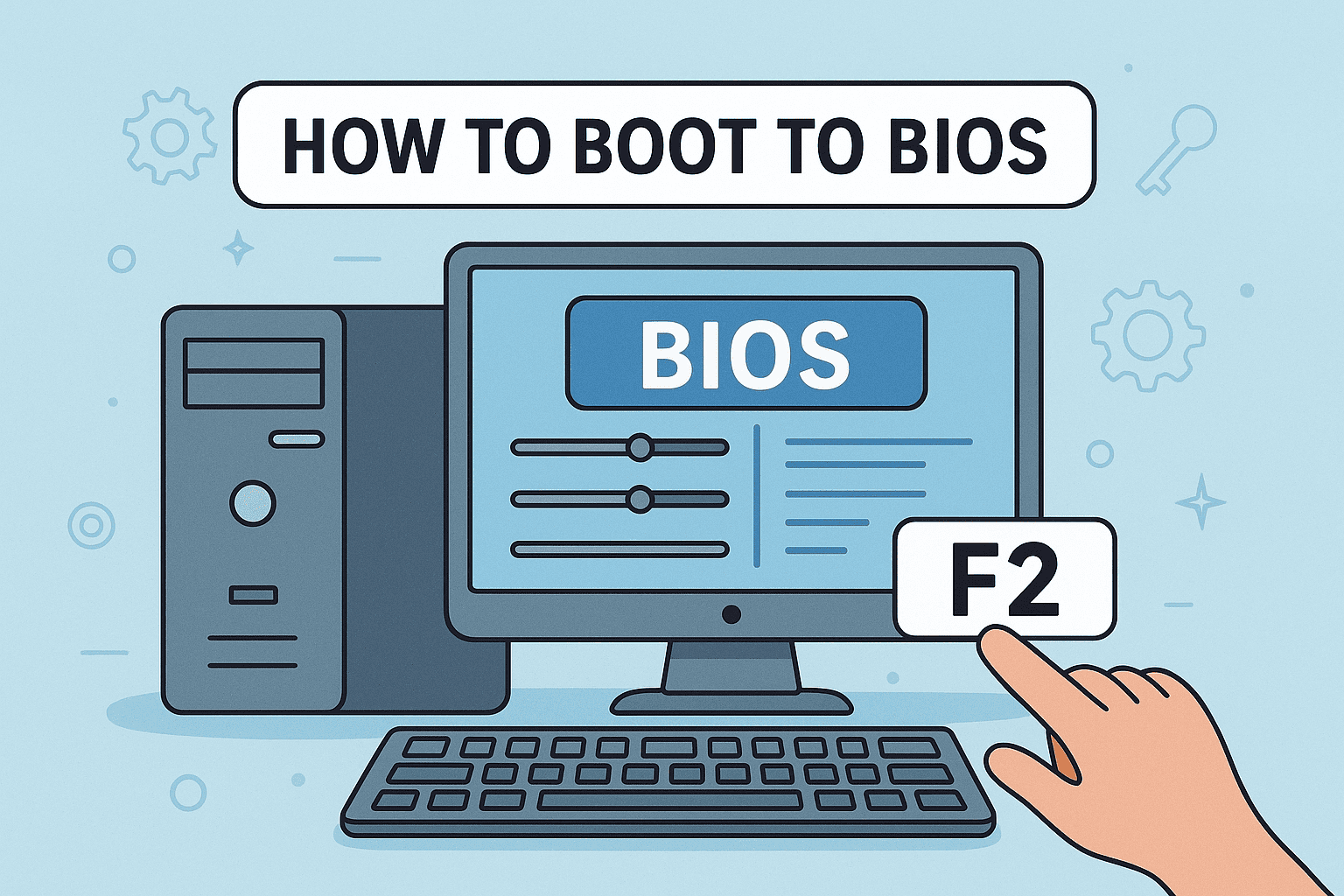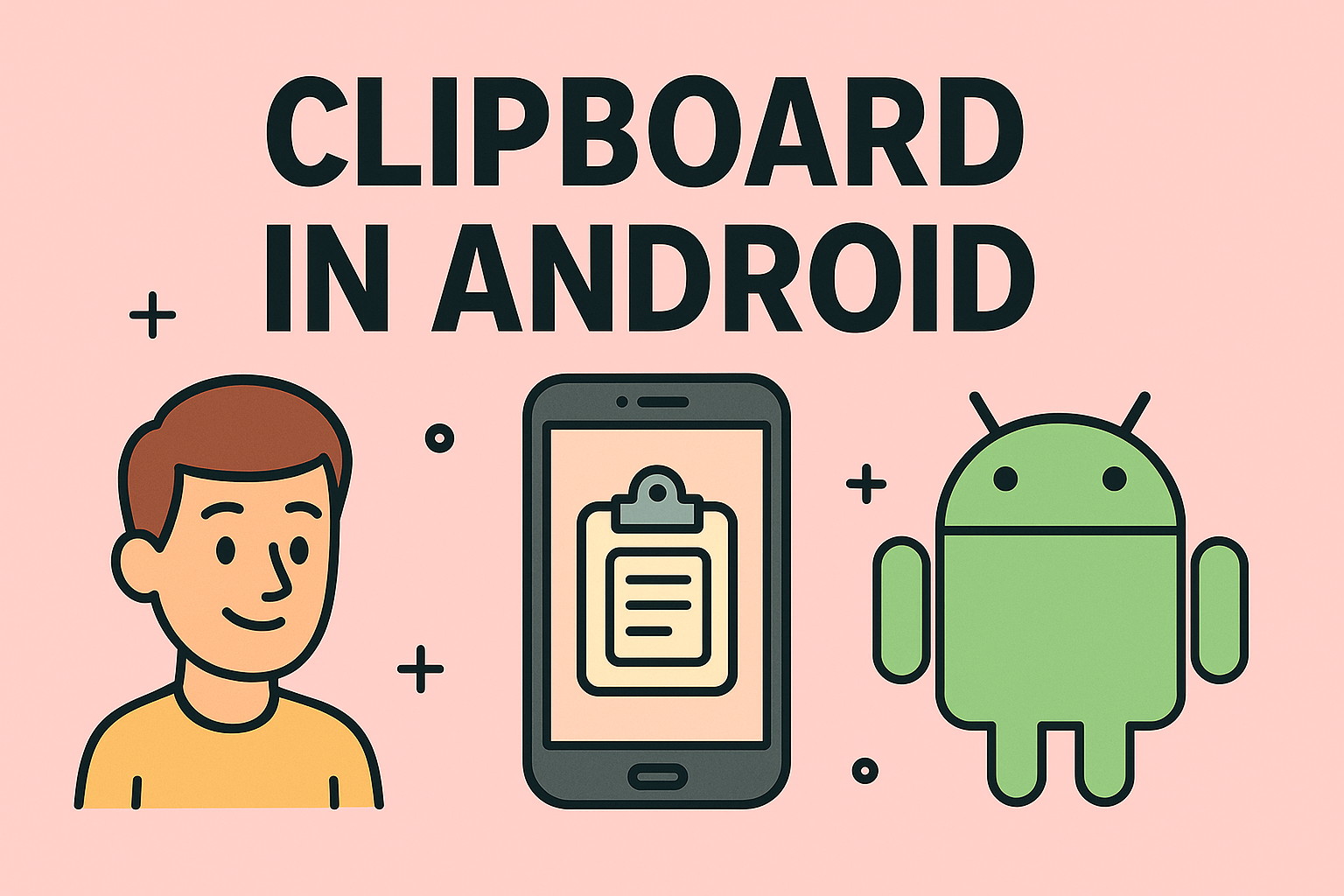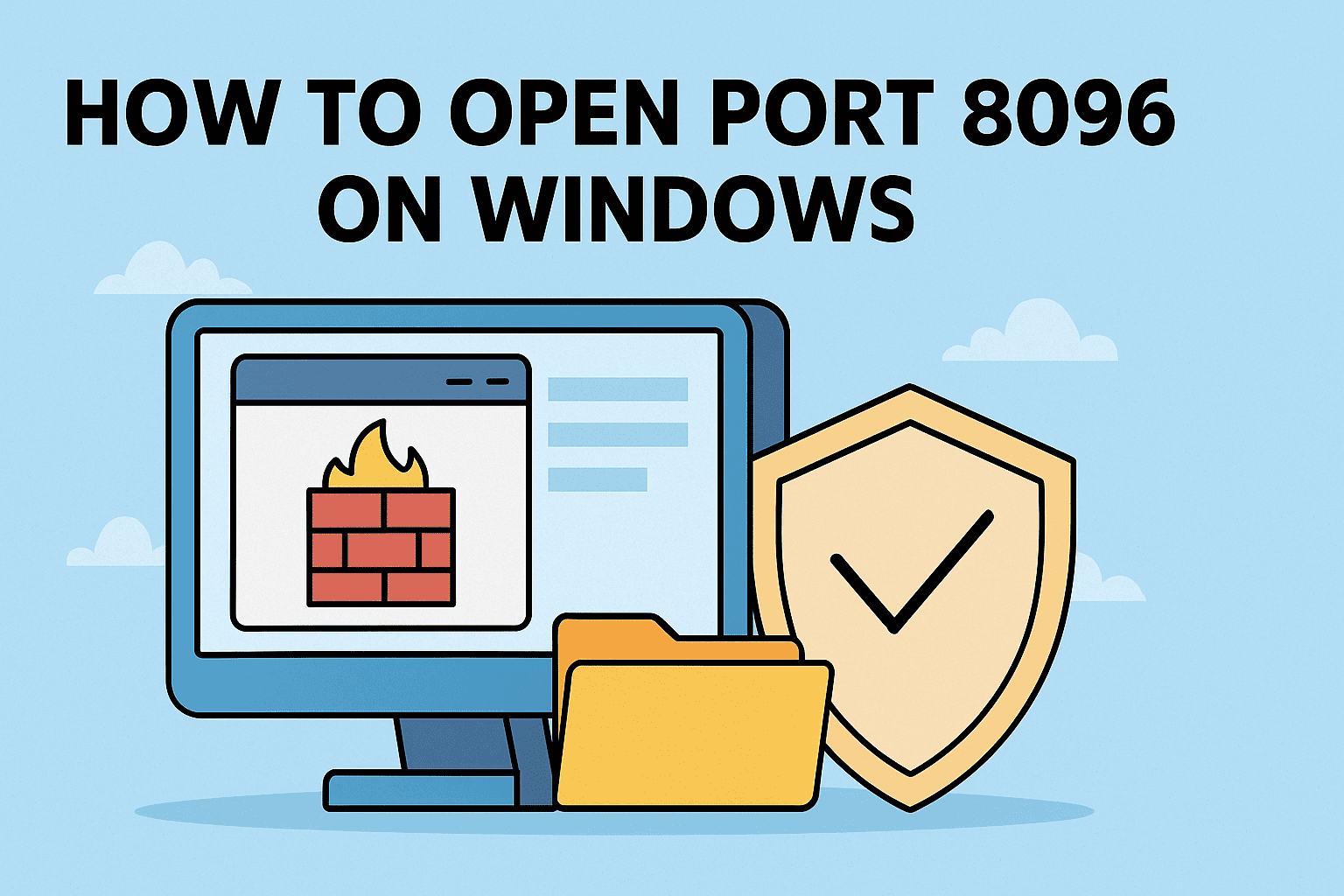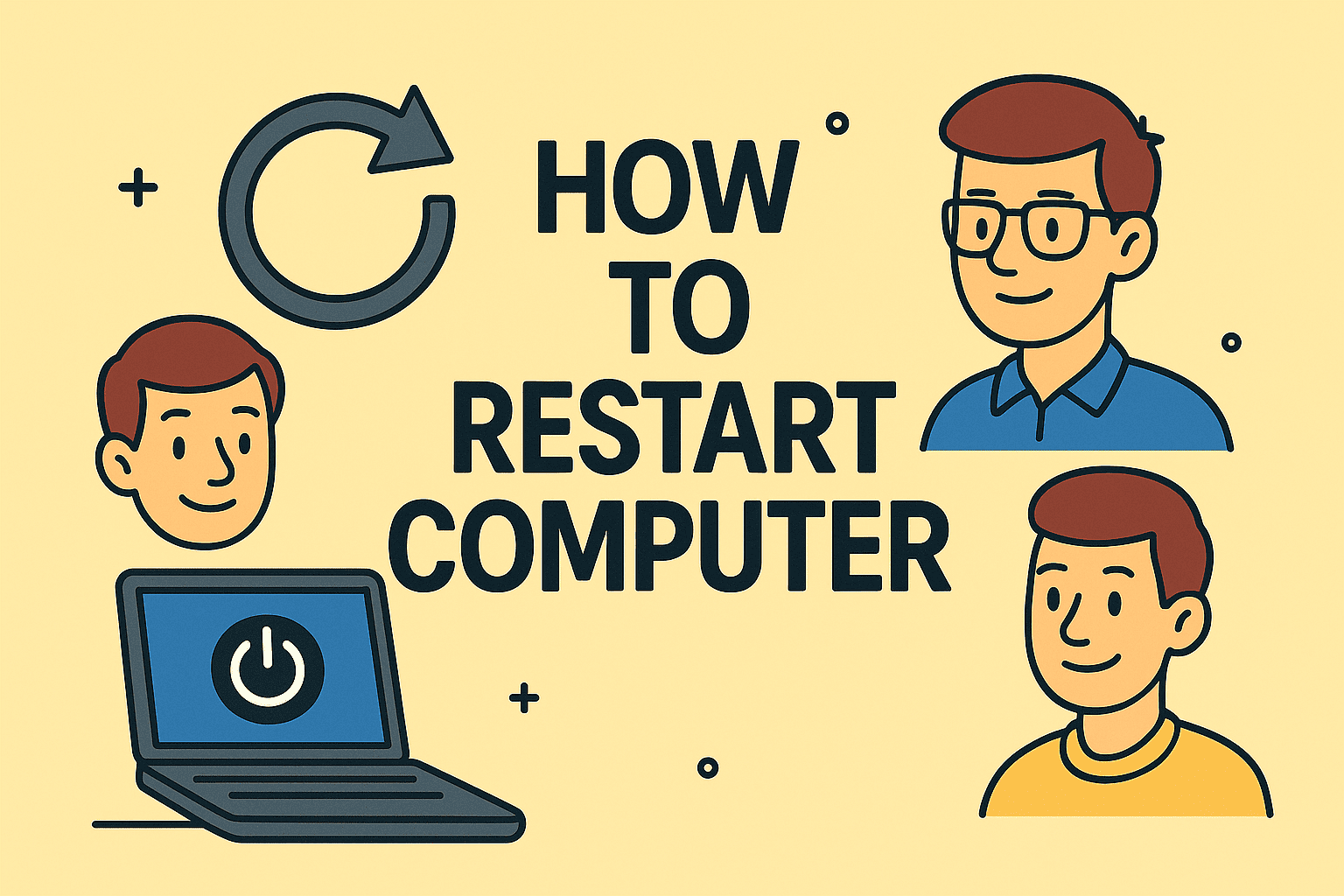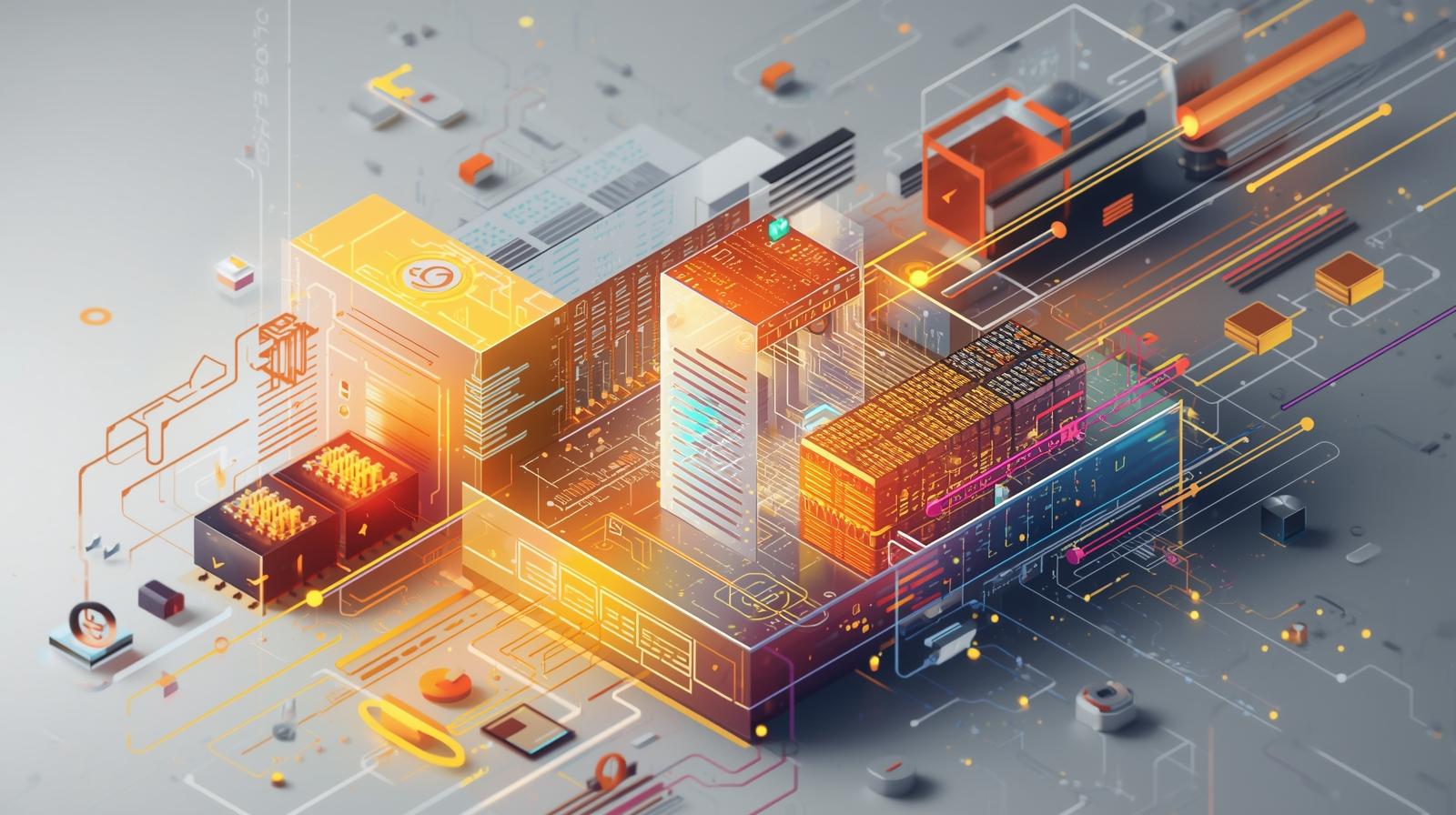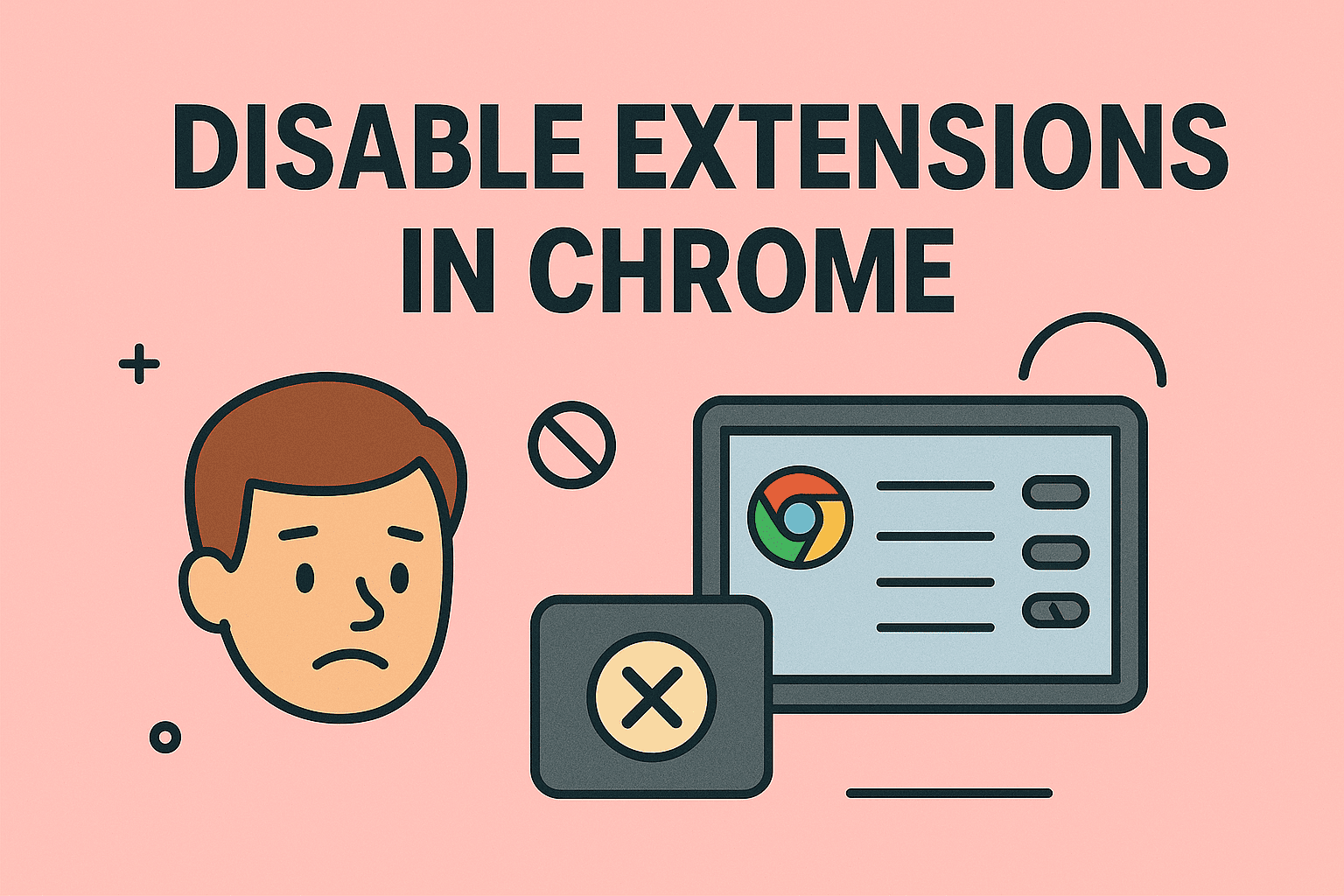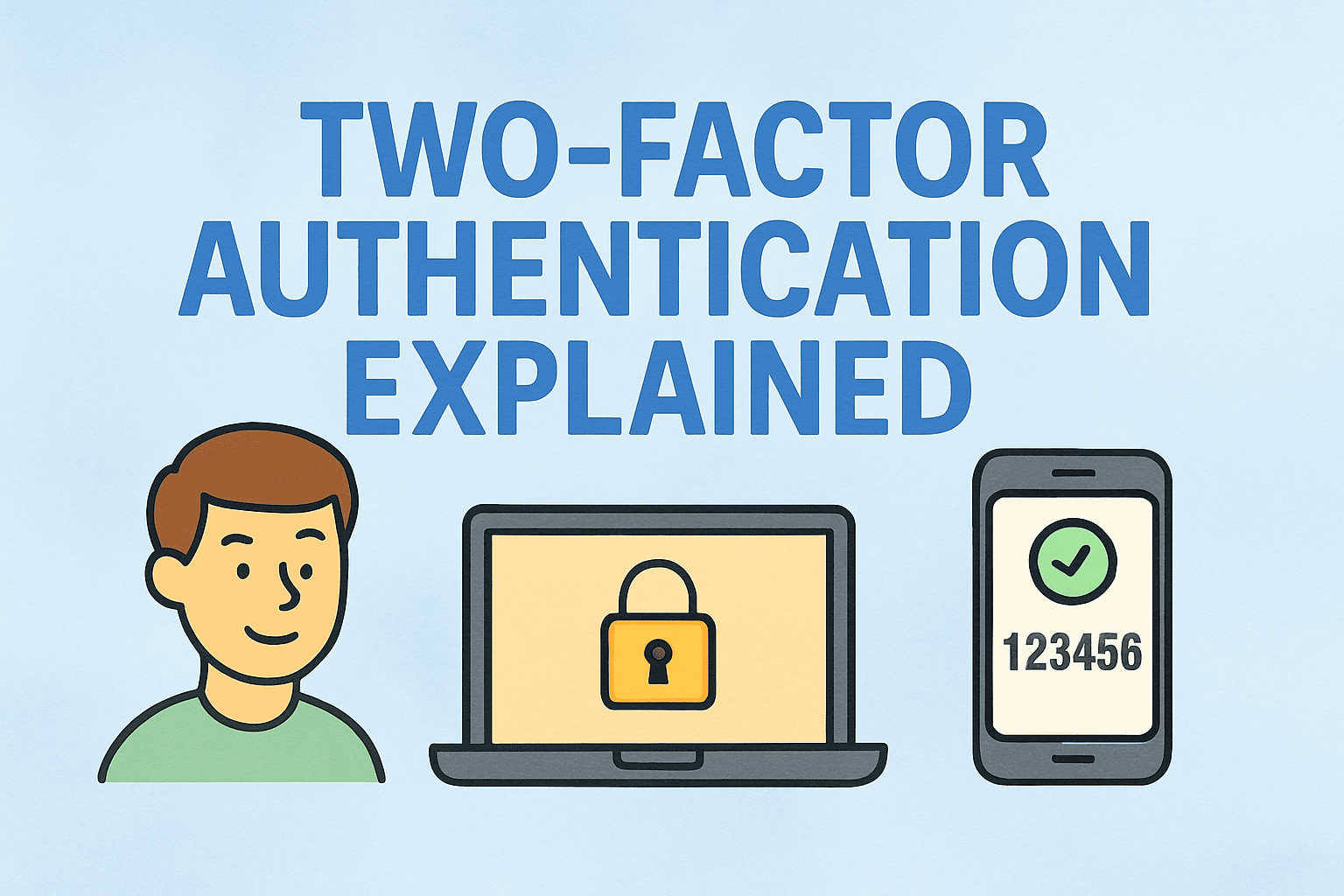When and Why Should You Reboot Your Computer Fresh
Updated on June 20, 2025, by ITarian
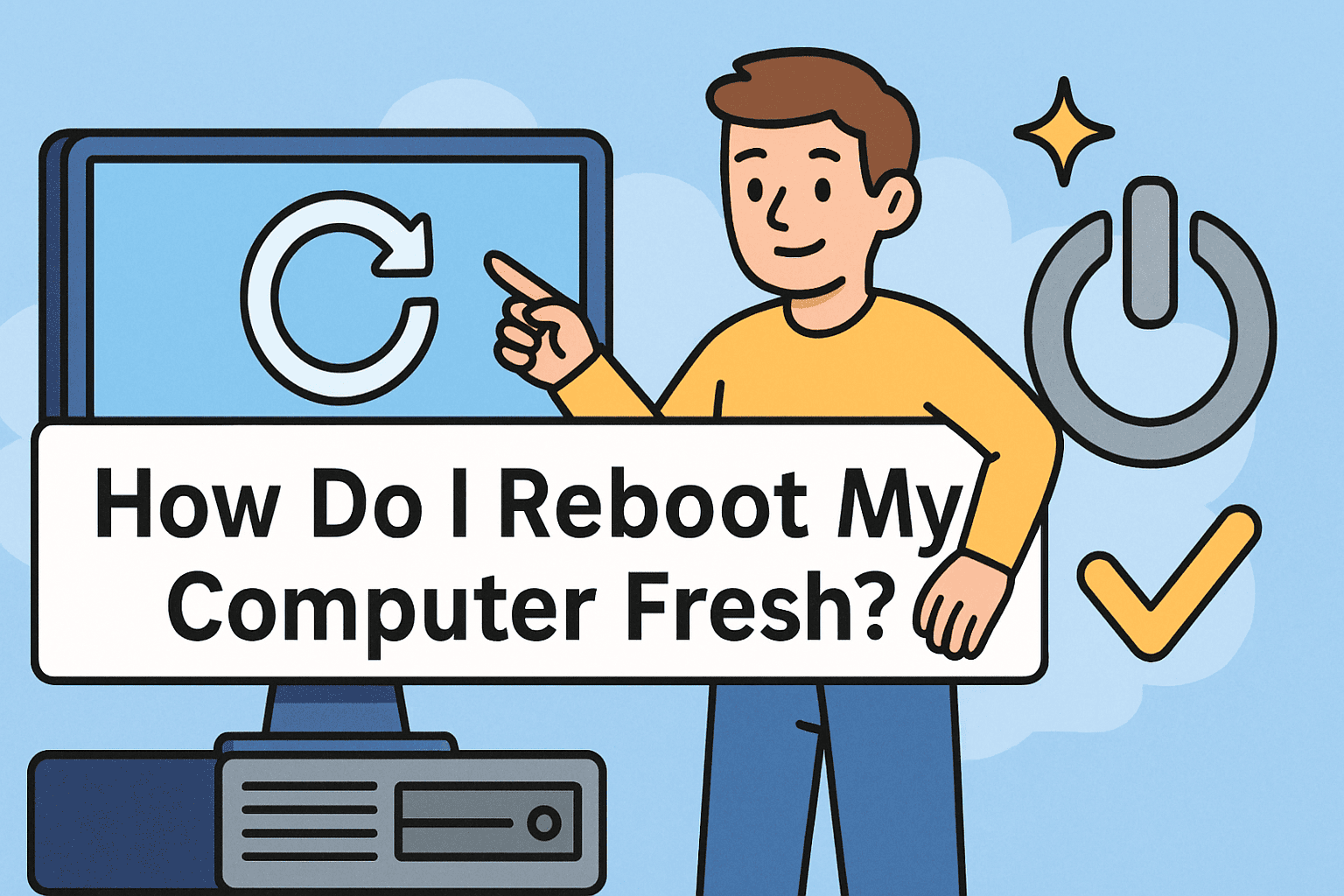
Is your computer running slow, riddled with software clutter, or possibly compromised by malware? If so, you’re not alone. In enterprise environments or even personal use, cluttered systems can lead to vulnerabilities and performance lags. That’s where understanding how do I reboot my computer fresh comes in handy.
This guide walks you through how to factory reset Windows or Mac computers, wipe and reinstall your operating system, and reboot your PC to default settings—securely and confidently. Whether you’re an IT administrator deploying clean machines, a cybersecurity expert sanitizing compromised systems, or a founder streamlining your device stack, this is your one-stop playbook.
What Does “Rebooting Fresh” Actually Mean?
Rebooting your computer fresh typically involves:
- Removing all files and applications
- Resetting settings to factory defaults
- Reinstalling the operating system (Windows/macOS)
- Starting with a clean, secure environment
This process is also referred to as:
- Factory Reset
- OS Reinstallation
- System Restore
- Clean Install
How to Factory Reset Windows Computer
For Windows 10/11 Users
Step 1: Open Reset Settings
- Click Start > Settings > Update & Security
- Choose Recovery from the sidebar
- Under Reset this PC, click Get Started
Step 2: Choose Your Option
- Keep my files: Removes apps and settings, keeps personal files
- Remove everything: Wipes all files, apps, and settings
For a clean reboot, choose “Remove everything.”
Step 3: Decide on Cloud vs Local Reinstall
- Cloud download: Downloads a fresh OS version from Microsoft
- Local reinstall: Uses files already on your device
Step 4: Confirm & Reset
- Follow prompts to start reset
- PC will reboot and reinstall Windows
How to Factory Reset a Mac Computer
Step 1: Backup Your Data
Use Time Machine or cloud storage before wiping anything.
Step 2: Boot Into Recovery Mode
- Shut down your Mac
- Turn it on and immediately press Command (⌘) + R
Step 3: Use Disk Utility
- Select Disk Utility
- Erase your startup disk (usually “Macintosh HD”)
Step 4: Reinstall macOS
- Return to macOS Utilities
- Click Reinstall macOS and follow prompts
Your Mac will now be restored to factory settings.
For Apple Silicon (M1/M2), use the Erase All Content and Settings option in System Settings.
How to Wipe and Reinstall Operating System (Advanced)
This method is ideal when:
- You suspect rootkits or deep malware
- You’re donating, selling, or decommissioning a device
- Your device is locked or unbootable
Bootable USB Method (Windows):
- Download the Windows Media Creation Tool
- Create a bootable USB with a fresh copy of Windows
- Boot from USB (Change boot order in BIOS)
- Delete all partitions and install clean OS
macOS Clean Install:
- Use macOS Recovery
- Erase disk
- Download latest macOS version and install
Reboot PC to Default Settings (Without Full Wipe)
Sometimes a full reinstall isn’t needed. Here’s how to soft-reset:
On Windows:
- System Restore: Reverts system files/settings to an earlier date
- Reset Settings Only: Leave files/apps but reset all settings
On Mac:
- User Account Reset: Create a new Admin user and delete the old one
- NVRAM Reset: Restart and hold Command + Option + P + R to reset firmware
Cybersecurity Tips for Secure System Resets
- Back up before wiping using encrypted drives or cloud tools
- Reinstall only verified software
- Use password managers for re-logging credentials
- Enable firewalls and antivirus immediately after reinstall
- Secure erase drives using tools like DBAN (Windows) or Disk Utility’s secure erase (macOS)
Critical for IT departments ensuring systems comply with GDPR, HIPAA, or ISO standards.
Common Scenarios to Reboot Fresh
| Situation | Recommended Action |
| Malware Infection | Full wipe & reinstall |
| Corporate Offboarding | Factory reset |
| Preparing Device for Sale | Secure wipe & OS install |
| System Performance Issues | Reset with cloud reinstall |
| Audit or Compliance Review | Clean reinstall with audit logs |
FAQs: How Do I Reboot My Computer Fresh?
1. Will rebooting fresh delete all my files?
Yes, if you choose “Remove everything” or erase your disk. Always back up first.
2. Can I reset my PC without a password?
Only with recovery tools or reset disks. Admin access is usually required.
3. How long does a factory reset take?
Usually 30–90 minutes, depending on device speed and whether you’re downloading the OS.
4. Is a factory reset enough to remove malware?
For basic threats, yes. For advanced malware or rootkits, a full OS reinstall is safer.
5. Can I reset a locked or unbootable computer?
Yes, using a bootable USB installer or Recovery Mode (Mac).
Final Thoughts: Fresh Start, Secure Future
Knowing how do I reboot my computer fresh is a vital skill for maintaining secure, efficient systems. Whether you’re clearing out bloatware, responding to an incident, or preparing for asset disposal, a clean reboot ensures integrity and compliance.
From IT audits to incident response, a fresh OS is your reset button.
👉 Sign up now for Itarian and streamline your endpoint and device management from day one.