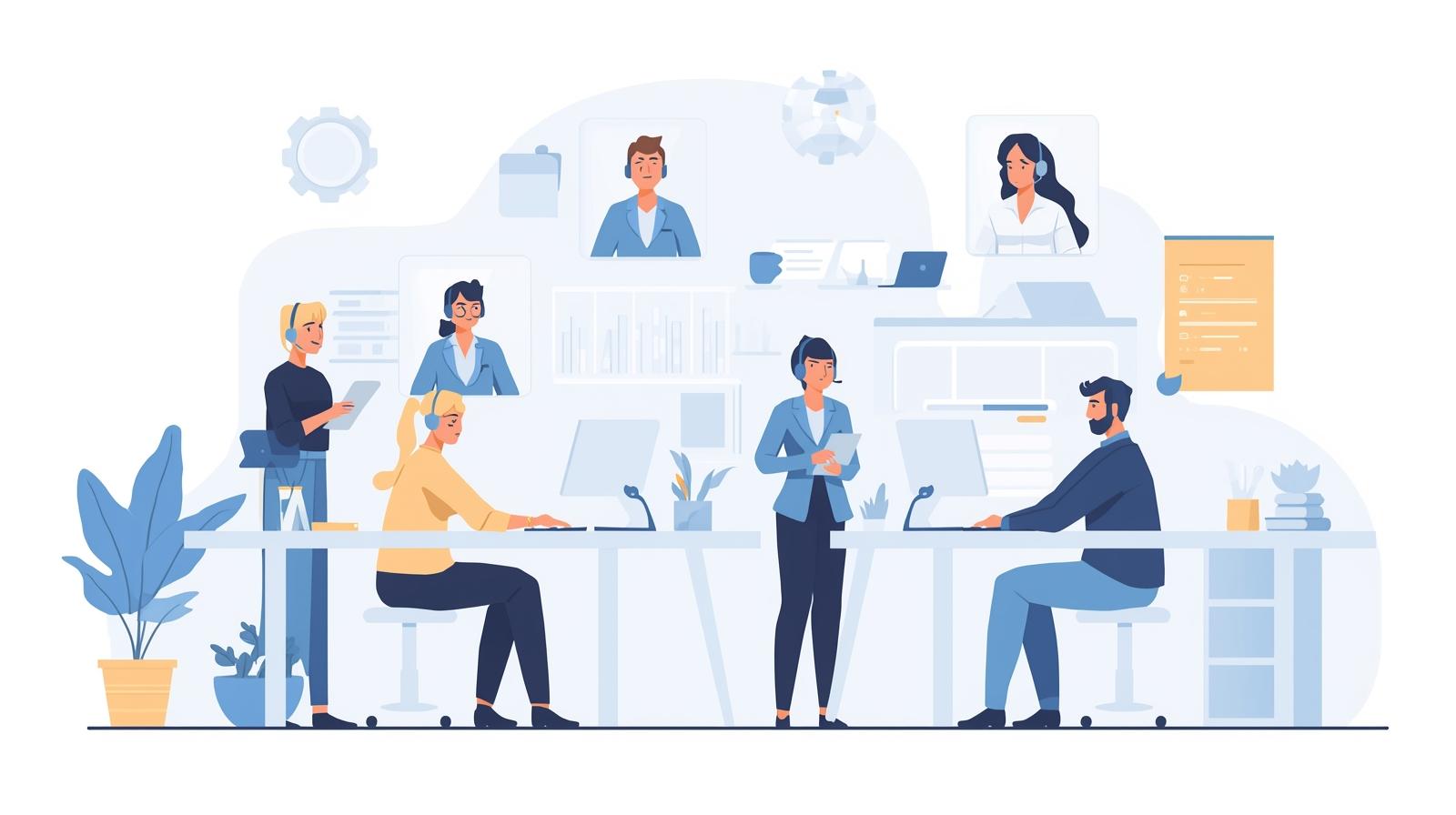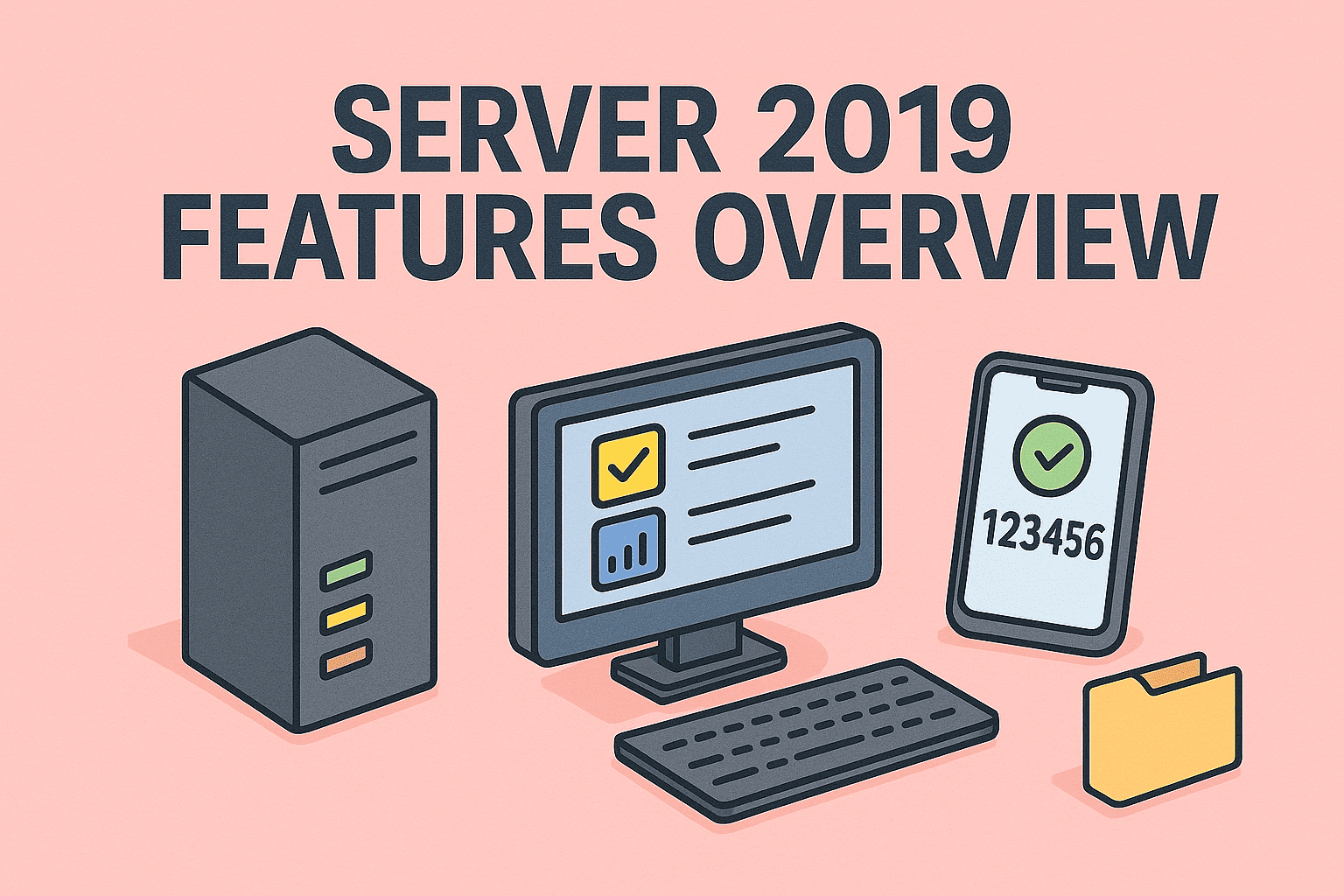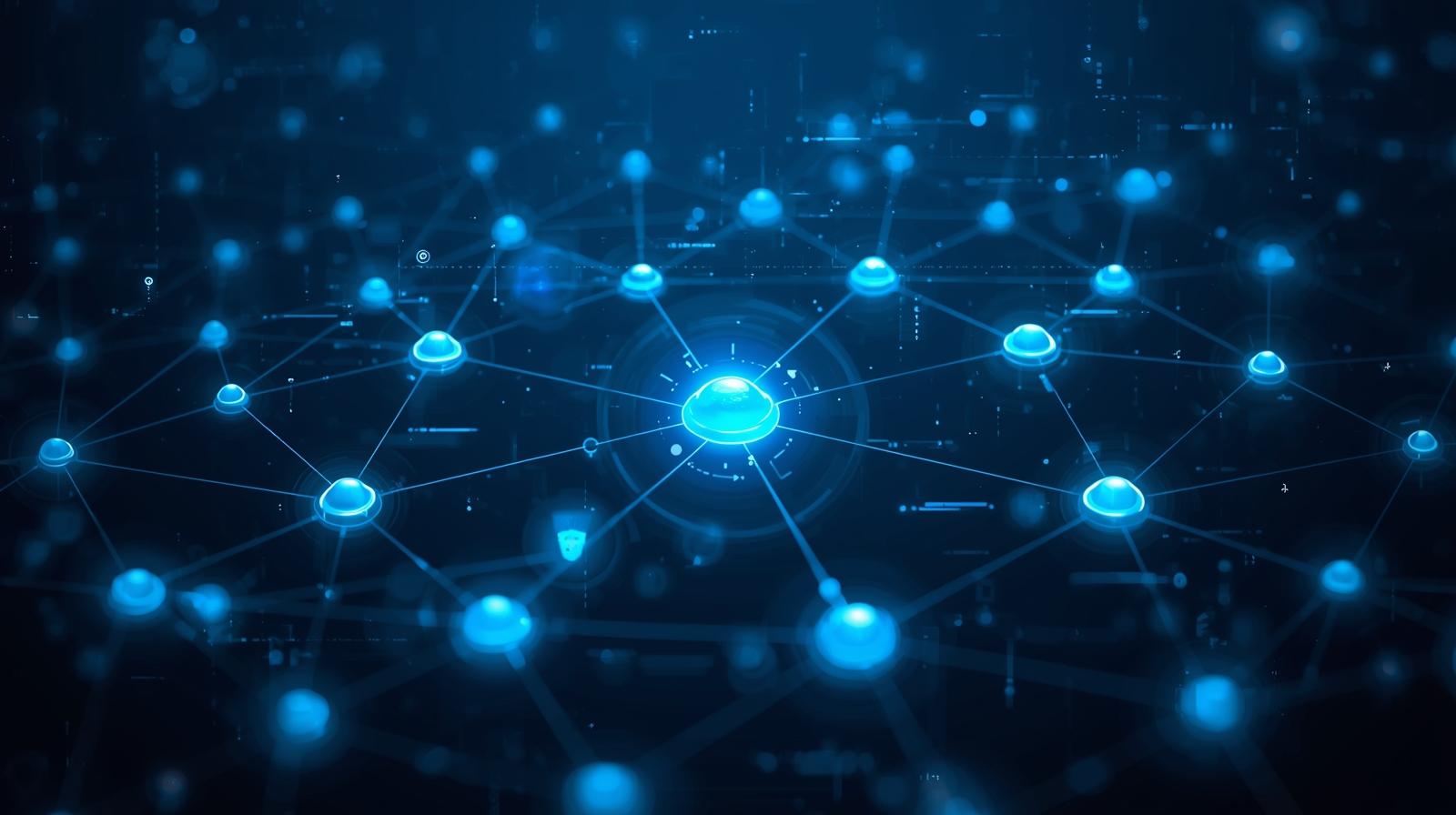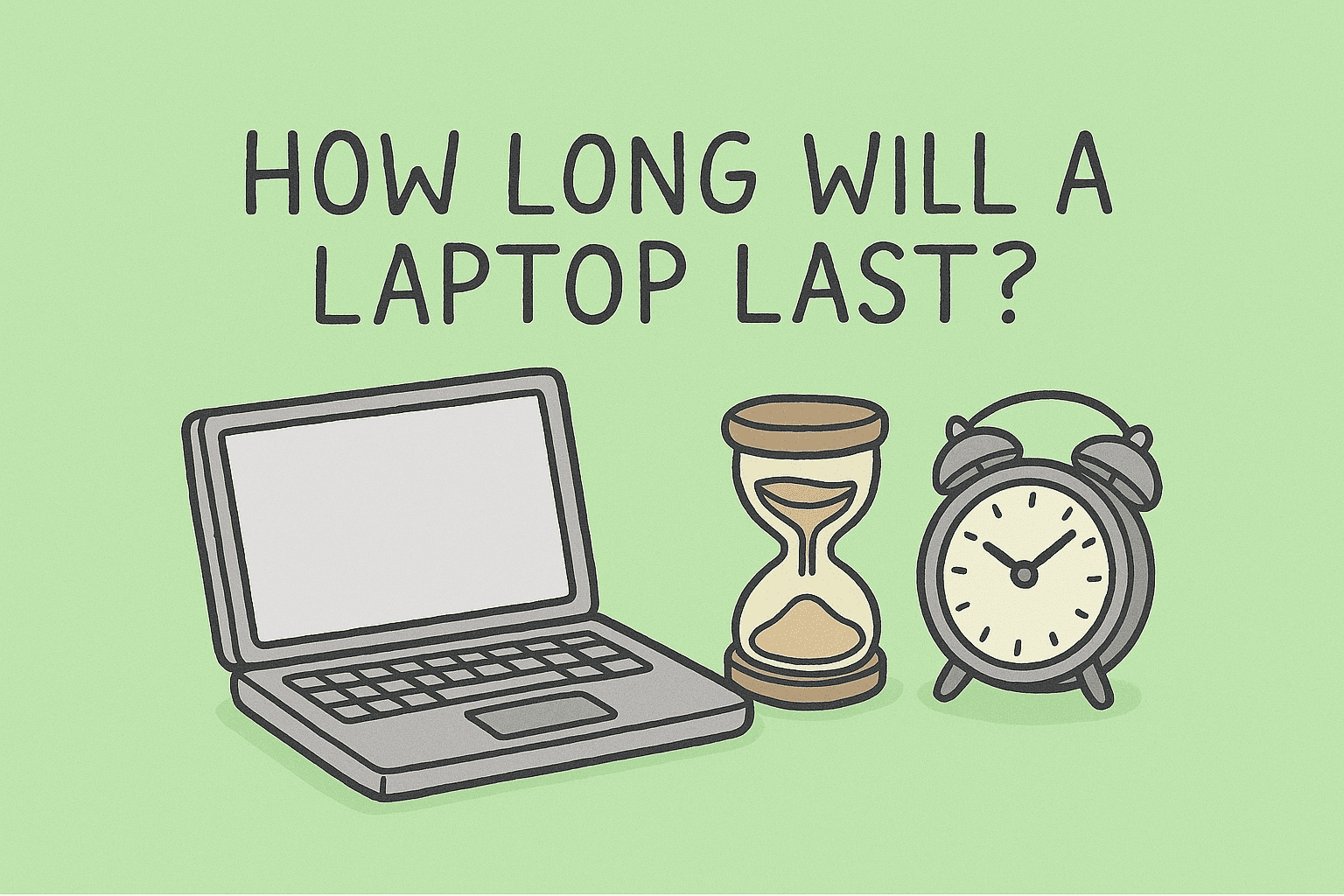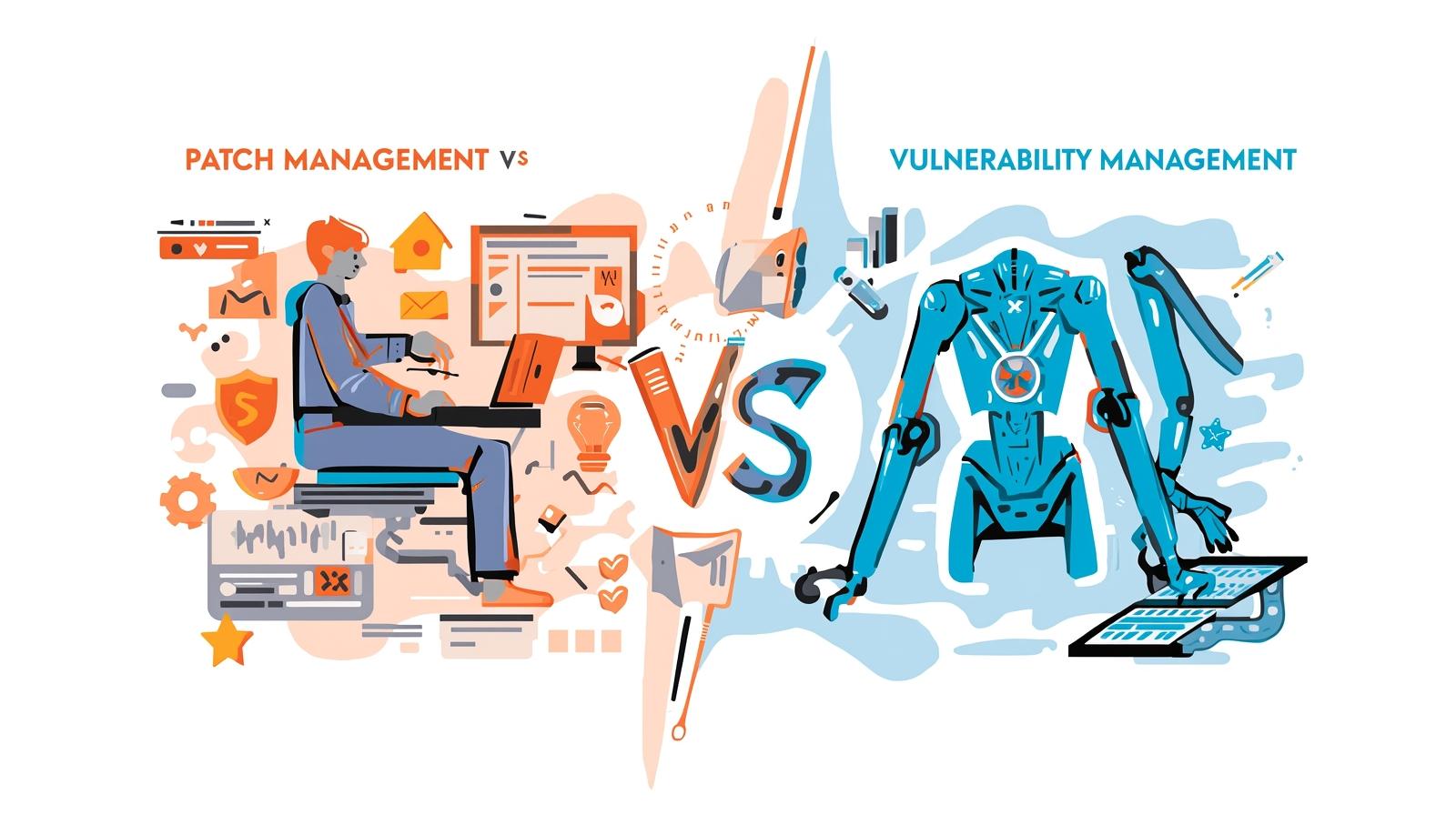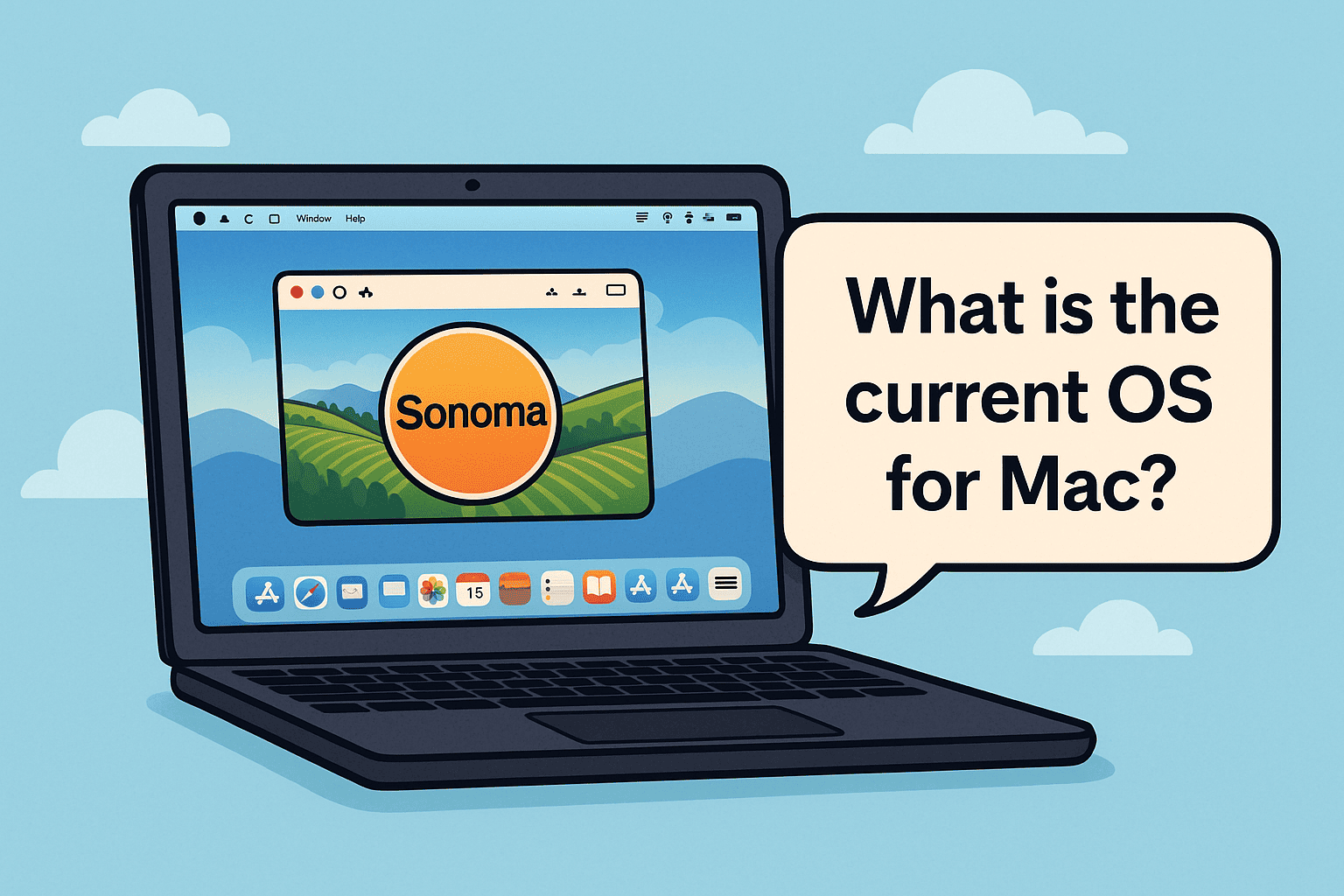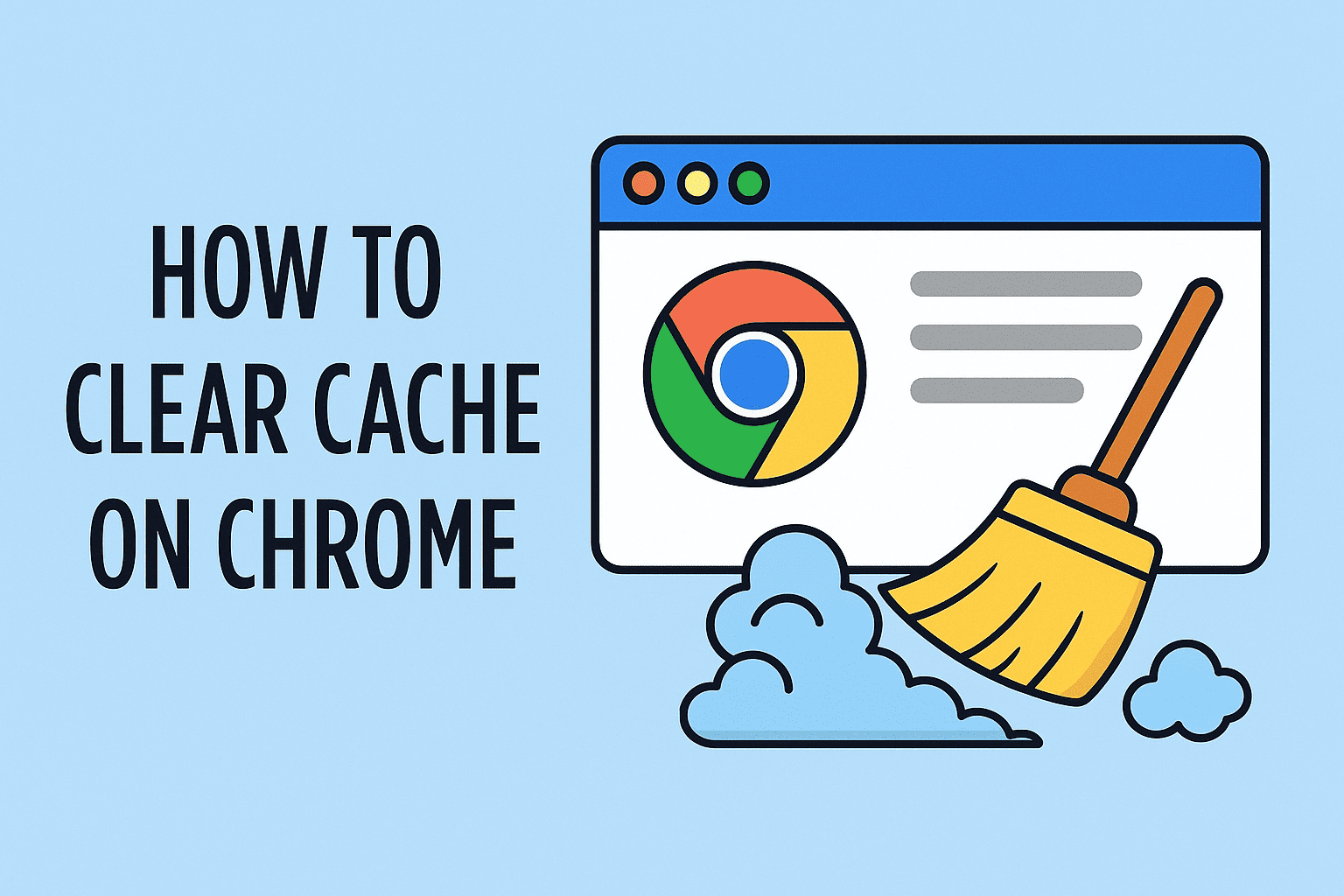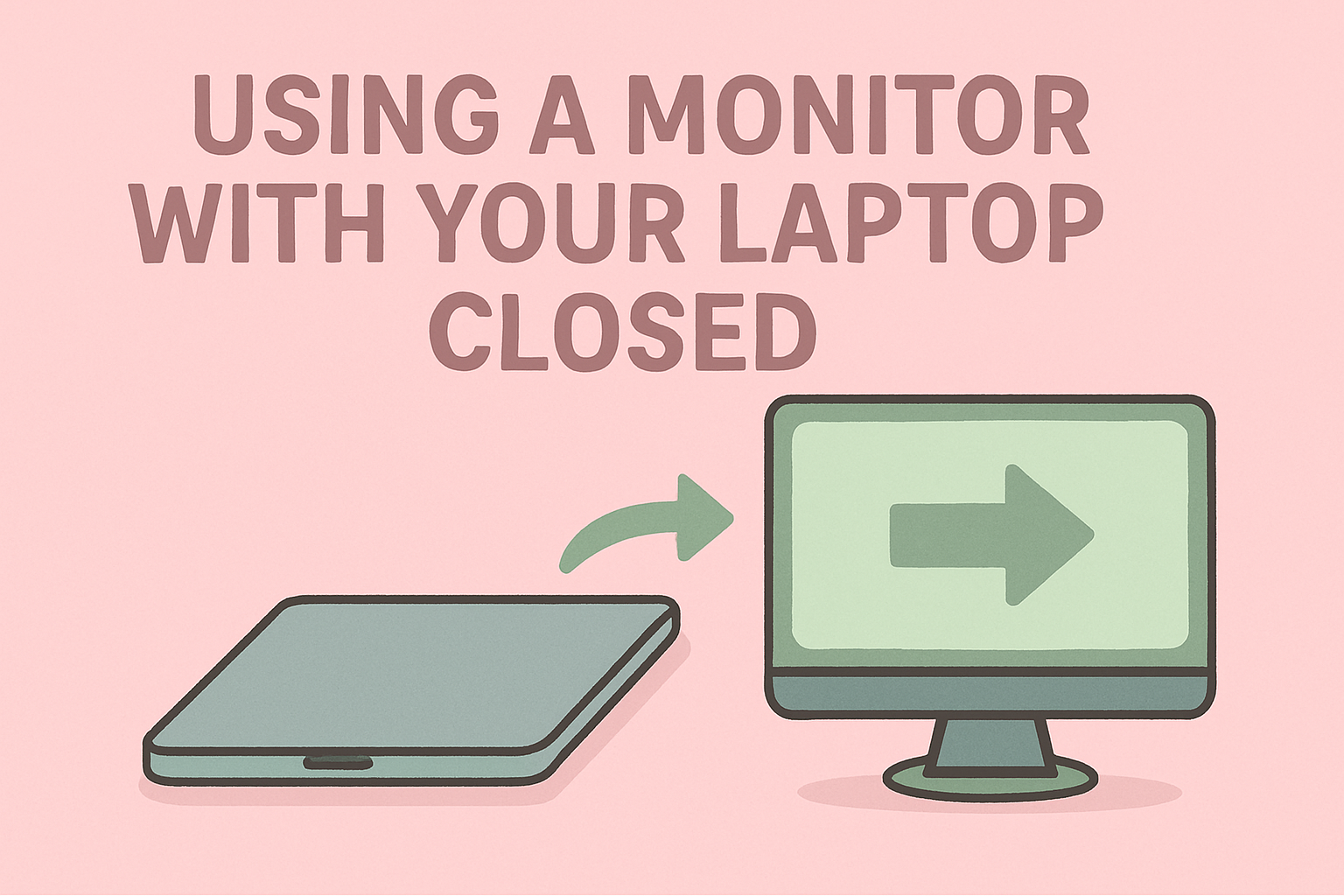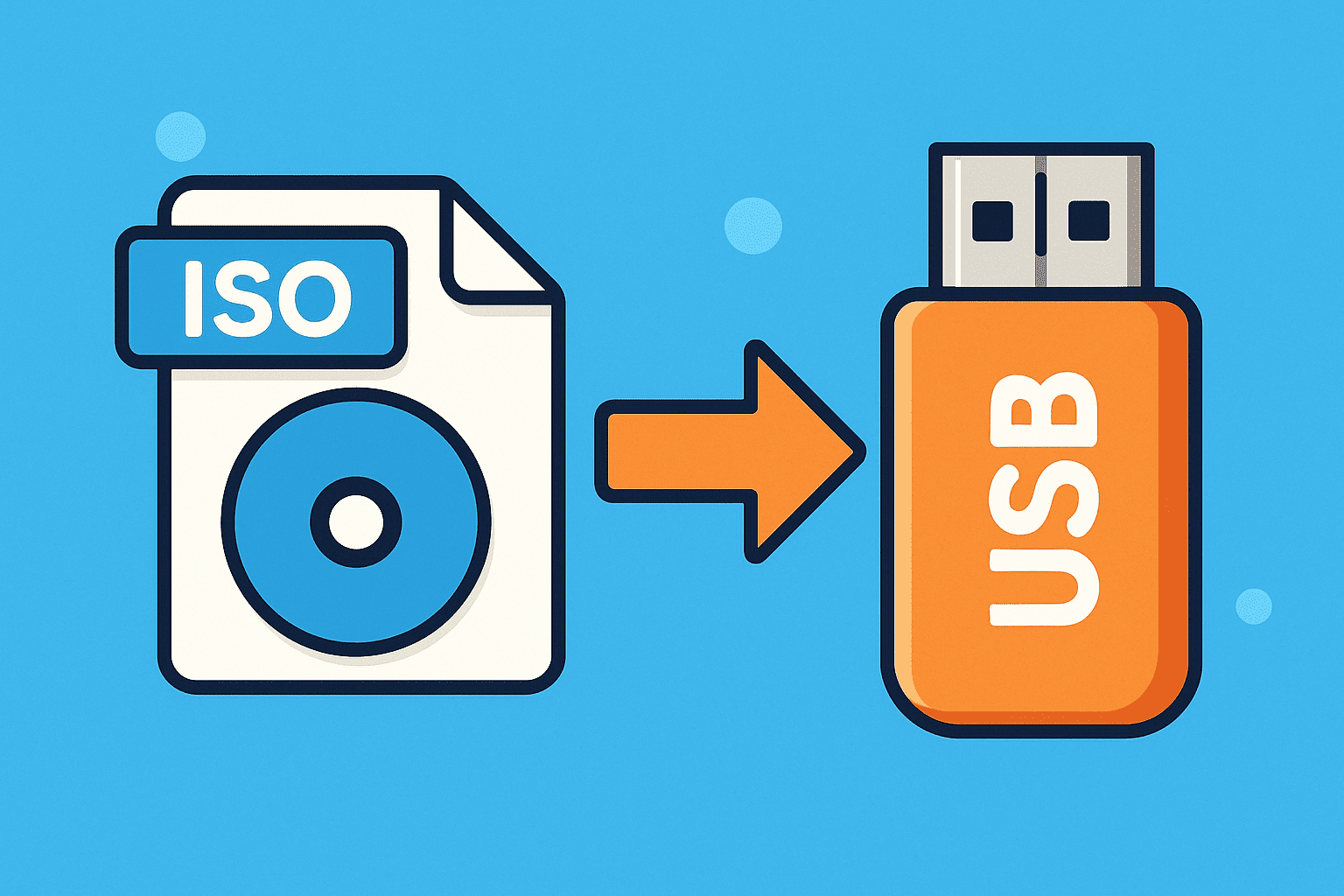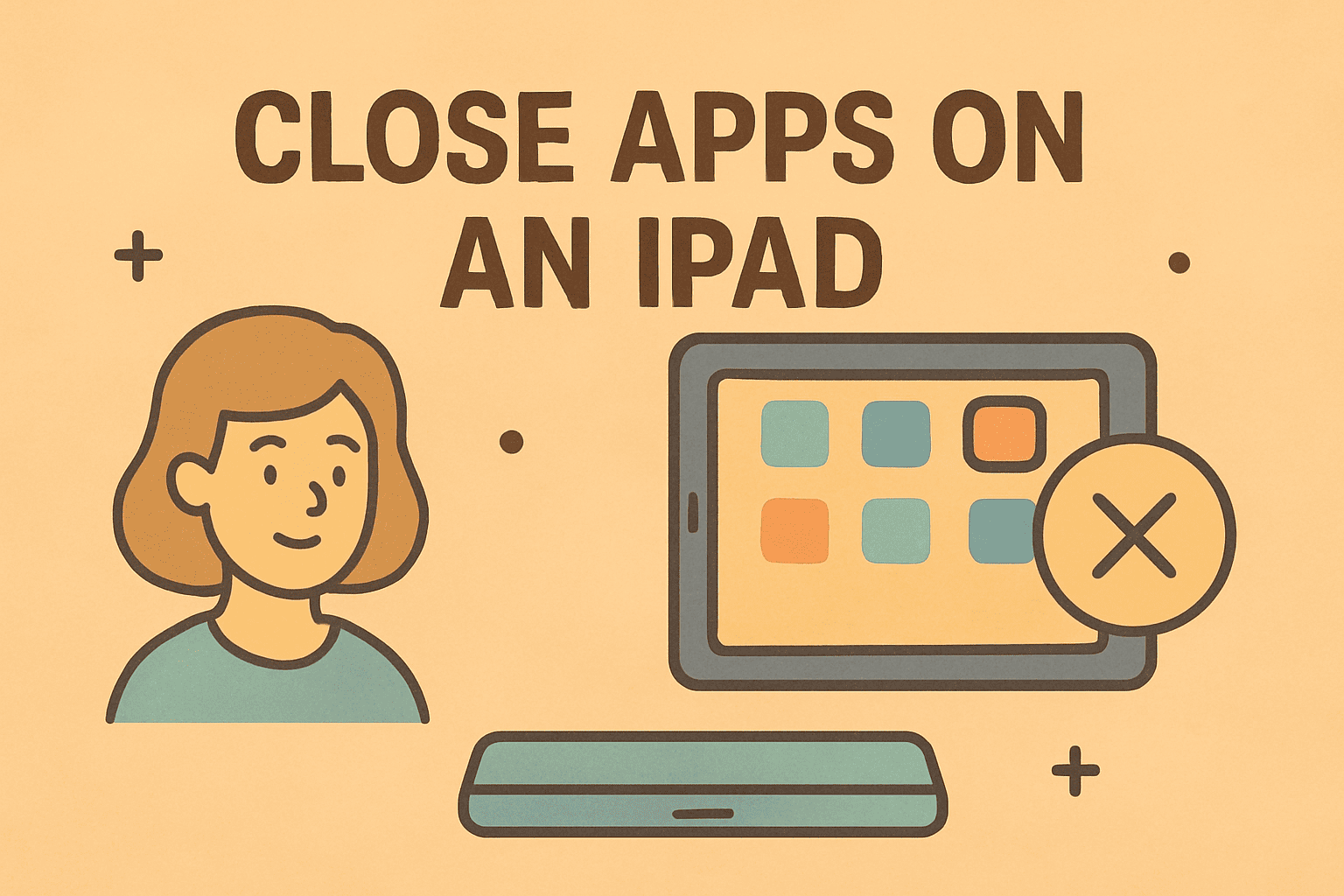Identifying Your Device’s Unique MAC Address: Complete Steps
Updated on November 11, 2025, by ITarian
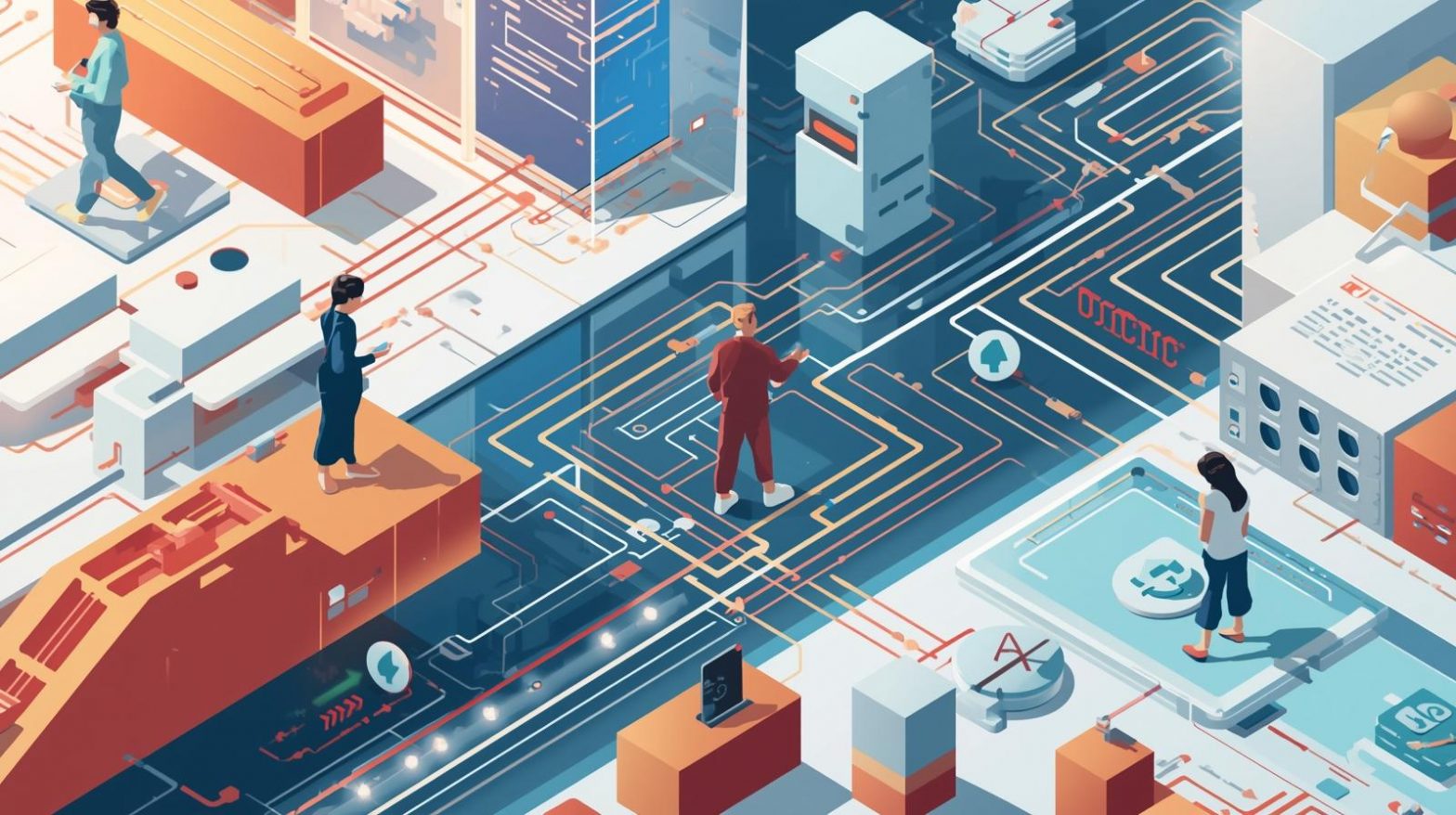
Have you ever been asked for your MAC address while setting up a new network or troubleshooting connectivity issues? Understanding how do I find my MAC address can help you manage devices securely, resolve connection problems, and strengthen cybersecurity across your systems.
Your MAC (Media Access Control) address is a unique identifier assigned to your device’s network interface. Whether you’re an IT manager verifying access controls or a cybersecurity expert tracking devices on a secure network, knowing how to find this address is essential.
This article walks you through easy methods to locate your MAC address on Windows, macOS, Android, and iPhone while explaining its importance in cybersecurity and enterprise management.
What Is a MAC Address and Why It Matters
A MAC address is a 12-digit hexadecimal number (e.g., 00:1A:2B:3C:4D:5E) used to identify your device on a network. Unlike an IP address, which can change, a MAC address is hard-coded into your network card.
Why It’s Important:
-
Network Security: Helps restrict unauthorized access to your network.
-
Device Identification: Essential for managing connected devices.
-
Troubleshooting: Aids in diagnosing network and connectivity problems.
-
Access Control: Used by routers and firewalls to whitelist or blacklist devices.
Understanding and locating your MAC address empowers you to maintain tighter network hygiene.
How Do I Find My MAC Address on Windows
There are several ways to find your MAC address on a Windows computer.
Option 1: Using Command Prompt
-
Press Windows + R to open the Run dialog.
-
Type
cmdand press Enter. -
Type:
-
Scroll down to find the Physical Address under your network adapter—it’s your MAC address.
Option 2: Through Network Settings
-
Open Settings → Network & Internet → Status.
-
Select View hardware and connection properties.
-
Your MAC address will appear as the Physical address (MAC) next to the active connection.
Option 3: Using Control Panel
-
Go to Control Panel → Network and Sharing Center.
-
Click your active network connection → Details.
-
The Physical Address field displays your MAC address.
How Do I Find My MAC Address on macOS
Apple makes it simple to locate your MAC address directly from system preferences or terminal.
Option 1: Via System Preferences
-
Click the Apple menu → System Settings → Network.
-
Select Wi-Fi or Ethernet depending on your connection.
-
Click Details and look for the Wi-Fi Address field—this is your MAC address.
Option 2: Using Terminal
-
Open Terminal (found in Applications → Utilities).
-
Type:
or for Ethernet:
-
Look for the ether value—this is your MAC address.
This method is favored by IT professionals who need to confirm network configurations or troubleshoot access issues quickly.
How Do I Find My MAC Address on Android
Depending on your Android version and manufacturer, the steps may vary slightly.
Option 1: Using Device Settings
-
Open Settings → About Phone → Status → Wi-Fi MAC Address.
-
The MAC address will be listed under the Wi-Fi or Network section.
Option 2: Using Developer Options (Advanced)
For users managing enterprise devices:
-
Enable Developer Mode by tapping the build number seven times in About Phone.
-
Go to Developer Options → Networking to view network-related details.
This can help advanced users identify network behavior for specific applications.
How Do I Find My MAC Address on iPhone
Apple devices provide multiple ways to view your MAC address, also known as the Wi-Fi Address.
Option 1: From Settings
-
Open Settings → General → About.
-
Scroll down to Wi-Fi Address—that’s your MAC address.
Option 2: Through Wi-Fi Network Settings
-
Open Settings → Wi-Fi.
-
Tap the “i” icon next to your connected network.
-
Scroll down to find Wi-Fi Address.
If you have Private Address enabled (a privacy feature introduced in iOS 14), note that this address may differ from your actual hardware MAC.
How Do I Find My MAC Address on Routers
If you’re managing a secure enterprise network or home setup, you may need your router’s MAC address.
Steps to Find It:
-
Access your router’s admin page (typically
192.168.1.1or192.168.0.1). -
Log in with your admin credentials.
-
Look for Status → Device Info → LAN.
-
The MAC address will be listed there.
This is useful for setting up MAC filtering or tracking connected devices across your network.
Why You May Need to Know Your MAC Address
There are several scenarios where knowing your MAC address is necessary:
-
Network Security: Setting up MAC-based filtering to limit access.
-
Troubleshooting Connectivity: Diagnosing IP conflicts or hardware issues.
-
Device Tracking: Locating lost or stolen devices.
-
VPN and Remote Work: Verifying endpoints in secure enterprise networks.
-
Software Licensing: Some enterprise tools tie licenses to specific hardware addresses.
In professional IT environments, identifying a device by its MAC address is an essential part of maintaining digital security.
Tips to Protect Your MAC Address
While MAC addresses are not inherently secret, sharing them unnecessarily can lead to tracking or spoofing.
Best Practices:
-
Use Private MAC on Mobile Devices: Helps prevent network tracking.
-
Avoid Sharing Publicly: Never post MAC details online.
-
Update Router Firmware: Helps protect against spoofing attacks.
-
Implement Network Access Controls: Allow only authorized MAC addresses.
These simple habits help maintain privacy and reduce risks in shared or corporate networks.
Troubleshooting: When Your MAC Address Isn’t Showing
If you can’t find or see your MAC address, try these quick fixes:
-
Restart your device — temporary system glitches can hide details.
-
Reset network settings to restore visibility.
-
Update network drivers or firmware for Windows or Android.
-
Use Terminal or Command Prompt commands to force network refresh.
-
Check for virtualization tools — some can override MAC details temporarily.
Frequently Asked Questions
1. What is the difference between MAC address and IP address?
A MAC address is a permanent, hardware-based identifier, while an IP address is dynamic and assigned by your network or ISP.
2. Can I change my MAC address?
Yes, temporarily. Advanced users can use spoofing tools or system commands to modify the MAC address, but it resets after a reboot.
3. Do all devices have a MAC address?
Yes, every device with network capability—computers, phones, routers, printers—has at least one MAC address.
4. Why does my MAC address look different on Wi-Fi and Ethernet?
Each network interface (Wi-Fi, Ethernet, Bluetooth) has its own unique MAC address.
5. Is it safe to share my MAC address?
It’s generally harmless within secure networks but avoid sharing publicly to prevent tracking or spoofing attempts.
Final Thoughts
Learning how do I find my MAC address is a simple but powerful skill that helps maintain secure network access, manage devices effectively, and prevent unauthorized intrusions. Whether you’re in cybersecurity, IT management, or just maintaining your personal devices, understanding where to locate this information ensures you remain in control of your digital environment.
Take your network management to the next level with ITarian’s advanced monitoring and endpoint management tools.
Start your free trial with ITarian today to enhance visibility, automate protection, and keep every device on your network safe.