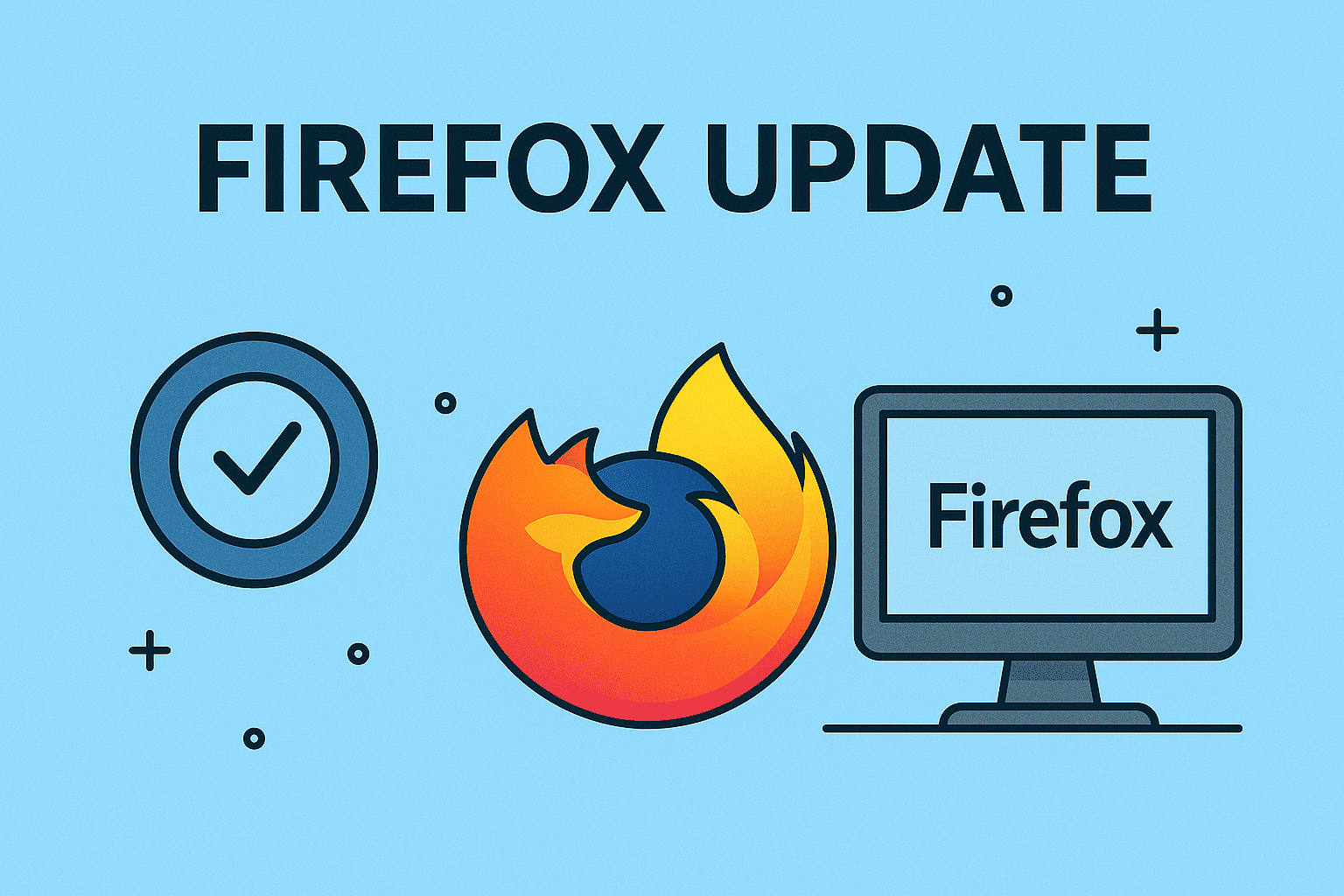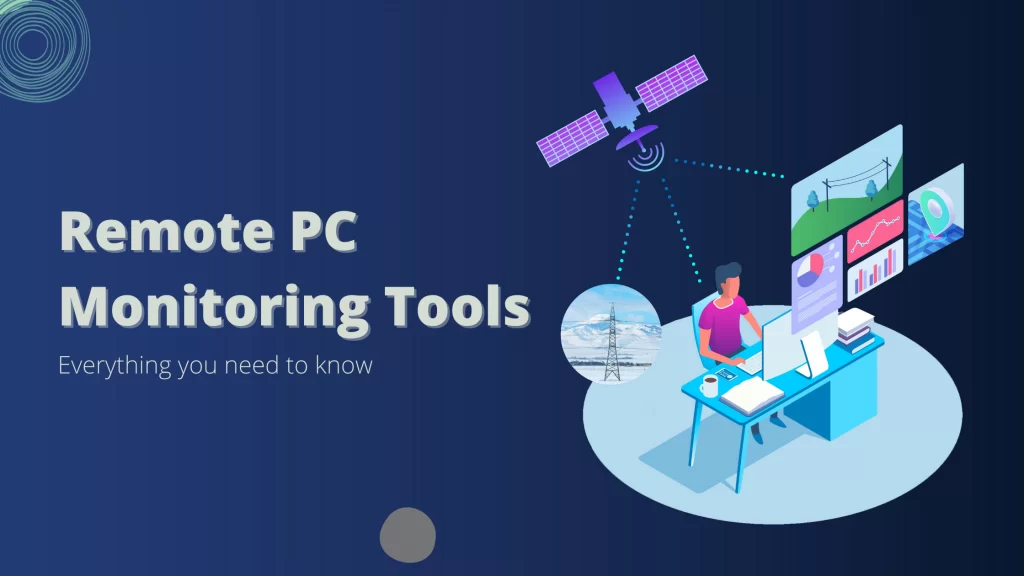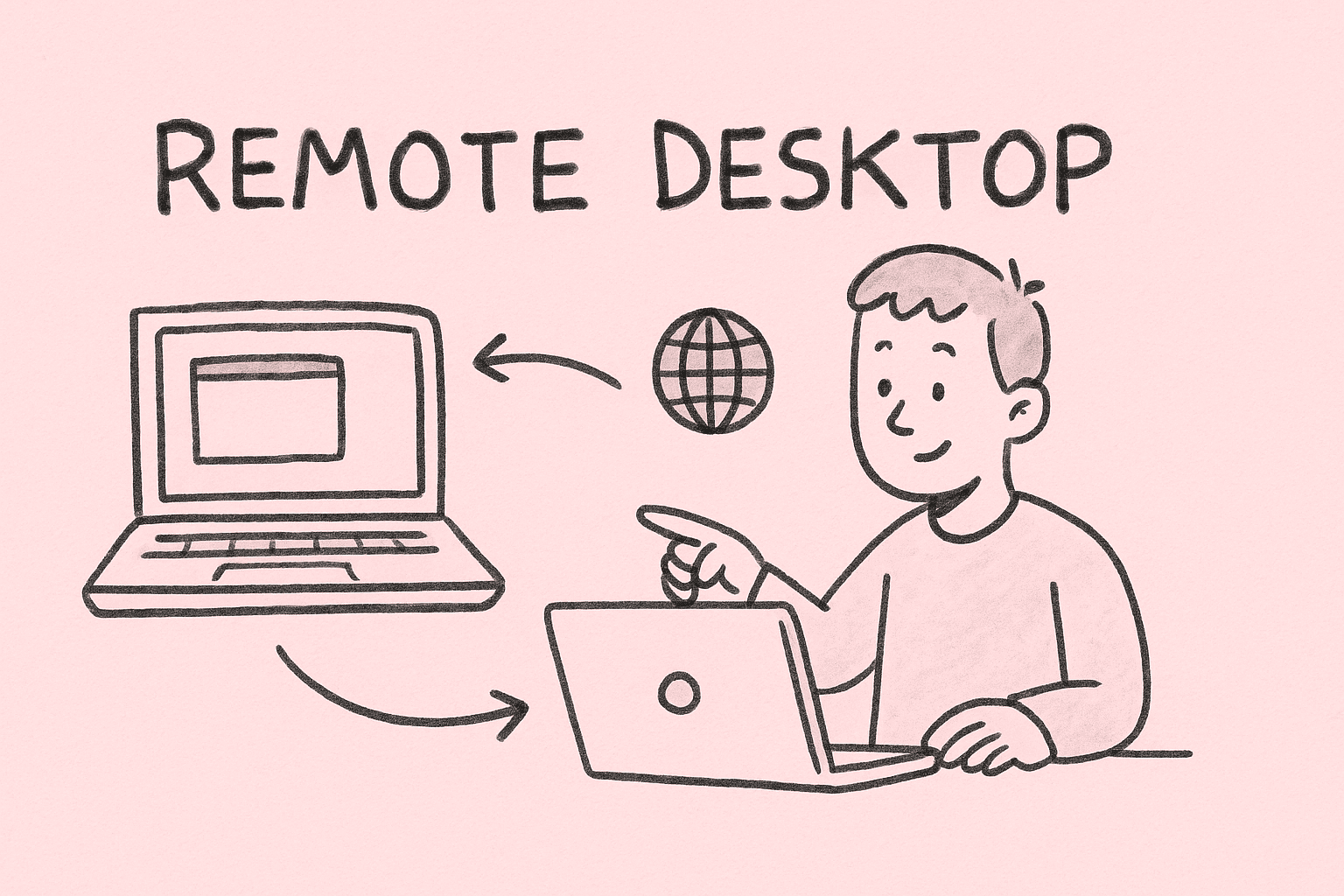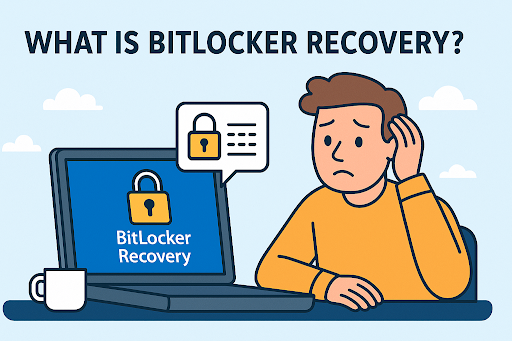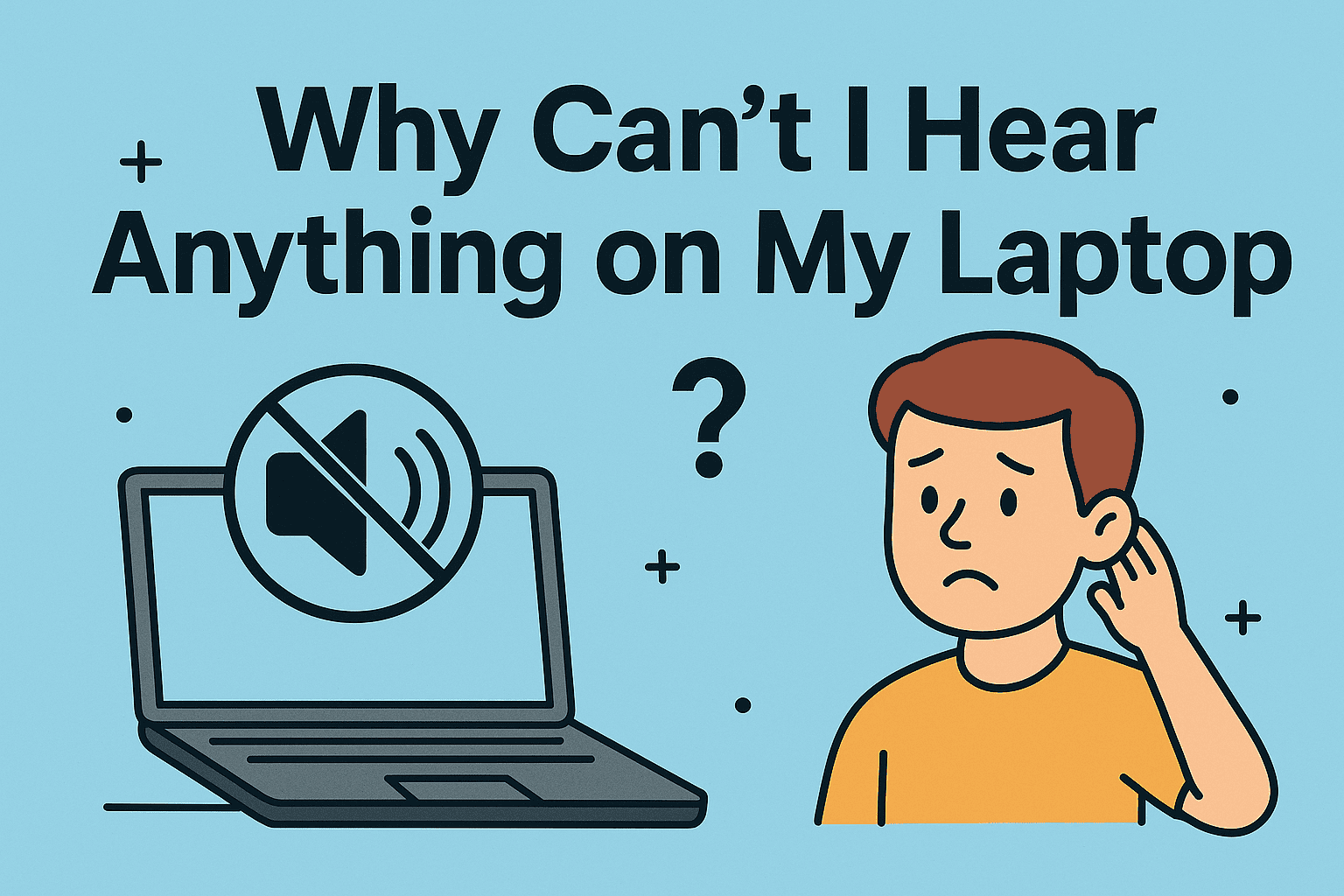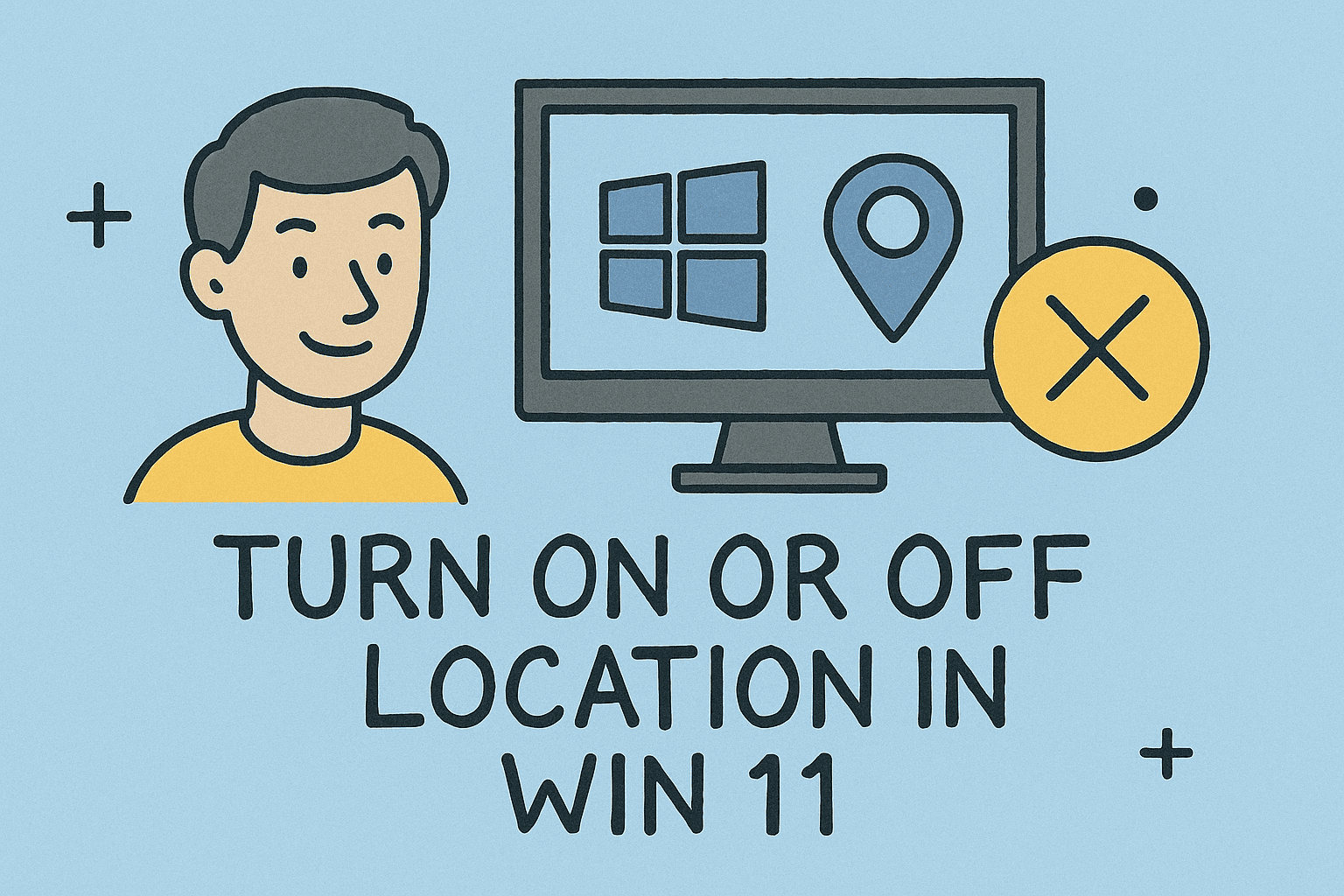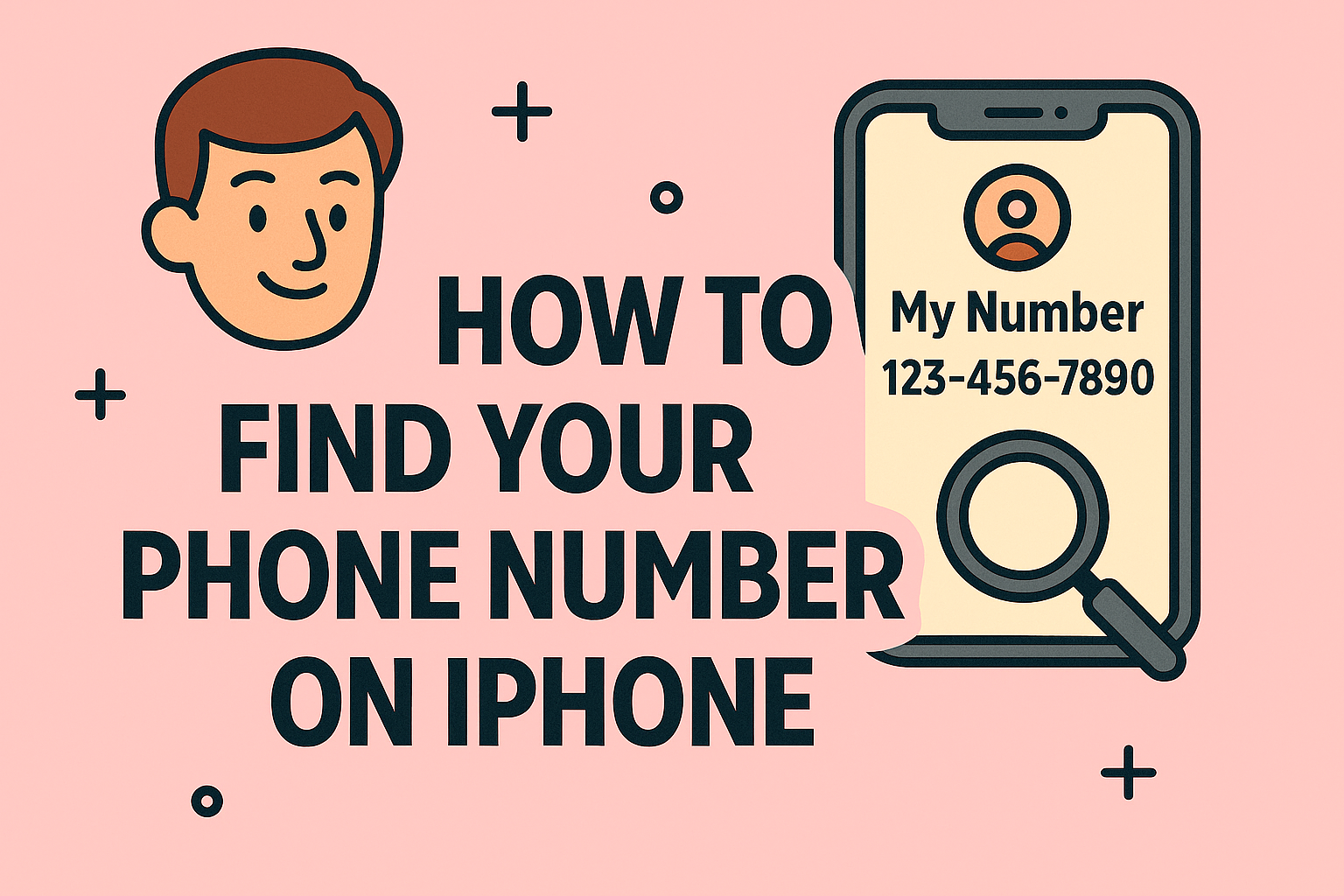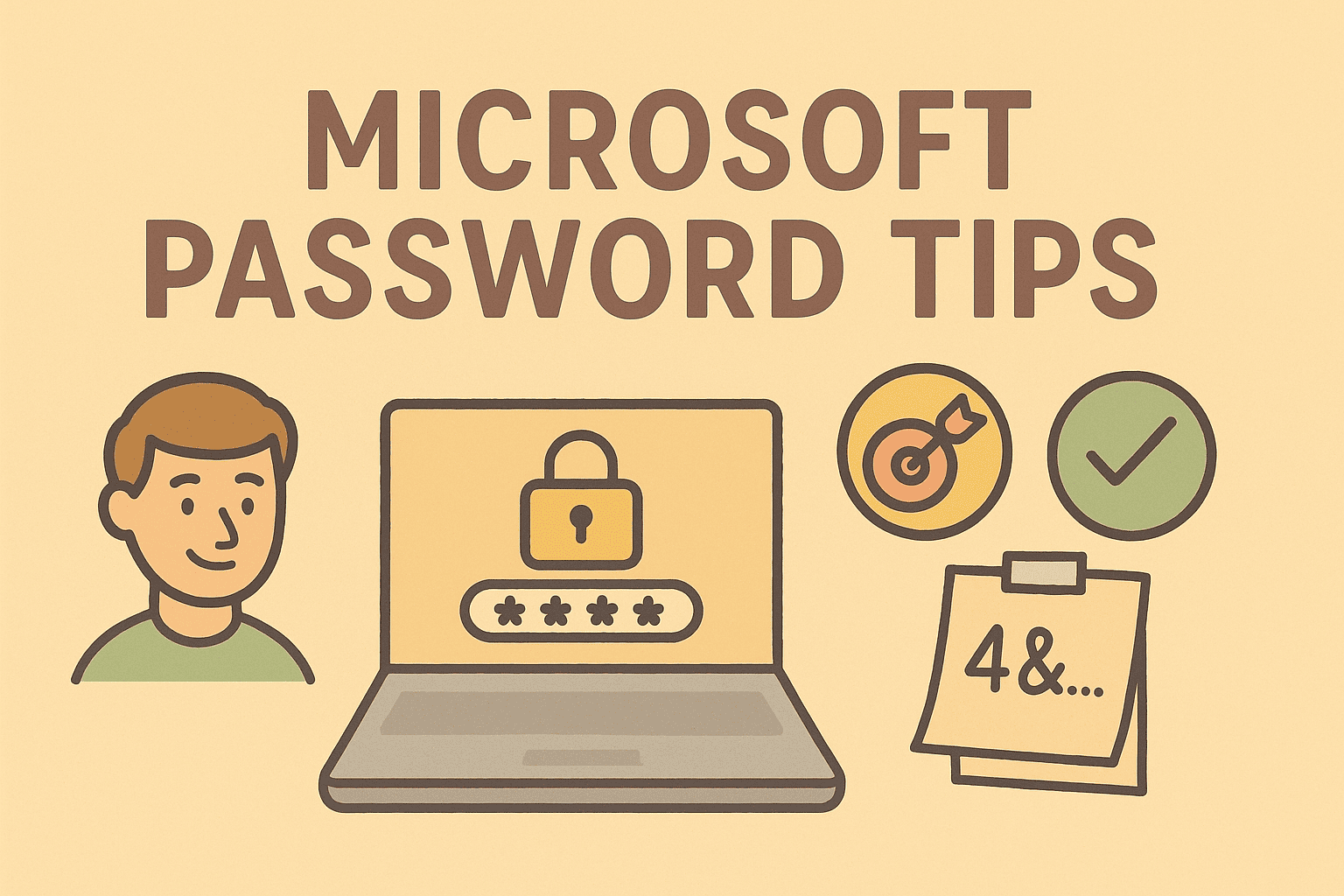Encrypting Emails in Outlook for Maximum Security
Updated on September 2, 2025, by ITarian
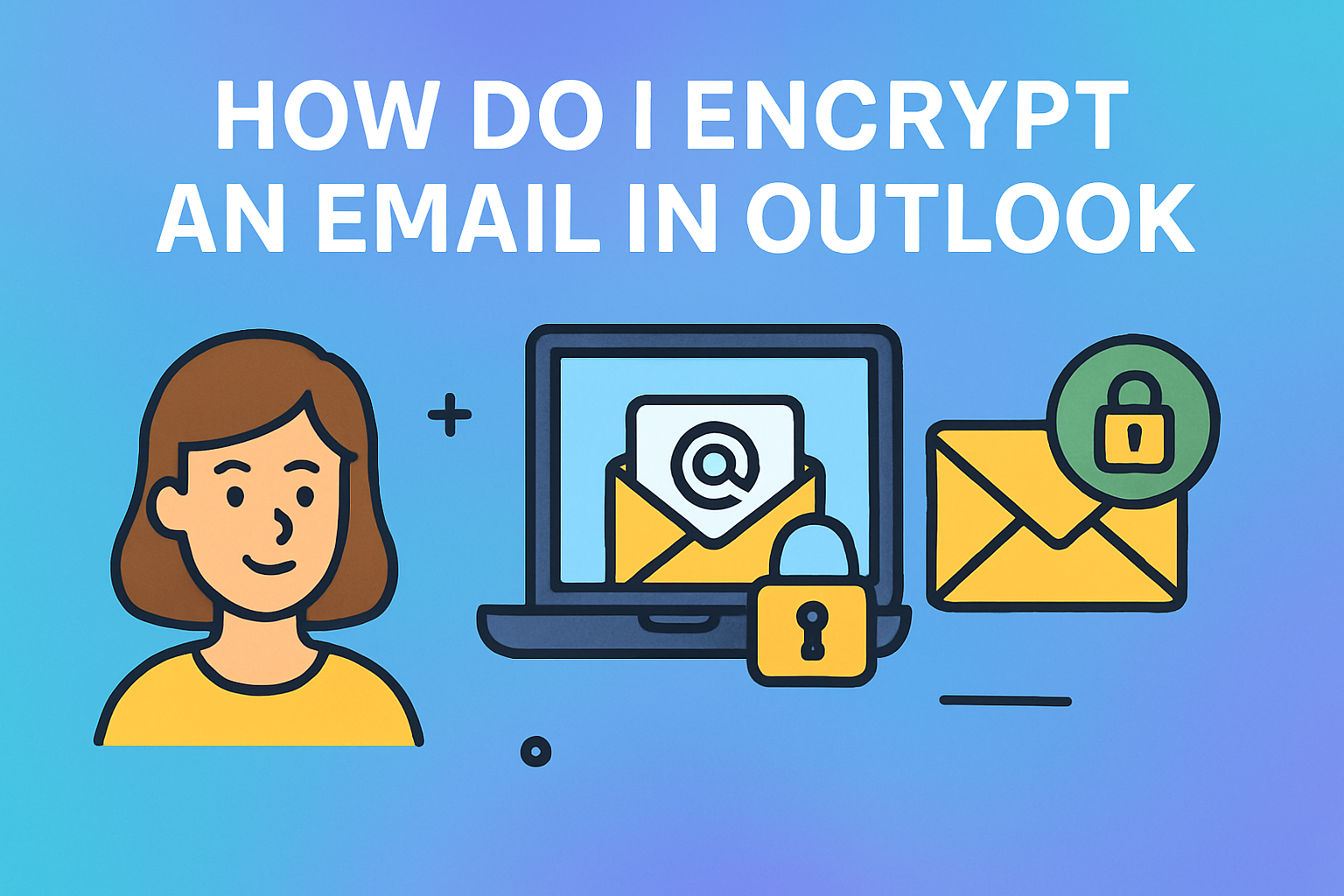
Email remains the most widely used business communication tool, but it is also one of the most vulnerable to cyber threats. From phishing attacks to man-in-the-middle interceptions, unencrypted emails can easily expose sensitive data. This is why understanding how do I encrypt an email in Outlook is crucial for IT managers, cybersecurity professionals, and business leaders.
By default, most emails travel in plain text, making them readable to hackers who gain access during transmission. Encryption ensures your emails are transformed into unreadable code unless the recipient has the correct key to decrypt them. Microsoft Outlook, one of the most widely used email platforms, provides built-in tools and integrations to help you send encrypted emails securely.
In this article, we’ll explore:
- Why email encryption matters.
- Different encryption methods available in Outlook.
- Step-by-step instructions for Outlook 365, desktop app, and mobile.
- Security considerations and best practices for IT environments.
Why Encrypting Outlook Emails Is Important
For IT managers and cybersecurity experts, sending unencrypted emails poses serious risks:
- Data Breach Prevention: Encryption reduces exposure of sensitive financial, legal, and health records.
- Compliance Requirements: Regulations such as GDPR, HIPAA, and SOX require email encryption for sensitive communications.
- Business Reputation: Data leaks from emails can damage trust with clients, employees, and partners.
- Protection Against Cyber Attacks: Encryption makes it harder for hackers to exploit intercepted emails.
For CEOs and industry leaders, encryption is not just a technical measure—it’s a business safeguard.
Understanding Encryption Options in Outlook
Outlook provides two main types of email encryption:
1. S/MIME (Secure/Multipurpose Internet Mail Extensions)
- Uses digital certificates for encryption and signing.
- Requires both sender and recipient to have an S/MIME certificate.
- Common in enterprise environments with managed IT infrastructure.
2. Office 365 Message Encryption (OME)
- Available in Microsoft 365 subscriptions.
- Works without requiring both parties to have digital certificates.
- Recipients outside your organization can use a one-time passcode.
Both methods improve security, but IT professionals often prefer S/MIME for stricter internal communications, while OME is better for flexible external collaboration.
Step-by-Step: How Do I Encrypt an Email in Outlook 365
- Open Outlook 365 and click New Message.
- Compose your email as usual.
- In the toolbar, click Options.
- Select Encrypt from the dropdown menu.
- Choose from options like Encrypt-Only or Do Not Forward.
- Send the email.
The recipient will either open it directly in Outlook or use a secure link if they’re on a different platform.
How to Encrypt Emails in Outlook Desktop App
- Launch the Outlook desktop app.
- Go to File > Options > Trust Center > Trust Center Settings.
- Select Email Security.
- Under Encrypted email, check the option Encrypt contents and attachments for outgoing messages.
- Alternatively, enable encryption manually before sending:
- Go to Options > Permissions > Encrypt Message.
This is particularly effective for organizations with enterprise security policies enforced via IT admins.
Encrypting Emails in Outlook Mobile
Many professionals use Outlook on their smartphones. Here’s how to enable encryption:
- Open the Outlook mobile app (iOS or Android).
- Tap New Mail and compose your message.
- Tap the ellipsis (…) menu in the top-right corner.
- Select Encrypt.
- Send your secure email.
This feature ensures data is protected even when communicating on the go.
Security Considerations for IT Managers
When deploying Outlook encryption across teams:
- Standardize Certificates: Use an internal PKI (Public Key Infrastructure) for distributing S/MIME certificates.
- Educate Employees: Train staff on when and how to encrypt emails.
- Set Policies via Group Policy: IT admins can enforce encryption rules in Outlook.
- Monitor Compliance: Use auditing tools to ensure sensitive data is not sent unencrypted.
- Update Regularly: Ensure all devices use the latest Outlook version for compatibility with security protocols.
Best Practices for Business Leaders
- Use Encryption for Sensitive Data Only: Avoid overuse, which may frustrate users.
- Combine with Multi-Factor Authentication (MFA): Ensures only intended recipients can access emails.
- Encourage Secure Password Practices: Encryption is effective only if email accounts themselves are secured.
- Layer with DLP (Data Loss Prevention): Prevents accidental leaks by scanning outgoing content.
Common Problems and Troubleshooting
Problem 1: Recipient Can’t Open the Encrypted Email
- Solution: Ensure the recipient has either S/MIME configured or can access OME links.
Problem 2: Encryption Option Not Visible
- Solution: Verify your Microsoft 365 subscription plan includes encryption.
Problem 3: Attachments Not Opening
- Solution: Inform recipients to download via the secure link if blocked within email.
FAQs
1. How do I know if my email is encrypted in Outlook?
Outlook displays a lock icon next to encrypted messages, confirming protection.
2. Do both sender and recipient need certificates for Outlook encryption?
Yes, for S/MIME. But with Office 365 Message Encryption, recipients don’t need certificates.
3. Is email encryption in Outlook free?
Basic encryption is included with Microsoft 365 subscriptions, but S/MIME certificates may require additional purchase.
4. Can I encrypt an email in Outlook Web App (OWA)?
Yes, Outlook on the web supports encryption under Options > Encrypt.
5. Does encryption slow down email delivery?
Generally, no. However, first-time secure email access may take a few extra seconds for recipients.
Conclusion
Understanding how do I encrypt an email in Outlook is critical for anyone handling sensitive information—whether you’re an IT manager enforcing compliance, a cybersecurity expert reducing risks, or a business leader protecting corporate reputation.
From S/MIME to Office 365 encryption, Outlook provides flexible solutions that cater to both internal teams and external communications. By adopting these practices, you enhance data protection, compliance, and trust across your organization.
Start securing your communications today. Sign up for free with Itarian and explore enterprise-grade security solutions that complement Outlook’s encryption features.