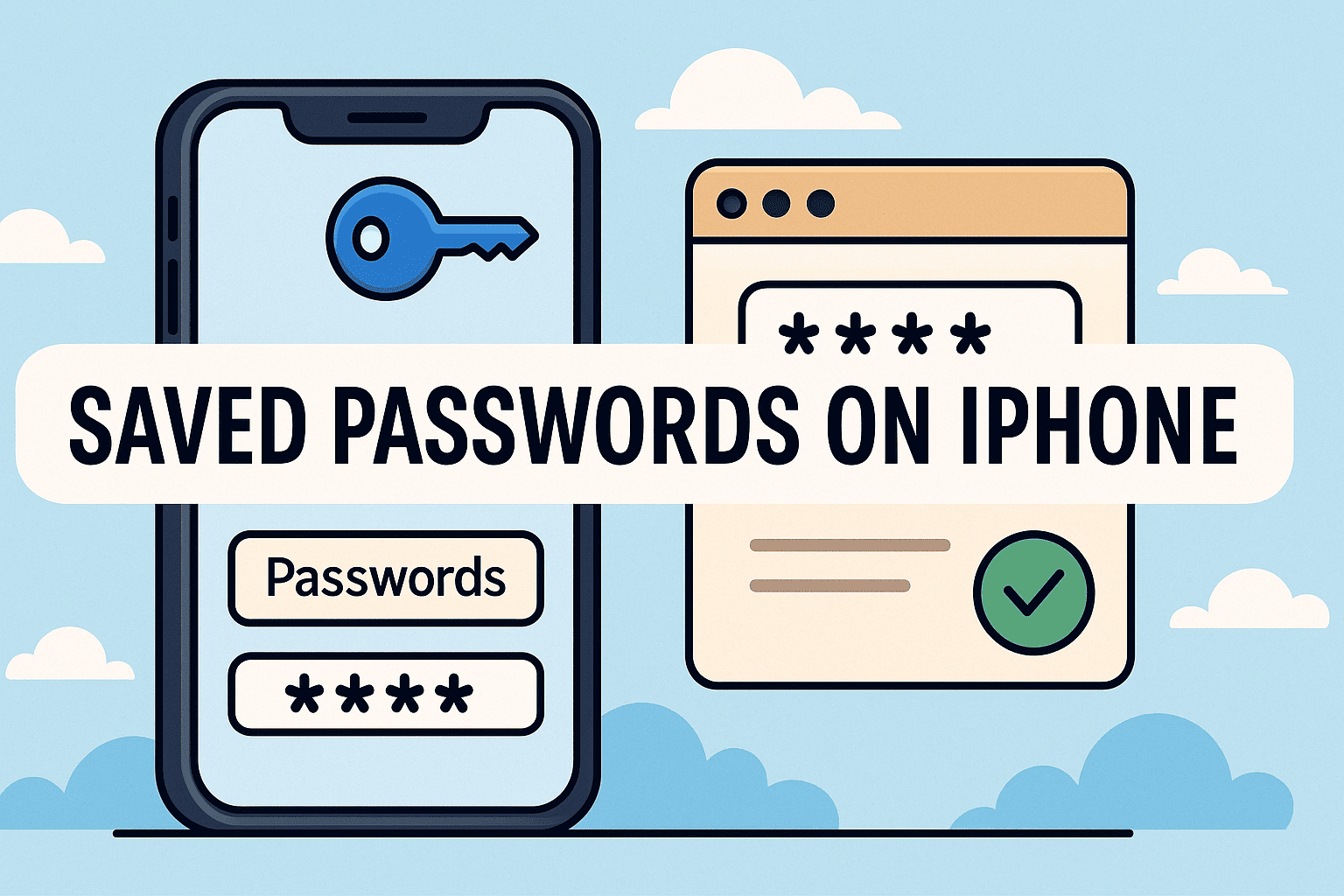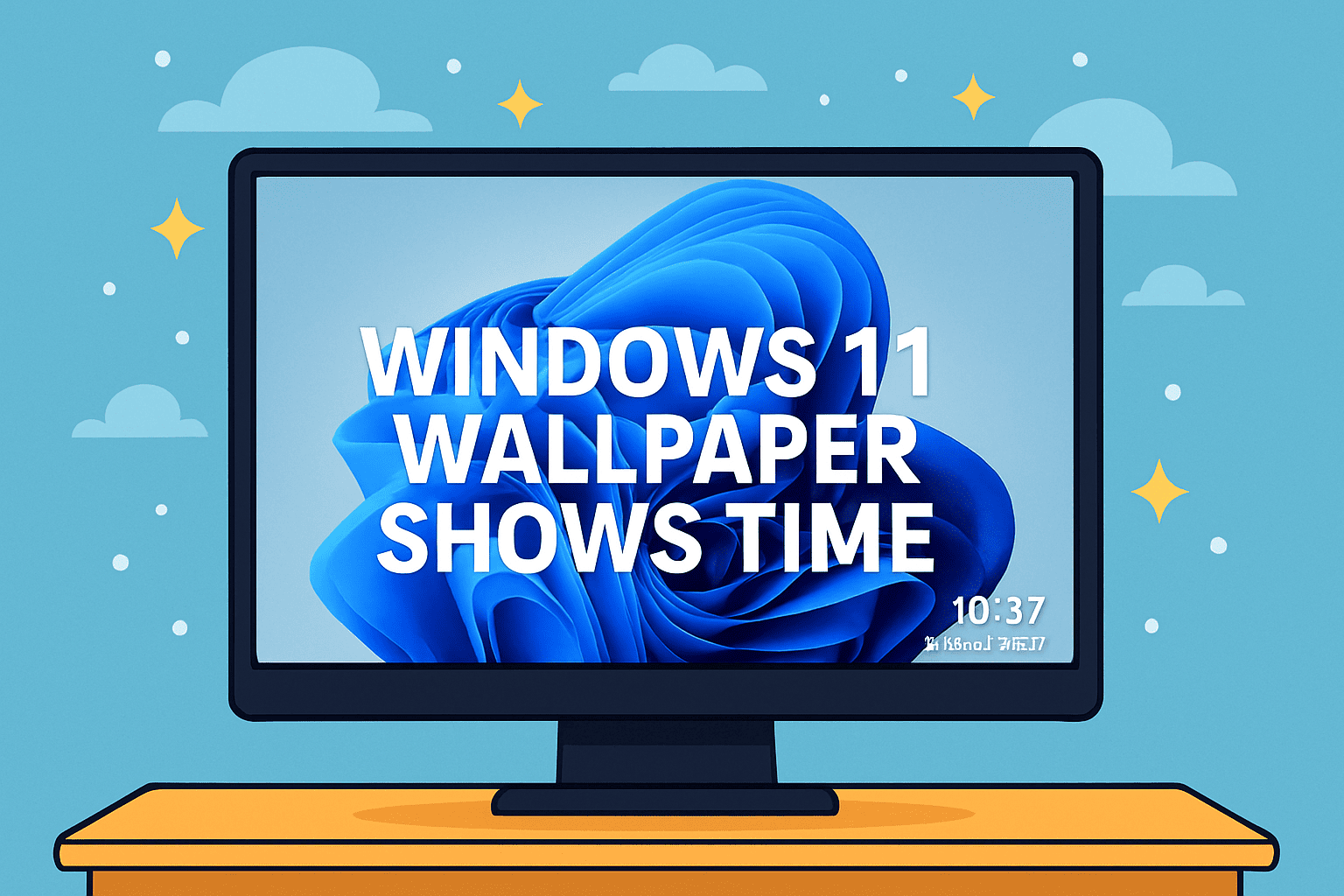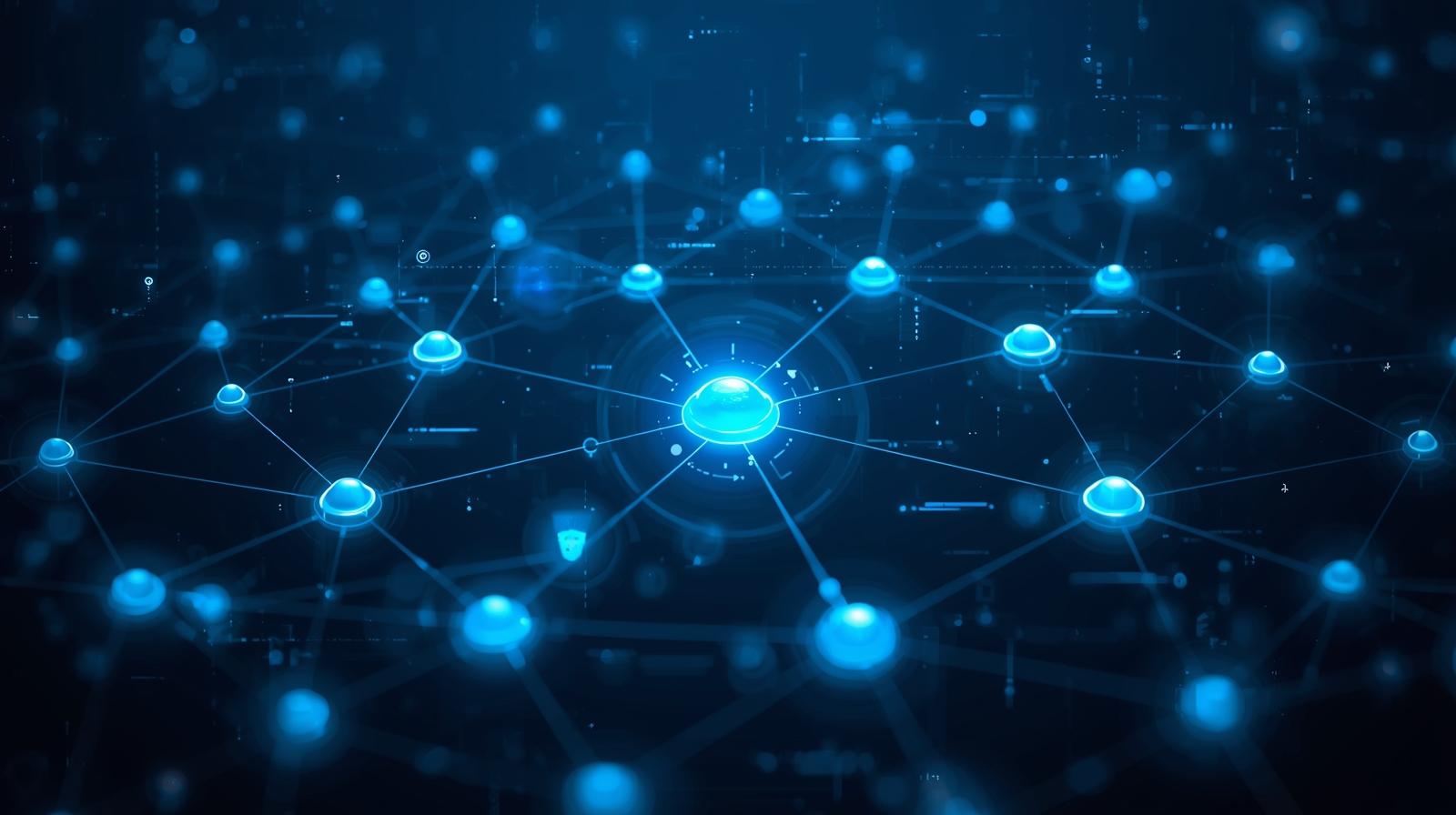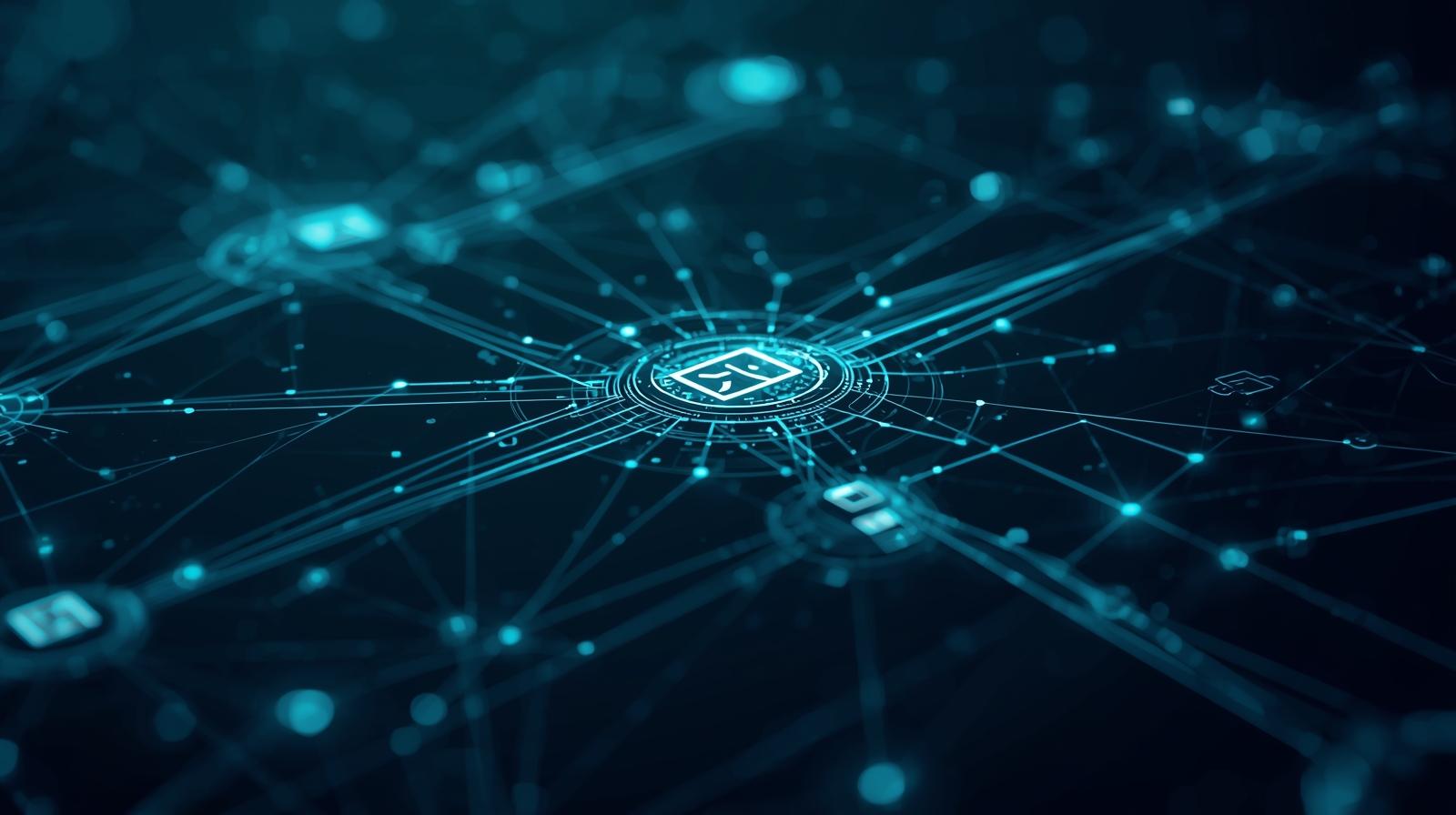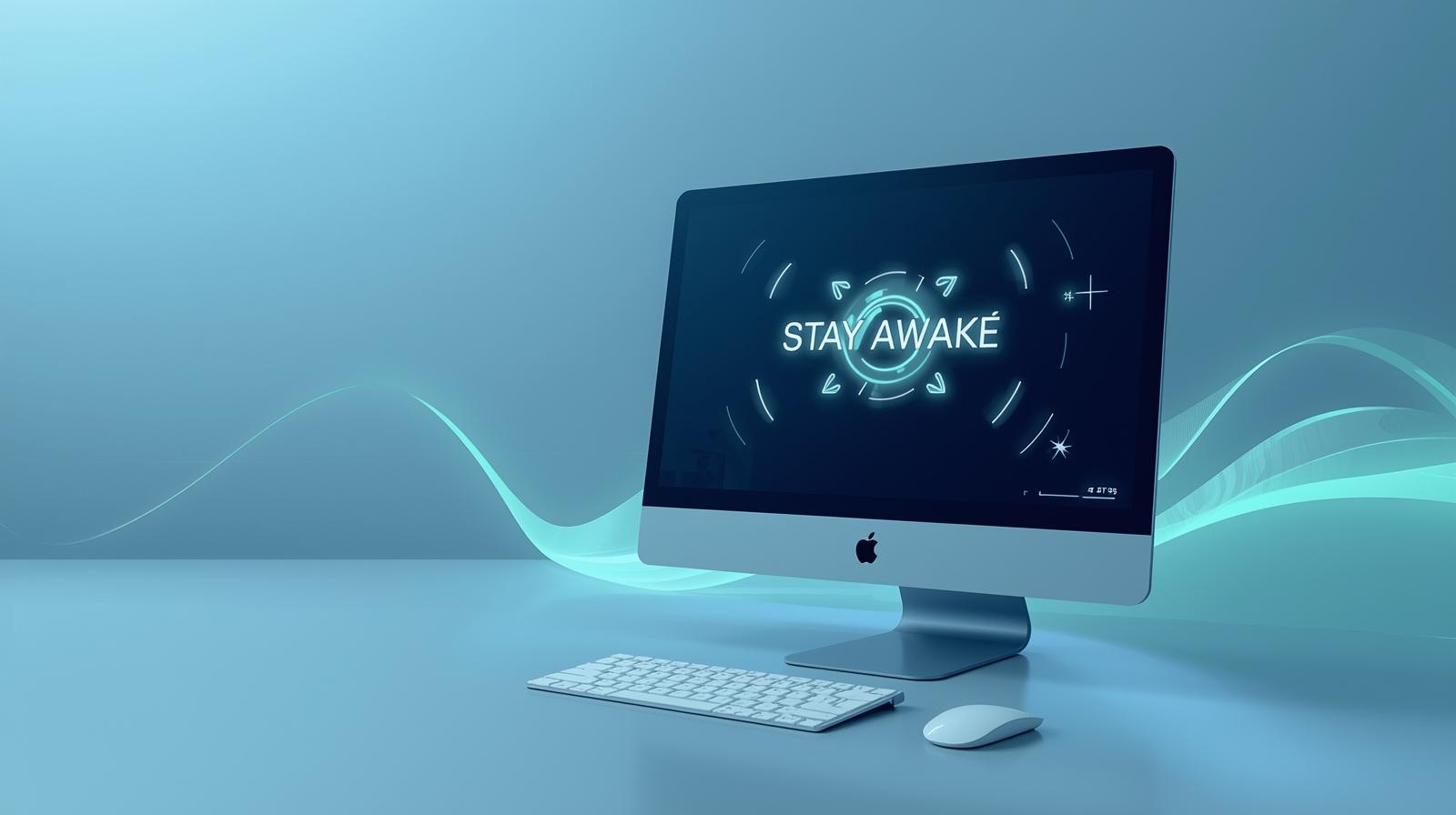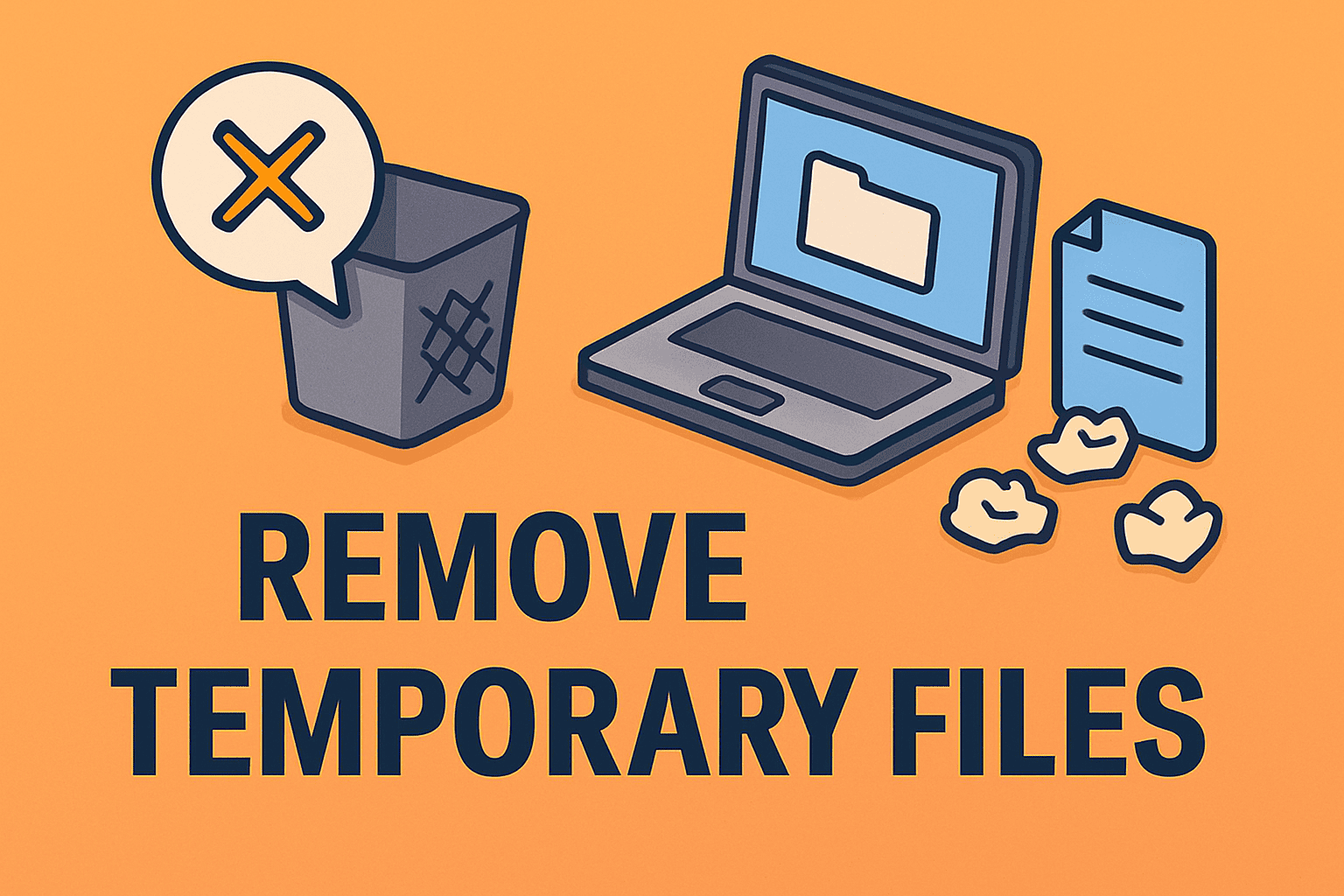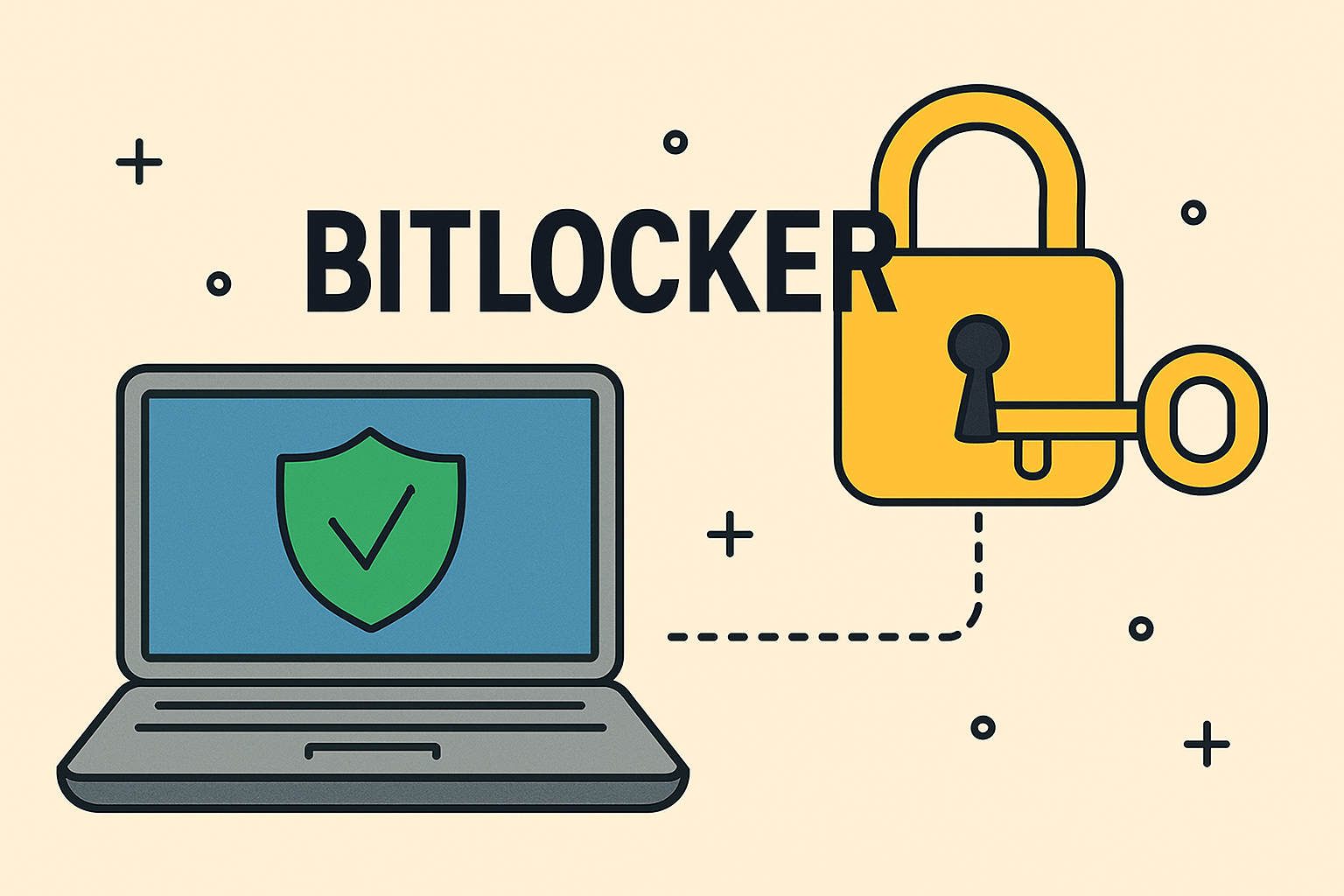Hidden Files in IT: What They Are and Why They Matter
Updated on June 26, 2025, by ITarian
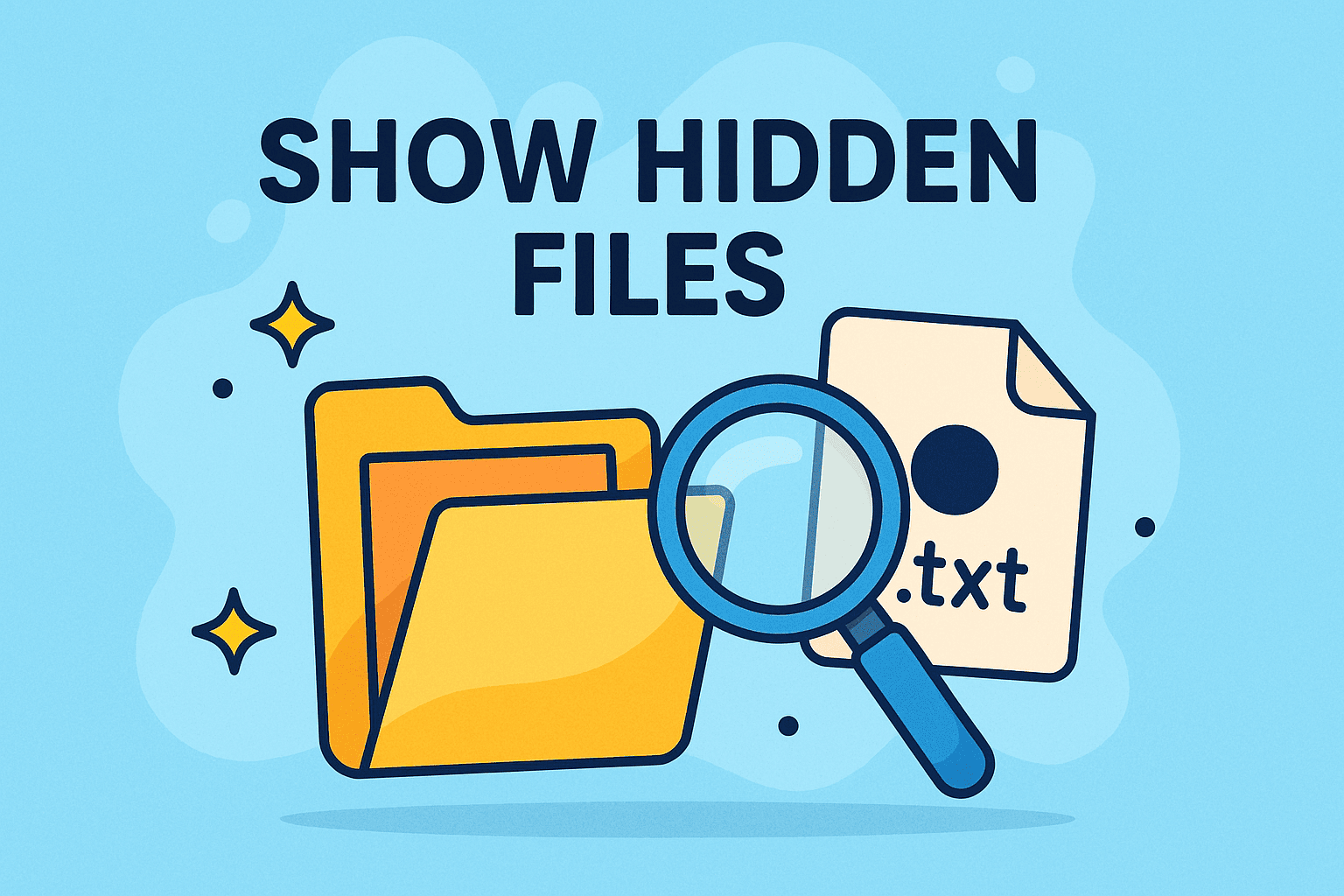
Ever wondered what’s lurking beneath the surface of your system?
Hidden files can contain logs, configuration data, malware, or backup content that regular users never see. Knowing how to show hidden files isn’t just a neat trick — it’s a fundamental part of system management, cybersecurity investigations, and operational transparency.
Whether you’re auditing a compromised system, troubleshooting application issues, or training new IT hires, learning to view and manage hidden files is crucial for maintaining control and visibility across your tech ecosystem.
What Are Hidden Files, and Why Are They Hidden?
What qualifies as a “hidden file”?
- In Windows, hidden files are marked with a specific attribute that keeps them invisible by default.
- In Linux/macOS, any file or folder that starts with a . (dot) is considered hidden.
These files often include:
- Configuration files (.bashrc, .gitignore)
- System logs
- Backup copies
- Malware scripts (in infected environments)
Note: Hidden doesn’t mean harmless. Some are critical for system stability — while others could be signs of compromise.
How to Show Hidden Files in Windows 10
If you’re managing systems running Windows, knowing how to show hidden files in Windows 10 is especially useful during audits, debugging, or forensic work.
Option 1: Using File Explorer
- Open File Explorer
- Click the “View” tab at the top
- Check the box labeled “Hidden items”
You’ll now see semi-transparent icons indicating files that were previously hidden.
Option 2: Via Folder Options
- Open Control Panel
- Navigate to:
Appearance and Personalization > File Explorer Options - Go to the “View” tab
- Under “Advanced Settings,” select “Show hidden files, folders, and drives”
✅ Pro Tip: Uncheck “Hide protected operating system files” for advanced visibility (use with caution!).
How to View Hidden Files in Linux
In Linux-based systems, showing hidden files is done through terminal commands or GUI options.
Option 1: Using Terminal
Command:
bash
CopyEdit
ls -a
This lists all files, including those prefixed with a dot (.), which are normally hidden.
To filter only hidden files:
bash
CopyEdit
ls -d .*
Option 2: In File Managers (GNOME, KDE)
- Open your file manager
- Press Ctrl + H
This shortcut toggles hidden files in most Linux environments.
How to Unhide Files: Reversing Hidden Attributes
Sometimes, it’s not enough to just view — you may need to unhide files permanently.
Windows
- Right-click the file or folder
- Select Properties
- Uncheck Hidden
- Apply and confirm
Linux
Use the mv command to rename the file (removing the .)
Example:
bash
CopyEdit
mv .hiddenfile visiblefile
Real-World Use Cases for Viewing Hidden Files
1. Cybersecurity Investigations
- Locate unauthorized scripts or backdoors
- Check system directories for anomalies
2. Log and Config Management
- Access .conf or .env files that are essential for apps
- Review .bash_history during user audits
3. Software Development
- Find hidden files like .git or .npmrc for version control and dependencies
4. Incident Response
- Examine .core dumps or hidden malware payloads
- Compare original vs. backup files
Best Practices When Handling Hidden Files
- Don’t modify system-hidden files unless you’re sure what they do
- Back up files before unhiding or editing them
- Enable visibility only when needed, then restore settings
- Monitor hidden file changes using file integrity monitoring (FIM) tools
Frequently Asked Questions (FAQ)
1. Are hidden files safe to delete?
Not always. Some are system-critical (e.g., .bashrc, pagefile.sys). Delete only if you’re certain of their purpose.
2. Why would malware hide files?
To avoid detection by users and antivirus tools. Hidden folders may contain payloads, logs, or persistence scripts.
3. Can I make files hidden again after viewing them?
Yes. In Windows, re-check the “Hidden” attribute. In Linux, rename the file to begin with a dot (.).
4. Do all OSes handle hidden files the same way?
No. Windows uses file attributes, while Linux/macOS use naming conventions. Tools and visibility settings vary.
5. How can I automate the detection of hidden files?
Use tools like find in Linux:
bash
CopyEdit
find . -type f -name “.*”
Or deploy monitoring platforms with real-time visibility, like Itarian.
Final Thoughts
Understanding how to show hidden files isn’t just about preference—it’s about control, security, and awareness. In an age where cyberattacks often exploit what we can’t see, this simple act of revealing hidden data can make the difference between detection and disaster.
Whether you’re learning how to view hidden files, troubleshooting on Windows 10, or exploring dotfiles in Linux, this knowledge gives you a sharper lens into your system’s health and integrity.
Ready to Take Control of Your Systems?
Enhance your cybersecurity posture, monitor hidden changes, and streamline system visibility with Itarian’s unified IT management platform.