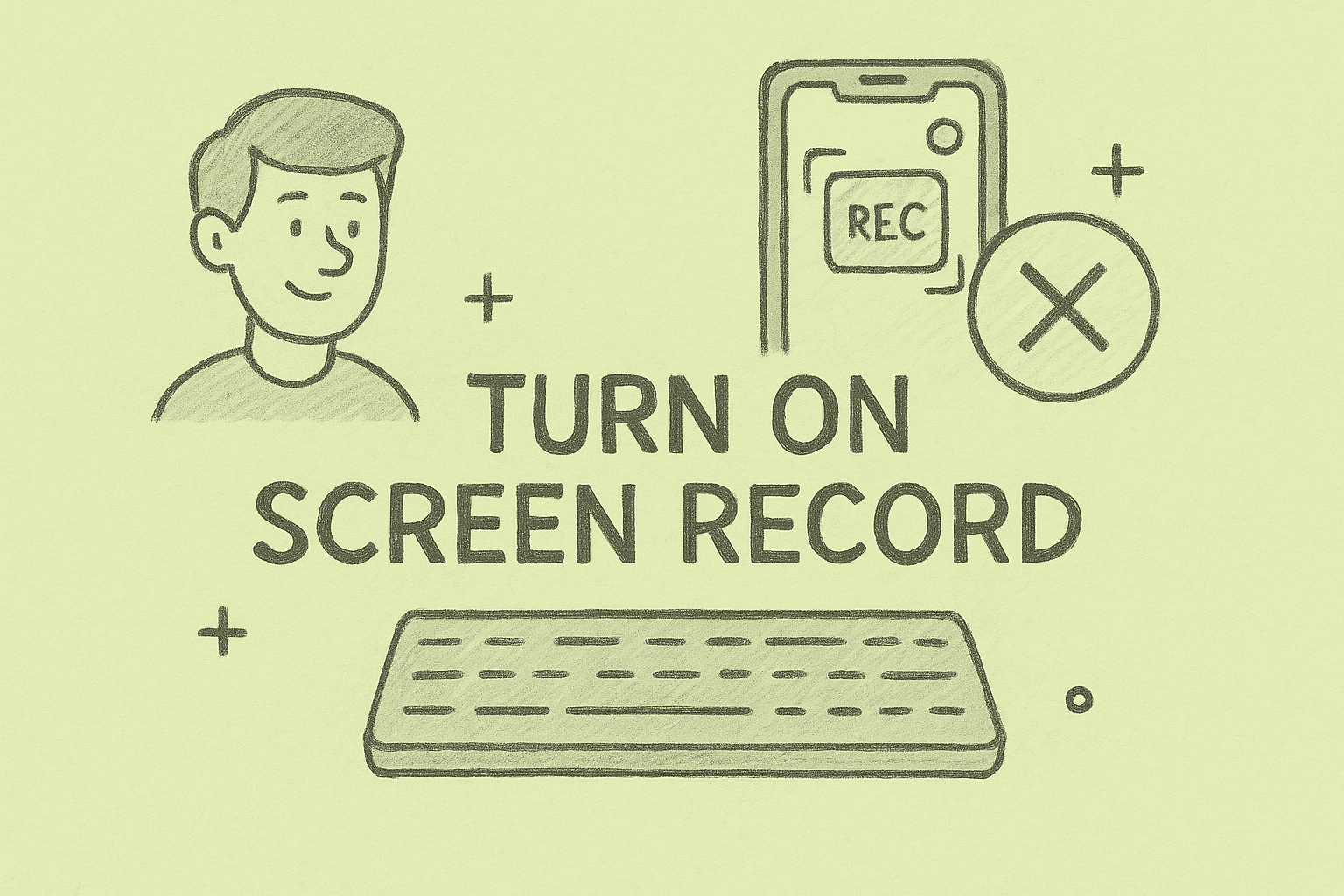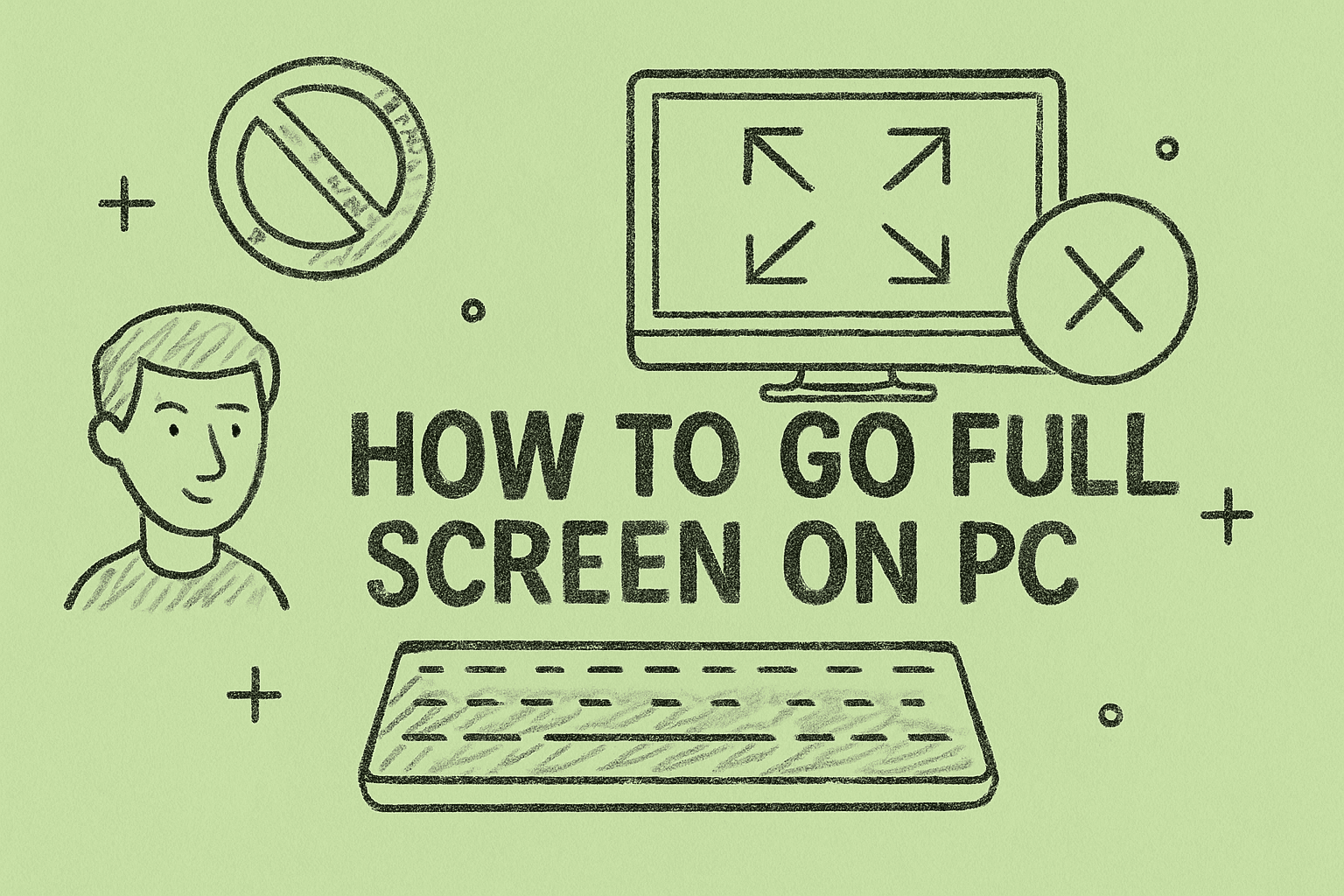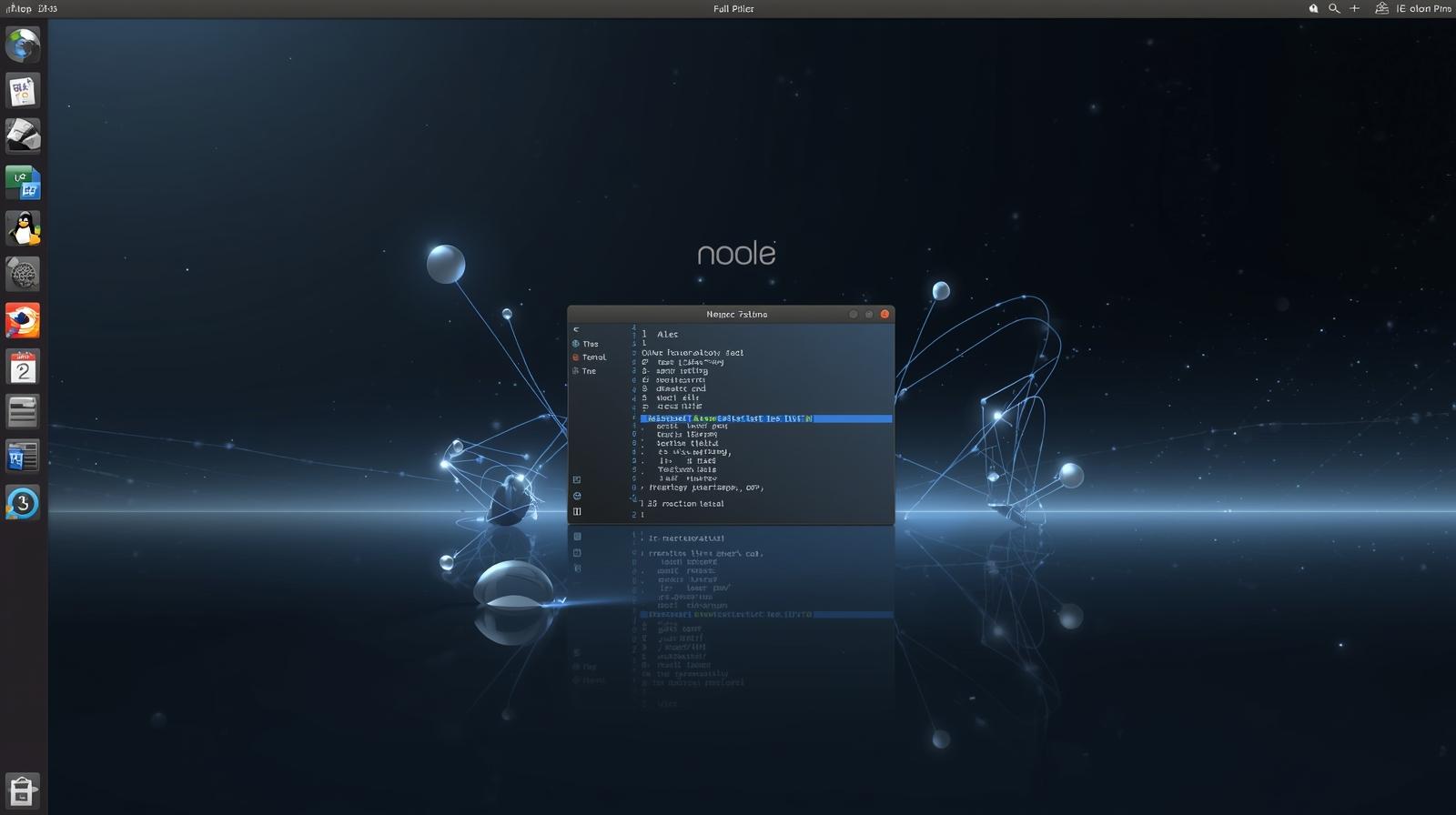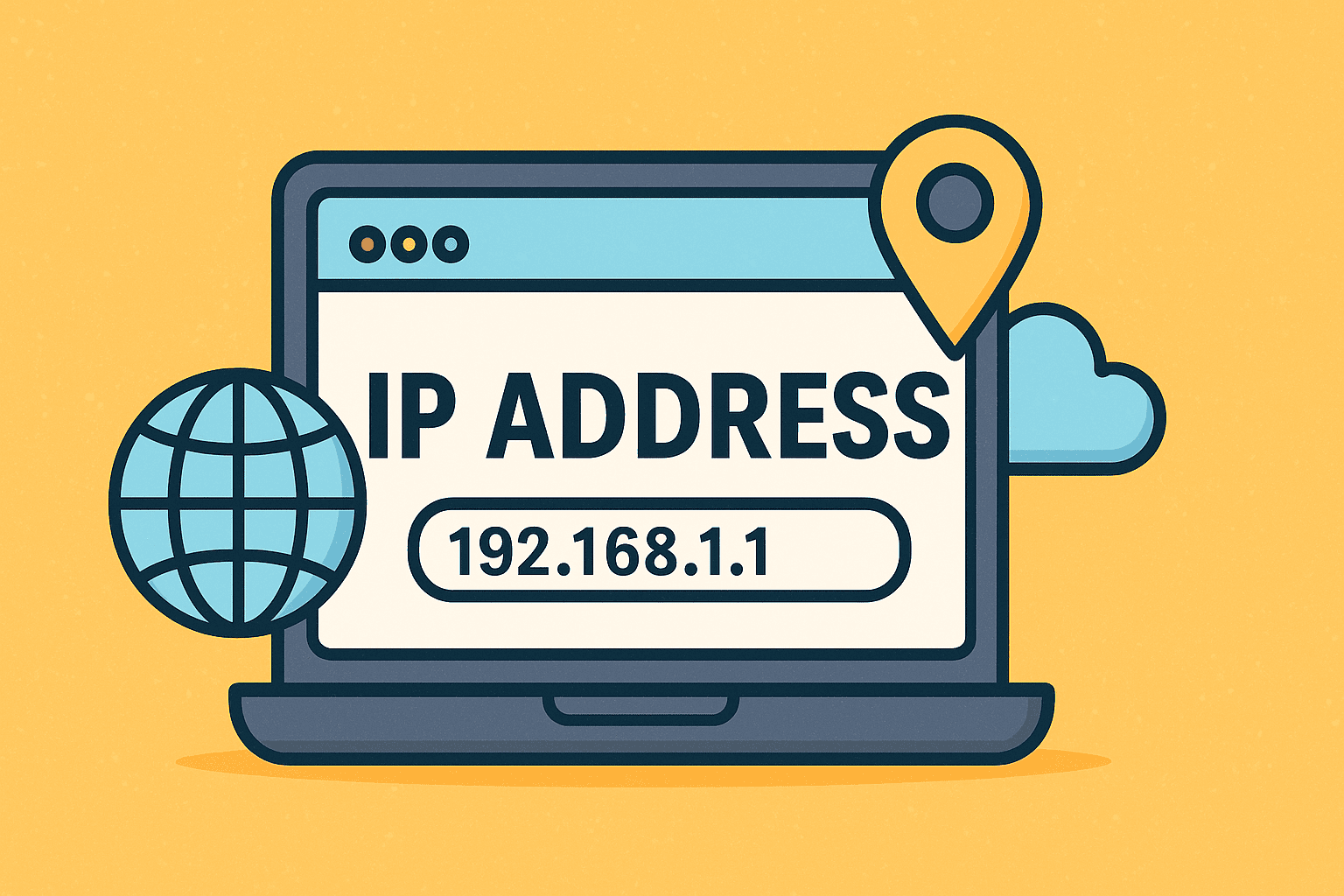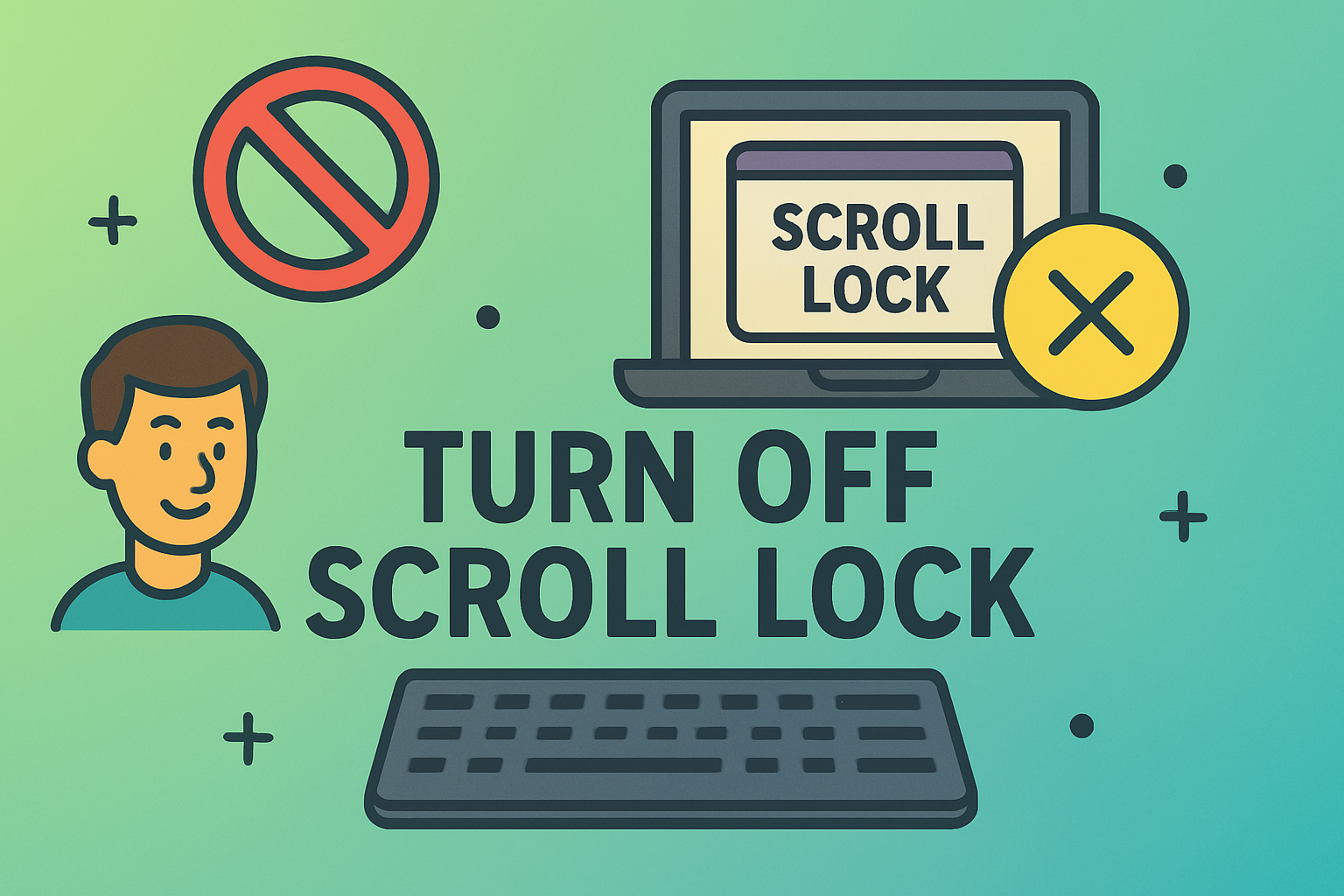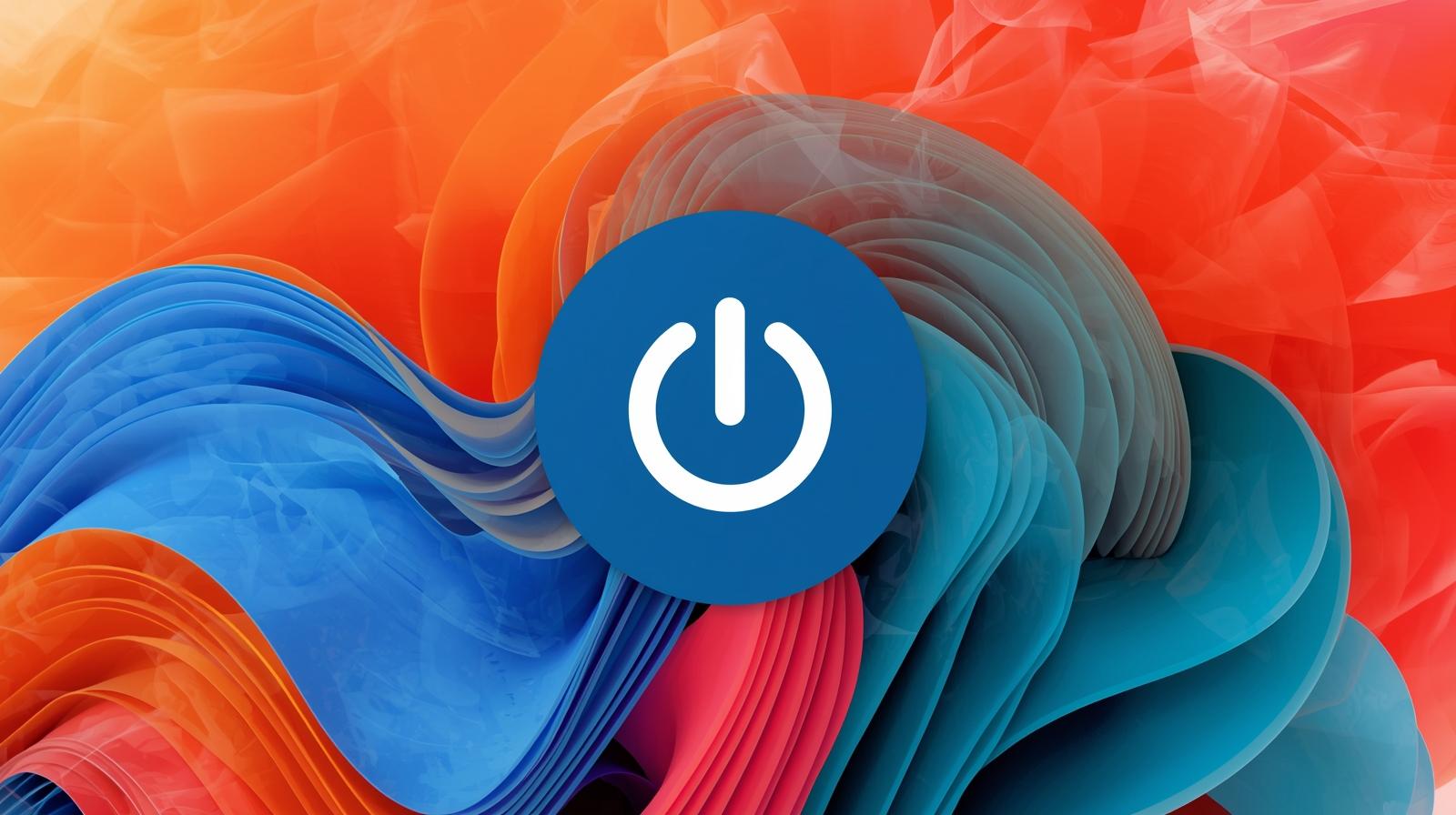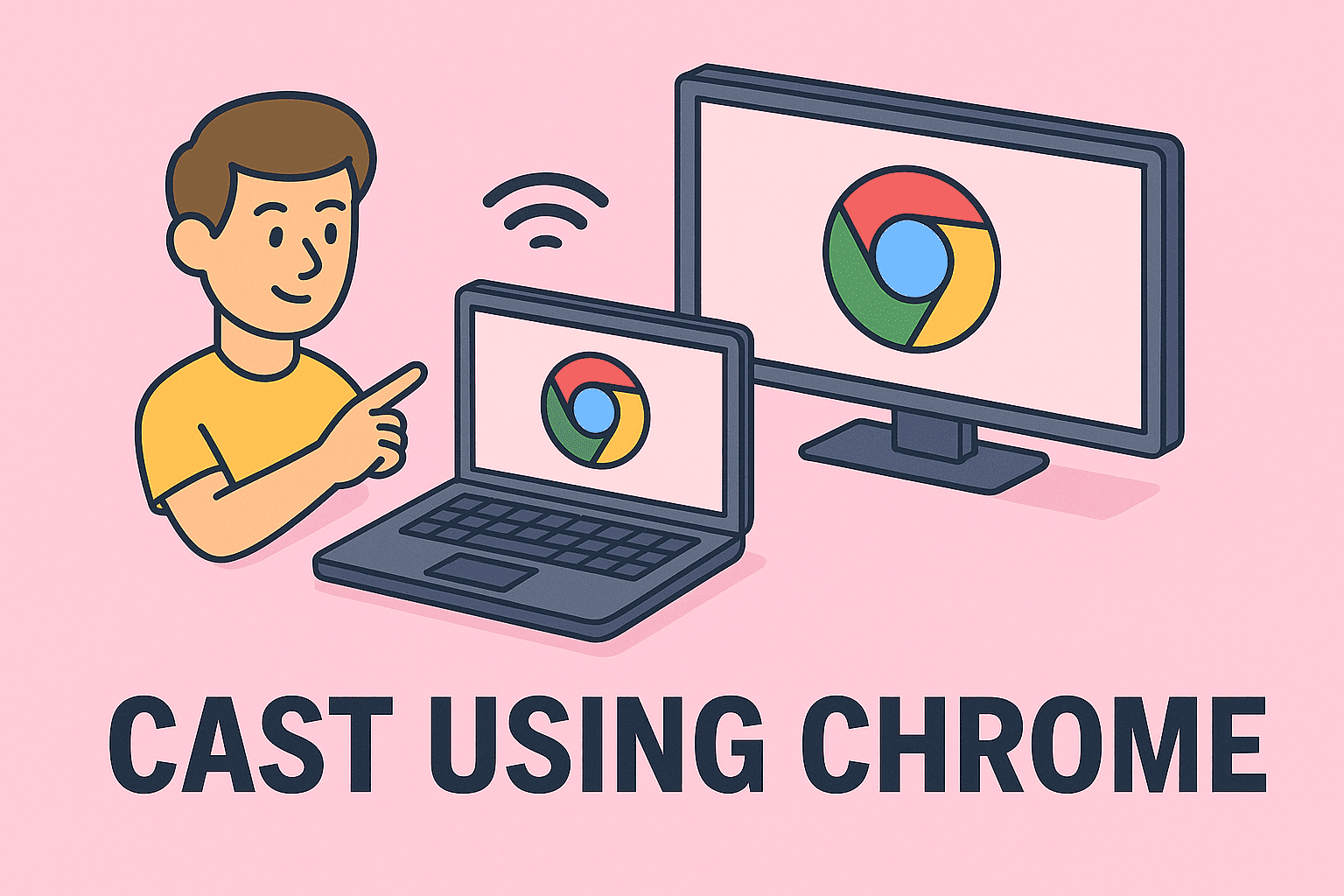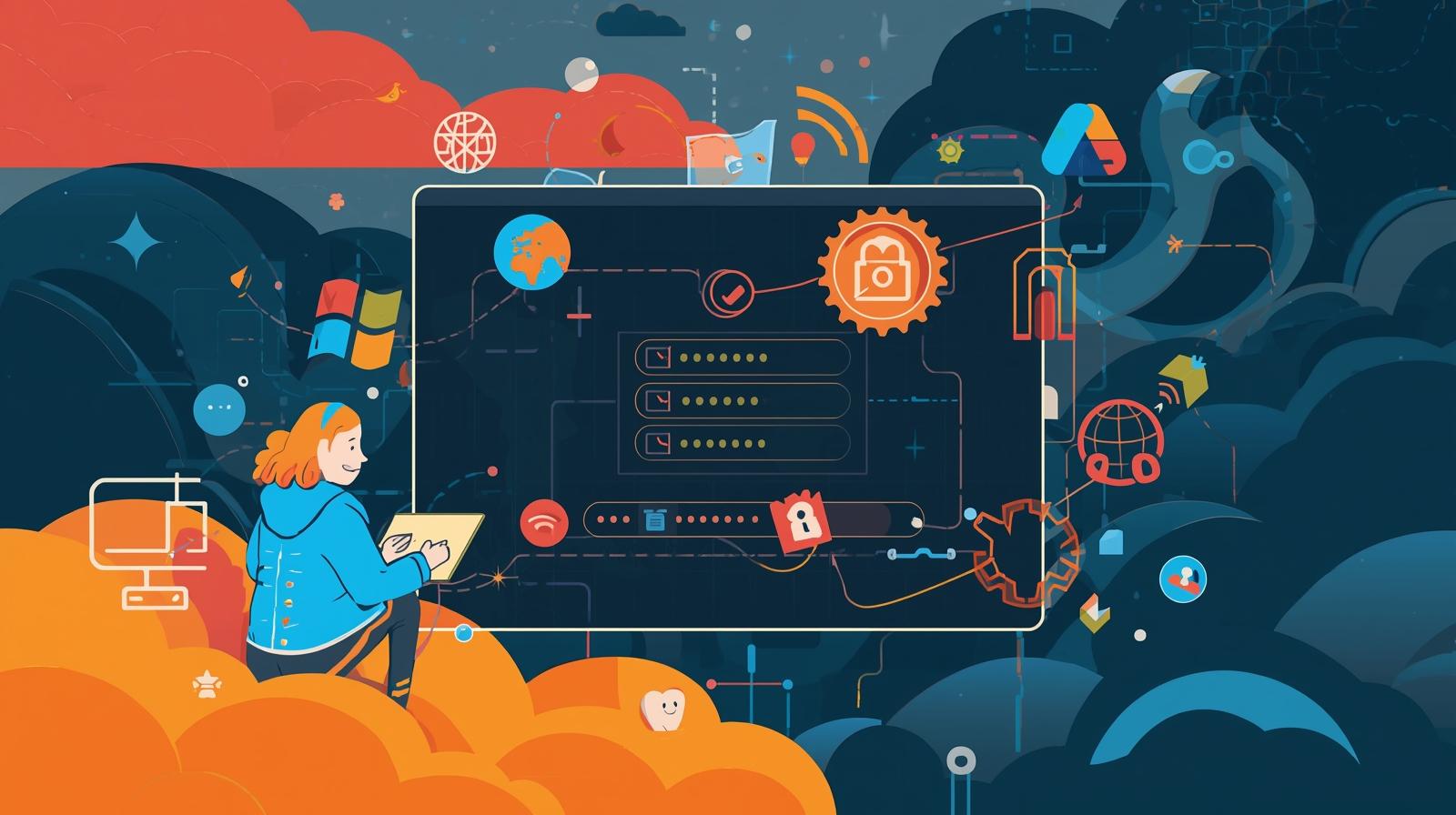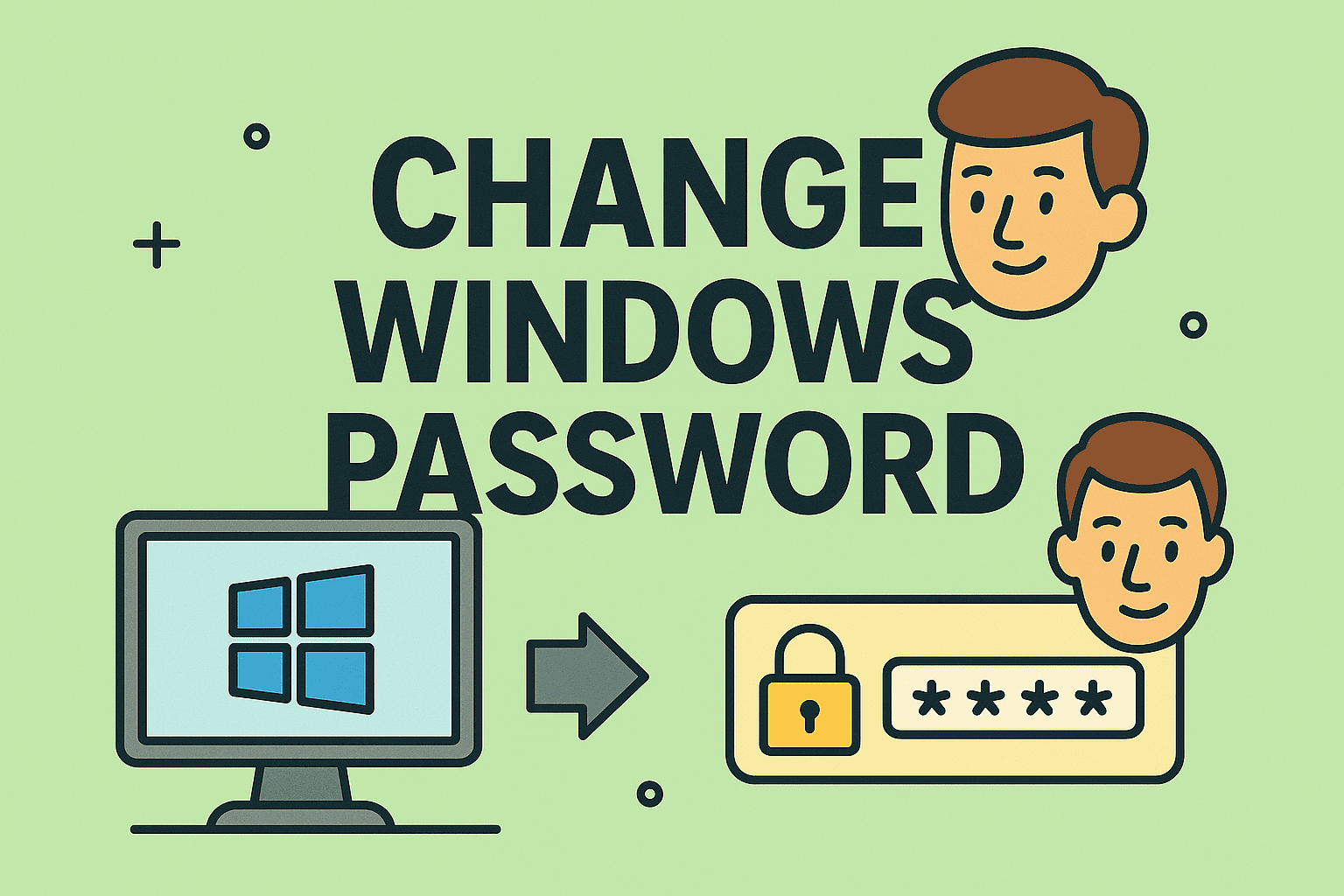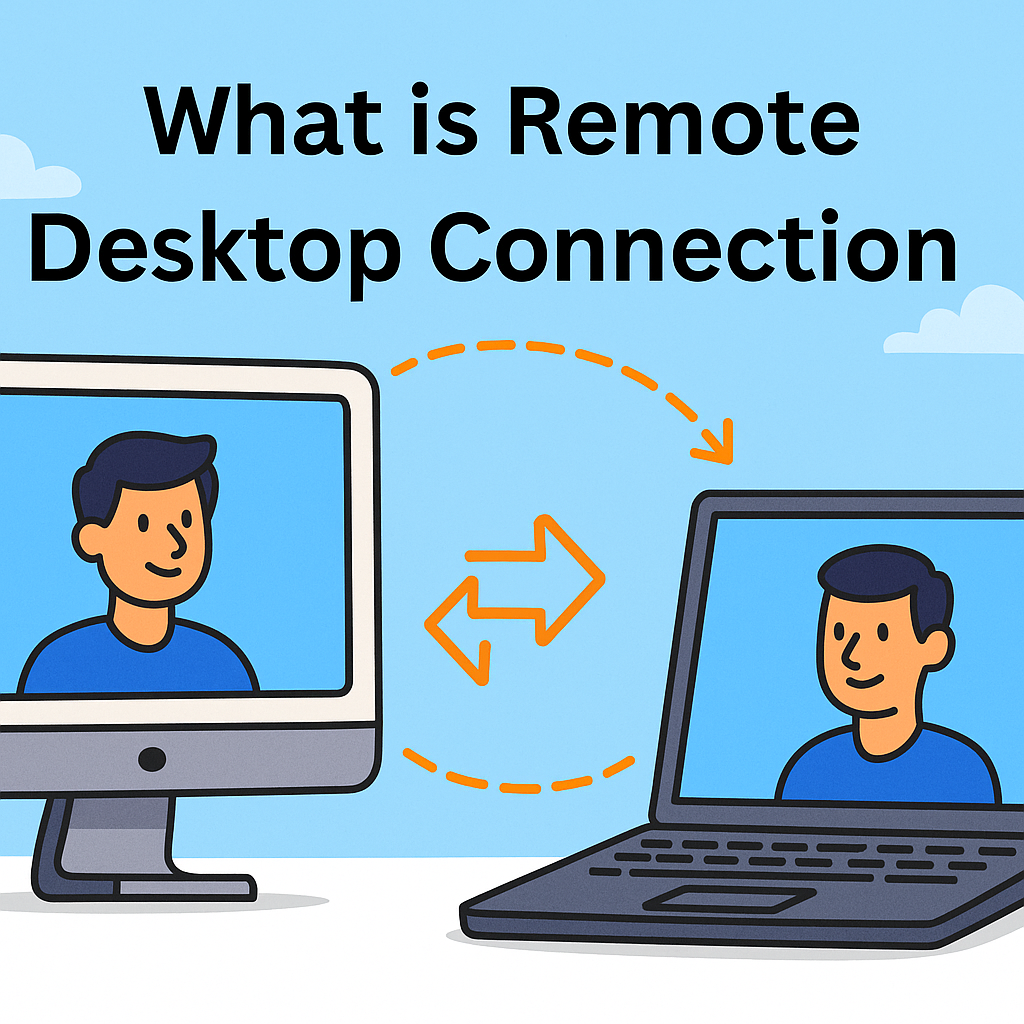Clear Cache on Mac: Boost Speed & Free Up Space
Updated on June 25, 2025, by ITarian
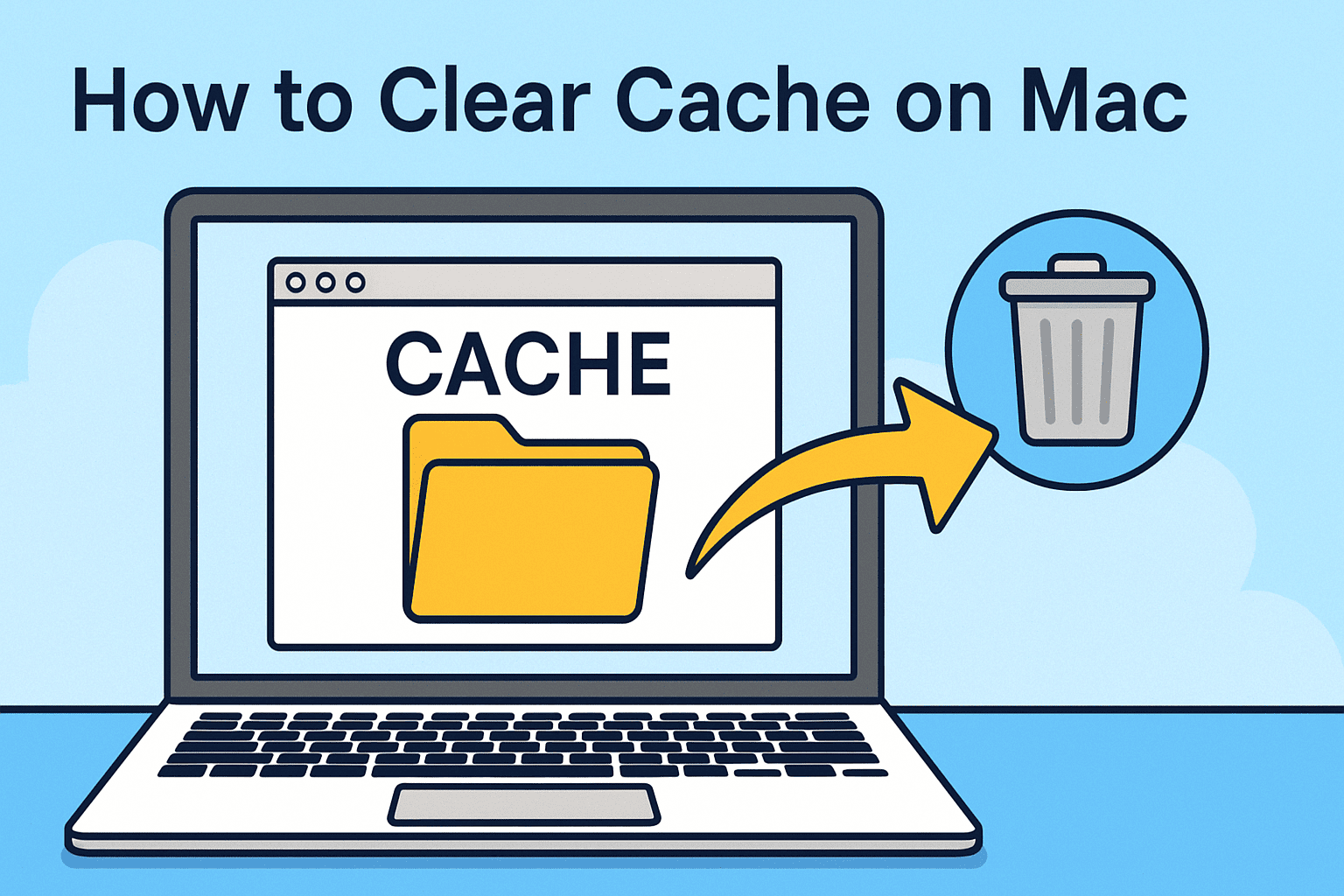
Is your Mac running slower than usual? Are apps acting up or your disk space mysteriously shrinking? You may need to know how to clear cache on Mac. Whether you’re an IT manager maintaining devices at scale or a business leader looking to optimize performance, clearing your Mac’s cache is a simple but powerful fix.
This article walks through the key types of caches, why they matter, and how to safely delete them to free up space, boost speed, and minimize potential security risks.
What Is Cache on Mac?
A cache is temporary data stored by the system, apps, and browsers to make operations faster. Over time, though, caches can:
- Consume significant disk space
- Cause glitches if corrupted
- Present security risks when storing sensitive data
There are three primary cache types:
- User/App Cache
- System Cache
- Browser Cache
Let’s dive into how to handle each safely.
Clear System Cache Mac: For Power Users & IT Teams
System caches support background macOS operations. You should only clear these if you’re experiencing slowdowns or system instability.
Steps to Clear System Cache:
- Open Finder
- Click Go > Go to Folder (or press Shift + Command + G)
- Type ~/Library/Caches and press Return
- Manually select and delete folders, such as:
- com.apple.systempreferences
- com.apple.finder
- com.apple.Safari
Pro Tip: Always back up your Mac or use Time Machine before deleting core cache folders.
You may need admin rights to access system-wide caches located in /Library/Caches.
Delete Cache Files Mac (User & App Caches)
User-level app caches often grow large over time.
Steps:
- Open Finder > Go > Go to Folder
- Type ~/Library/Caches
- Delete cache folders of unused or problematic apps
Examples:
- com.adobe.acrobat
- com.google.Chrome
- com.microsoft.Word
You can also clear app-specific caches within certain apps (like Slack, Spotify, or Photoshop) via internal settings.
Clear Browser Cache Mac: Safari, Chrome & Firefox
Browser caches speed up website loading, but they can store outdated scripts, cookies, and even sensitive session data.
Safari:
- Open Safari > Settings > Advanced
- Enable “Show Develop menu in menu bar”
- Click Develop > Empty Caches
Chrome:
- Go to Chrome > Settings > Privacy and Security
- Click Clear browsing data
- Select Cached images and files, then Clear data
Firefox:
- Open Settings > Privacy & Security
- Under Cookies and Site Data, click Clear Data
This is especially important for IT managers managing devices that interact with corporate portals or cloud platforms.
When Should You Clear Cache on Mac?
- When apps are lagging or crashing
- After software updates
- If your disk space is low
- For browser troubleshooting
- As part of routine IT hygiene
Clearing the cache monthly (or quarterly for system-level) is a good rule of thumb.
Caution: When Not to Clear Cache
- Avoid clearing system cache daily—macOS relies on it for normal operation
- Be cautious with Library or CoreServices files
- Only clear caches you understand—or consult IT support
For enterprise deployments, consider using MDM tools or automation scripts to manage this across multiple Macs.
Security Insights: Why Cybersecurity Teams Care
Cache files may include:
- User credentials
- Session tokens
- Auto-filled form data
- Sensitive endpoint interaction records
That makes them a minor but real security concern, especially in regulated industries like finance, healthcare, or government.
Use secure deletion tools or automate cache clearing policies as part of your endpoint protection protocol.
FAQs: How to Clear Cache on Mac
- Is it safe to delete all cache files?
Yes, but don’t delete unknown system folders. Stick to ~/Library/Caches unless you know what you’re doing. - Will clearing cache delete my personal data?
No. It only removes temporary files, not documents or saved settings. - Can clearing cache fix app issues?
Absolutely. It’s a common fix for bugs, freezing, or failed app launches. - How do I clear cache on Mac using Terminal?
Use commands like rm -rf ~/Library/Caches/*, but caution is advised. Always backup. - Should I use a third-party cleaner app?
Only if it’s from a trusted vendor. Manual cleanup is more transparent and safer.
Final Thoughts
Learning how to clear cache on Mac empowers users and IT teams to maintain smooth, secure operations. From freeing storage to fixing bugs and closing privacy gaps, regular cache maintenance is a best practice for any macOS workflow.