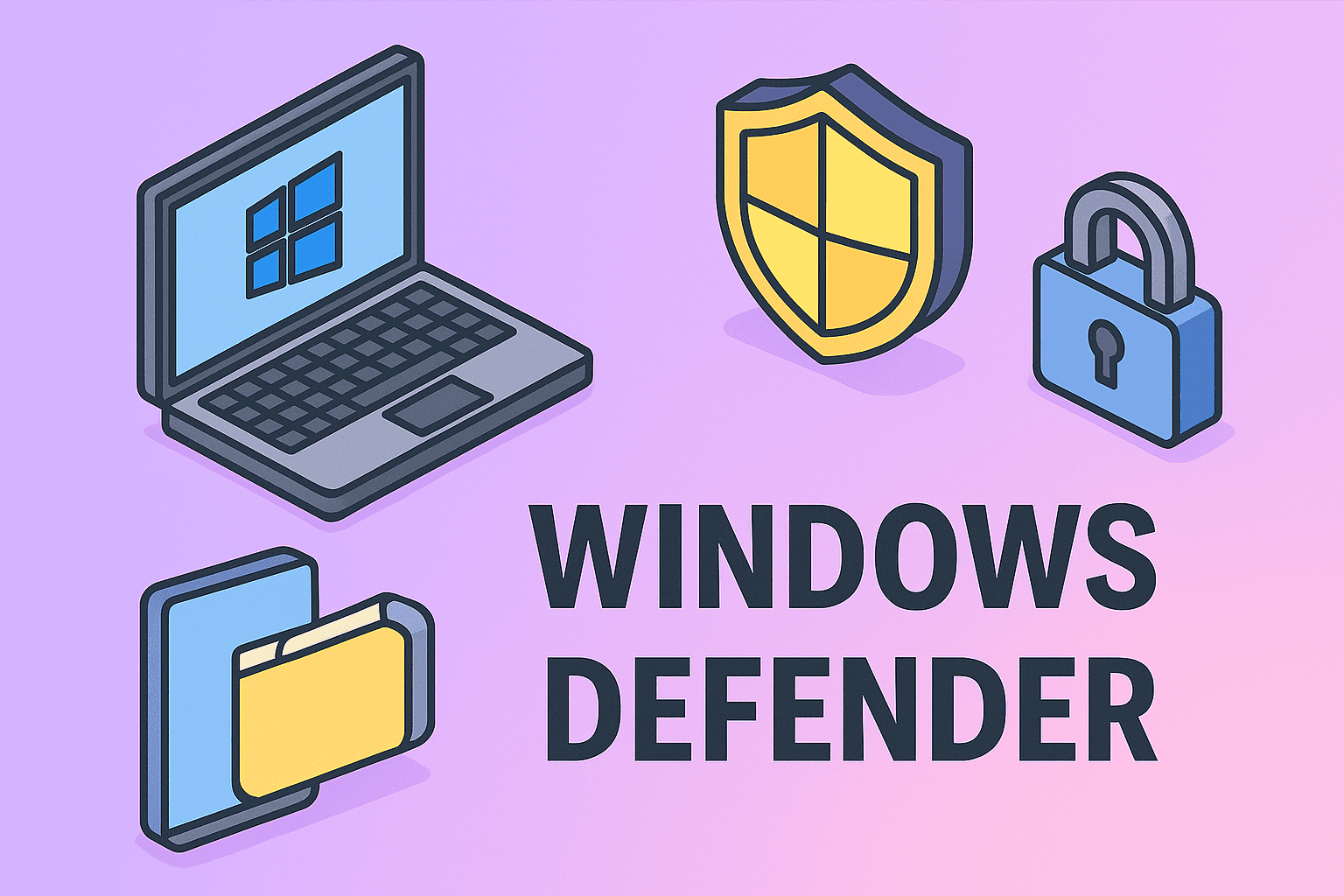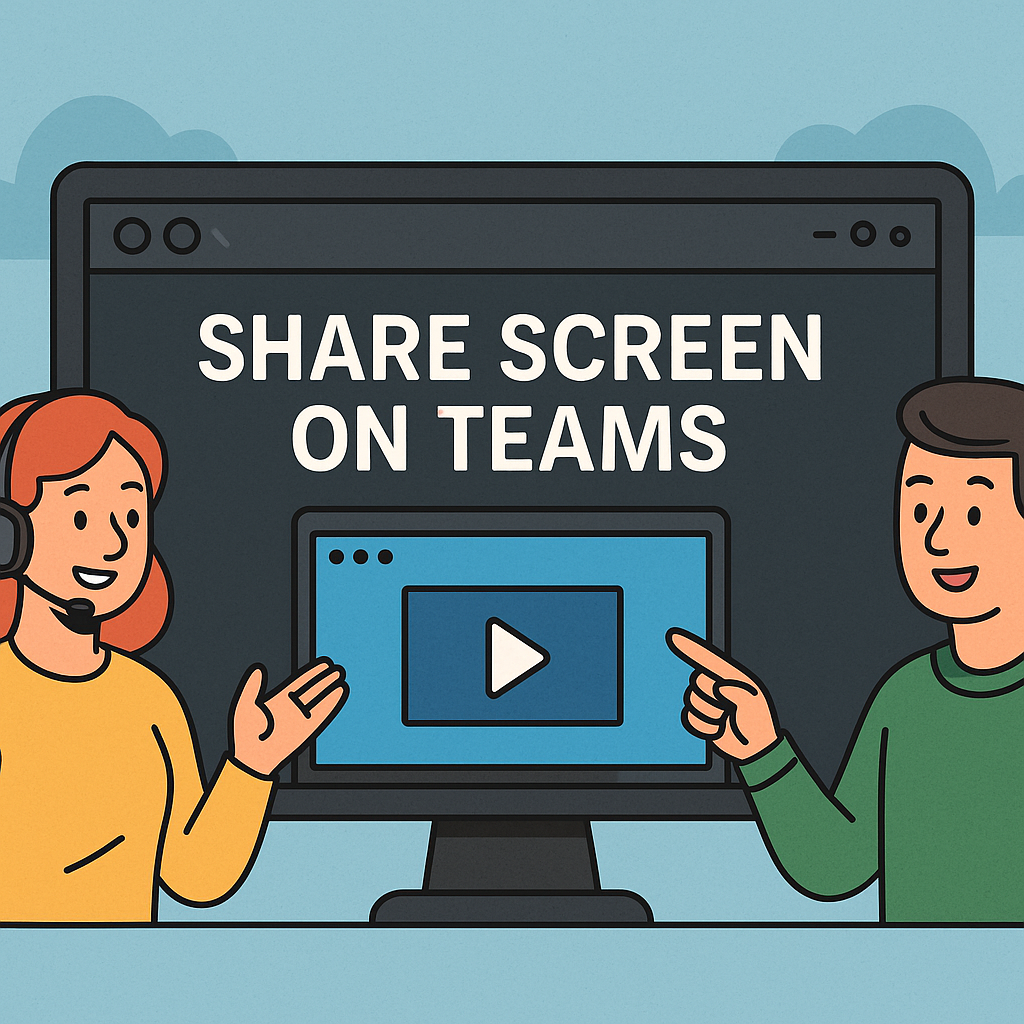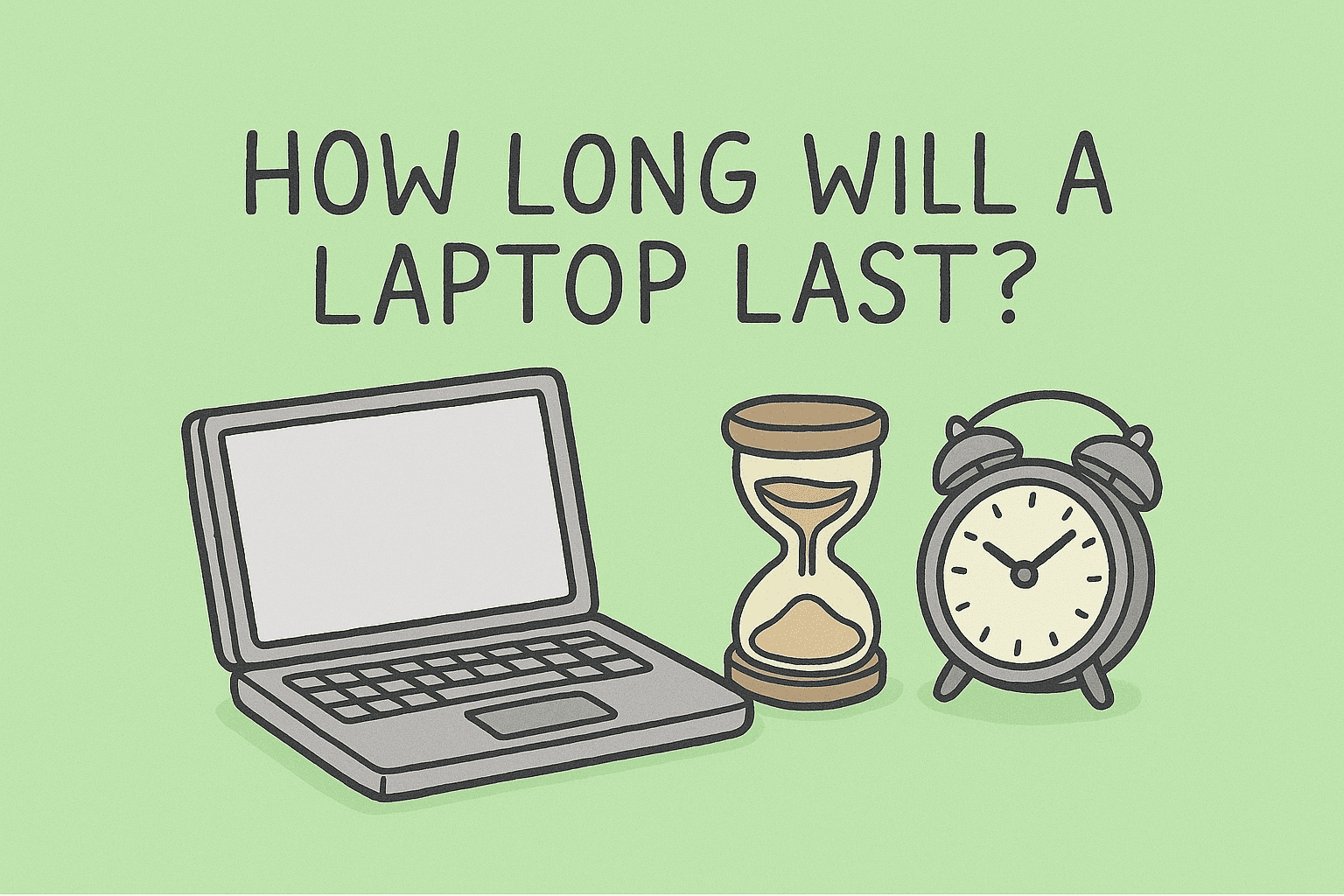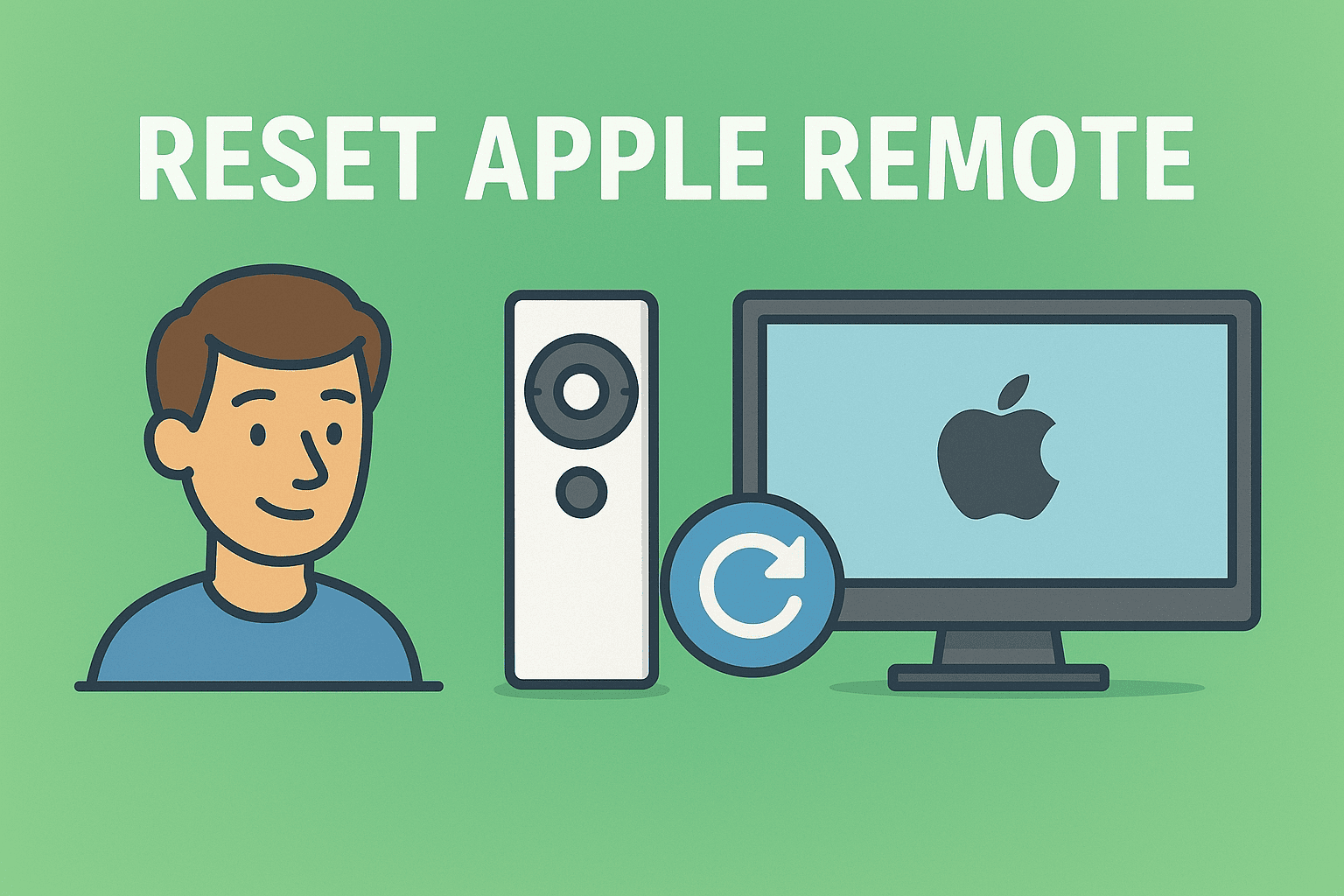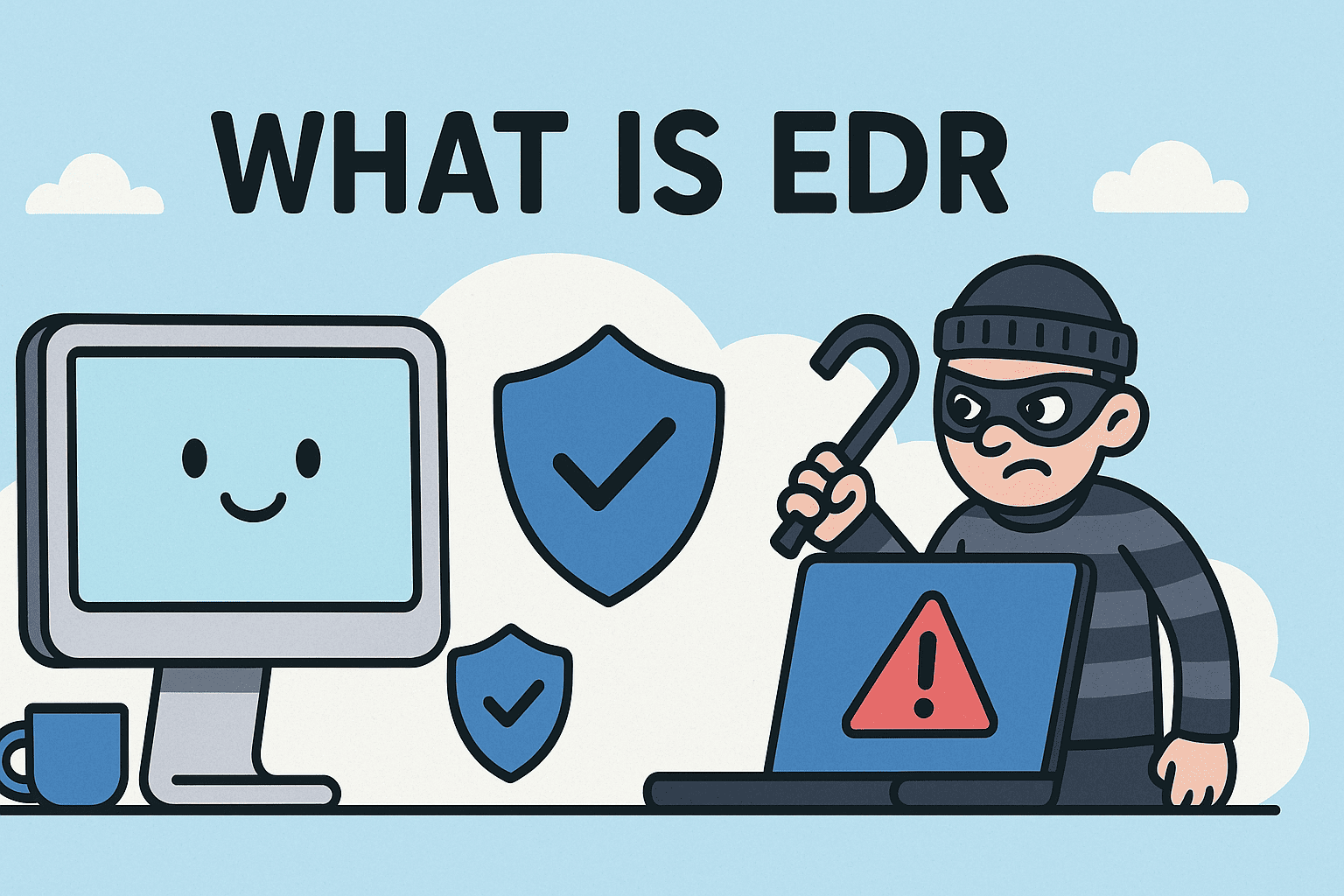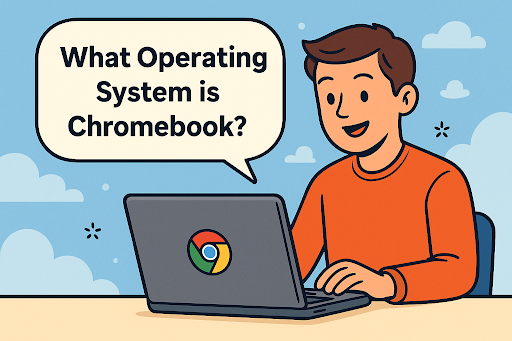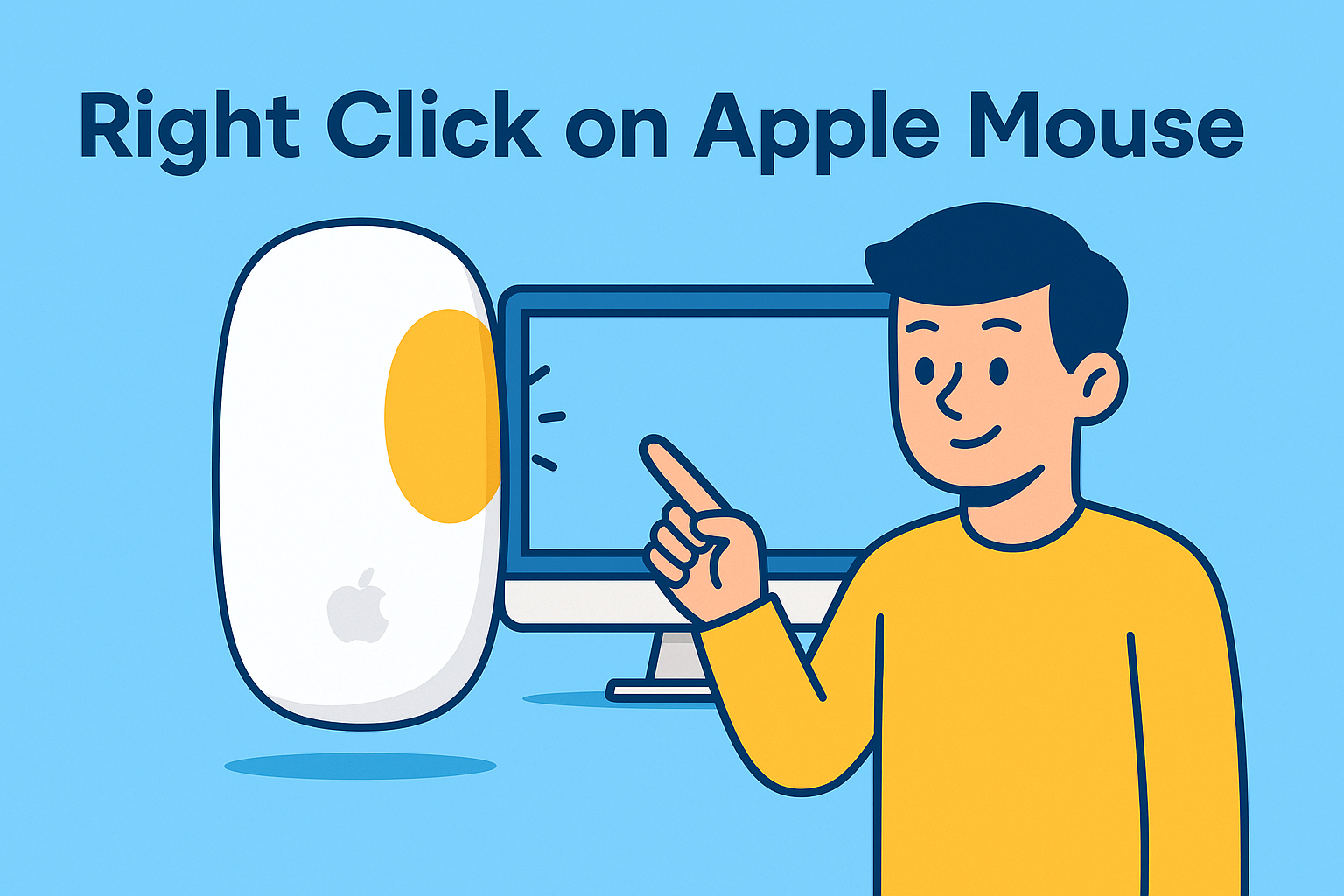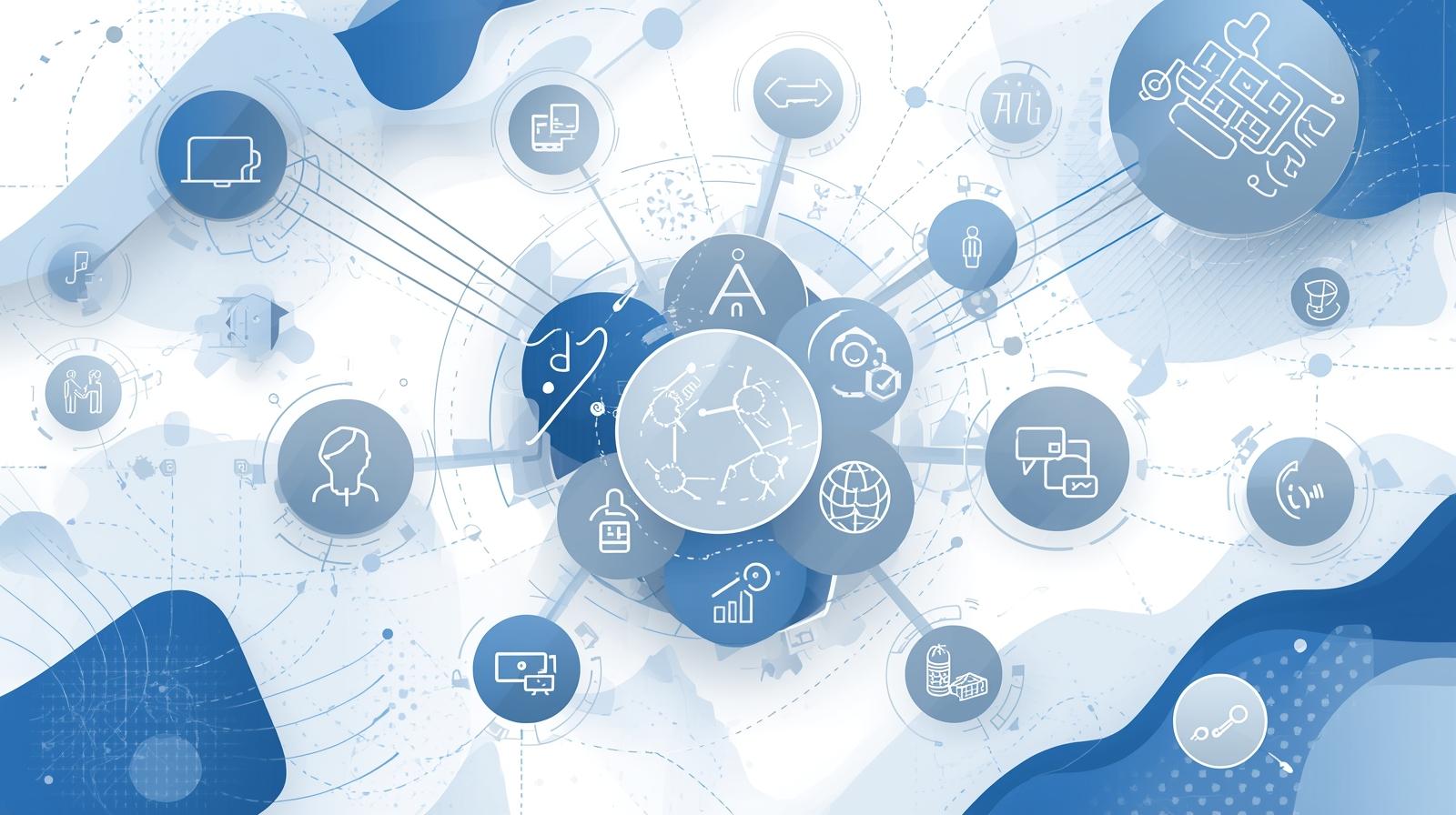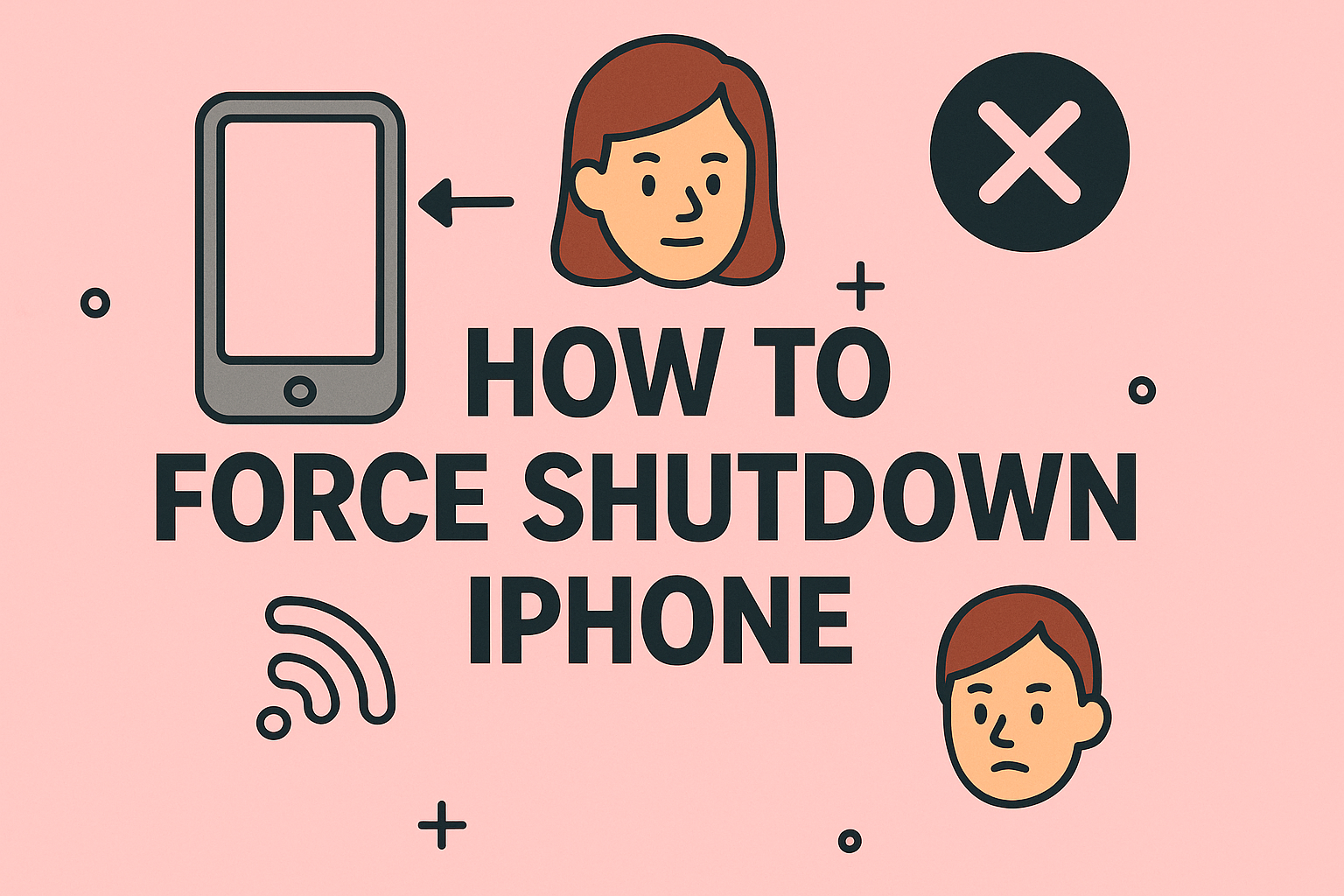How to Enter BIOS: A Complete Guide for Tech & Security Leaders
Updated on June 18, 2025, by ITarian
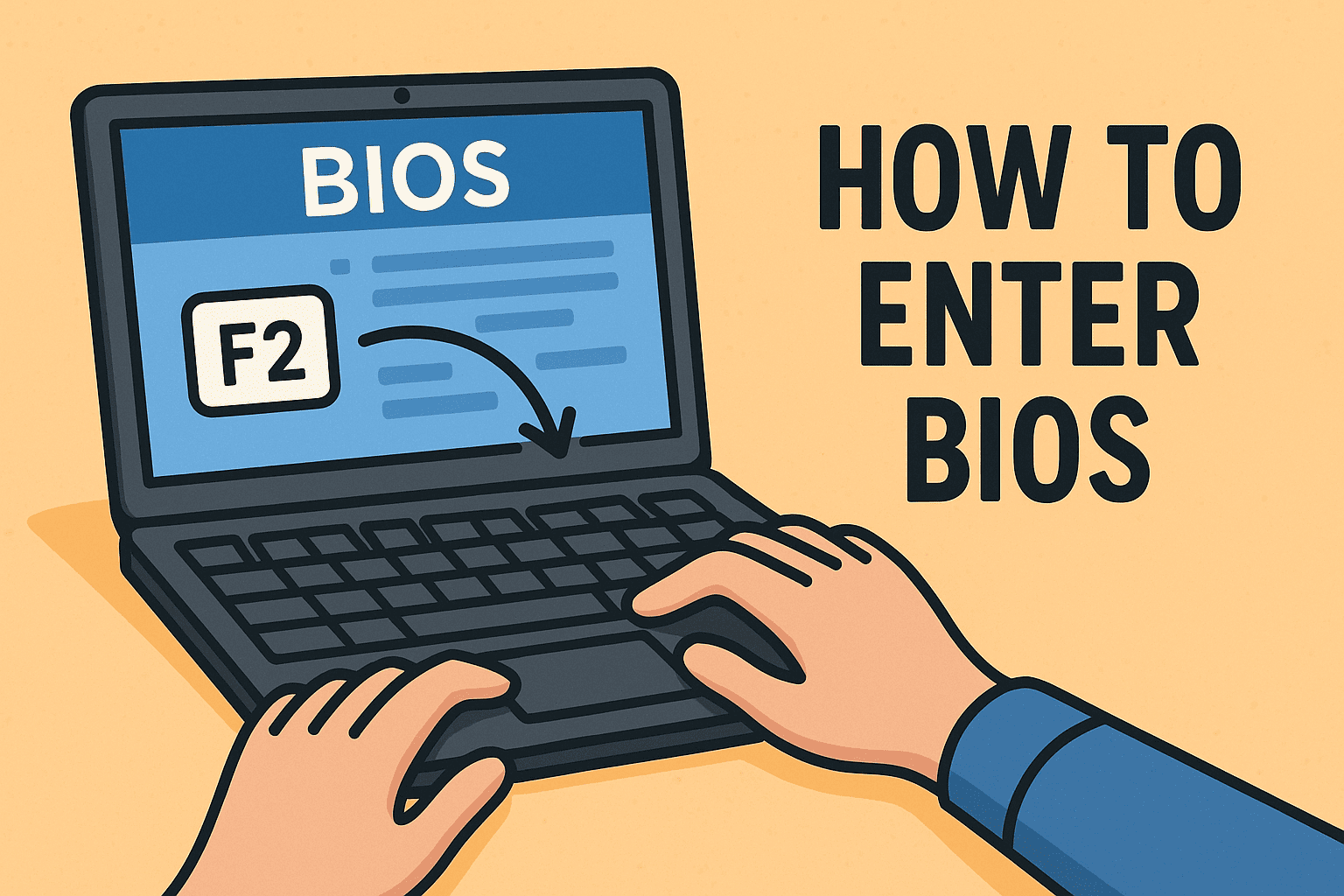
Ever needed to change boot settings, enable virtualization, or reset a forgotten admin password? You’ll need to know how to enter BIOS to get there. BIOS (Basic Input/Output System) and its modern successor UEFI control low-level system settings, and knowing how to access them is crucial for IT managers, cybersecurity experts, and enterprise teams.
In this guide, we’ll walk you through how to enter BIOS, whether you’re troubleshooting, configuring system security, or managing large fleets of devices.
What is BIOS (and UEFI)?
BIOS is firmware that initializes hardware during boot and passes control to the operating system. On newer machines, BIOS has largely been replaced by UEFI (Unified Extensible Firmware Interface), offering more features and security.
BIOS/UEFI access is essential for:
- Boot order configuration
- Enabling TPM (for Windows BitLocker)
- Managing virtualization (e.g., Hyper-V)
- Setting passwords and secure boot policies
When and Why You Need to Access BIOS Settings
Understanding how to access BIOS settings is vital in the following scenarios:
- Installing a new OS (e.g., booting from USB)
- Enabling secure boot or TPM for compliance
- Diagnosing hardware issues
- Enhancing system security
- Configuring virtualization for dev/testing environments
How to Enter BIOS on Different Devices
Here are the general and brand-specific ways to access BIOS or UEFI firmware settings.
1. General Method Using Boot Menu Key
Right after powering on, press the correct Boot Menu Key or BIOS access key before the OS starts loading.
Common BIOS Keys:
- F2 – Dell, Acer, ASUS, Toshiba
- F10 – HP
- Delete – Custom-built or MSI motherboards
- Esc – Lenovo, ASUS
- F1 – Some older Lenovo and IBM systems
Tip: Repeatedly press the key every 0.5 seconds immediately after turning on the system.
2. Enter BIOS via Windows (UEFI Firmware Settings)
Perfect for newer systems using UEFI, especially when the boot key window is too short.
Steps:
- Go to Start > Settings > Update & Security.
- Click Recovery.
- Under “Advanced startup,” click Restart now.
- Select Troubleshoot > Advanced options > UEFI Firmware Settings.
- Click Restart.
This method ensures secure, deliberate access to UEFI.
3. Access BIOS on Mac (Technically, Open Startup Options)
Macs don’t use BIOS/UEFI in the traditional sense, but you can access boot and recovery options.
- For Intel Macs: Hold Option on startup
- For Apple Silicon (M1/M2): Press and hold the power button until options appear
Special BIOS Access Considerations by Manufacturer
Dell:
- Key: F2 for BIOS, F12 for Boot Menu
- Supports advanced BIOS security for enterprise configurations
HP:
- Key: F10 for BIOS, Esc to access startup menu
- Use HP Sure Start features for firmware protection
Lenovo:
- Key: F1 or Enter > F1
- Some models have a Novo button for BIOS/Recovery access
ASUS:
- Key: F2 or Delete
- UEFI-based BIOS with Secure Boot, TPM toggles
Acer:
- Key: F2 or Del
- Ensure Fast Boot is disabled in Windows if you’re having trouble entering BIOS
Security Considerations When Entering BIOS
BIOS access is powerful and must be controlled:
- Set BIOS/UEFI Admin Passwords to prevent unauthorized changes
- Enable Secure Boot to protect against rootkits
- Lock the Boot Order to enforce secure startup from internal drives
- Disable unused ports and legacy options for tighter security
Cybersecurity teams should integrate BIOS settings management into endpoint protection strategies.
Best Practices for IT and Cybersecurity Teams
- Document BIOS configurations as part of device provisioning
- Use BIOS configuration tools from OEMs for fleet management
- Schedule periodic firmware checks and updates
- Train employees to avoid accidental BIOS entry or tampering
FAQs: How to Enter BIOS
- What is the difference between BIOS and UEFI? UEFI is the modern replacement for BIOS, offering graphical interfaces, mouse support, and better security.
- What if I miss the BIOS key window? Use the Windows UEFI access method or restart and try again by tapping the correct key repeatedly.
- Is it risky to change BIOS settings? Yes, if done without knowledge. Stick to known changes like boot order or TPM enablement.
- Can I access BIOS remotely? Only with enterprise hardware and remote management tools (e.g., Intel AMT).
- How do I reset BIOS settings? Enter BIOS, and choose Load Setup Defaults. Or remove the CMOS battery for a hardware reset.
Final Thoughts
Learning how to enter BIOS isn’t just for tech enthusiasts. For IT managers, cybersecurity teams, and forward-thinking CEOs, it’s a foundational skill for controlling security, performance, and configuration of enterprise hardware.