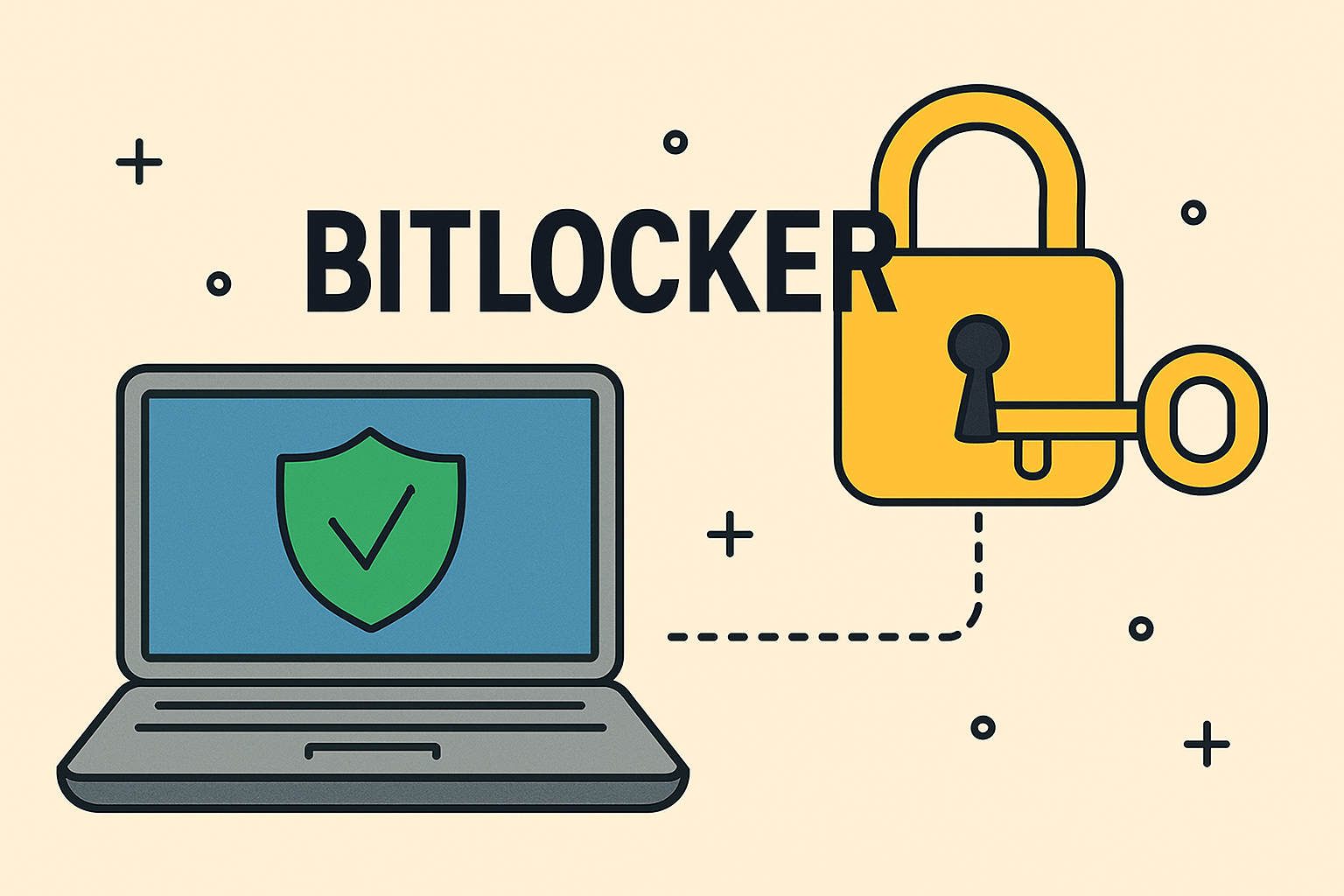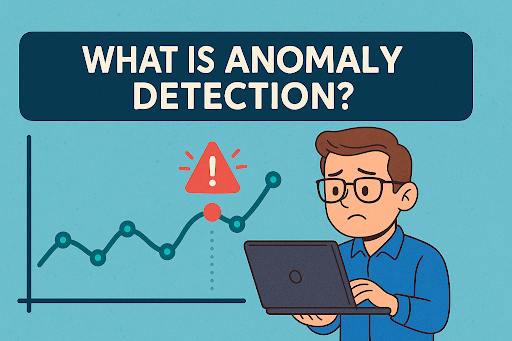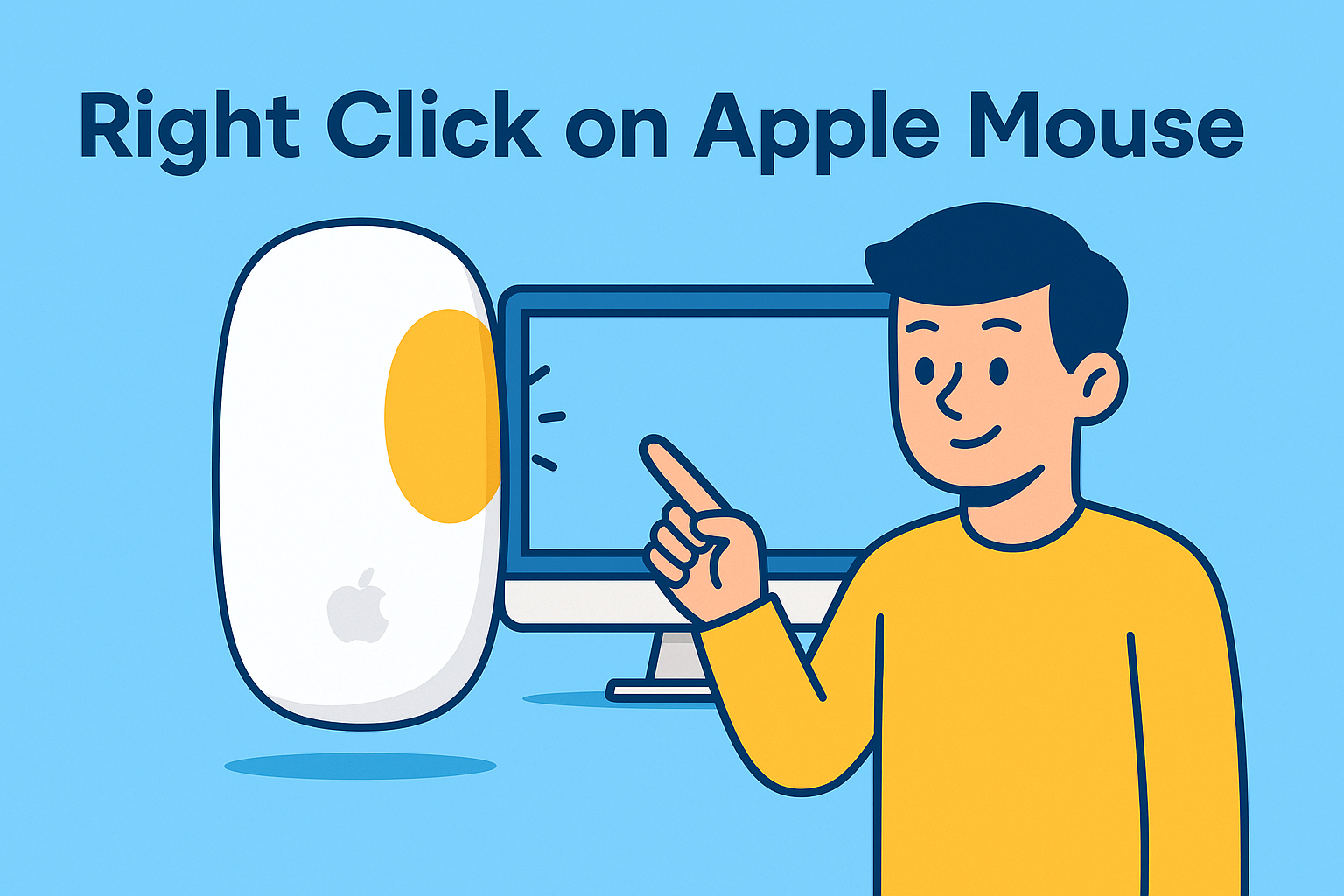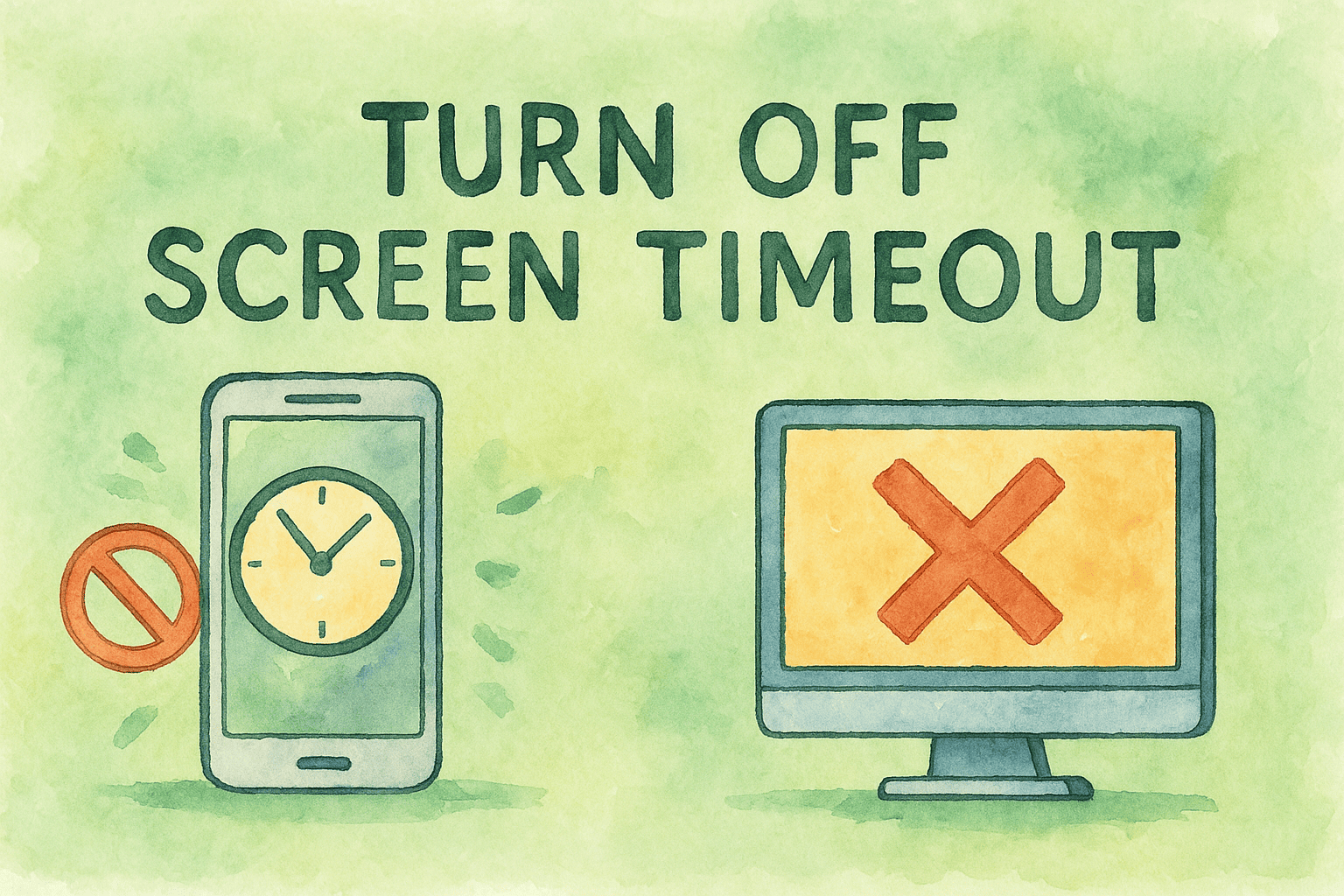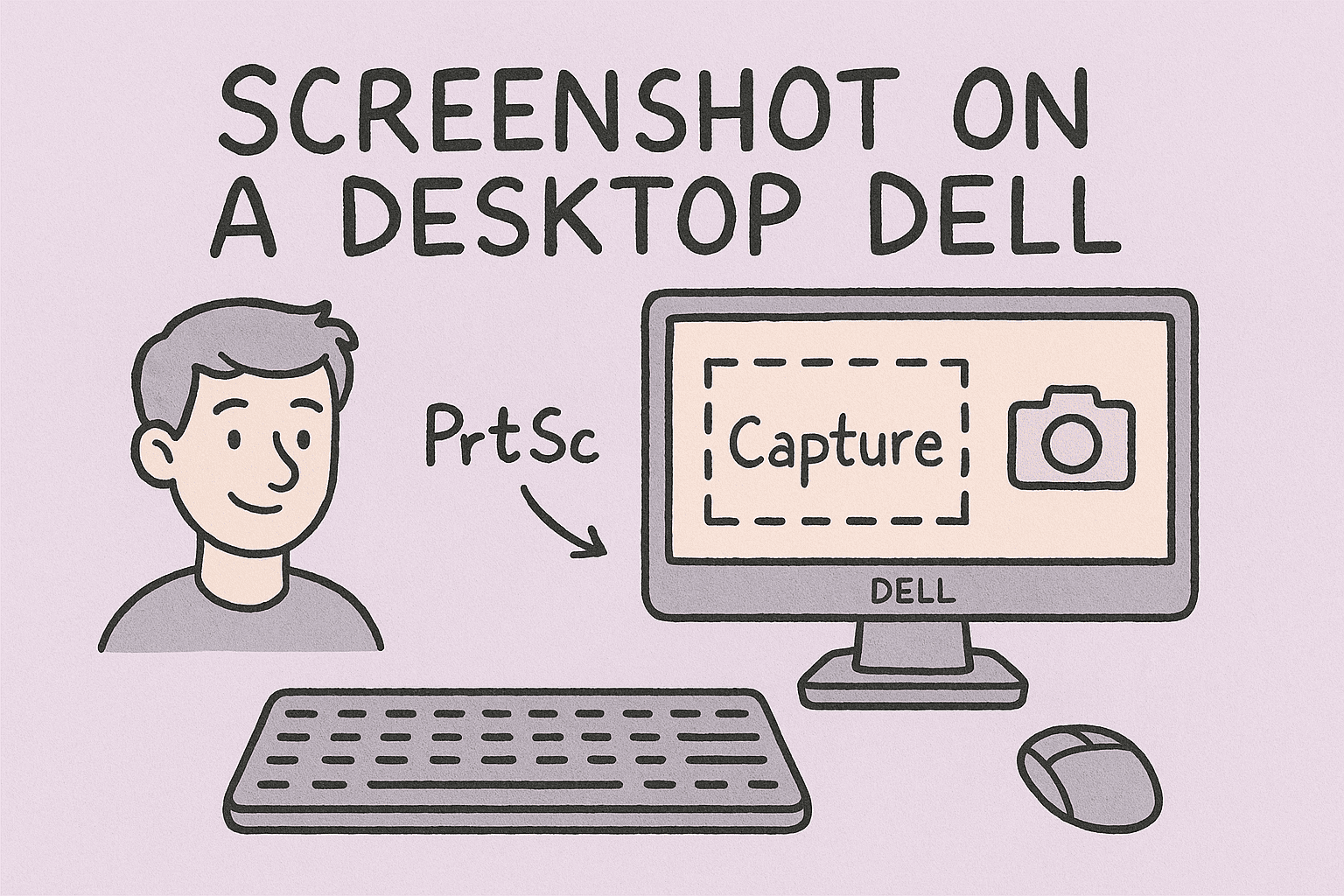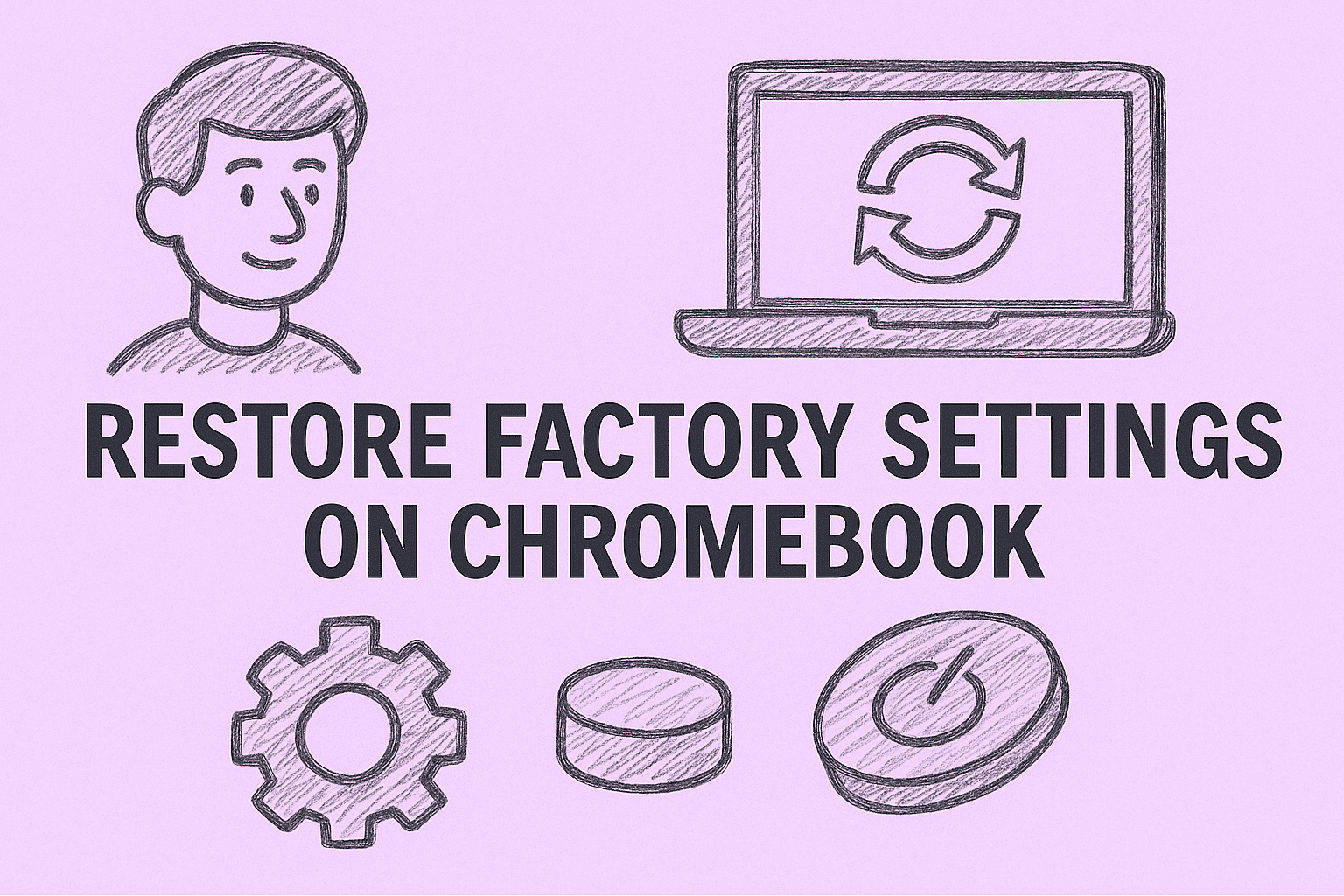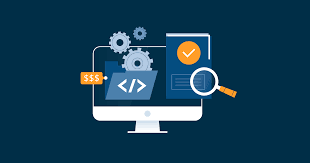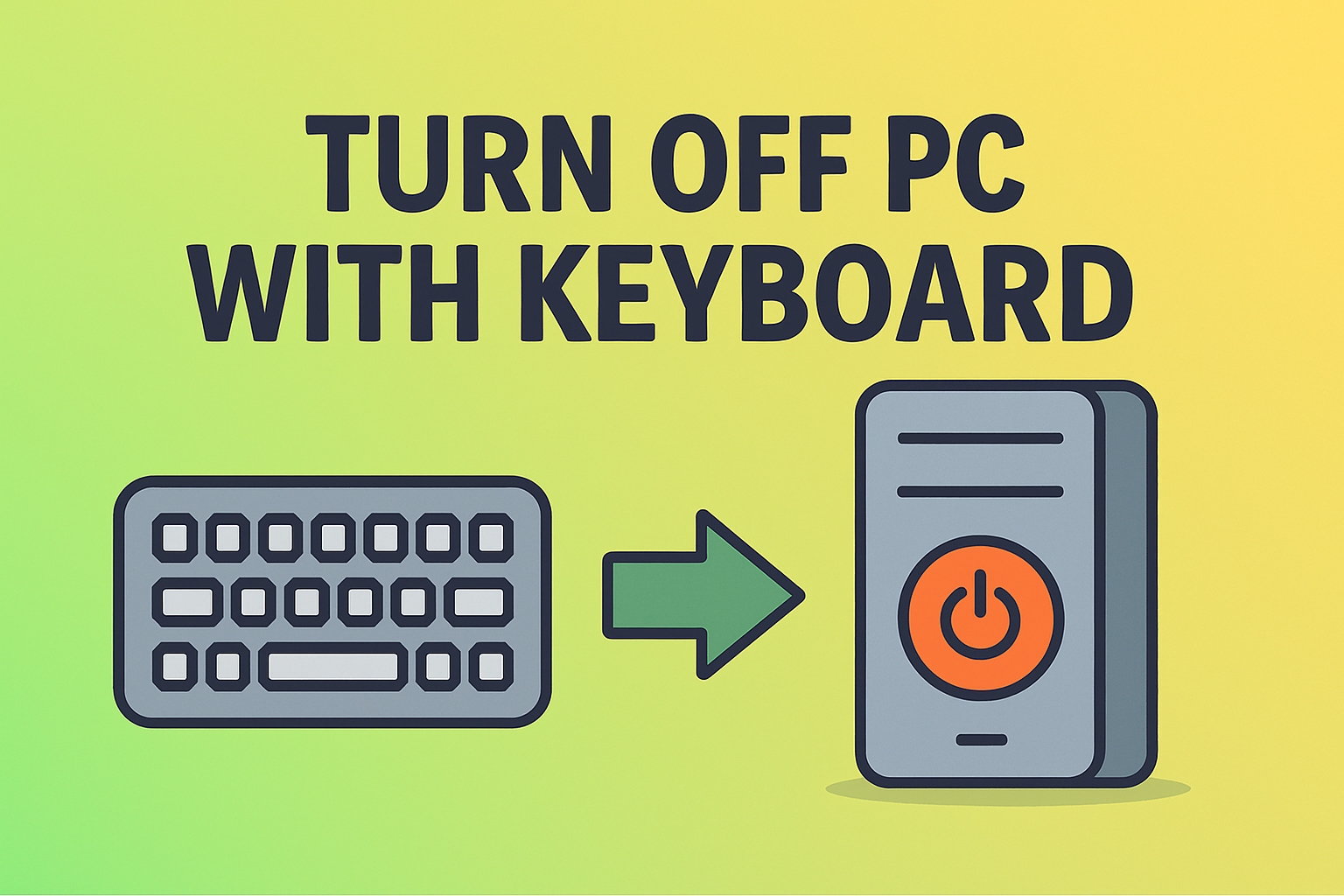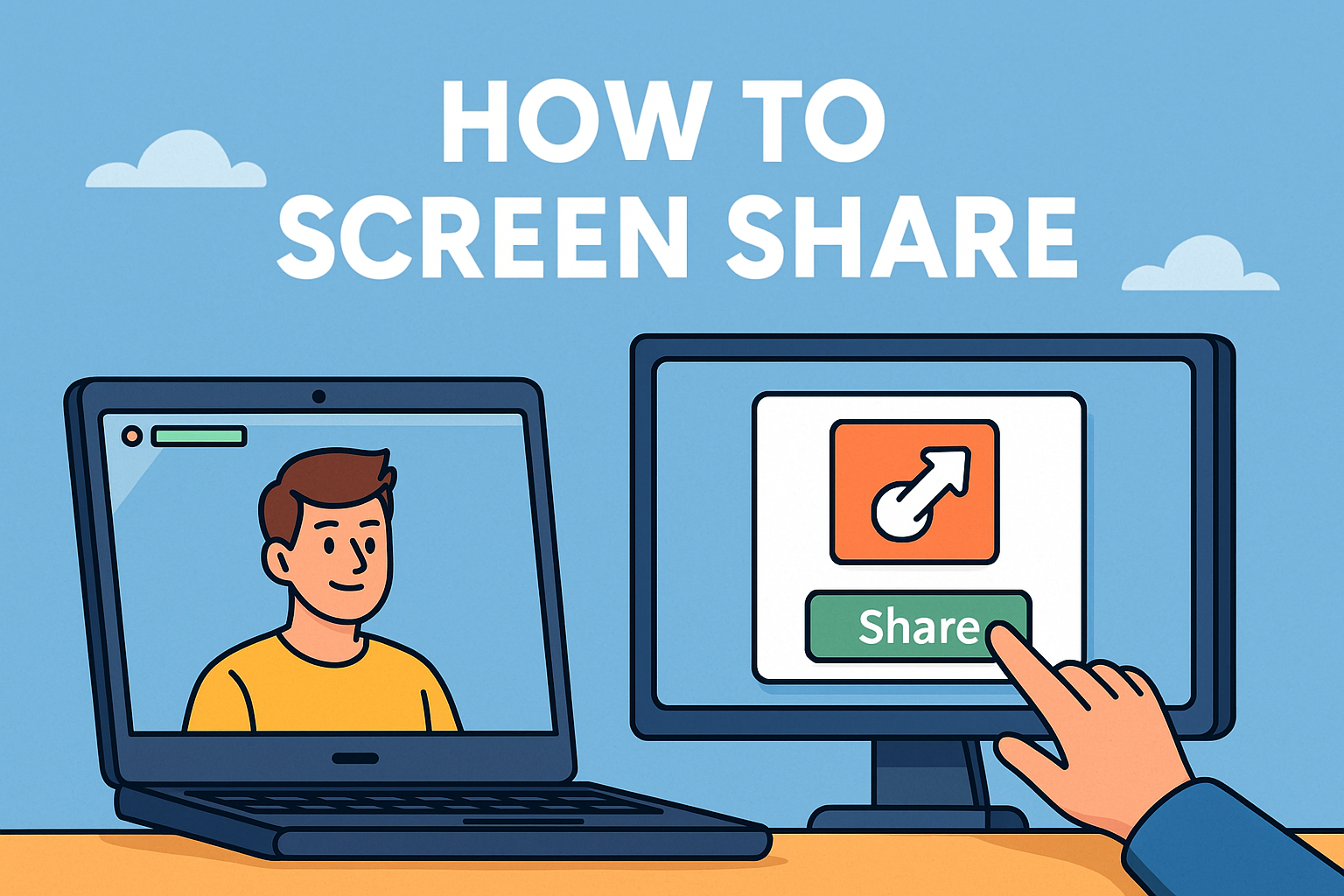How to Clear Cache on Android: A Simple Guide for Security & Performance
Updated on June 18, 2025, by ITarian
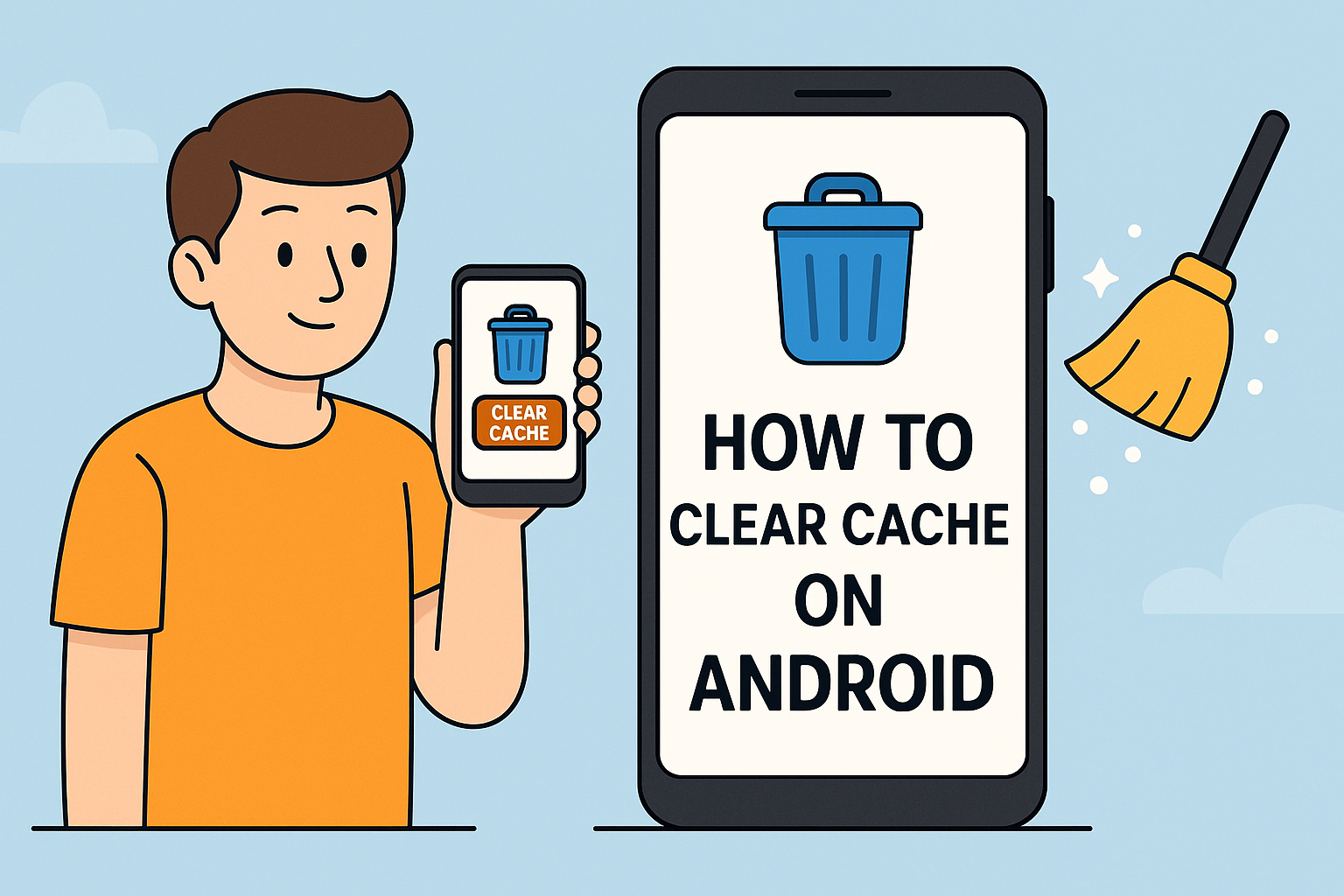
Ever noticed your Android device slowing down, apps glitching, or storage space mysteriously vanishing? If yes, you’re not alone. One simple, often-overlooked fix can resolve these issues: clearing cache on Android.
For IT managers, cybersecurity experts, and even tech-savvy CEOs, understanding how cached data works is vital to maintaining device integrity and performance across organizations.
What is Cache, and Why Does It Matter?
Cache is temporary data stored by apps and the system to speed up processes. Think of it as your device remembering shortcuts. While useful, this data can pile up, leading to performance lags, storage bloat, and even security vulnerabilities.
Common Problems Caused by Cache Accumulation:
- App crashes and freezes
- Sluggish device response
- Inaccurate app behavior
- Storage warnings
- Compromised security in outdated cache files
Benefits of Clearing Cache on Android
Clearing cache regularly can lead to:
- Device Performance Boost
- Android Storage Management improvements
- Reduced App Errors
- Enhanced data privacy and security
Methods to Clear Cache on Android
Let’s break down how you can clear cache effectively, step-by-step.
1. Clear App Cache (Per App)
This method allows you to clear cached data for individual apps.
Steps:
- Go to Settings.
- Tap on Apps or Application Manager.
- Choose the app (e.g., Chrome, Facebook).
- Tap Storage.
- Select Clear Cache.
This is ideal for apps like browsers or social media platforms that accumulate large cache volumes.
2. Clear Cache Partition (System-Wide)
More advanced and useful when facing system lags or after major updates.
Steps:
- Power off your Android device.
- Press and hold Power + Volume Up (or according to device brand) to enter Recovery Mode.
- Use volume buttons to navigate to Wipe Cache Partition.
- Press Power to select.
- Reboot device.
Note: This does not delete personal data, only system cache.
3. Use Android’s Built-in Storage Tools
Some Android versions offer a direct method to manage cache.
Steps:
- Go to Settings > Storage.
- Tap on Cached Data.
- Confirm to clear all cached data.
This is a quick way to perform Android storage management efficiently.
Best Practices for Cache Management
- Schedule monthly cleanups.
- Monitor app behavior. Some apps misuse cache excessively.
- Educate your team. IT managers should include cache clearing in device maintenance policies.
- Use trusted third-party tools (with caution and from reliable vendors).
Security Considerations
Cached data may include:
- Login credentials
- Session tokens
- Temporary downloads
Outdated cache may expose vulnerabilities. For industries like finance, healthcare, or government, clearing cache on Android becomes a part of essential cybersecurity hygiene.
When Not to Clear Cache
There are cases when clearing cache may remove useful temporary settings (like user preferences). Ensure you:
- Back up important data.
- Inform users before mass clearing via MDM solutions.
Industry Insight: Why IT Leaders Should Care
In BYOD (Bring Your Own Device) environments, neglected cache can:
- Increase attack surfaces
- Lead to data leakage
- Impede forensic investigations post-incident
A simple cache clearing policy could mitigate these risks.
Bonus Tips for Device Performance Boost
- Uninstall unused apps
- Disable background processes
- Update software regularly
- Restart your device weekly
FAQs: Clearing Cache on Android
- Does clearing cache delete personal data? No. It only removes temporary data and does not affect saved files or app data.
- How often should I clear cache? Once a month is ideal, or after major system/app updates.
- Can clearing cache fix app crashes? Yes. It often resolves bugs caused by corrupted temporary files.
- Is there a downside to clearing cache? Minor. Apps may take a second longer to load initially as cache rebuilds.
- Are third-party cache cleaners safe? Only if they come from trusted sources. Prefer built-in tools when possible.
Final Thoughts
Whether you manage a fleet of enterprise devices or just want your personal phone to run smoother, knowing how to clear cache on Android is a small action with big rewards. Boost speed, improve security, and free up space — all in minutes.
Ready to take your device performance to the next level?
Start with professional device management now – Sign up for Itarian’s free tools!