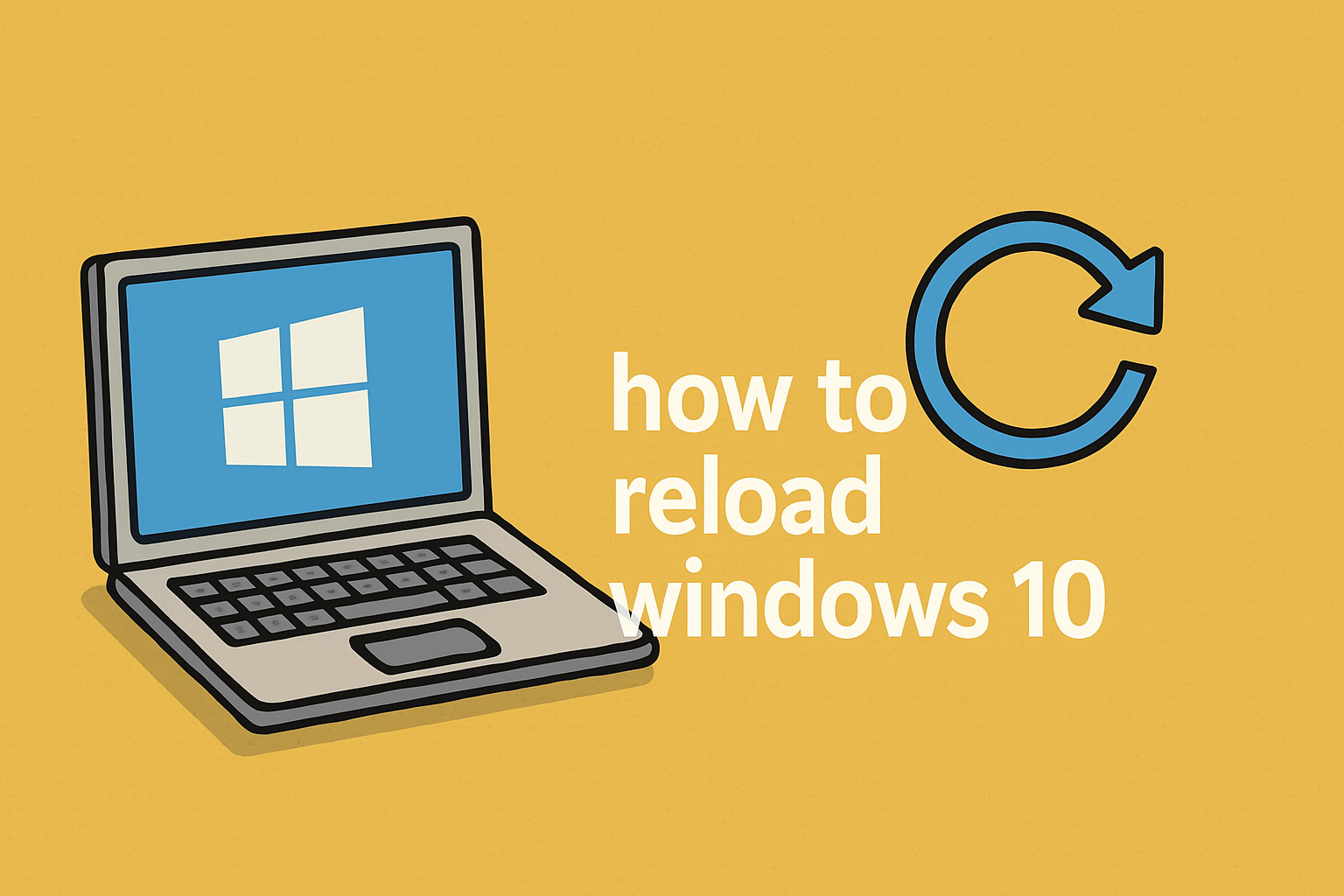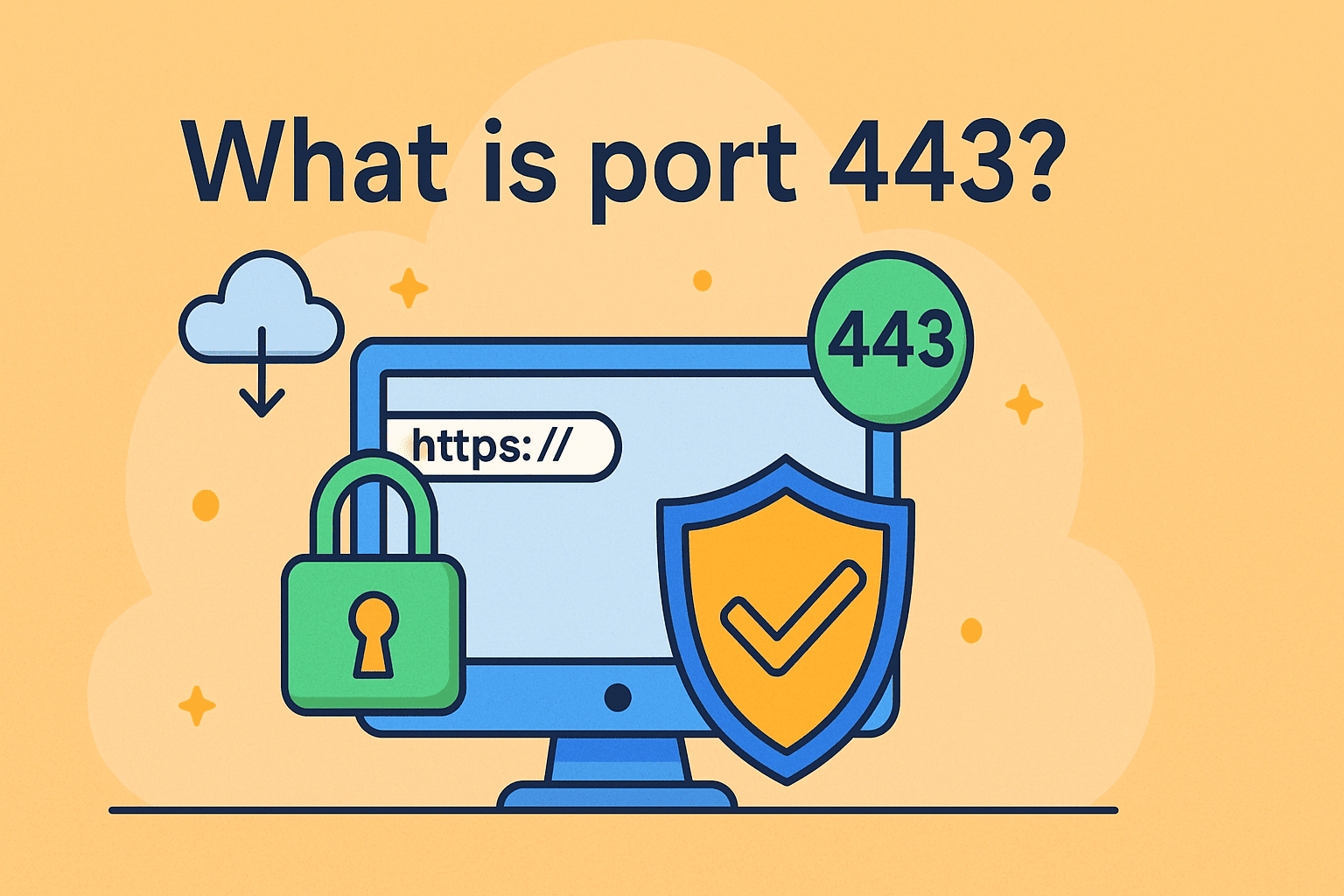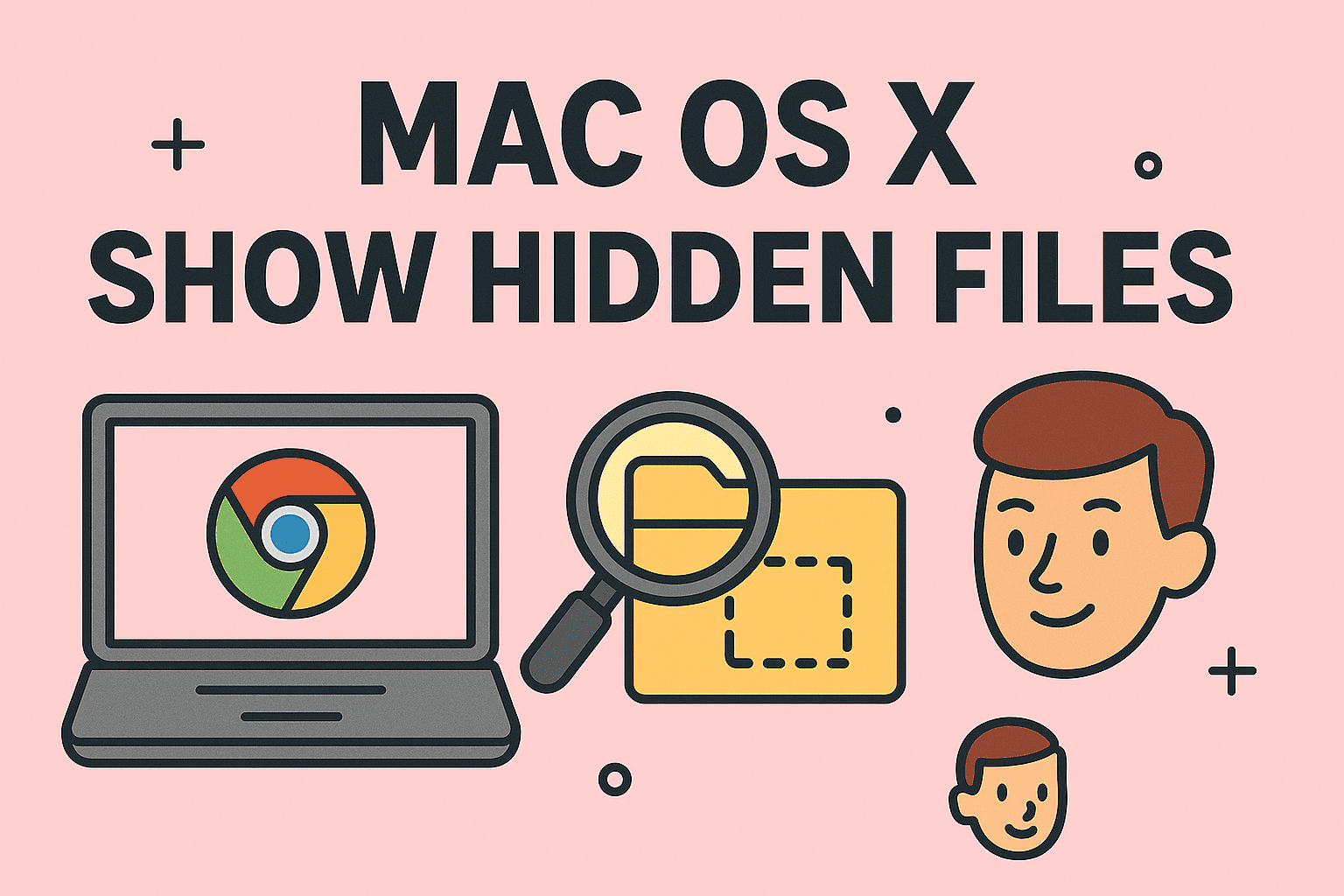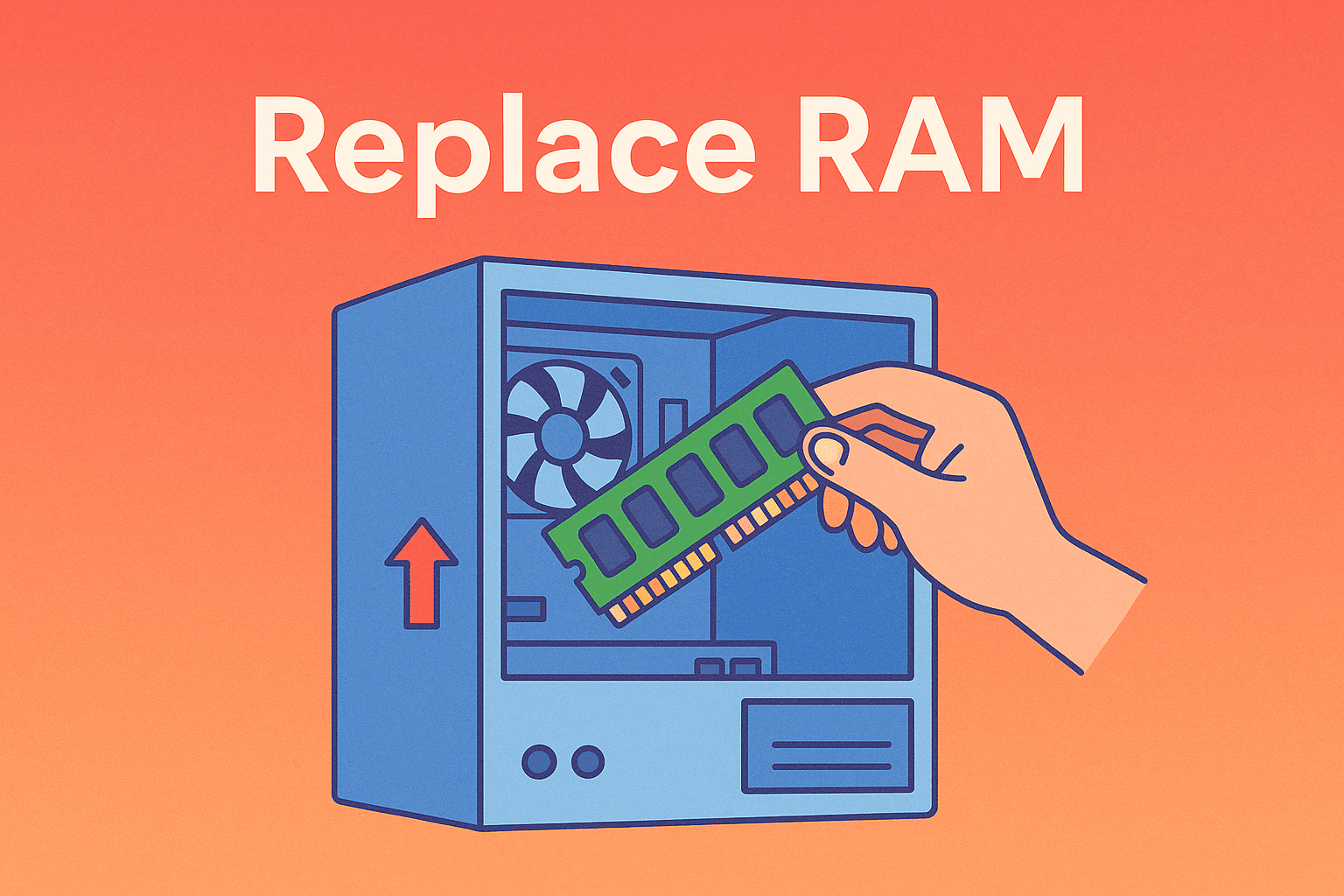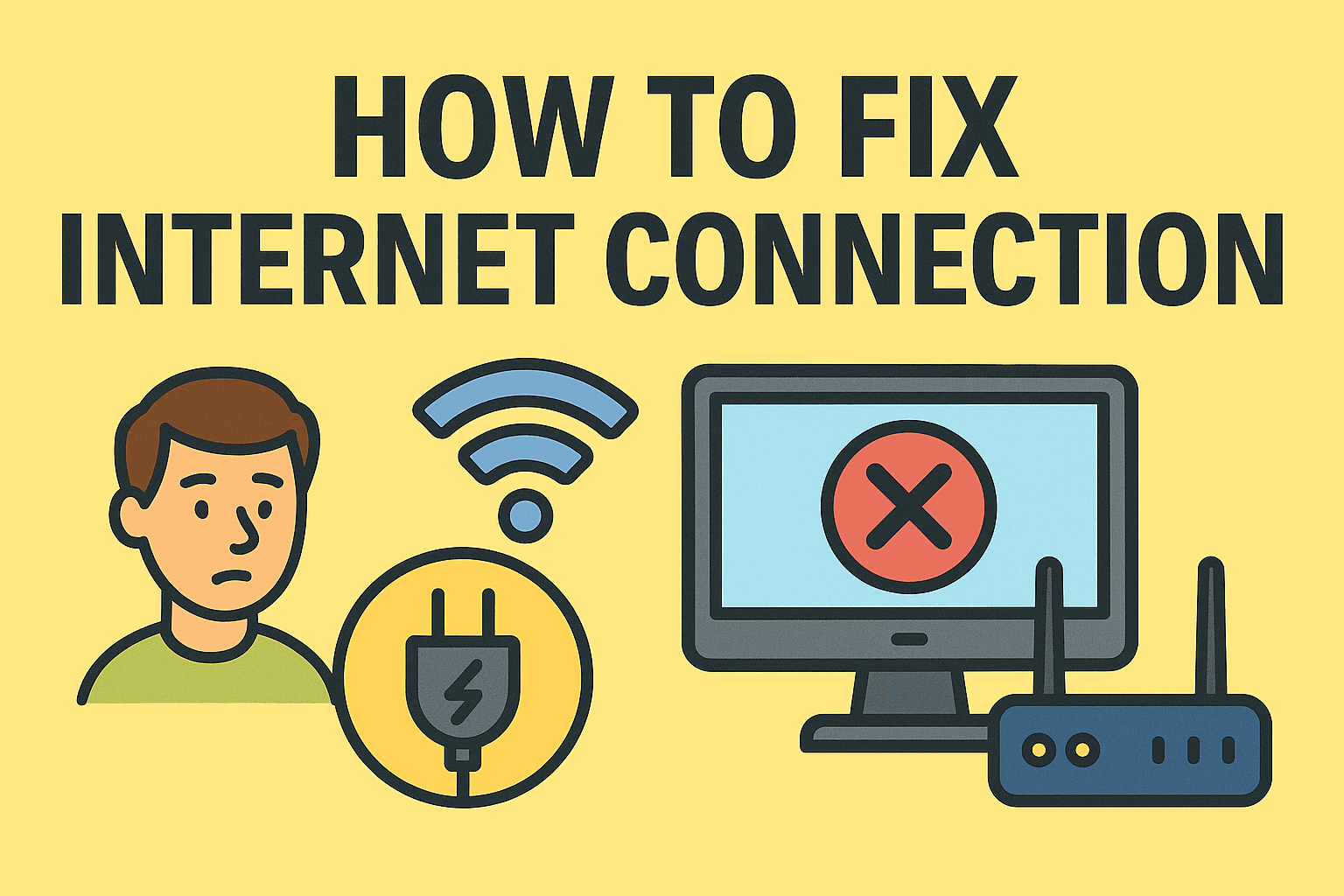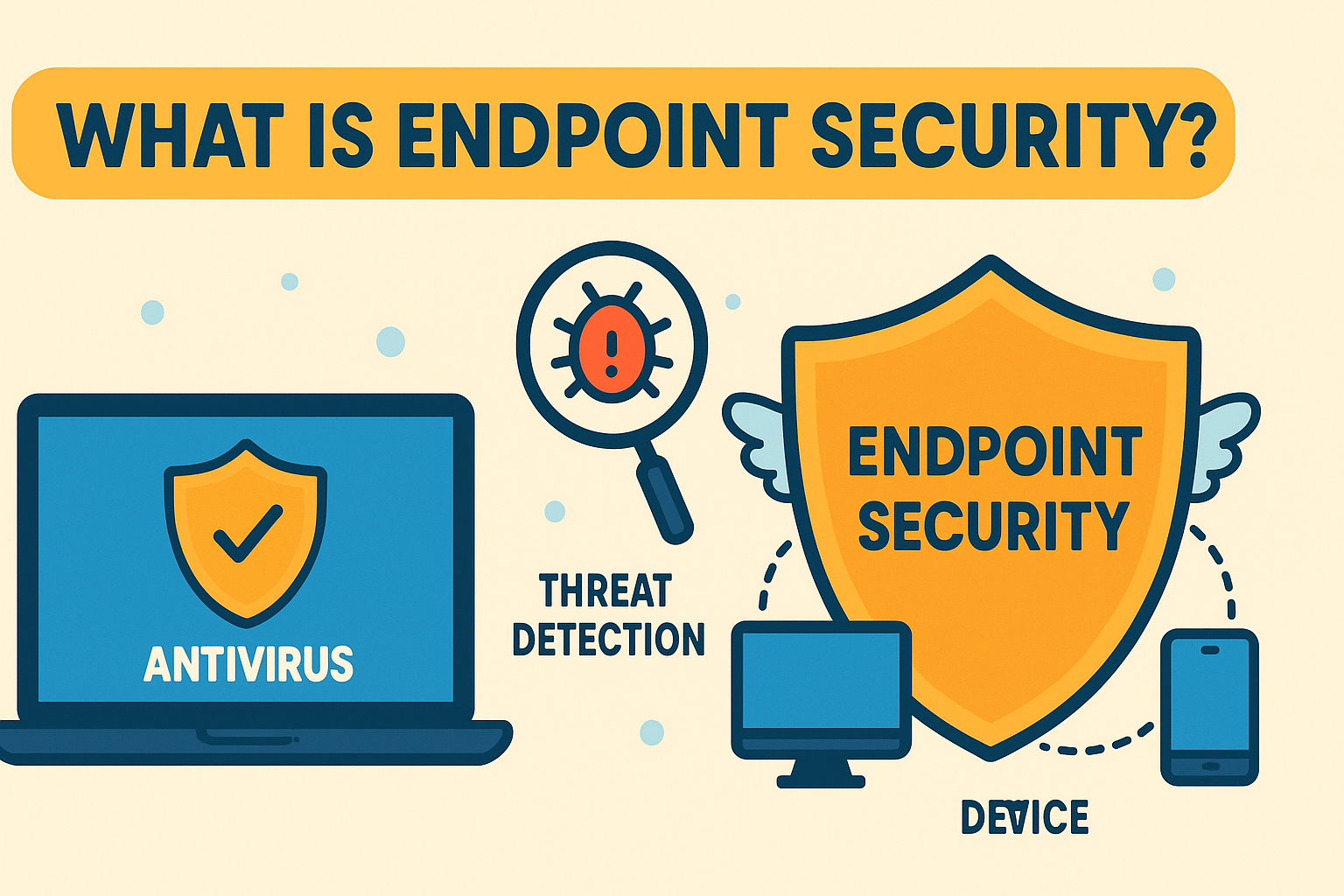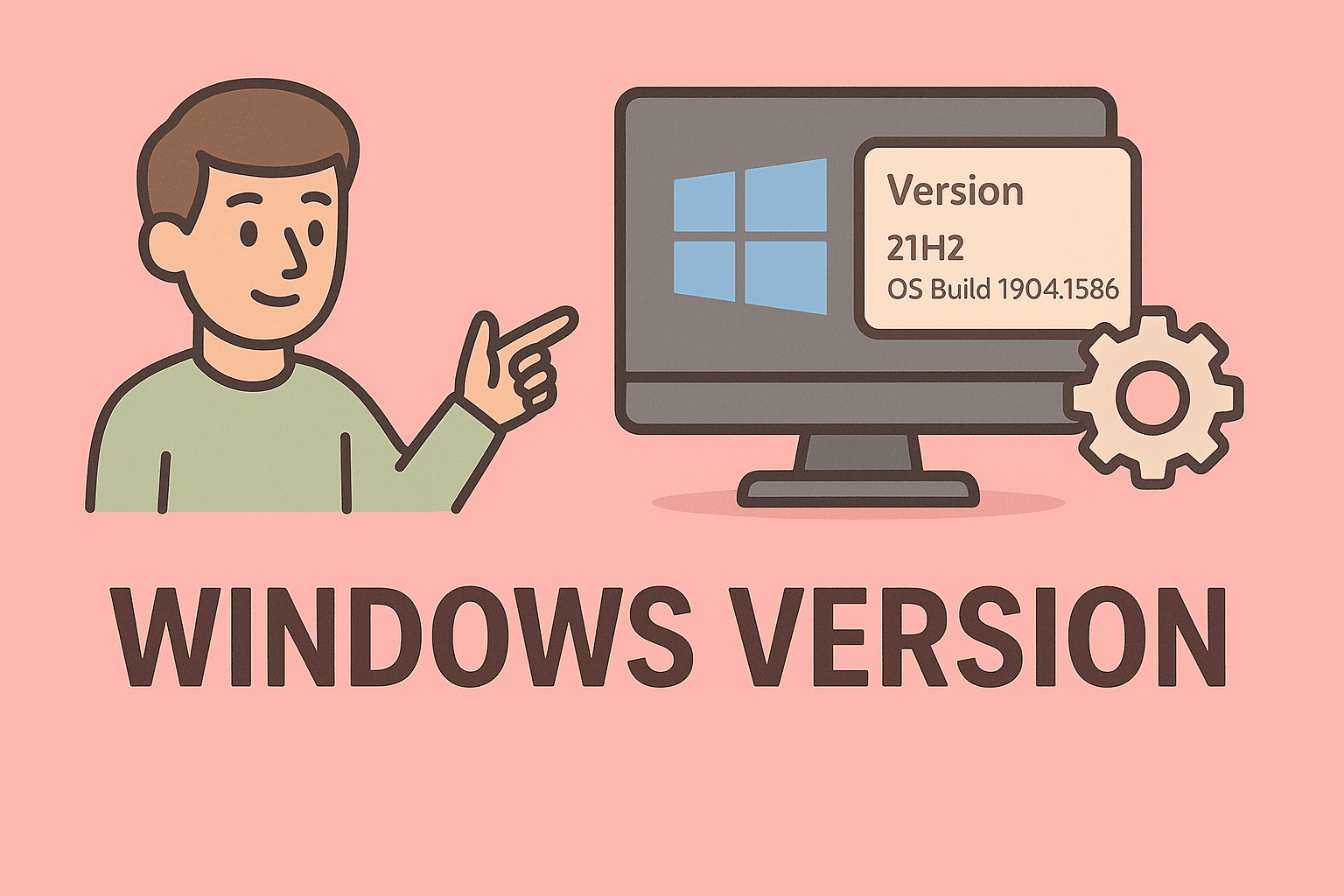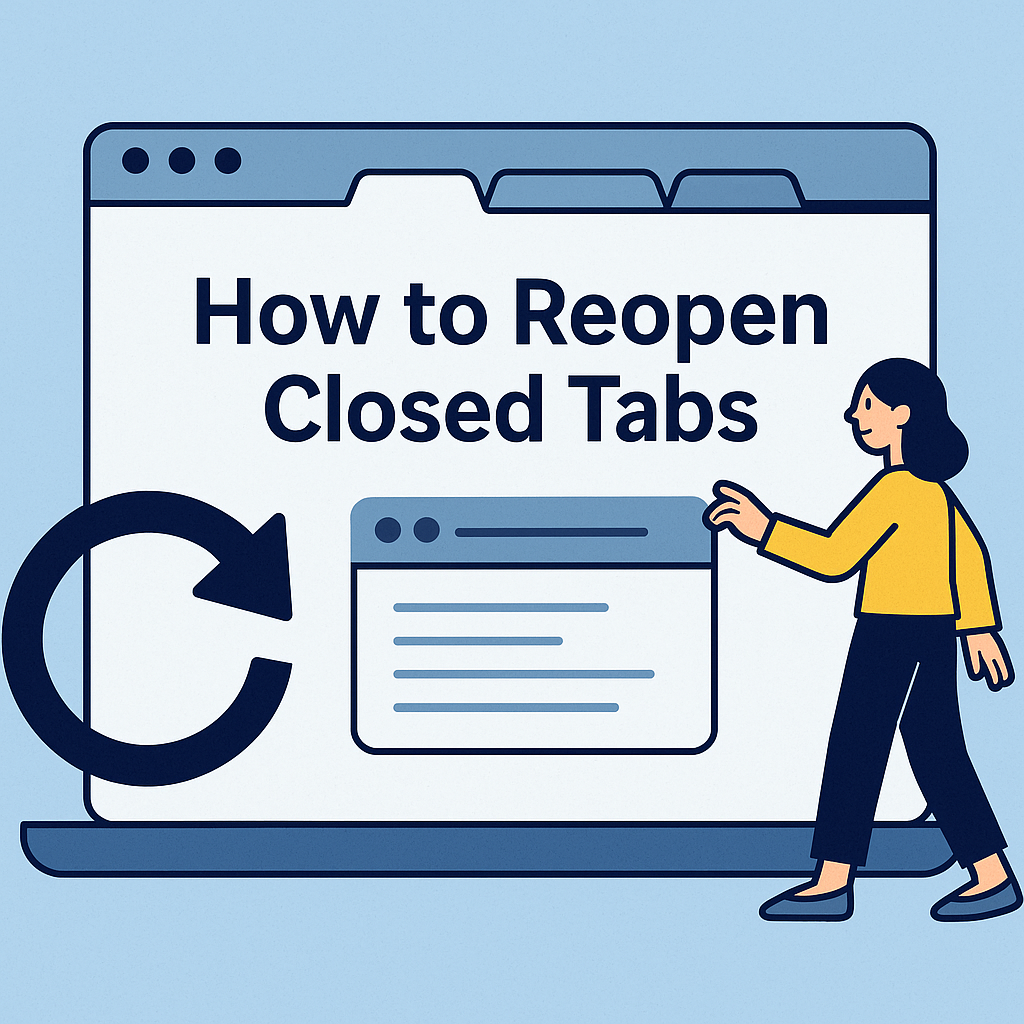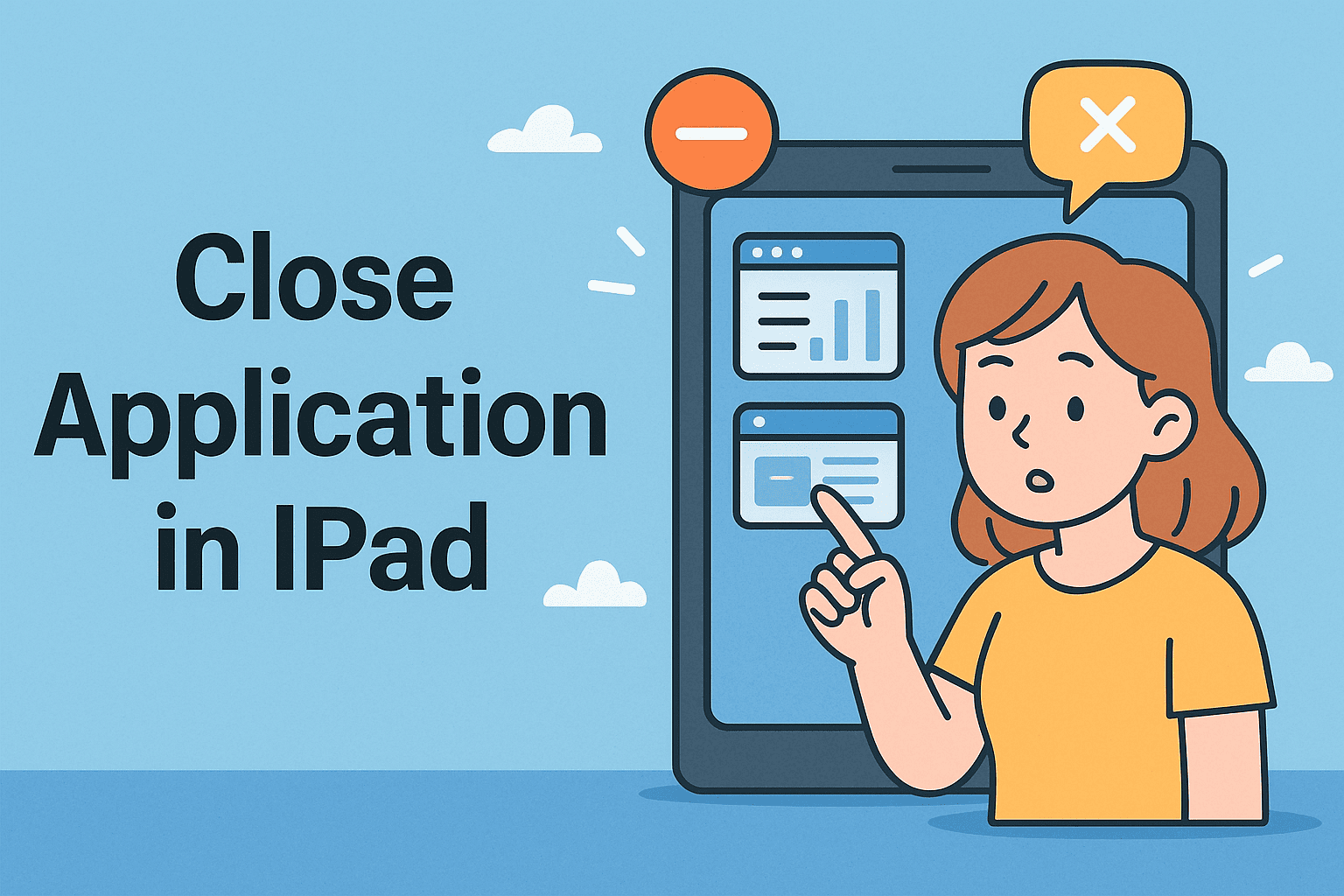Removing Malware and Viruses from Your iPhone for Maximum Security
Updated on November 13, 2025, by ITarian

Have you ever noticed your iPhone acting strange—apps crashing unexpectedly, battery draining faster than usual, or random pop-ups appearing? These could be signs your iPhone is infected with malware. While Apple’s iOS is known for its strong security, no system is completely immune. Knowing how to clean virus from iPhone is crucial to maintaining privacy and preventing data breaches.
This article explains how to detect, remove, and prevent viruses or malicious apps from your iPhone. Whether you’re an IT manager, cybersecurity professional, or simply a concerned user, these steps will help you restore your iPhone’s security and performance.
Understanding iPhone Viruses and Malware
Before jumping into how to clean virus from iPhone, it’s important to understand what these threats are and how they affect your device.
While traditional “viruses” don’t typically exist on iPhones, malicious software such as spyware, adware, and phishing attacks can still infect your device. These threats often enter through unsafe websites, malicious links, or even rogue apps downloaded from outside the App Store.
Common Types of iPhone Malware:
-
Adware: Displays unwanted ads or redirects you to fake websites.
-
Spyware: Steals your personal data like messages, passwords, and browsing history.
-
Phishing malware: Tricks users into entering personal credentials on fake login pages.
-
Configuration profiles: Malicious profiles that change device settings and compromise security.
Signs Your iPhone Might Have a Virus
If your iPhone starts acting strangely, pay attention to these red flags—they may indicate a malware infection.
1. Rapid Battery Drain
Malware often runs in the background, consuming extra power and reducing battery life.
2. Overheating
Your phone overheating even when idle might signal hidden apps running unauthorized processes.
3. Unfamiliar Apps Installed
If you notice apps you don’t remember downloading, it’s possible malware installed them without your consent.
4. Pop-ups and Redirects
Frequent pop-ups or redirects in Safari may indicate adware infections or compromised websites.
5. Data Overuse
Malware often uses mobile data to send stolen information to remote servers.
6. Poor Performance
Lagging apps, delayed responses, and frequent freezing can also be symptoms of infection.
Step-by-Step: How to Clean Virus from iPhone
Now that you can identify potential malware activity, let’s go through the steps to clean and secure your iPhone.
1. Restart Your iPhone
A simple restart can fix minor issues and sometimes terminate background malware processes.
Steps:
-
Press and hold the Power and Volume Down buttons until you see the power slider.
-
Slide to power off.
-
Wait a few seconds, then press the Power button to restart.
Pro Tip: Restarting helps clear temporary cache that malware may exploit.
2. Delete Suspicious or Unfamiliar Apps
Malware often disguises itself as harmless-looking applications.
Steps:
-
Go to your Home Screen.
-
Press and hold any suspicious app until it jiggles.
-
Tap the minus (-) sign or Remove App.
-
Confirm by selecting Delete App.
Tip: Check app permissions under Settings → Privacy → App Permissions to ensure none have unauthorized access.
3. Clear Browsing Data and Website History
Malicious websites can inject harmful scripts into your browser. Clearing your Safari data helps remove these.
Steps:
-
Open Settings → Safari.
-
Tap Clear History and Website Data.
-
Confirm to delete all browsing records and cookies.
This action logs you out of all websites but can remove harmful cached data.
4. Check for Device Profiles
Sometimes malware installs configuration profiles that alter security or network settings.
Steps:
-
Go to Settings → General → VPN & Device Management.
-
Review all installed profiles.
-
If you find an unfamiliar one, tap it and select Remove Profile.
Note: Legitimate profiles are usually from employers or trusted apps. Remove any unknown entries immediately.
5. Update iOS to the Latest Version
Apple frequently releases security patches to fix vulnerabilities. Keeping iOS up to date is essential.
Steps:
-
Go to Settings → General → Software Update.
-
If an update is available, tap Download and Install.
Updating removes malware that exploits outdated system weaknesses.
6. Use iPhone’s Built-In Security Features
Apple provides built-in protection against viruses and phishing.
-
Turn On Automatic Updates: Keeps your device protected with the latest patches.
-
Enable Find My iPhone: Helps locate or remotely erase your device if compromised.
-
Use Face ID or Passcode: Prevents unauthorized access.
Bonus Tip: Avoid jailbreaking your iPhone—it disables core security protections and increases malware risk.
7. Restore iPhone from a Backup
If your device is still compromised, restoring it from a clean backup can resolve persistent infections.
Steps:
-
Go to Settings → General → Transfer or Reset iPhone → Erase All Content and Settings.
-
After erasing, select Restore from iCloud Backup or iTunes Backup.
Important: Only restore from backups created before the infection occurred.
8. Perform a Factory Reset
When all else fails, a factory reset wipes your iPhone completely and removes all malware.
Steps:
-
Open Settings → General → Transfer or Reset iPhone.
-
Tap Erase All Content and Settings.
-
Confirm and follow on-screen instructions.
This restores your device to its original state and eliminates any hidden threats.
Preventing Future Malware Infections on iPhone
Once you’ve cleaned your iPhone, preventing future infections is equally important.
1. Avoid Jailbreaking
Jailbreaking disables built-in Apple security and allows unverified apps, which can contain malware.
2. Download Only from the App Store
Apple thoroughly reviews apps for security. Avoid third-party sources or unofficial app links.
3. Use Strong Passwords and Two-Factor Authentication
Strengthen your Apple ID security with strong, unique passwords and 2FA for better protection.
4. Keep iOS and Apps Updated
Outdated apps can be exploited by hackers. Enable automatic updates under Settings → App Store.
5. Use a Mobile Security App
Although rare, advanced malware can slip past native defenses. Consider trusted mobile security apps for added safety.
Cybersecurity Best Practices for iPhone Users
For IT professionals and cybersecurity-conscious users, consistent vigilance is key.
-
Regularly monitor network traffic.
-
Avoid connecting to untrusted public Wi-Fi.
-
Review app permissions monthly.
-
Back up data weekly using iCloud or iTunes.
-
Educate team members about phishing links and smishing (SMS phishing) scams.
Enterprise Note: For organizations managing multiple devices, Mobile Device Management (MDM) platforms can enforce policies, monitor activity, and deploy security patches automatically.
When to Contact Apple Support
If your iPhone remains compromised even after following these steps, contact Apple Support. They can help diagnose firmware-level infections or recommend service repairs.
Apple technicians can also guide you in resetting your Apple ID if it’s been compromised by phishing or credential theft.
FAQs
Q1: Can iPhones actually get viruses?
While rare, iPhones can be affected by malware, especially if jailbroken or connected to malicious websites.
Q2: Will factory resetting remove all viruses?
Yes, a factory reset removes all malware and restores your device to factory condition.
Q3: Can Safari be infected?
Yes, Safari can store malicious scripts or pop-up ads, but clearing browsing data removes them.
Q4: How can I know if my iPhone is hacked?
Signs include unauthorized messages, strange app behavior, overheating, or increased data usage.
Q5: Should I install antivirus software on my iPhone?
While not mandatory, using a reputable mobile security app provides an additional layer of protection.
Final Thoughts
Understanding how to clean virus from iPhone helps safeguard your personal data, maintain performance, and protect your privacy. Although Apple’s security ecosystem is robust, user awareness remains the strongest defense against cyber threats.
By practicing safe browsing habits, keeping software up to date, and avoiding unauthorized downloads, you can ensure your iPhone stays malware-free.
For enhanced cybersecurity and device management, explore ITarian’s endpoint protection solutions —
Sign up with ITarian to secure, monitor, and manage devices effectively across your organization.