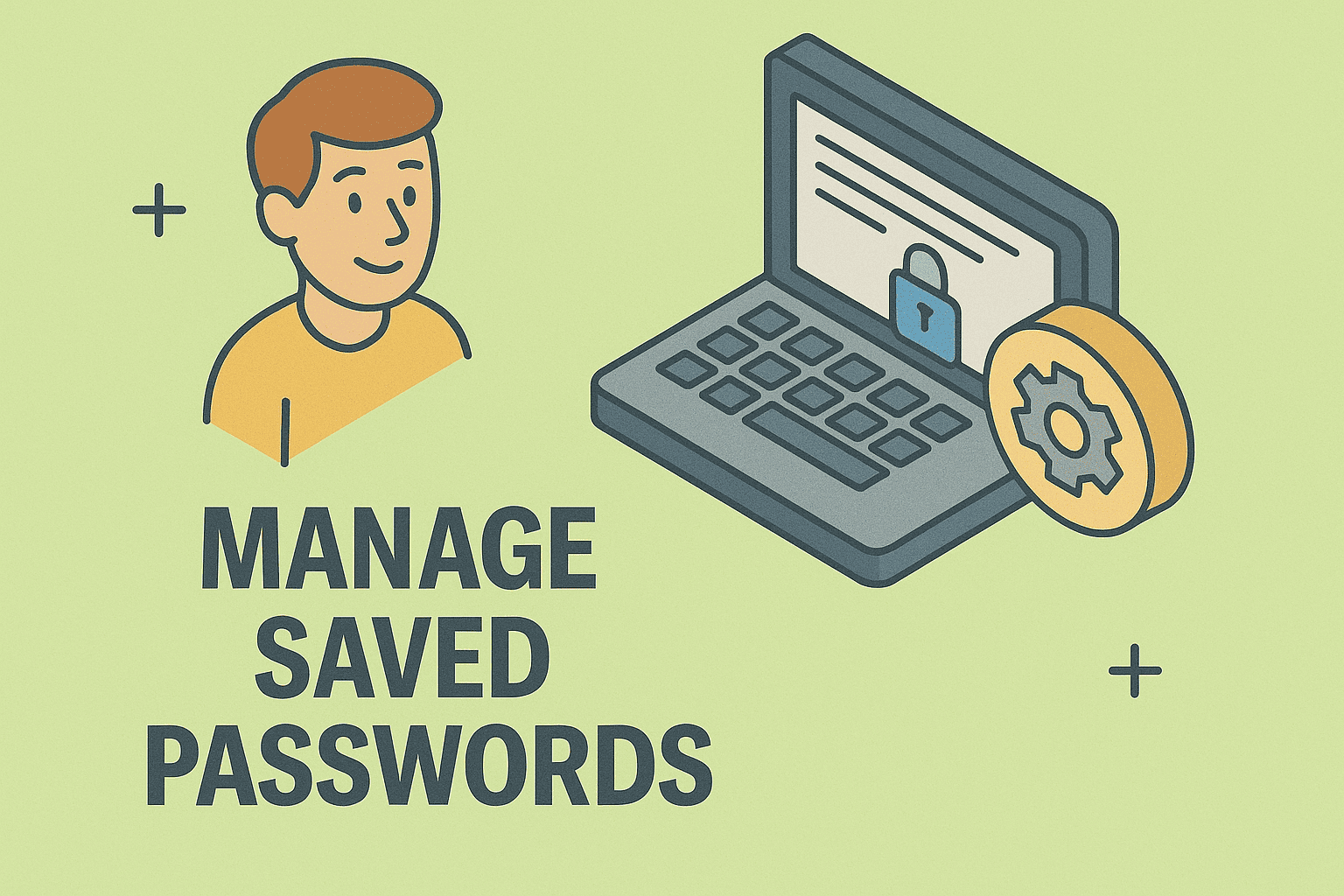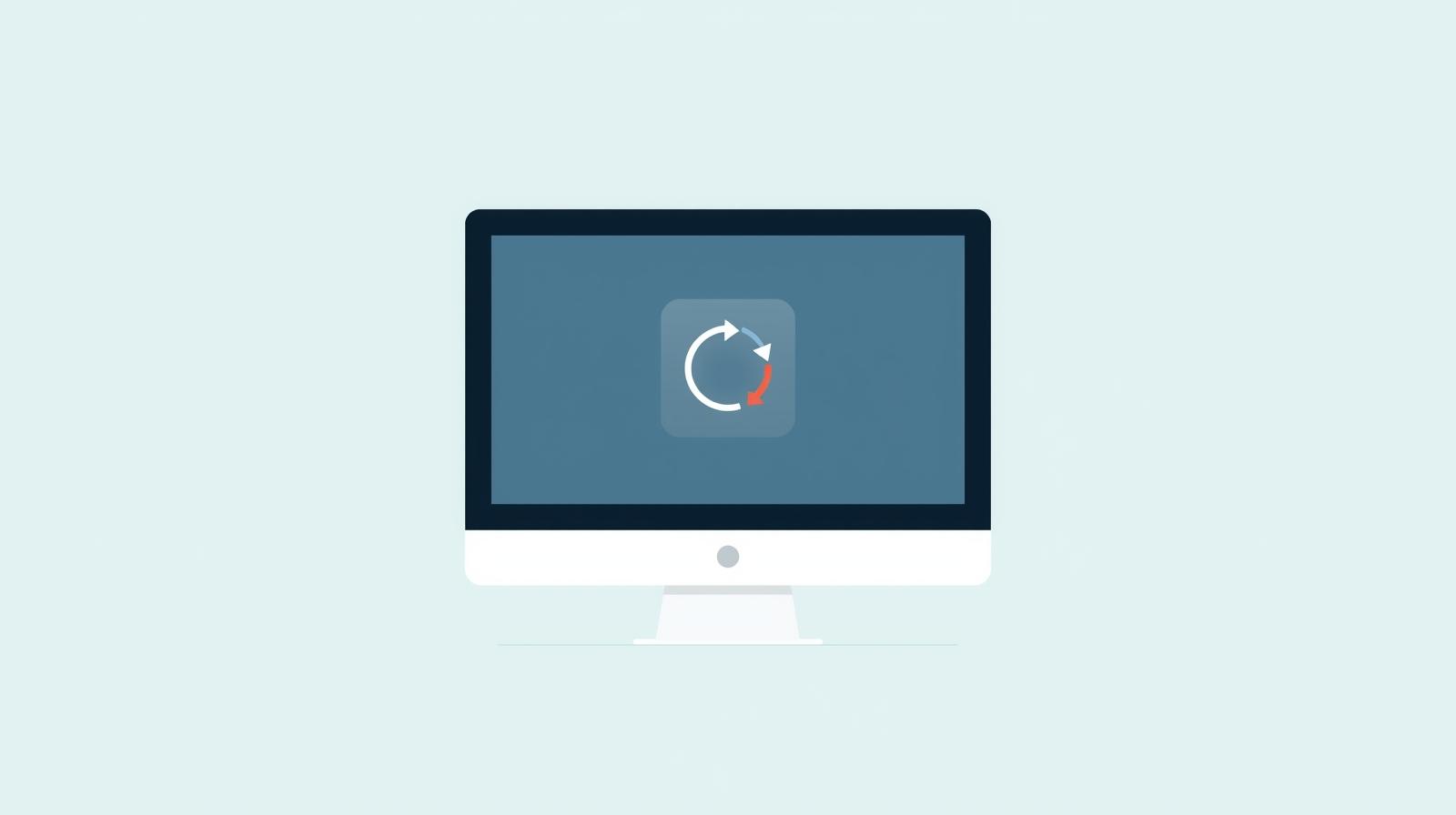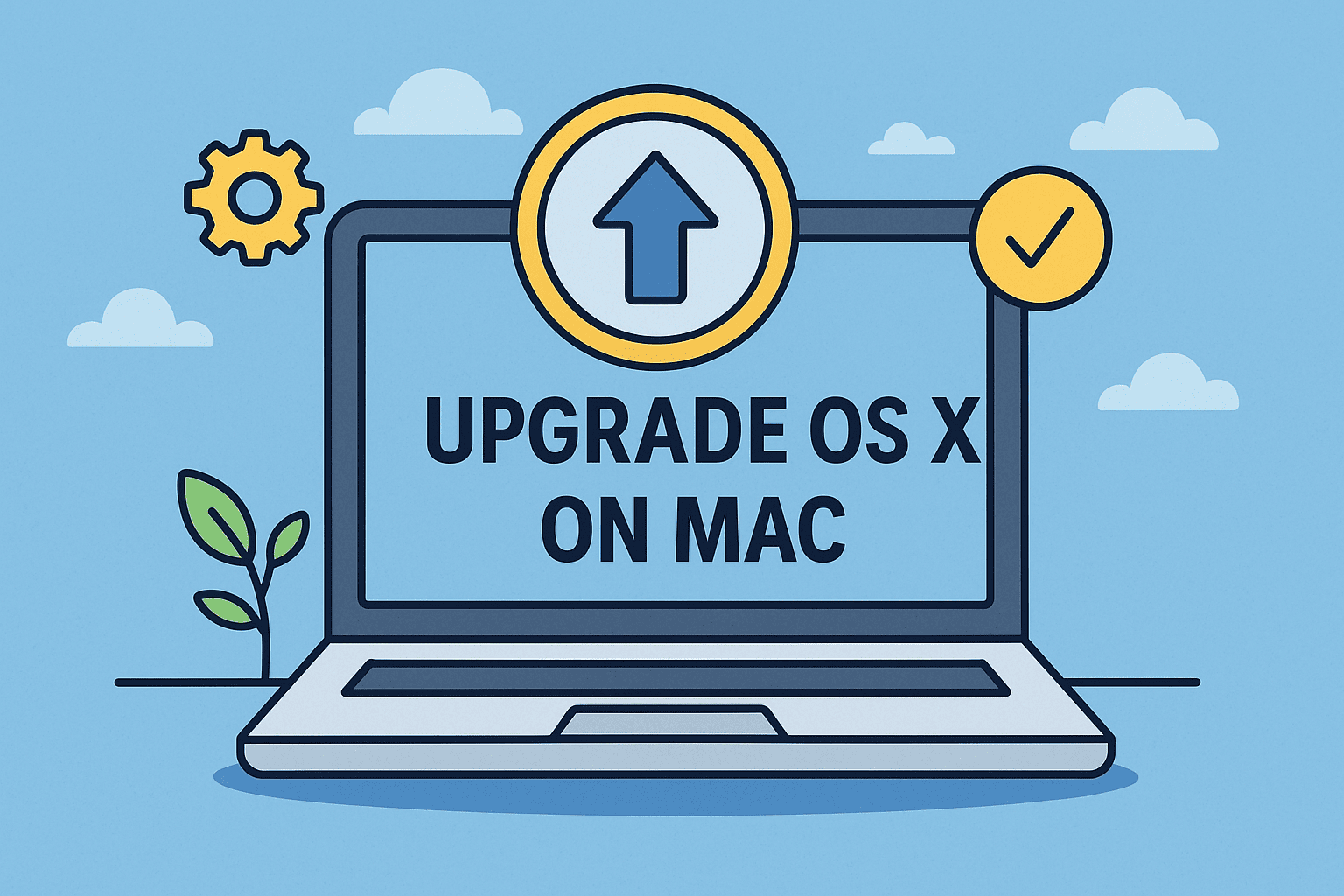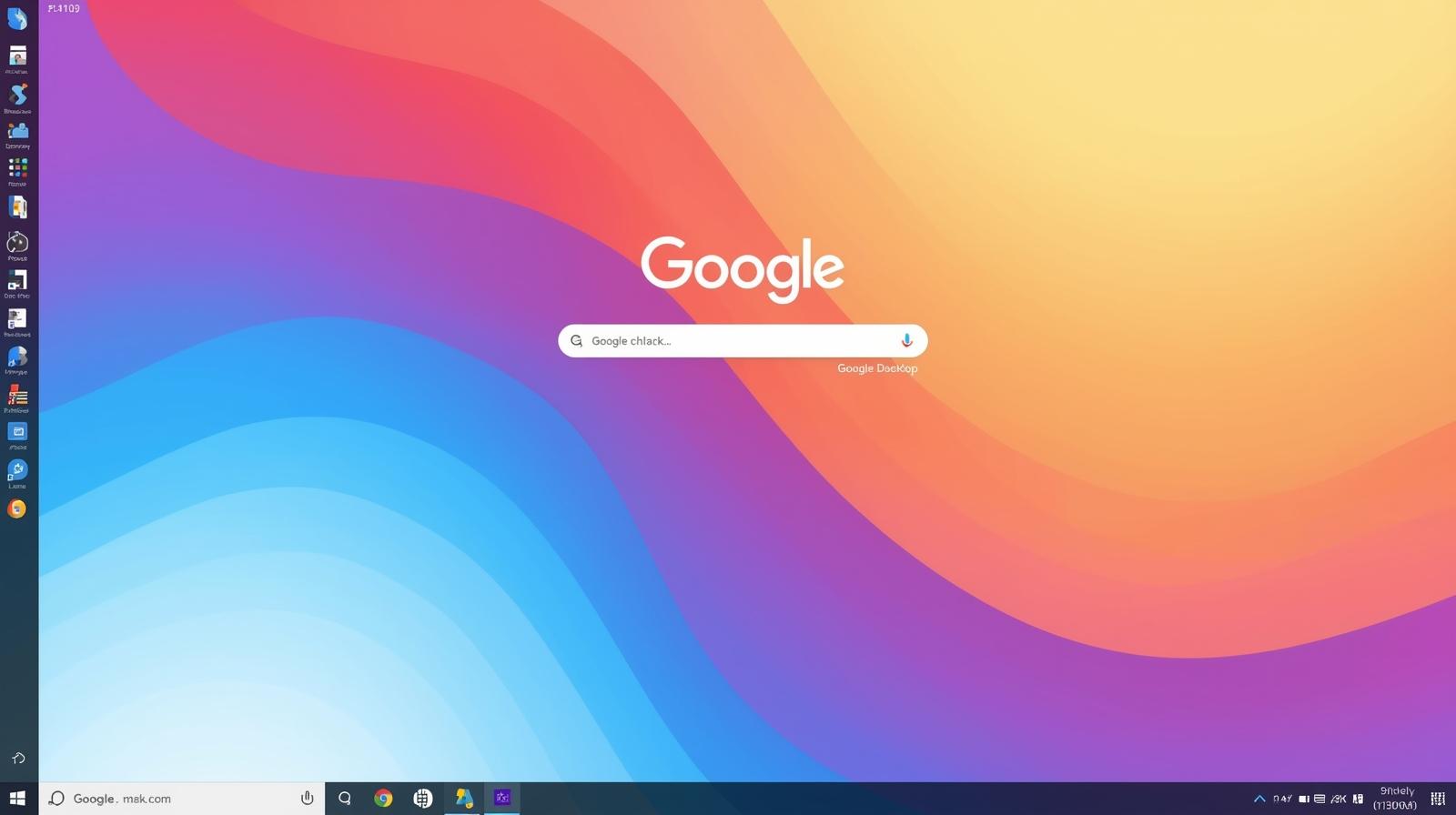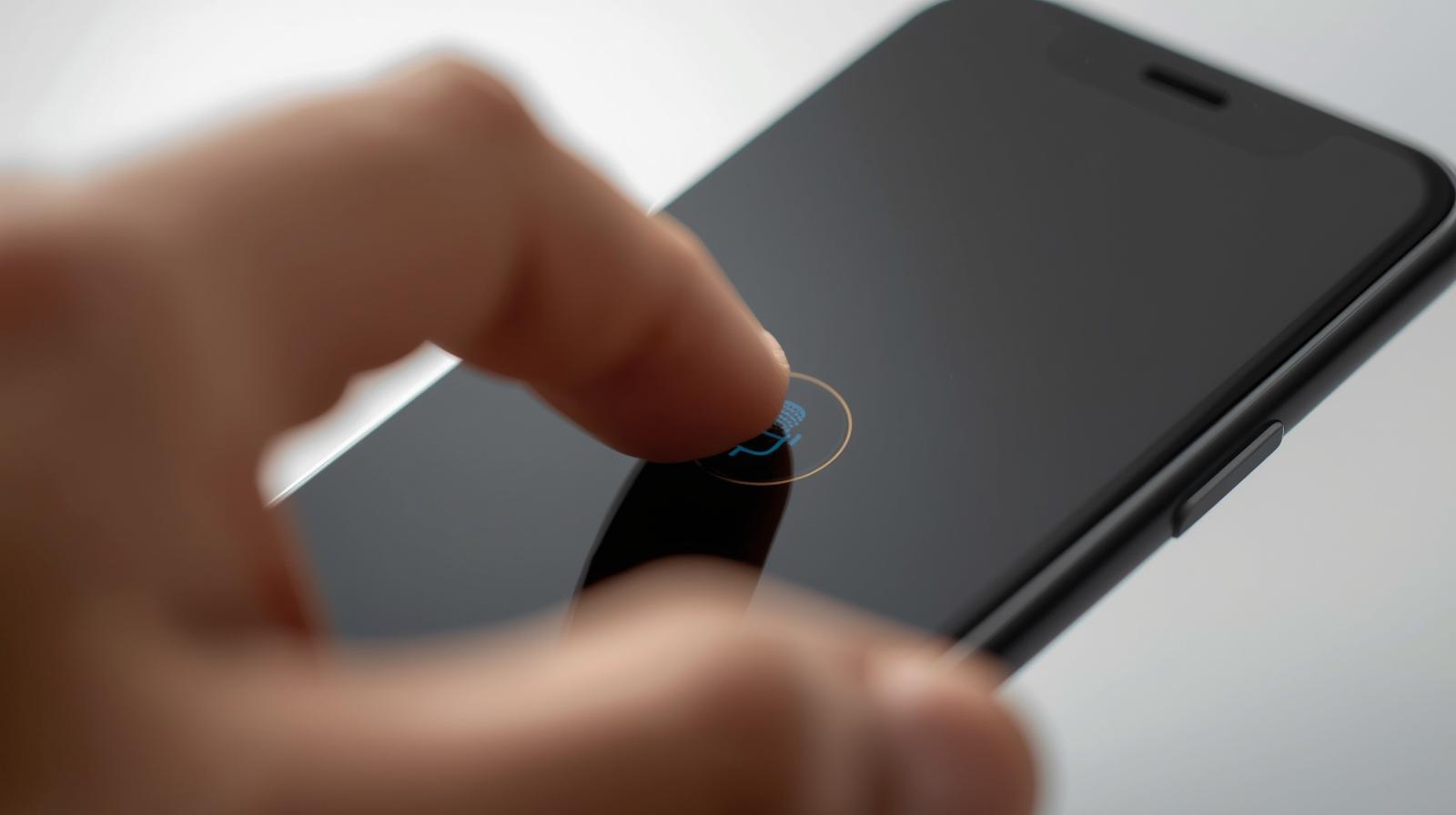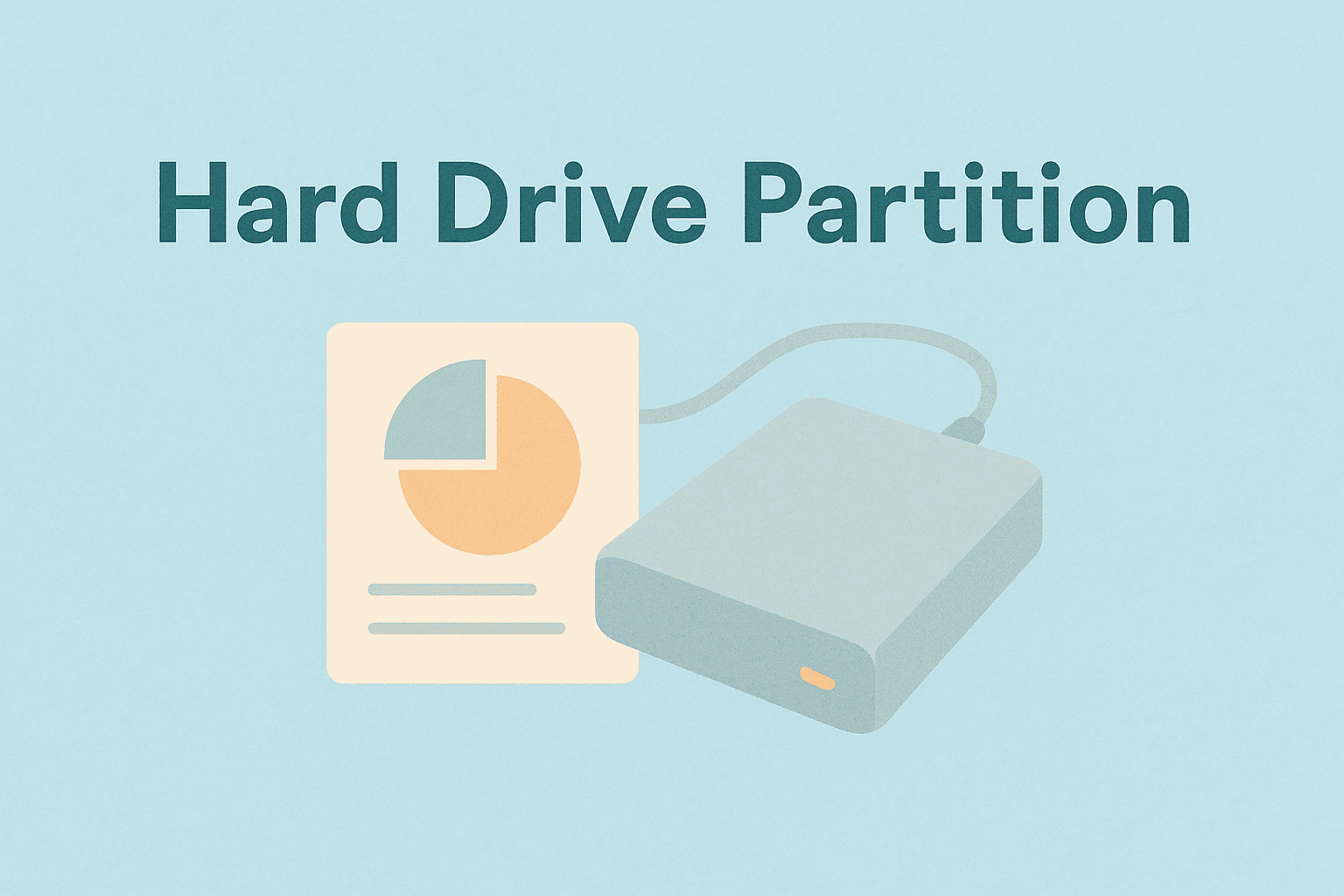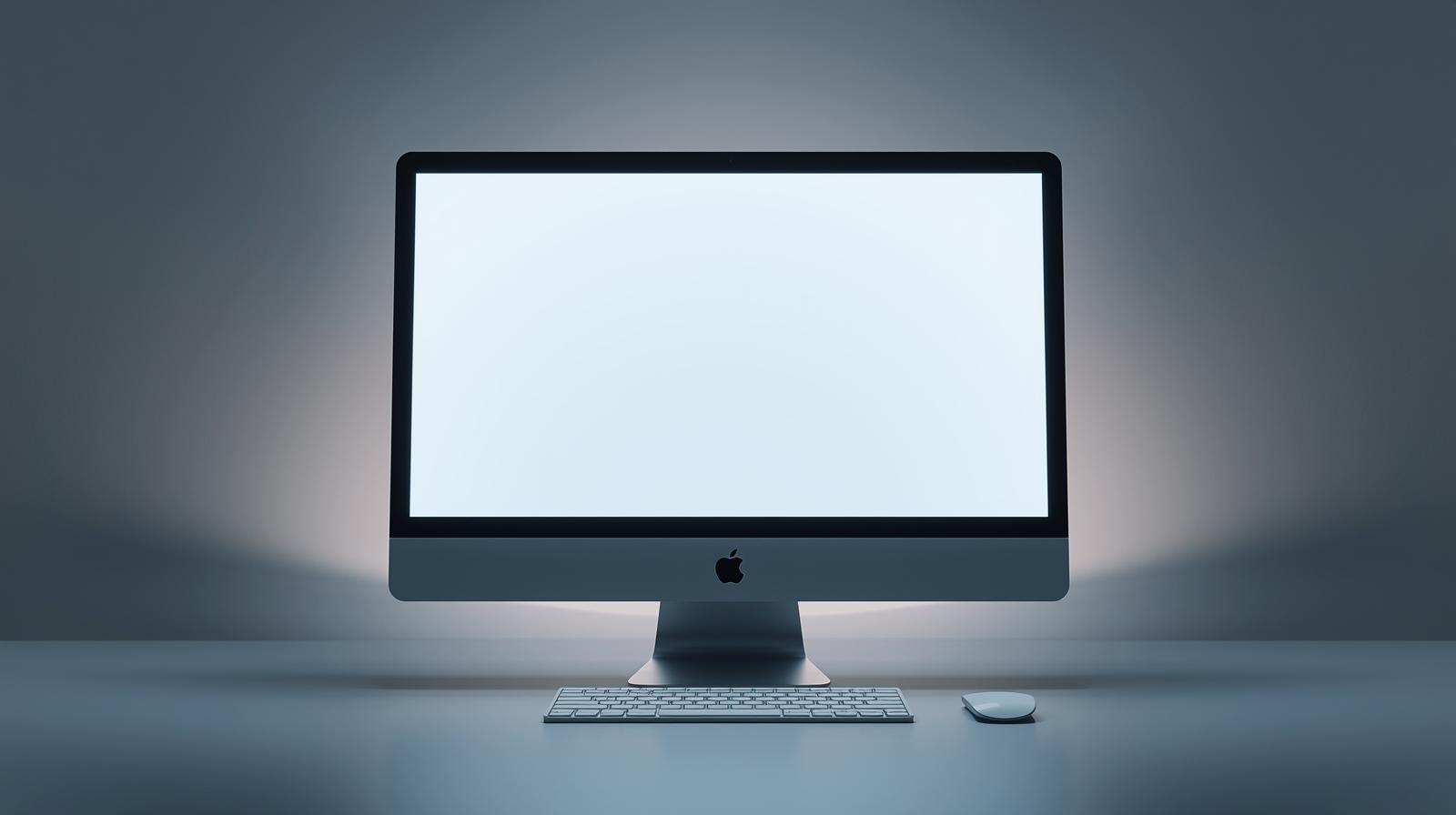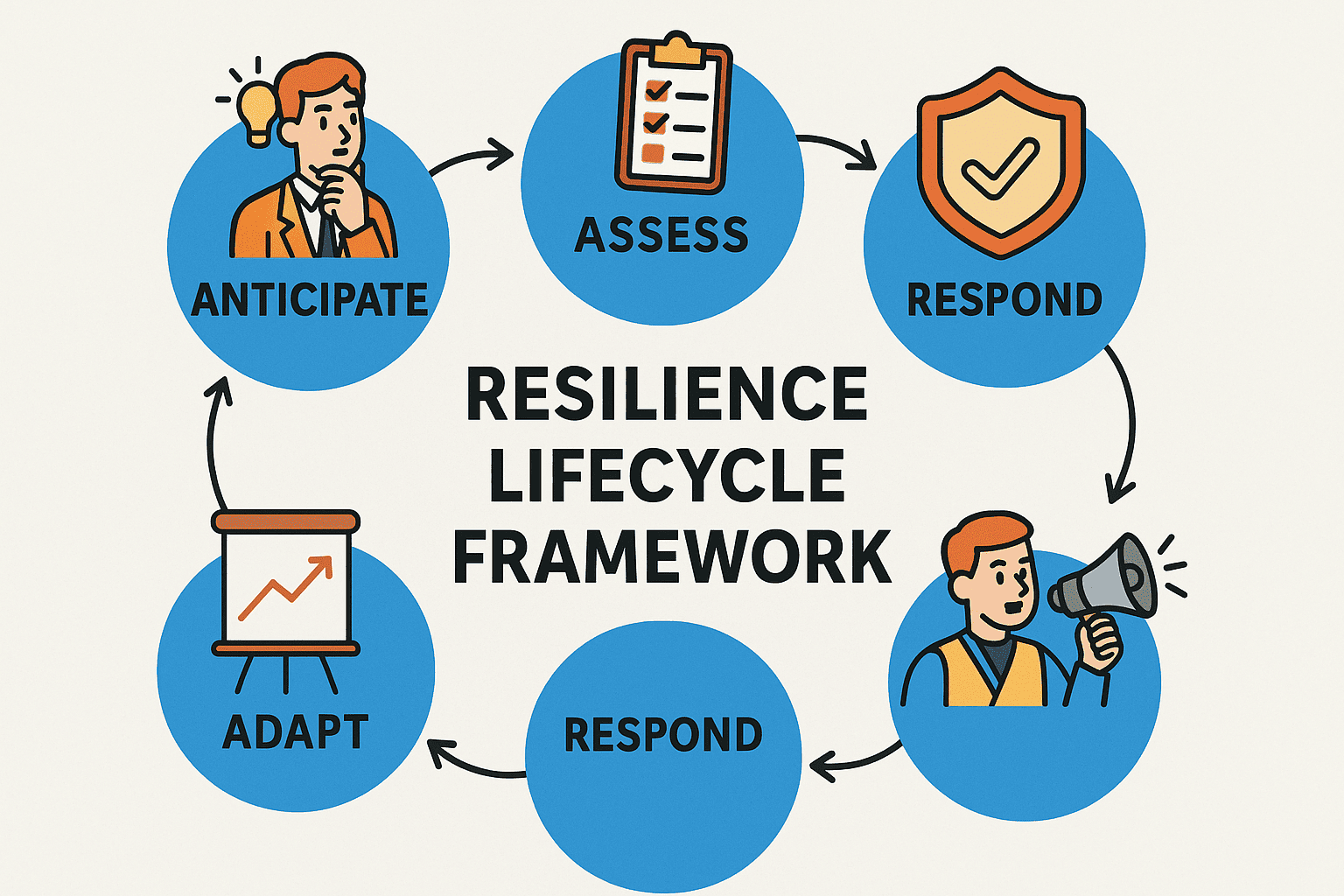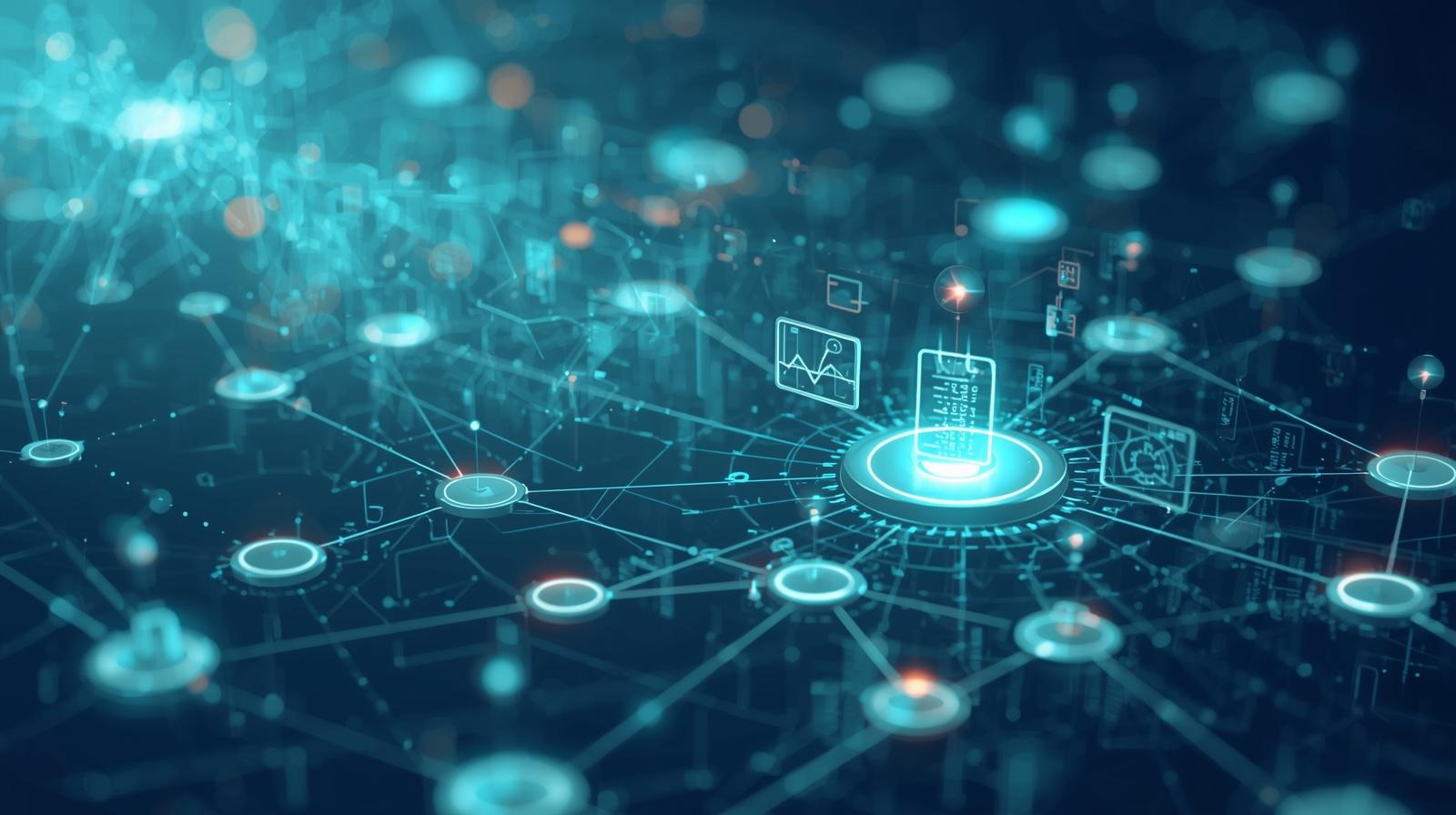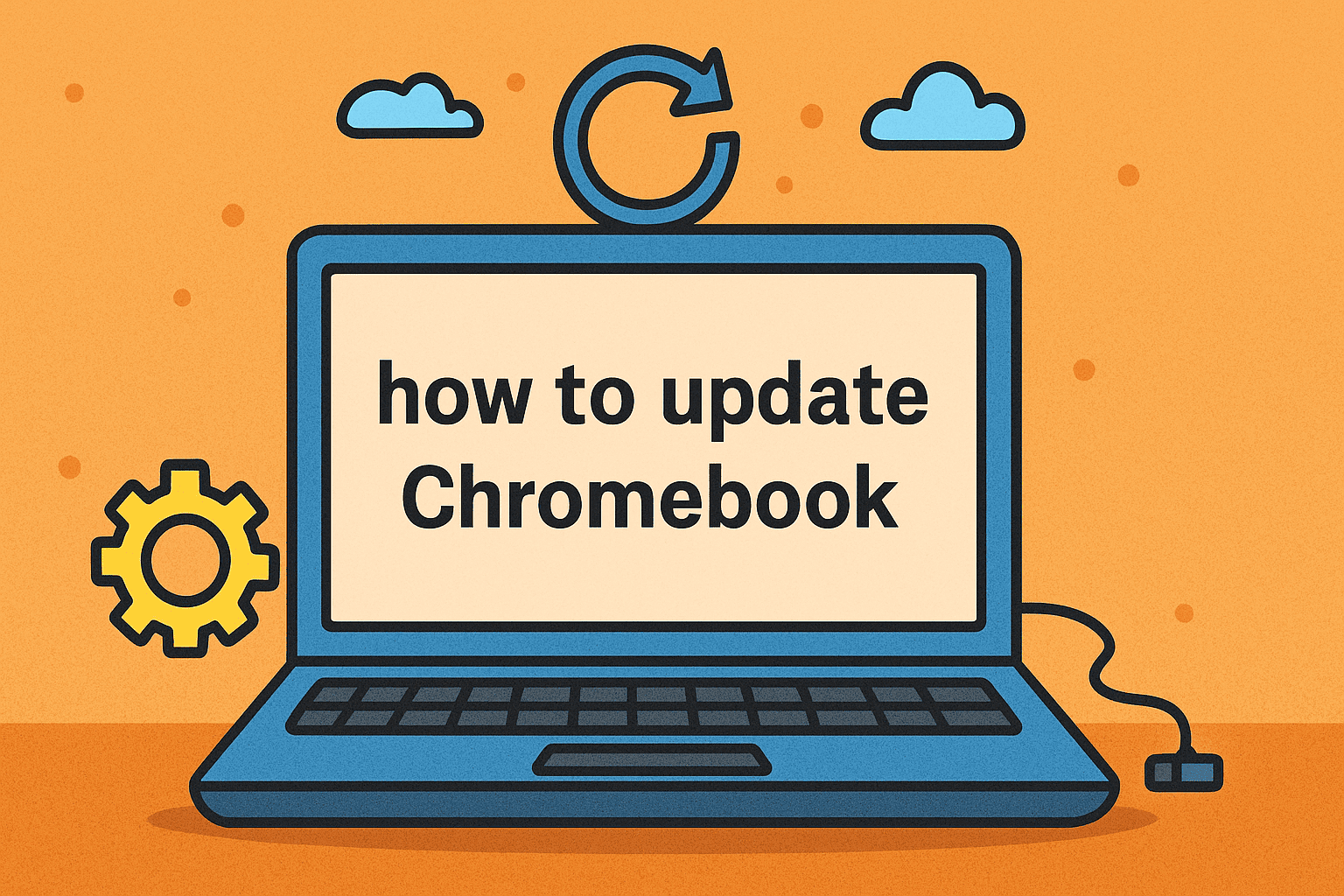Managing Distractions: How to Block Websites on Chrome Mobile
Updated on November 12, 2025, by ITarian
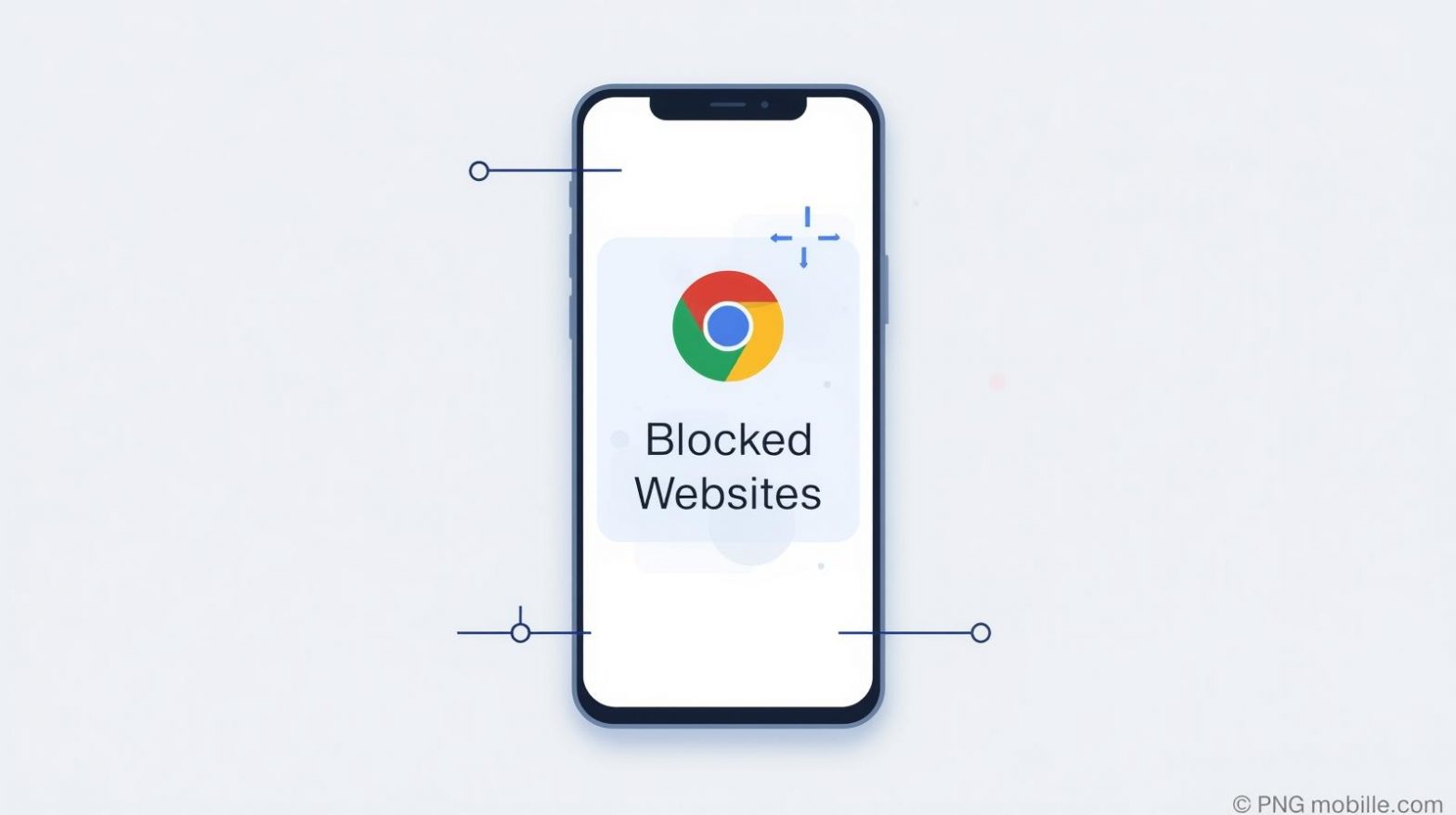
Are you tired of unwanted websites disrupting your productivity or putting your data security at risk? Whether you’re managing personal use or overseeing business devices, knowing how to block websites on Chrome mobile is a key step toward improving focus, ensuring online safety, and maintaining control over browsing activity.
This article explores effective methods to block websites on Chrome mobile—whether on Android or iPhone. We’ll walk through Chrome settings, third-party apps, and parental control options while explaining why blocking harmful or distracting sites is critical for cybersecurity and productivity.
Why You Should Block Websites on Chrome Mobile
Blocking websites isn’t just for parents controlling kids’ screen time—it’s equally useful for IT managers, cybersecurity experts, and business leaders who want to protect data and boost efficiency.
Here’s why it matters:
-
Prevent access to malicious sites: Blocks phishing, malware, and scam websites that target mobile browsers.
-
Enhance productivity: Stops distractions from social media, streaming, or gaming sites.
-
Parental control: Safeguards children from inappropriate or unsafe content.
-
Reduce bandwidth usage: Avoids unnecessary background site activity.
Whether you’re an individual or an enterprise, web restrictions play a vital role in cybersecurity hygiene and digital discipline.
How to Block Websites on Chrome Mobile (Android)
Unlike desktop Chrome, the mobile version doesn’t have a built-in “block website” setting. However, Android users can use Chrome’s Safe Browsing features, extensions, and parental control tools to achieve the same effect.
1. Use Digital Wellbeing to Restrict Sites
If your goal is to reduce distractions, Google’s Digital Wellbeing feature can help.
Steps:
-
Open Settings → Digital Wellbeing & parental controls.
-
Tap Dashboard.
-
Choose Chrome from the list.
-
Set timers or limits for browsing.
While this won’t block specific URLs, it limits your overall Chrome usage effectively.
2. Use Third-Party Website Blocker Apps
There are several reliable apps to block websites directly on Android.
Recommended Apps:
-
BlockSite – Allows URL blocking across browsers, including Chrome mobile.
-
Safe Browser – Focuses on secure browsing with content filtering.
-
Stay Focused – Offers both time limits and site restrictions.
Steps (for BlockSite):
-
Download BlockSite from Google Play Store.
-
Grant necessary permissions.
-
Tap the “+” icon and enter the website URL you wish to block.
-
Confirm and activate blocking.
You can also schedule block periods—ideal for work hours or device management.
3. Use Parental Controls via Google Family Link
Google’s Family Link is perfect for parents or administrators managing children or corporate devices.
Steps:
-
Install Google Family Link on your phone and the target device.
-
Link the accounts using on-screen instructions.
-
Go to Settings → Manage Settings → Google Chrome.
-
Choose Block mature sites or manually add blocked URLs.
This creates a secure browsing experience for minors and prevents access to unsafe content.
How to Block Websites on Chrome Mobile (iPhone)
Apple users have built-in restrictions that make blocking sites simple through Screen Time.
Steps to Block Websites Using Screen Time:
-
Open Settings → Screen Time.
-
Tap Content & Privacy Restrictions.
-
Select Content Restrictions → Web Content.
-
Choose Limit Adult Websites or Allowed Websites Only.
-
Add specific URLs under NEVER ALLOW to block them.
This integrates seamlessly with Chrome and Safari, applying system-wide restrictions across all browsers.
Blocking Sites Using Chrome Sync and Desktop Settings
If you use Chrome across multiple devices (like laptops and mobile phones), syncing helps you enforce consistent rules.
Steps:
-
On your computer, install the BlockSite extension on Chrome.
-
Sign in to Chrome with your Google account.
-
Add the websites you want to block.
-
Turn on Sync → Settings → Sync everything in Chrome.
Your mobile Chrome will automatically respect these block lists when synced, maintaining continuity across devices.
Alternative Approach: DNS-Based Website Blocking
You can block websites system-wide—across all browsers—by using DNS filtering services.
1. Use Cloudflare Family DNS
Change your DNS to Cloudflare’s secure family mode:
-
Primary DNS: 1.1.1.3
-
Secondary DNS: 1.0.0.3
2. Use OpenDNS FamilyShield
-
Primary DNS: 208.67.222.123
-
Secondary DNS: 208.67.220.123
Steps:
-
Go to Wi-Fi settings on your phone.
-
Tap your connected network → Advanced options.
-
Replace default DNS with FamilyShield or Cloudflare entries.
These DNS services block adult content, malware, and phishing sites globally.
Benefits of Blocking Websites on Chrome Mobile
Learning how to block websites on Chrome mobile isn’t just a tech trick—it’s a productivity and security upgrade.
Benefits include:
-
Improved cybersecurity: Reduces phishing, malicious downloads, and unsafe redirects.
-
Parental peace of mind: Keeps kids safe online.
-
Better focus and time management: Prevents distraction loops from social media.
-
Enterprise device control: Allows companies to manage what employees can access on work phones.
In cybersecurity contexts, blocking malicious domains also reduces the risk of credential theft and ransomware infections.
Best Practices for Website Blocking
To ensure consistent protection and performance, follow these expert tips:
-
Combine multiple layers: Use app-based blockers + DNS filters.
-
Monitor regularly: Review blocked lists for accuracy and relevance.
-
Enable Safe Browsing in Chrome: Go to Chrome → Settings → Privacy and Security → Safe Browsing → Select “Enhanced Protection.”
-
Educate users: Explain why certain sites are blocked to encourage responsible browsing habits.
These measures create a well-rounded defense system against distractions and digital threats alike.
Common Issues and Fixes
Issue: Websites still load after blocking.
-
Fix: Clear Chrome’s cache and restart the browser.
Issue: App restrictions reset after updates.
-
Fix: Recheck app permissions in settings.
Issue: Chrome Sync not working.
-
Fix: Ensure the same Google account is used across devices and sync is enabled.
FAQ
Q1: Can I block websites in Chrome mobile without third-party apps?
Yes, using Family Link on Android or Screen Time on iPhone allows you to block sites natively.
Q2: Does Chrome have a built-in site blocker?
No, Chrome mobile doesn’t natively include a URL blocker. You need to use extensions, DNS filters, or parental control tools.
Q3: Can I block websites only during specific hours?
Yes. Apps like BlockSite and Stay Focused allow scheduled blocking for work or study hours.
Q4: Will blocking websites affect performance?
No, blocking sites generally improves performance by preventing background data usage.
Q5: Can organizations enforce blocking on employee devices?
Yes. Enterprise-level device management tools, like ITarian, allow centralized browser policy enforcement.
Final Thoughts
In today’s hyperconnected world, distractions and unsafe websites are only a tap away. Knowing how to block websites on Chrome mobile empowers you to control your digital environment, protect sensitive data, and maintain focus—whether for personal productivity or enterprise security.
Take control of your browsing experience and safeguard your digital space with professional tools.
Start your free trial with ITarian to manage web access, cybersecurity policies, and device hygiene effortlessly.