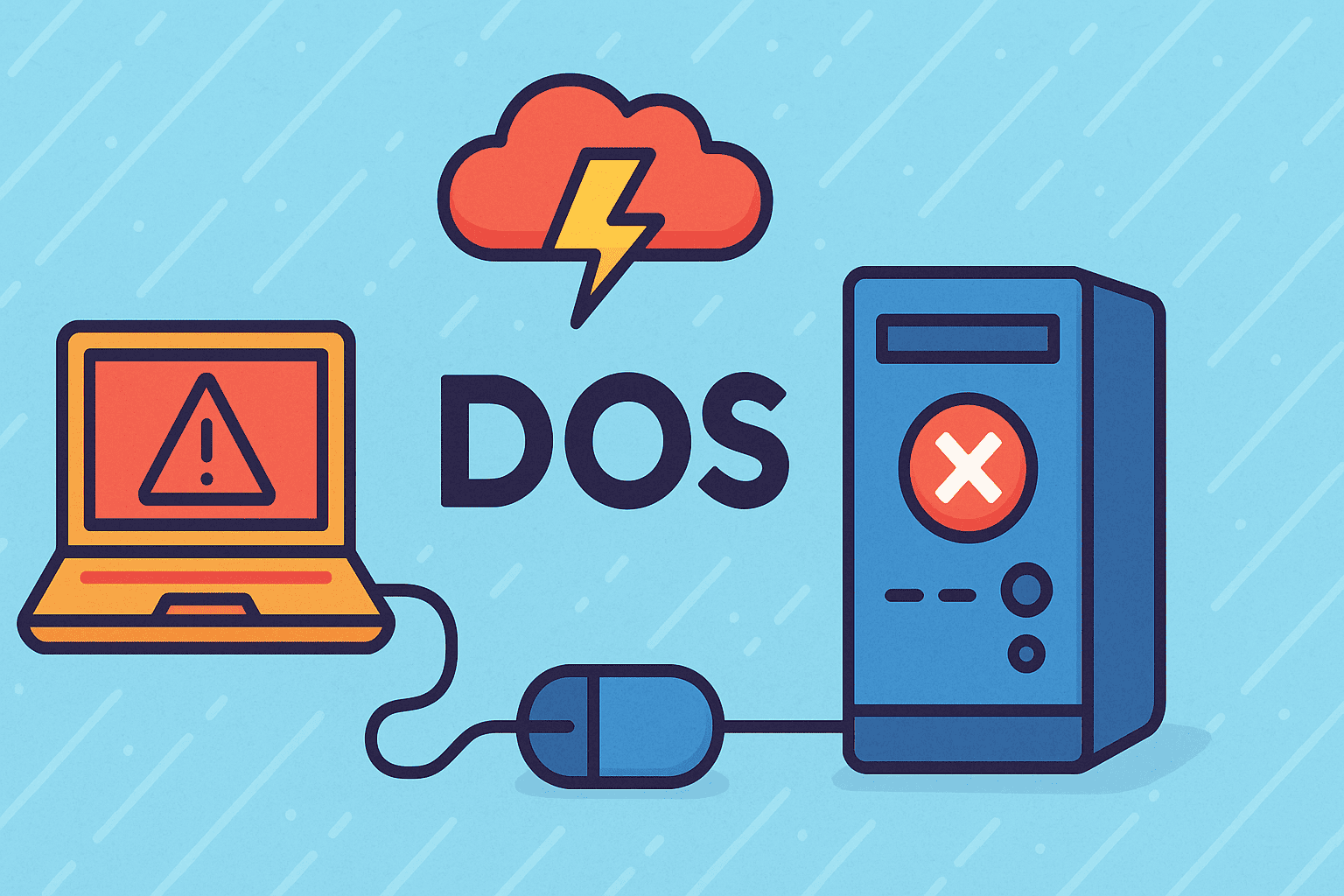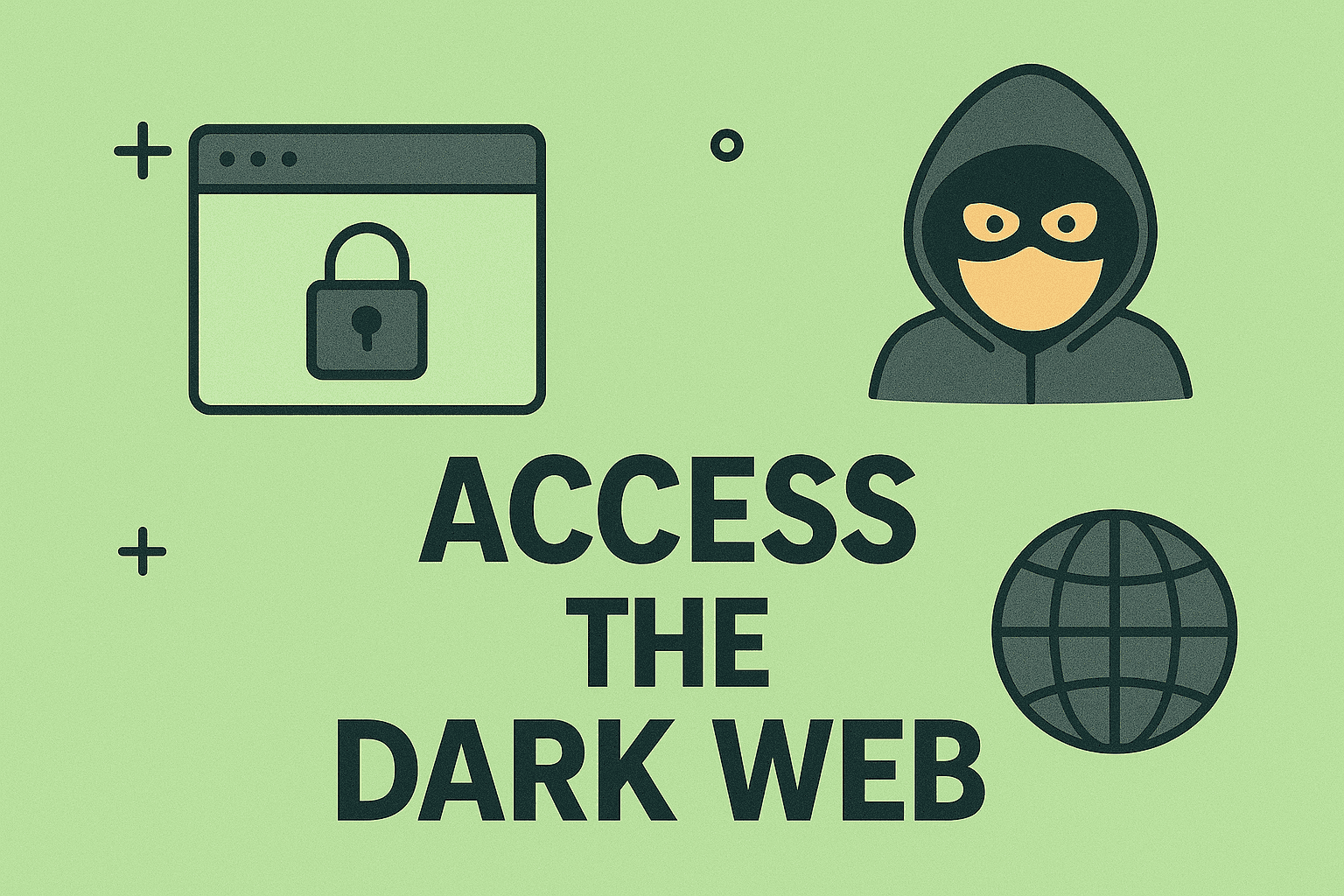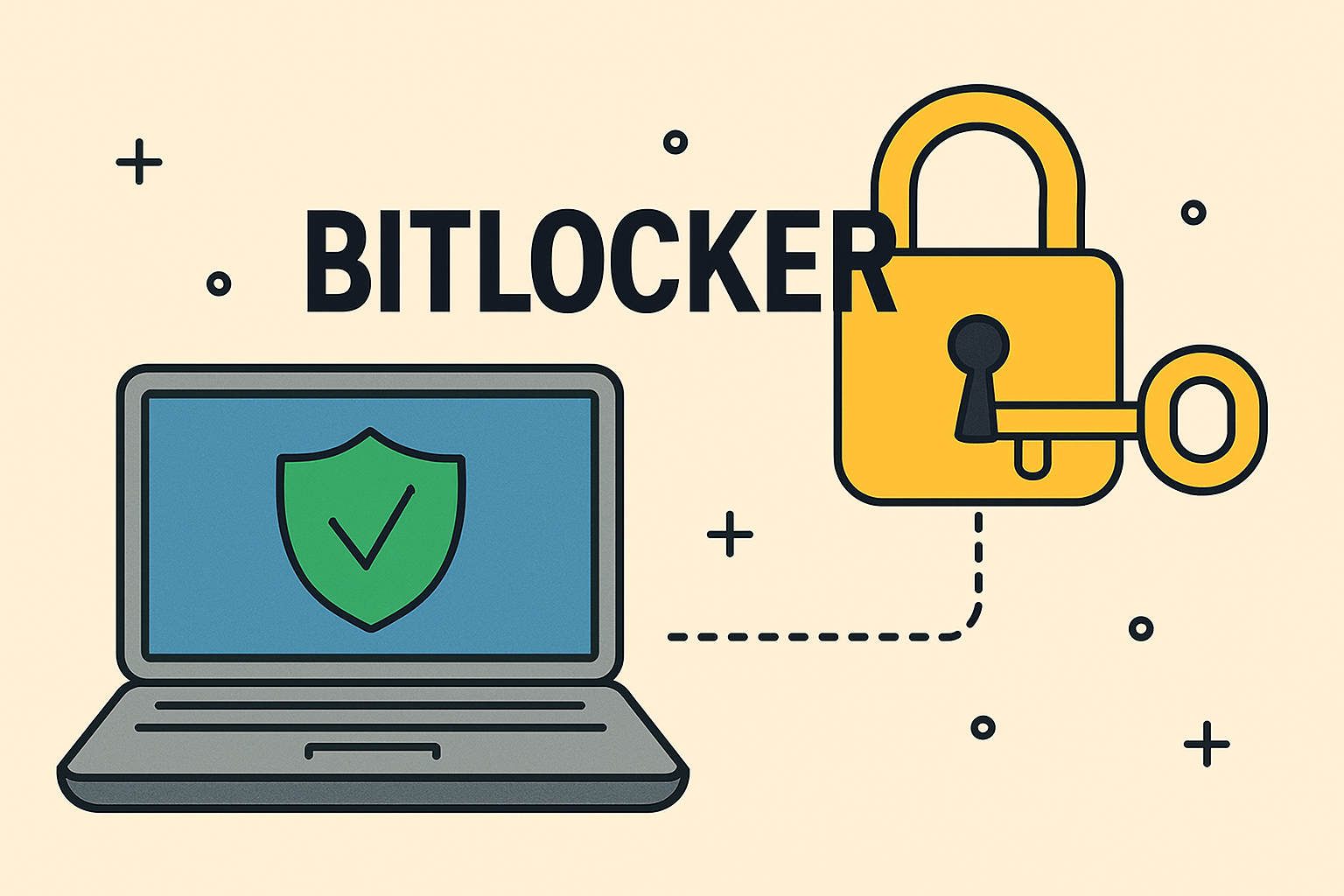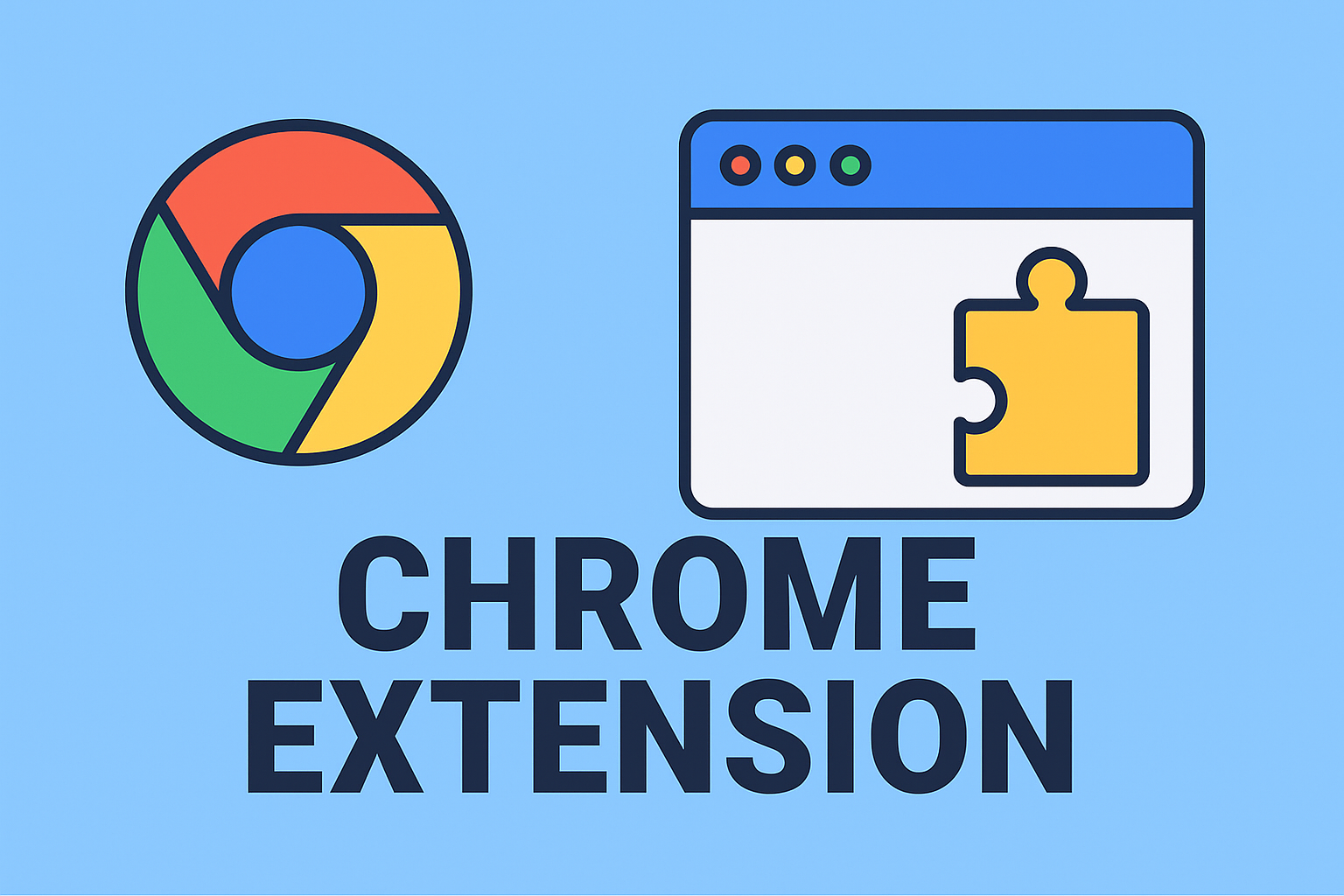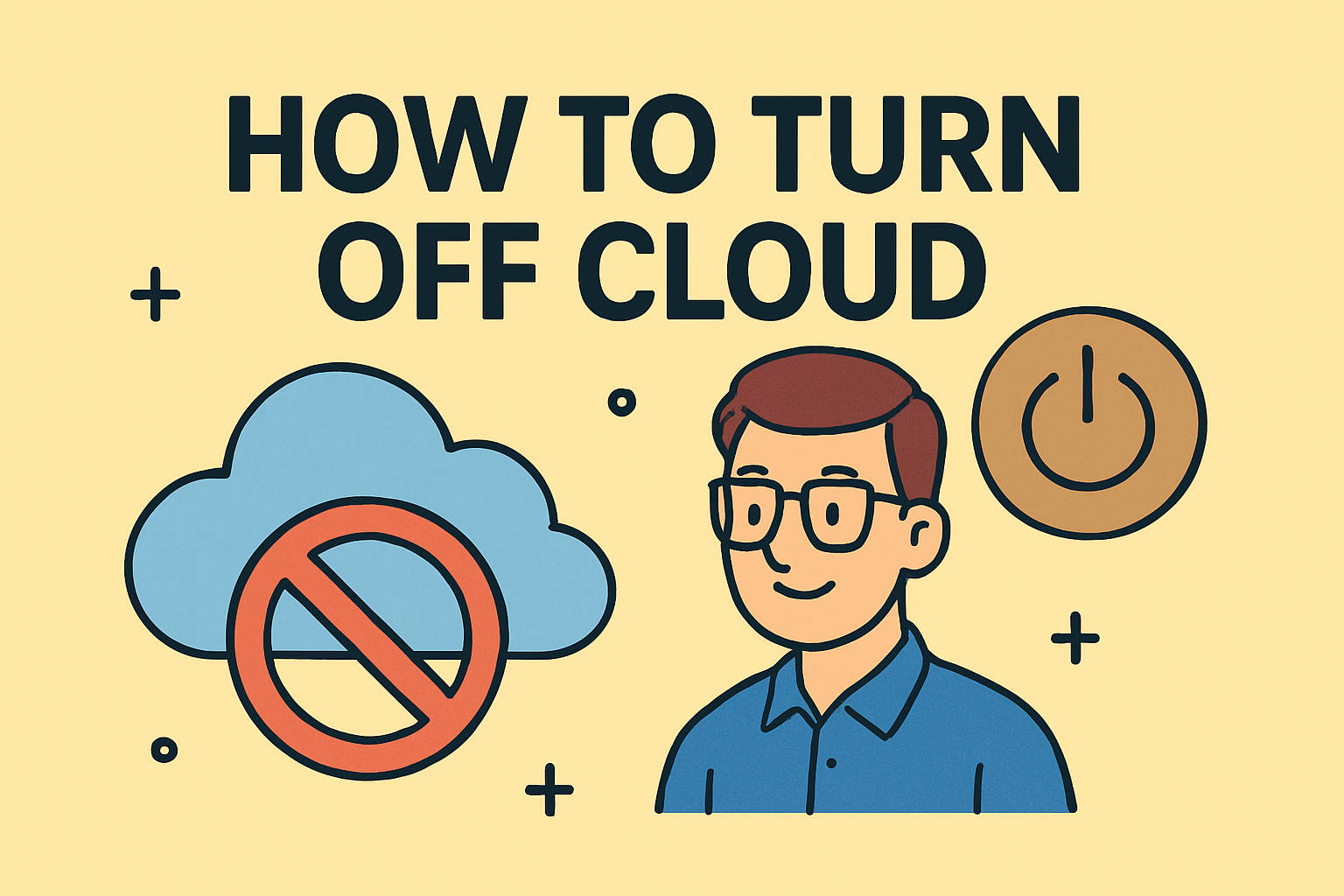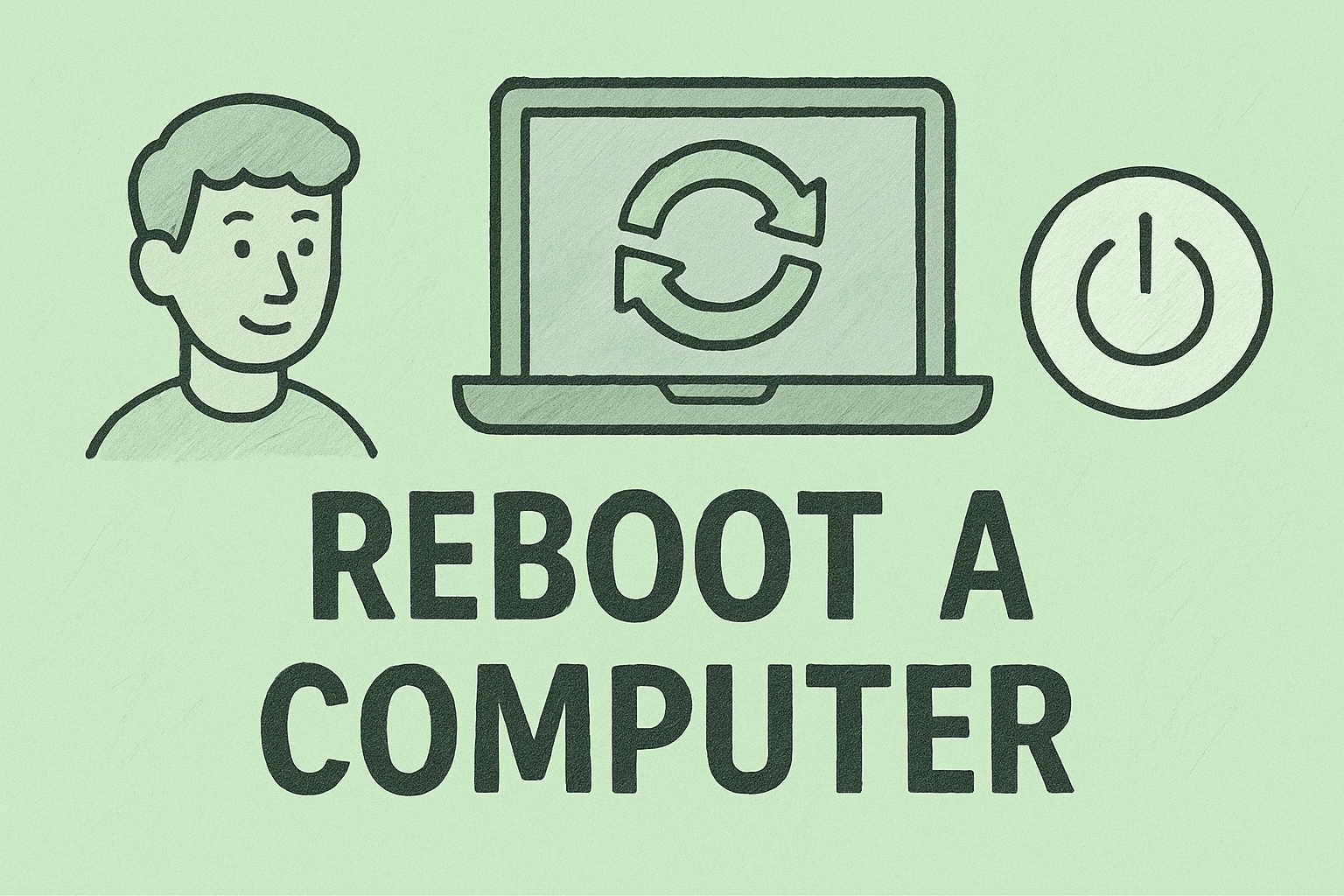Restoring Functionality: How to Fix Start Button in Safe Mode
Updated on November 10, 2025, by ITarian

Has your Start button stopped working in Safe Mode on Windows? You’re not alone. The Start menu is a core part of the Windows experience — from launching apps to accessing critical settings. When it fails to work, especially during troubleshooting in Safe Mode, it can halt productivity and complicate IT management.
In this comprehensive article, we’ll walk you through how to fix the Start button in Safe Mode using different techniques suitable for both non-technical users and IT professionals. Whether you’re an IT manager overseeing multiple systems or a cybersecurity expert addressing OS malfunctions, these solutions will help restore full functionality.
Why the Start Button Fails in Safe Mode
Before you fix the issue, it helps to understand why it happens. Safe Mode is a diagnostic mode in Windows that loads only essential drivers and services. This minimal environment helps resolve system errors but can disable certain components — including the Start menu and taskbar.
Common causes include:
-
Disabled Windows Explorer process
-
Corrupted user profile or system files
-
Windows Update conflicts
-
Registry misconfigurations
-
Third-party shell extensions or apps interfering
Knowing these causes ensures you apply the right fix efficiently.
Understanding Safe Mode: What Works and What Doesn’t
Safe Mode comes in several versions:
-
Minimal Safe Mode – loads only basic drivers.
-
Safe Mode with Networking – adds network drivers and services.
-
Safe Mode with Command Prompt – replaces graphical shell with CLI.
In Minimal Safe Mode, the Start button often fails because services like the Windows Shell Experience Host or Cortana (integral to the Start menu) aren’t loaded. Therefore, fixes revolve around manually restarting or repairing these components.
Step-by-Step Methods: How to Fix Start Button in Safe Mode
1. Restart Windows Explorer
Windows Explorer controls the Start button, taskbar, and desktop environment. Restarting it often restores functionality.
Steps:
-
Press Ctrl + Shift + Esc to open Task Manager.
-
Find Windows Explorer under the Processes tab.
-
Right-click and select Restart.
-
If it’s not listed, click File → Run new task, type
explorer.exe, and press Enter.
This relaunches the graphical shell, potentially reviving the Start button.
2. Use Command Prompt to Restart Core Services
If Task Manager doesn’t help, restart key Windows services manually.
Steps:
-
Press Windows + R, type
cmd, then Ctrl + Shift + Enter to run as admin. -
Run the following commands one by one:
net stop explorer
net start explorer
-
Then restart essential services:
net start ShellExperienceHost
net start StartMenuExperienceHost
If you’re in Safe Mode with Command Prompt, you can still use these commands without GUI access.
3. Re-Register the Start Menu via PowerShell
Sometimes the Start menu components become unregistered. You can re-register them using PowerShell.
Steps:
-
Press Ctrl + Shift + Esc → File → Run new task.
-
Type
powershell, check Create this task with administrative privileges, and press Enter. -
Run this command:
Get-AppXPackage -AllUsers | Foreach {Add-AppxPackage -DisableDevelopmentMode -Register "$($_.InstallLocation)\AppXManifest.xml"}
-
Wait for it to complete and restart your PC.
This reinstalls and re-registers all Windows apps, including the Start menu components.
4. Enable Windows Modules Installer Service
This service allows system updates and repairs that affect core components like the Start menu.
Steps:
-
In Command Prompt, type:
net start TrustedInstaller
-
Once started, re-run PowerShell or SFC commands to repair system files (see next step).
5. Run SFC and DISM Tools to Repair System Files
Corrupted system files can disable key UI components. Running repair commands helps restore them.
Steps:
-
Open Command Prompt (Admin).
-
Type and run:
sfc /scannow
Wait for verification to complete.
-
Then, execute:
DISM /Online /Cleanup-Image /RestoreHealth
-
Restart and check the Start menu.
Both tools repair corrupted or missing files crucial to Windows’ user interface.
6. Create a New User Profile in Safe Mode
If the Start button fails due to a corrupted profile, create a new user account.
Steps:
-
Open Command Prompt.
-
Type:
net user NewUser password /add
net localgroup administrators NewUser /add
-
Restart and log in with the new account.
-
Check if the Start button functions properly.
This isolates profile corruption issues.
7. Check Group Policy or Registry Settings
Some security or IT management configurations can disable Start menu access.
Steps:
-
Open Registry Editor (press Windows + R, type
regedit). -
Navigate to:
HKEY_CURRENT_USER\Software\Microsoft\Windows\CurrentVersion\Explorer\Advanced
-
Ensure keys like EnableXamlStartMenu are set to 1.
-
Restart your PC.
For enterprise systems, review Group Policy Editor under:User Configuration → Administrative Templates → Start Menu and Taskbar
Make sure no restrictive policies are active.
8. Boot into Safe Mode with Networking
Some components necessary for the Start menu (like network dependencies or cloud services) load only in this mode.
Steps:
-
Restart and press F8 or Shift + F8 during boot.
-
Choose Safe Mode with Networking.
-
Retry previous fixes.
If the Start menu works here, missing dependencies in Minimal Safe Mode are the likely cause.
Advanced Fixes for IT Managers and Cybersecurity Teams
For professionals handling enterprise endpoints:
-
Use PowerShell remote commands to restore Start menu functionality across multiple systems.
-
Deploy system health checks via management tools like ITarian, SCCM, or Intune.
-
Audit Event Viewer logs (
eventvwr.msc → Windows Logs → Application/System) for shell or Start menu-related errors. -
Automate fixes using administrative scripts that re-register Windows components.
These steps maintain consistency and minimize downtime in enterprise settings.
Preventing Start Button Failures in the Future
To avoid repeating the problem:
-
Keep Windows updated — many Start menu bugs are patched in cumulative updates.
-
Avoid disabling core services like “ShellExperienceHost” or “StartMenuExperienceHost.”
-
Use clean boot troubleshooting instead of Safe Mode when possible.
-
Regularly scan for malware that might corrupt system components.
-
Maintain system backups to restore configuration swiftly.
Proactive system hygiene is key to preventing critical UI failures.
Frequently Asked Questions (FAQ)
1. Why doesn’t the Start button work in Safe Mode?
Because Windows loads minimal services and drivers, some components that power the Start menu may not start in Safe Mode.
2. Can I access settings without the Start menu?
Yes. Press Windows + I or use Task Manager → File → Run new task → control to open Control Panel or Settings.
3. Will reinstalling Windows fix the problem?
Yes, but it’s a last resort. Try PowerShell and SFC repairs first before reinstallation.
4. Is it safe to modify the Registry for this issue?
Yes, if you back it up first. Incorrect edits can affect system stability.
5. What if the Start button fails even outside Safe Mode?
Try running PowerShell re-registration, creating a new user profile, or performing a System Restore to a previous stable point.
Final Thoughts
Knowing how to fix the Start button in Safe Mode is crucial for resolving deeper Windows issues. From restarting Windows Explorer to running PowerShell commands and repairing system files, these steps can quickly restore control over your system.
For IT administrators and cybersecurity leaders, integrating automated repair workflows ensures minimal downtime and consistent device health.
Take your system management to the next level —
Start your free trial with ITarian to remotely manage, monitor, and repair endpoints with enterprise-grade automation.