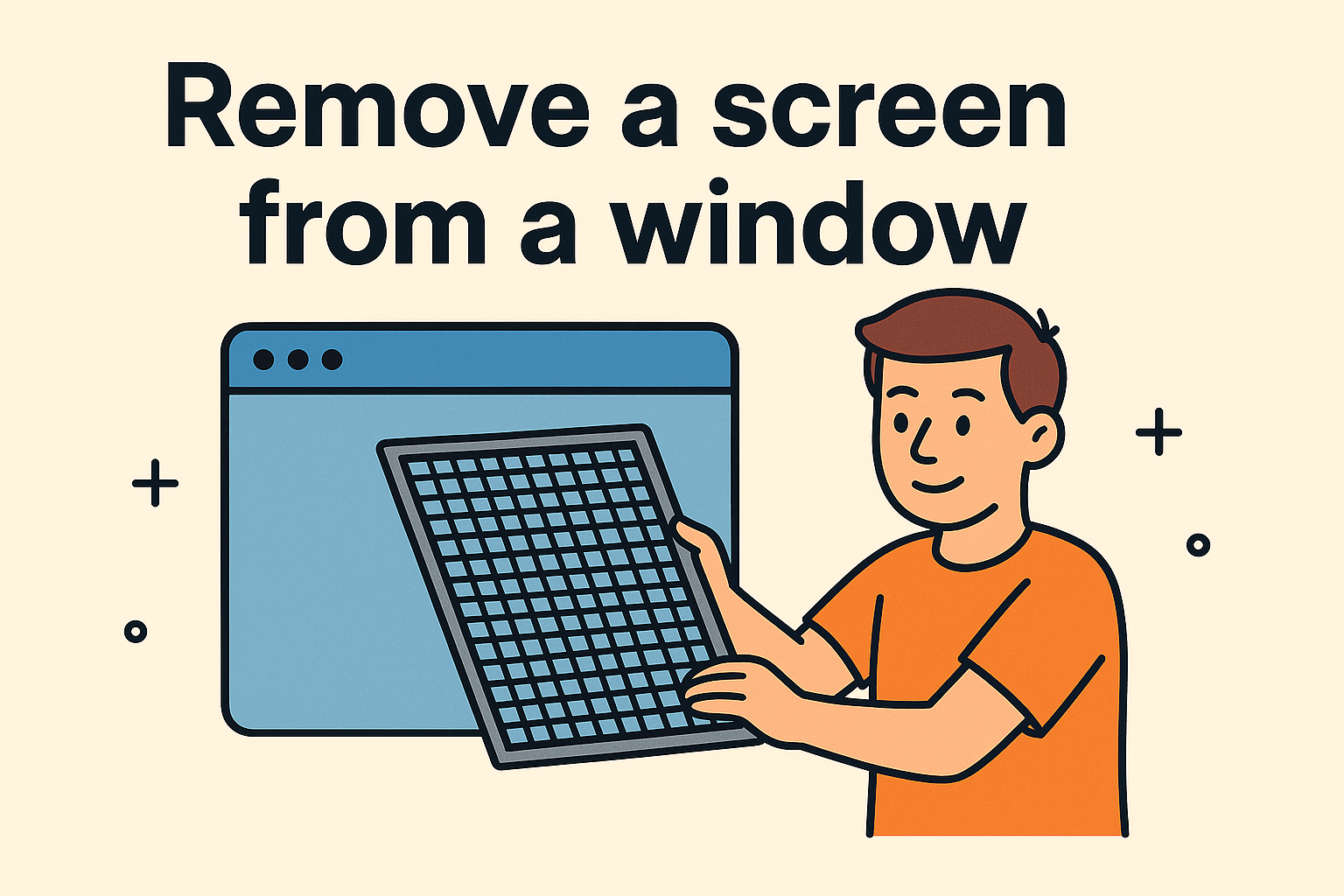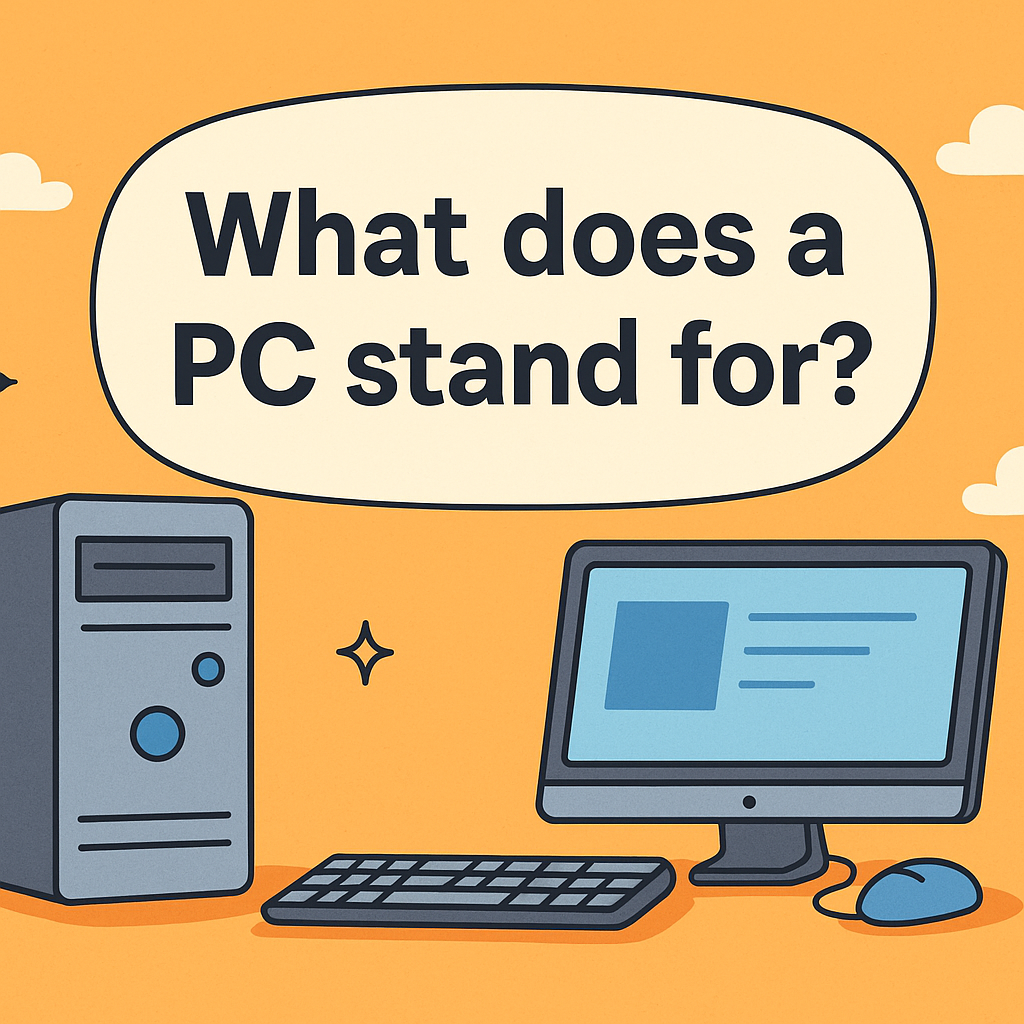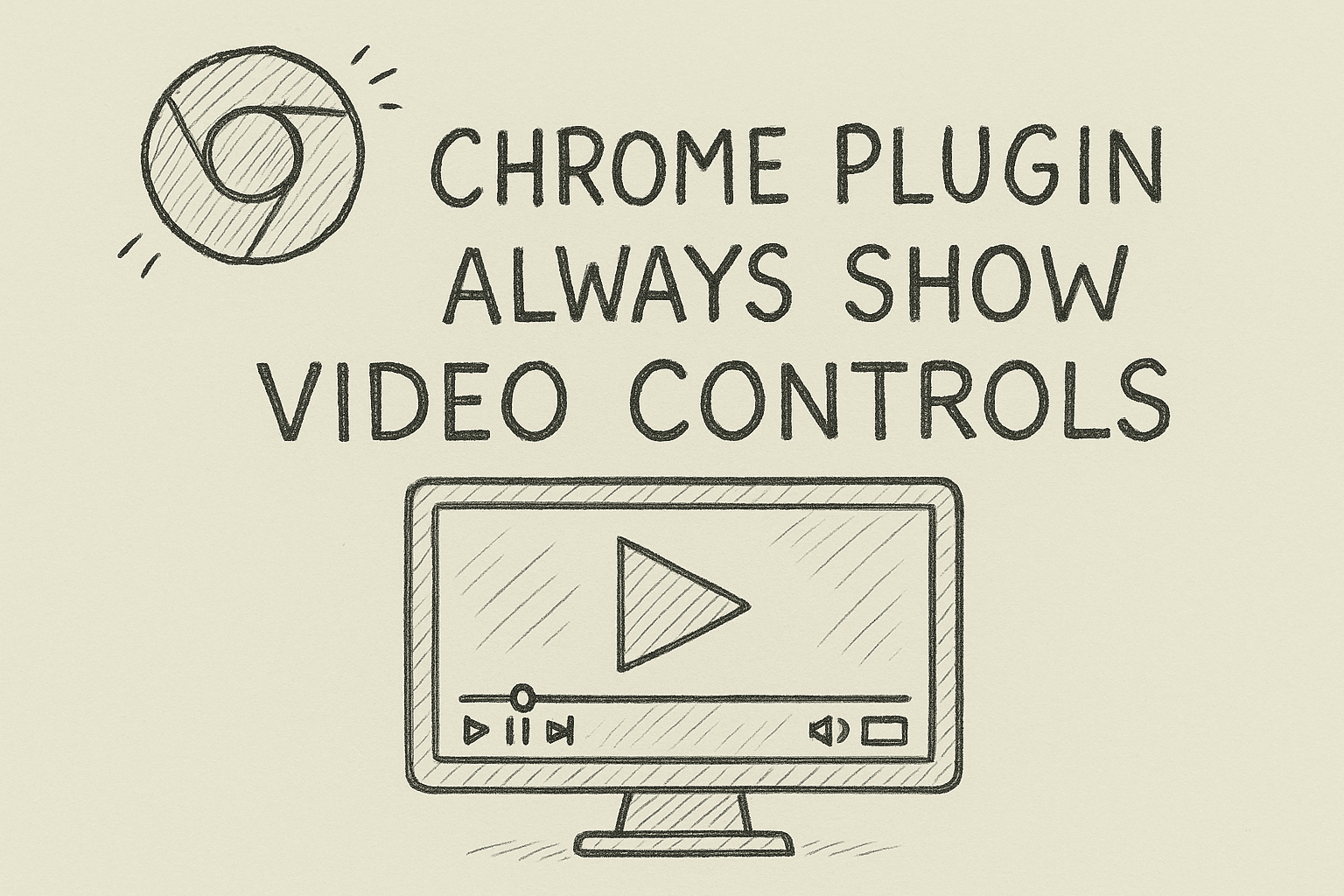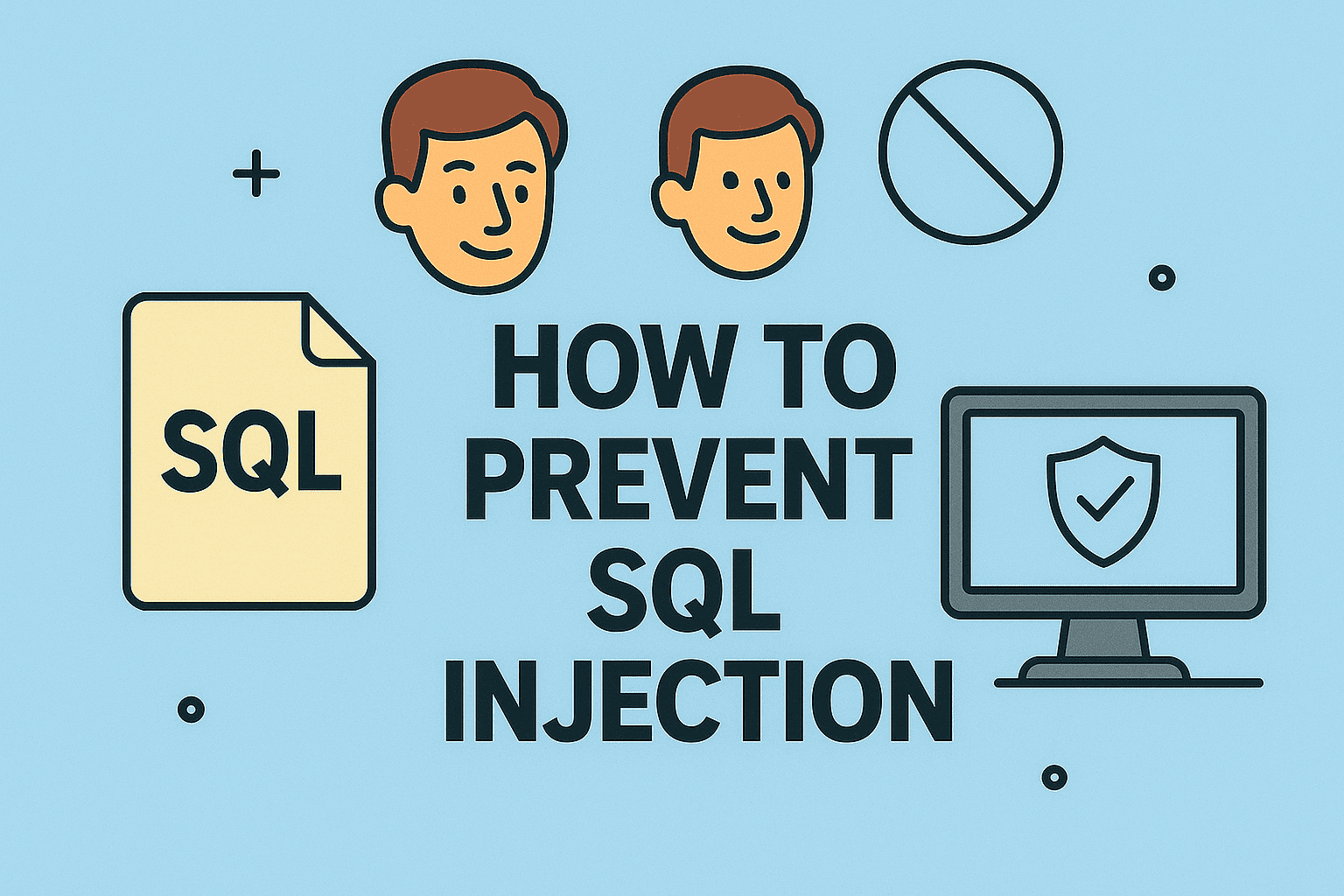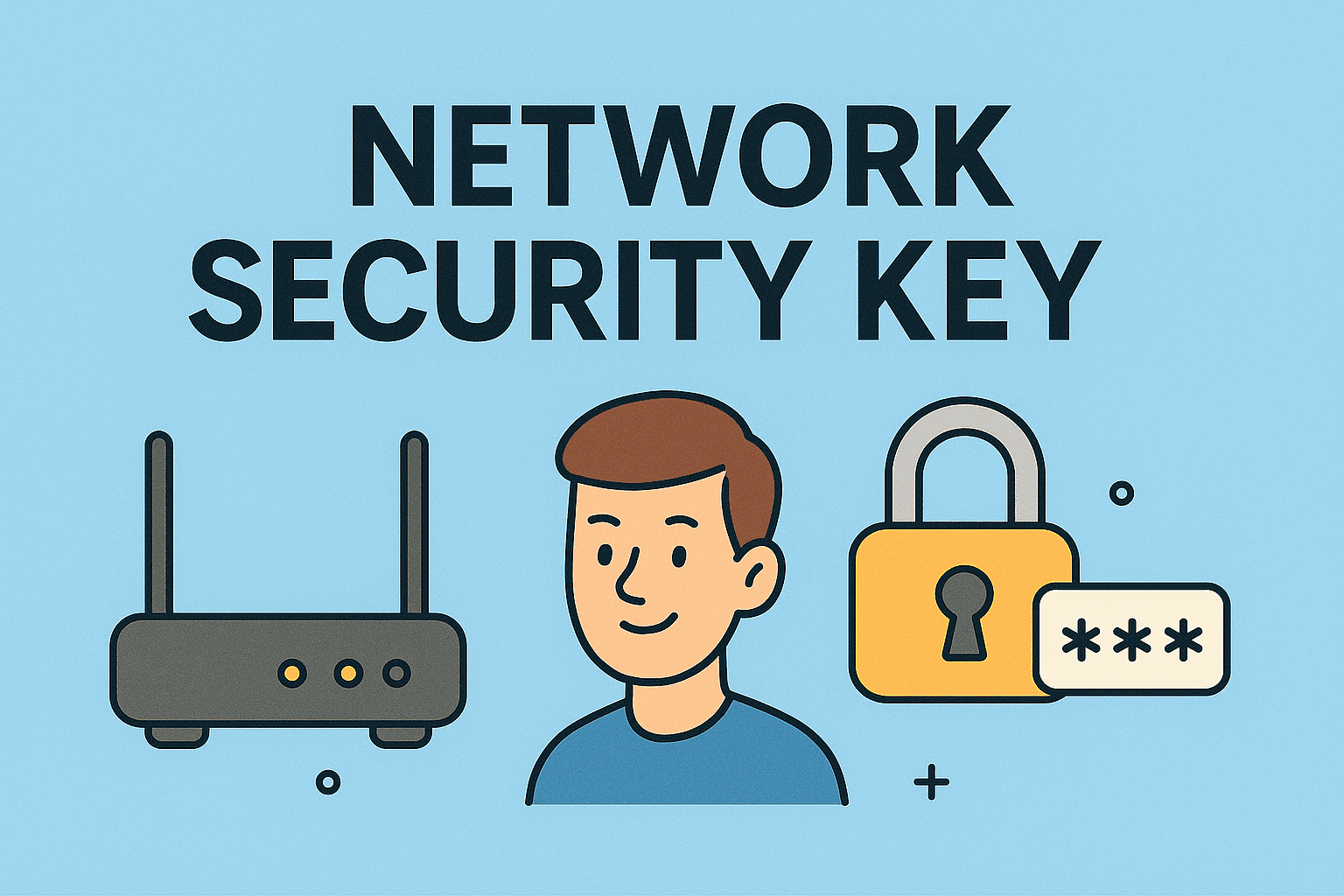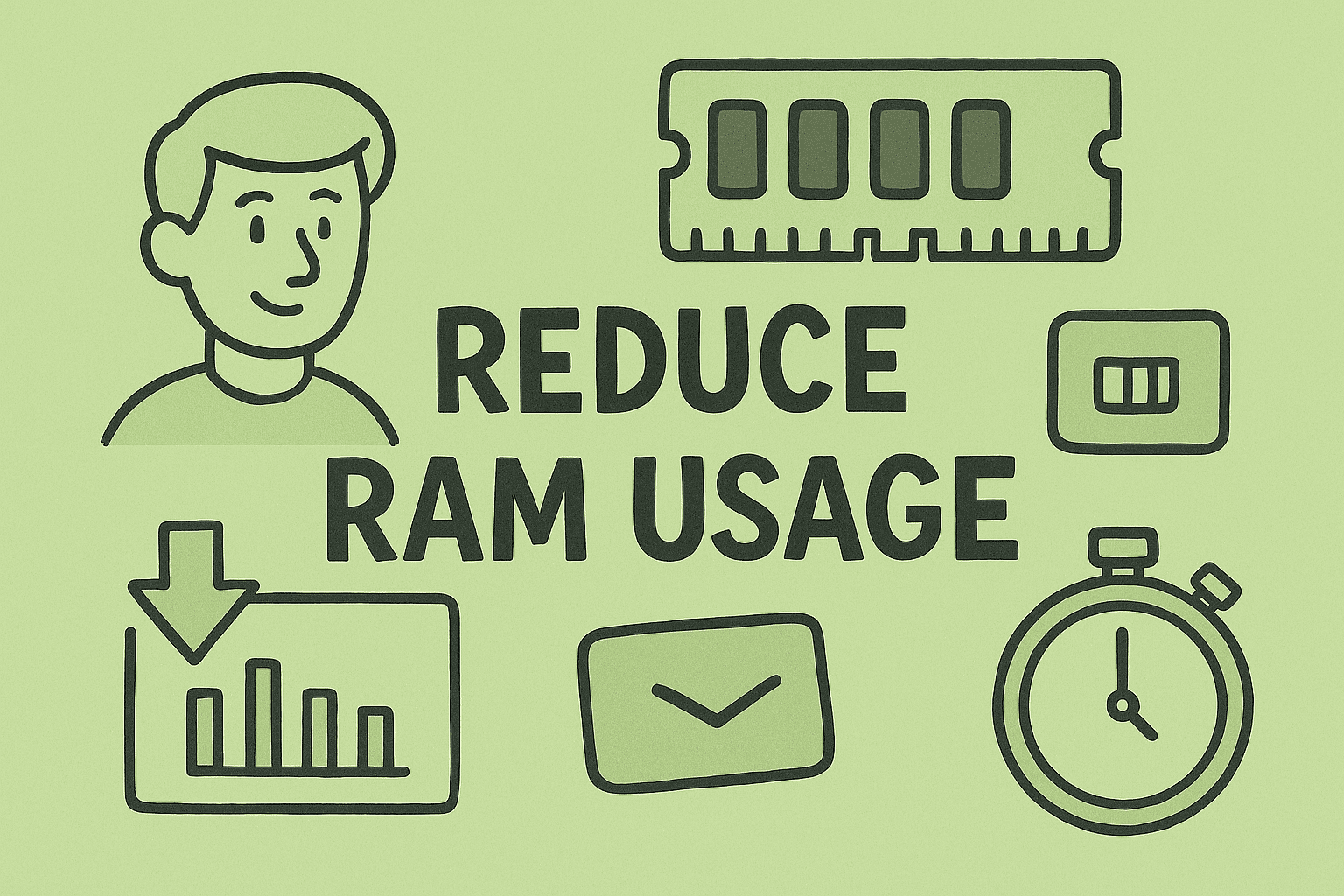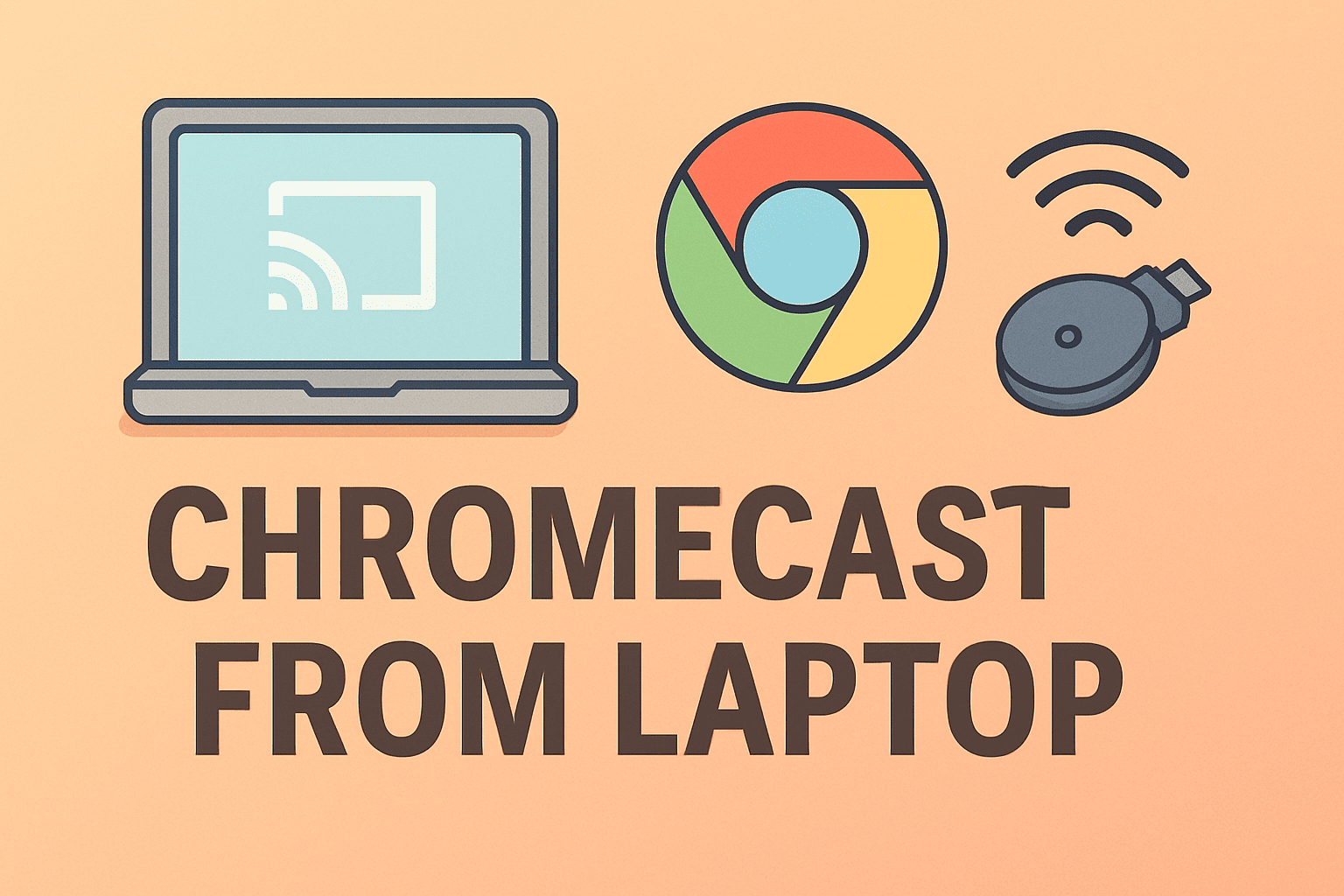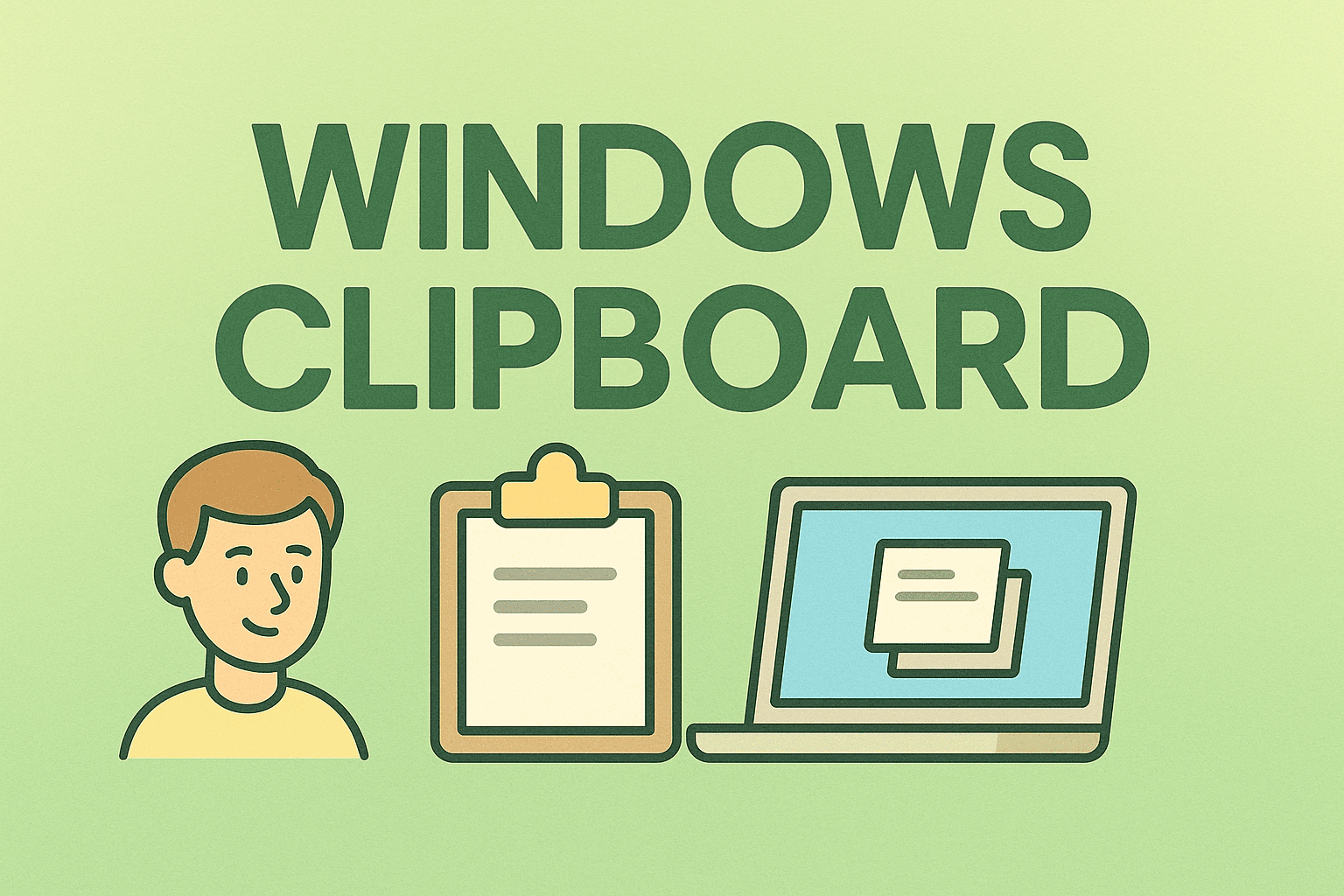Managing Startup Programs for Faster Boot Performance
Updated on November 5, 2025, by ITarian

Do you ever turn on your computer only to wait endlessly for it to finish loading unnecessary programs? Understanding how to stop a program from opening on startup can dramatically improve your system’s speed, security, and efficiency.
Many applications automatically configure themselves to launch at startup, consuming memory and processing power even when you don’t need them. For IT professionals, cybersecurity experts, and business leaders, these auto-start programs can not only slow performance but also increase vulnerabilities in the system.
In this comprehensive article, we’ll explain how to stop a program from opening on startup using different methods on Windows and macOS—so your computer boots faster and stays more secure.
Why Stop Programs from Opening on Startup?
When you start your computer, some apps launch automatically in the background. While a few (like antivirus software or cloud sync tools) are essential, others—like chat clients, media players, or game launchers—only slow your machine down.
Benefits of Managing Startup Apps:
-
Faster Boot Times: Reduces the delay between powering on and being ready to work.
-
Improved System Performance: Frees up CPU and memory for critical tasks.
-
Enhanced Security: Prevents unauthorized or hidden applications from running automatically.
-
Better Battery Life: Especially beneficial for laptops by minimizing background activity.
-
Control Over Your System: Lets you decide what runs automatically and what doesn’t.
For organizations, managing startup programs across systems ensures consistent security configurations and reduces unnecessary resource consumption across endpoints.
How to Stop a Program from Opening on Startup in Windows
Windows offers multiple ways to disable startup applications—from Task Manager to advanced settings. Let’s explore each method in detail.
1. Use Task Manager (Quick and Effective)
Task Manager provides the simplest interface for viewing and controlling startup programs.
Steps:
-
Press Ctrl + Shift + Esc or Ctrl + Alt + Delete → Task Manager.
-
Click on the Startup tab.
-
You’ll see a list of programs that launch during startup.
-
Select a program you want to disable.
-
Click Disable in the bottom-right corner.
Pro Tip: Check the Startup impact column. Disabling “High” impact programs can noticeably speed up boot times.
2. Use Windows Settings
If you’re on Windows 10 or 11, you can manage startup programs directly through Settings.
Steps:
-
Open Settings → Apps → Startup.
-
You’ll see a toggle list of apps enabled at startup.
-
Turn off the switch for apps you don’t want launching automatically.
This method is more visual and ideal for users who prefer a clean interface over command-line methods.
3. Use the System Configuration Tool (msconfig)
System Configuration allows advanced control over startup processes and services.
Steps:
-
Press Windows + R to open the Run dialog box.
-
Type msconfig and press Enter.
-
In the Startup tab, click Open Task Manager (Windows 10/11).
-
Disable any unwanted programs from there.
Older versions of Windows allow you to disable startup programs directly within System Configuration.
Caution: Don’t disable critical system services or drivers. Always verify a program’s purpose before turning it off.
4. Use the Startup Folder
Windows stores some startup program shortcuts in a dedicated folder. Removing them from here prevents automatic launch.
Steps:
-
Press Windows + R → Type
shell:startup→ Press Enter. -
The Startup folder opens in File Explorer.
-
Delete shortcuts for programs you don’t want to launch automatically.
To manage startup programs for all users, open the system-wide startup folder:
This method gives administrators control across multiple user accounts.
5. Use the Registry Editor (Advanced Method)
If a stubborn program keeps launching despite being disabled, the registry can help.
Steps:
-
Press Windows + R → Type
regedit→ Press Enter. -
Navigate to the following paths:
-
Right-click on any program entry you wish to remove → Delete.
Warning: Be cautious. Editing the registry incorrectly can cause system instability. Always back up your registry first.
6. Using Windows PowerShell
For IT admins, PowerShell offers a scriptable way to disable startup programs remotely.
Command Example:
To list startup programs:
To disable one:
This is especially useful for enterprise network management or automated system configurations.
How to Stop a Program from Opening on Startup in macOS
Mac users also deal with startup clutter. Here’s how to manage it effectively.
1. Disable Startup Items in System Settings
Steps (macOS Ventura and later):
-
Click the Apple Menu → System Settings → General → Login Items.
-
You’ll see two sections:
-
Open at Login (user-added apps).
-
Allow in Background (system apps).
-
-
Toggle off or remove apps you don’t need at startup.
Steps (macOS Monterey and earlier):
-
Go to System Preferences → Users & Groups.
-
Select your user account.
-
Click the Login Items tab.
-
Highlight an app and click the minus (-) button to remove it.
2. Stop Apps from Launching Automatically After Restart
macOS often reopens apps that were running before shutdown.
Steps:
-
When shutting down or restarting, uncheck “Reopen windows when logging back in.”
-
Alternatively, after logging in, manually close unwanted apps.
3. Use Finder for Manual Removal
Some startup items are stored in hidden Library folders.
Steps:
-
Open Finder → Go → Go to Folder.
-
Type the path:
-
Delete or move unwanted
.plistfiles that reference apps you no longer need.
Note: These files may require administrator access. Handle them carefully.
How to Stop Hidden or Background Programs from Opening on Startup
Sometimes, programs like update managers or cloud services run silently in the background without showing up in Task Manager or Login Items.
Fix Hidden Startup Programs:
-
Use Autoruns for Windows (Microsoft Sysinternals tool) to see all startup processes.
-
In macOS, use Activity Monitor → Startup Items or third-party utilities like CleanMyMac.
-
Disable unnecessary services or background processes after verifying their purpose.
Cybersecurity Tip: Hidden startup processes can sometimes indicate malware or unwanted software. Always scan suspicious programs using endpoint protection tools.
For IT Managers: Centralized Startup Control
In enterprise environments, managing startup applications across multiple devices is critical for performance and security.
Recommended Practices:
-
Use Group Policy (Windows):
-
Configure startup policies under
-
-
Deploy via MDM (Mobile Device Management):
-
Tools like Intune or ITarian allow remote startup control and monitoring.
-
-
Audit Regularly:
-
Identify unauthorized startup programs that may compromise security.
-
-
Automate Scripts:
-
Use PowerShell or Bash scripts to disable unnecessary startup apps on multiple systems.
-
Effective management ensures faster boot times and reduces endpoint vulnerabilities.
Common Mistakes When Disabling Startup Programs
Even though the process is simple, users sometimes make errors that affect performance.
Avoid These Mistakes:
-
Disabling critical security tools like antivirus software.
-
Deleting system processes instead of third-party apps.
-
Forgetting to reboot after changes.
-
Editing registry entries without backups.
Always double-check before disabling a program—especially if you’re unsure of its function.
Frequently Asked Questions (FAQ)
1. How do I know which startup programs to disable?
Look for apps you don’t use daily or that you can open manually when needed. Keep essential tools like antivirus or system utilities active.
2. Will disabling startup programs delete them?
No. Disabling only prevents automatic launch at startup; the app remains installed and usable.
3. Can I stop startup programs temporarily?
Yes. You can pause them via Task Manager or manually re-enable them later.
4. Why do some programs keep re-enabling themselves?
Some apps, like messaging platforms or system utilities, add themselves back after updates. Check the app’s internal settings to prevent this.
5. Does disabling startup programs improve security?
Yes. Fewer background apps mean a smaller attack surface, reducing the risk of malware exploiting startup processes.
Final Thoughts
Learning how to stop a program from opening on startup is one of the easiest yet most effective ways to speed up your computer and improve security. By managing which programs run automatically, you not only optimize performance but also maintain better control over your system environment.
For IT managers and cybersecurity professionals, ensuring clean startup configurations across all endpoints reduces risk, saves resources, and enhances system stability.
Take charge of your system performance today—
Start your free trial with ITarian to manage devices, automate IT operations, and secure your network with enterprise-grade solutions.