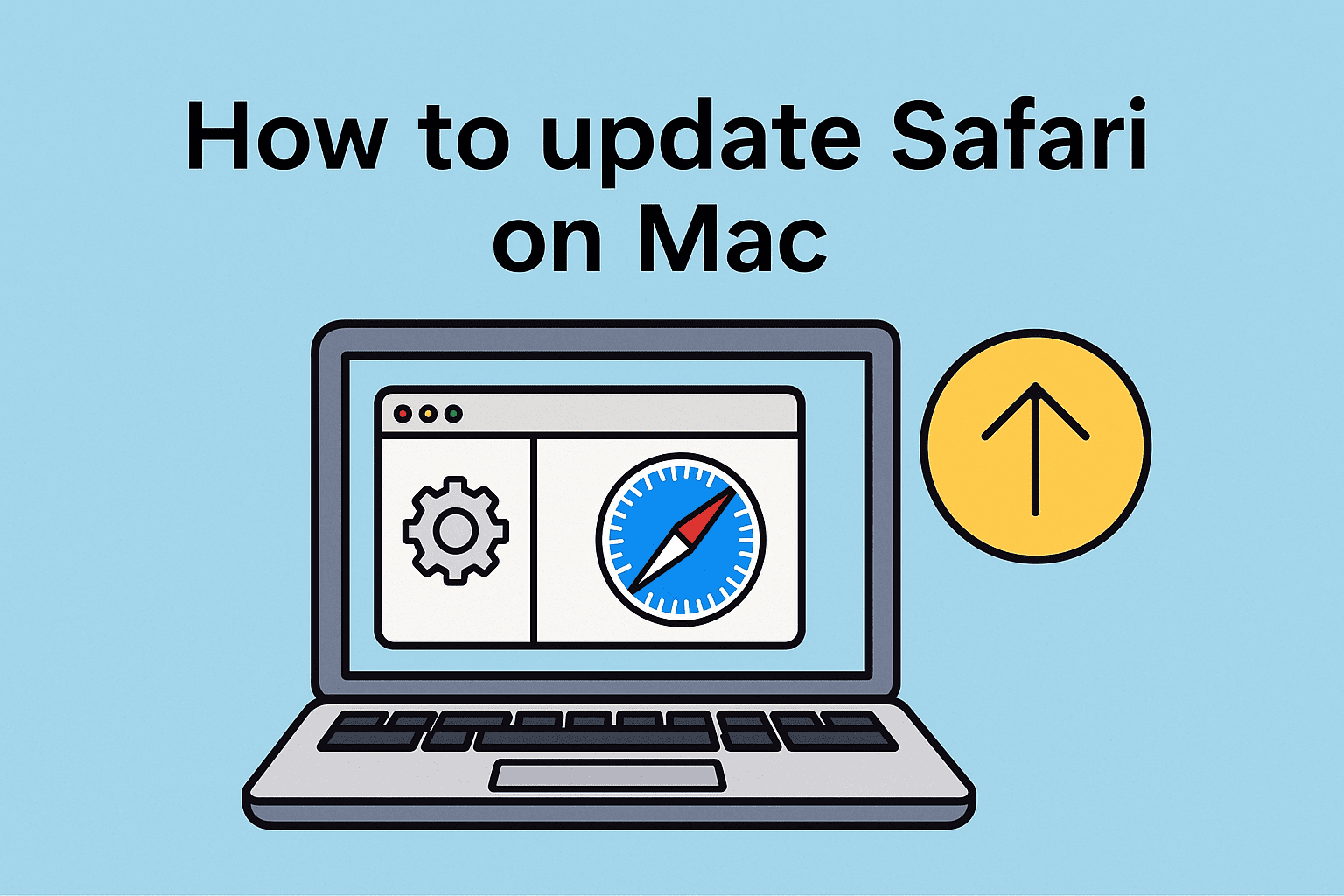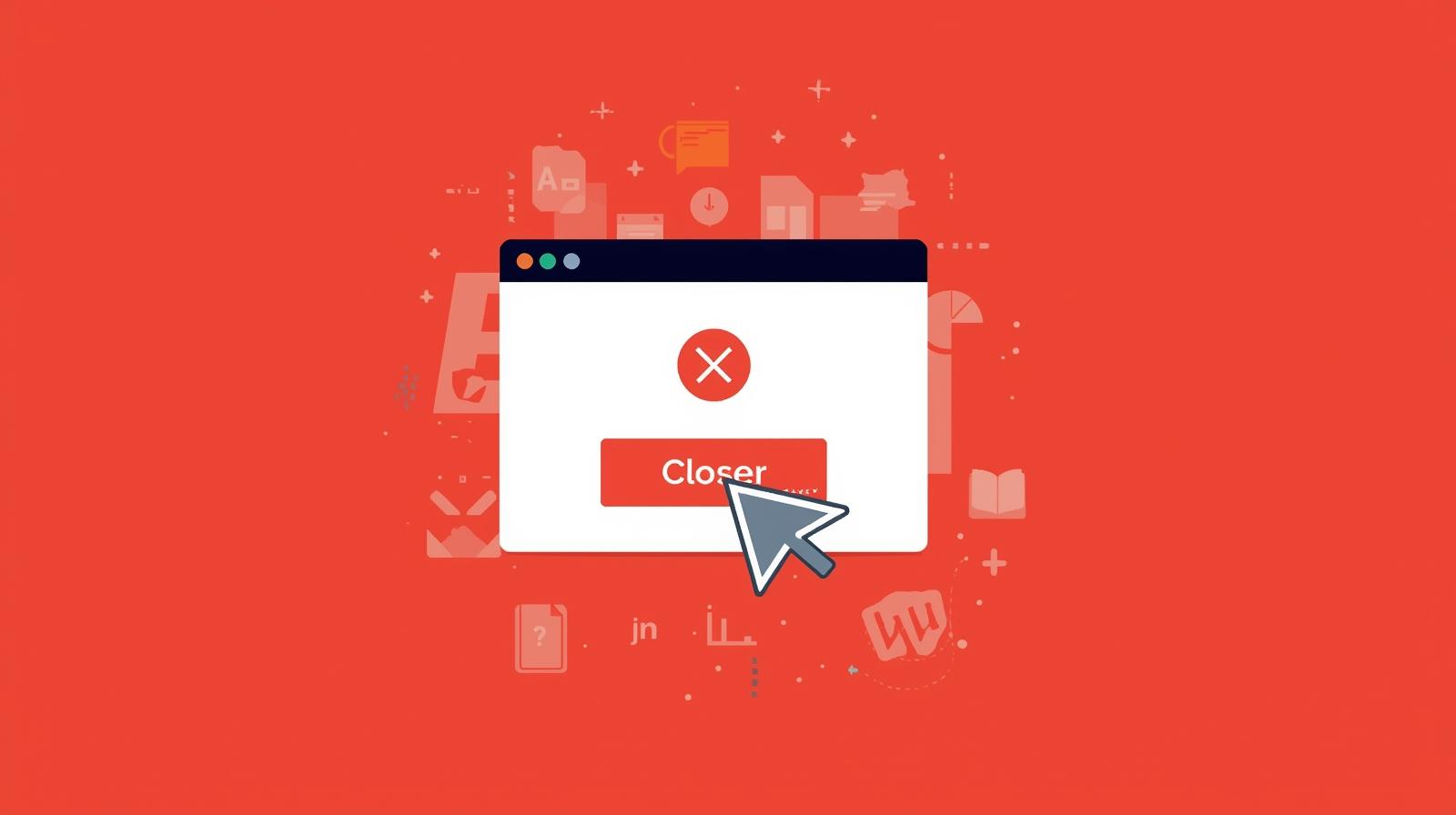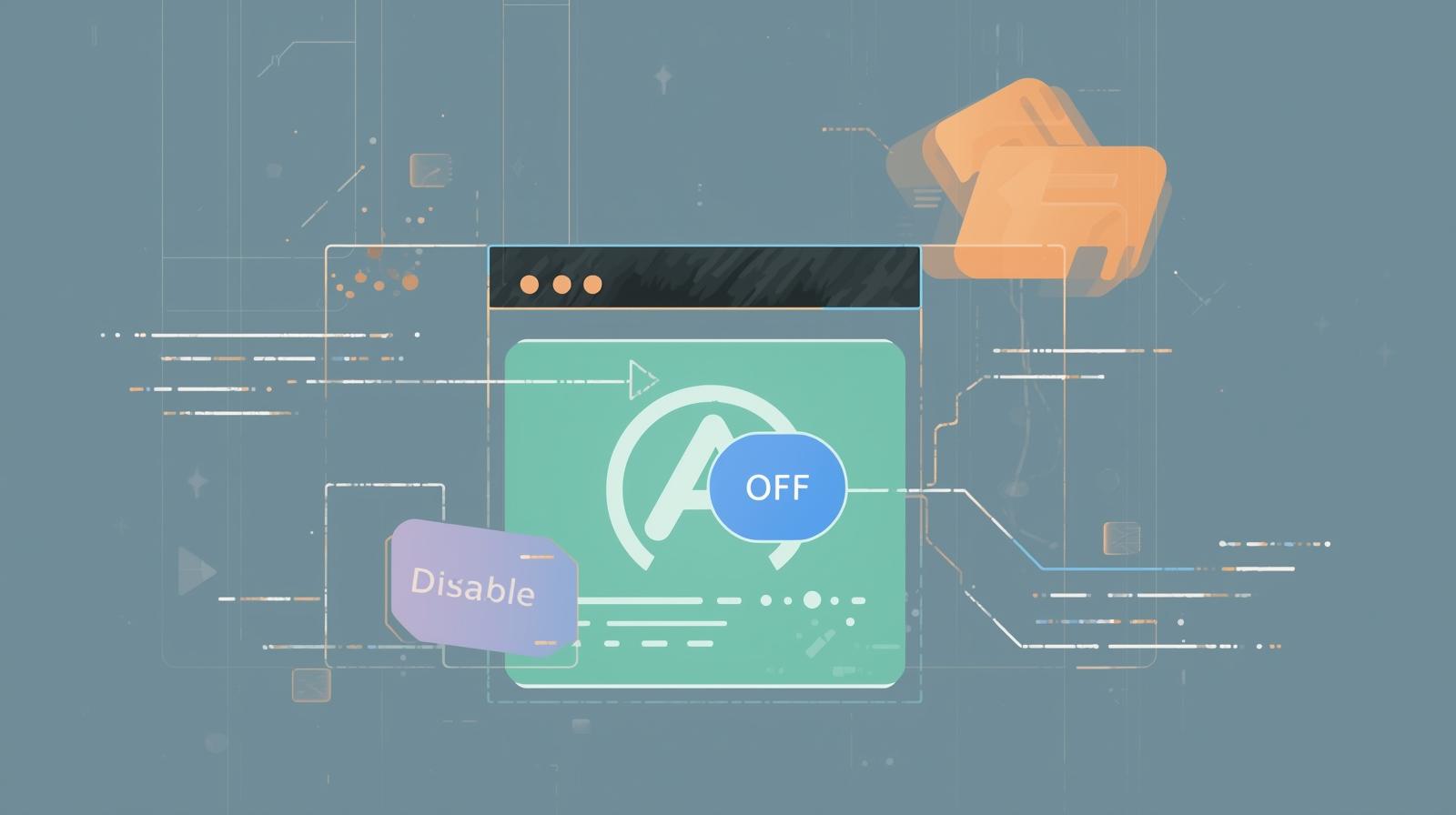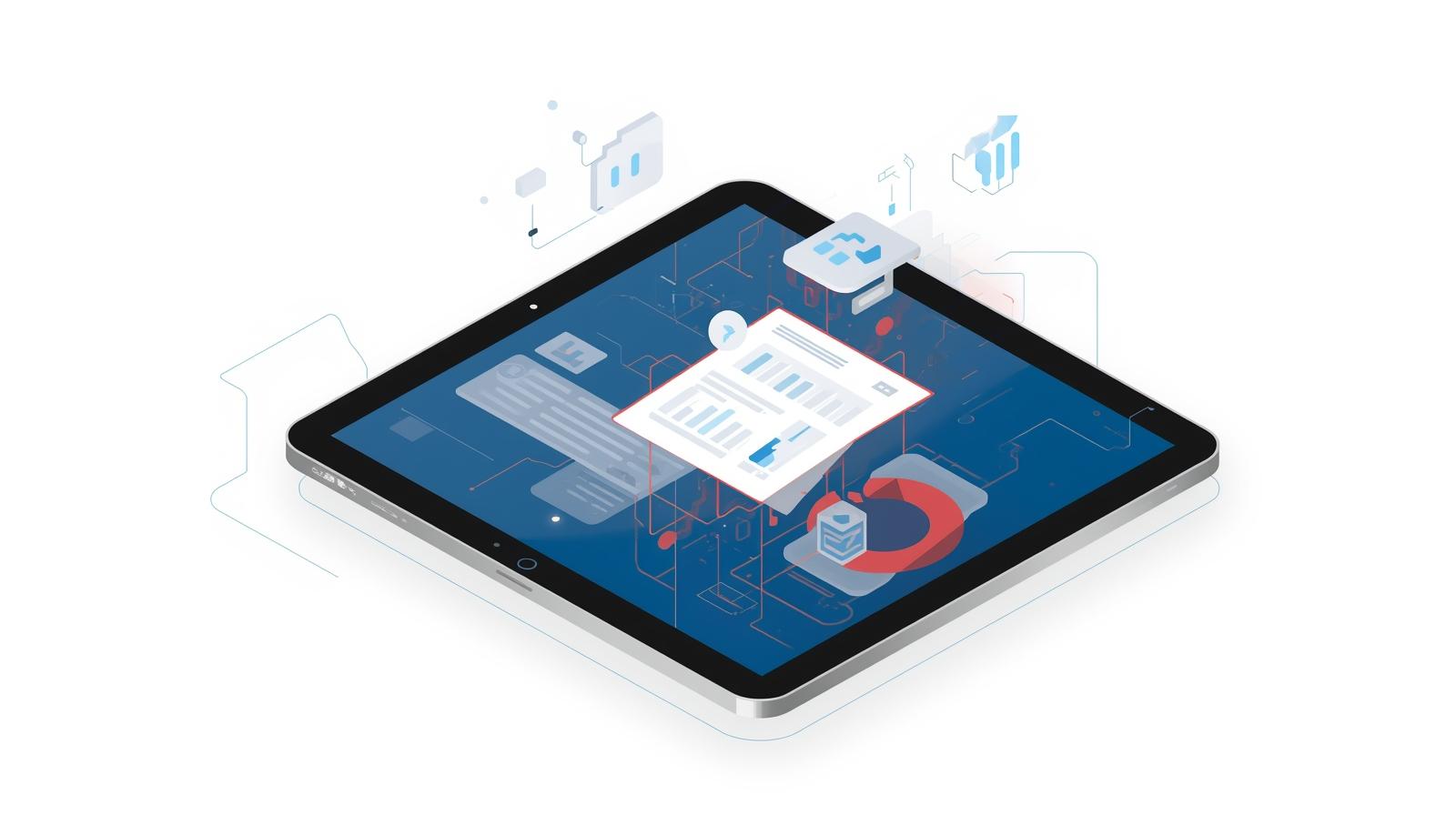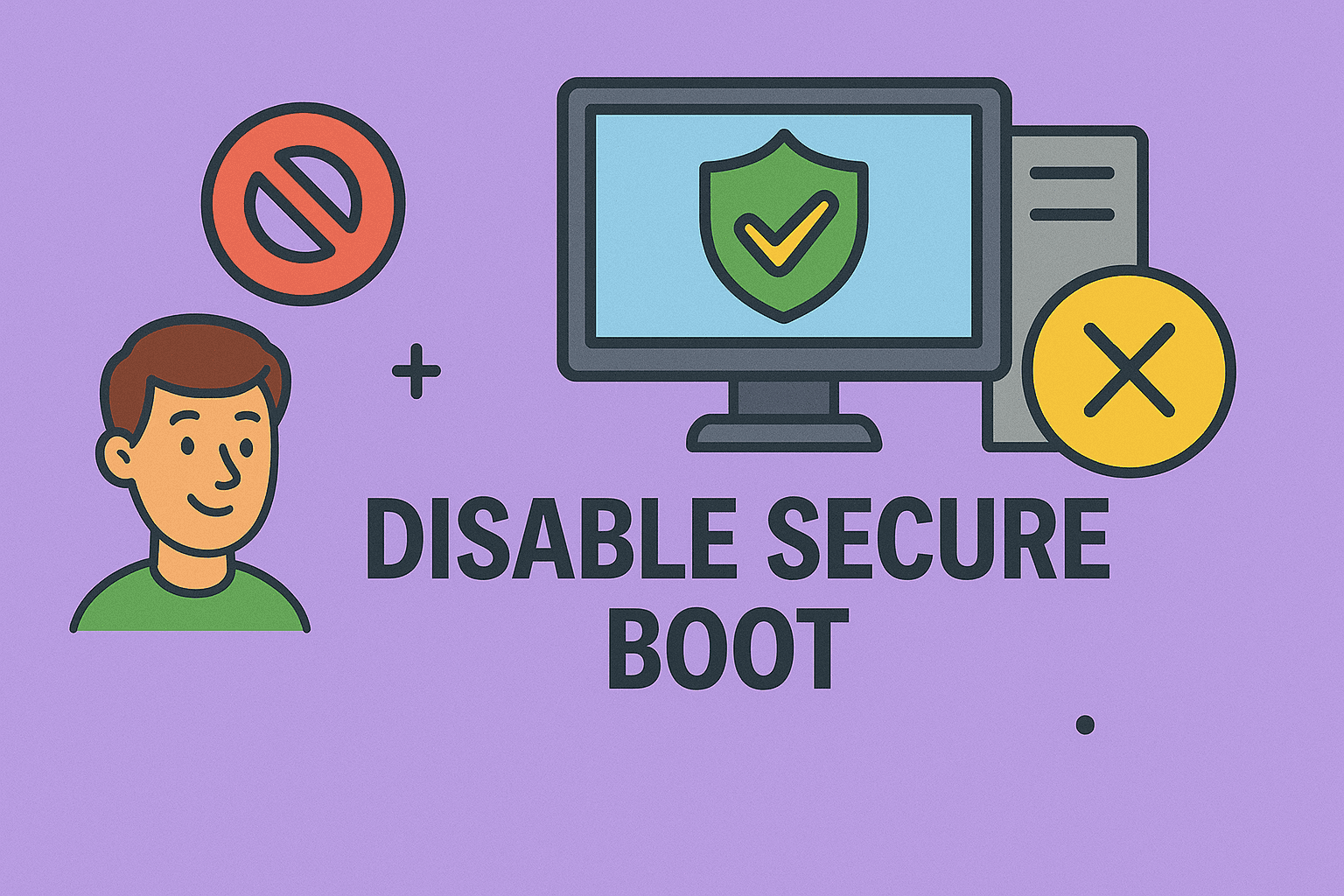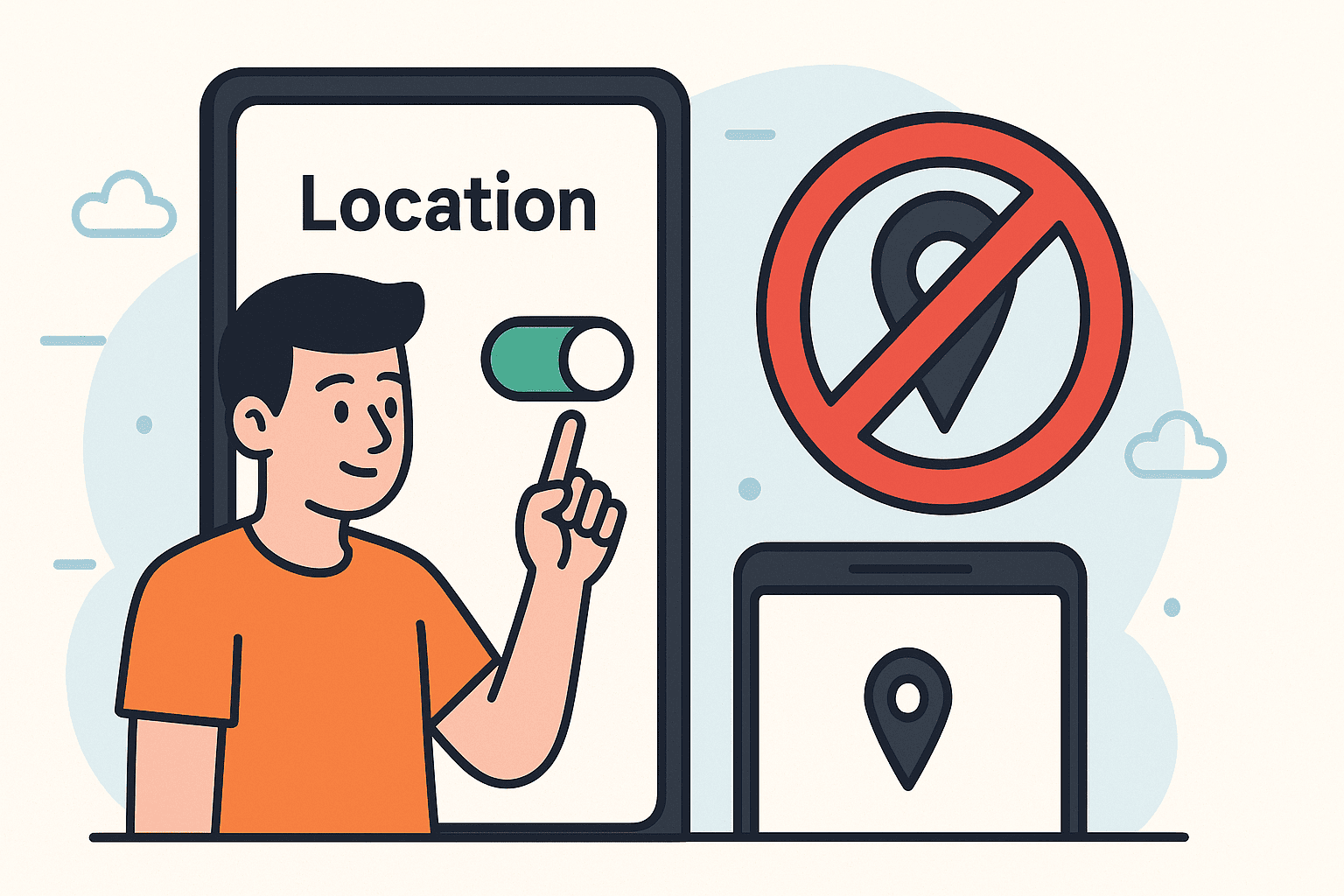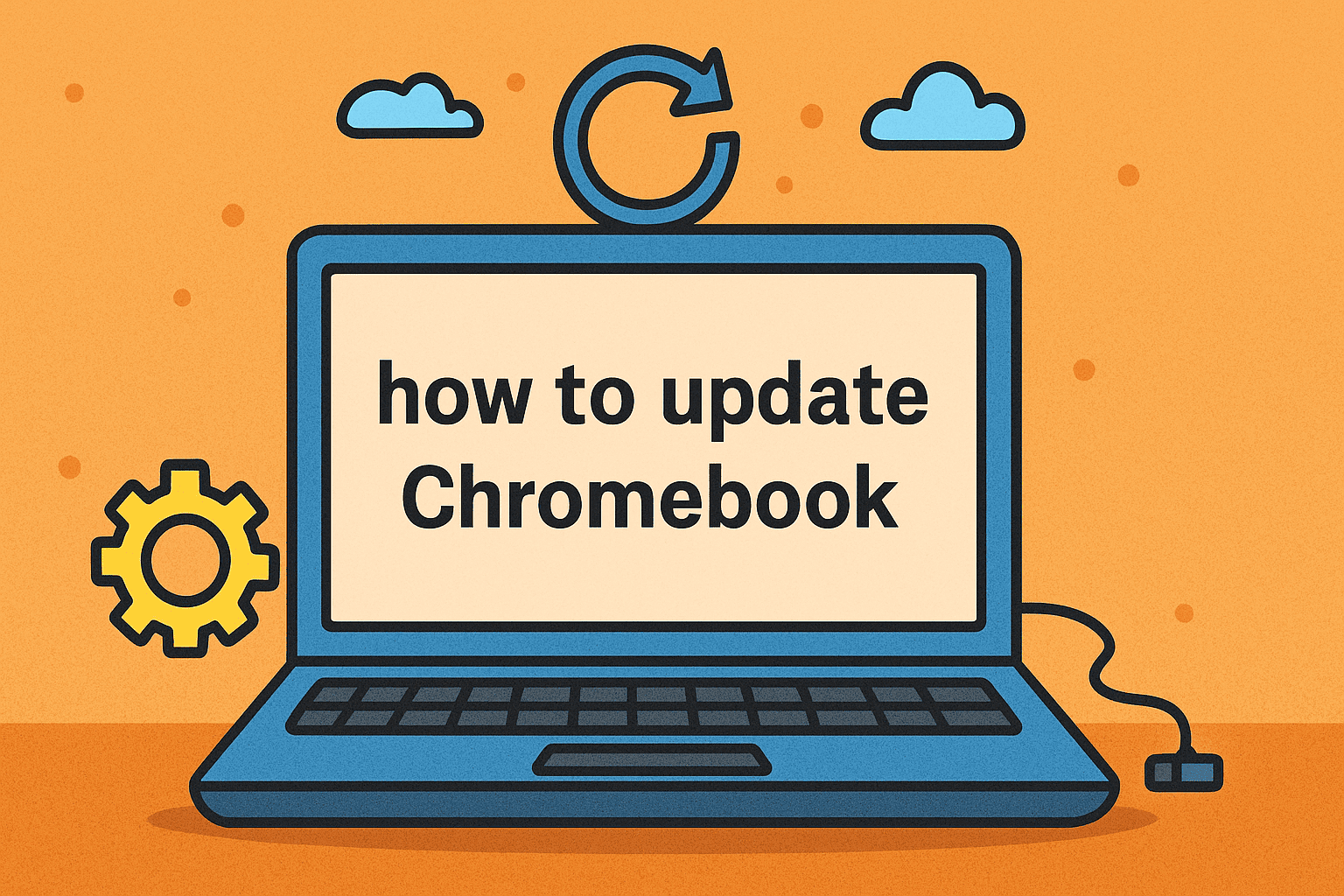Effortless Ways to Connect Your Phone to Your Computer
Updated on October 13, 2025, by ITarian
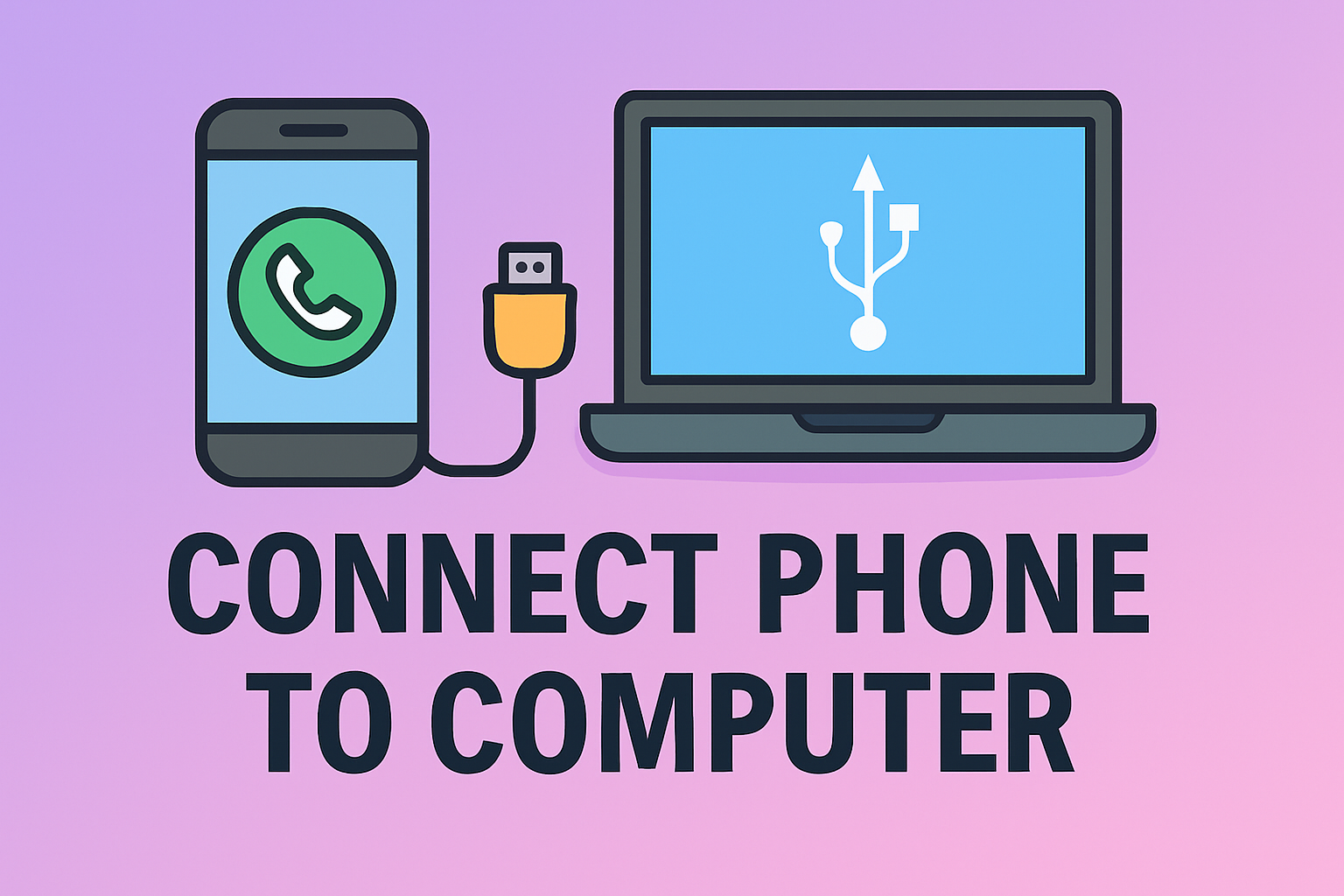
Have you ever needed to transfer files, mirror your phone screen, or back up data but didn’t know how to connect phone to computer? Whether you use Android or iPhone, there are several secure and efficient ways to establish a connection between your phone and PC.
Connecting your phone to your computer isn’t just about convenience—it’s essential for data management, file transfers, and cybersecurity. IT managers and professionals often rely on these connections to synchronize devices, manage work files, and maintain data integrity across platforms.
In this detailed post, we’ll explore different methods to connect your phone to your computer—using USB, Bluetooth, and Wi-Fi—along with troubleshooting tips and security best practices.
Why Connecting Your Phone to Your Computer Matters
Before learning how to connect phone to computer, let’s understand why it’s important in modern work environments.
Key Benefits:
-
Efficient File Sharing: Instantly move photos, videos, and documents between devices.
-
Data Backup: Protect important files by syncing or backing them up on your PC.
-
Remote Access: Manage your phone from your desktop for improved productivity.
-
Security Management: IT professionals can scan and monitor connected devices for vulnerabilities or malware.
According to a 2024 Statista survey, 72% of professionals use mobile-to-PC connections for business-related file transfers, making this a vital skill in digital workplaces.
How to Connect Phone to Computer via USB Cable
The most reliable and straightforward method to connect your phone is through a USB cable. It ensures stable file transfers and secure communication between devices.
For Android Devices:
Steps:
-
Plug your phone into the computer using a compatible USB cable.
-
On your phone, swipe down to access Notifications.
-
Tap USB Preferences and select File Transfer (MTP) mode.
-
Open File Explorer on your PC, and you’ll see your phone listed as a device.
-
You can now drag and drop files between folders.
Pro Tip: Always use an original USB cable to avoid unstable connections or data corruption.
For iPhone Users:
Steps:
-
Connect your iPhone to your computer using a Lightning cable.
-
If prompted, tap Trust This Computer on your iPhone.
-
Open iTunes or Finder (macOS Catalina and later).
-
You can sync files, photos, and perform backups directly.
Note: For advanced management, ensure iTunes or Apple Mobile Device Support is installed on your PC.
Advantages of USB Connection:
-
Fast and stable data transfer.
-
Enables complete backups.
-
Allows firmware updates or developer access (Android).
-
Works without an internet connection.
How to Connect Phone to Computer via Bluetooth
If you prefer wireless connectivity, Bluetooth offers an easy way to link your devices without cables. While slower than USB, it’s convenient for transferring small files.
For Windows 10/11 Users:
Steps:
-
Enable Bluetooth on both your phone and PC.
-
On your PC, go to Settings → Bluetooth & devices → Add device.
-
Choose Bluetooth and select your phone from the list.
-
Confirm the pairing code on both devices.
-
Once connected, you can send and receive files via the Bluetooth File Transfer window.
For macOS Users:
-
On your Mac, go to System Preferences → Bluetooth.
-
Enable Bluetooth and make your phone discoverable.
-
Select your device and click Connect.
-
Approve the pairing request on your phone.
Tip: Bluetooth is best for light file sharing or when you need a quick connection without cables.
Advantages of Bluetooth Connection:
-
Wireless and convenient.
-
Ideal for short-distance data sharing.
-
Great for connecting peripherals (e.g., headphones, keyboards).
How to Connect Phone to Computer via Wi-Fi
Wi-Fi connections provide speed and flexibility—perfect for transferring large files or managing your phone remotely.
1. Using Microsoft Phone Link (for Android + Windows)
Microsoft’s Phone Link app allows you to connect your Android phone to a Windows PC over Wi-Fi.
Steps:
-
On your PC, search for Phone Link (pre-installed in Windows 10/11).
-
On your phone, install Link to Windows from Google Play.
-
Sign in with the same Microsoft account on both devices.
-
Scan the QR code displayed on your PC screen.
-
Once linked, you can access your messages, calls, photos, and notifications.
Pro Tip: Keep both devices on the same Wi-Fi network for optimal performance.
2. Using AirDroid (Android + Windows/macOS)
If you need a universal wireless connection tool, AirDroid is one of the best options.
Steps:
-
Install AirDroid on your phone and PC (or use the web version).
-
Log in with the same account on both devices.
-
Connect both devices to the same Wi-Fi network.
-
You can now transfer files, control your phone remotely, or mirror your screen.
3. Using iCloud or Finder (iPhone + Mac)
Apple users can connect wirelessly using iCloud Drive or AirDrop.
For AirDrop:
-
Turn on Bluetooth and Wi-Fi on both devices.
-
Open Finder → Select AirDrop.
-
Choose your iPhone and share files instantly.
For iCloud:
-
Enable iCloud Drive on both iPhone and Mac.
-
Files automatically sync across devices with an internet connection.
Advantages of Wi-Fi Connection:
-
No cables required.
-
Faster than Bluetooth for large files.
-
Enables remote access and management.
-
Works across operating systems.
How to Troubleshoot Connection Problems
Even with modern connectivity tools, issues can occur. Here’s how to resolve common problems when connecting your phone to your computer.
1. Phone Not Recognized via USB
-
Try a different USB port or cable.
-
Enable Developer Options → USB Debugging (Android).
-
Reinstall device drivers on your PC.
-
Restart both devices and reconnect.
2. Bluetooth Pairing Fails
-
Delete existing pairings and re-pair.
-
Keep devices within 3–5 feet range.
-
Ensure Bluetooth is discoverable on both devices.
3. Wi-Fi Connection Drops
-
Check both devices are on the same network.
-
Restart your Wi-Fi router.
-
Update apps like Phone Link or AirDroid.
-
Disable VPN temporarily, as it may interfere with connections.
Security Considerations When Connecting Devices
Connecting phones and computers can expose devices to potential security risks. IT leaders and cybersecurity professionals must enforce secure practices.
Best Practices:
-
Use encrypted connections for data transfer.
-
Avoid public Wi-Fi when connecting devices.
-
Enable password protection and two-factor authentication.
-
Scan external devices for malware before accessing data.
-
Limit data permissions when using third-party apps.
According to a recent report by Cybersecurity Ventures, data breaches linked to unsecured device connections have increased by 22% year-over-year, underscoring the need for secure device integration.
Alternative Tools for Device Connectivity
Here are a few professional-grade tools that simplify secure phone-to-PC connectivity:
-
Snapdrop: Quick file transfer between devices using browser-based P2P connections.
-
Pushbullet: Share links, notes, and files between devices securely.
-
Google Drive / OneDrive: Cloud-based file sharing with advanced encryption.
-
TeamViewer: Remote device access with built-in cybersecurity controls.
Each tool offers unique benefits for business users who prioritize both convenience and data protection.
How IT Teams Use Phone-PC Connections
In enterprise settings, IT teams leverage phone-to-computer connectivity for:
-
Remote device management via MDM (Mobile Device Management).
-
Incident response and forensic analysis.
-
Data backup and synchronization.
-
Monitoring device compliance within security frameworks.
Integrating phones into enterprise networks improves visibility, productivity, and endpoint control.
FAQs About How to Connect Phone to Computer
1. Why won’t my phone connect to my computer via USB?
Try a different cable or port. Also, check if “File Transfer” mode is selected on your phone.
2. Can I connect my iPhone to a Windows PC without iTunes?
Yes, you can use iCloud Drive or third-party apps like AirDroid or Snapdrop.
3. Is it safe to connect my phone to a work computer?
Yes, as long as security protocols are followed and antivirus software is active.
4. What’s the fastest way to transfer files between phone and PC?
A USB connection provides the fastest transfer speed.
5. Can I connect multiple phones to the same computer?
Yes. Both Windows and macOS support multiple simultaneous connections through USB or Bluetooth.
Final Thoughts
Understanding how to connect phone to computer gives you flexibility, productivity, and better control over your data. Whether you’re transferring files, managing business communications, or enhancing cybersecurity, these methods ensure seamless integration between your mobile and desktop environments.
For IT professionals and business leaders, adopting secure device connectivity practices is not optional—it’s an essential part of modern digital operations.
Take the next step toward smarter IT management and endpoint protection.
Sign up at Itarian.com to explore advanced security and management tools that empower your organization with safe, seamless device connections.