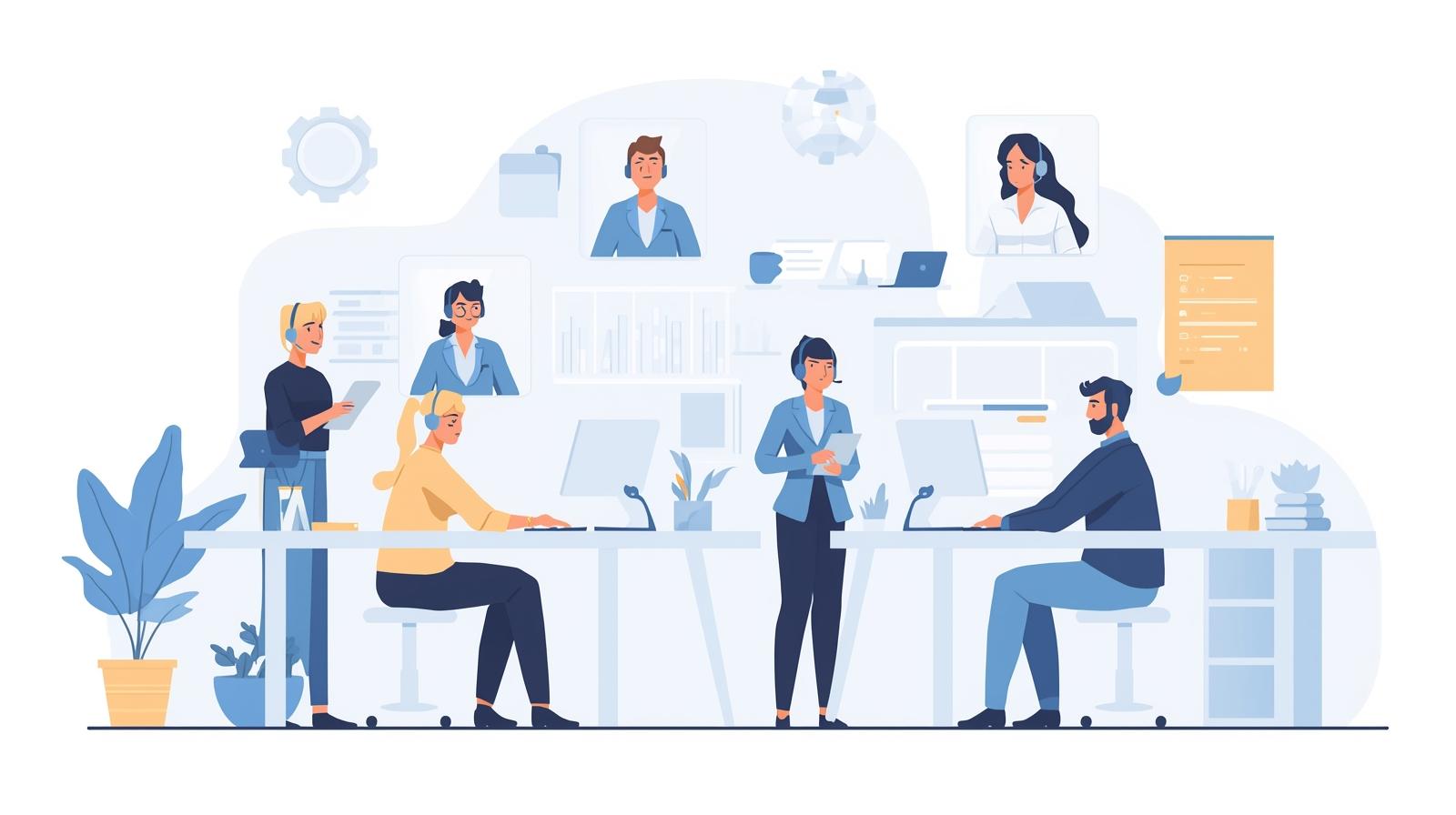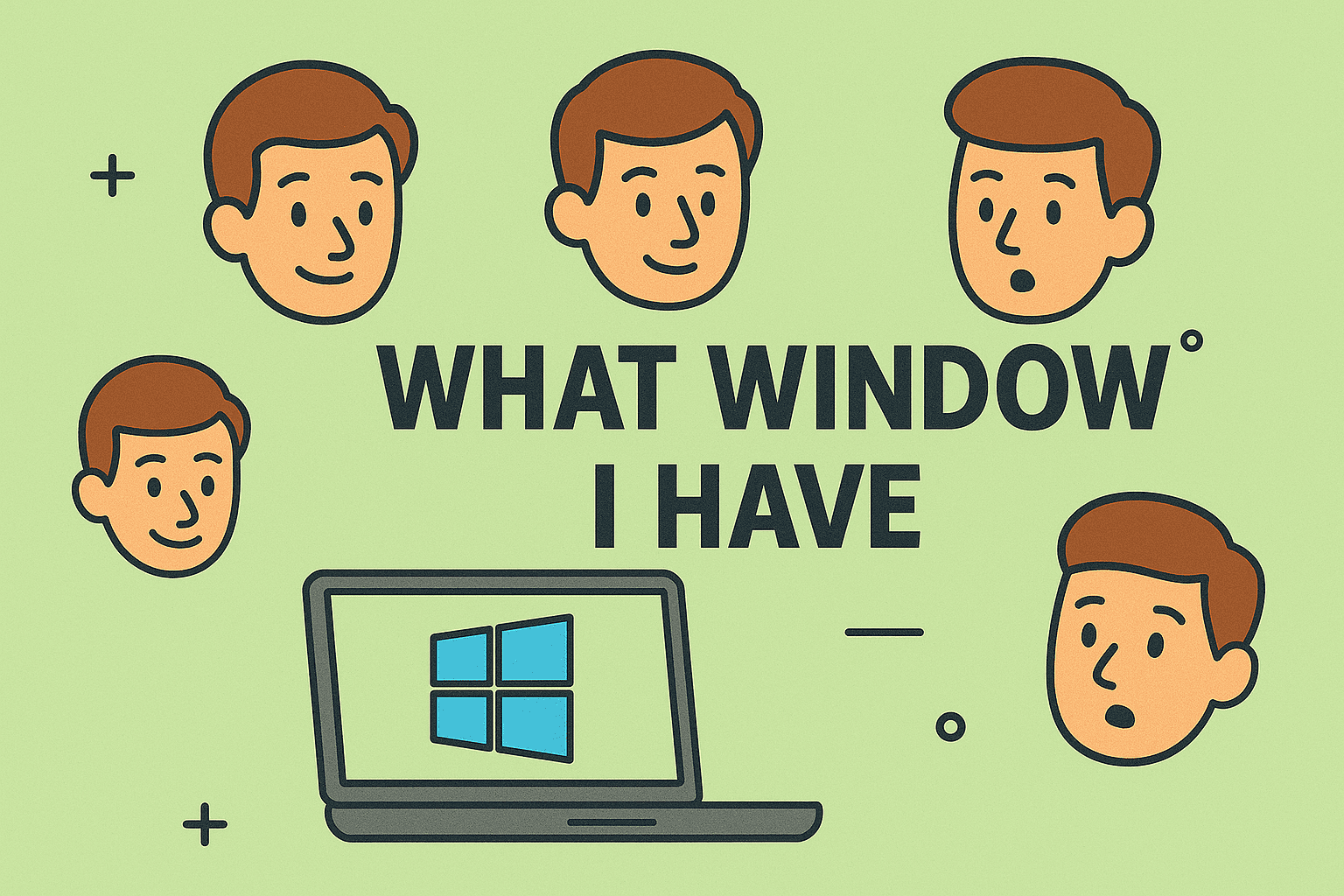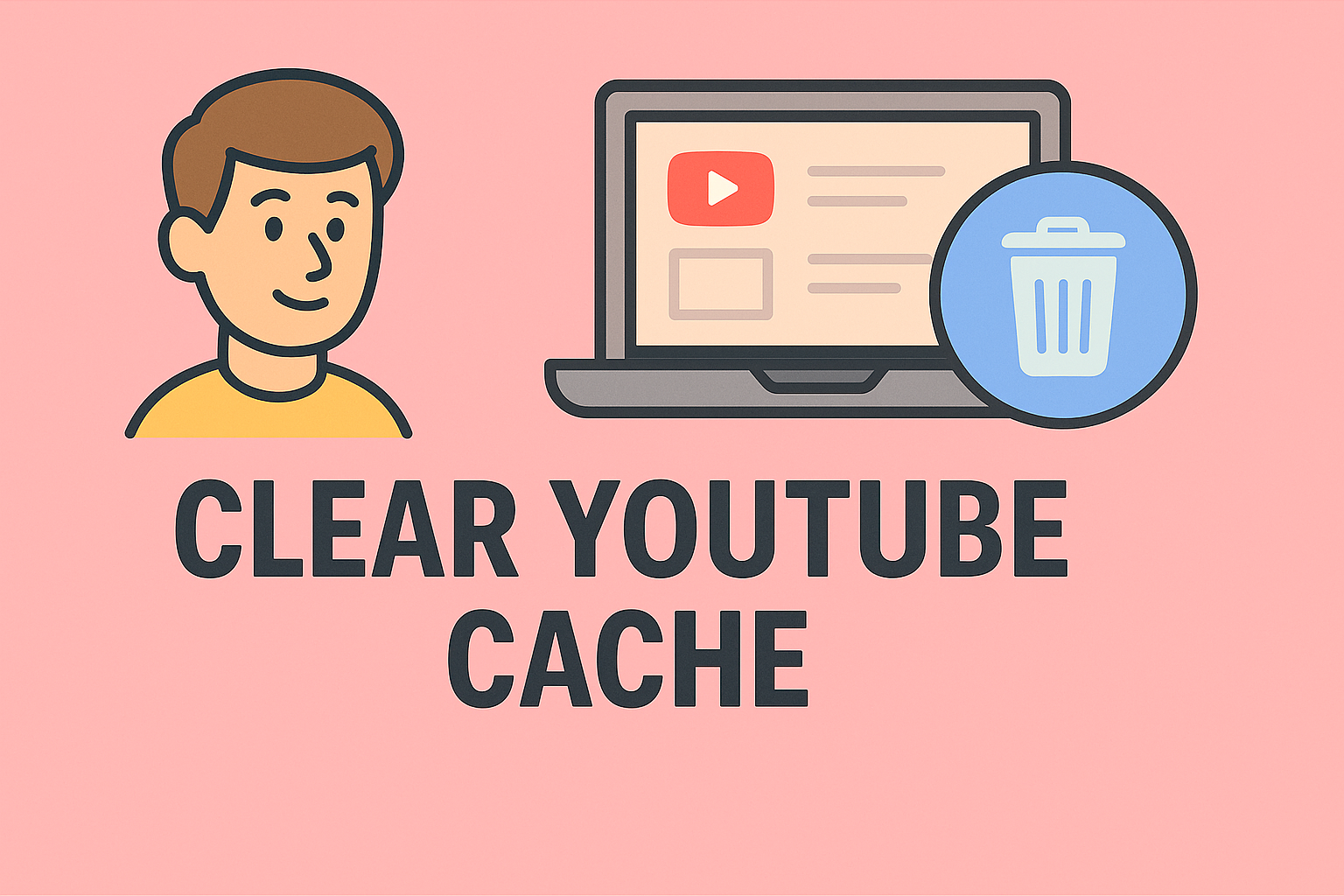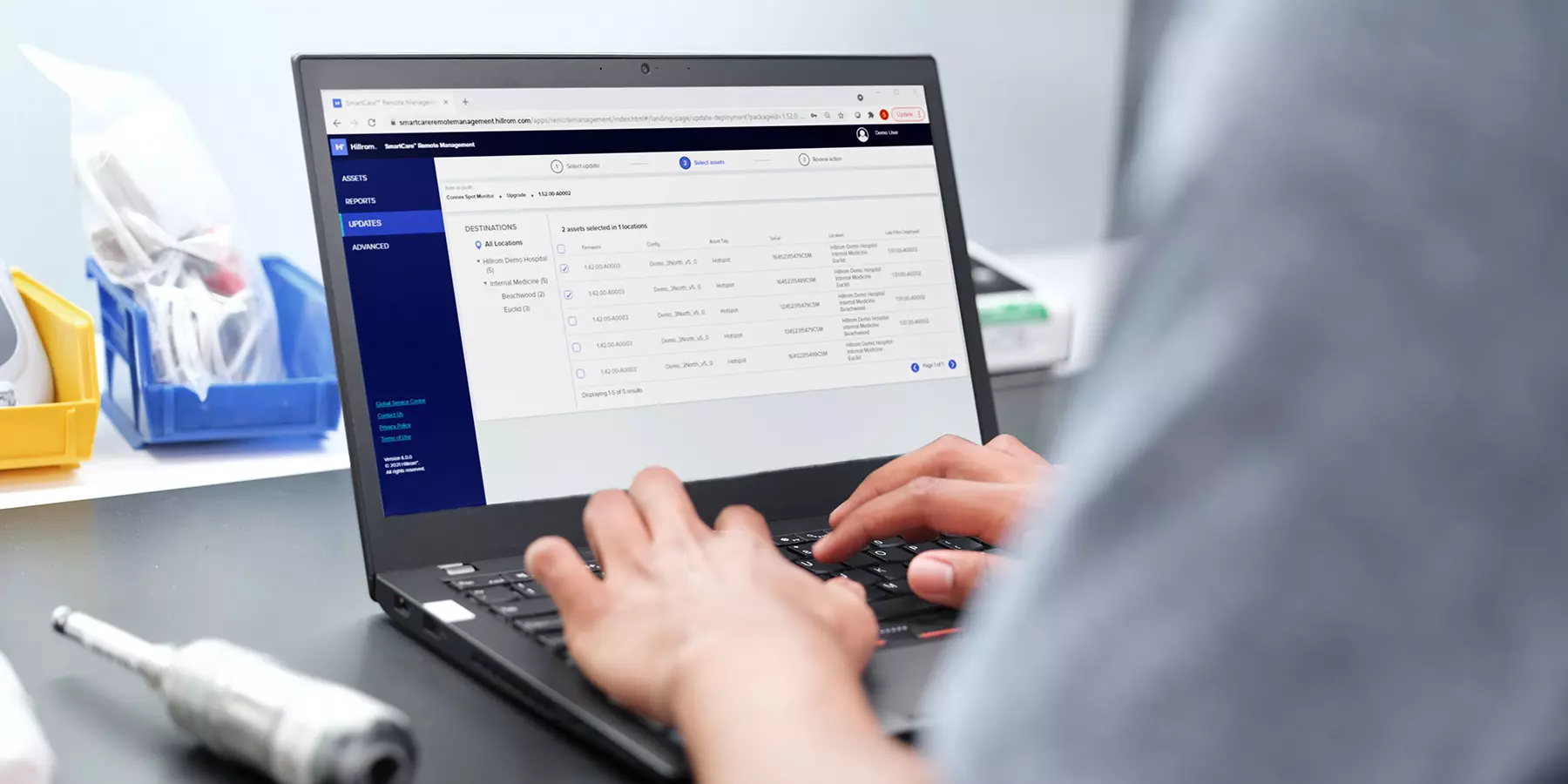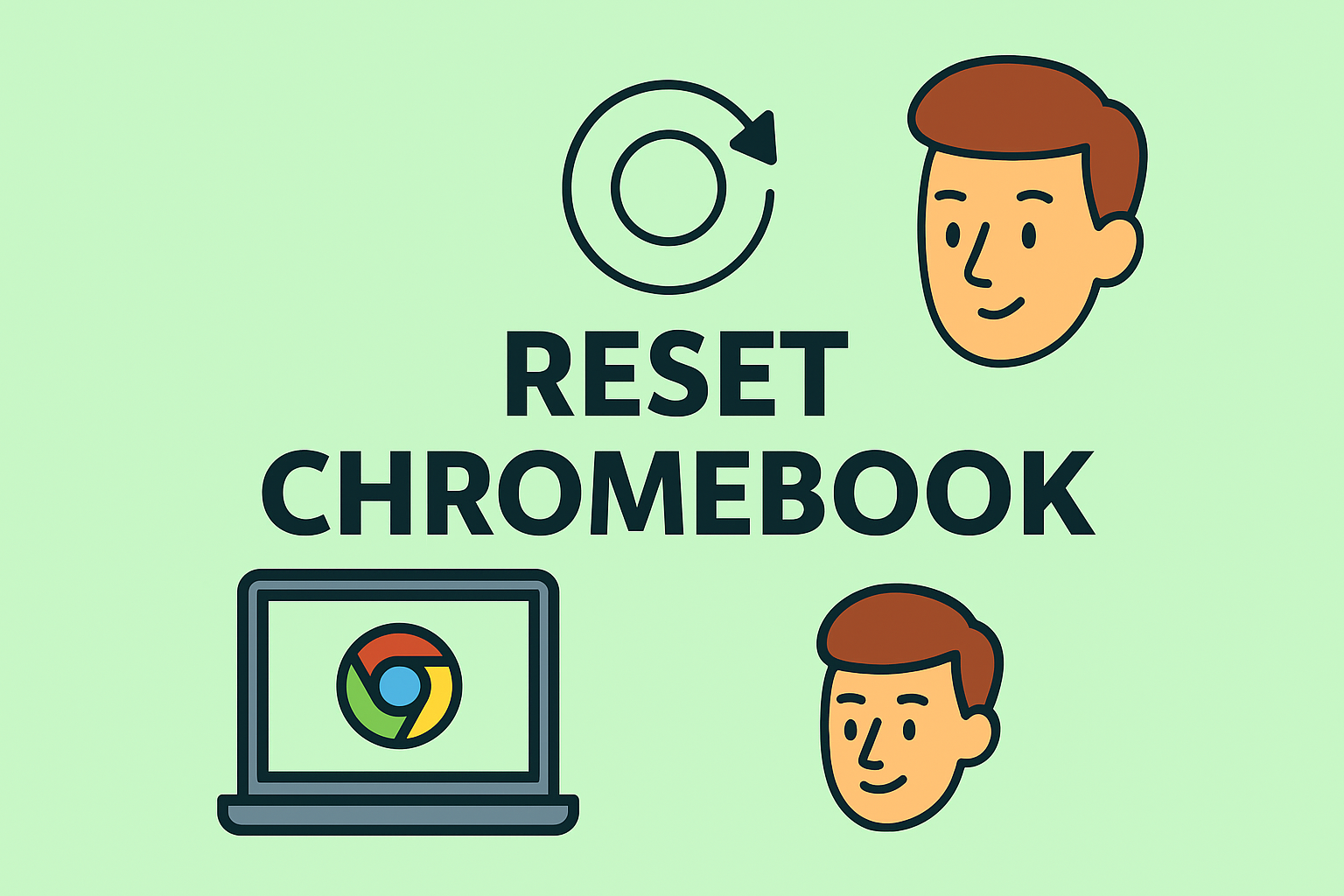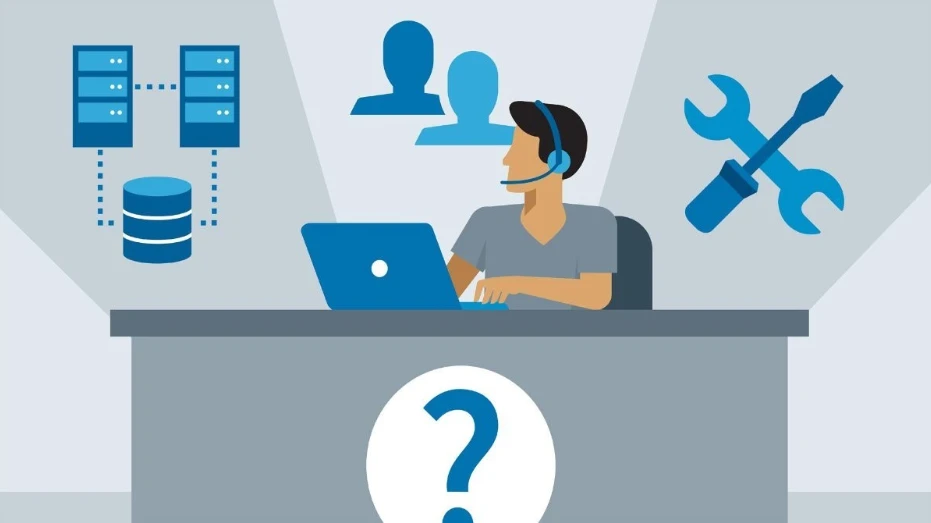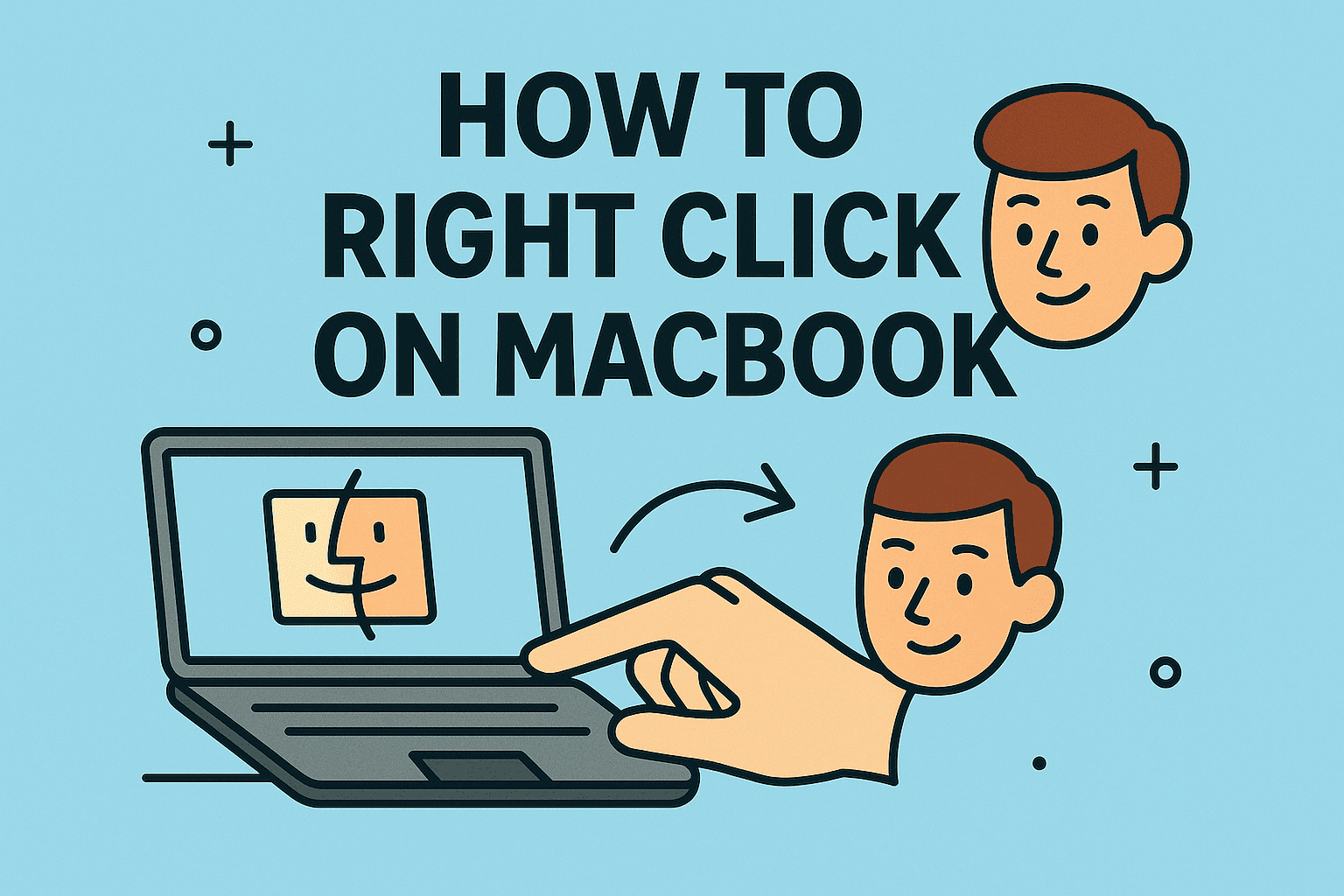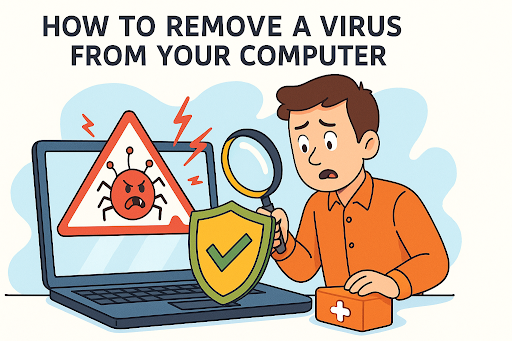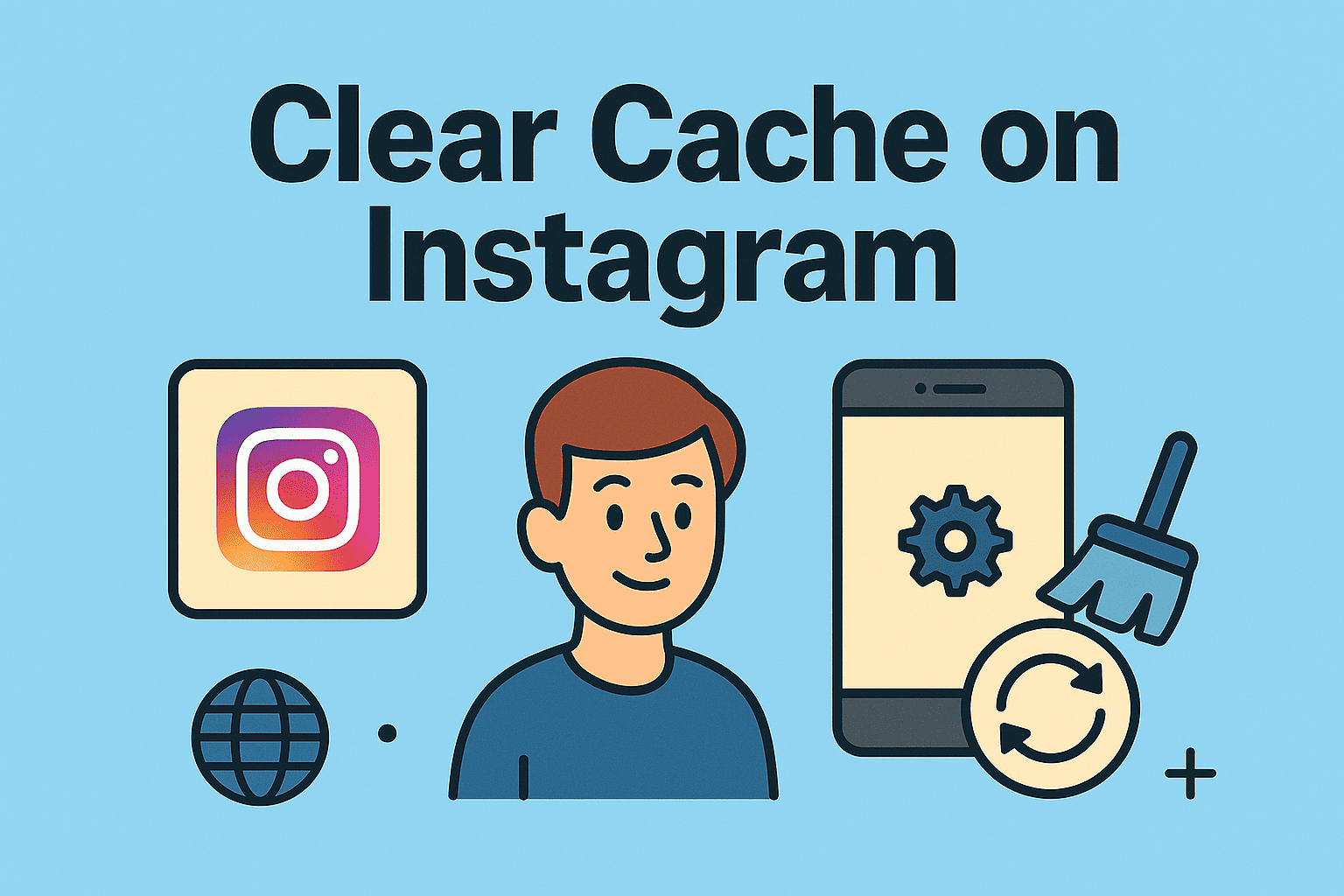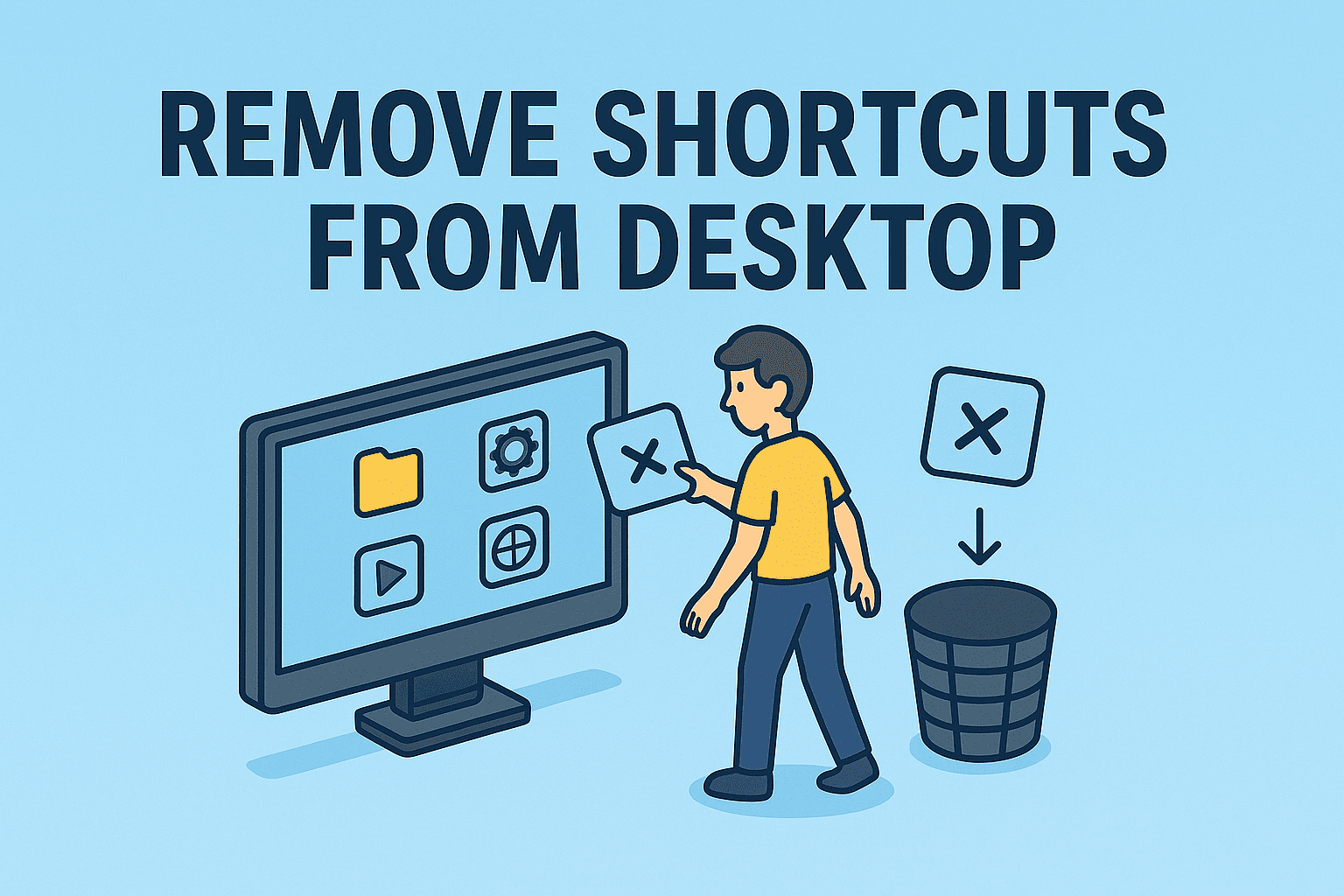Restarting Your System the Right Way
Updated on September 26, 2025, by ITarian
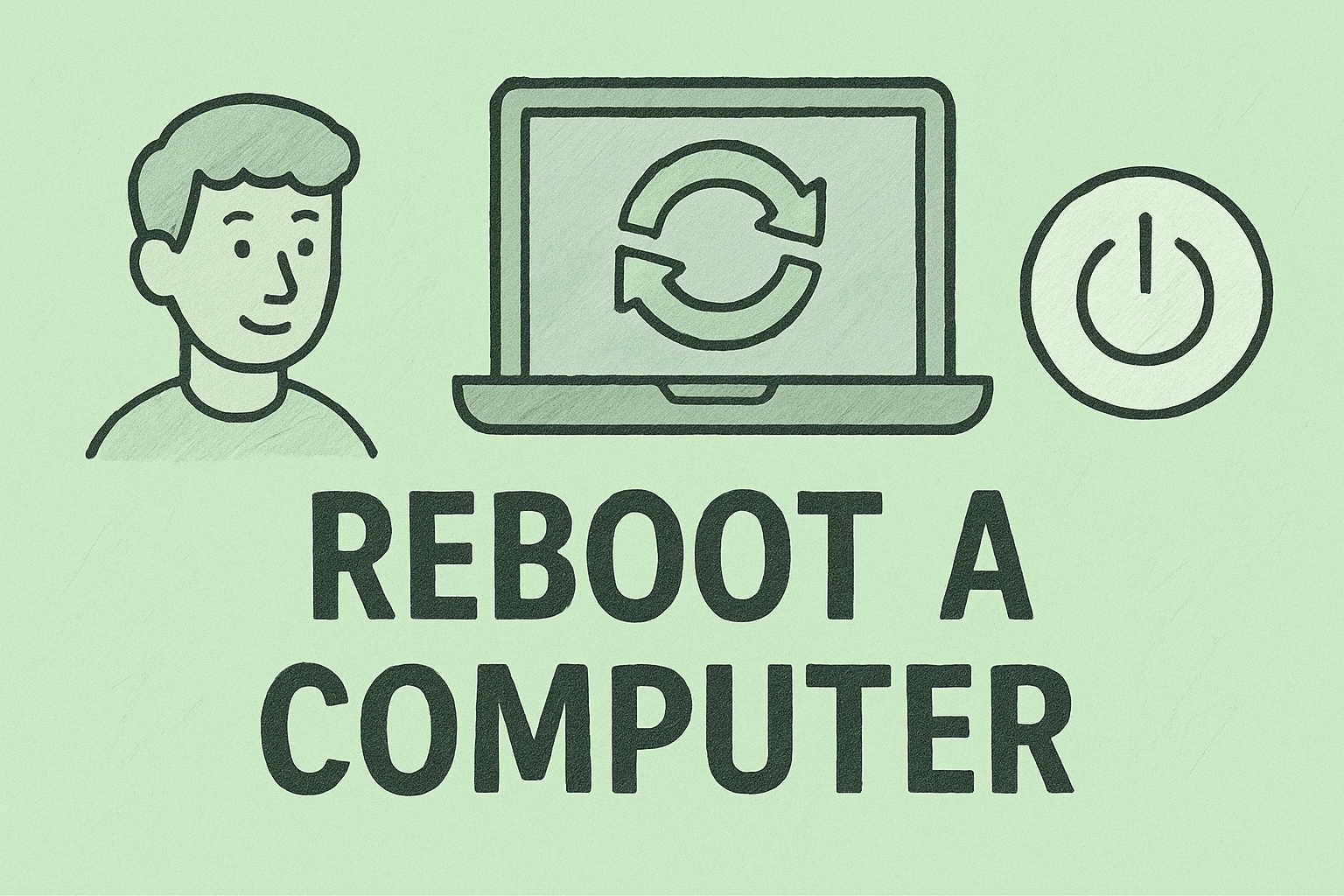
When was the last time you restarted your PC or Mac? Many people overlook this simple step, but knowing how to reboot a computer is one of the easiest ways to fix technical glitches, boost speed, and maintain system health. For IT managers and cybersecurity professionals, rebooting is also part of patch management and incident recovery.
In this article, we’ll explain different ways to reboot a computer on Windows and macOS, why rebooting is essential for security, common reboot issues, and best practices for IT teams.
Why Rebooting Matters
Restarting isn’t just about refreshing your machine. It plays a vital role in both performance and security:
-
Clears memory: Frees up RAM and removes temporary cache files.
-
Applies updates: Installs critical patches for operating systems and applications.
-
Resolves glitches: Fixes frozen apps and driver conflicts.
-
Strengthens security: Completes security updates and reduces vulnerabilities.
-
Prepares systems: Ensures reliable performance for high-demand tasks like audits or virtual meetings.
For enterprises, scheduled reboots help minimize downtime and ensure compliance.
How to Reboot a Computer on Windows
There are multiple ways to restart a Windows PC depending on the situation.
1. Using the Start Menu
-
Click the Start button.
-
Select the Power icon.
-
Choose Restart.
This is the most common method for everyday use.
2. Using Keyboard Shortcuts
-
Press Ctrl + Alt + Delete.
-
Select the Power button → Restart.
This shortcut is useful when the Start menu is unresponsive.
3. Using Command Prompt
For IT admins who prefer command-line tools:
-
/r= Restart -
/f= Force-close apps -
/t 0= Immediate action
4. Scheduling Reboots with Task Scheduler
IT managers can automate reboots across multiple devices:
-
Open Task Scheduler.
-
Create a new task → set triggers (daily, weekly).
-
Under Action, use the restart command.
This ensures systems are refreshed without user intervention.
5. Hard Reboot (Last Resort)
-
Hold the power button until the PC shuts down.
-
Wait 10 seconds, then restart.
Warning: Use only when the system is frozen. Hard reboots may cause data loss.
How to Reboot a Computer on macOS
Apple devices also offer multiple reboot options.
1. Using the Apple Menu
-
Click the Apple logo in the top-left corner.
-
Select Restart.
-
Confirm the prompt.
2. Using Keyboard Shortcuts
-
Press Control + Command + Power button to force an immediate restart.
This is effective when macOS becomes unresponsive.
3. Terminal Command
For advanced users:
This reboots the Mac instantly, ideal for IT administrators managing remote devices.
4. Scheduling Automatic Reboots
-
Open System Settings > Energy Saver.
-
Schedule daily or weekly restarts for maintenance.
When to Reboot Your Computer
Regular restarts can prevent issues before they escalate. Consider rebooting when:
-
Installing system or driver updates.
-
Experiencing slowdowns or freezing apps.
-
Memory usage spikes after long uptime.
-
Security patches require activation.
-
Preparing for critical meetings or system tasks.
Most IT experts recommend rebooting at least once a week.
Rebooting vs. Shutting Down
Many users confuse these actions:
-
Reboot (Restart): Clears RAM, reloads system files, applies updates.
-
Shutdown: Turns off the device completely. On newer systems, shutdown may still use fast startup, which doesn’t fully refresh memory.
For cybersecurity and stability, rebooting is more effective than shutting down.
Common Issues During Reboot and Fixes
-
PC stuck on restart loop
-
Boot into Safe Mode.
-
Roll back recent updates or drivers.
-
-
Mac won’t restart
-
Reset the SMC (System Management Controller) or NVRAM.
-
-
Data loss after forced reboot
-
Always save work before restarting.
-
Use autosave features in business-critical apps.
-
-
Blue Screen after restart
-
Update drivers or perform system restore.
-
Cybersecurity Benefits of Rebooting
Rebooting isn’t just maintenance—it’s a security layer.
-
Patch application: Many security updates require restarts to activate.
-
Memory clearing: Removes malware fragments lingering in RAM.
-
Threat disruption: Breaks persistence of some fileless malware.
-
Reduced attack surface: Ensures system integrity after incident response.
For IT leaders, reboot policies are part of a larger endpoint security strategy.
Best Practices for IT Managers
-
Schedule enterprise-wide reboots after updates.
-
Communicate downtime to employees before forced restarts.
-
Enable monitoring tools to track reboot compliance.
-
Audit reboot logs for devices missing critical updates.
-
Balance security with productivity by timing restarts outside business hours.
FAQs on Rebooting a Computer
Q1. How often should I reboot my computer?
At least once a week, or after updates, to maintain performance and security.
Q2. Does rebooting fix most problems?
Yes, it resolves temporary glitches, clears memory, and refreshes processes.
Q3. Is rebooting the same as shutting down?
No. Rebooting reloads the system fully, while shutdown may retain cached data.
Q4. Can rebooting prevent cyberattacks?
While not a standalone defense, rebooting disrupts fileless malware and ensures patches are applied.
Q5. What’s the safest way to reboot during system freeze?
Try Ctrl + Alt + Delete or Command + Control + Power. Use hard reboot only as a last resort.
Final Thoughts
Understanding how to reboot a computer is more than a basic IT skill—it’s a cornerstone of productivity, system health, and cybersecurity. Whether you’re a CEO managing company devices or an IT manager responsible for enterprise security, rebooting ensures your systems run smoothly and securely.
Simplify your IT management and security processes today. Start free with Itarian.