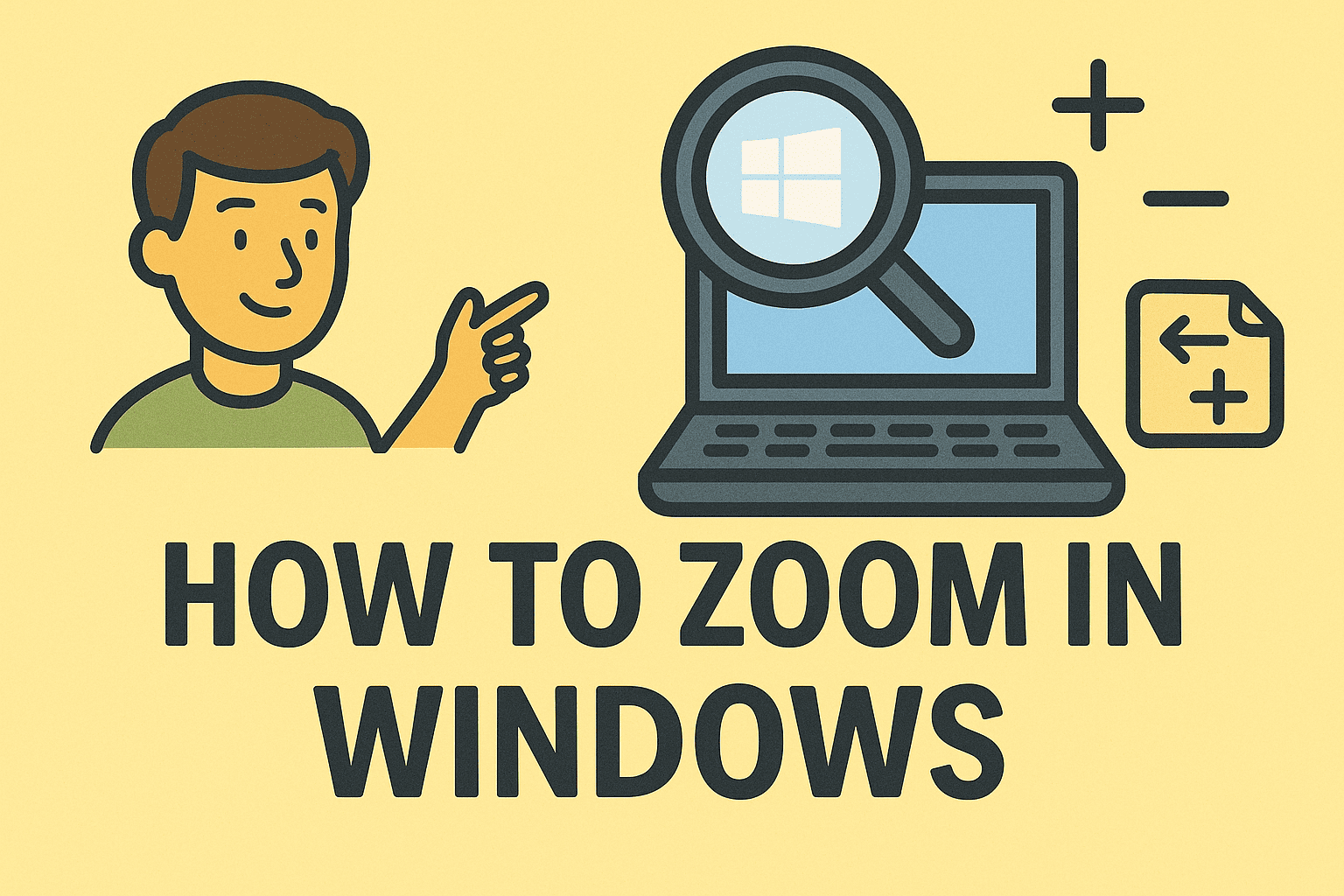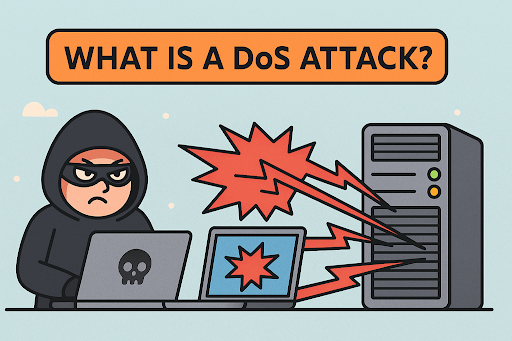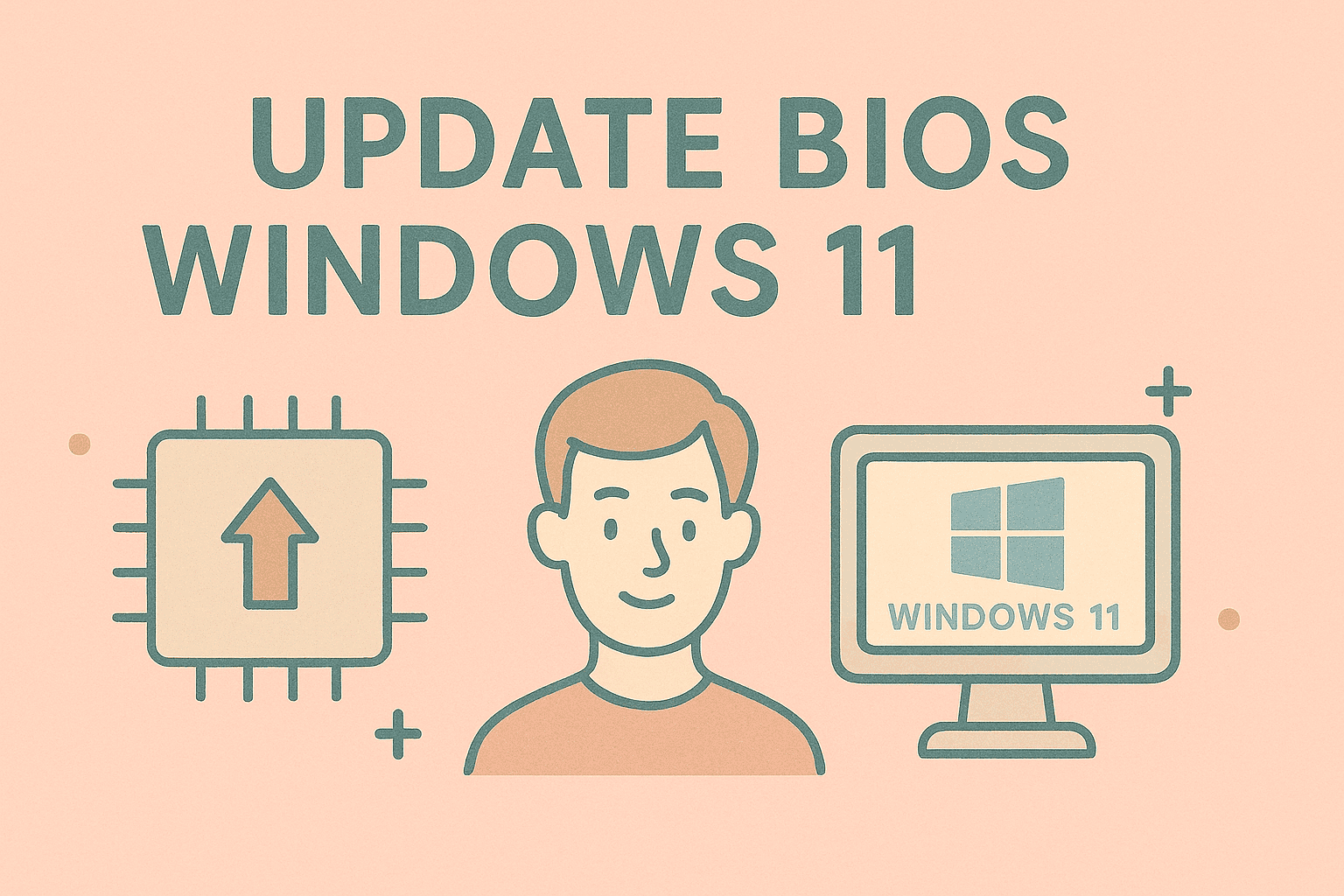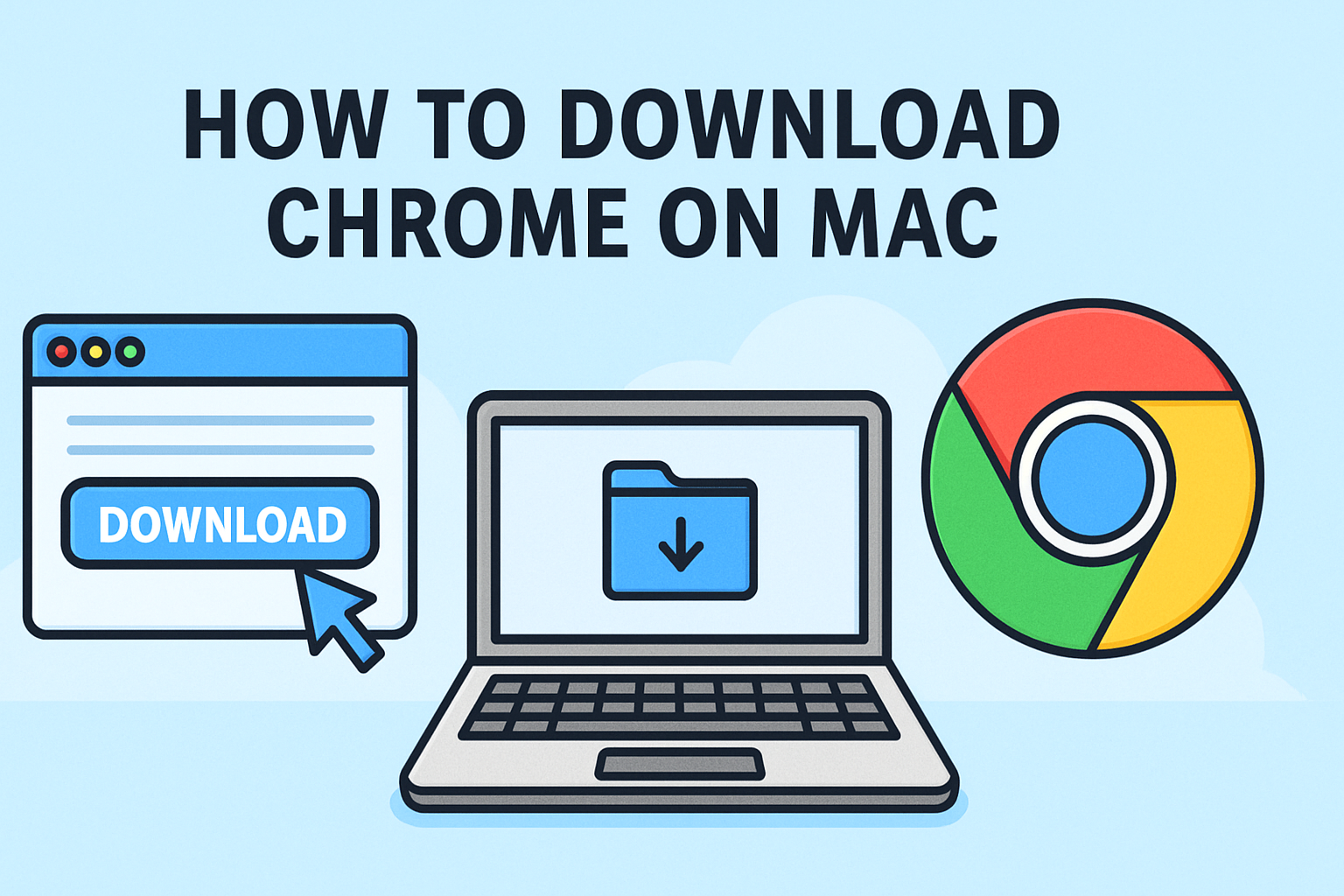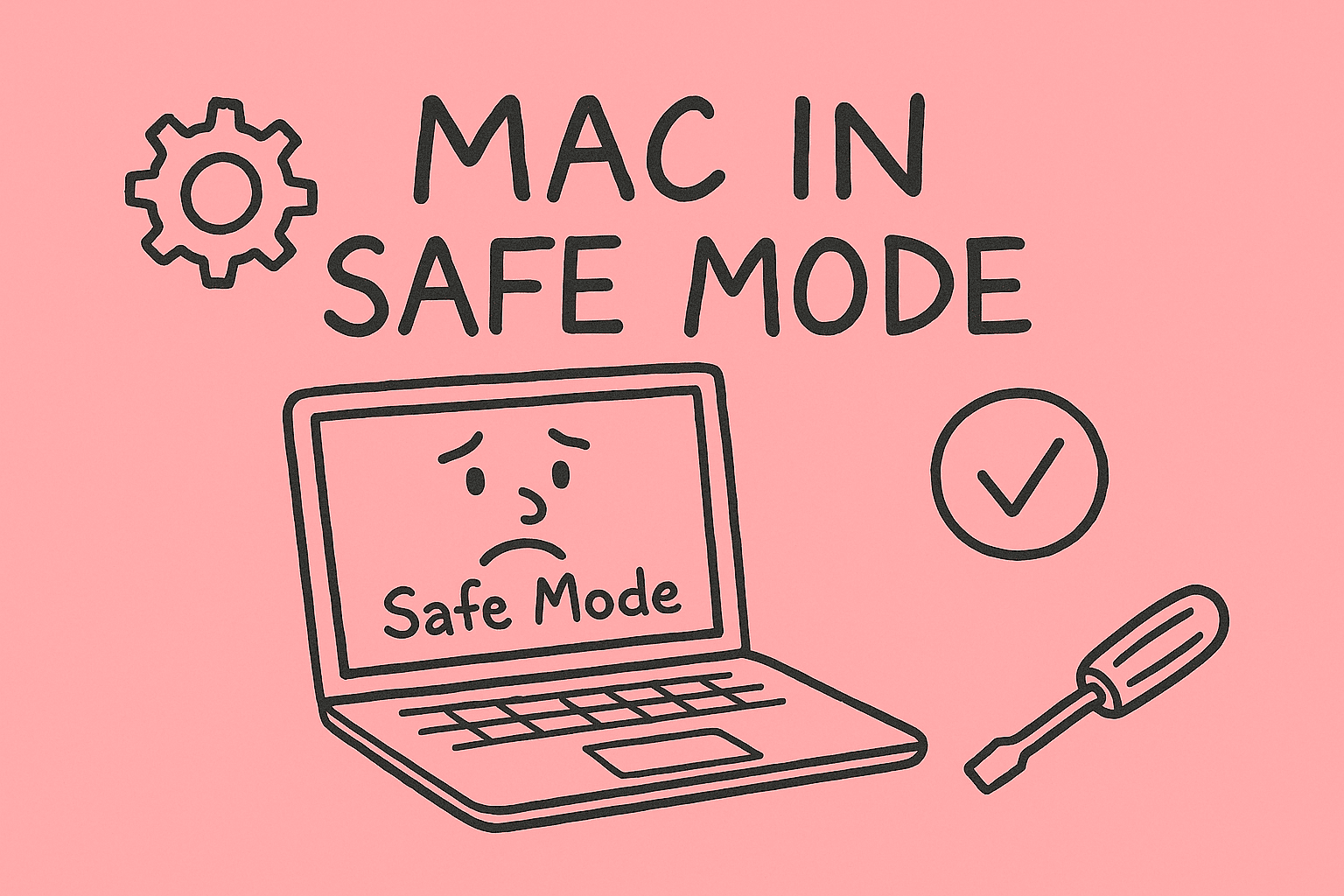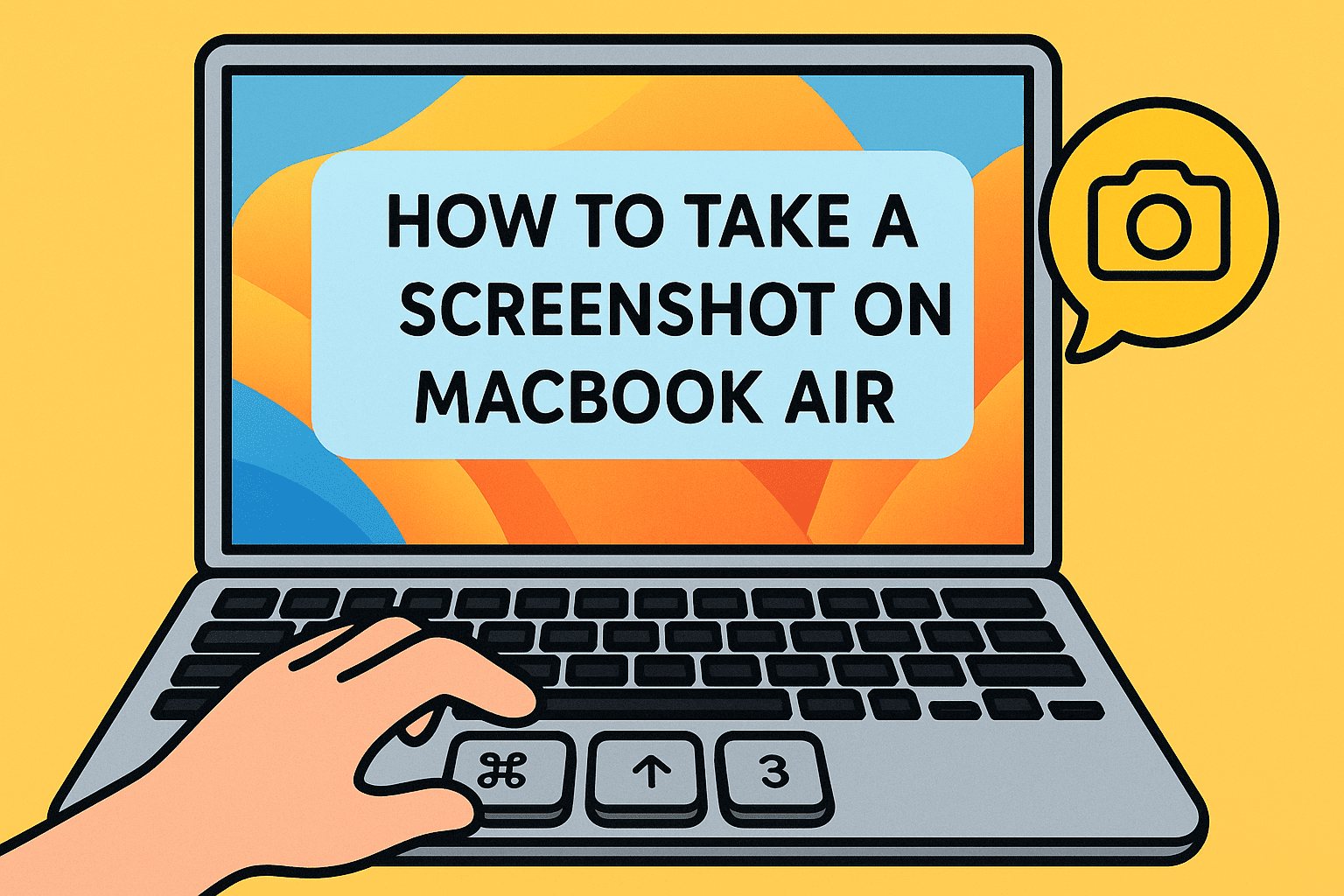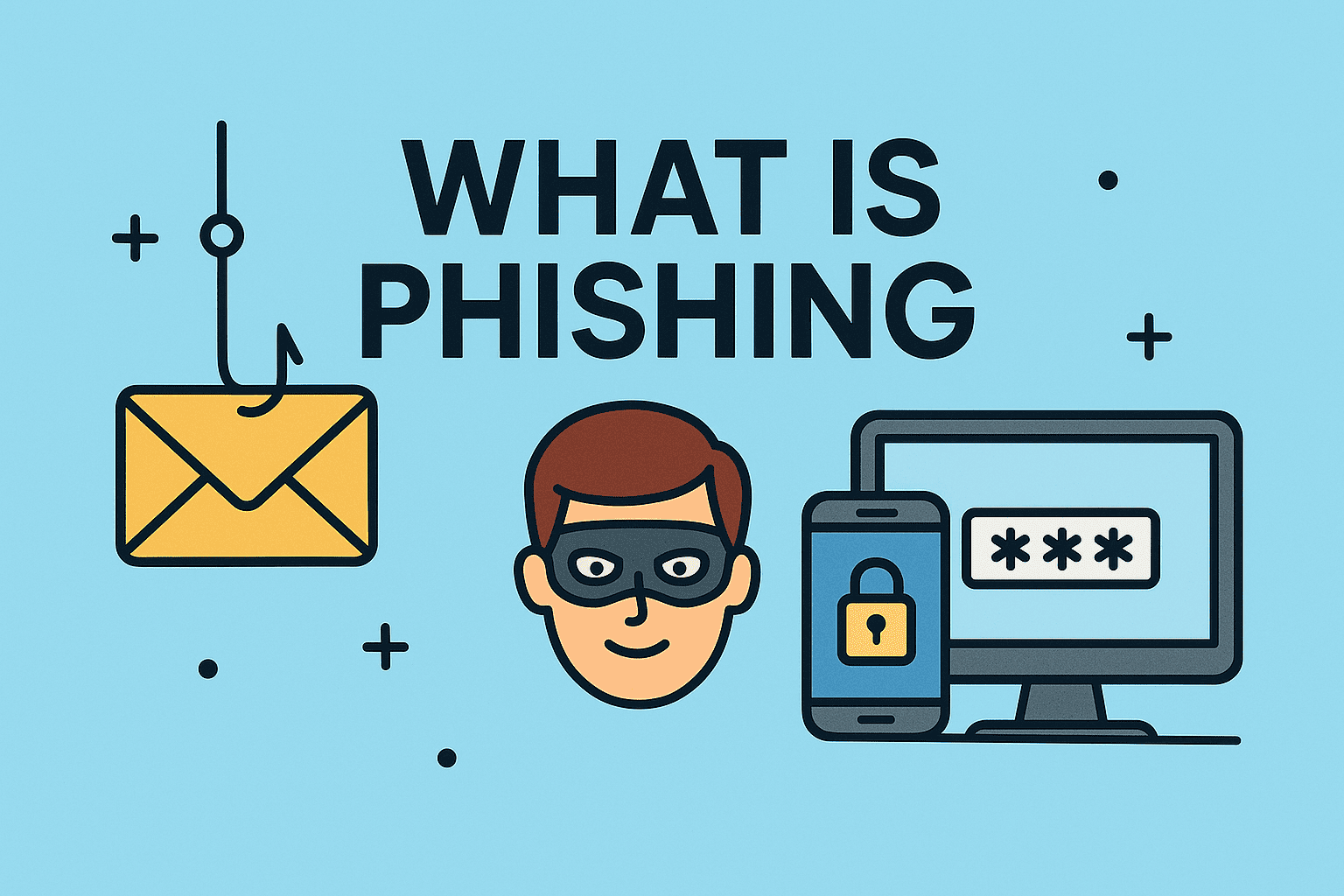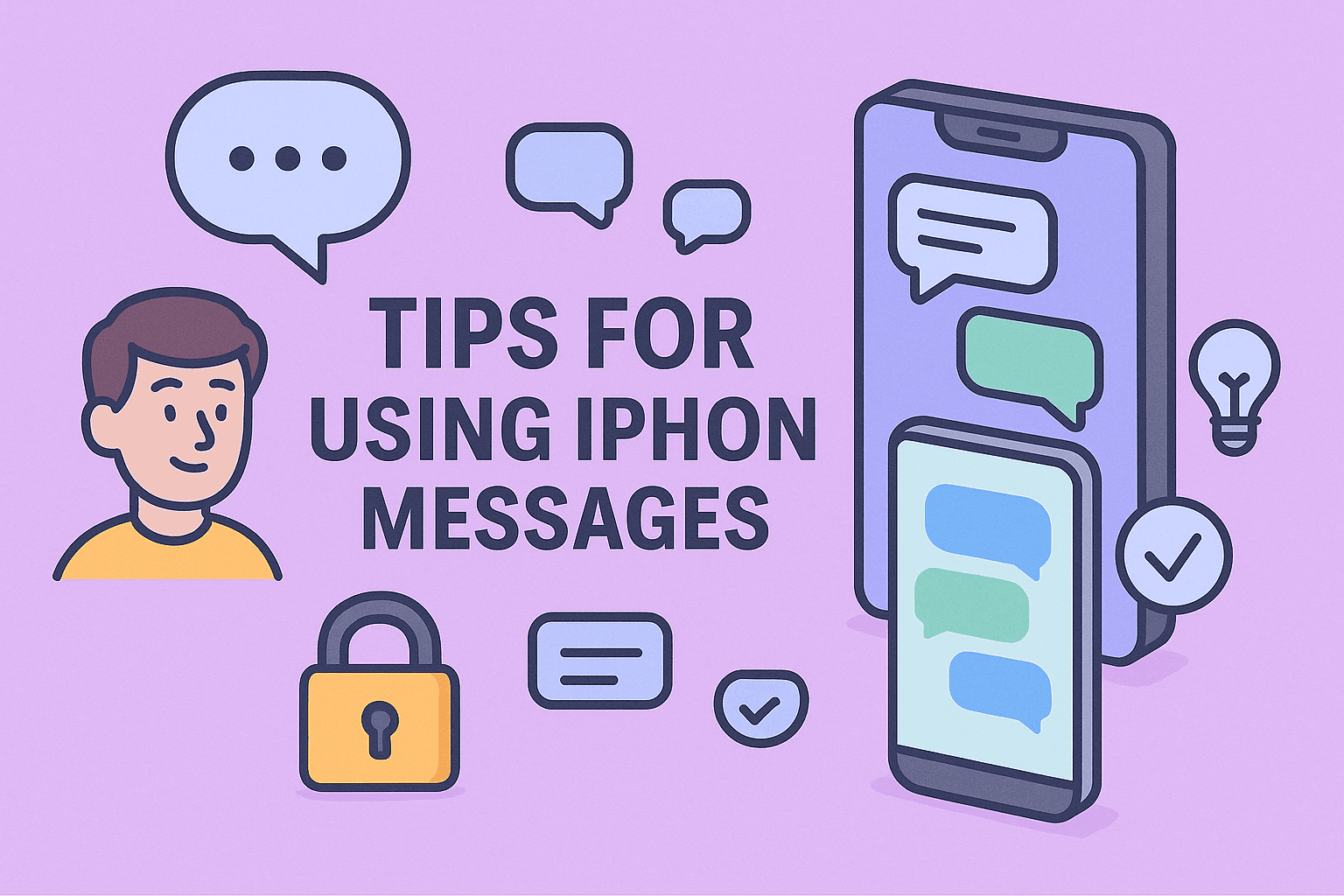Mastering Media Controls on Your Chromebook
Updated on September 23, 2025, by ITarian

Have you ever wondered where are media controls on Chromebook when you’re playing music, streaming videos, or attending virtual meetings? Media controls are essential for quickly pausing, playing, or adjusting volume without switching tabs or apps. For IT managers, security professionals, and business leaders, knowing how to use these controls can help streamline workflows and improve productivity in digital workplaces.
In this article, we’ll walk through how to find, use, and customize Chromebook media controls effectively—while also covering advanced tips and troubleshooting solutions.
Understanding Media Controls on Chromebook
Media controls on a Chromebook are built-in tools that allow you to manage multimedia playback across different apps and browser tabs. Whether you’re watching a YouTube video, listening to a podcast, or streaming music, the controls centralize playback so you don’t have to hunt for the right tab.
What Media Controls Do
- Play, Pause, Skip audio or video content
- Adjust Volume for current media
- Switch Between Tabs playing media
- View Playback Notifications directly from the system shelf
These controls are part of the Chrome OS system UI, which makes them lightweight, fast, and secure.
Where to Find Media Controls on Chromebook
There are multiple ways to access media controls on a Chromebook. Here are the main locations:
1. Quick Settings Panel (Media Controls Section)
- Click the time/battery area on the bottom-right corner of your screen to open Quick Settings.
- If any media is playing, you’ll see a media control card showing the title, play/pause button, and timeline.
- Use this panel to pause, skip, or adjust playback instantly.
2. Keyboard Media Keys
- Most Chromebooks have dedicated media keys on the top row:
- Play/Pause
- Skip Forward
- Skip Backward
- Volume Up / Volume Down / Mute
- These work system-wide for audio and video playback.
3. Chrome Browser Toolbar
- When media is playing in Chrome, click the Media Control icon (a small music note) at the top-right of the browser.
- This lets you control all active media tabs at once without switching windows.
4. Notification Shade
- When audio or video plays, a notification banner appears.
- Clicking it expands media controls for quick interaction.
Customizing Media Controls on Chromebook
Media controls are useful out of the box, but you can also customize them for better productivity:
Enable Global Media Controls Flag
- In Chrome, go to chrome://flags
- Search for Global Media Controls
- Enable it and restart Chrome
This adds a persistent toolbar button for controlling playback across all tabs.
Use Chrome Extensions
- Media Keys Control – Maps custom keyboard shortcuts
- Streamkeys – Offers enhanced media key support for various platforms
- Volume Master – Provides per-tab volume control beyond the default limit
These extensions can streamline media usage for business environments.
Why Media Controls Matter for IT and Business Users
For IT managers, cybersecurity professionals, and remote teams, centralized media control isn’t just a convenience—it enhances focus, security, and efficiency:
- Faster Meetings – Pause or resume training videos or webinars quickly
- Security – Limit distractions to ensure users stay focused on secure apps
- Productivity – Reduce context switching between tabs
- User Support – Help desk teams can guide end-users more efficiently
When combined with Chrome OS’s lightweight security model, media controls can significantly improve digital workplace operations.
Troubleshooting Media Control Issues on Chromebook
Sometimes media controls may not appear or work. Here’s how to fix common issues:
Media Controls Not Showing
- Ensure media is actually playing (paused content won’t trigger controls)
- Restart your Chromebook to refresh Chrome OS processes
- Update Chrome OS:
- Go to Settings > About Chrome OS > Check for Updates
Keyboard Media Keys Not Working
- Clean your keyboard and check for stuck keys
- Go to Settings > Device > Keyboard and verify media keys are enabled
- Use Alt + [Function Key] if your top-row keys are set to act as function keys by default
Media Lag or Delay
- Close unused tabs or apps to free system resources
- Disable heavy Chrome extensions that may interfere with playback
- Reset Chrome browser settings if problems persist
Productivity Tips for Using Media Controls Effectively
- Use keyboard shortcuts (Play/Pause, Volume) during calls or webinars to avoid distracting others
- Pin frequently used media tabs for quick access
- Monitor multiple streams (like training videos and background music) using the browser toolbar media button
- Set Do Not Disturb mode during critical work to silence all media notifications
These practices are especially valuable in corporate or security-sensitive environments where attention and control are crucial.
Security Considerations When Using Media on Chromebooks
While media controls improve convenience, they also intersect with security practices:
- Avoid auto-playing media on public networks to reduce risk exposure
- Enforce content filtering policies via Chrome Enterprise to block unsafe media
- Limit media permissions in Settings > Privacy and Security > Site Settings
- Audit extensions regularly to ensure none have unauthorized media access
Implementing these steps helps IT leaders maintain compliance and security while enabling user productivity.
FAQs About Media Controls on Chromebook
Q1: Where are media controls on Chromebook located?
They appear in the Quick Settings panel, Chrome browser toolbar, and as keyboard media keys on most Chromebook models.
Q2: Can I disable media controls on my Chromebook?
Yes. You can disable Global Media Controls by going to chrome://flags and turning the feature off.
Q3: Why can’t I see media controls on my Chromebook?
They only show when media is actively playing. Also, make sure your Chrome OS is up to date.
Q4: Do media controls work in all apps?
They work with most browser-based apps (YouTube, Spotify, Zoom) and some Android apps, but not all third-party tools.
Q5: How do I adjust volume per tab on a Chromebook?
Use a Chrome extension like Volume Master to control volume separately for each tab.
Boost Chromebook Management with Centralized Tools
Managing a fleet of Chromebooks efficiently requires visibility and control. Combine built-in media features with enterprise-grade endpoint management for better security, automation, and user productivity.