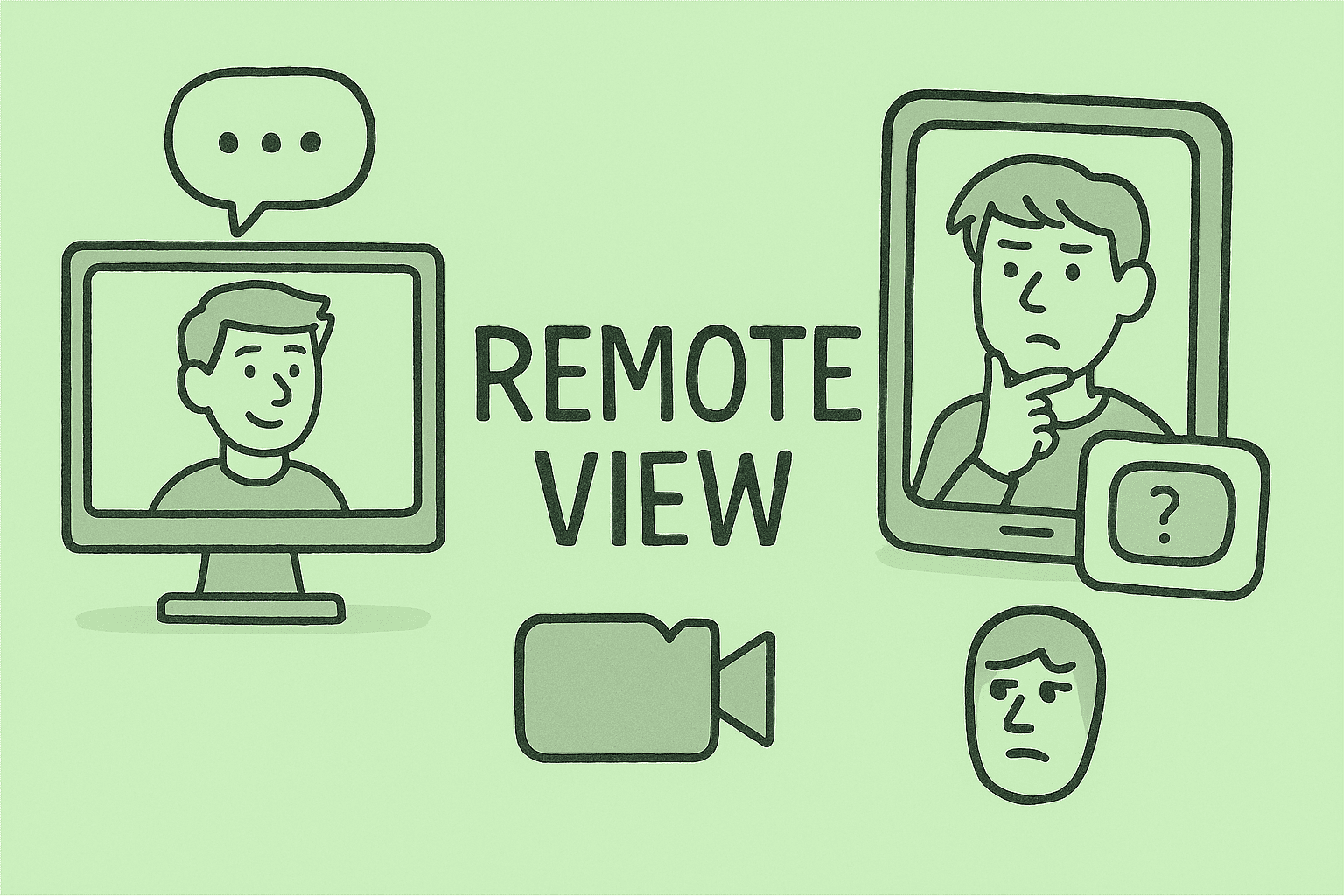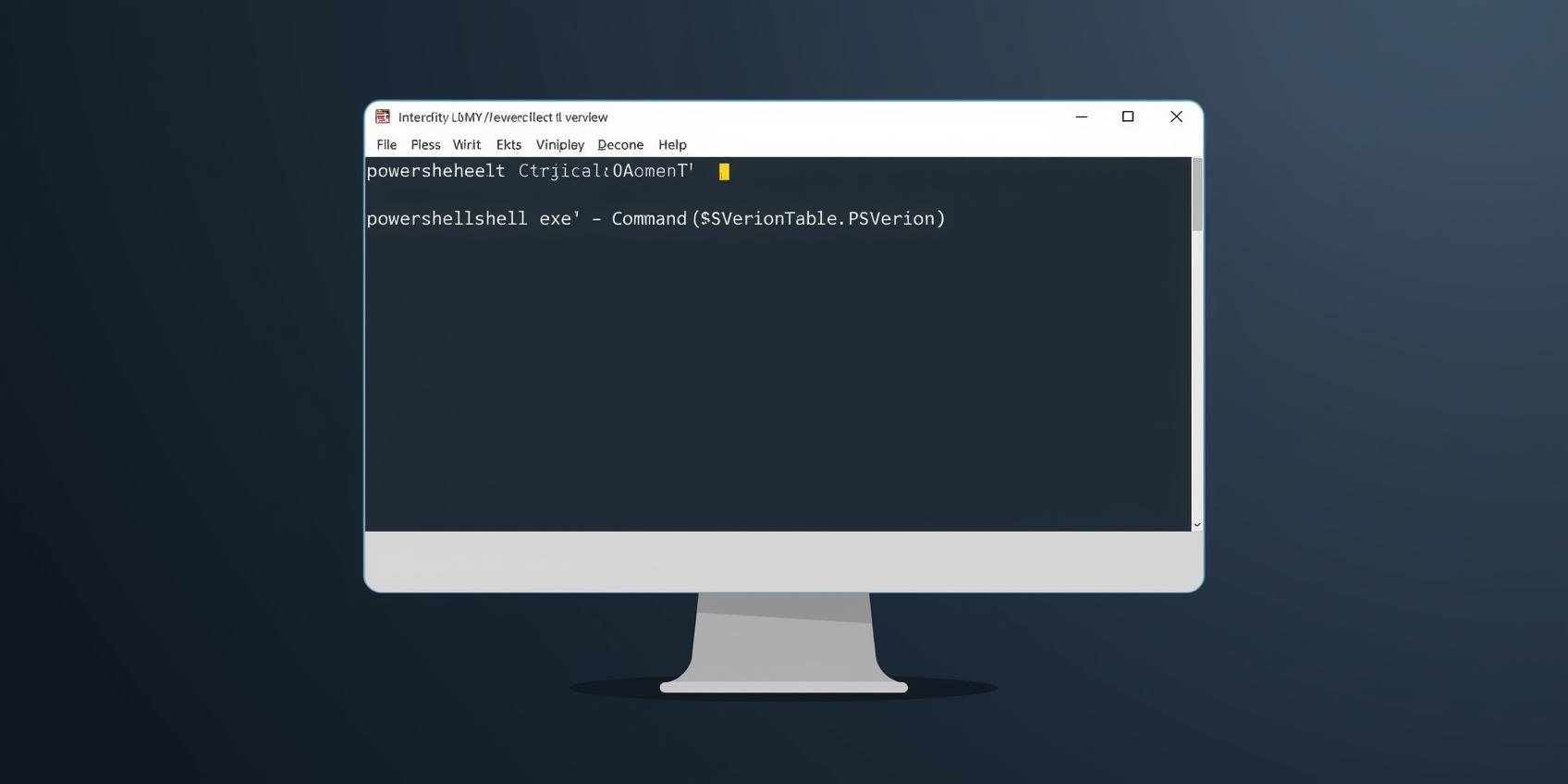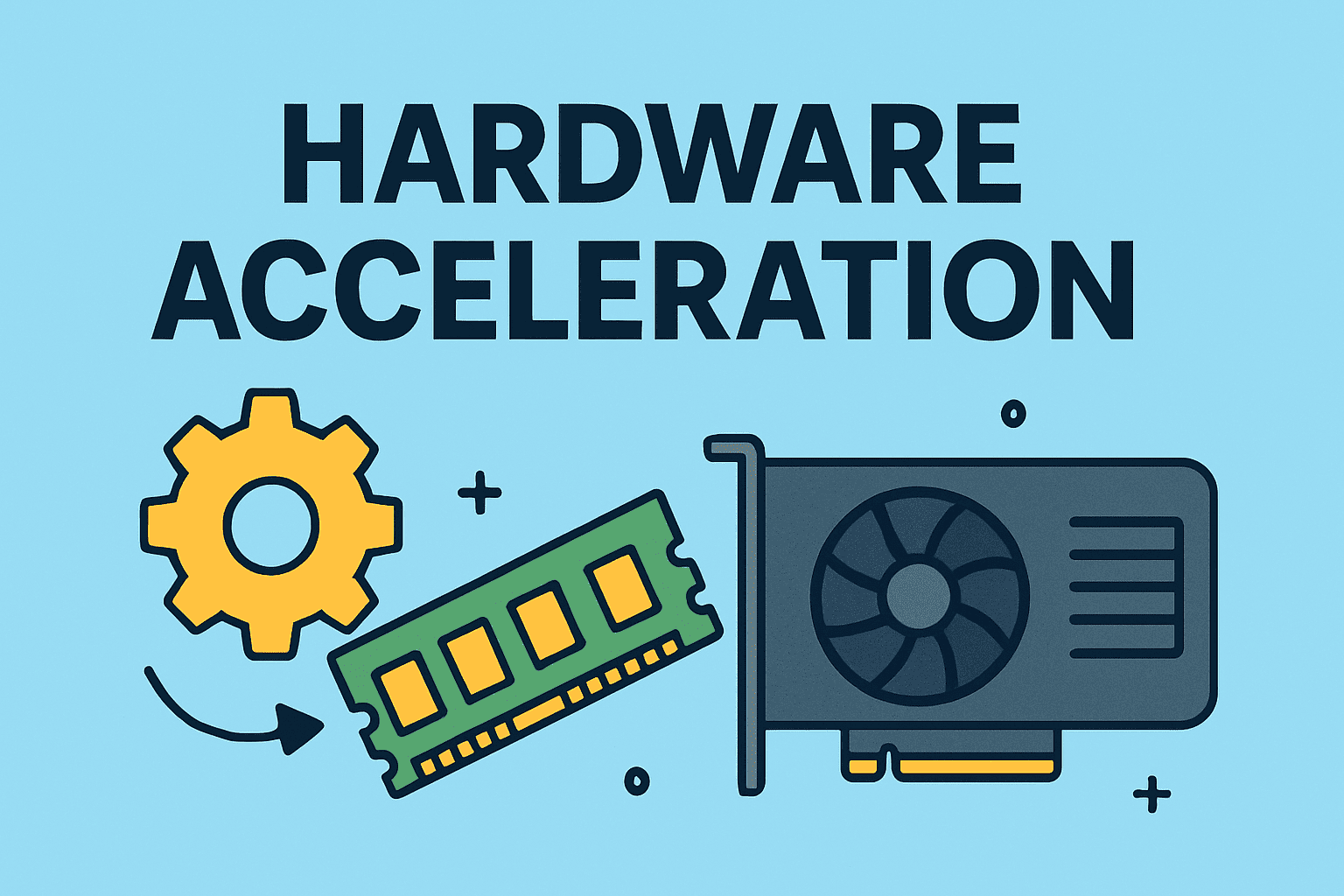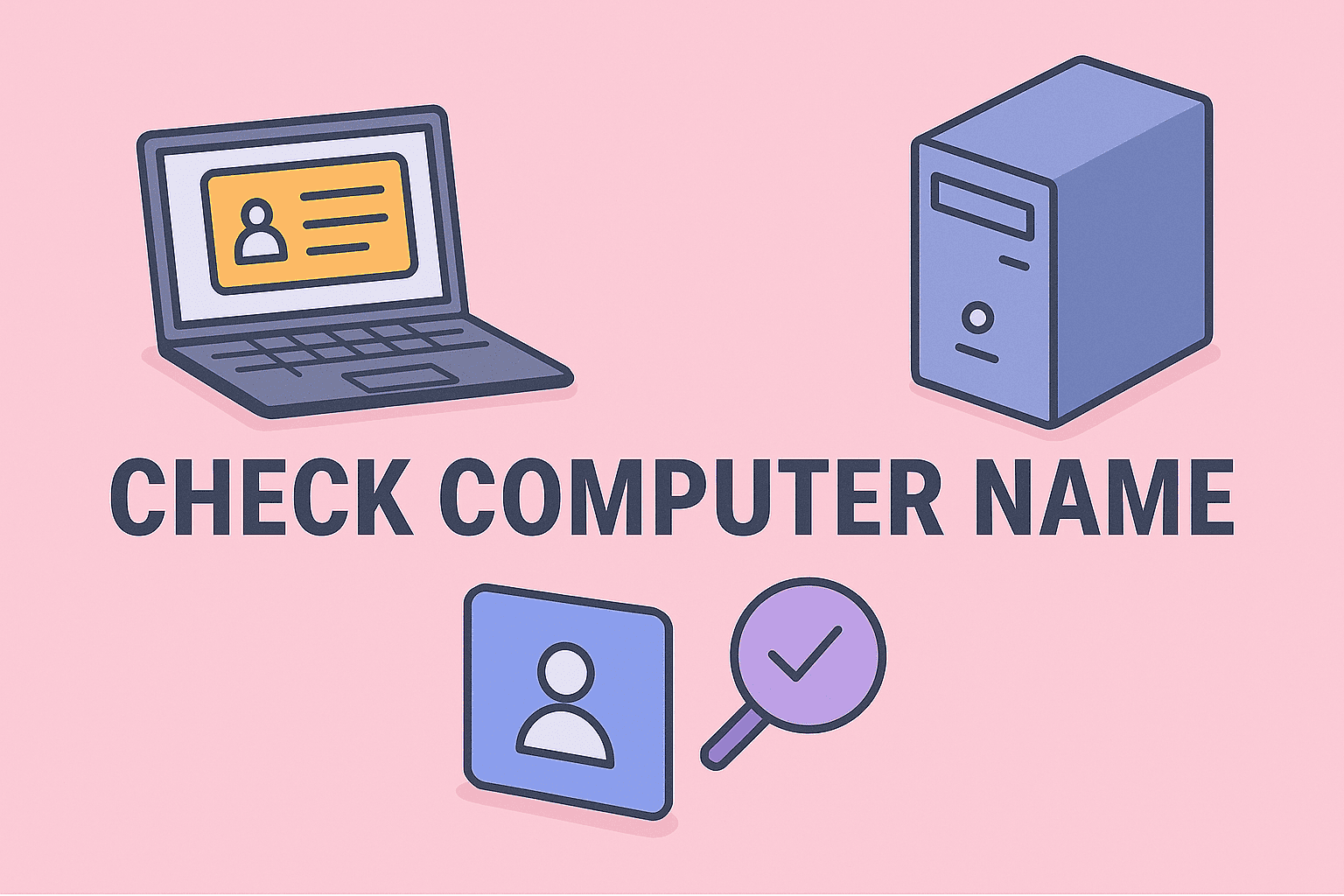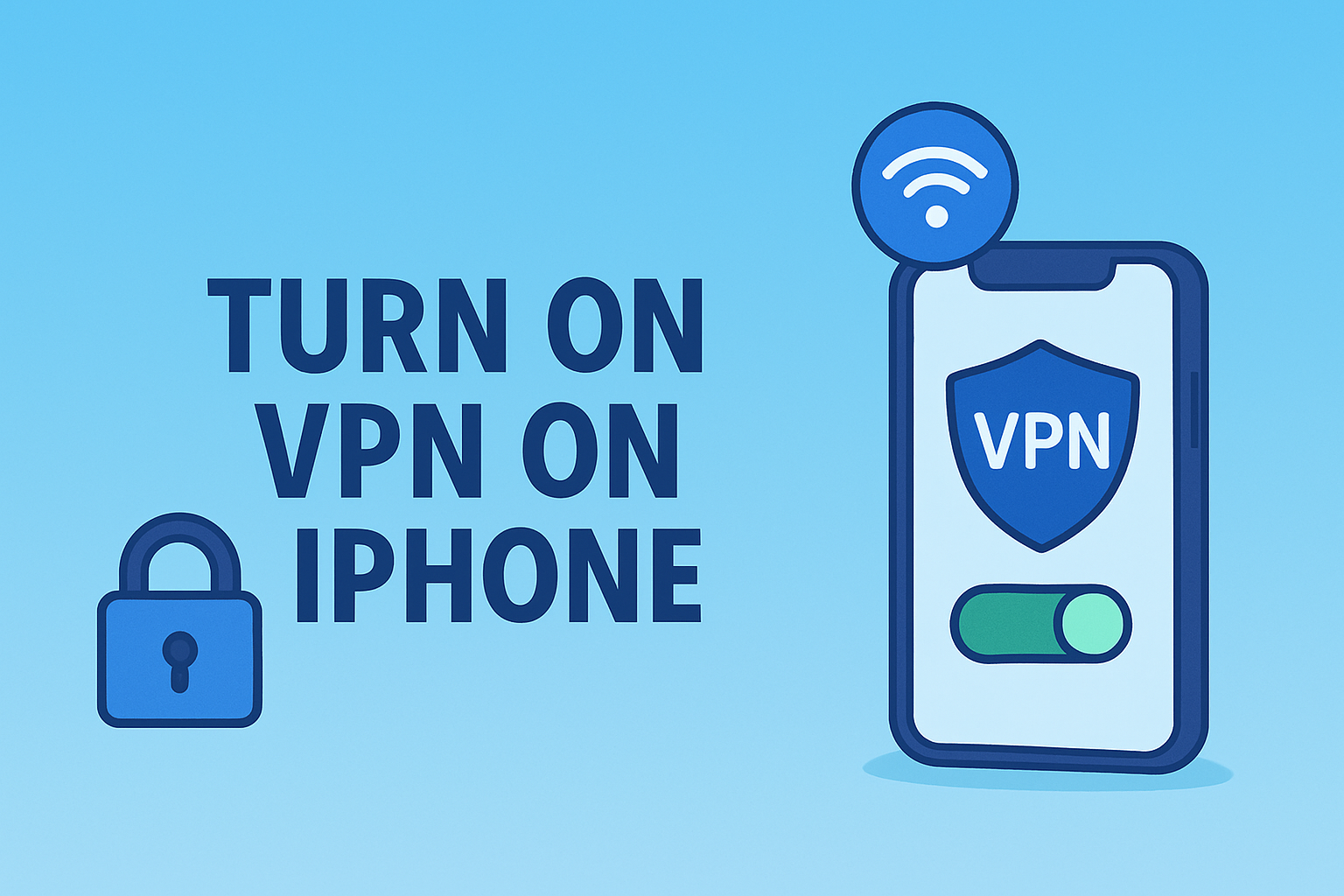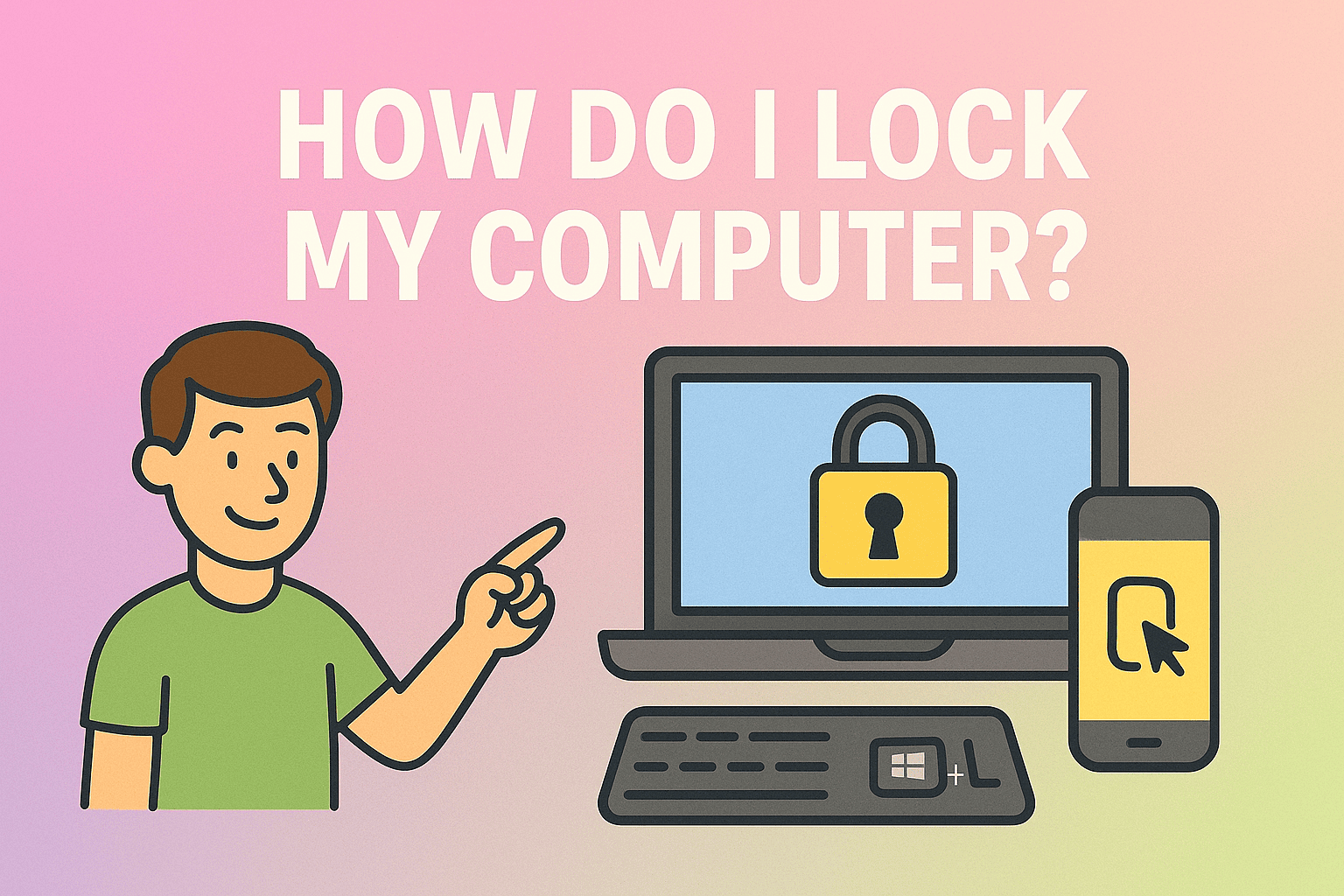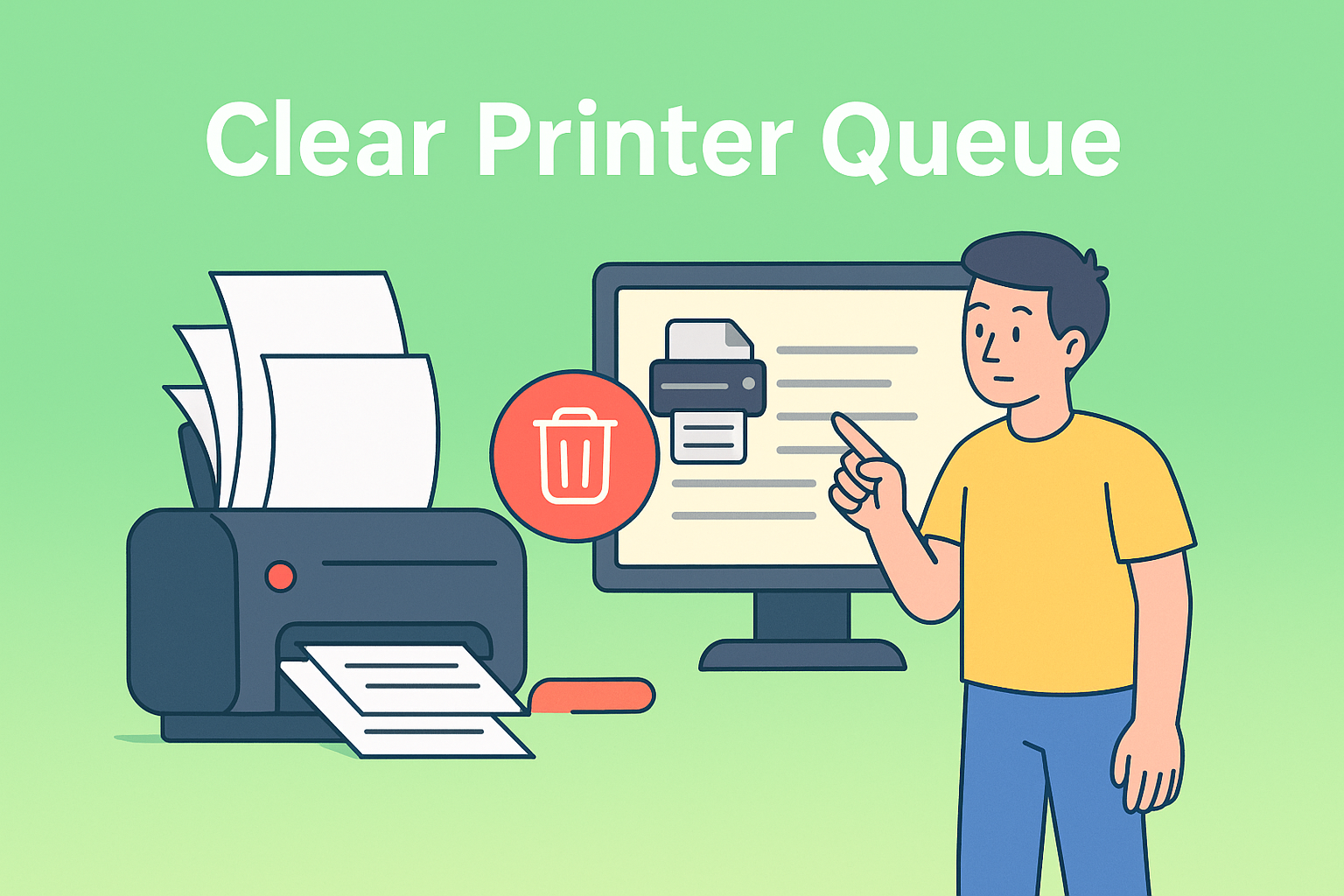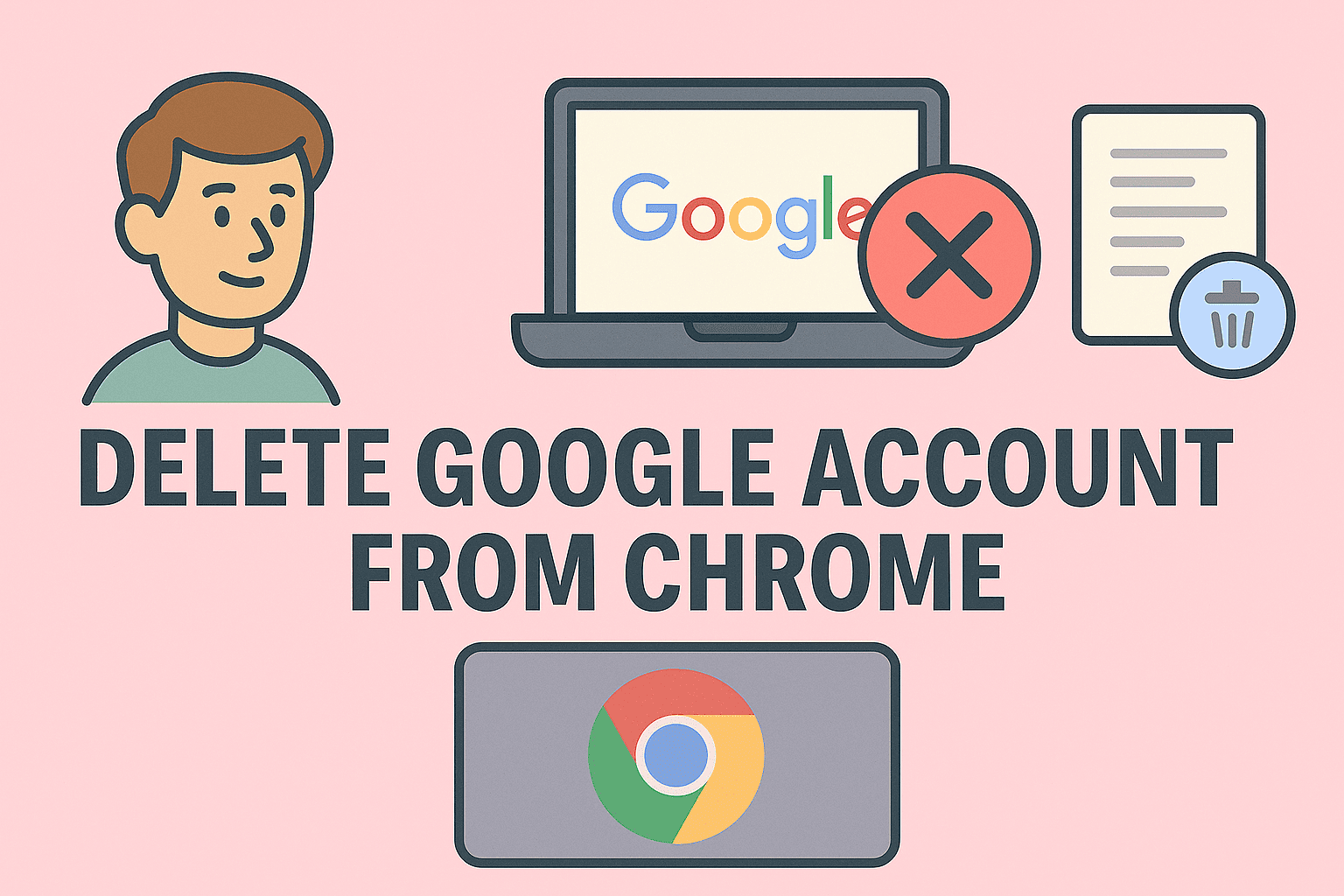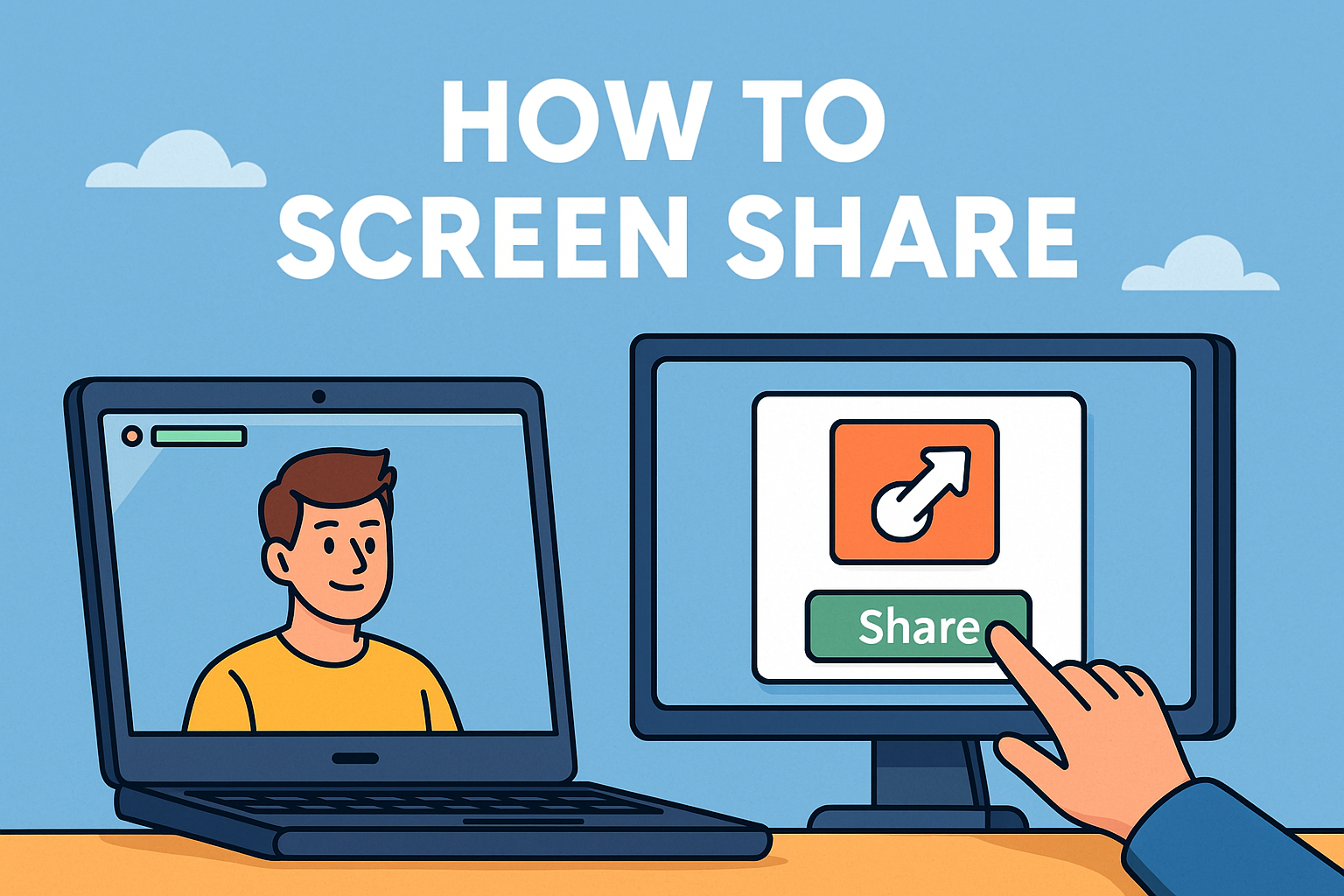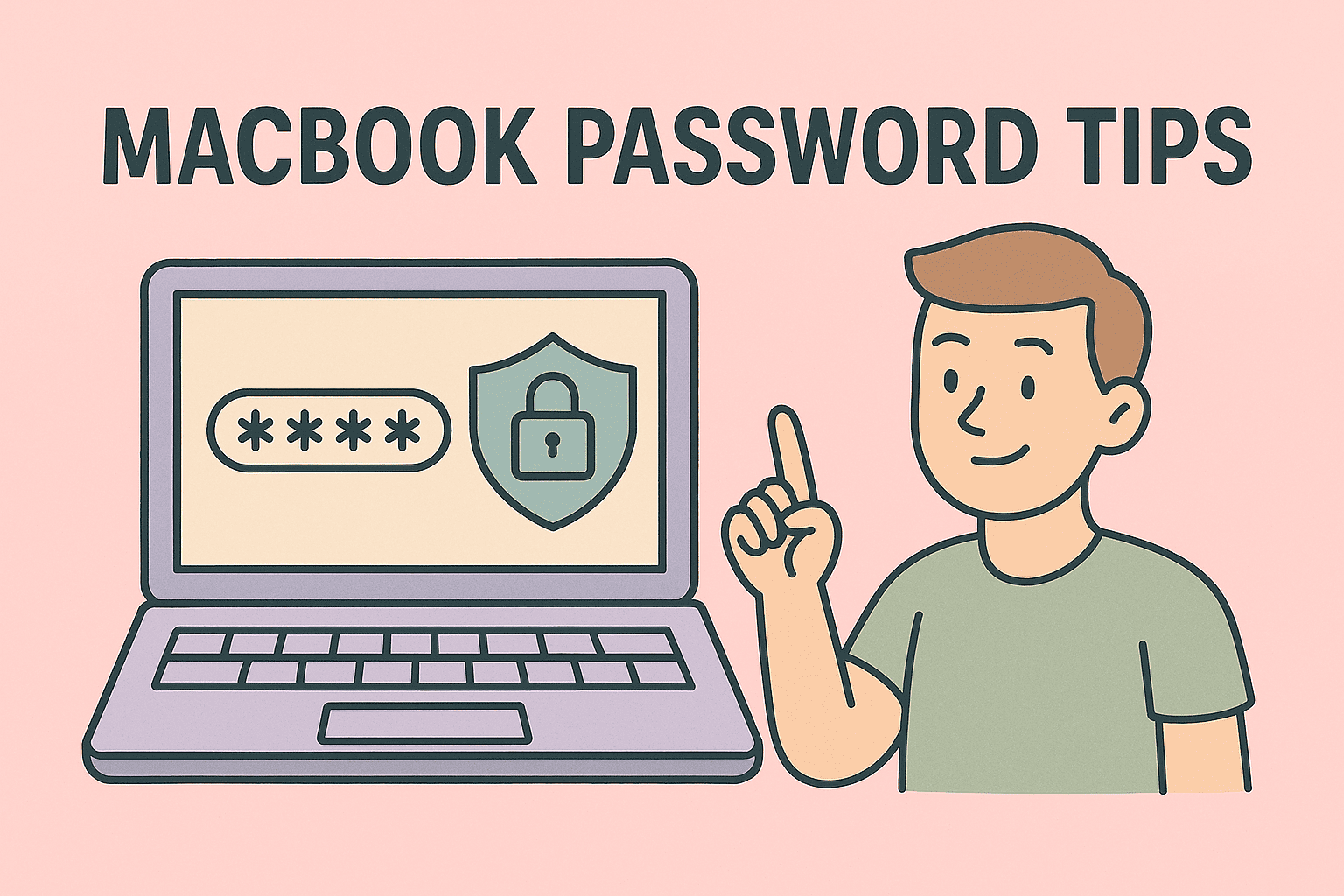Mastering Task Management: How to Pull Up Task Manager on Windows
Updated on September 22, 2025, by ITarian
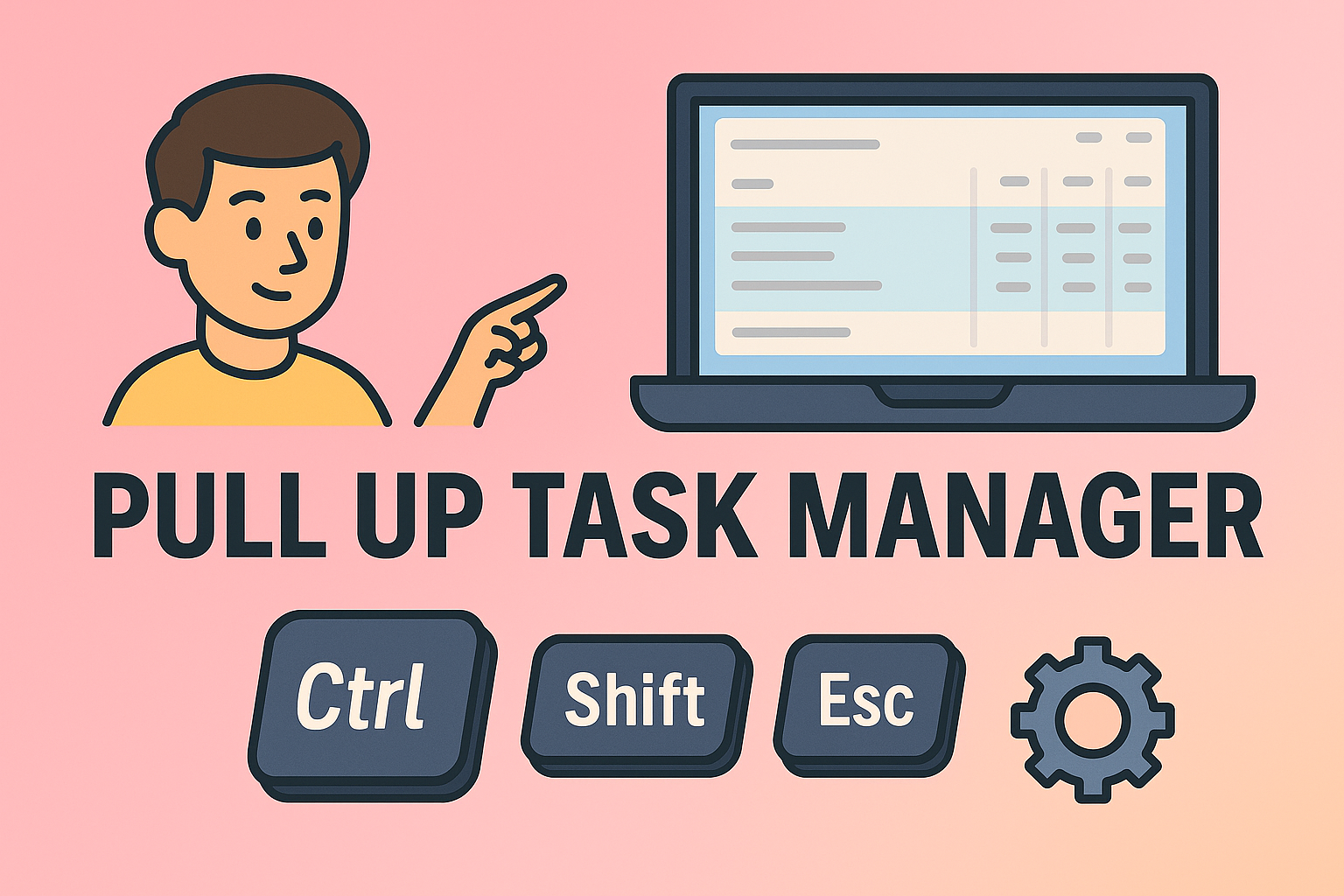
Have you ever faced a frozen application or an unresponsive system and wondered how to fix it quickly? One of the most powerful built-in tools to handle such situations is the Task Manager. Understanding how to pull up Task Manager on your Windows computer can help you monitor system performance, close problematic programs, and ensure smooth operation.
In this article, we will explore various ways to open Task Manager, its essential features, and how IT professionals and cybersecurity experts can use it to maintain system health and security.
What Is Task Manager and Why It Matters
Task Manager is a system monitoring utility included in Microsoft Windows that provides information about your computer’s performance, running applications, processes, and services.
Key Functions of Task Manager:
- End unresponsive programs safely without rebooting the system.
- Monitor system performance, including CPU, RAM, disk, and network usage.
- Manage startup programs that affect boot time.
- Check running processes for suspicious or resource-heavy activities.
For IT managers, CEOs, and security teams, knowing how to quickly access this tool can be crucial for diagnosing performance bottlenecks or potential security issues.
How to Pull Up Task Manager: 5 Simple Methods
There are several methods to open Task Manager on a Windows system. Depending on your situation—whether your system is responsive or frozen—use the method that works best.
1. Using Keyboard Shortcut (Ctrl + Shift + Esc)
This is the fastest and most direct way to open Task Manager.
Steps:
- Press Ctrl + Shift + Esc together.
- Task Manager will open immediately.
Tip: This shortcut works even if the desktop is frozen but the keyboard is responsive.
2. Using Ctrl + Alt + Delete Menu
If the system is partially frozen or lagging:
Steps:
- Press Ctrl + Alt + Delete simultaneously.
- A blue screen with options appears.
- Click on Task Manager.
Benefit: This method is useful when the system is unresponsive to other commands.
3. Through the Start Menu Search
For a more traditional approach:
Steps:
- Click the Start button.
- Type Task Manager in the search bar.
- Click on the Task Manager result.
Use Case: Ideal when the system is functioning normally and you prefer a visual method.
4. Using the Run Command
Advanced users can quickly open Task Manager using Run:
Steps:
- Press Windows + R to open the Run dialog.
- Type taskmgr and press Enter.
Benefit: This method is efficient and works from any screen.
5. Via the Command Prompt or PowerShell
If you are already in Command Prompt or PowerShell:
Steps:
- Type taskmgr and hit Enter.
Why Use This: Useful during troubleshooting sessions or scripting tasks.
Understanding Task Manager Tabs and Their Functions
Once you open Task Manager, understanding its layout is key. Here’s a quick overview of its main tabs:
Processes Tab
- Shows all running applications and background processes.
- Displays CPU, memory, disk, and network usage for each process.
- Lets you end tasks consuming high resources.
Performance Tab
- Offers real-time graphs of CPU, memory, disk, and network activity.
- Useful for diagnosing system slowdowns or spikes.
App History
- Tracks resource usage over time by installed apps.
- Helps in identifying inefficient or unused applications.
Startup Tab
- Lists programs that run at startup.
- You can disable unnecessary programs to improve boot time.
Users Tab
- Displays all active users and their resource usage.
- Useful in multi-user environments.
Details and Services Tabs
- Provide advanced information about process IDs and running services.
- Crucial for IT admins during advanced troubleshooting.
When to Use Task Manager
Knowing how to pull up Task Manager is only half the battle; understanding when to use it is just as important.
Common Use Cases:
- Ending frozen applications.
- Investigating high CPU or RAM usage.
- Stopping suspicious background processes (potential malware).
- Disabling unwanted startup programs.
- Monitoring network usage to detect unusual activity.
Pro Tip for Security Professionals: Regularly review processes and services for unknown or unsigned programs that might indicate a security breach.
Advanced Tips: Using Task Manager Efficiently
Here are a few expert-level tips for IT managers and cybersecurity teams:
- Right-click a process to open its file location, search online, or view properties.
- Use “Resource values” to switch between percentage and absolute values for better analysis.
- Enable more columns like command line or PID to get deeper insights.
- Analyze wait chain for diagnosing stuck processes in multi-threaded applications.
- Use “Open Performance Monitor” from the Performance tab for detailed metrics.
Troubleshooting: When Task Manager Won’t Open
Sometimes, even Task Manager can fail to open. Here’s how to handle that:
Fix Methods:
- Use Command Prompt: Type taskmgr and hit Enter.
- Boot into Safe Mode: Press Shift + Restart from Start Menu → Troubleshoot → Advanced Options → Startup Settings → Restart → Select Safe Mode.
- Check for Malware: Some malware disables Task Manager—use antivirus tools to scan.
- Run SFC and DISM: Use sfc /scannow and DISM /Online /Cleanup-Image /RestoreHealth to repair corrupted system files.
Optimizing System Performance Beyond Task Manager
Task Manager is a great first step, but long-term performance improvements require more actions:
- Update Windows and drivers regularly.
- Uninstall unused software that consumes resources.
- Use disk cleanup tools to free storage.
- Increase RAM or upgrade storage to SSD.
- Implement endpoint security solutions to prevent malware-induced slowdowns.
Security Considerations When Using Task Manager
Task Manager can reveal sensitive system information. IT managers and security professionals must be cautious when using it on shared or corporate systems.
Best Practices:
- Limit administrative access to Task Manager.
- Regularly audit user permissions.
- Use endpoint monitoring tools alongside Task Manager.
- Document and analyze suspicious process behavior.
FAQs on How to Pull Up Task Manager
Q1. What is the quickest way to open Task Manager?
The fastest method is pressing Ctrl + Shift + Esc.
Q2. Can I open Task Manager without a mouse?
Yes, you can use keyboard shortcuts like Ctrl + Shift + Esc or Ctrl + Alt + Delete.
Q3. Why does Task Manager not open?
It may be disabled by malware or system corruption. Try using Command Prompt or Safe Mode to launch it.
Q4. Does Task Manager work on all versions of Windows?
Yes, Task Manager is available on all modern Windows versions, though its interface may vary.
Q5. Can Task Manager detect malware?
While it doesn’t detect malware directly, you can spot suspicious processes using it.
Start Managing Your Systems Smarter
Understanding how to pull up Task Manager and using it effectively can save time, enhance productivity, and strengthen security posture. Whether you are an IT manager monitoring resource usage or a CEO ensuring smooth business operations, Task Manager is a vital tool in your arsenal.
Get Advanced Endpoint Management Today
Enhance your IT infrastructure with real-time monitoring and security tools.
Sign up for Itarian today and gain complete control over your systems, devices, and network performance.