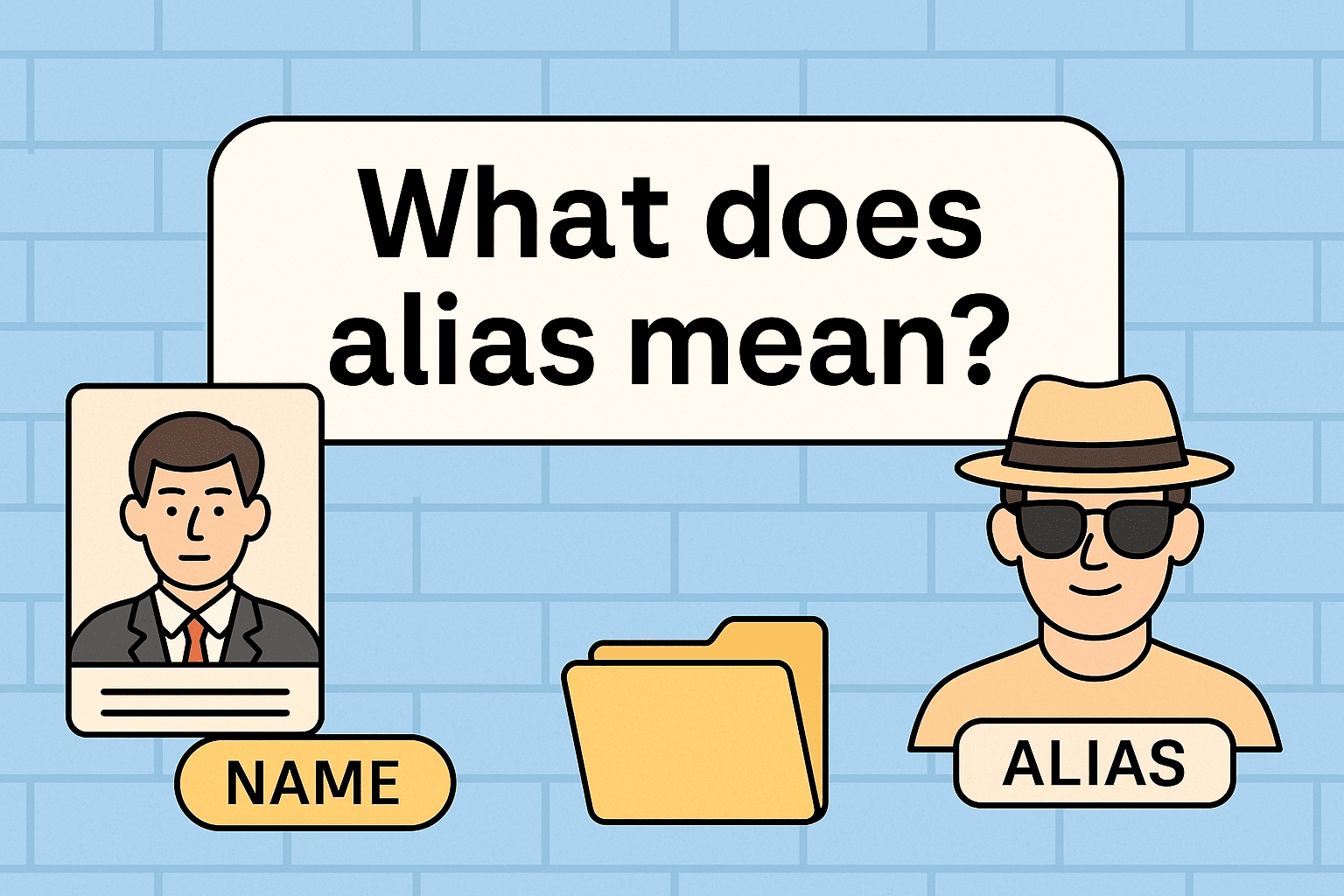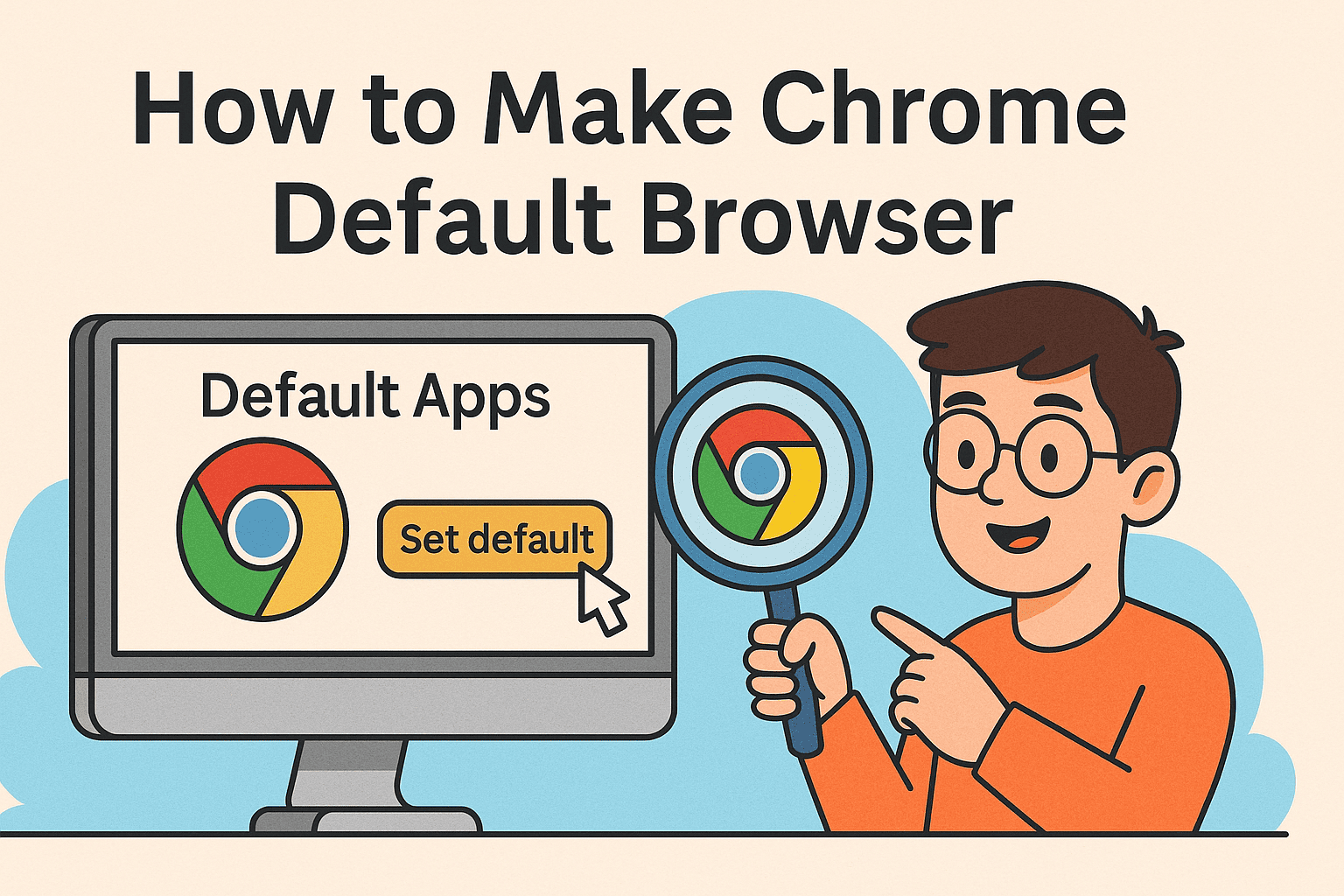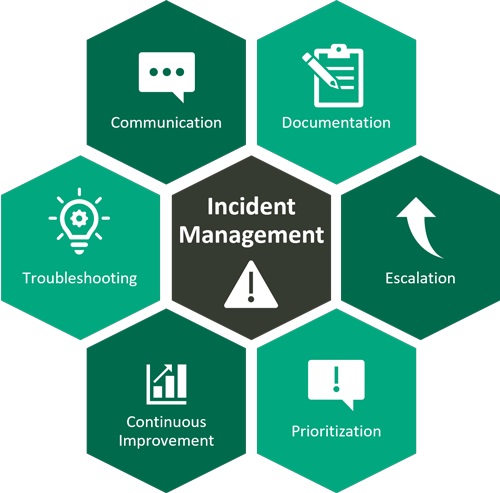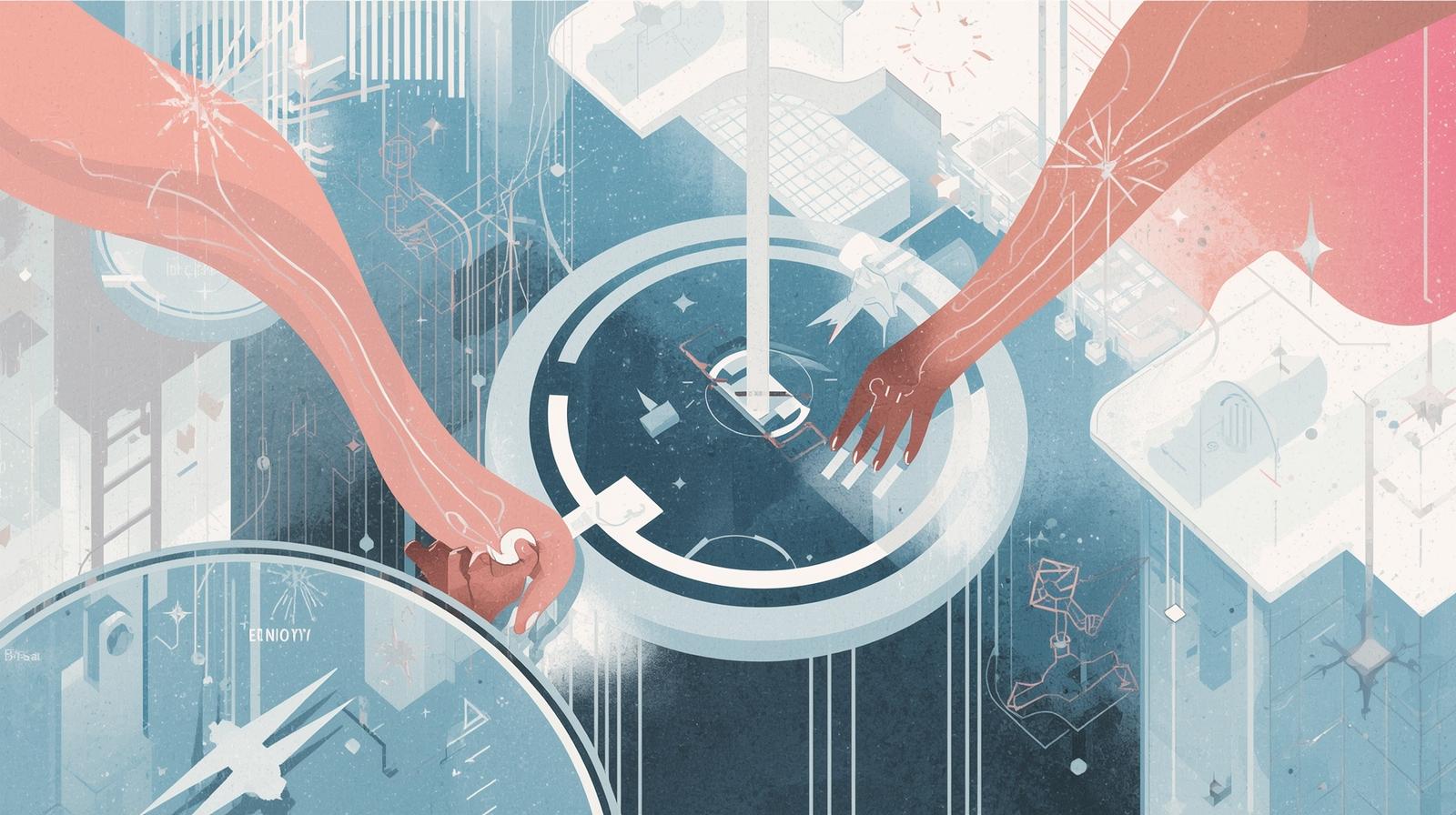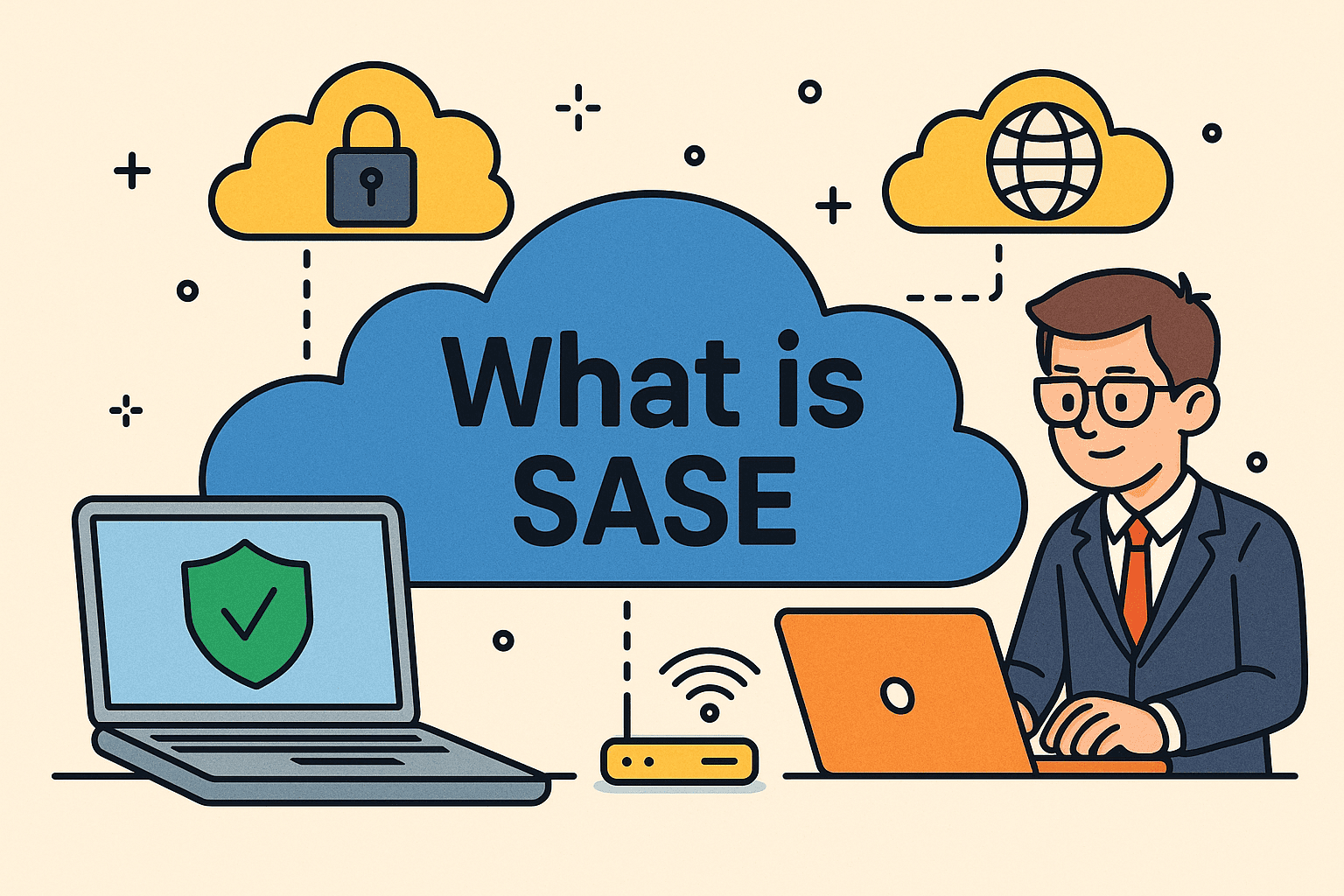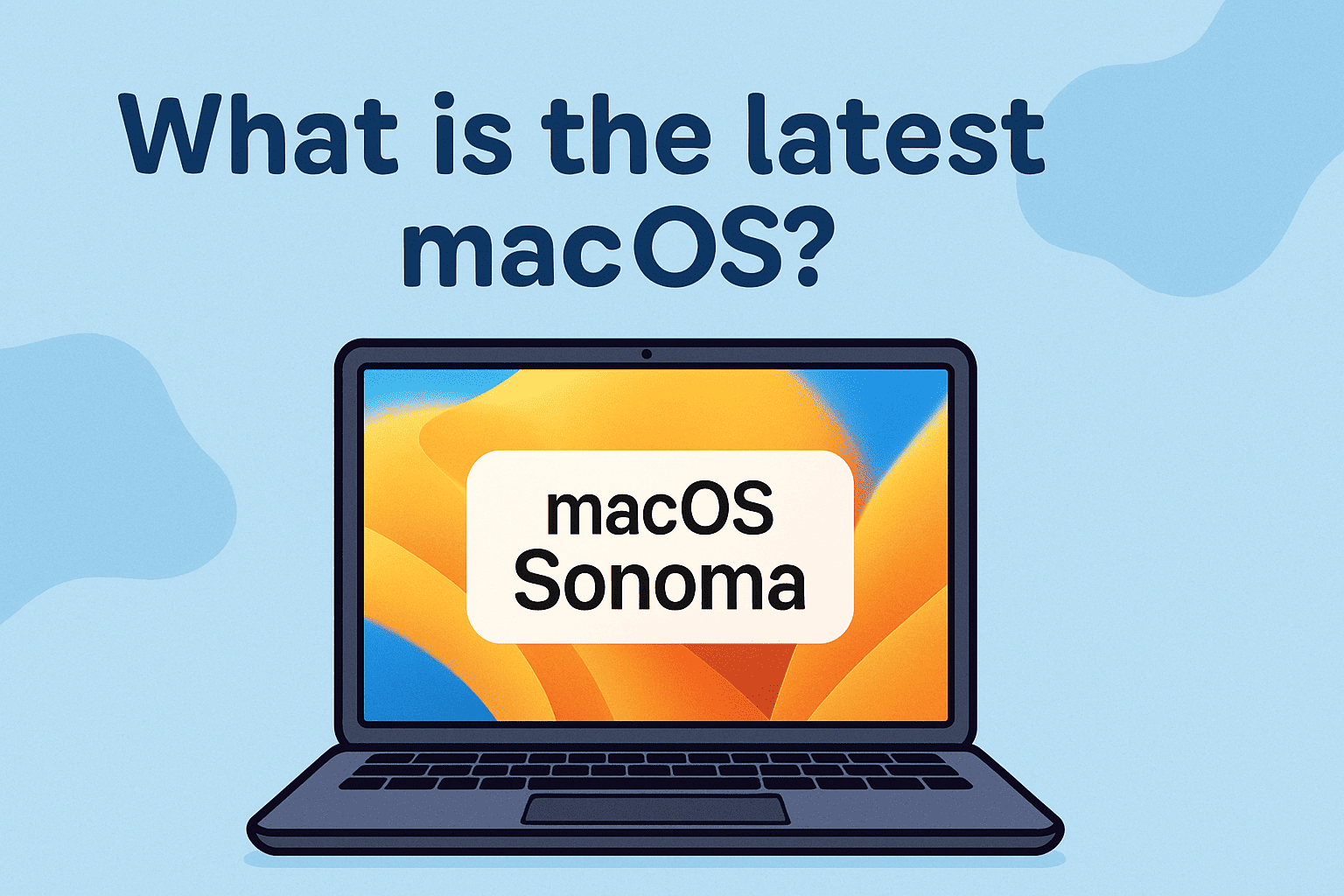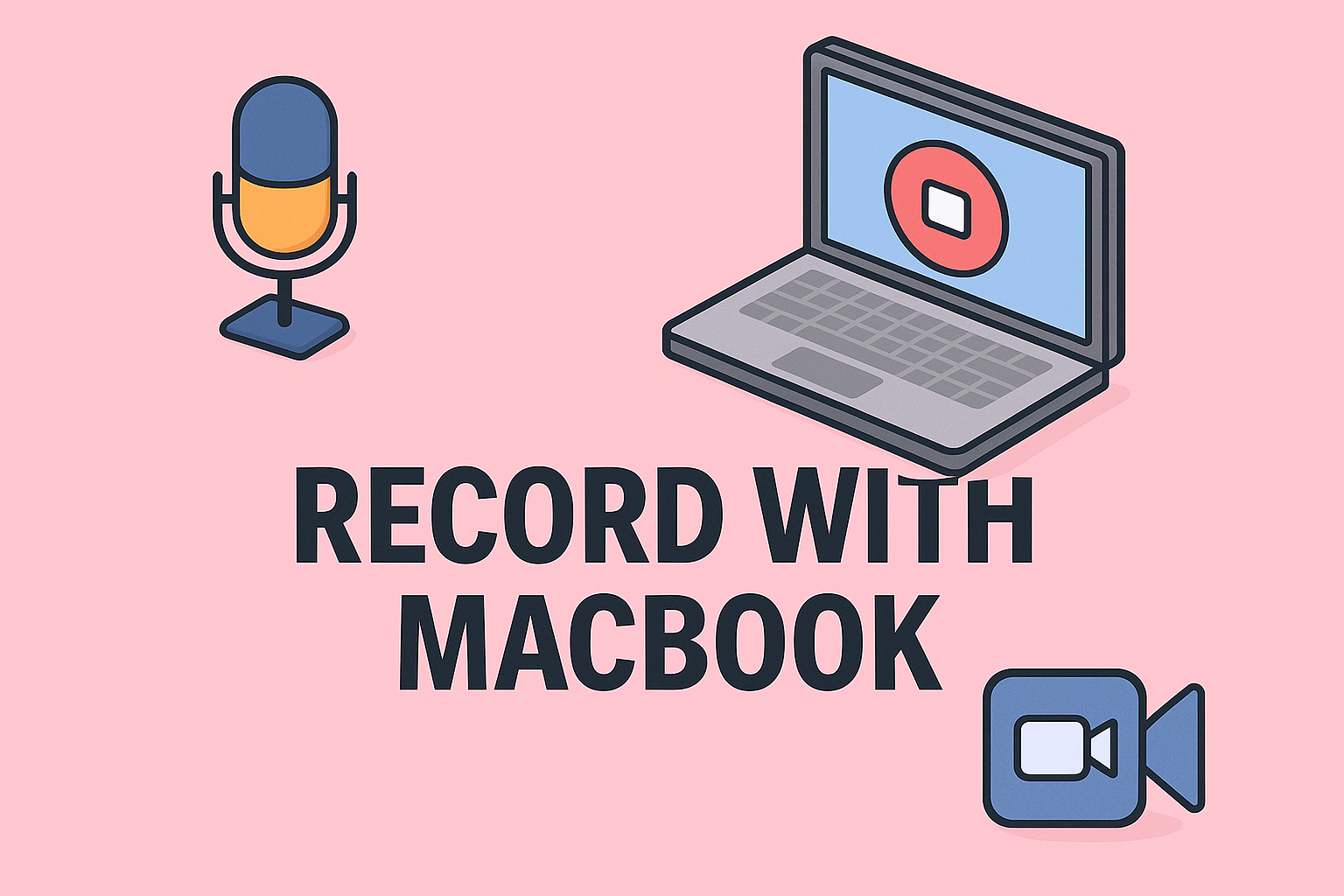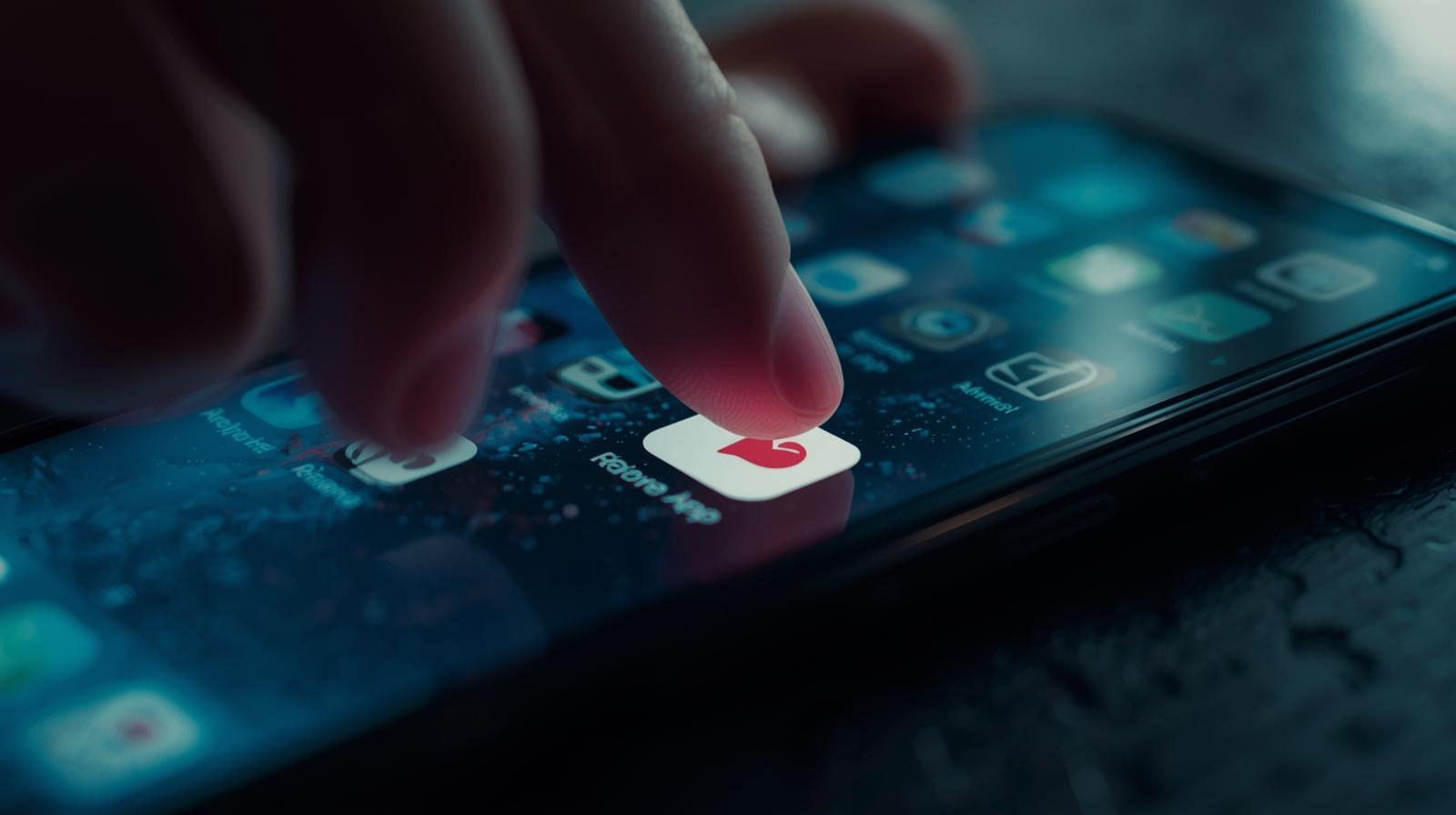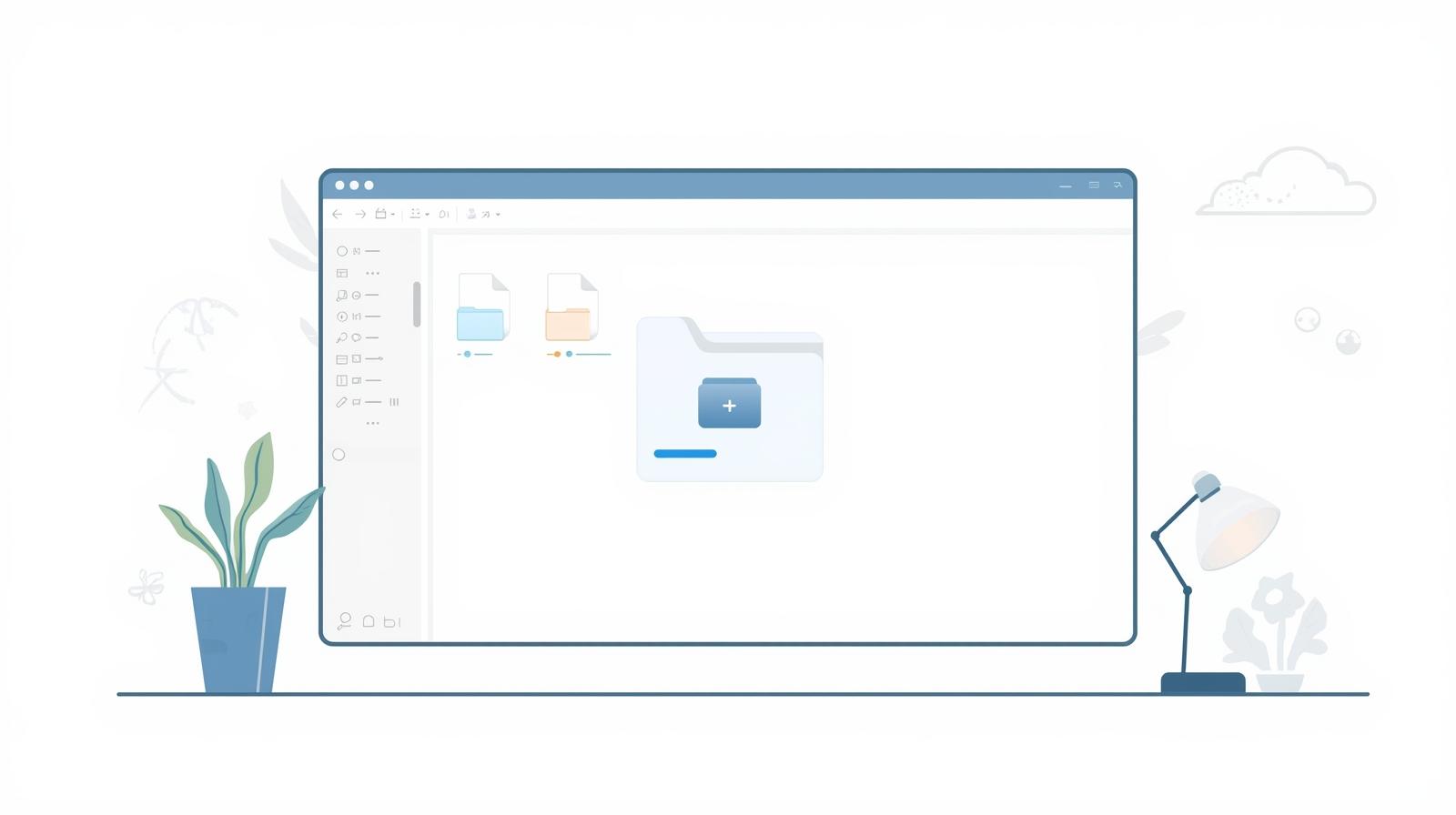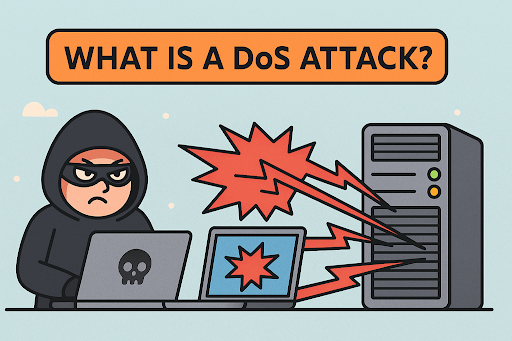Boosting System Performance by Stopping Background Apps
Updated on September 18, 2025, by ITarian
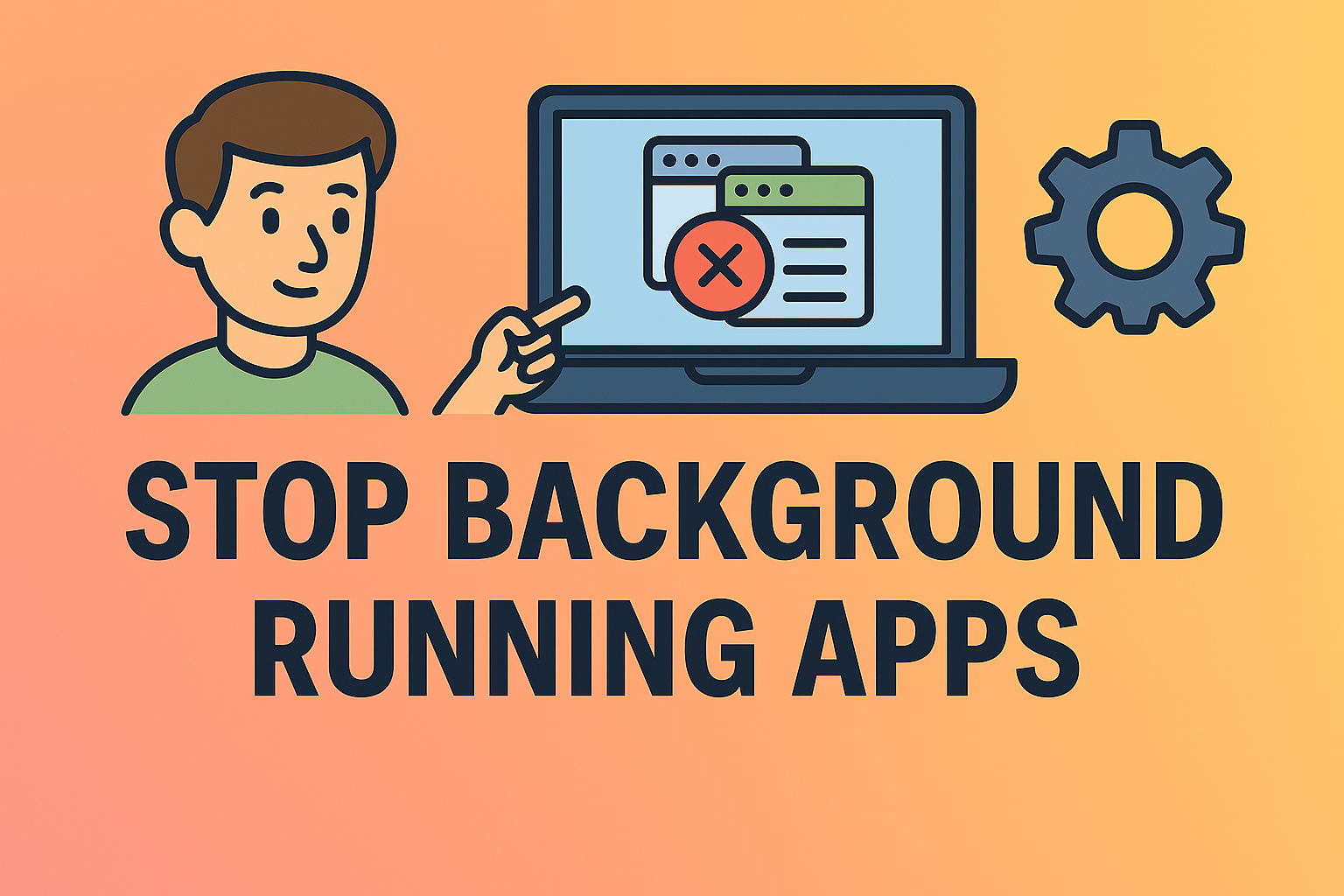
Is your system slowing down even when you’re not actively using many apps? One of the main culprits could be background processes. Knowing how to stop apps from running in the background is crucial for improving speed, conserving battery, and reducing security risks. This guide is tailored for IT managers, security professionals, and business users who want to enhance device performance without compromising stability.
Why Background Apps Affect System Performance
Background apps continuously consume system resources such as CPU cycles, memory, and network bandwidth. While some are necessary (like antivirus or cloud sync tools), others can drain power and slow down systems.
Key issues caused by background apps:
- Reduced battery life on laptops
- Higher CPU and memory usage
- Sluggish system performance
- Potential security vulnerabilities
Controlling which apps run in the background helps ensure that only essential processes are active, improving efficiency and stability.
How to Stop Background Apps on Windows
Windows systems often have multiple apps configured to run in the background. You can disable them through Settings, Task Manager, or Group Policy.
Using Windows Settings
- Press Windows + I to open Settings.
- Go to Privacy & Security > Background Apps.
- Select the app you want to restrict.
- Toggle Let this app run in background to Off.
Using Task Manager
- Press Ctrl + Shift + Esc to open Task Manager.
- Go to the Startup tab.
- Right-click unnecessary apps and choose Disable.
Using Group Policy Editor (Windows Pro/Enterprise)
- Press Windows + R, type gpedit.msc, and press Enter.
- Navigate to Computer Configuration > Administrative Templates > Windows Components > App Privacy.
- Set Let Windows apps run in the background to Disabled.
These steps will help IT admins ensure critical systems don’t run unnecessary processes that waste resources.
How to Stop Background Apps on macOS
Mac systems also allow background processes, which can be managed via Login Items, Activity Monitor, or Energy Saver settings.
Removing Login Items
- Click the Apple Menu > System Settings.
- Navigate to General > Login Items.
- Select unwanted apps and click Remove (-).
Monitoring in Activity Monitor
- Open Activity Monitor from Utilities.
- Check CPU, Memory, and Energy tabs.
- Highlight unnecessary processes and click Quit Process.
Using Energy Saver Settings
- Go to System Settings > Battery > Energy Saver.
- Turn off Enable Power Nap and similar background functions.
This prevents non-essential background tasks from draining your Mac’s performance and battery.
Disabling Background Apps on Mobile Devices
Background app activity is also common on mobile platforms like iOS and Android, impacting battery and data usage.
On iPhone/iPad
- Go to Settings > General > Background App Refresh.
- Turn off Background App Refresh for individual apps or all apps.
On Android
- Go to Settings > Apps > See all apps.
- Select the target app and tap Battery.
- Choose Restricted or Don’t allow background activity.
This is useful for professionals who rely on mobile devices for business tasks and need to maximize battery life and security.
Benefits of Stopping Background Apps
Limiting background activity offers several operational advantages for both personal and enterprise systems:
- Improved performance: Frees up RAM and CPU resources.
- Extended battery life: Reduces power drain on laptops and mobile devices.
- Lower network usage: Stops unnecessary background data transfers.
- Enhanced security: Minimizes attack surface by limiting active processes.
- Better system stability: Reduces app conflicts and system crashes.
For IT managers, this can translate to fewer helpdesk tickets and more reliable systems.
Advanced Techniques for Enterprise Environments
For organizations managing multiple devices, manual steps aren’t scalable. Instead, use centralized policies or management tools.
Using Windows Group Policy and Intune
- Configure background app permissions via Group Policy Objects (GPOs).
- Use Microsoft Intune to enforce application restrictions and power policies across devices.
Using Mac MDM (Mobile Device Management)
- Deploy profiles to disable unnecessary login items.
- Automate power and energy settings across enrolled Mac devices.
Centralized control ensures consistent performance improvements across the organization.
Monitoring Background Processes Regularly
Even after disabling background apps, new software installations may add new processes. IT teams should routinely monitor background activity to maintain performance.
Best practices:
- Schedule monthly Task Manager and Activity Monitor checks.
- Use system monitoring tools like Sysinternals, Nagios, or JAMF.
- Maintain an allowlist of critical background services.
This proactive approach prevents performance degradation over time.
Common Mistakes to Avoid
While stopping background apps is helpful, some common errors can cause disruptions:
- Disabling security software: Antivirus and firewalls must remain active.
- Removing system services: Critical OS services should not be stopped.
- Not testing changes: Always verify app behavior after disabling it.
Ensure users understand which processes are essential before disabling them to prevent unintended downtime.
FAQs About Stopping Background Apps
1. Will stopping background apps improve performance significantly?
Yes, especially on systems with limited RAM or older CPUs. It frees up system resources and can noticeably speed up performance.
2. Can I stop all background apps safely?
Not all. Essential services (antivirus, backup, OS tasks) should remain active. Focus only on unnecessary third-party apps.
3. How often should I review background apps?
Review them monthly or after installing new software to ensure only necessary processes are running.
4. Does stopping background apps affect updates?
Some apps may not update automatically when disabled. Enable them temporarily when you need updates.
5. Are there risks in disabling background services?
Yes. Disabling essential system processes can break features or security. Always research the function of an app before disabling it.
Final Thoughts
Knowing how to stop apps from running in the background is an essential performance and security practice for IT teams, cybersecurity professionals, and everyday users. By controlling which processes stay active, you can significantly improve speed, extend battery life, and minimize potential vulnerabilities.
Start Enhancing Your Device Security and Performance
Empower your team to keep devices optimized, protected, and secure.
Sign up on Itarian now and get access to enterprise-grade IT management and security tools to streamline your operations.