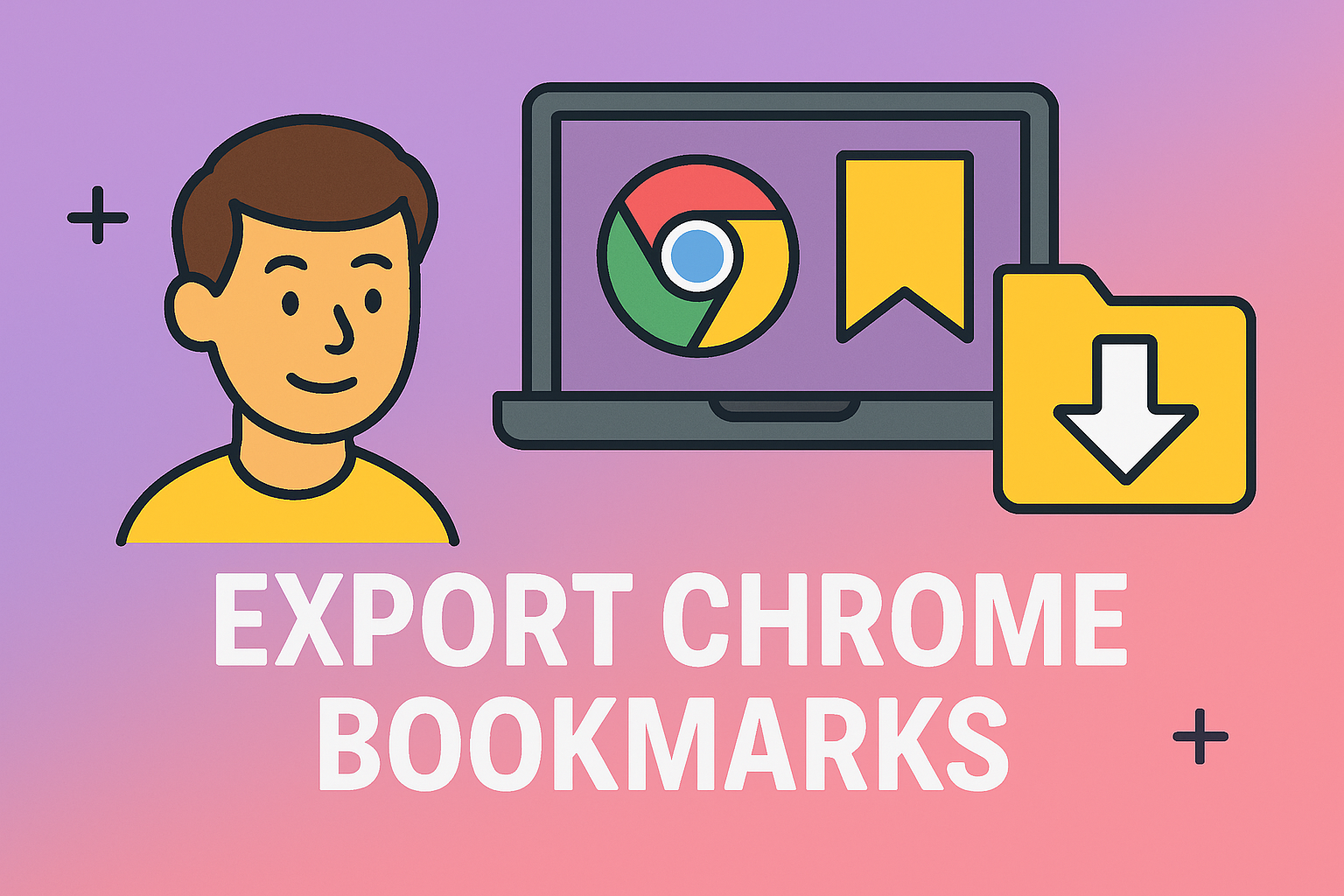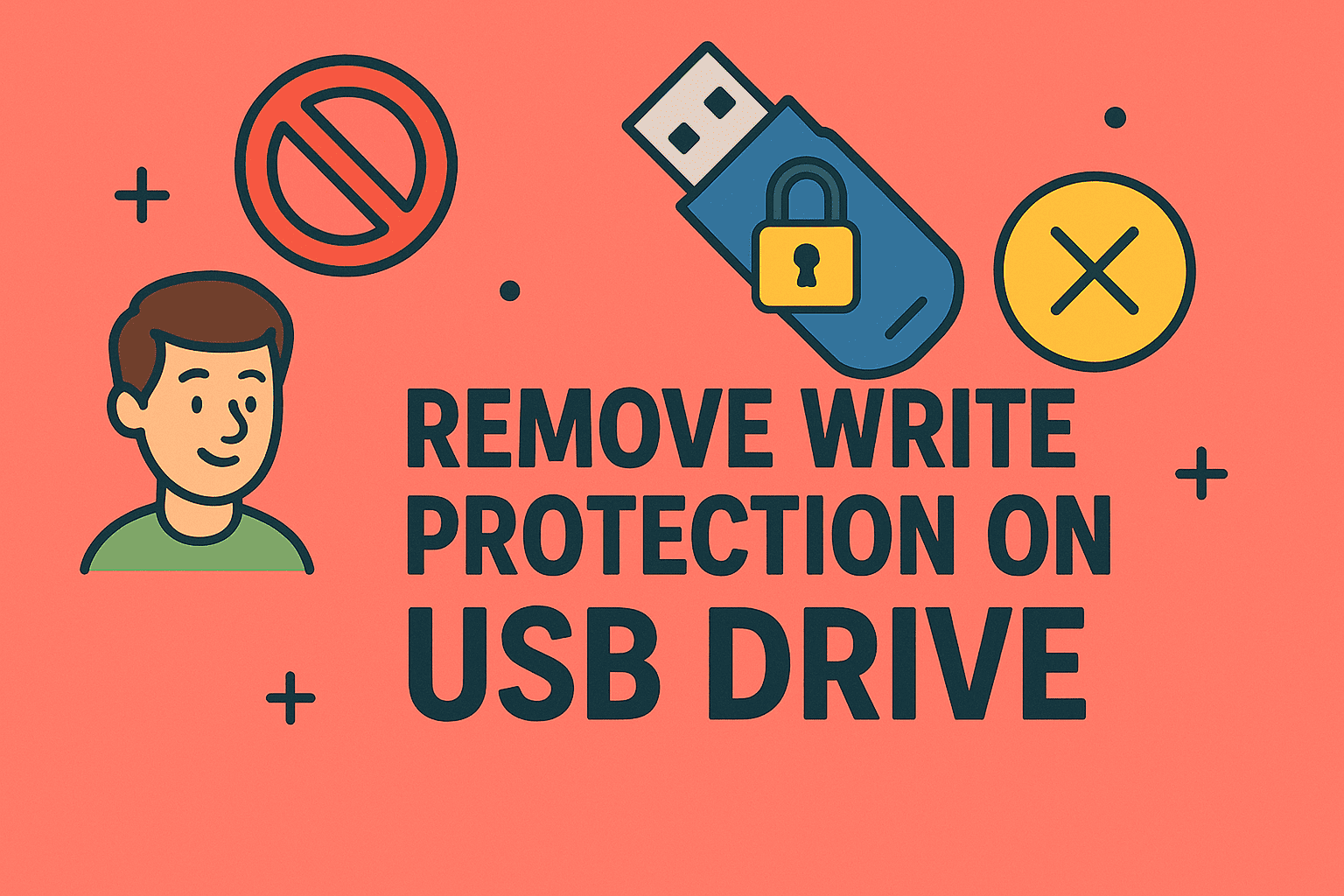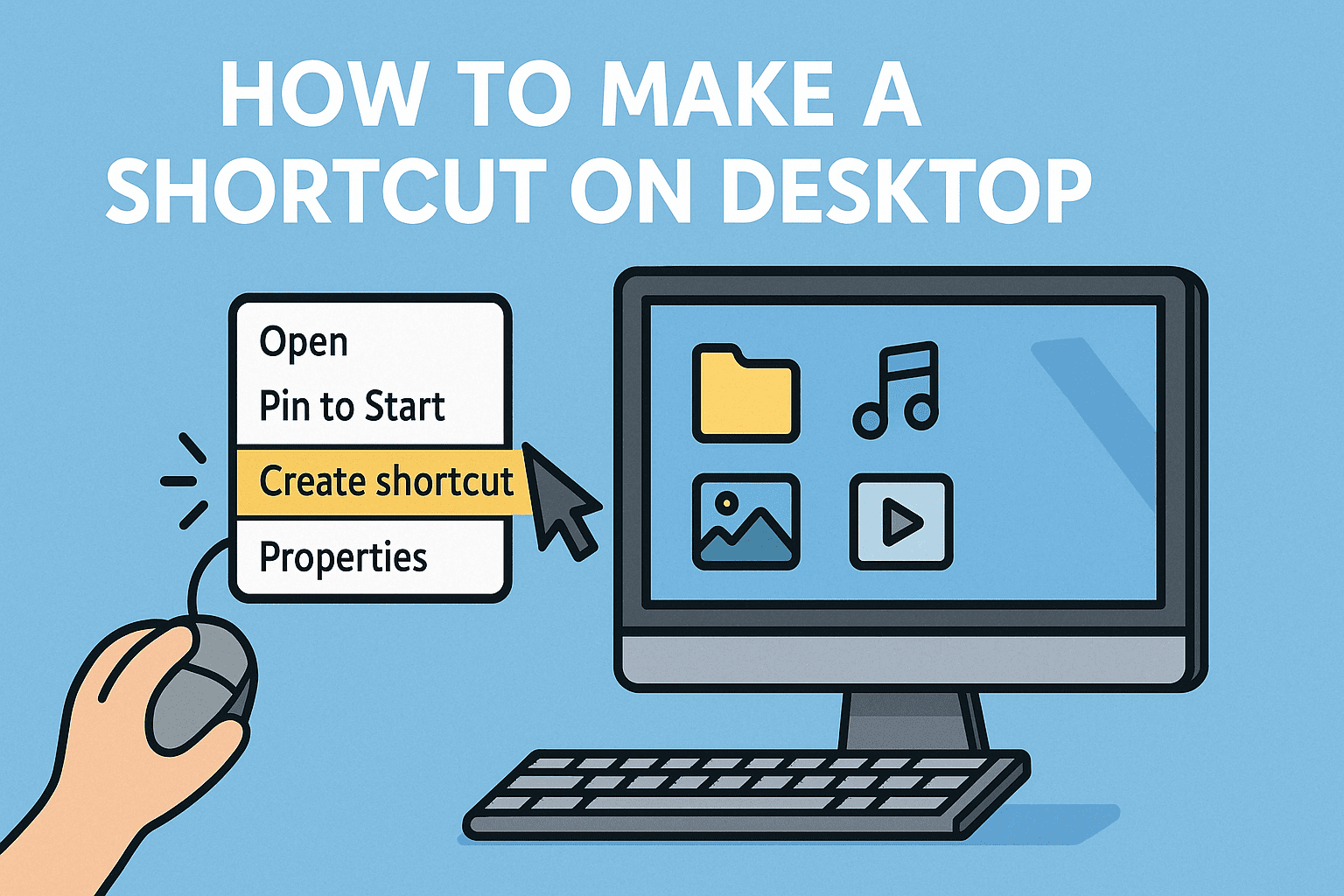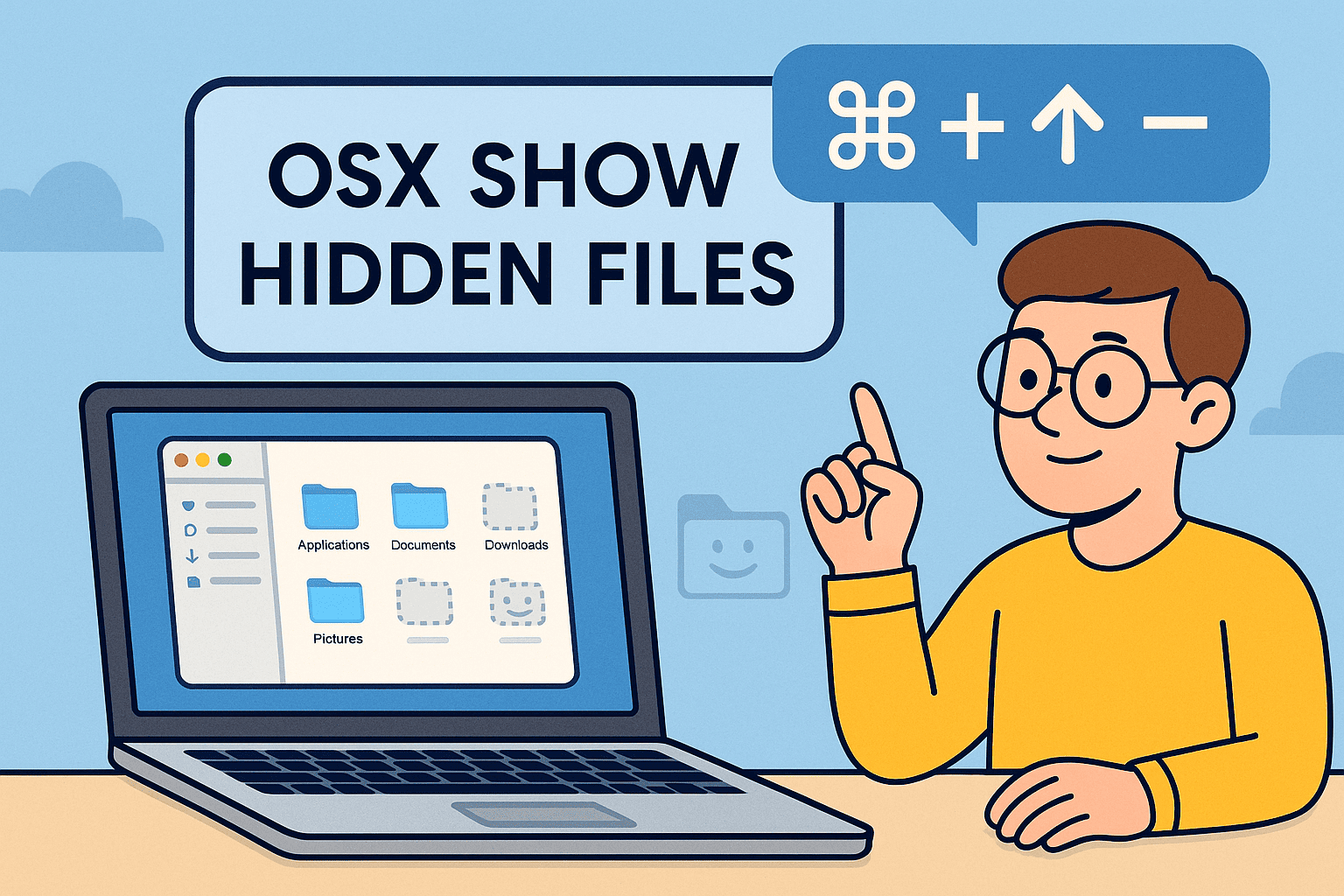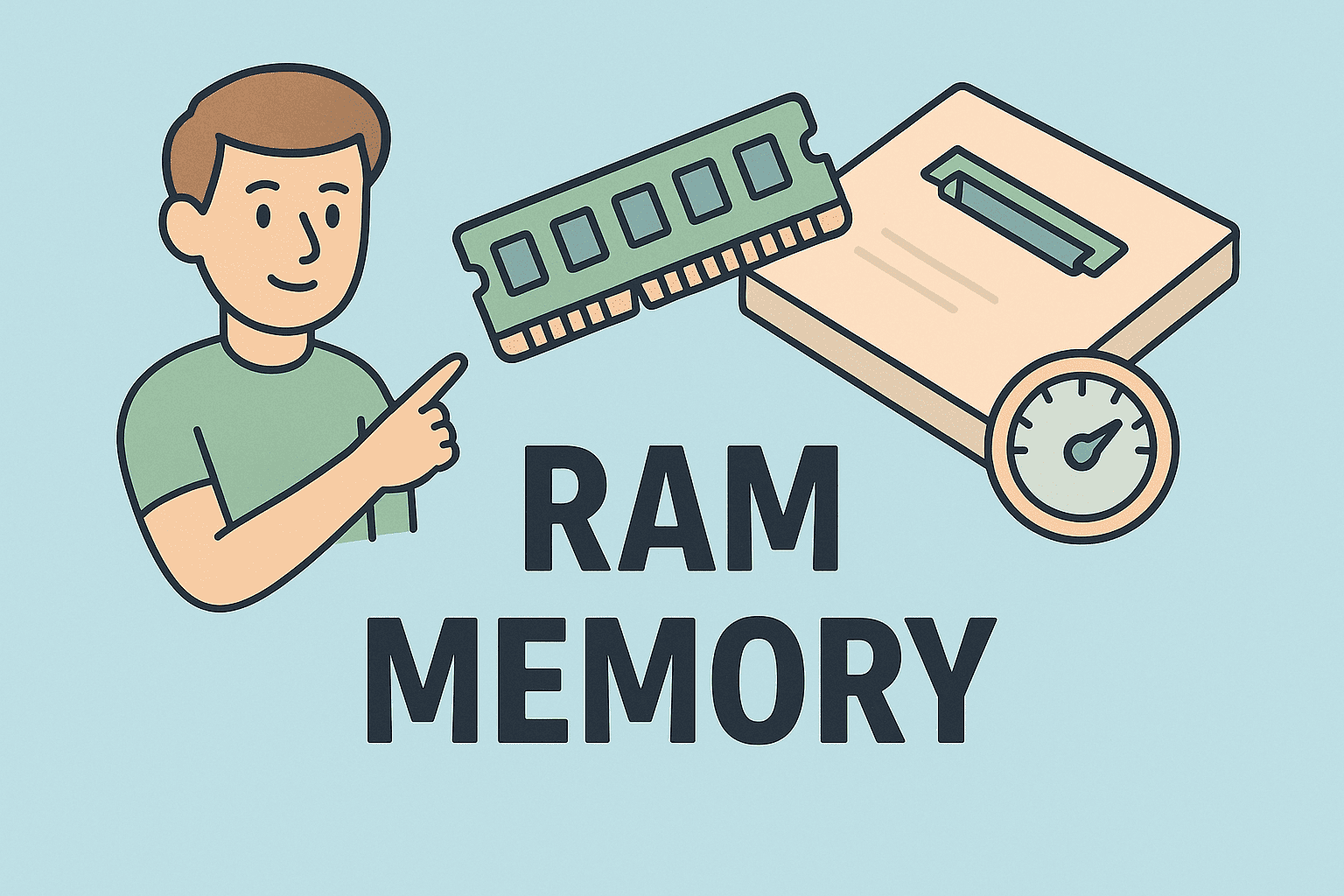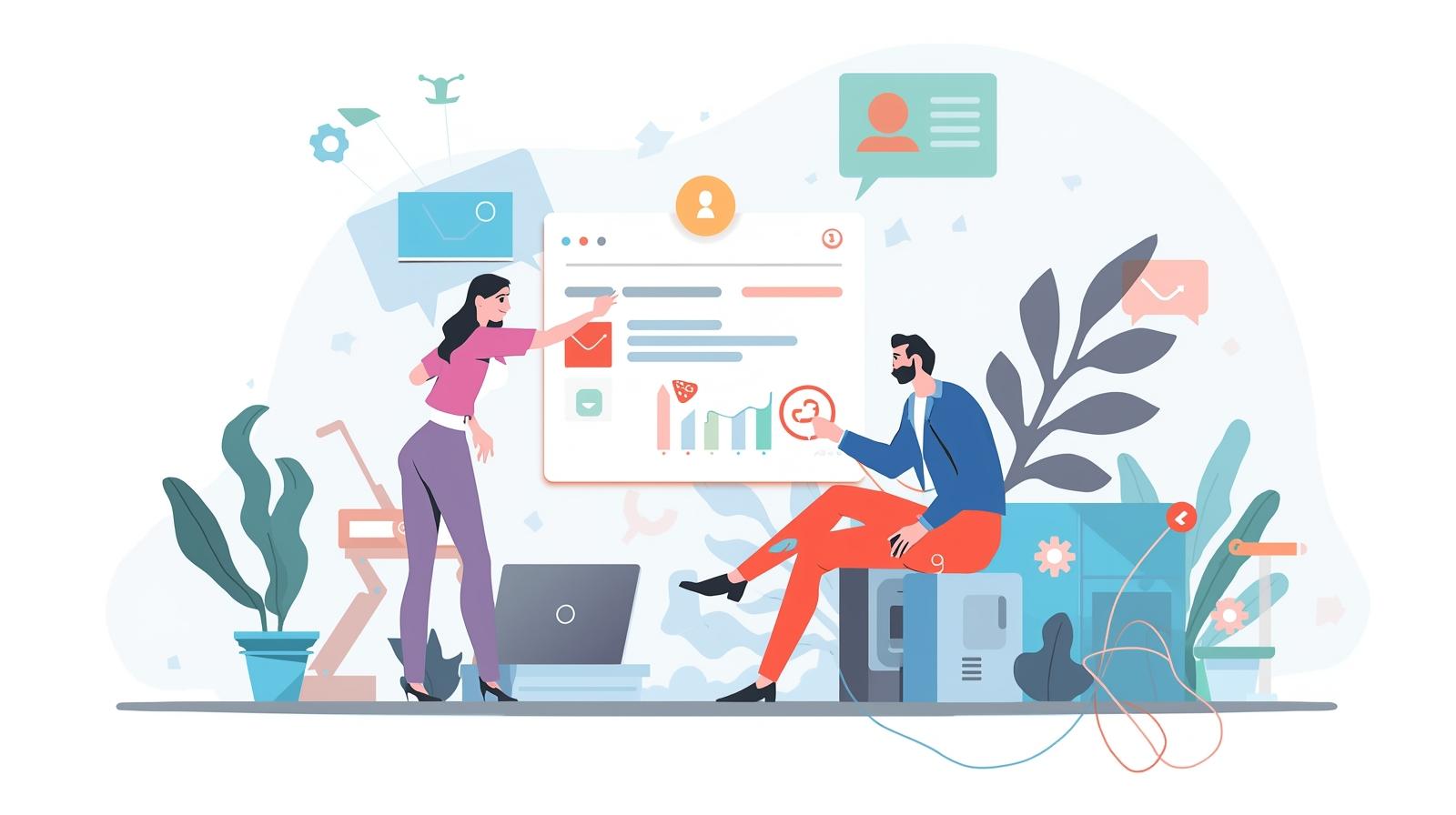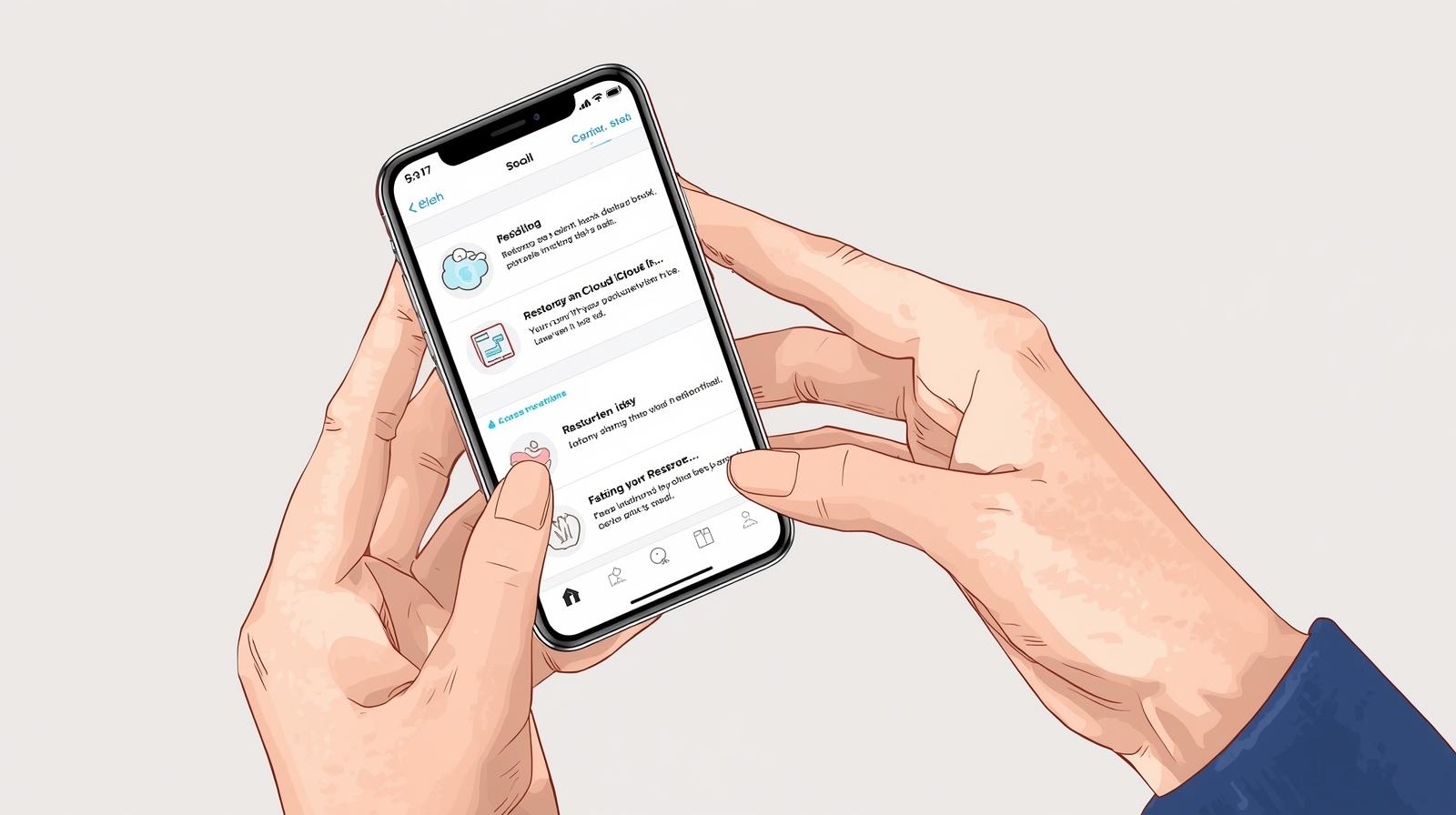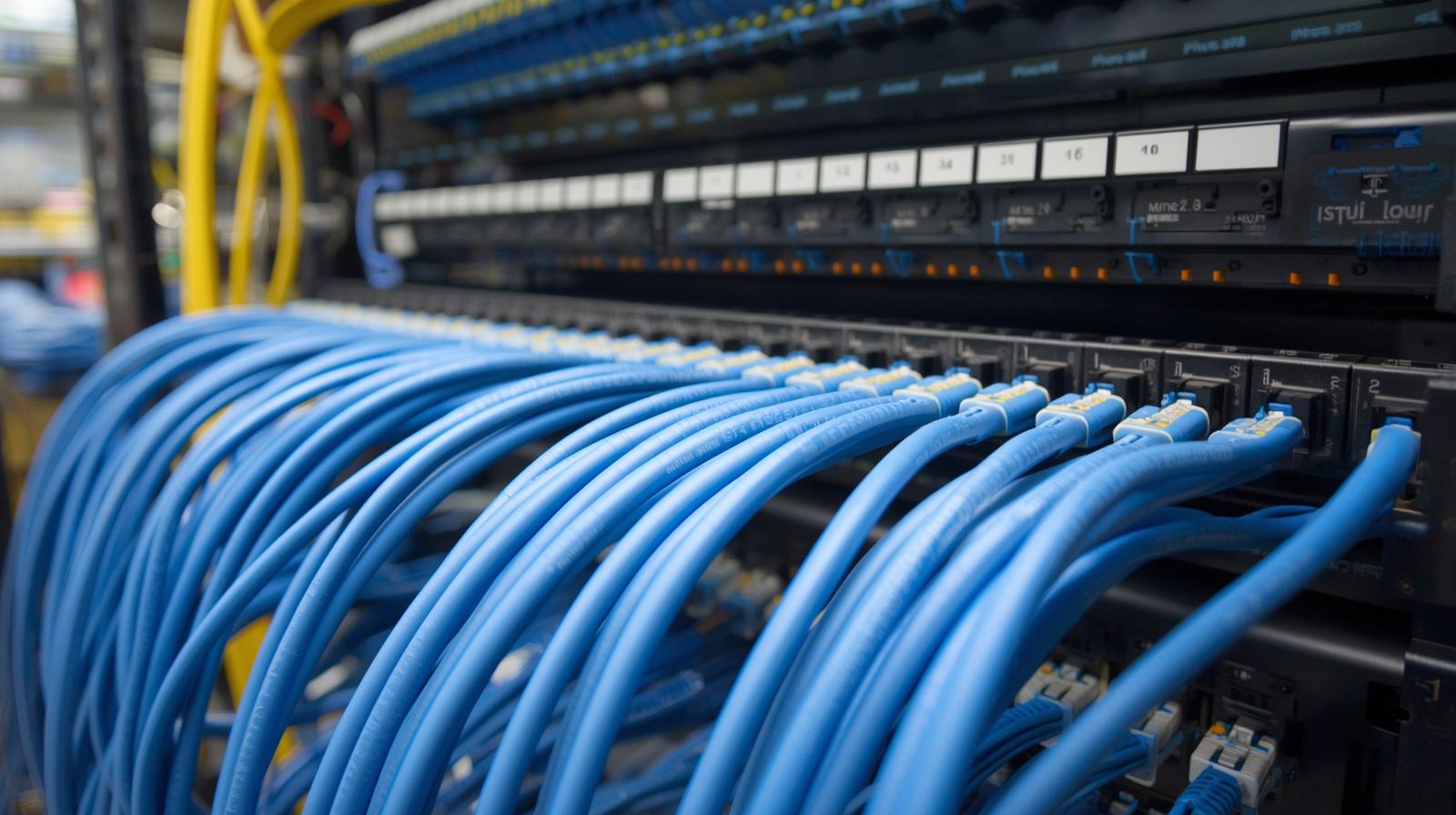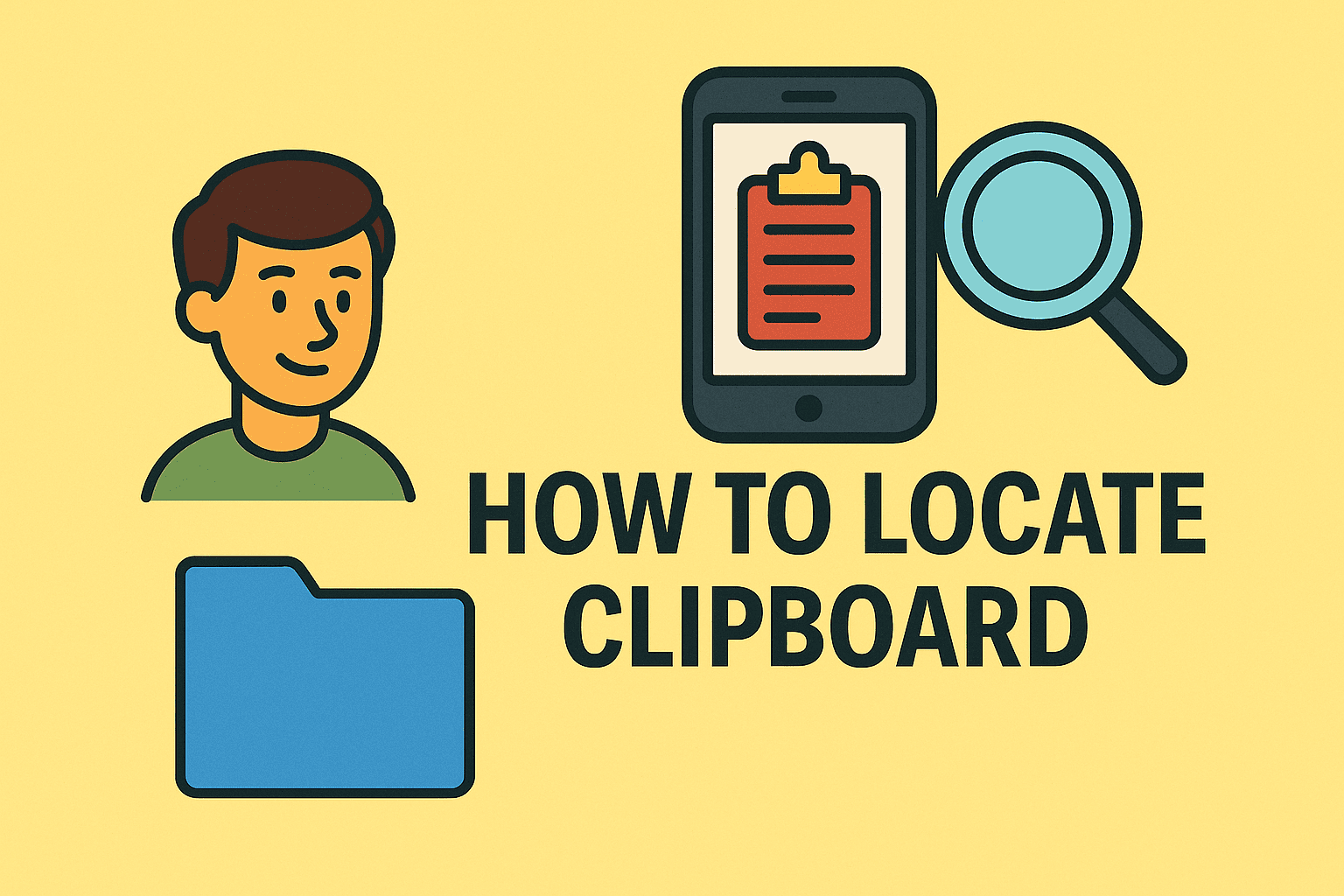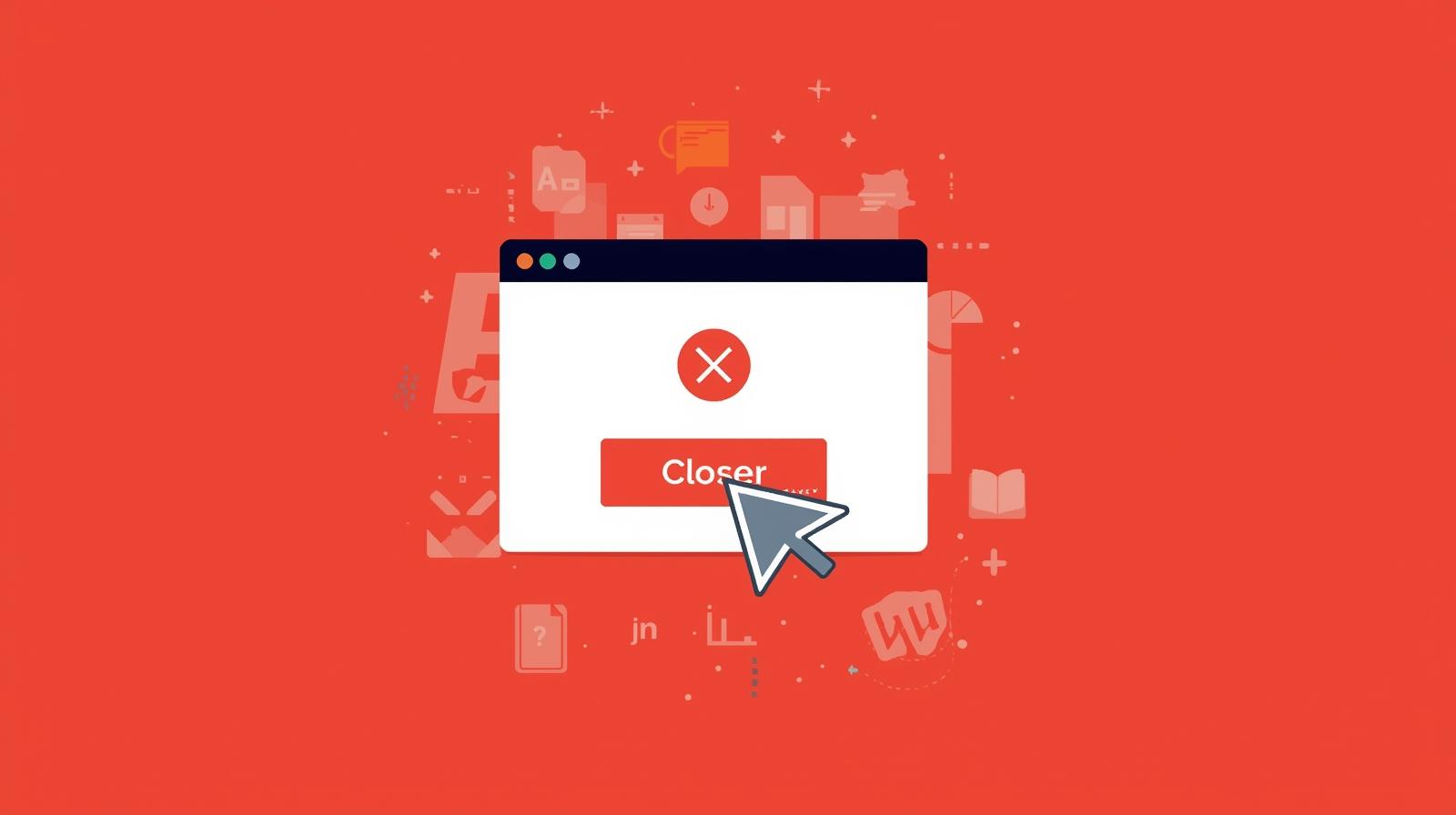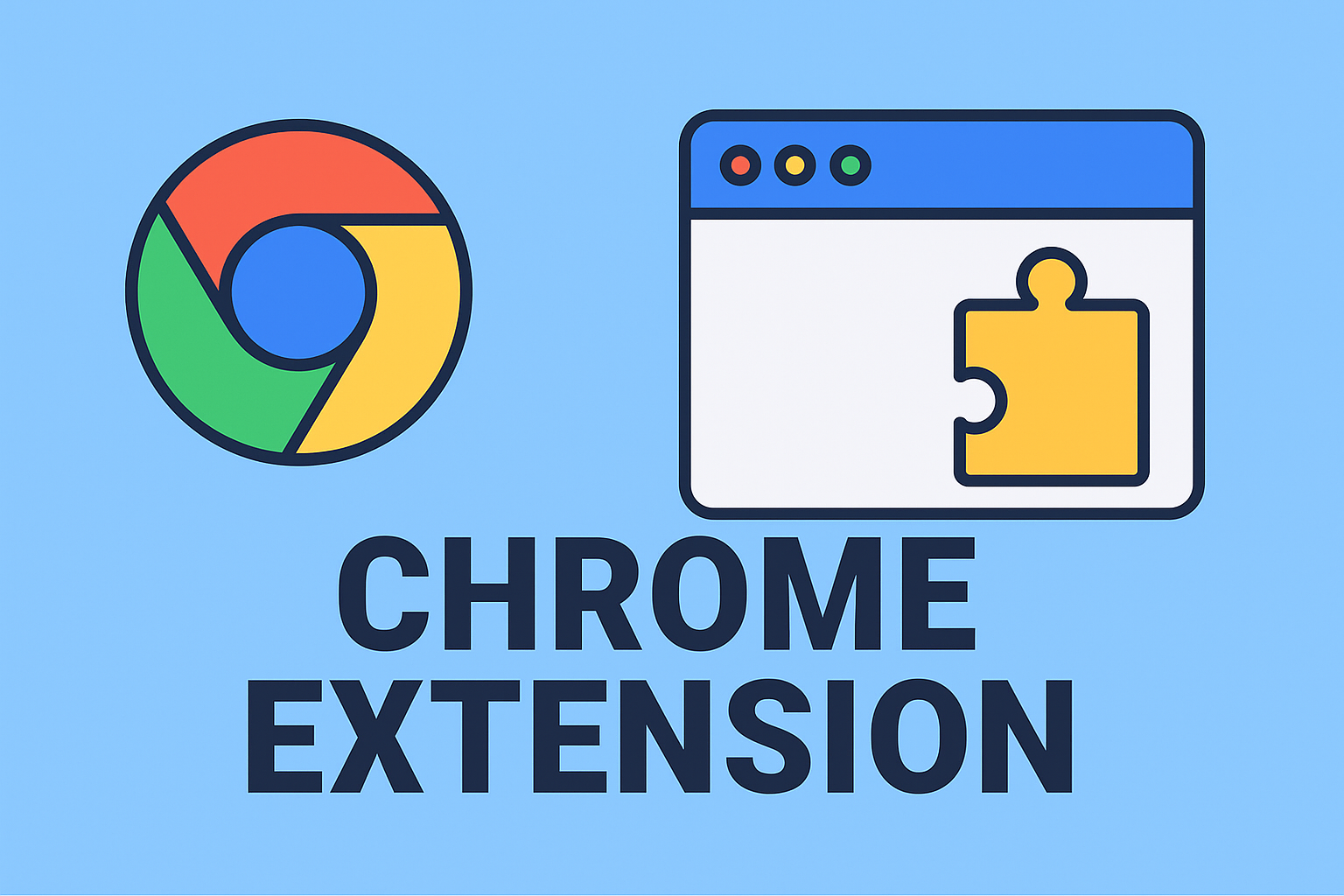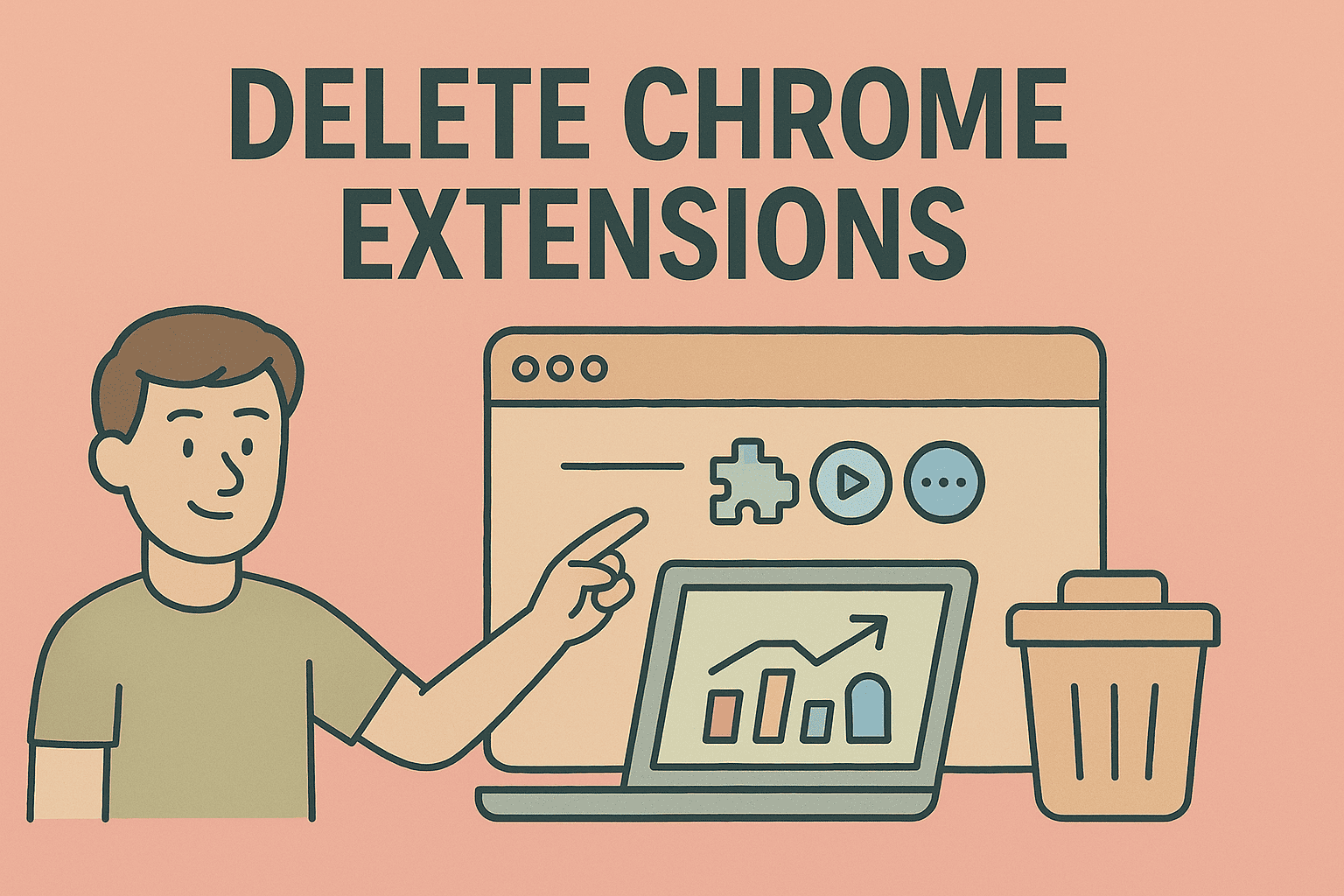Effortlessly Mirror Your Mac Screen Across Devices
Updated on September 17, 2025, by ITarian

In modern digital workplaces, seamless collaboration is vital. Whether you’re presenting to a boardroom, training employees, or troubleshooting remotely, knowing how to mirror screen on Mac can significantly enhance productivity.
Apple offers built-in features like AirPlay and Display Preferences to make screen mirroring quick and secure. For IT managers and cybersecurity teams, understanding how to manage and secure this process is essential. In this guide, you’ll learn multiple ways to mirror your Mac’s screen to other displays and devices efficiently.
Understanding Screen Mirroring on Mac
Screen mirroring allows your Mac’s display to appear on another screen, such as a TV, monitor, or projector. Unlike extending displays, mirroring shows the same content on both screens simultaneously.
Core benefits include:
- Presenting slides or reports in meetings
- Conducting remote training sessions
- Sharing data securely in controlled environments
- Collaborating with multiple users without transferring files
Method 1: Mirror Mac Screen Using AirPlay
AirPlay is Apple’s native wireless protocol for streaming and screen mirroring to compatible devices like Apple TV or smart TVs.
Steps to Use AirPlay
- Ensure your Mac and AirPlay-compatible device are on the same Wi-Fi network.
- Click the Control Center icon on the menu bar.
- Select Screen Mirroring.
- Choose your AirPlay device from the list.
- Enter the AirPlay code shown on your TV (if prompted).
Pro Tip: Once connected, your Mac’s screen will appear instantly on the TV. You can stop mirroring by clicking Screen Mirroring > Stop Mirroring.
Method 2: Mirror Screen Using HDMI or Display Cable
For environments where Wi-Fi is unreliable, a wired connection is a secure and stable alternative.
Steps:
- Connect an HDMI or USB-C to HDMI cable between your Mac and external display.
- Go to Apple Menu > System Settings > Displays.
- Click Arrangement and check Mirror Displays.
Advantages:
- Stable connection without network dependency
- Ideal for secure enterprise networks with AirPlay restrictions
Method 3: Use Display Preferences for Multiple Monitors
If your Mac detects multiple screens, you can choose whether to mirror or extend your display.
Steps:
- Go to Apple Menu > System Settings > Displays.
- Click Display Settings.
- Drag displays to match physical layout or enable Mirror Displays.
This is especially useful when presenting to large groups while using your Mac as a teleprompter.
Method 4: Mirror Mac to iPad Using Sidecar
Sidecar lets you use your iPad as a mirrored or extended display for your Mac, useful for mobile professionals.
How to Enable Sidecar:
- Connect your iPad to your Mac via USB or Wi-Fi.
- On your Mac, go to System Settings > Displays.
- Click the + icon and select your iPad.
- Choose Mirror Built-in Display.
This boosts productivity, allowing you to work from two screens without carrying another monitor.
Method 5: Use Third-Party Screen Mirroring Tools
For advanced setups, especially in enterprise environments, third-party software offers extra features like session recording and remote administration.
Popular options:
- Reflector – Mirrors your Mac to multiple devices at once
- AirServer – Works across different platforms, including Windows and Android
- LetsView – Free and wireless screen sharing
Tip: Ensure your organization vets any third-party tool for security compliance before deployment.
Method 6: Mirror via Video Conferencing Tools
If you need to mirror your Mac screen during virtual meetings, use Zoom, Microsoft Teams, or Google Meet.
Steps:
- Start or join a meeting.
- Click Share Screen.
- Select your desktop or specific window.
- Click Share to broadcast your Mac screen.
This method is excellent for remote IT support or online training.
Troubleshooting Mac Screen Mirroring Issues
Sometimes screen mirroring can fail or lag. Here’s how to fix common issues:
- AirPlay not showing: Ensure both devices are on the same Wi-Fi and compatible.
- Lagging screen: Reduce display resolution or switch to wired HDMI connection.
- No sound on mirrored screen: Go to System Settings > Sound > Output and select the external display.
- Security restrictions: Some corporate networks block AirPlay; consult your IT administrator.
Security Considerations for IT Managers
For cybersecurity-conscious organizations, enabling screen mirroring requires policies to prevent data leakage:
- Limit AirPlay to specific devices using enterprise management tools (MDM).
- Use password-protected sessions for AirPlay.
- Disable AirPlay broadcasting on public networks.
- Audit screen-sharing activities in corporate environments.
These practices help ensure that sensitive data doesn’t get exposed during screen mirroring.
Benefits of Screen Mirroring on Mac
Implementing screen mirroring across your workplace can:
- Improve collaboration during meetings
- Save time by avoiding file transfers
- Enhance training sessions with real-time visuals
- Enable remote troubleshooting for IT staff
- Increase productivity for multitasking professionals
Advanced Tips for Power Users
- Use Hot Corners to quickly launch Screen Mirroring from your desktop.
- Create custom display profiles for different setups (home office, conference room, etc.).
- Use Shortcuts app to automate screen mirroring at certain times.
- Enable Night Shift or True Tone to reduce eye strain when mirroring to large displays.
Frequently Asked Questions
1. Can I mirror my Mac screen without Wi-Fi?
Yes, use an HDMI cable or USB-C to HDMI adapter for a wired connection.
2. Can I mirror to non-Apple TVs?
Yes, if they support AirPlay 2 or by using third-party tools like AirServer.
3. Does screen mirroring affect performance?
It can use system resources, especially at high resolution. Lower the resolution if your Mac slows down.
4. How do I turn off screen mirroring on Mac?
Click Control Center > Screen Mirroring > Stop Mirroring.
5. Is it safe to use screen mirroring on corporate networks?
Yes, if secured. Use encrypted networks, MDM policies, and restrict AirPlay access to trusted devices.
Conclusion
Learning how to mirror screen on Mac can transform how you present, collaborate, and work across teams. Whether you use AirPlay, Sidecar, HDMI, or conferencing apps, screen mirroring improves productivity and enhances your professional environment.
For IT managers and security leaders, integrating secure mirroring policies helps maintain data confidentiality while supporting seamless collaboration.
Simplify Device Management with Itarian
Managing Apple devices at scale is easier with the right platform.
Sign Up for Itarian to gain centralized device control, endpoint security, and seamless configuration management across your organization.