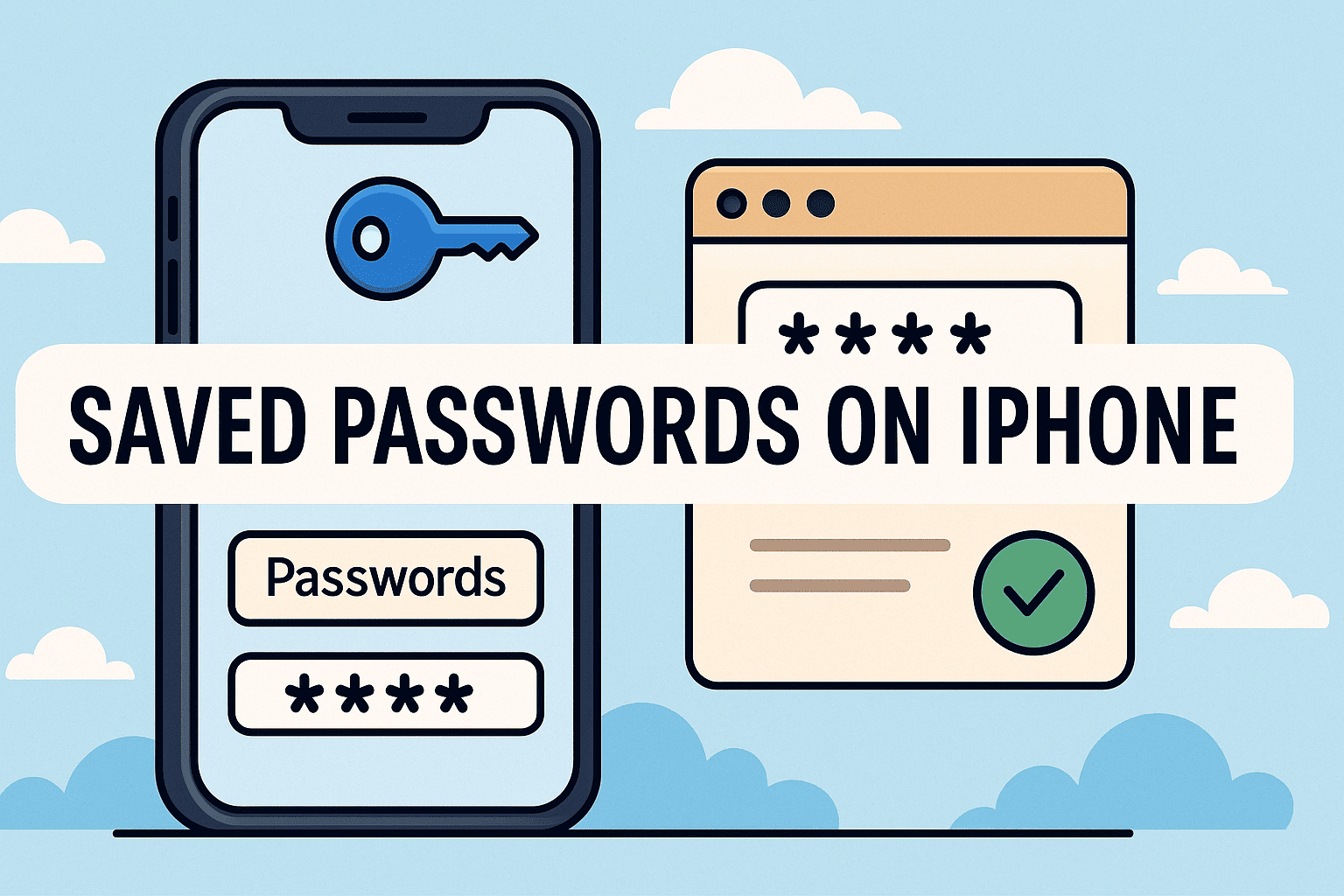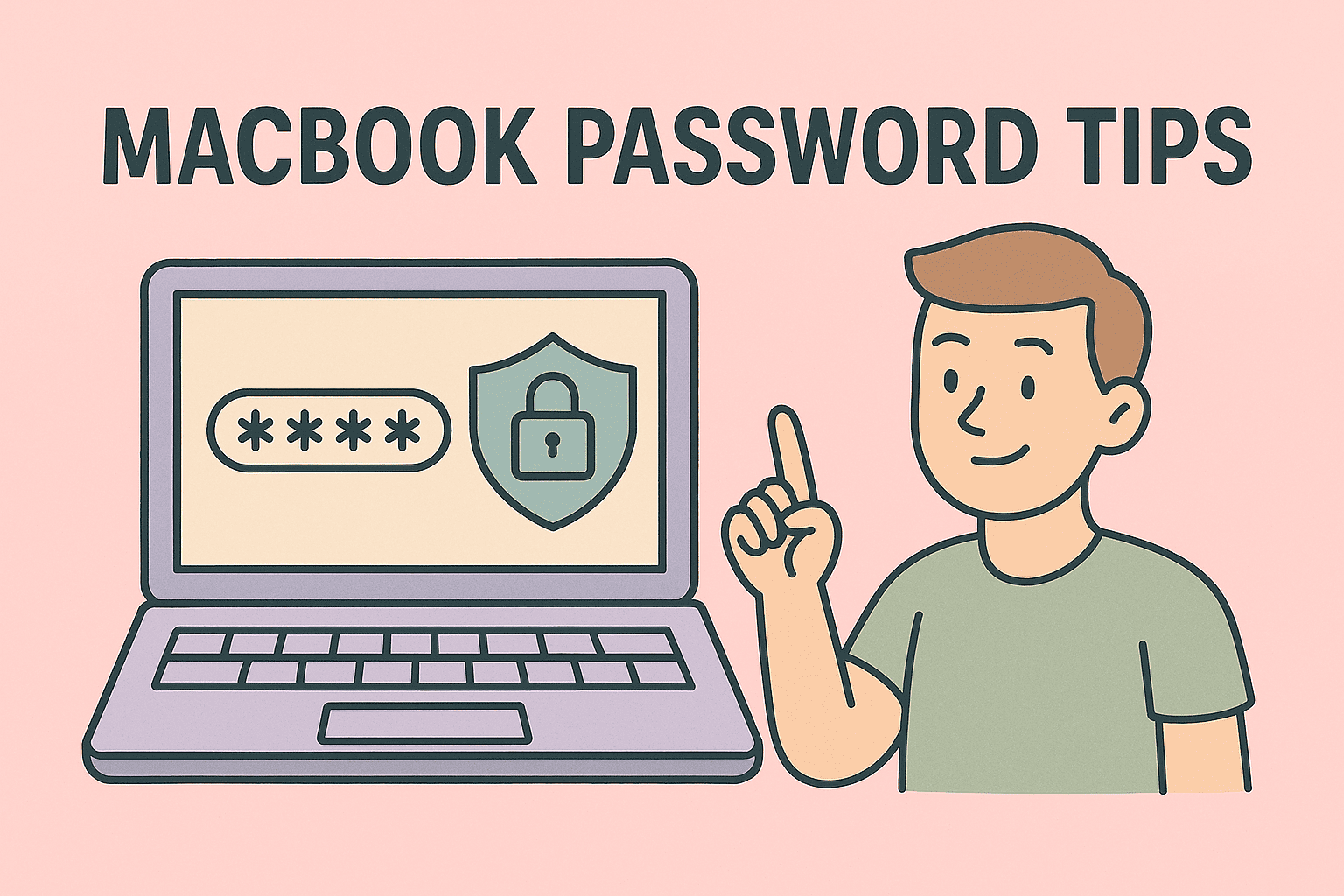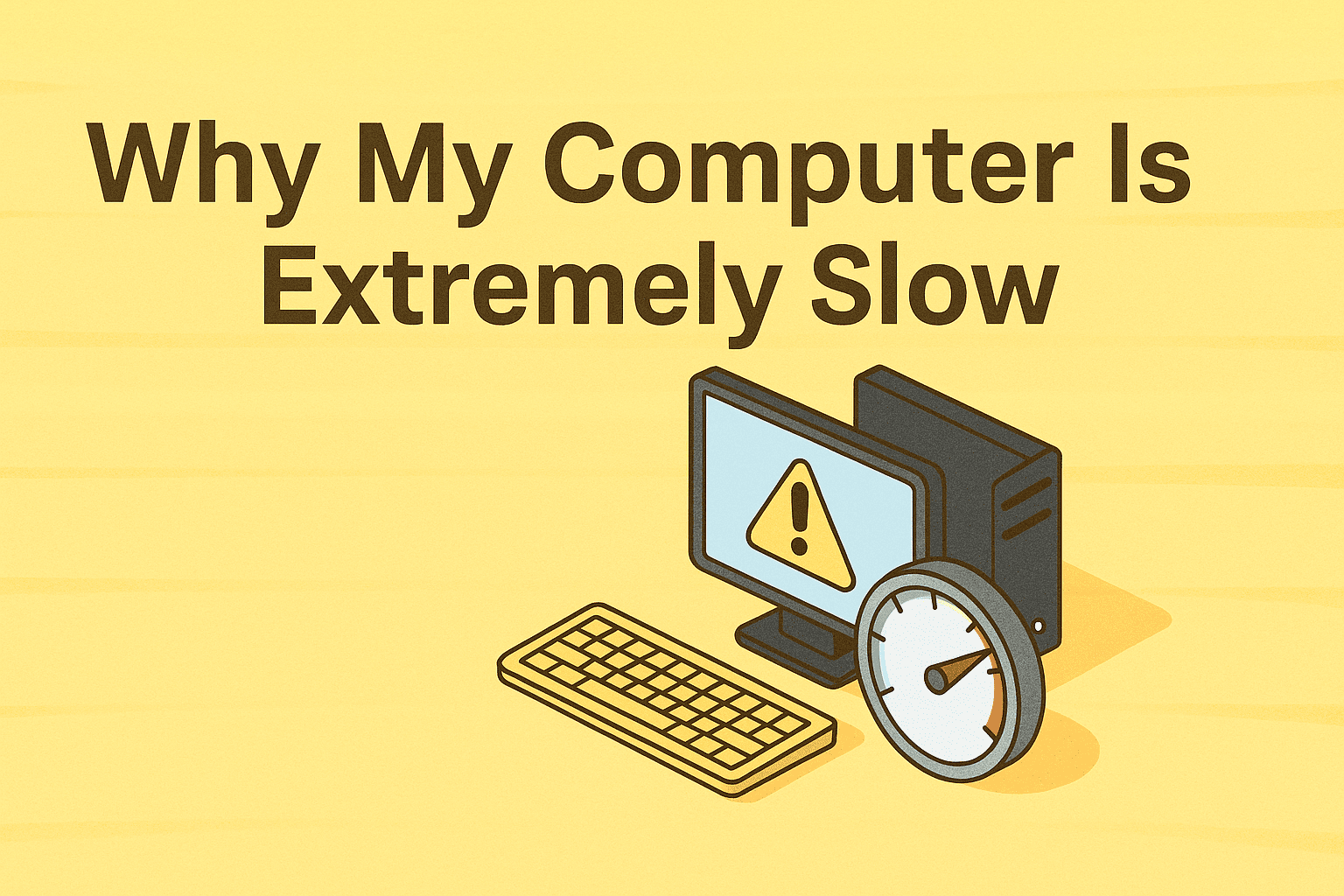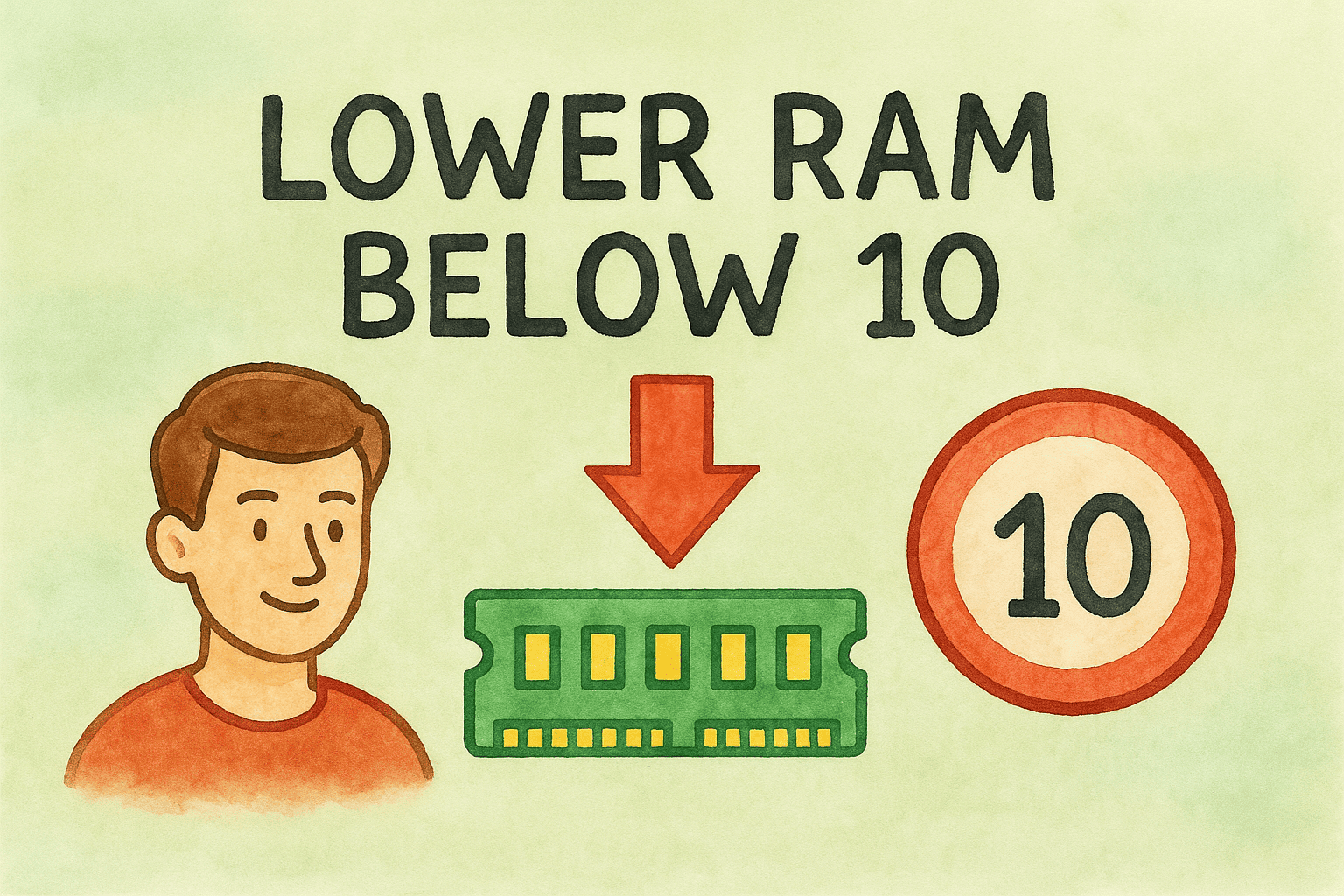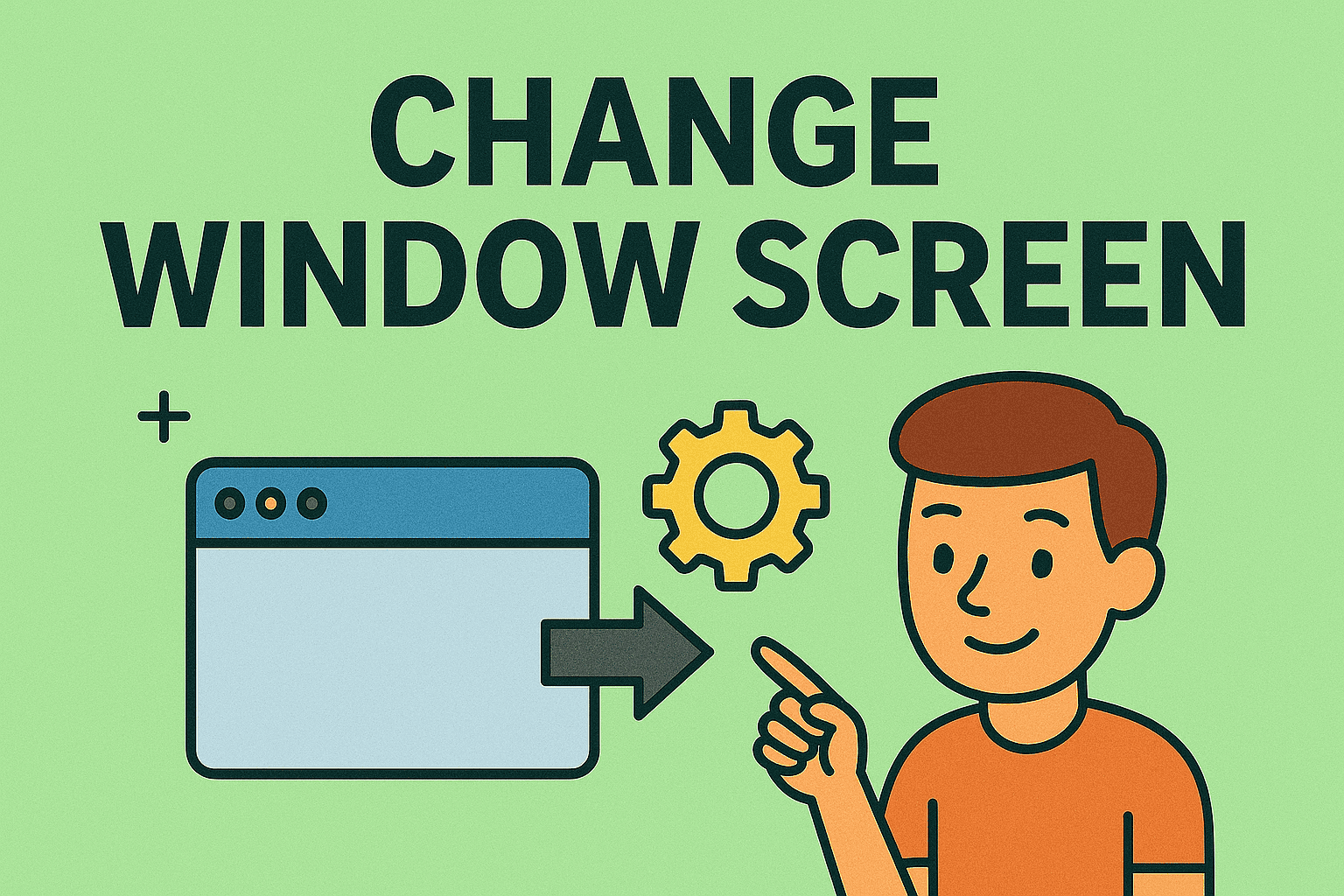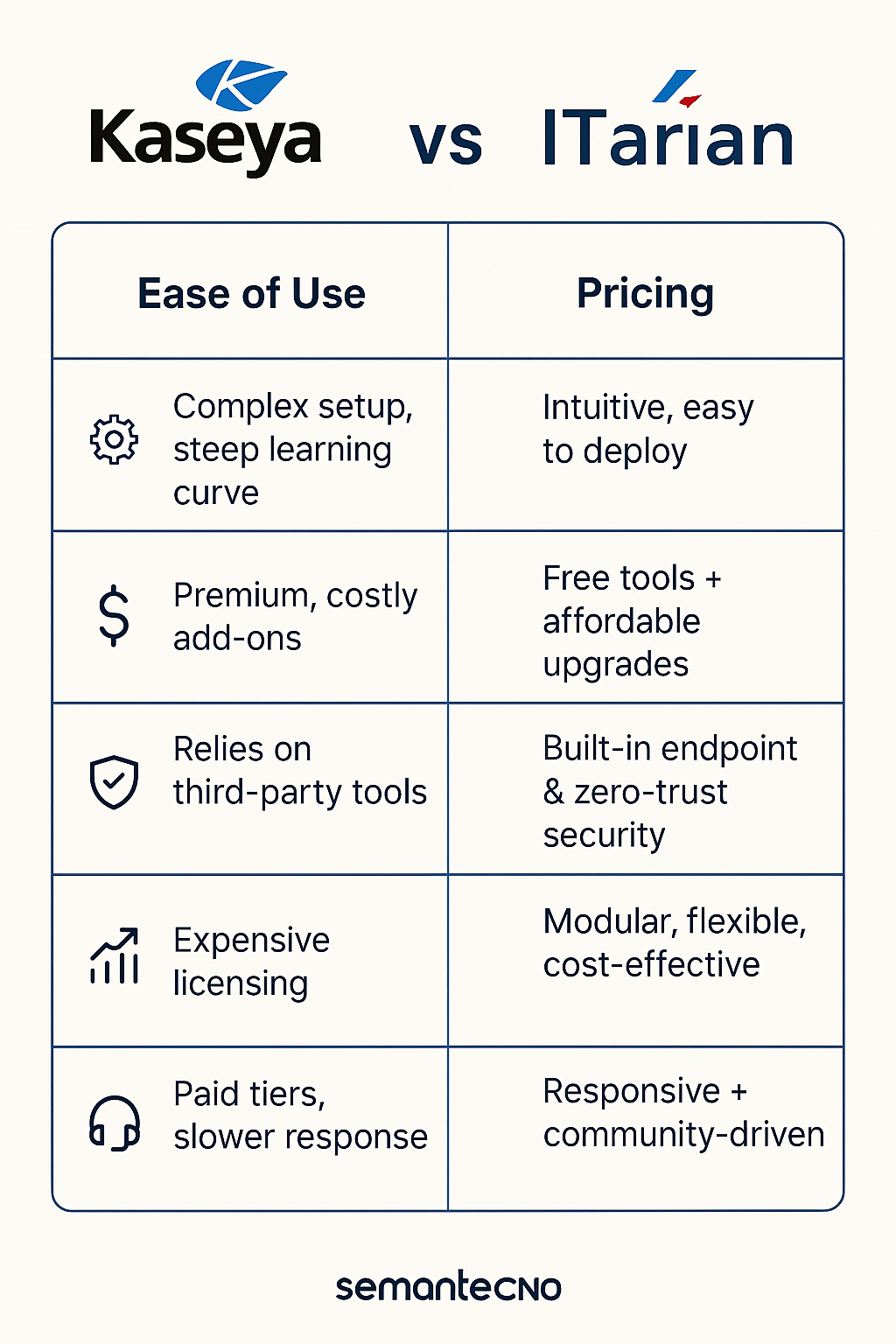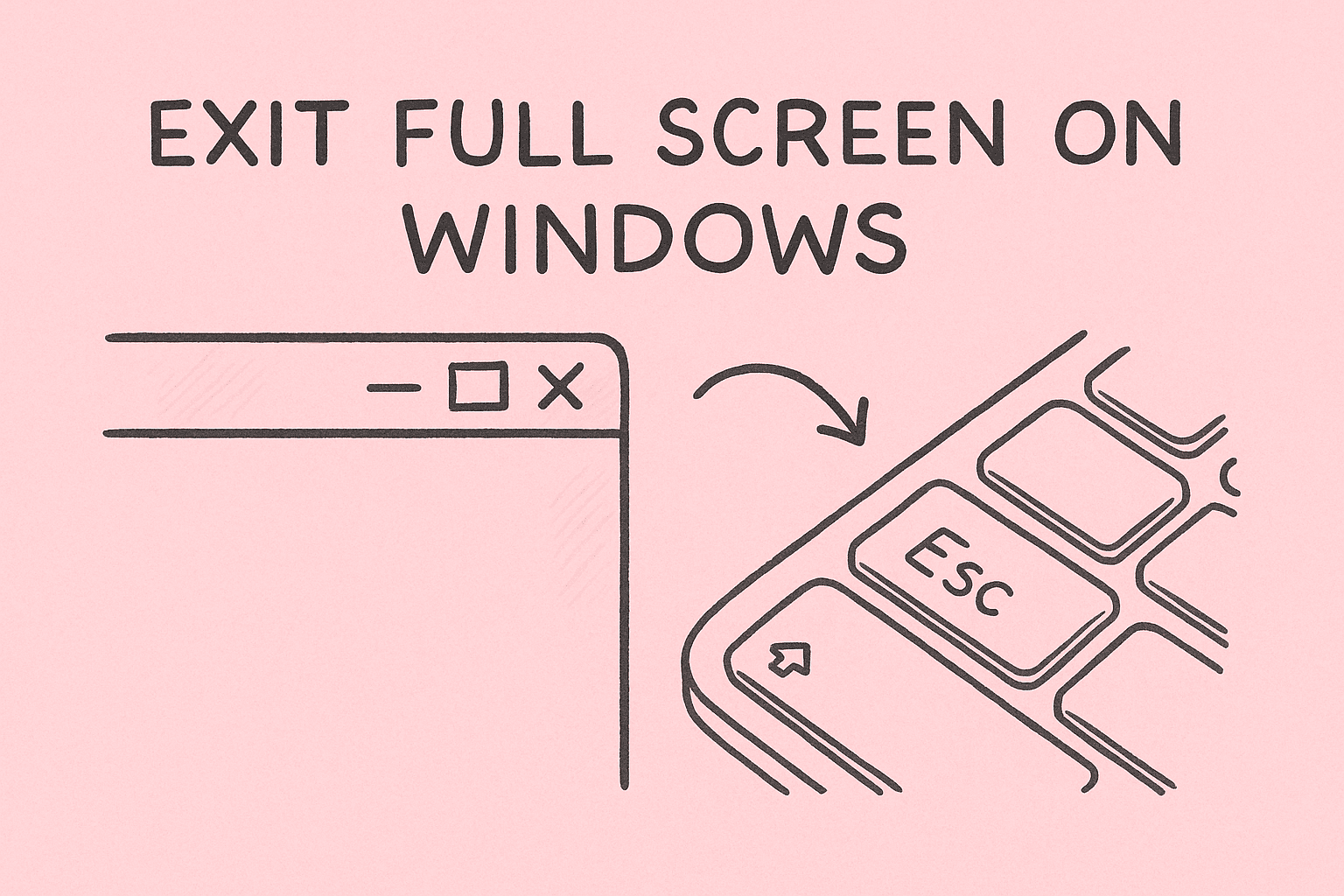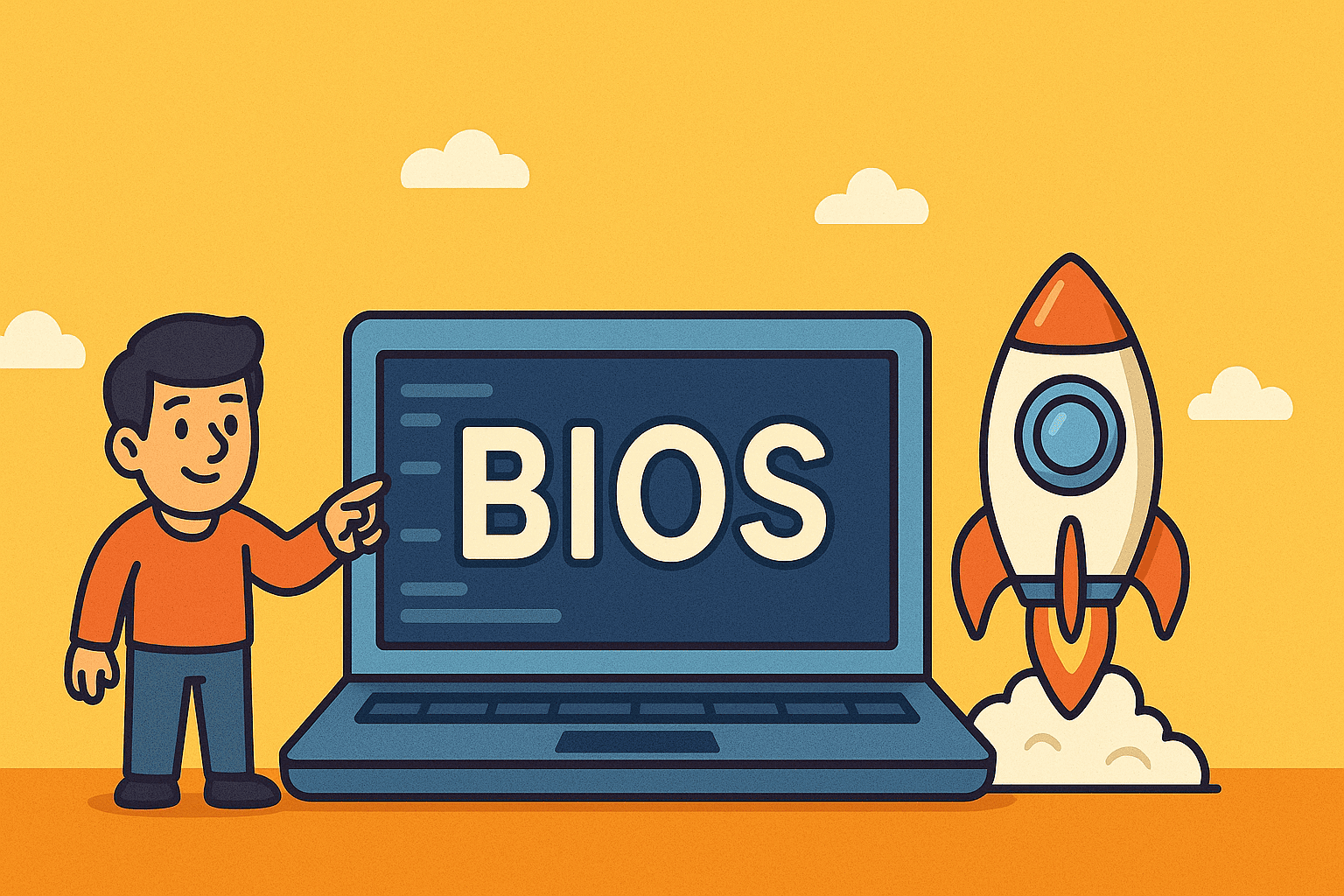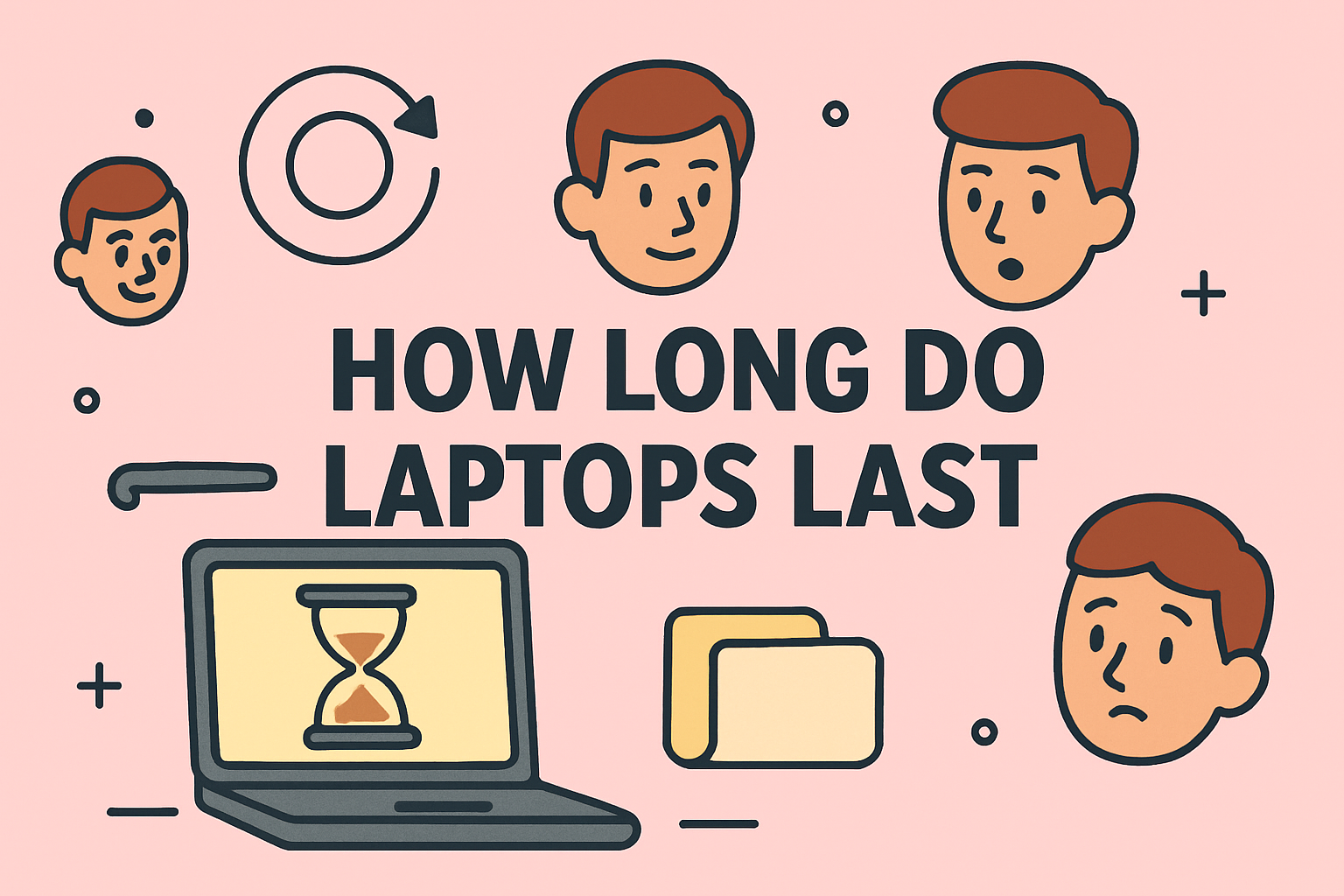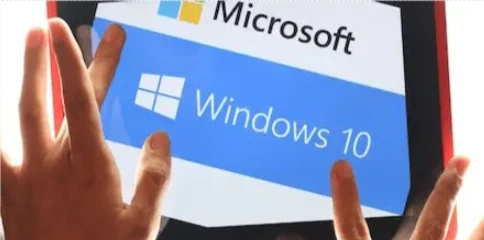Why Use a Laptop Screen as a Second Monitor
Updated on September 17, 2025, by ITarian
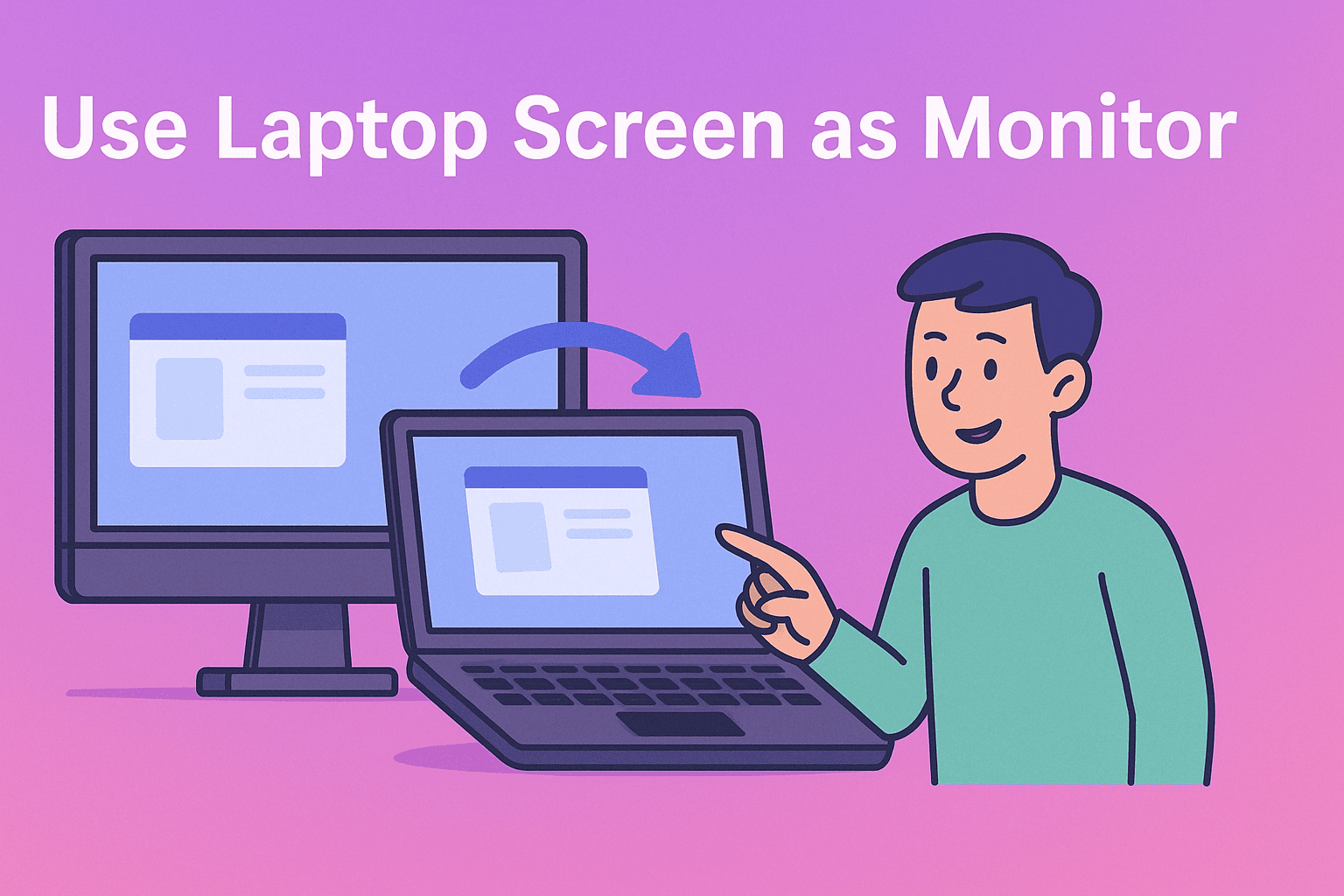
In today’s fast-paced digital workplaces, productivity often depends on having enough screen real estate. Many IT managers, cybersecurity professionals, and industry leaders use multiple monitors to manage workloads more efficiently. If you’ve ever wondered how to use laptop screen as monitor, you’re not alone.
Turning a spare laptop into a secondary display can help you:
- View more applications simultaneously
- Monitor real-time dashboards while working
- Organize multiple browser windows
- Enhance multitasking for security operations or coding tasks
Let’s explore how you can use a laptop as a monitor on both Windows and macOS systems with easy-to-follow steps.
Understanding the Basics: Can a Laptop Really Be a Monitor?
Before diving into the methods, it’s essential to understand that laptops are designed as output-only displays. This means they don’t have an HDMI input port to directly receive video signals from another computer.
However, you can still use your laptop screen as a monitor through software-based solutions or network display technologies like:
- Miracast (Windows)
- Remote Desktop Protocol (RDP)
- Third-party screen sharing apps (e.g., SpaceDesk, Deskreen)
- Sidecar (Mac ecosystem)
This makes it possible to treat the laptop as an external display without hardware modifications.
How to Use Laptop Screen as Monitor on Windows
Method 1: Using Miracast Wireless Display
Windows 10 and 11 support Miracast, which allows one Windows device to use another as a wireless display.
Steps:
- On the laptop that will be the monitor:
- Go to Settings > System > Projecting to this PC
- Set Some Windows PCs can project to this PC to Available everywhere
- On the main PC:
- Press Windows + P
- Select Connect to a wireless display
- Choose your laptop from the list
- Accept the connection request on the laptop.
This will mirror or extend your desktop to the laptop screen wirelessly.
Pros: No cables needed
Cons: Works best on the same Wi-Fi network; slight latency possible
Method 2: Using SpaceDesk
SpaceDesk is a popular third-party tool to extend displays across Windows devices.
Steps:
- On the laptop: Install the SpaceDesk Viewer.
- On the main PC: Install the SpaceDesk Driver.
- Connect both devices to the same Wi-Fi or LAN.
- Launch SpaceDesk Viewer on the laptop and connect to the host PC.
You can now use your laptop as a secondary monitor with extended desktop mode.
Bonus: SpaceDesk supports touch input if your laptop has a touchscreen.
Method 3: Using Remote Desktop
If you only need to access your main PC from the laptop, you can use Remote Desktop Protocol (RDP).
Steps:
- On the main PC, go to Settings > Remote Desktop > Enable Remote Desktop.
- On the laptop, open the Remote Desktop Connection app.
- Enter the host PC’s name or IP and connect.
While this doesn’t extend the screen, it allows full access to the main PC from the laptop—useful for remote work setups.
How to Use Laptop Screen as Monitor on Mac
Method 1: Using Sidecar (for iPads and Macs)
Apple’s Sidecar feature lets you use an iPad as a second screen, but for two Macs, use Universal Control or AirPlay.
Using AirPlay:
- On the laptop Mac, go to System Settings > Displays.
- Enable AirPlay Display and choose the other Mac.
- Select Extend Display instead of mirroring.
Method 2: Using Luna Display or Duet Display
If you want to use a Mac laptop as a monitor for a Windows PC or another Mac, apps like Luna Display or Duet Display work well.
Steps:
- Install Luna/Duet on both computers.
- Connect via Wi-Fi or USB.
- Select Extend Desktop mode.
This creates a seamless dual-screen experience between systems.
How to Use a Laptop as a Monitor via HDMI (Important Note)
You cannot directly connect a desktop’s HDMI output to a laptop’s HDMI port to use its screen as a monitor. Most laptops don’t support HDMI input.
Workarounds:
- Use capture cards (not recommended for real-time work due to lag)
- Use software solutions like SpaceDesk, Deskreen, or Miracast
This clarification is crucial to avoid damaging your devices or wasting time.
Benefits of Using Laptop Screen as a Second Monitor
Using a laptop as a monitor can dramatically boost efficiency.
Key benefits include:
- Improved multitasking: Keep emails or dashboards open while coding or writing.
- Cost-effective: No need to buy an extra physical monitor.
- Portable setup: Ideal for IT professionals who work in multiple locations.
- Better security visibility: Monitor SOC dashboards, threat alerts, or SIEM logs alongside daily tasks.
Tips to Optimize Dual-Screen Productivity
Once your laptop is set up as a monitor, optimize your workflow:
- Arrange displays: In Display Settings, drag screens to match their physical positions.
- Use keyboard shortcuts:
- Windows + P to switch between display modes
- Windows + Shift + Arrow to move windows between screens
- Use high-speed LAN: For less lag than Wi-Fi
- Adjust resolution & scaling: Ensure both screens use optimal resolution for clarity
- Use dark mode: Reduces eye strain during extended monitoring sessions
Security Considerations for IT Professionals
While using a laptop as a second monitor boosts productivity, consider security implications:
- Secure Wi-Fi networks: Wireless display methods can be intercepted if not encrypted.
- Disable sharing after use: Turn off Miracast or SpaceDesk when done to prevent unauthorized access.
- Use company-approved tools: Especially in cybersecurity environments where data sensitivity is high.
Implementing these measures ensures dual-screen setups don’t compromise corporate security.
Troubleshooting Common Issues
Problem: Lag or stutter
- Solution: Use wired LAN instead of Wi-Fi
Problem: Connection not found
- Solution: Ensure both devices are on the same network, firewall isn’t blocking the app
Problem: SpaceDesk not detecting PC
- Solution: Restart the SpaceDesk Driver service on the host PC
Problem: Audio not working on secondary screen
- Solution: Only the primary PC outputs audio. Use Bluetooth headphones or route audio manually.
Frequently Asked Questions
1. Can I use my laptop as a monitor with an HDMI cable?
No. Most laptops have HDMI output only, not input, so this method won’t work.
2. Is using SpaceDesk safe for corporate environments?
Yes, but ensure it’s allowed by your organization’s security policy and used over a secure LAN.
3. Will using a laptop as a monitor slow down my system?
No, but wireless solutions may use some network bandwidth, so ensure a stable connection.
4. Can I use my MacBook as a monitor for a Windows PC?
Yes, by using apps like Duet Display or Luna Display.
5. Do I need an internet connection?
No, just a local network (LAN or Wi-Fi) between the two devices.
Conclusion
Learning how to use laptop screen as monitor is a powerful way to extend your workspace without buying additional hardware. Whether through Miracast, SpaceDesk, AirPlay, or third-party display tools, this setup helps IT professionals, cybersecurity experts, and business leaders boost their productivity and workflow efficiency.
Implementing this dual-screen setup can transform your laptop from a standalone device into a valuable display asset, making multitasking seamless and efficient.
Boost Your IT Efficiency with Itarian
Managing devices, networks, and endpoints gets easier when you have the right tools.
Sign Up for Itarian and gain centralized control over your IT infrastructure — from automation and patching to endpoint security and monitoring.