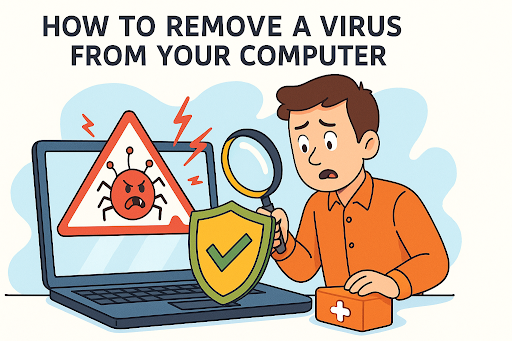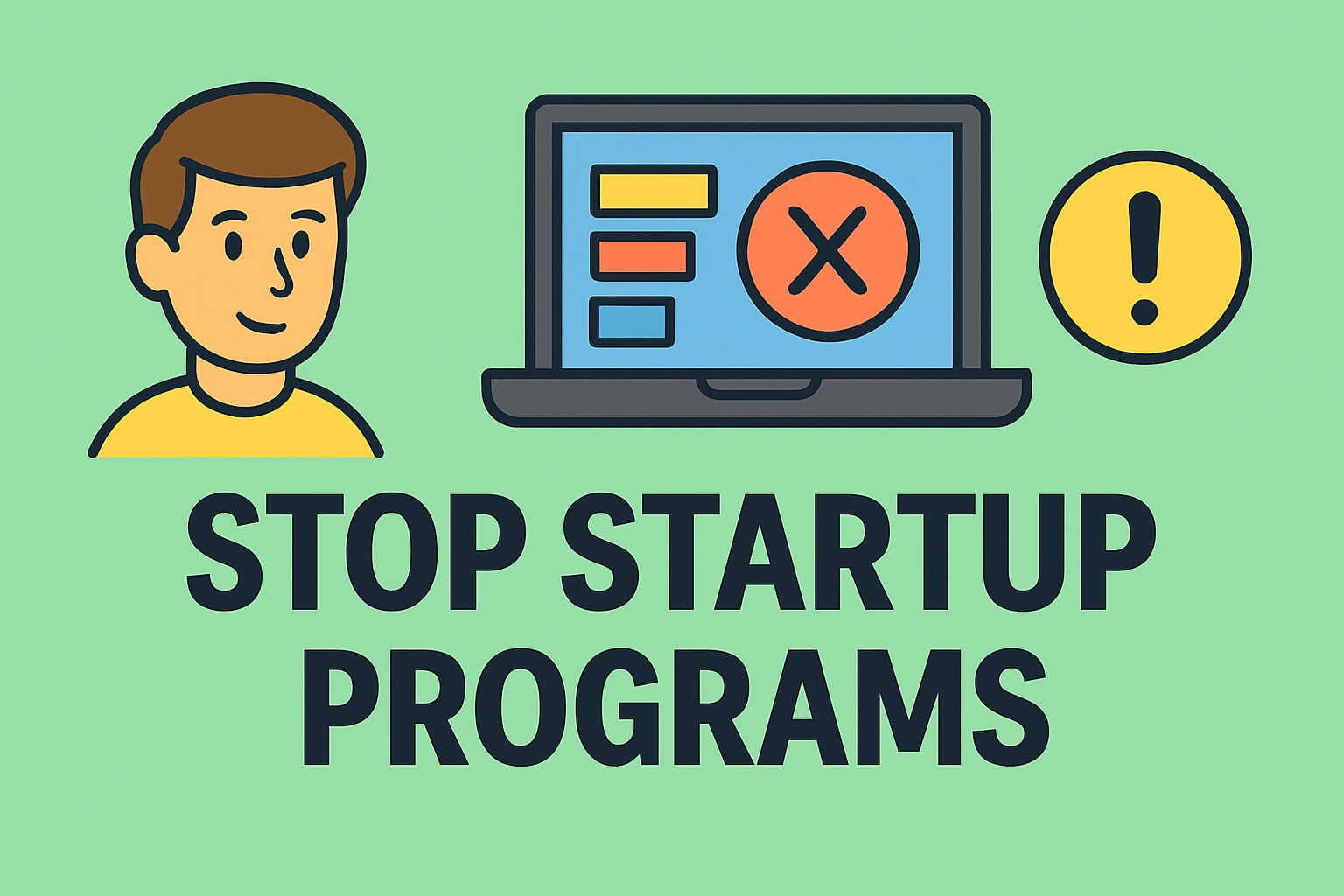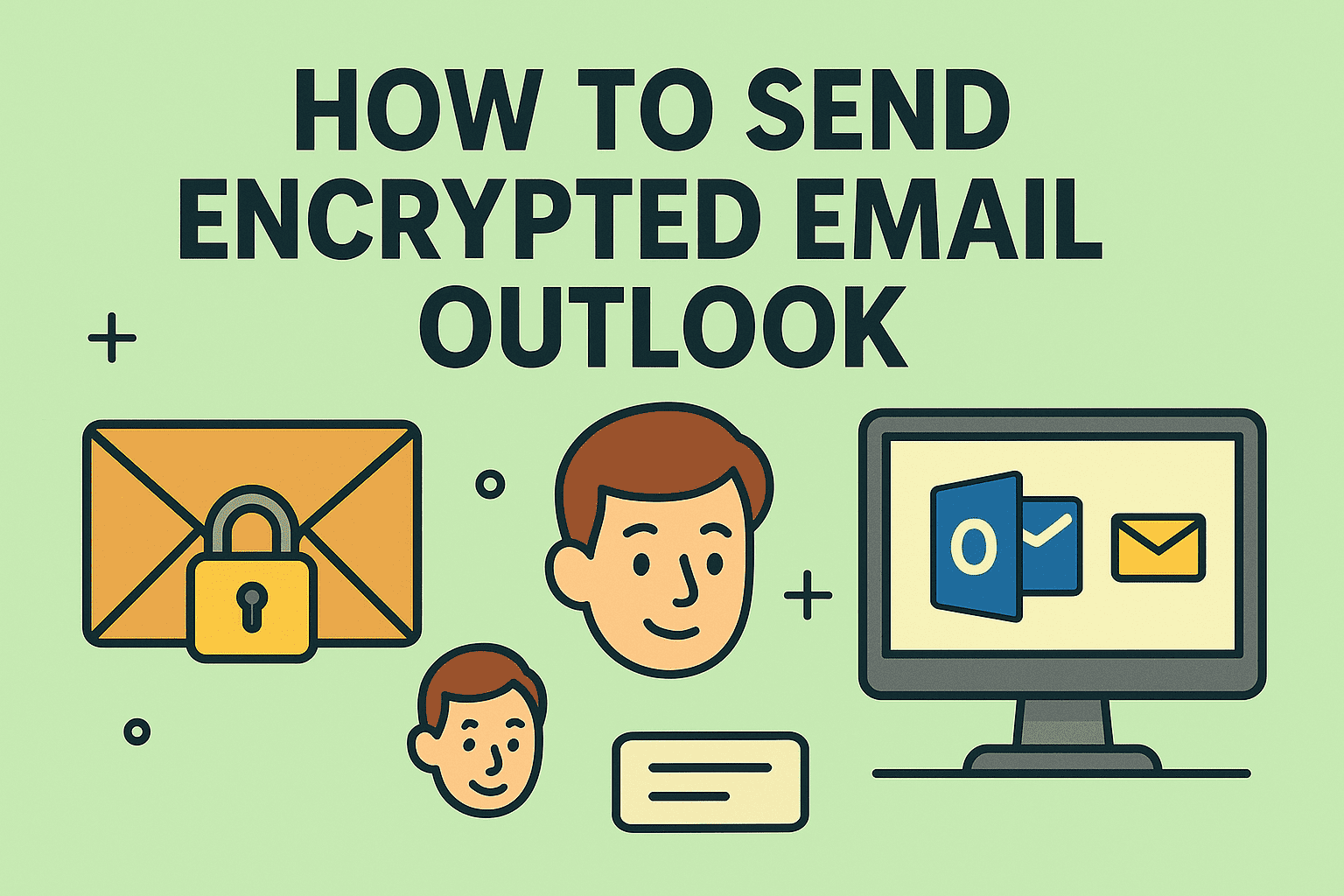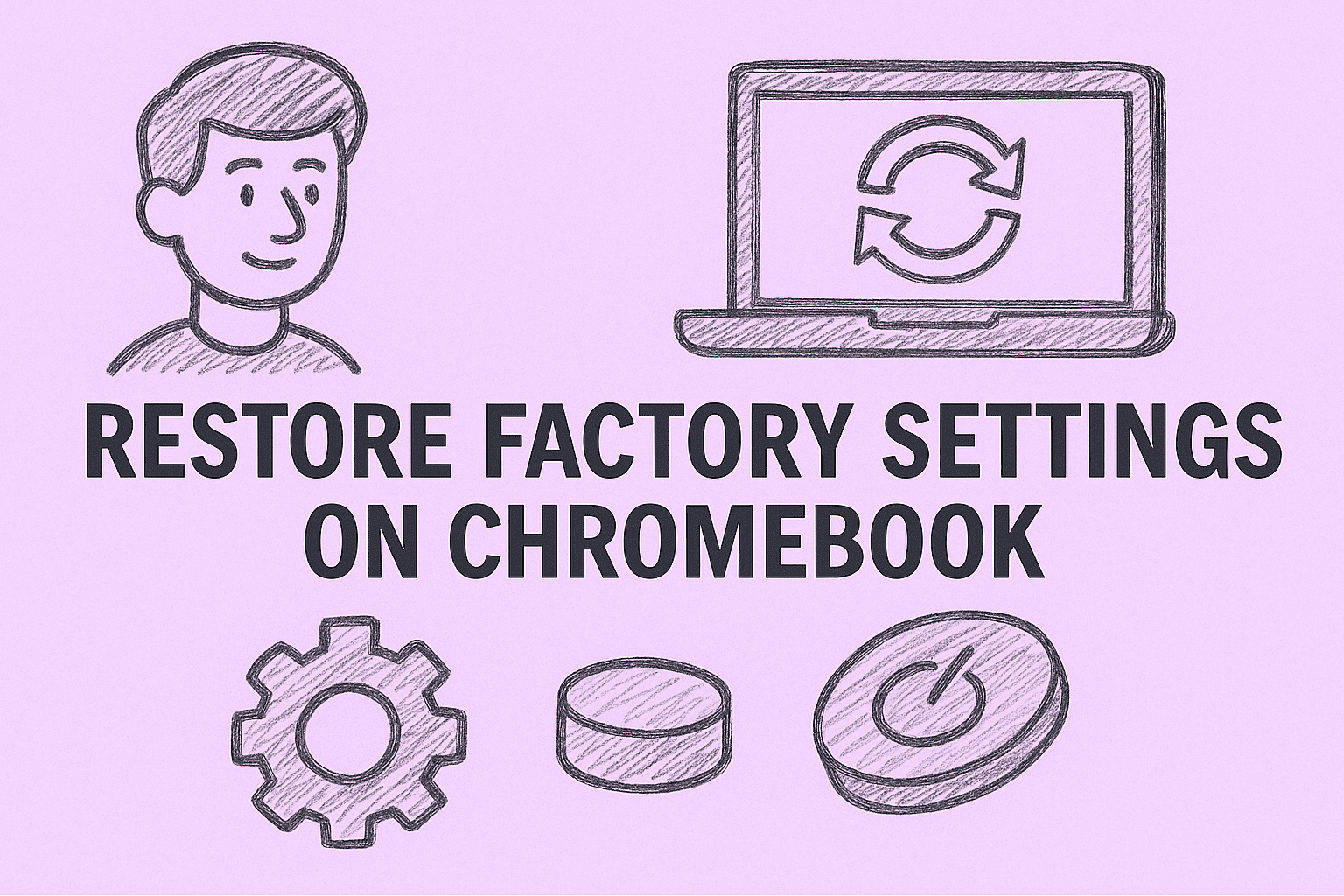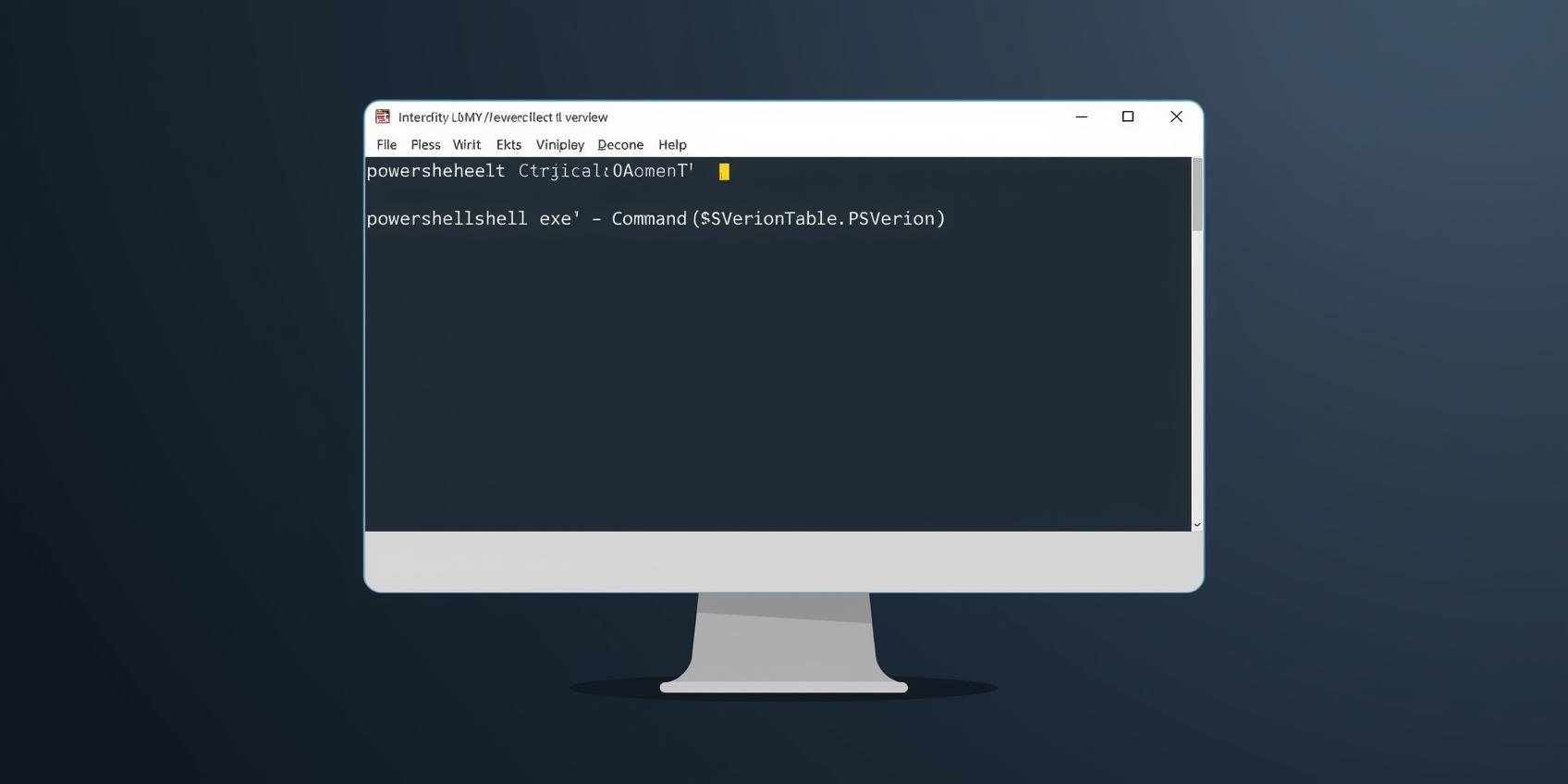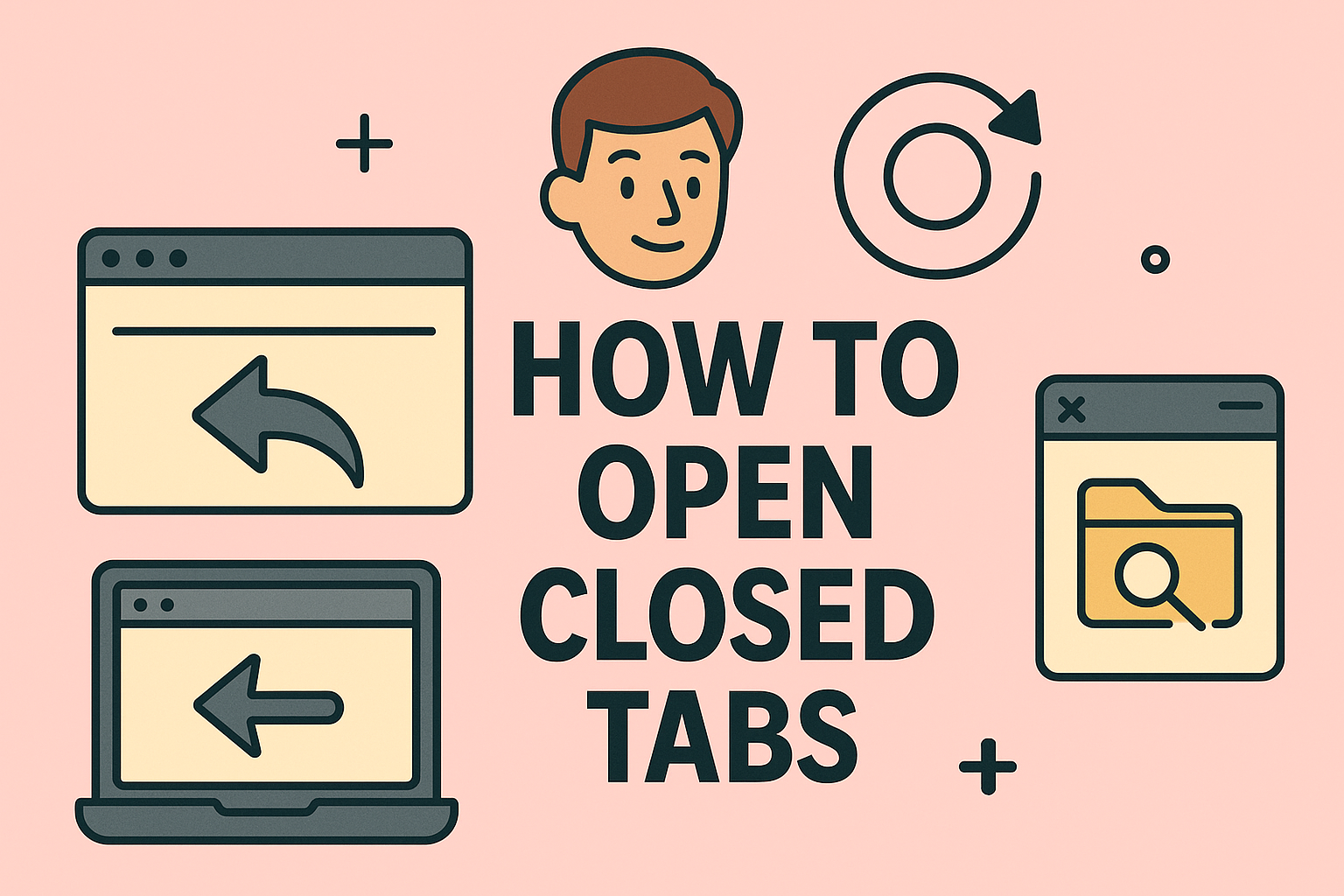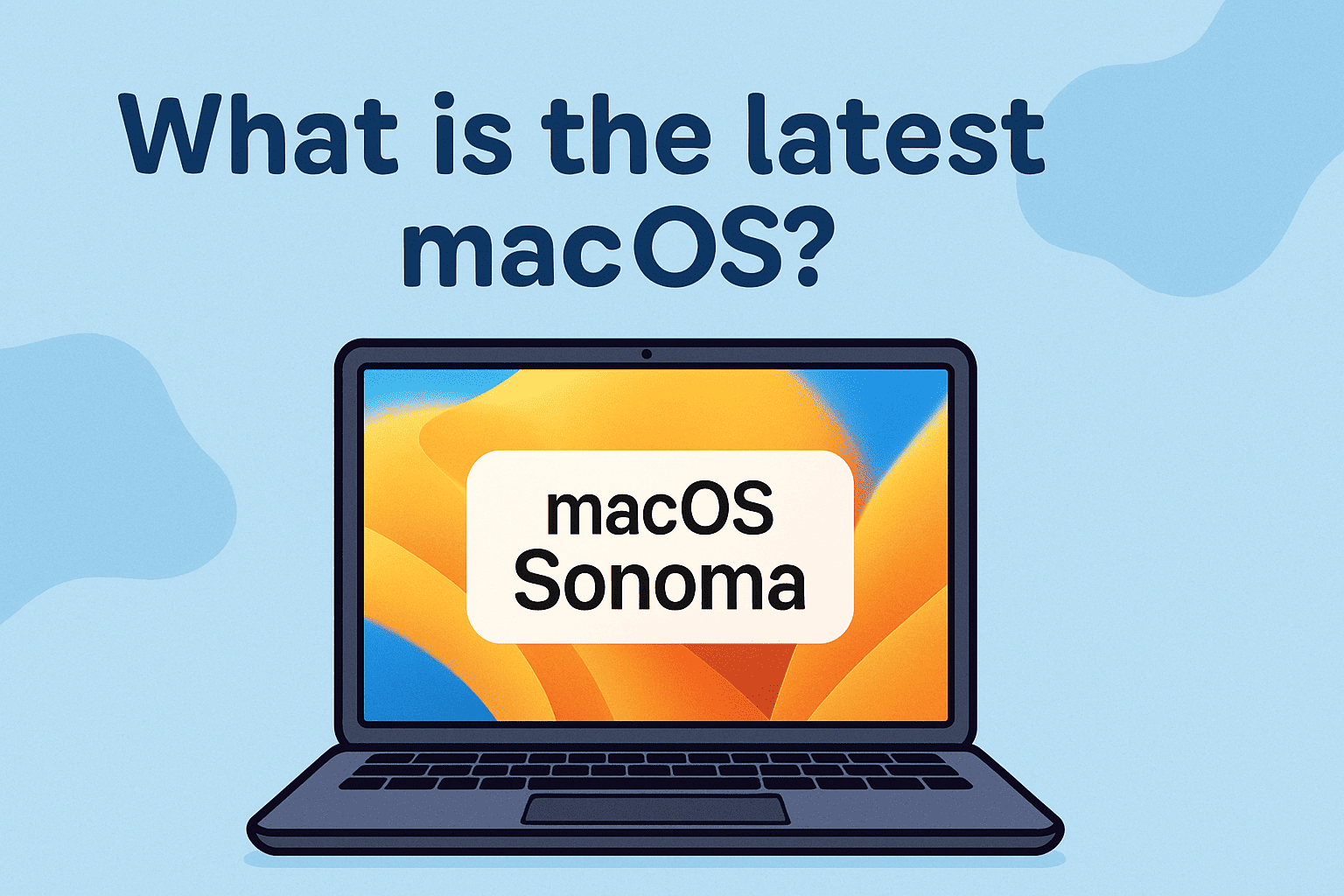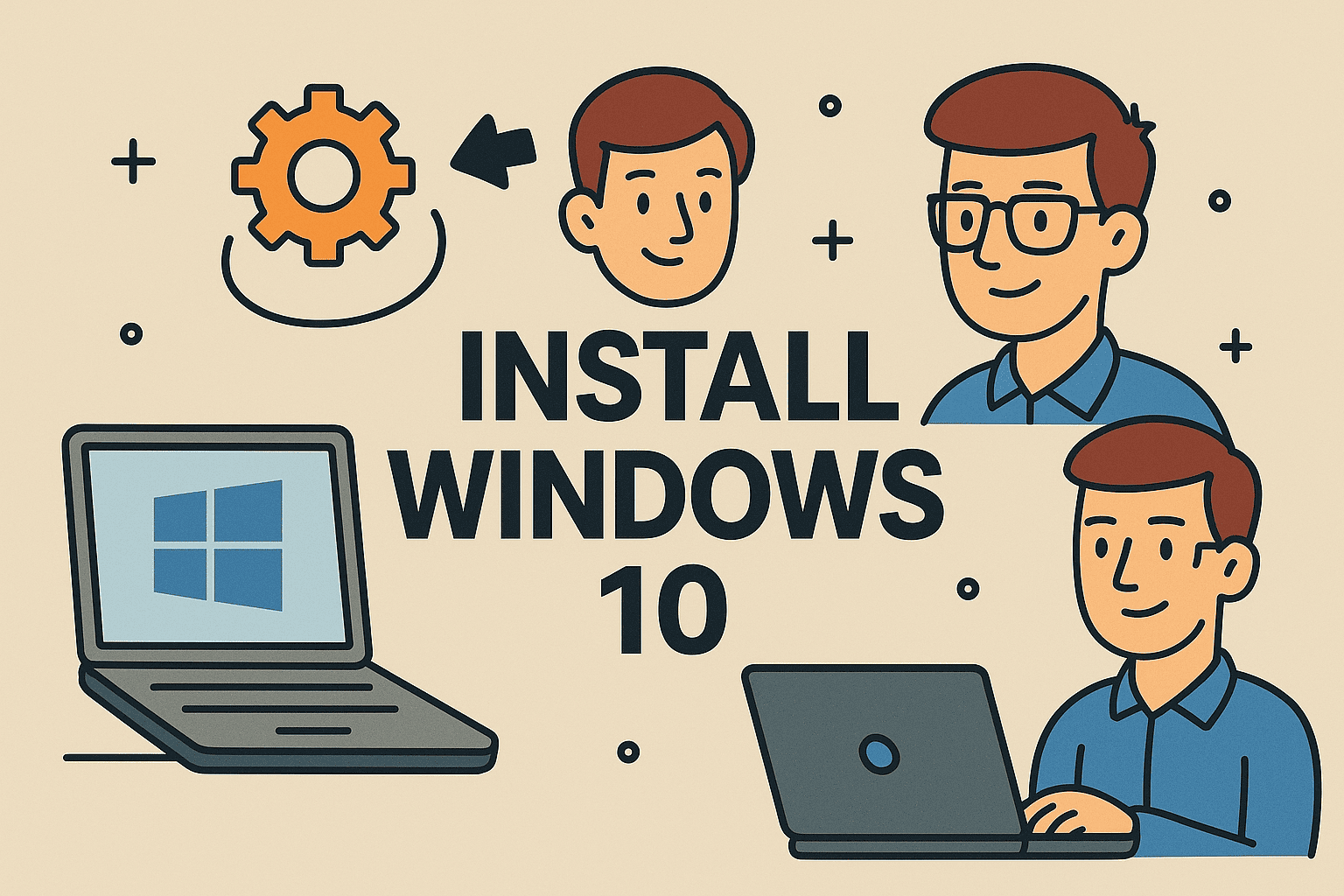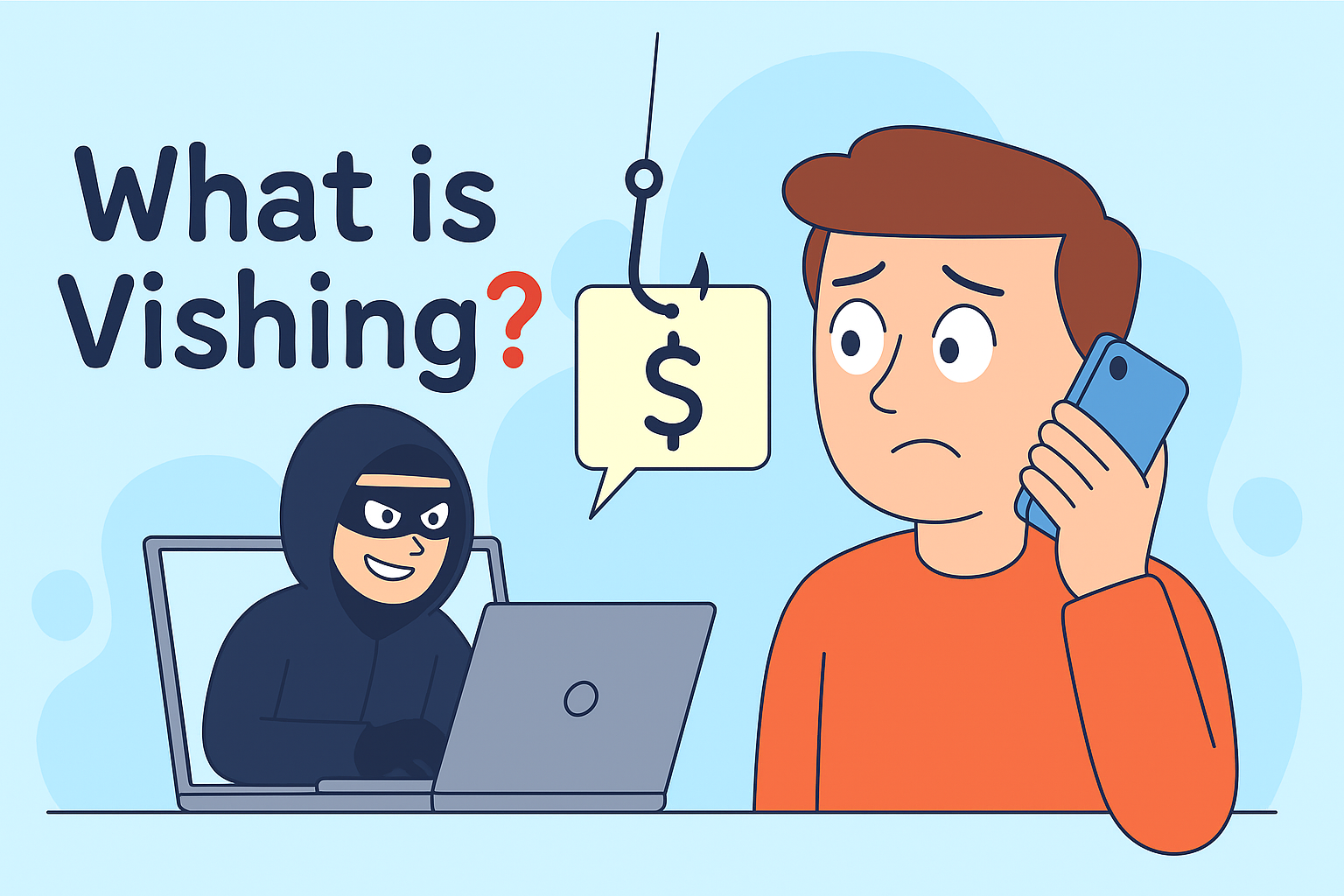Why Partitioning a Hard Drive Matters
Updated on September 16, 2025, by ITarian
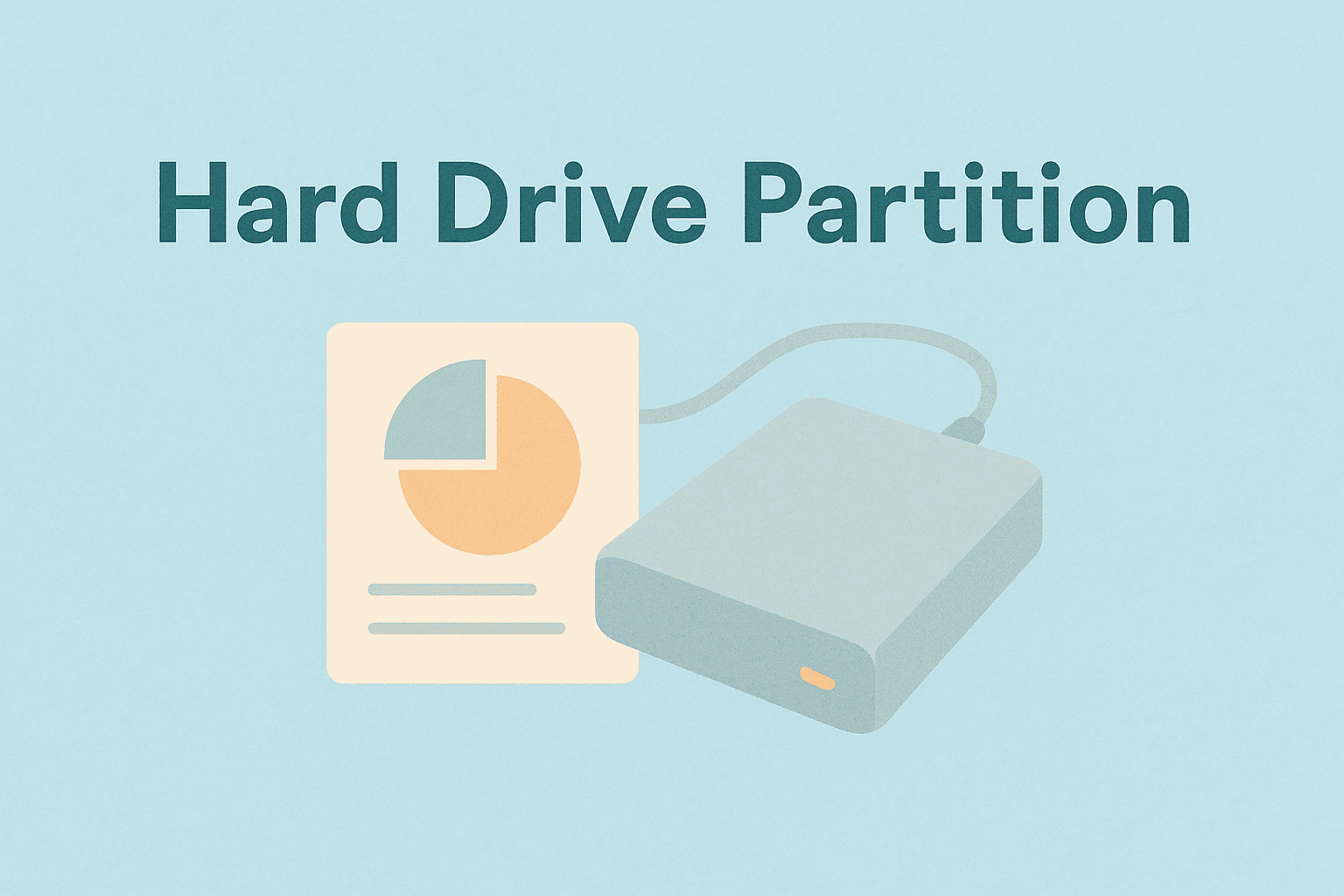
Is your storage space chaotic and disorganized? Learning how to partition a hard drive can significantly improve system efficiency, data management, and even security. For IT managers, cybersecurity specialists, and industry leaders, disk partitioning is a foundational step in maintaining structured, secure environments.
Partitions allow you to divide a single physical drive into multiple logical segments. This enables you to separate operating systems, personal files, backups, and sensitive data while improving system stability and recovery options.
What is Disk Partitioning?
Partitioning is the process of splitting a hard drive into distinct sections, each functioning as an independent drive.
Benefits include:
- Easier data organization
- Enhanced data security
- Faster backups and restores
- Ability to dual-boot operating systems
- Better overall disk management
Partitions act like separate drives, with their own drive letters (like C:, D:, E:) on Windows or volumes on macOS.
Types of Disk Partitions
Before you learn how to partition a hard drive, you must understand the types of partitions available:
- Primary Partition:
- Can host operating systems
- Maximum of four on MBR disks
- Extended Partition:
- Created when more than four partitions are needed on MBR
- Holds multiple logical drives
- Logical Drives:
- Subdivisions within an extended partition
- GPT Partitions:
- Used on newer systems (UEFI)
- Supports more partitions (up to 128) and larger disks
Preparing to Partition a Hard Drive
Before starting, ensure your data is safe and your disk is ready.
Checklist:
- Backup all important files
- Verify enough free space exists
- Decide how much space to allocate to each partition
- Ensure the drive is healthy (use chkdsk on Windows or Disk Utility on Mac)
Tools Needed:
- Built-in Disk Management (Windows)
- Disk Utility (macOS)
- GParted (Linux or advanced users)
How to Partition a Hard Drive on Windows
Partitioning a drive in Windows is straightforward with the built-in Disk Management tool.
Step 1: Open Disk Management
- Right-click the Start menu
- Select Disk Management
- View all connected drives and partitions
Step 2: Shrink an Existing Volume
- Right-click the drive you want to shrink
- Select Shrink Volume
- Enter the amount of space to free (in MB)
- Click Shrink
Step 3: Create a New Partition
- Right-click the unallocated space created
- Select New Simple Volume
- Follow the wizard:
- Assign drive letter
- Choose file system (NTFS is recommended)
- Name the partition (Volume label)
Step 4: Format and Finish
- Confirm the settings
- Click Finish to complete
Your new partition will appear in File Explorer.
How to Partition a Hard Drive on Mac
Mac systems use Disk Utility for partitioning.
Step 1: Open Disk Utility
- Go to Applications > Utilities > Disk Utility
Step 2: Select the Drive
- Choose the main physical drive (not a volume)
Step 3: Partition the Drive
- Click the Partition button
- Click the + icon to add a new partition
- Resize by dragging or entering a size manually
- Name the partition and choose format (APFS or Mac OS Extended)
Step 4: Apply Changes
- Click Apply
- Wait for the process to complete
Your new partition appears on the desktop and Finder.
How to Partition a Hard Drive on Linux
Linux users can use GParted, a graphical partition editor.
Steps:
- Install GParted: sudo apt install gparted
- Launch GParted
- Select your disk from the dropdown
- Right-click free space → New
- Choose partition size, file system (ext4, NTFS, etc.), and label
- Click the green checkmark to apply changes
Linux partitions are often used for multi-boot environments or separating /home directories.
Key Tips When Creating Partitions
- Always leave space for your primary OS partition
- Format new partitions using appropriate file systems:
- Windows: NTFS
- Mac: APFS
- Linux: ext4
- Don’t over-partition — too many small partitions can slow down performance
- Keep at least 10–15% free space on each partition for optimal performance
Advantages of Partitioning for IT and Security Teams
Partitioning isn’t just for organization — it’s a security and performance booster.
Benefits:
- Enhanced security: Isolating sensitive data reduces exposure if malware hits another partition
- Easier recovery: Restore only affected partitions after a crash
- Efficient backups: Partition-level backups are faster and smaller
- Multi-OS support: Run Windows, Linux, or macOS on separate partitions
- Lifecycle management: Allocate partitions for logs, monitoring data, or security tools
This approach ensures that business-critical systems remain operational and protected.
Common Issues and How to Avoid Them
Issue: Data loss during partitioning
- Solution: Always backup before you start
Issue: Partition limit reached
- Solution: Convert to GPT if using older MBR format
Issue: System won’t boot after resizing
- Solution: Use bootable repair tools and ensure boot partitions are intact
Issue: Drive performance drops
- Solution: Avoid creating too many small partitions and defragment regularly (Windows)
Frequently Asked Questions
1. Will partitioning a drive erase my data?
No, but resizing existing partitions carries a risk. Always back up your data before partitioning.
2. How many partitions can I create?
MBR allows four primary or three primary plus one extended with logical drives. GPT allows up to 128 partitions.
3. Can I change partition size later?
Yes, using Disk Management (Windows), Disk Utility (Mac), or GParted (Linux).
4. What size should I allocate to each partition?
It depends on your use case. For example, 100–150 GB for OS, and the rest split between data, backups, or other uses.
5. Is partitioning the same as formatting?
No. Partitioning creates separate logical sections; formatting prepares them for storing files.
Conclusion
Learning how to partition a hard drive is essential for efficient storage management, system performance, and data security. By planning your partition strategy, using built-in tools safely, and following best practices, you can achieve a structured storage layout that supports both everyday tasks and enterprise-level IT operations.
Whether you’re setting up new workstations or restructuring existing systems, partitioning ensures your critical data stays safe and organized while improving overall performance.
Enhance IT Efficiency with Itarian
Ready to manage your endpoints, devices, and systems more efficiently across partitions and networks?
Sign Up for Itarian to access powerful tools for endpoint management, automation, and security monitoring — designed to keep your infrastructure running smoothly and securely.