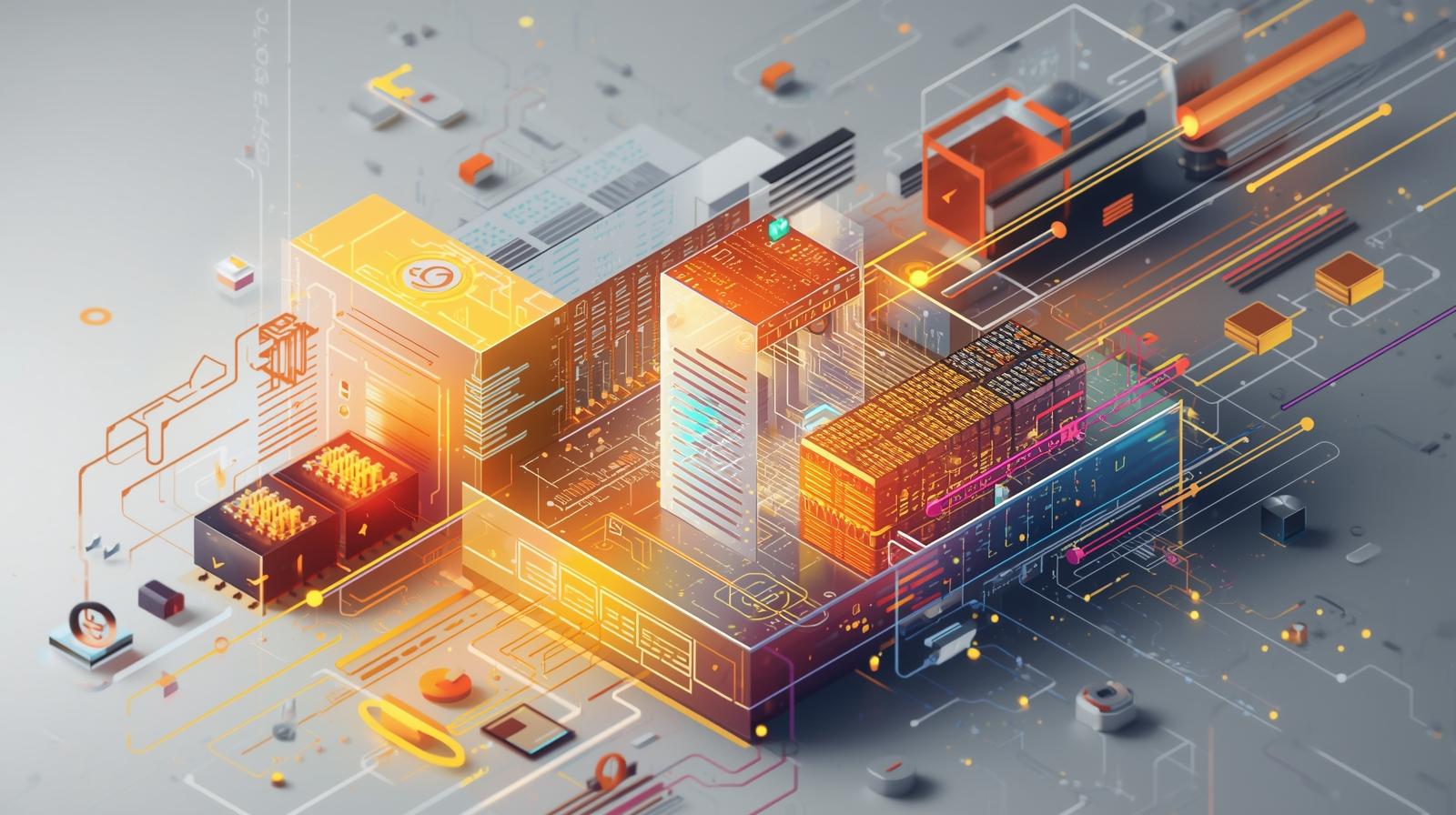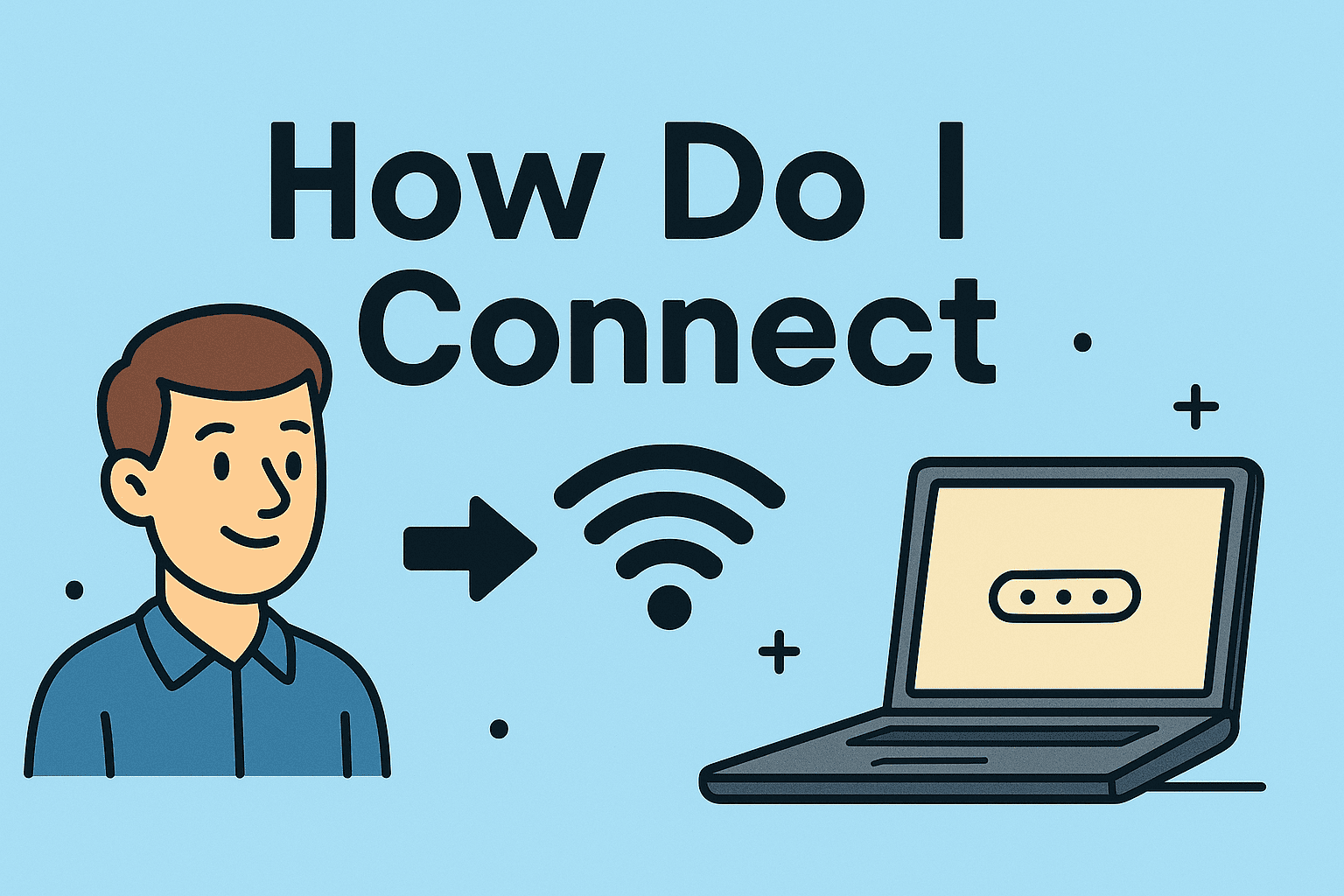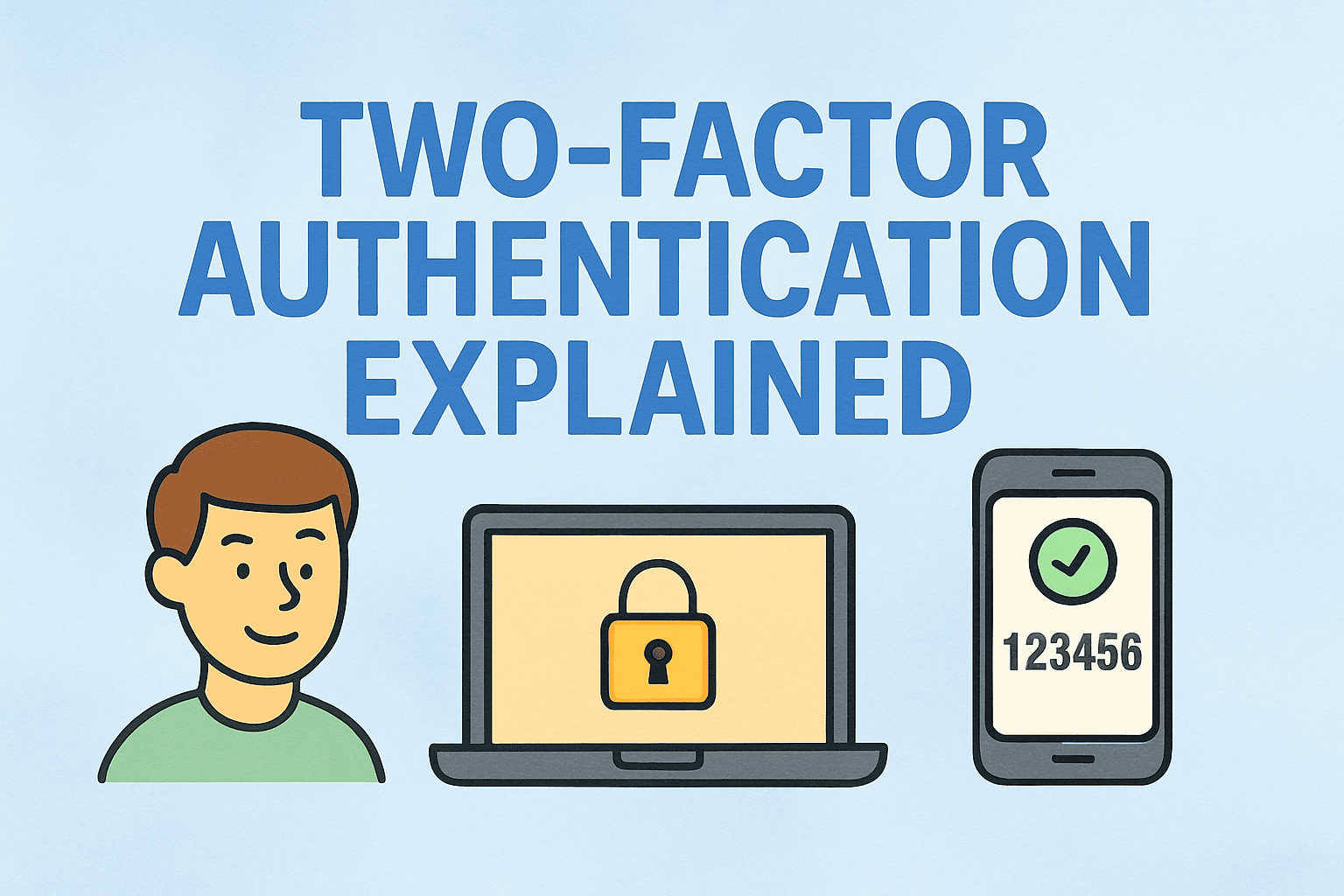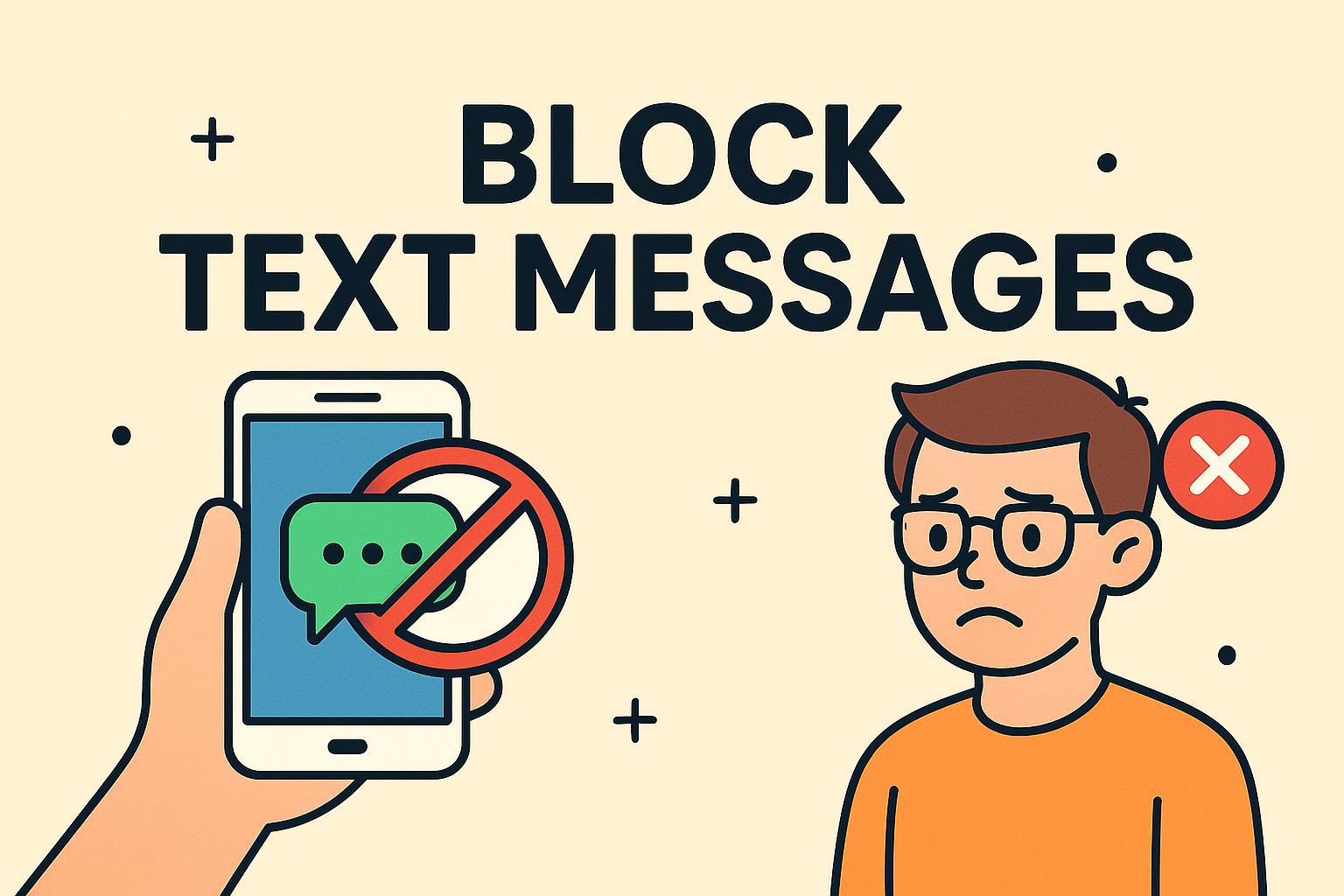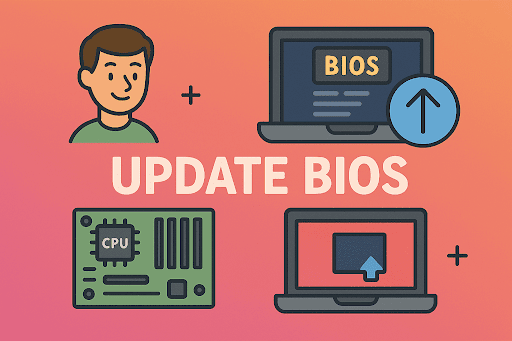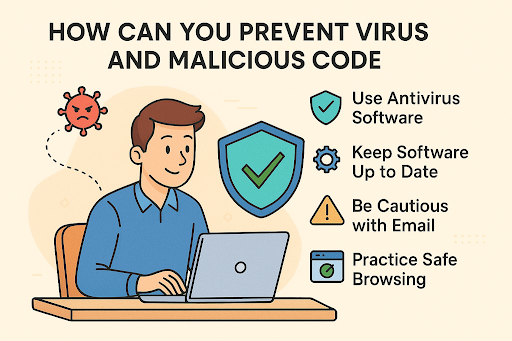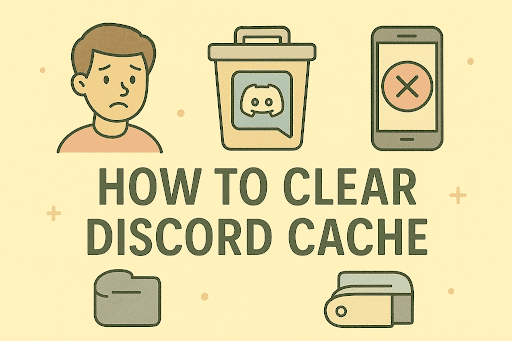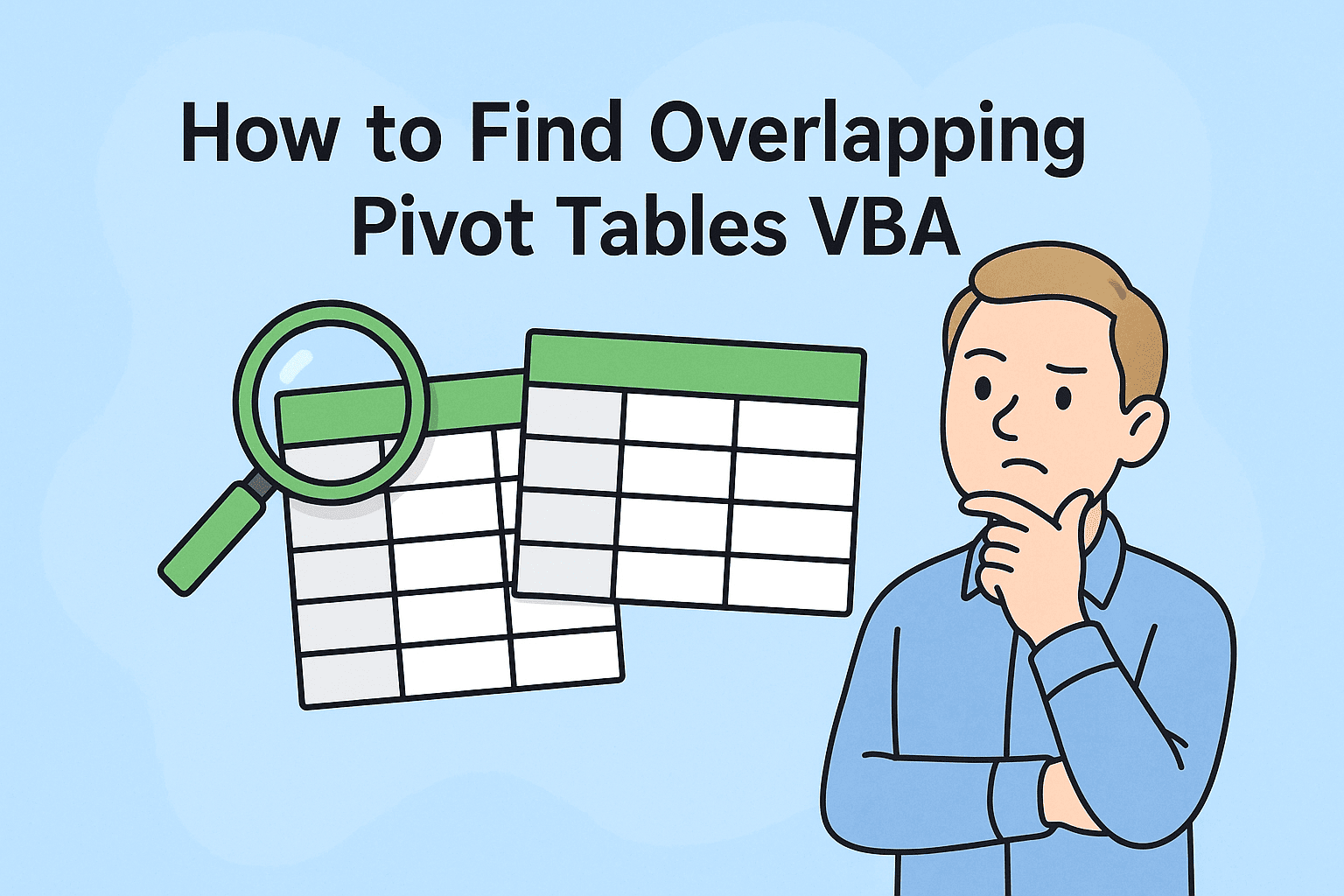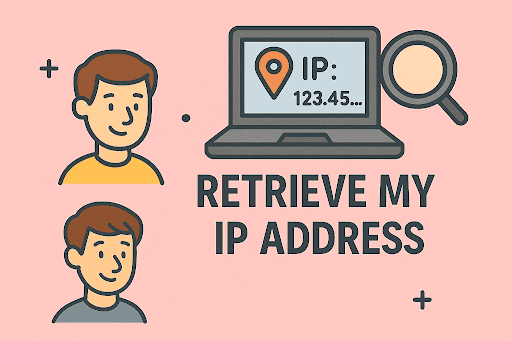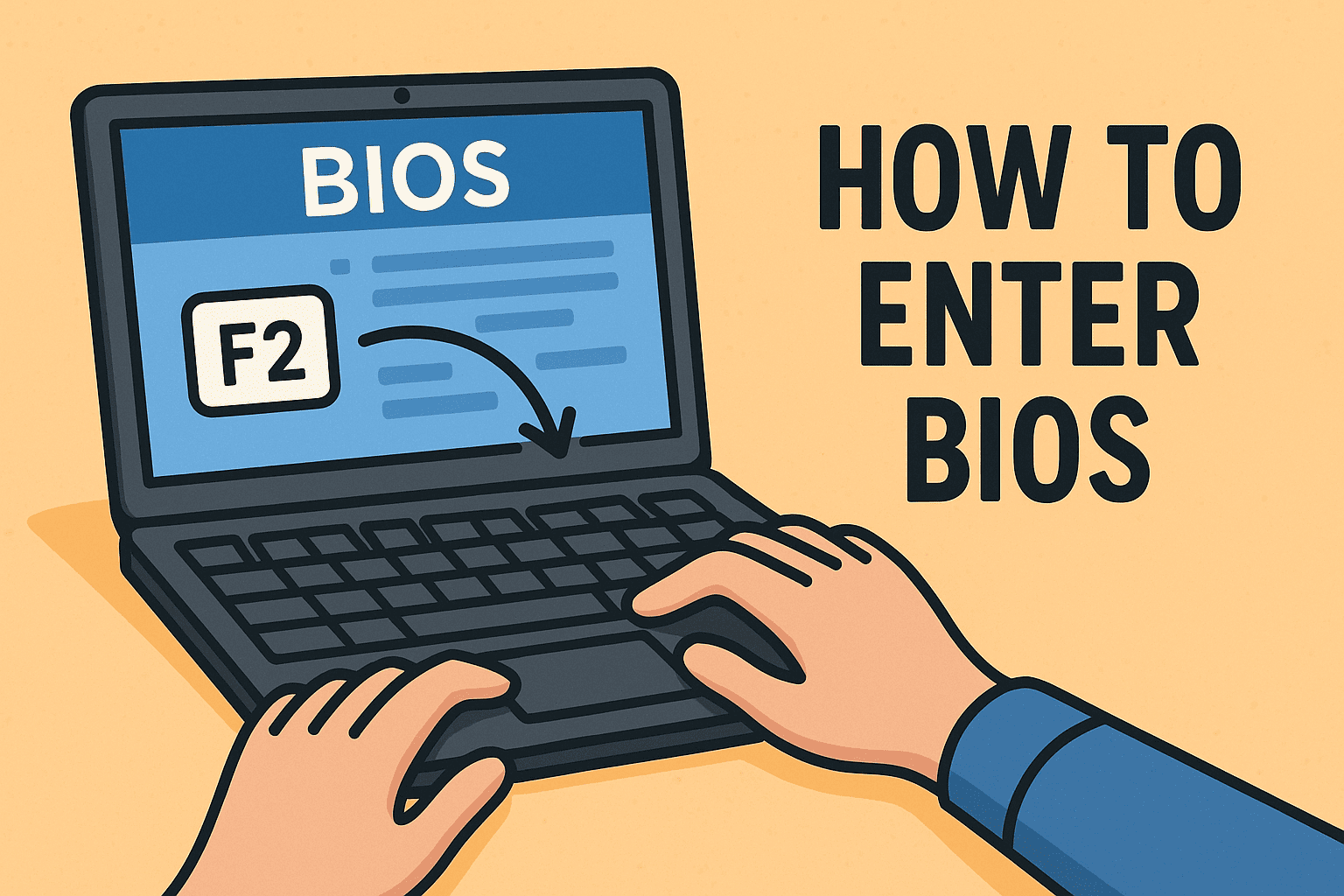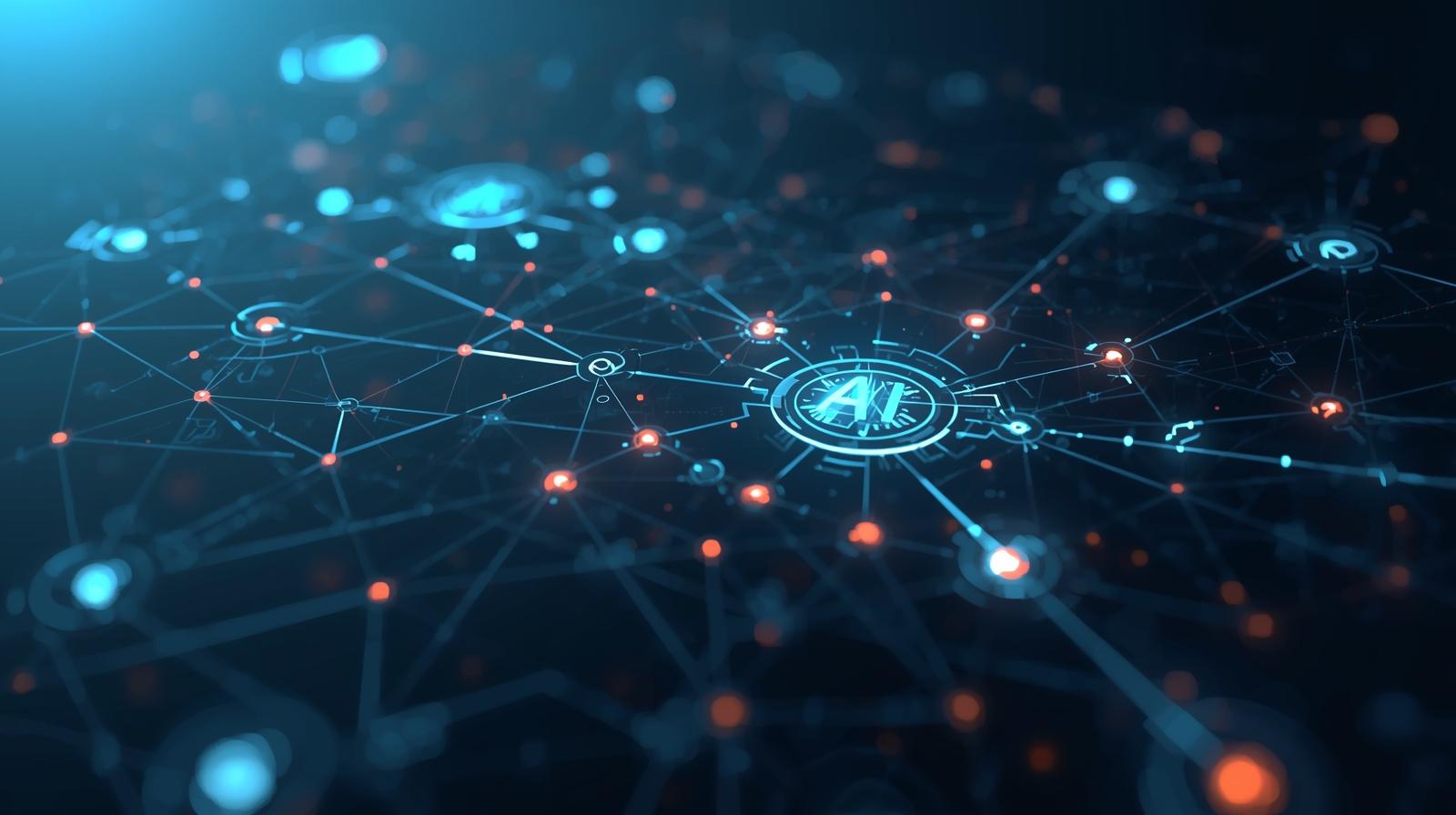Capturing Screens on Windows 10 Made Easy
Updated on September 8, 2025, by ITarian
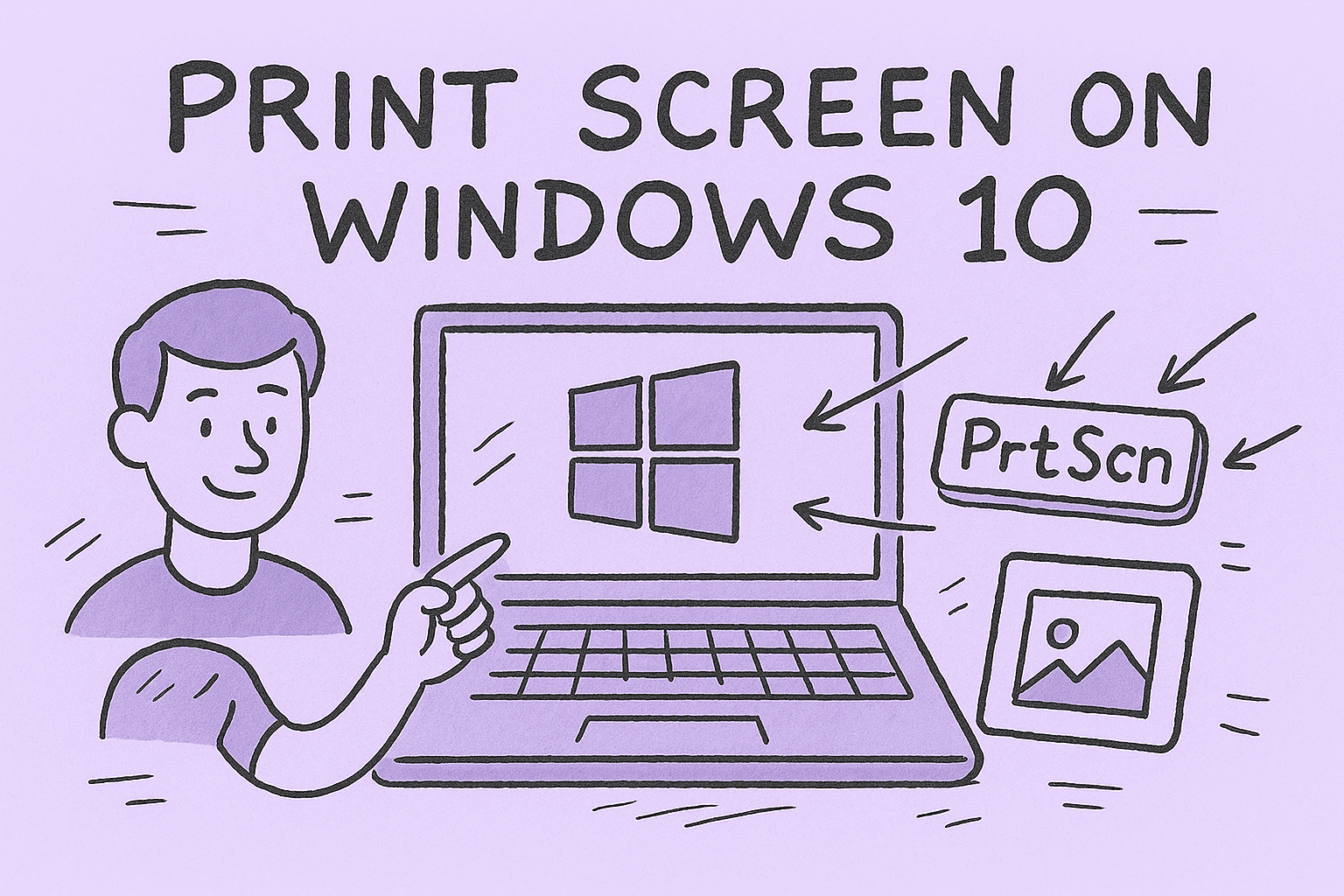
Have you ever needed to quickly capture an error message, save a presentation slide, or share a part of your screen? Knowing how to print screen on Windows 10 is essential for IT managers, cybersecurity professionals, and everyday users. From traditional keyboard shortcuts to advanced built-in tools like the Snipping Tool and Snip & Sketch, Windows 10 offers multiple ways to capture your screen efficiently. In this article, we’ll walk through every method step by step, ensuring you have the right screenshot tool for the right task.
Why Screenshots Matter in IT and Cybersecurity
Screenshots are not just for casual users—they play a crucial role in professional environments:
- Cybersecurity analysis – Capturing suspicious pop-ups or security warnings for forensic review.
- IT support – Sharing errors and system prompts for faster troubleshooting.
- Documentation – Adding screenshots to training manuals or compliance reports.
- Collaboration – Helping teams quickly understand technical issues without long explanations.
Understanding different methods for printing screens ensures you can adapt to every scenario.
Keyboard Shortcuts to Print Screen on Windows 10
Windows 10 offers multiple built-in shortcuts for capturing screens. Here are the most popular ones:
1. Print Screen (PrtScn) Key
- Press PrtScn to copy the entire screen to the clipboard.
- Paste it into apps like Word, Paint, or email using Ctrl + V.
2. Alt + Print Screen
- Captures only the active window.
- Ideal for reducing clutter when you don’t need the whole desktop.
3. Windows + Shift + S (Snip & Sketch)
- Opens the Snip & Sketch tool for freeform, rectangular, or window captures.
- The screenshot is saved to your clipboard for instant use.
4. Windows + Print Screen
- Captures the full screen and automatically saves it in Pictures > Screenshots.
- Great for repeated captures without manually saving.
Using Built-in Tools for Screenshots
Snipping Tool
- Access via Start Menu → type Snipping Tool.
- Options: Freeform, Rectangular, Window, and Full-Screen Snips.
- Allows editing and saving in multiple formats (PNG, JPEG, GIF).
Snip & Sketch
- An upgraded version of the Snipping Tool.
- Offers annotation, delayed captures, and sharing features.
- Shortcut: Windows + Shift + S.
Third-Party Screenshot Tools
While Windows has powerful tools, IT professionals often prefer third-party apps for advanced needs:
- Greenshot – Lightweight, customizable, and great for documentation.
- Lightshot – Simple, quick sharing options.
- ShareX – Professional-grade tool with screen recording, automation, and annotation.
These tools provide flexibility when Windows default tools don’t meet your workflow requirements.
Saving and Managing Screenshots
Screenshots can quickly clutter your system if not organized. Here’s how to manage them effectively:
- Use the Screenshots folder under Pictures for auto-saved captures.
- Rename screenshots for easier identification.
- Store sensitive screenshots in encrypted folders for cybersecurity compliance.
- For team environments, upload screenshots to secure cloud storage like OneDrive or SharePoint.
Troubleshooting Screenshot Issues
Sometimes, you may encounter issues while trying to print screen on Windows 10:
- Print Screen key not working? Check if your keyboard has an “Fn” lock key.
- Screenshots not saving? Verify the Pictures > Screenshots folder path.
- Clipboard issues? Restart your computer or clear clipboard memory.
Best Practices for IT and Cybersecurity Professionals
- Avoid storing sensitive screenshots unencrypted.
- Redact confidential information before sharing with colleagues.
- Train employees to use screenshots for reporting incidents efficiently.
- Use enterprise-level screenshot tools when compliance requires advanced security.
FAQs About Printing Screen on Windows 10
- Where are my screenshots saved on Windows 10?
Screenshots taken with Windows + Print Screen are saved in Pictures > Screenshots. Others are copied to the clipboard. - Can I capture only part of the screen?
Yes. Use Windows + Shift + S to select a specific area. - What’s the difference between Snipping Tool and Snip & Sketch?
Snip & Sketch is a modernized version with annotation, sharing, and better shortcut integration. - Can I take screenshots without the Print Screen key?
Yes. Use Snip & Sketch or third-party apps like ShareX or Greenshot. - Are screenshots secure in Windows 10?
By default, they are stored locally. Always encrypt or securely share sensitive captures.
Start Securing Your IT Environment Today
Learning how to print screen on Windows 10 is a simple yet essential skill for IT managers, cybersecurity experts, and business leaders. Whether you’re documenting a vulnerability, capturing training material, or troubleshooting with your team, screenshots streamline communication and improve efficiency.
Take your IT security and productivity a step further with Xcitium’s ITarian platform. Sign up today and protect your infrastructure with enterprise-grade solutions.