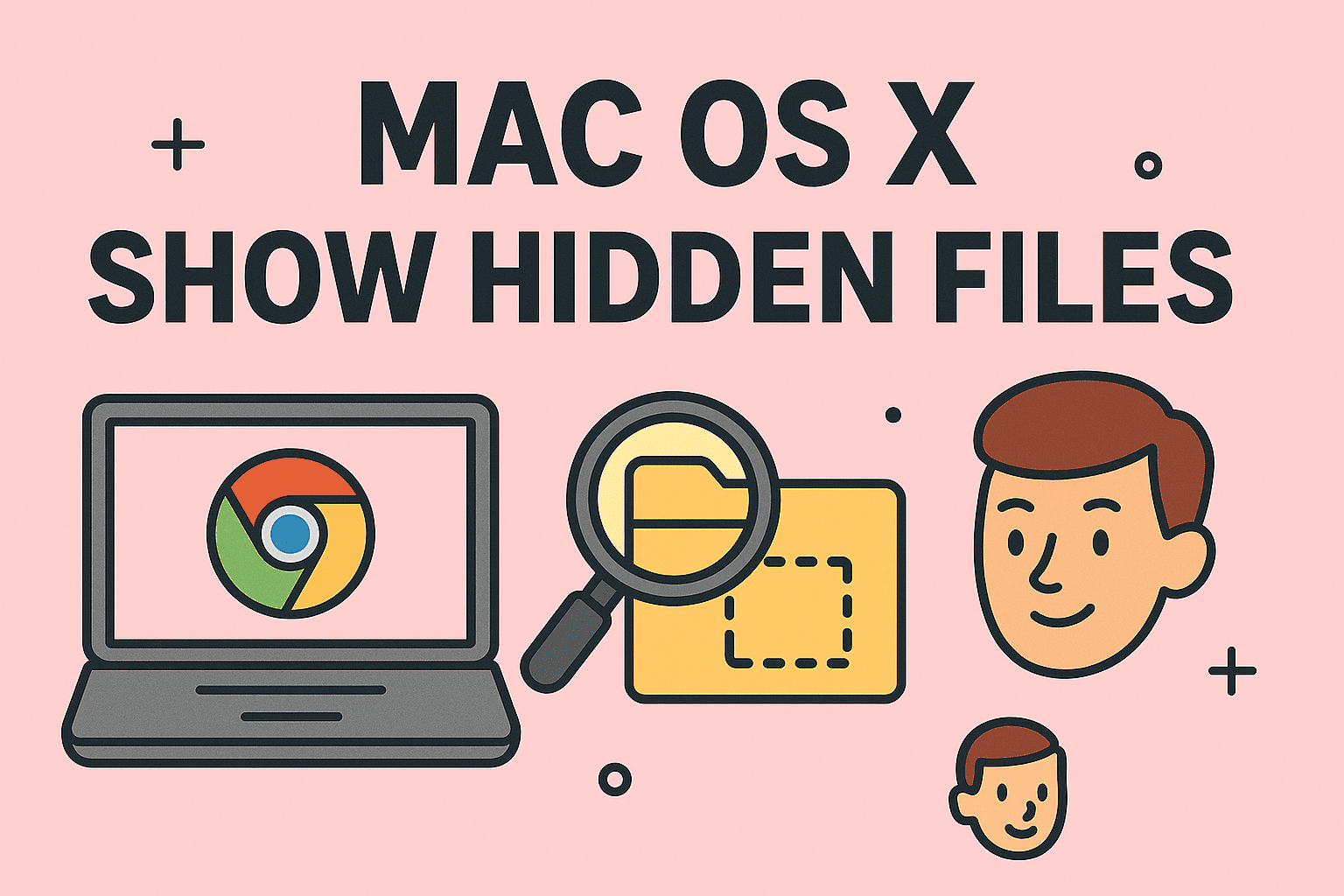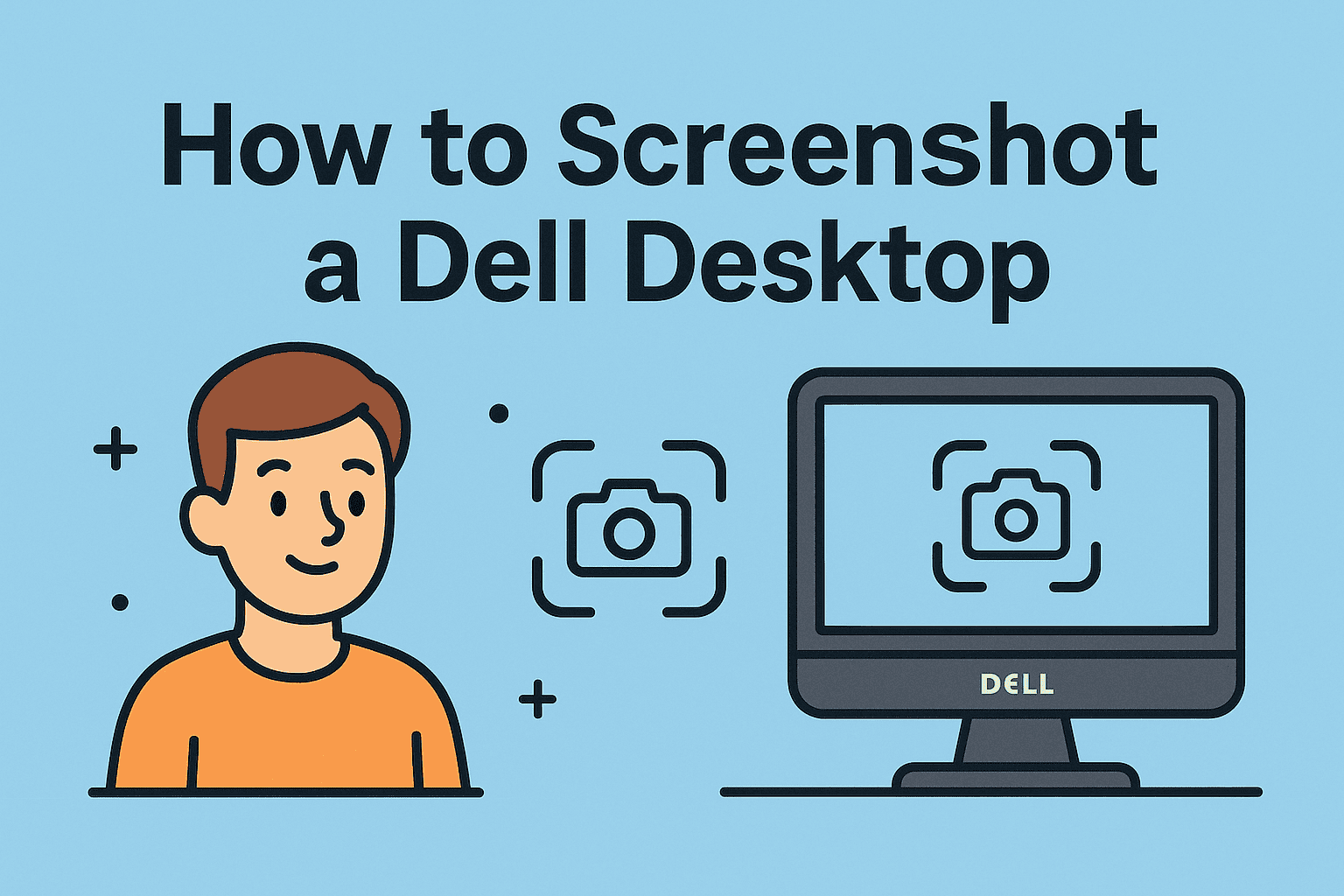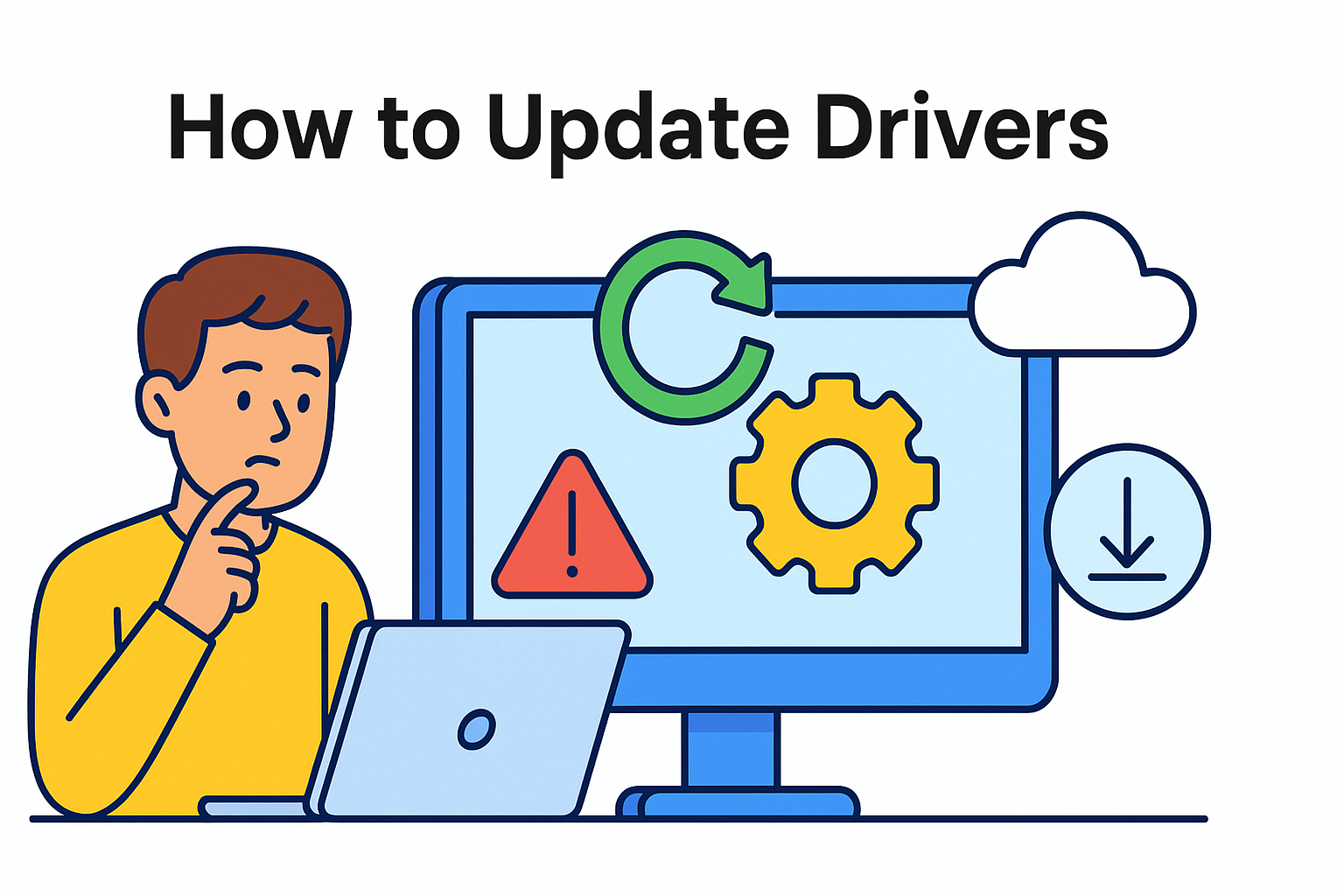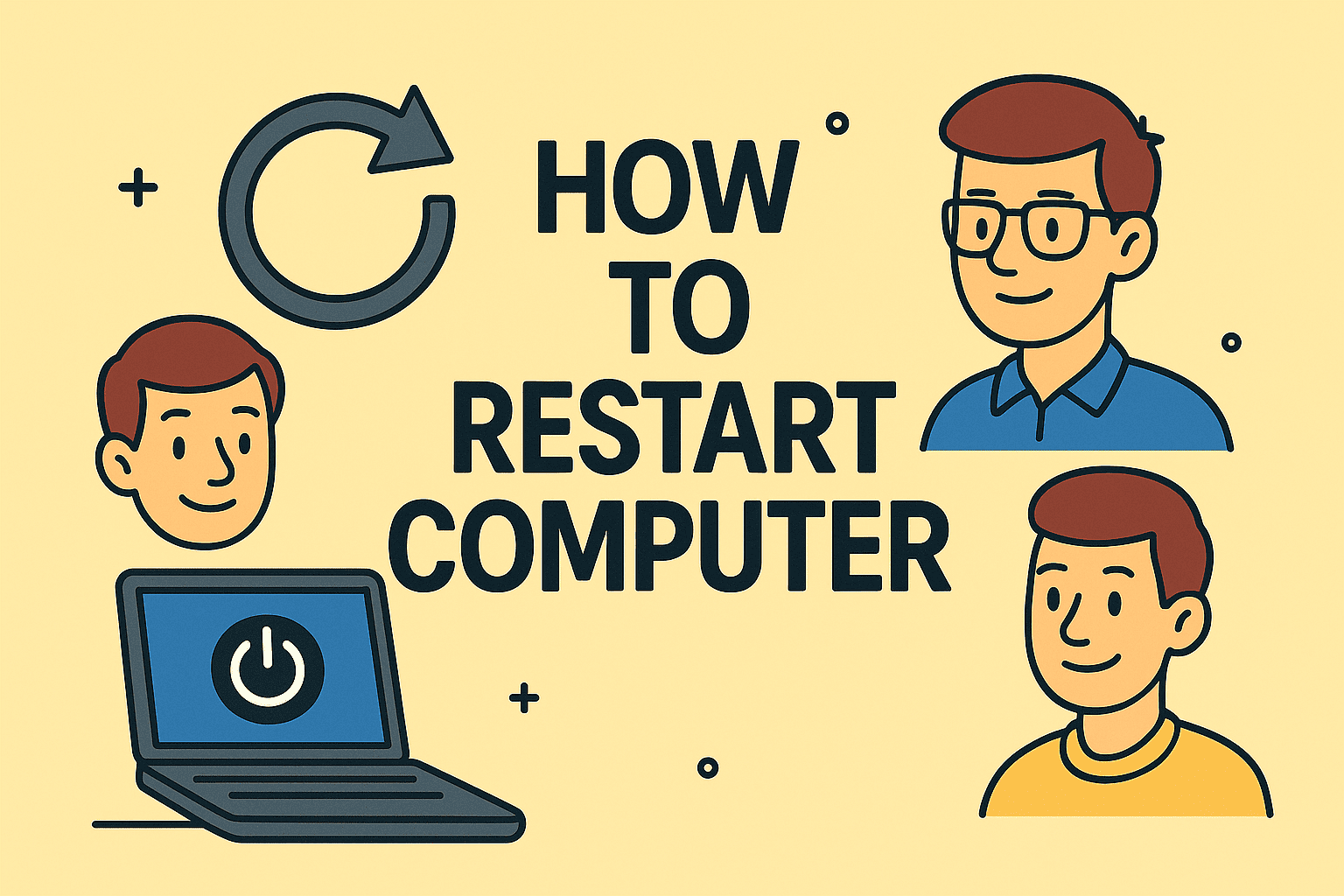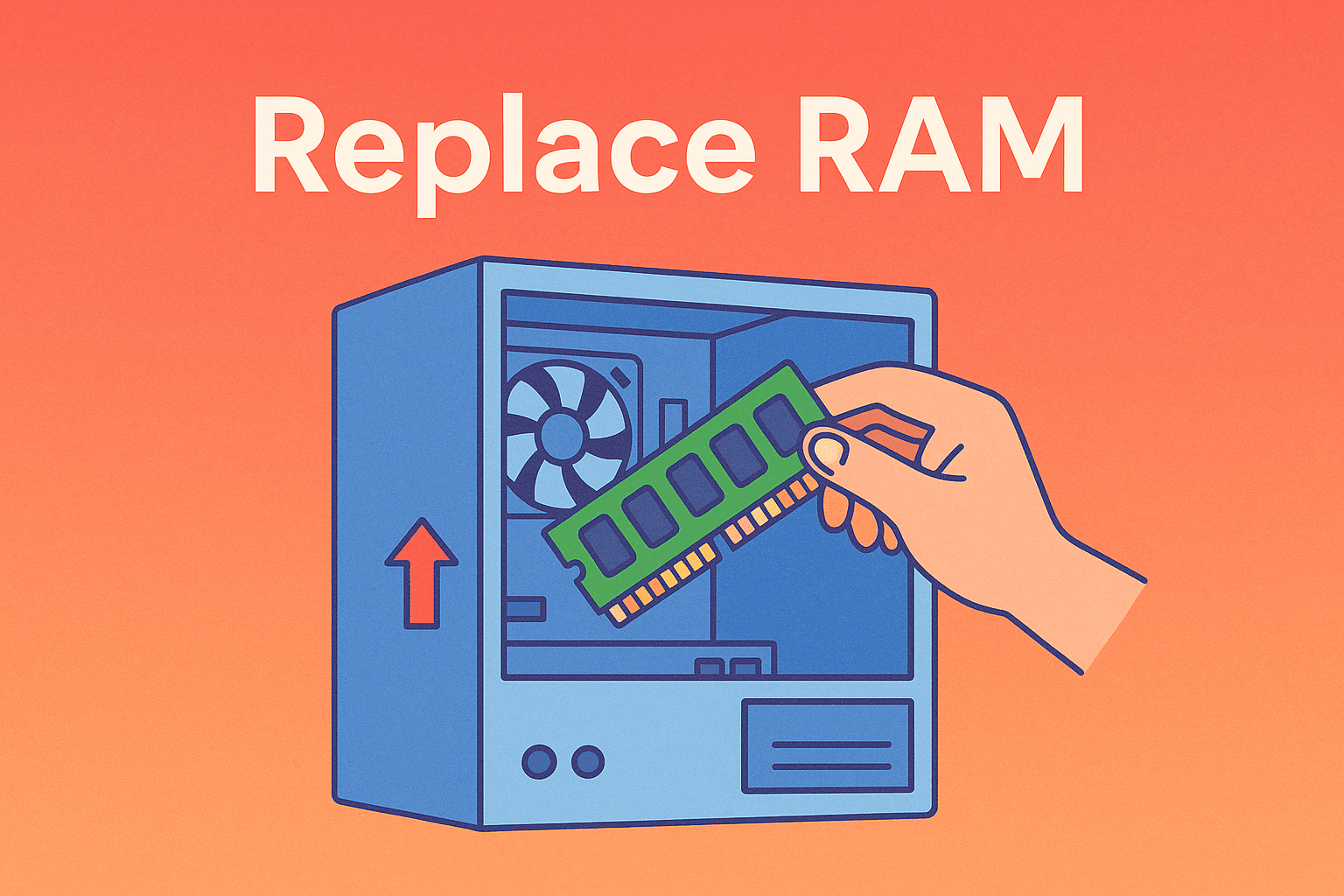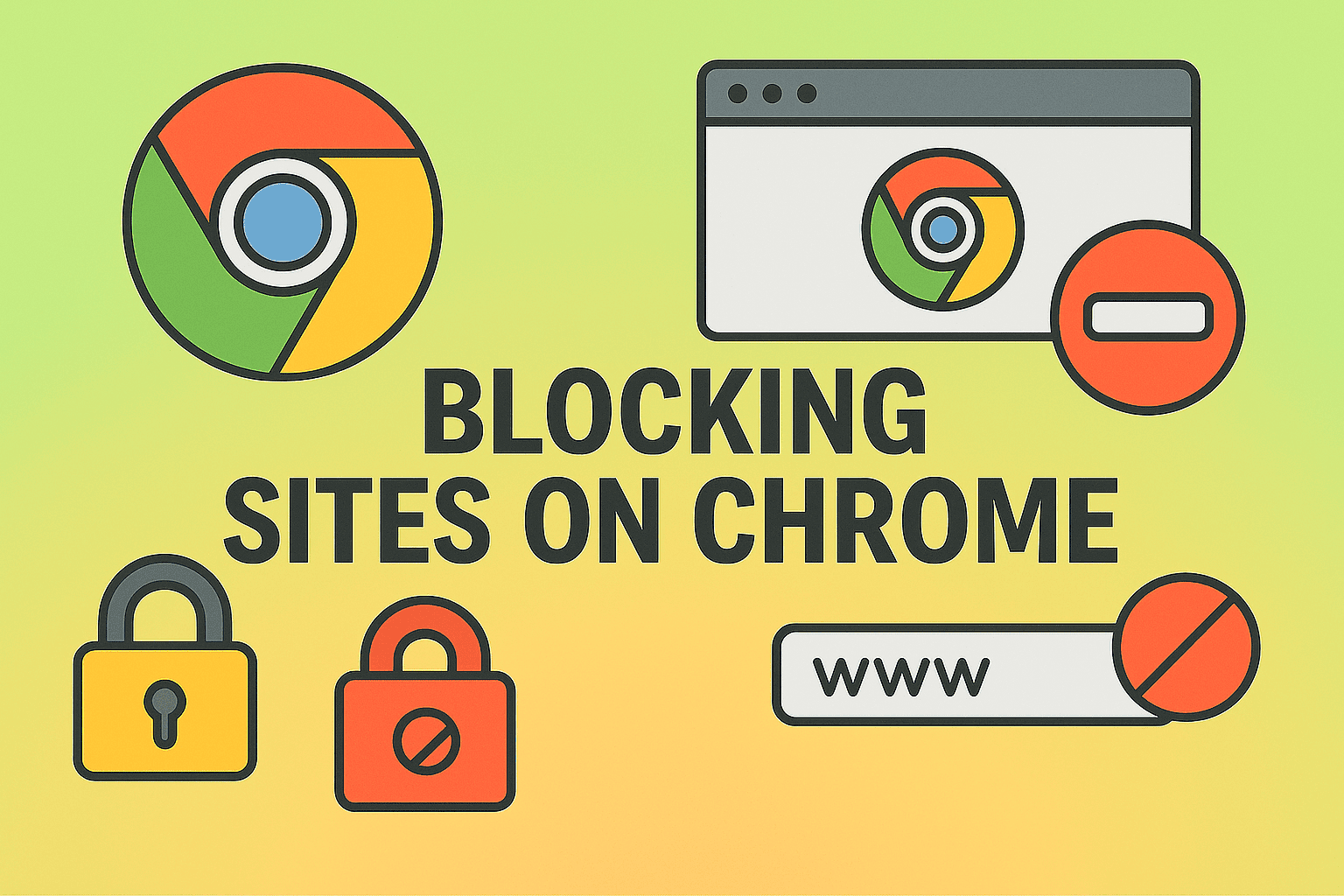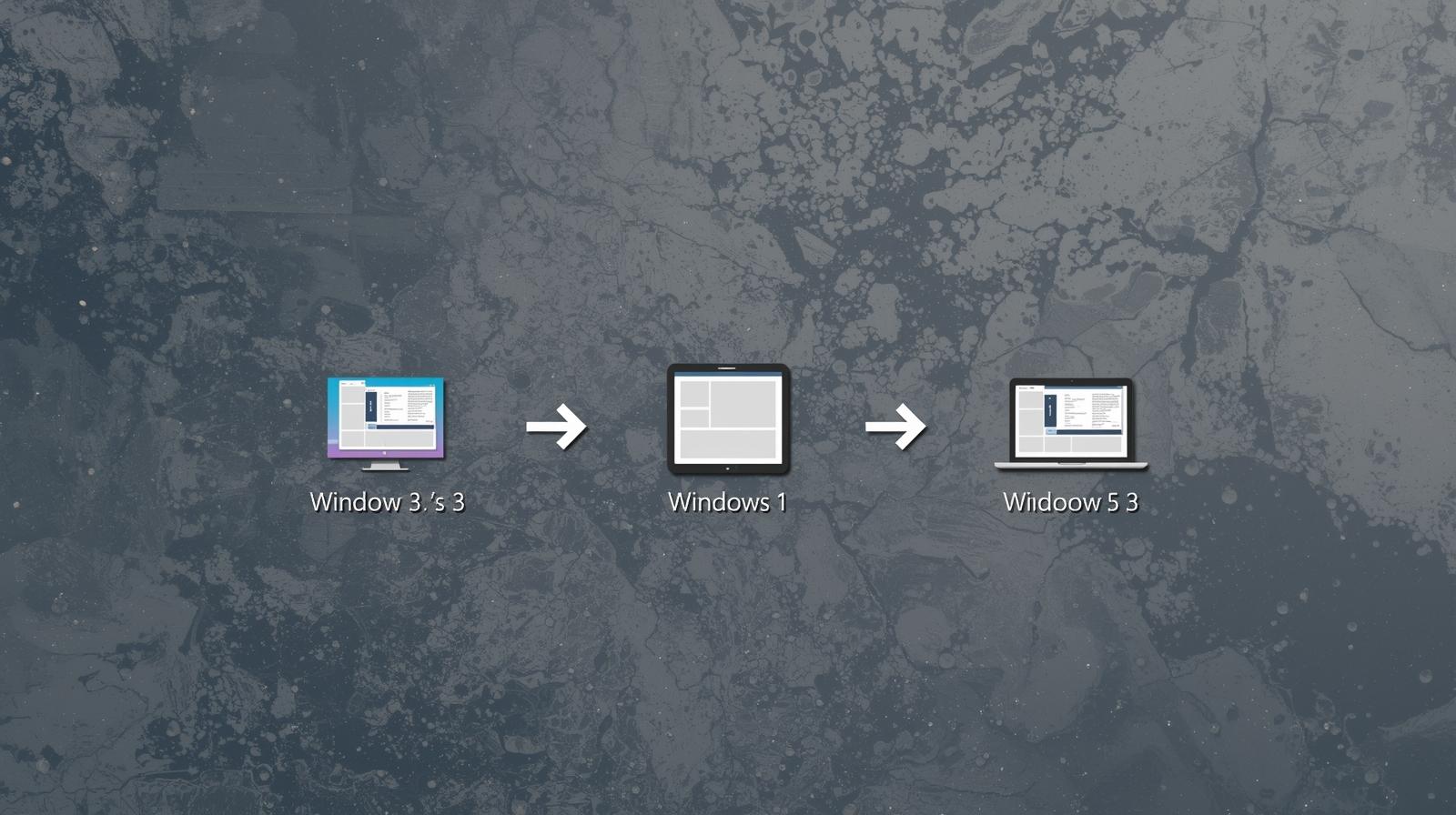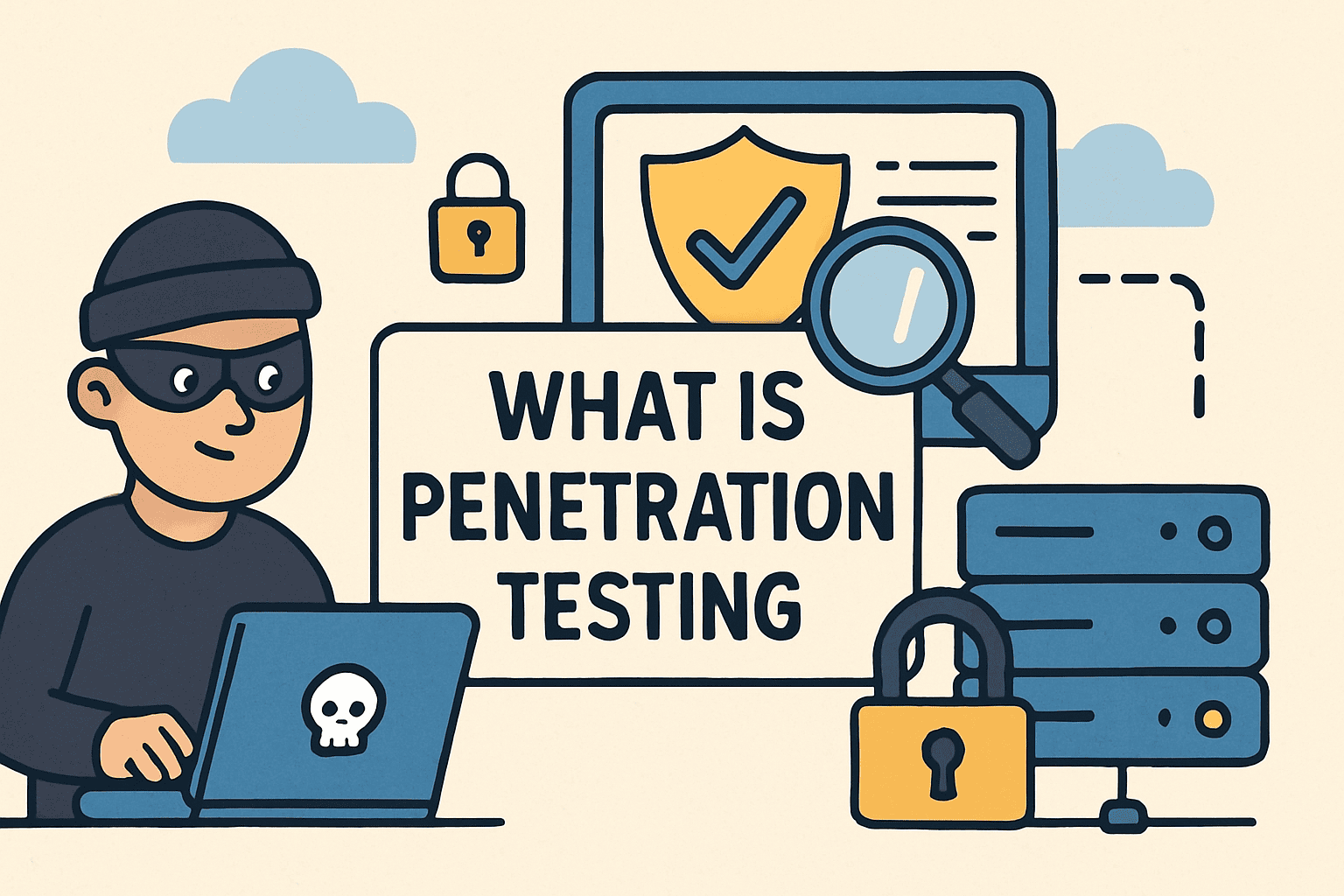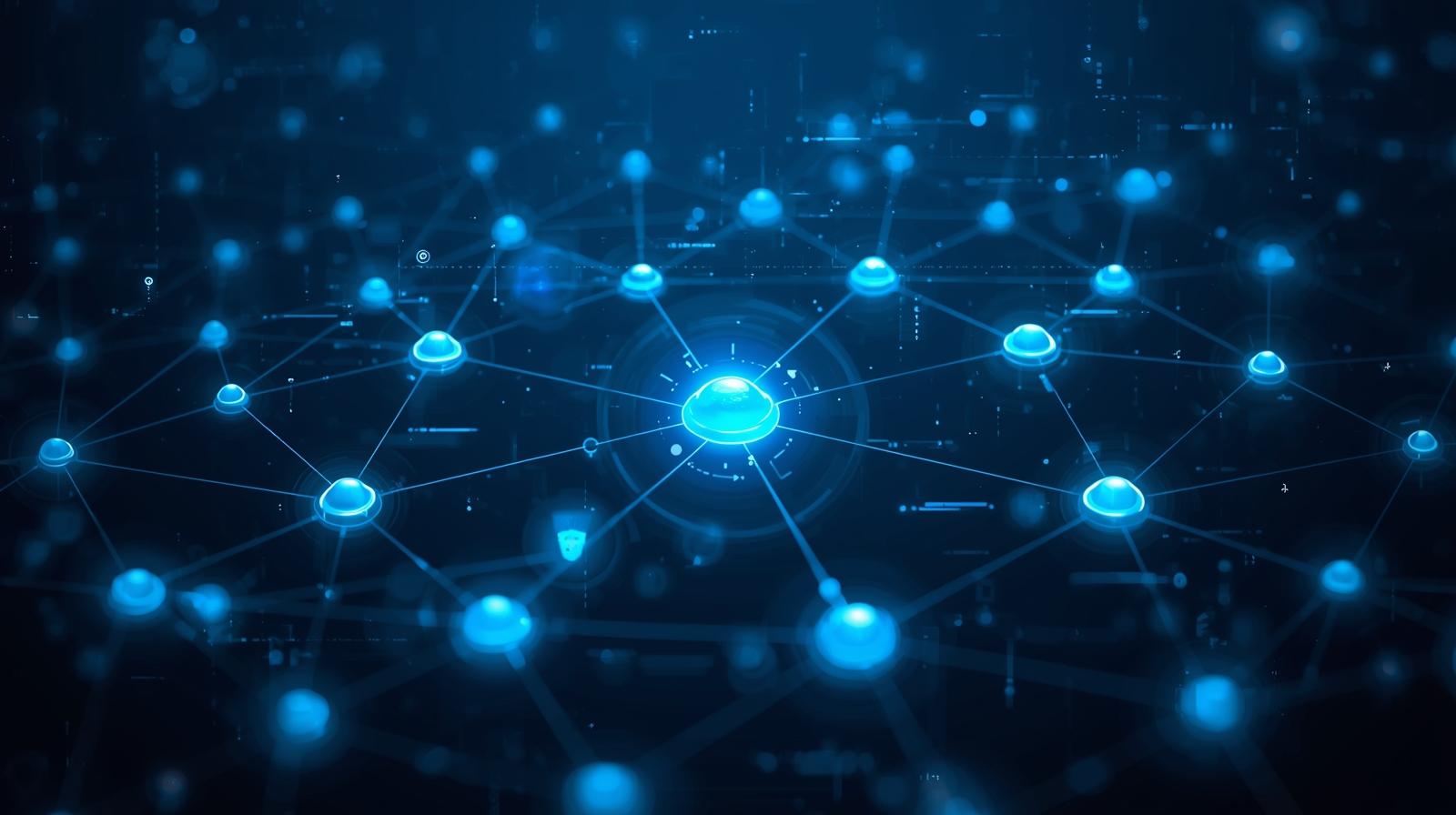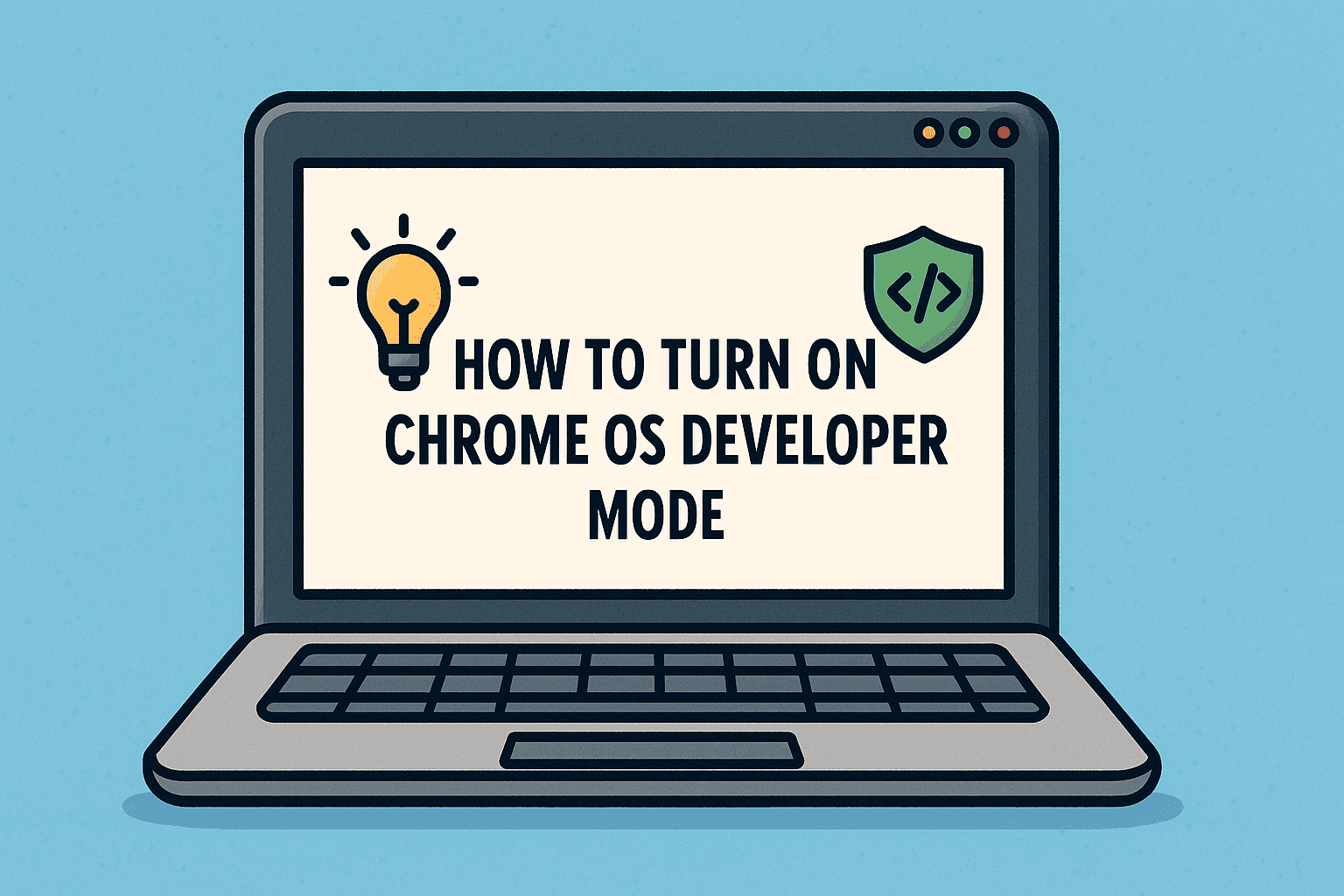Flashing BIOS Safely for Stability and Security
Updated on September 5, 2025, by ITarian
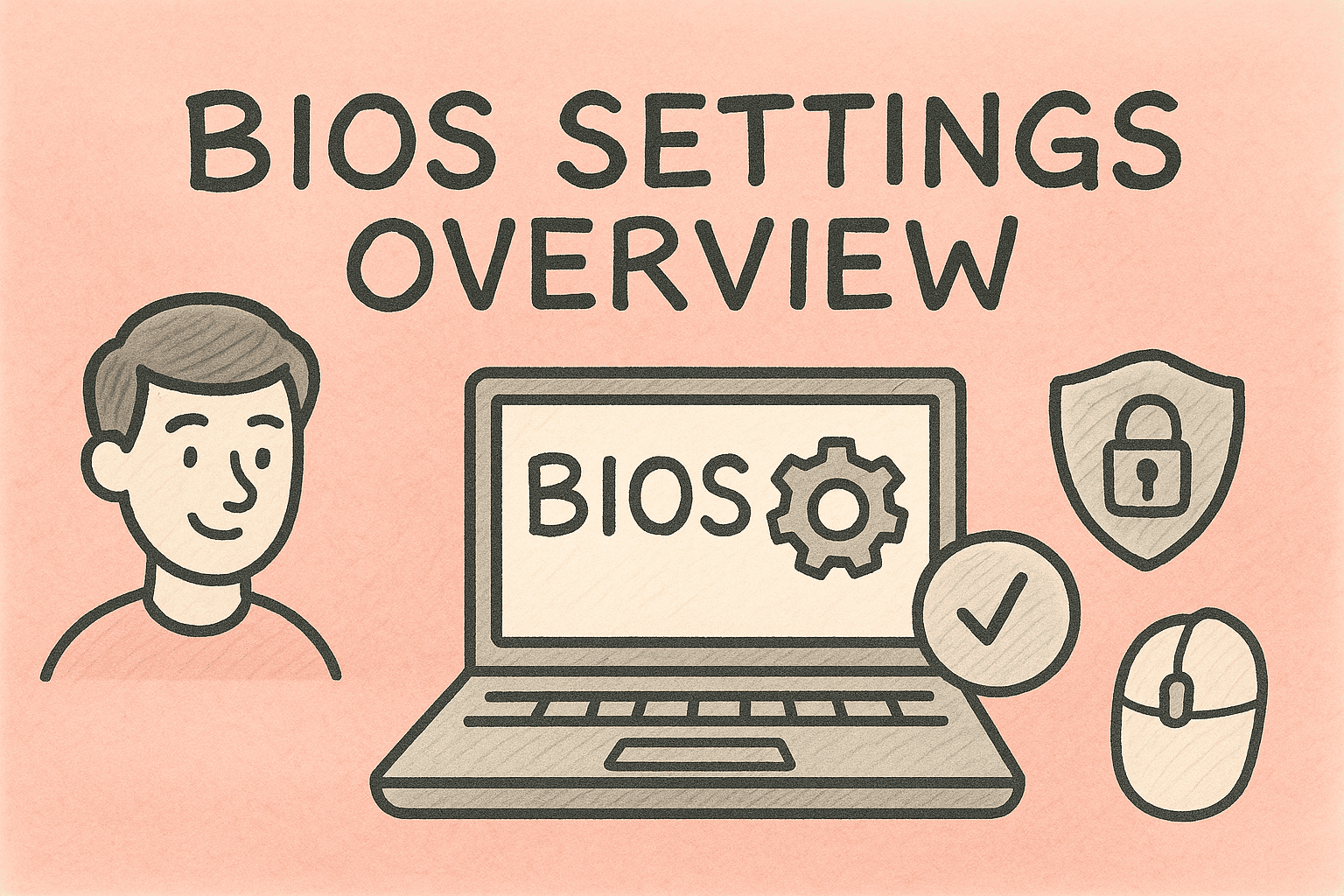
If you’ve ever wondered how to flash BIOS, you’re not alone. BIOS (Basic Input/Output System) is the critical firmware that initializes your computer’s hardware during startup. Updating—or flashing—your BIOS can bring new hardware support, fix bugs, improve system stability, and sometimes close security loopholes.
For IT managers and cybersecurity professionals, flashing BIOS isn’t just about boosting performance—it’s about ensuring compatibility and safeguarding infrastructure from potential vulnerabilities. In this detailed walkthrough, we’ll explore what flashing BIOS means, when it’s necessary, and the safest ways to do it across devices.
What Does Flashing BIOS Mean?
Flashing BIOS means replacing the existing firmware stored on your motherboard’s chip with a newer version provided by the manufacturer. Unlike regular software updates, BIOS updates are more sensitive because they directly affect the system’s boot process.
- Why it matters:
- Enables support for new CPUs, GPUs, and RAM.
- Fixes known hardware or security bugs.
- Enhances system stability.
- Improves compatibility with Windows or Linux updates.
When Should You Flash BIOS?
Not every user needs to update their BIOS regularly. It should only be done in specific cases:
- Hardware Upgrade: Installing a new CPU or RAM that requires firmware support.
- System Instability: Random crashes, freezing, or failure to recognize hardware.
- Security Patches: BIOS vulnerabilities that hackers could exploit.
- Manufacturer Recommendations: When a vendor specifically releases a BIOS update for your model.
Important: If your system is running fine and no hardware upgrade is planned, flashing BIOS may not be necessary.
How to Prepare Before Flashing BIOS
Flashing BIOS incorrectly can brick your motherboard. Preparation is key.
1. Identify Your Motherboard and BIOS Version
- On Windows, press Win + R → type msinfo32 → Enter.
- Look under System Summary → BIOS Version/Date.
- Note the motherboard manufacturer and model.
2. Backup Your Data
While flashing BIOS usually doesn’t affect data, power failures or errors could corrupt the system. Always back up files to external drives or cloud storage.
3. Ensure Stable Power Supply
If using a laptop, plug in the charger. For desktops, consider using a UPS to avoid power interruptions.
4. Download the Correct BIOS Update
Visit your motherboard manufacturer’s official website. Never download BIOS files from third-party sources.
How to Flash BIOS on Windows
There are several methods to safely flash BIOS in Windows.
Method 1: Using Manufacturer’s Utility (Easiest for Users)
Most major manufacturers provide BIOS update tools.
- ASUS EZ Flash Utility
- MSI Live Update
- Gigabyte Q-Flash
- Dell BIOS Update Utility
Steps:
- Download the utility and latest BIOS update from the official website.
- Run the utility within Windows or BIOS menu.
- Follow on-screen instructions to install.
Method 2: Flashing BIOS via USB Drive (Most Reliable)
- Format a USB drive to FAT32.
- Download the BIOS file and copy it onto the USB.
- Reboot PC → Enter BIOS (press Del, F2, or F10 depending on brand).
- Select Update BIOS or EZ/Q-Flash.
- Choose the file on your USB and start flashing.
Method 3: Command-Line Flashing (Advanced)
Some IT managers prefer CLI-based updates for automation.
afudos /i BIOSfilename.rom
This is for advanced users only and carries higher risk.
How to Flash BIOS on Linux
Linux professionals often manage servers requiring BIOS updates.
Check vendor tools like fwupd.
sudo fwupdmgr get-devices
sudo fwupdmgr refresh
sudo fwupdmgr update
- Alternatively, bootable USB with BIOS firmware works across OS environments.
Security Implications of Flashing BIOS
For cybersecurity leaders, BIOS updates are critical.
- Vulnerability Patching: Hackers have exploited BIOS-level vulnerabilities (like LoJax UEFI malware).
- Firmware Security Policies: Enterprises should enforce signed BIOS updates only.
- Compliance: Many industries (finance, healthcare) mandate firmware updates to reduce risk exposure.
Best Practices for Flashing BIOS
- Always Use Official Sources – Only download from manufacturer websites.
- Avoid Interruptions – Do not restart or shut down during the process.
- Check Release Notes – Confirm the update addresses your issue.
- Create a Recovery USB – Some vendors provide rollback utilities in case of failure.
Troubleshooting After Flashing BIOS
1. PC Won’t Boot
- Reset CMOS by removing the motherboard battery for a few minutes.
2. BIOS Update Failed
- Some boards have Dual BIOS for recovery.
- Use manufacturer’s recovery tools if available.
3. Drivers Not Recognized
- Reinstall chipset and GPU drivers after BIOS update.
Enterprise Use Case: Why IT Managers Must Care
Large organizations often have hundreds of PCs or servers. Outdated BIOS can cause:
- Hardware incompatibility with new updates.
- Increased attack surface for firmware exploits.
- Performance bottlenecks in virtualization and AI-driven workloads.
Solution: Use centralized IT tools (like Itarian or SCCM) to schedule BIOS checks, enforce compliance, and monitor fleet-wide hardware health.
FAQs on How to Flash BIOS
Q1: Is flashing BIOS safe?
A: Yes, if done correctly and using official files. Risks come from power loss or incorrect firmware.
Q2: Can flashing BIOS improve performance?
A: Indirectly. It may improve compatibility and fix bugs, but won’t boost FPS in games unless hardware support changes.
Q3: Do I need to flash BIOS often?
A: No. Only flash when upgrading hardware or applying critical security patches.
Q4: What happens if BIOS flash fails?
A: Your PC may not boot. Recovery depends on motherboard features like Dual BIOS or CMOS reset.
Q5: Can I flash BIOS remotely?
A: Some enterprise systems allow remote updates, but it should only be done under strict IT security policies.
Conclusion
Learning how to flash BIOS is essential for IT managers, cybersecurity experts, and even power users who want to maintain stability and security. Whether through Windows utilities, USB boot methods, or Linux firmware tools, the process can be safe if you prepare carefully, use official sources, and follow best practices.
For enterprises, BIOS management isn’t just a technical necessity—it’s a security requirement. Outdated firmware leaves systems vulnerable, while updated BIOS ensures compliance and smooth operations.
Take control of your IT infrastructure now. Sign up with Itarian to streamline firmware management, improve system monitoring, and enhance security across all endpoints.