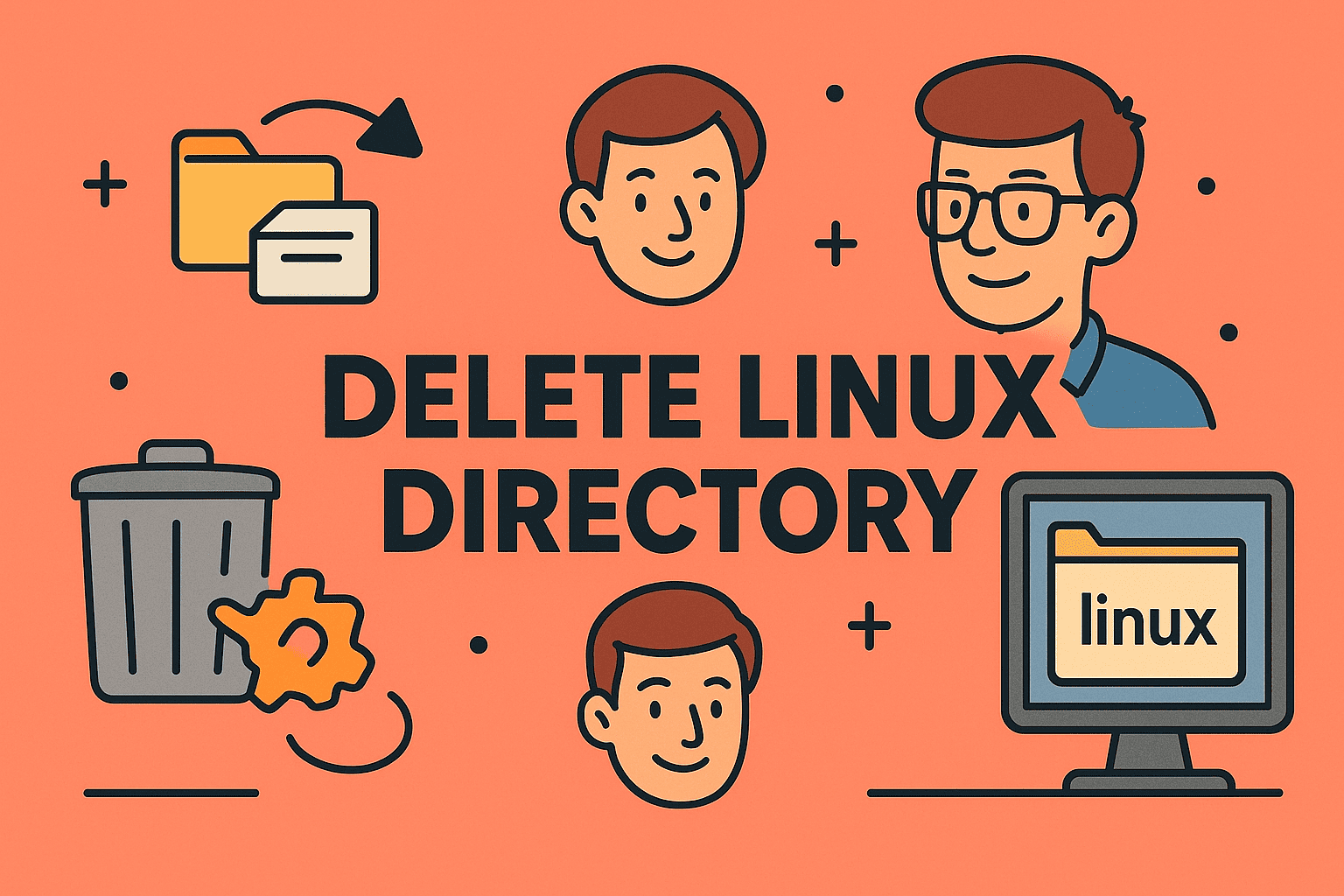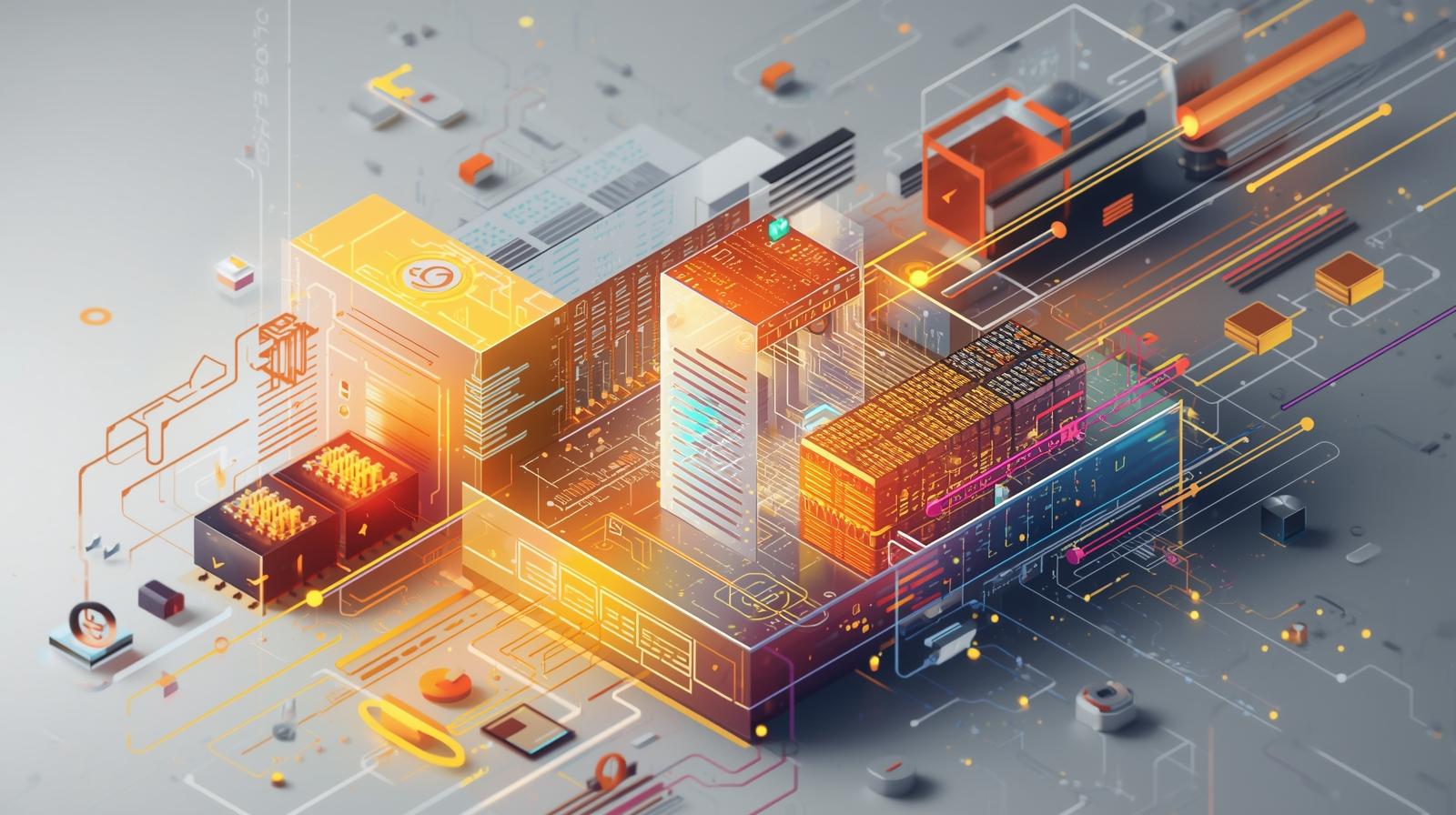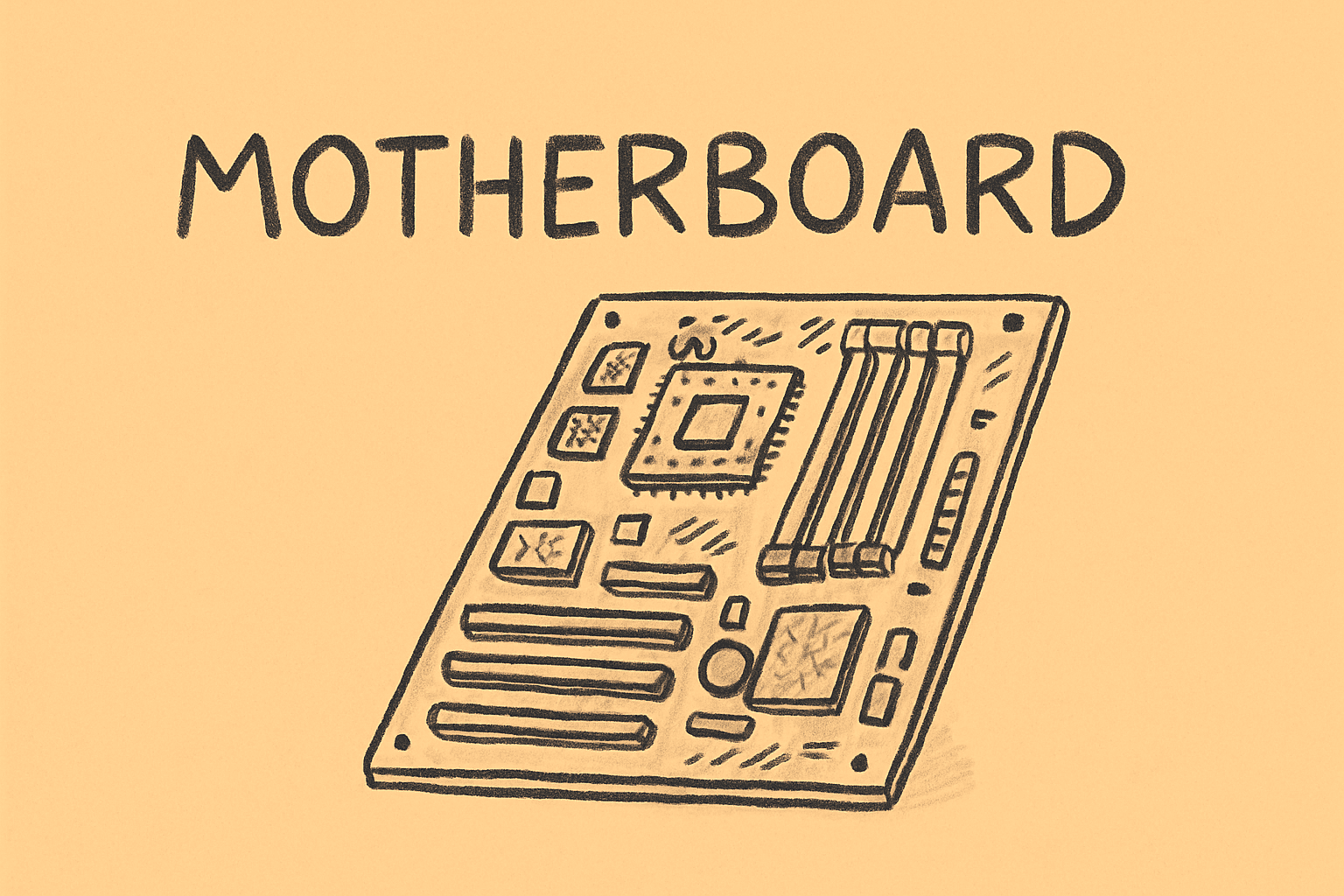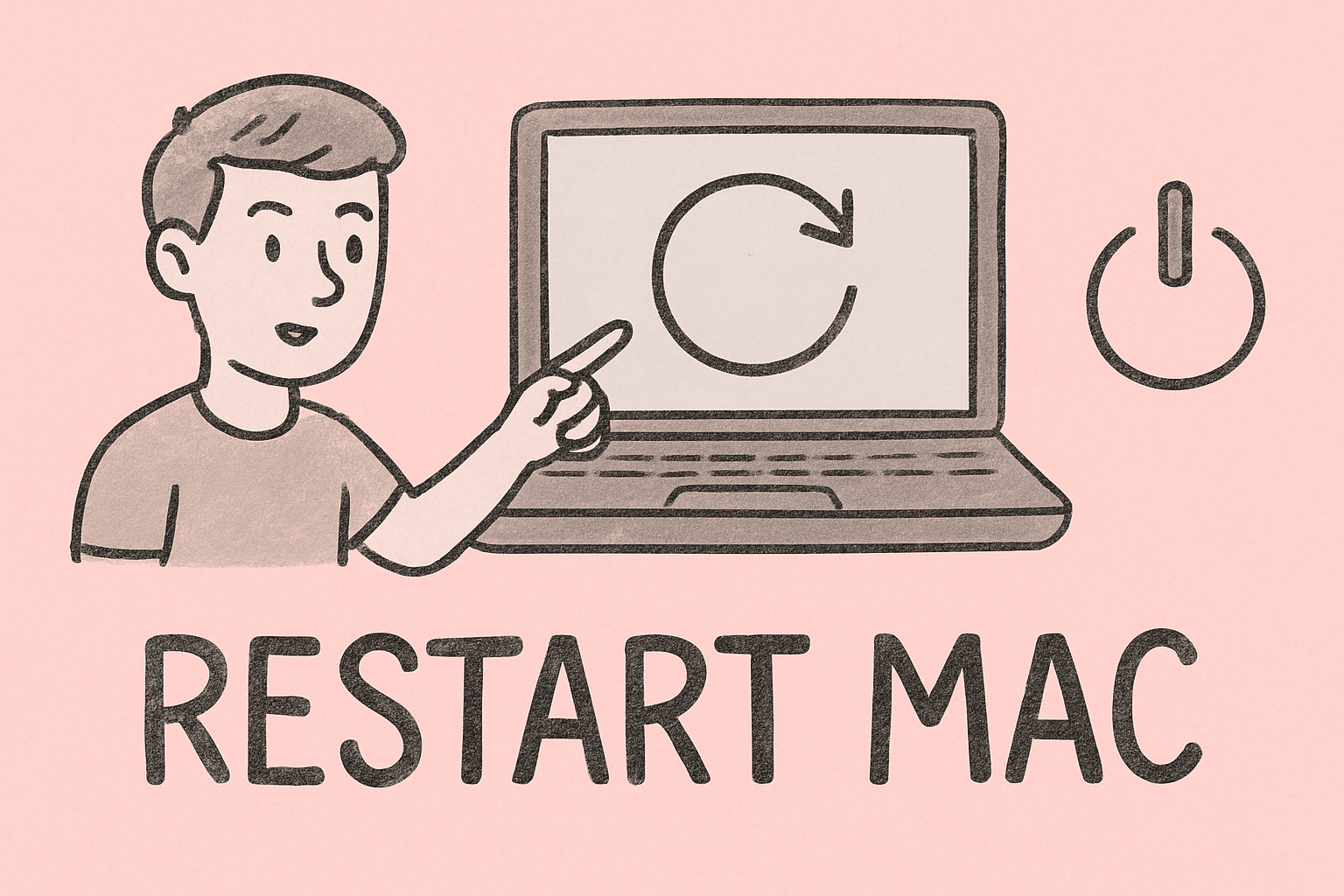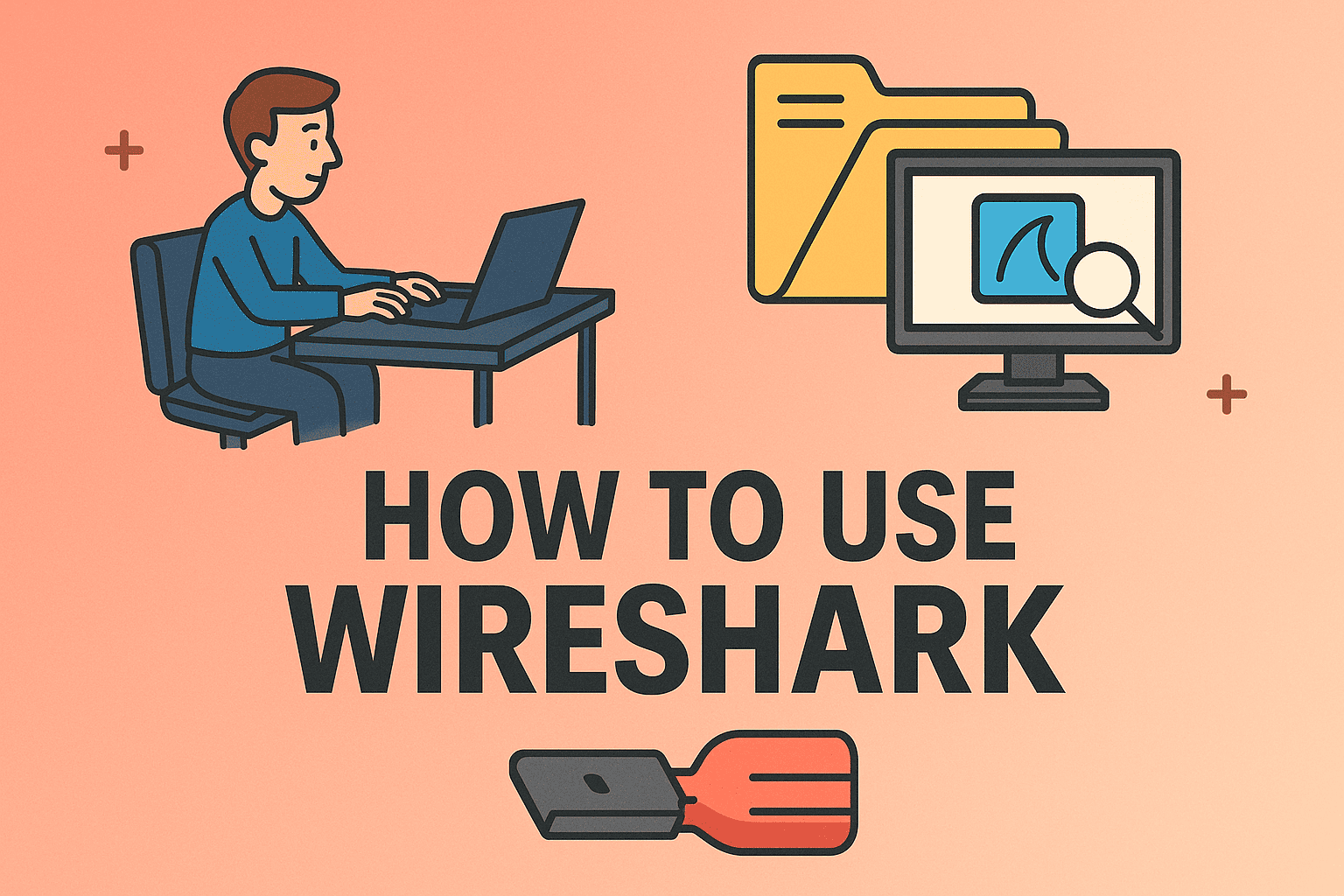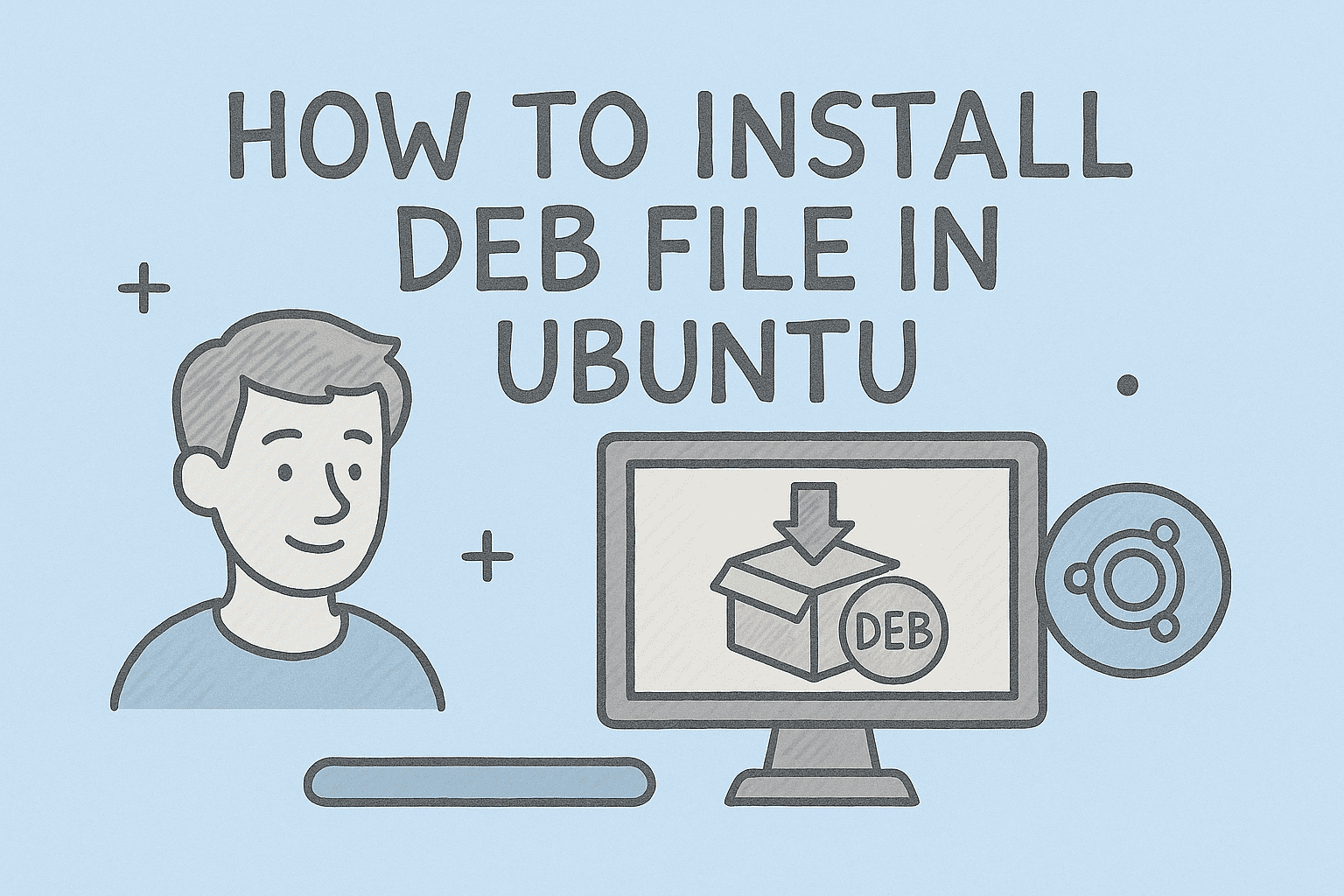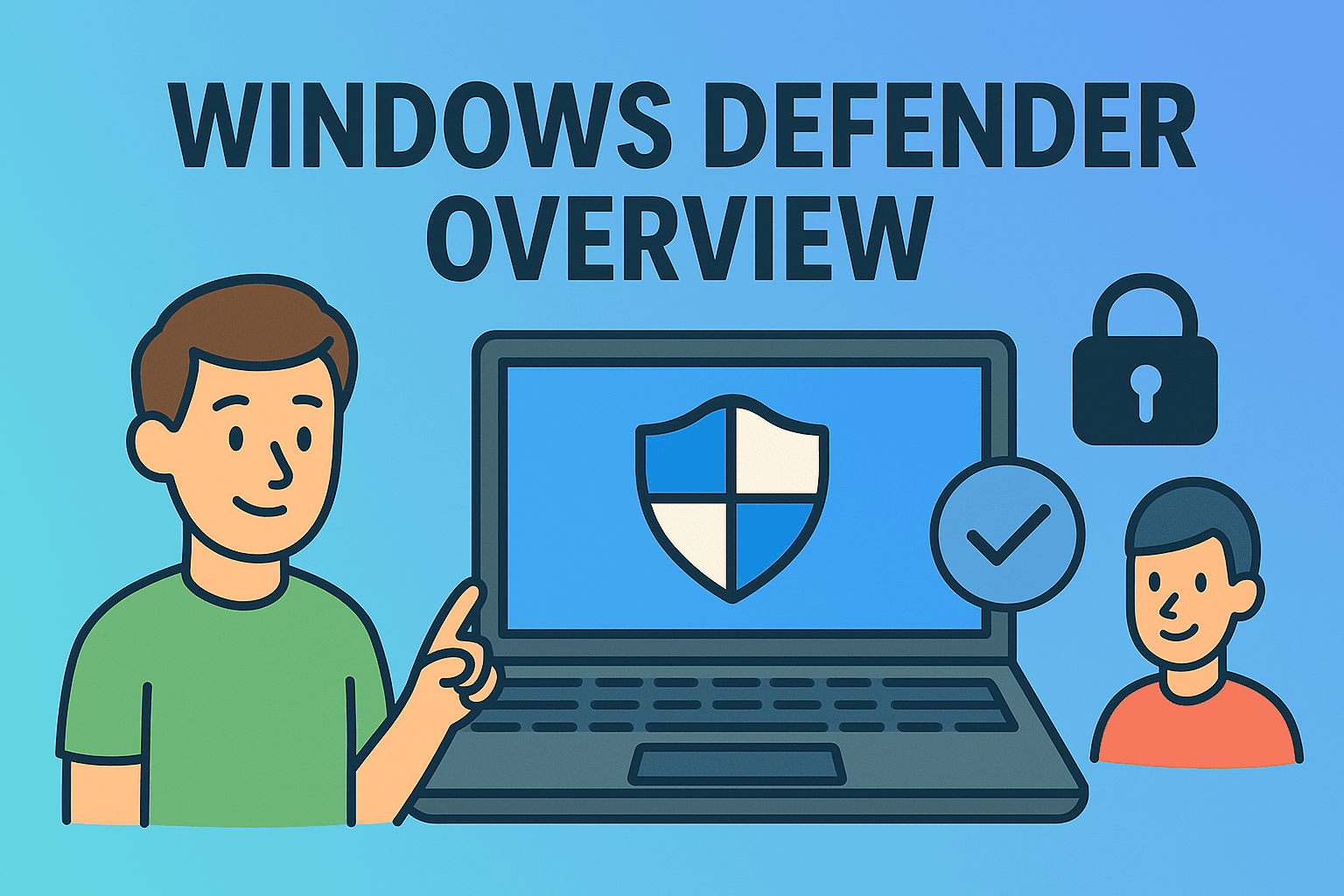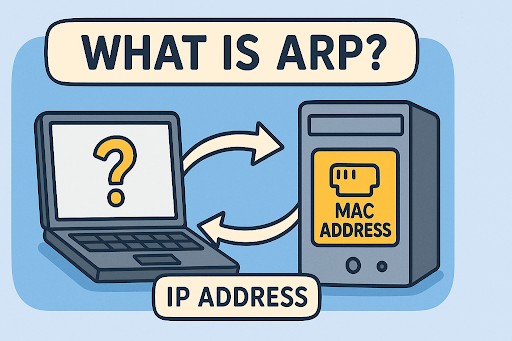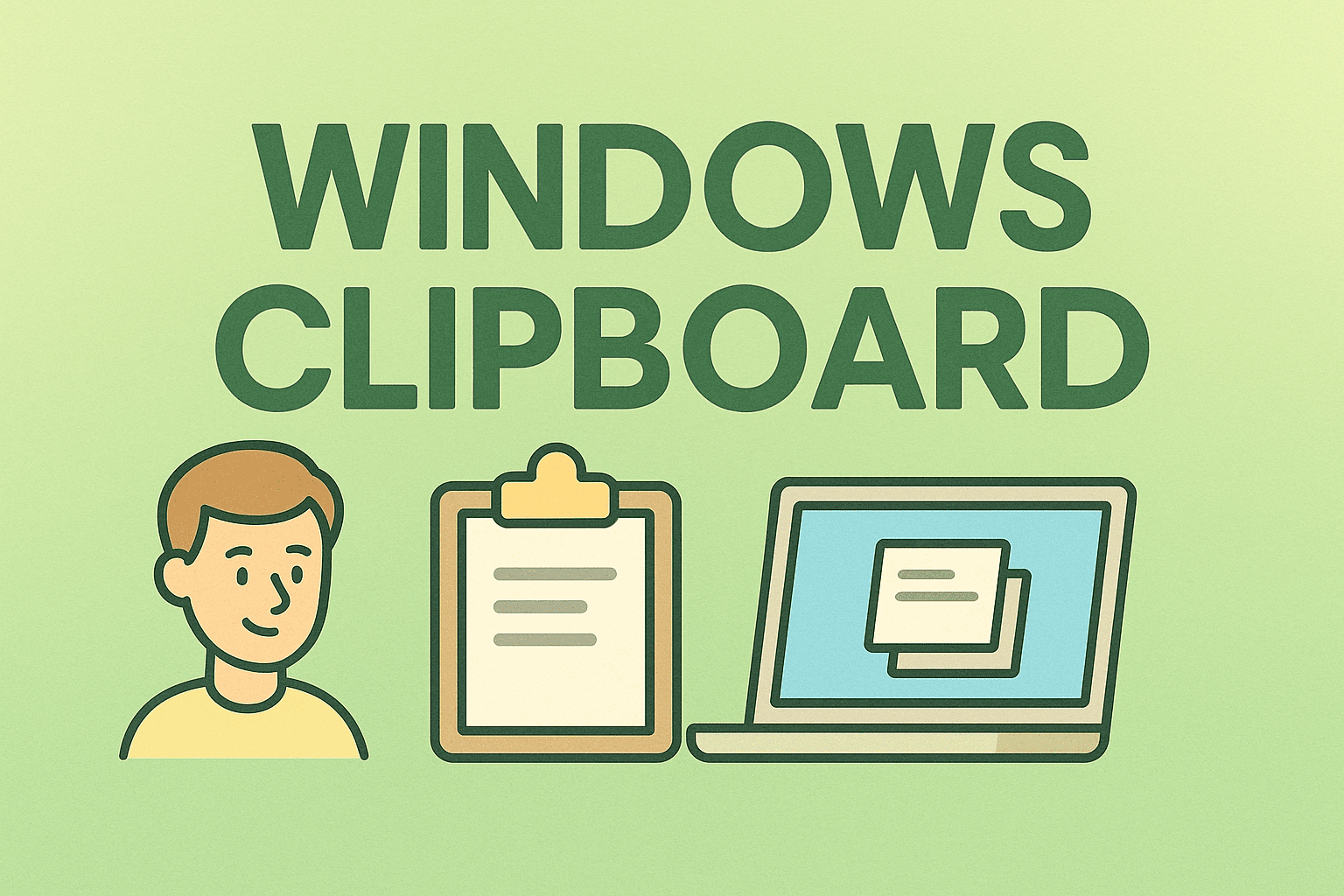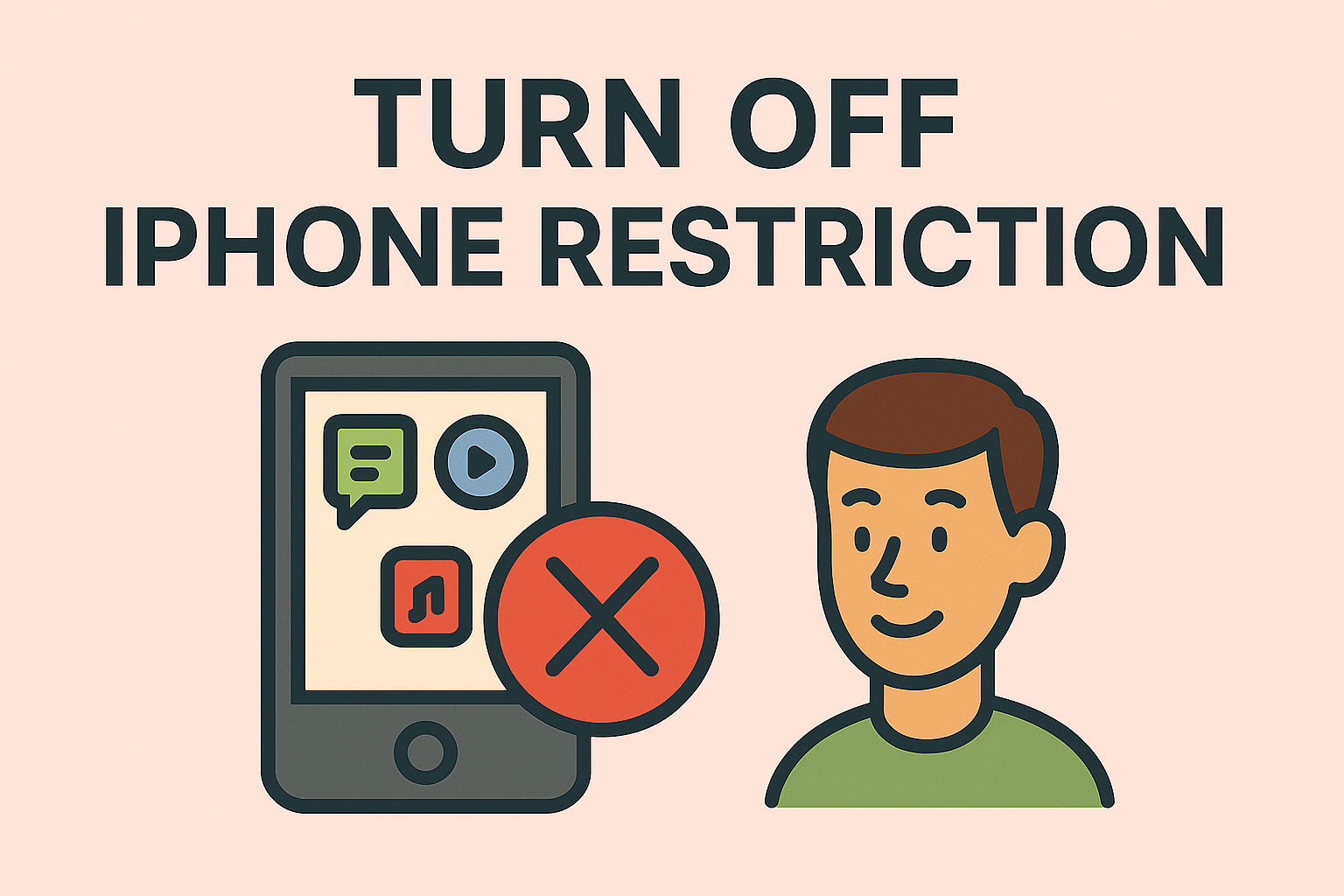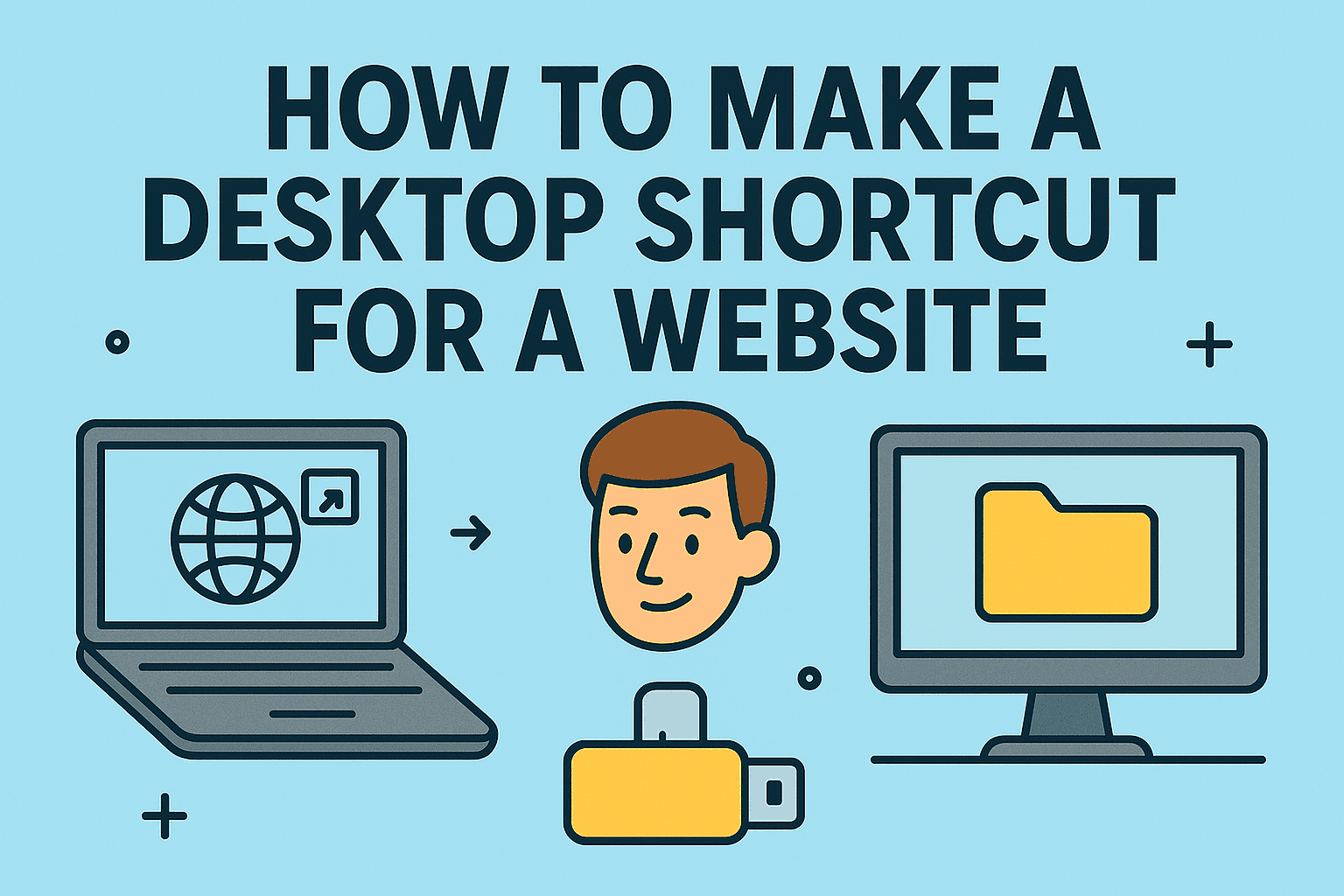Personalizing Your Workspace – Changing Your Desktop Background Made Simple
Updated on September 4, 2025, by ITarian
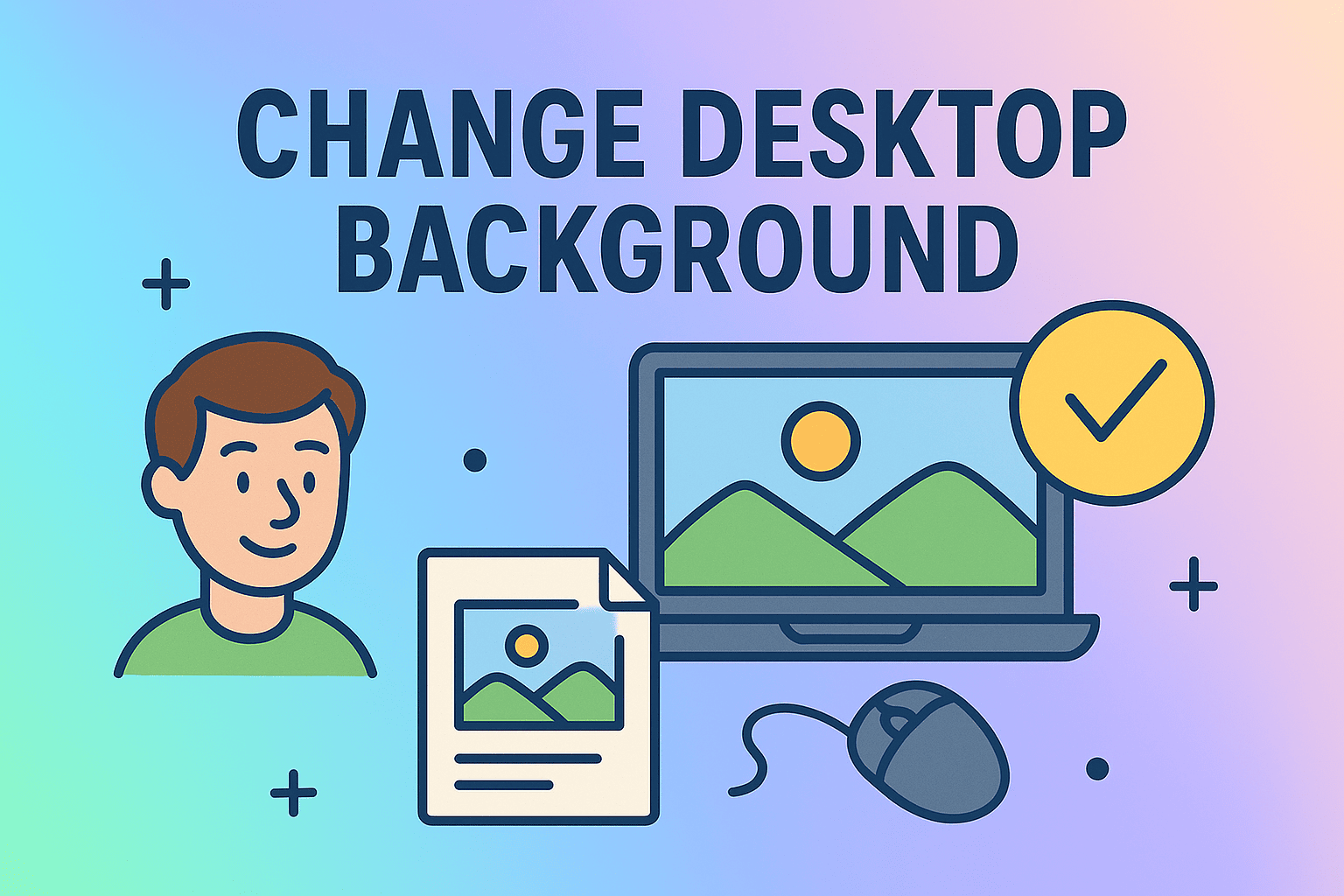
Have you ever stared at your screen and felt it looked dull or uninspiring? Whether you’re an IT manager configuring multiple systems, a cybersecurity professional working long hours, or just a user who wants to personalize their device, knowing how to change my desktop background can make a big difference. Customizing your wallpaper is more than just aesthetics—it can boost productivity, reduce eye strain, and even reflect your professional branding.
In this detailed article, we’ll walk you through step-by-step methods to update your desktop background across Windows, macOS, and Linux systems. You’ll also learn about wallpaper settings, advanced customization, and troubleshooting when backgrounds don’t change properly.
Why Changing Your Desktop Background Matters
Changing a desktop background may seem trivial, but it actually plays an important role in both usability and productivity.
- Improves Focus: Calming wallpapers can reduce distractions during long work sessions.
- Enhances Branding: Businesses often use corporate logos or branded wallpapers for identity.
- Boosts Morale: A personalized background can make your workspace feel comfortable.
- Helps in Security: IT admins sometimes set standard backgrounds to distinguish secure systems from test environments.
For IT managers and CEOs, maintaining uniform desktops across employee systems is a part of device policy. On the flip side, for individual users, customization brings comfort and efficiency.
How to Change My Desktop Background on Windows
Windows remains the most widely used operating system in professional environments. Here’s how you can change your wallpaper step by step:
1. Changing Background via Settings
- Right-click on the desktop and select Personalize.
- In the Background section, choose between Picture, Solid Color, or Slideshow.
- Select a new image from the provided options or browse your computer to upload your own.
2. Using Right-Click Context Menu
- Simply right-click on an image file.
- Select Set as desktop background.
3. Advanced Background Settings
Windows also lets you:
- Set slideshow intervals (change wallpaper every 1, 10, or 30 minutes).
- Fit the wallpaper (fill, fit, stretch, tile, center, span).
- Use Group Policy for enterprise environments to enforce a standard background.
How to Change My Desktop Background on Mac
Apple’s macOS emphasizes simplicity and design. Here’s how to personalize your wallpaper:
1. Using System Preferences
- Click the Apple Menu > System Preferences.
- Go to Desktop & Screen Saver.
- Choose a wallpaper from Apple’s default library or click the + icon to add your own folder.
2. Quick Change via Finder
- Right-click on an image file.
- Select Set Desktop Picture.
3. Dynamic Wallpapers
macOS allows you to use Dynamic Desktops—wallpapers that shift based on the time of day. IT managers can configure this across multiple systems for employees working in different time zones.
How to Change My Desktop Background on Linux
Linux offers the most customization flexibility. Depending on your desktop environment (GNOME, KDE, XFCE), the process may differ slightly.
1. GNOME Desktop
- Right-click on the desktop and select Change Background.
- Choose from system wallpapers or add your own.
2. KDE Plasma
- Right-click on the desktop.
- Select Configure Desktop and Wallpaper.
- Pick from multiple wallpaper types: Image, Slideshow, or even animated backgrounds.
3. Using Terminal (Advanced)
For professionals who prefer command-line usage:
gsettings set org.gnome.desktop.background picture-uri ‘file:///home/user/Pictures/wallpaper.jpg’
This method is often used in enterprise automation scripts.
Customizing Wallpapers for Multiple Monitors
If you’re working with dual or multiple monitors, here’s how you can manage wallpapers:
- Windows: Select different wallpapers per monitor in the Personalization menu.
- macOS: Drag the wallpaper onto each desktop individually.
- Linux: Configure through Display Settings depending on the desktop environment.
This setup is especially useful for IT managers or cybersecurity professionals monitoring multiple systems.
Troubleshooting Background Issues
Sometimes, users face problems where their background won’t update or resets to default. Here are solutions:
Windows
- Ensure you’re not in Windows Activation Restricted Mode.
- Check Group Policy restrictions.
- Reset Themes under personalization.
Mac
- Make sure the image file isn’t corrupted.
- Disable Dynamic Wallpaper if it causes performance issues.
Linux
- Recheck file permissions of your chosen image.
- Restart your desktop environment.
Best Practices for Choosing Backgrounds
To make the most of your customization, follow these tips:
- Go Minimalist: Avoid cluttered wallpapers with too much detail.
- Use Dark Mode Friendly Images: Helps reduce eye strain.
- Branding for Business: Use corporate wallpapers across employee devices.
- High Resolution: Always choose images that match or exceed your monitor resolution.
Security Considerations
While wallpapers are mostly aesthetic, there are security implications too:
- Standard Backgrounds in Enterprises: Helps IT staff quickly identify unauthorized systems.
- Phishing Risks: Some malware disguises malicious messages as wallpapers.
- VPN Branding: Some cybersecurity teams use wallpapers to remind employees to connect to a VPN before accessing corporate resources.
FAQs
- How do I change my desktop background without admin rights?
On Windows, you may be restricted by IT policy. You’ll need administrative access or Group Policy changes. - Can I use a video as a desktop background?
Yes, third-party apps on Windows and macOS allow video wallpapers, though they may affect performance. - Why does my background keep resetting?
This usually happens due to corrupted profiles, Group Policy restrictions, or malware interference. - How do I set a slideshow wallpaper?
Windows and Linux allow you to select multiple wallpapers and rotate them at intervals. - Is there a security risk in using online wallpapers?
Yes, downloading wallpapers from unverified sites can introduce malware. Always use trusted sources.
Conclusion
Customizing your desktop is more than a cosmetic upgrade—it enhances usability, productivity, and even security awareness. Now that you know exactly how to change my desktop background on Windows, Mac, and Linux, you can personalize your workspace while keeping it professional and secure.
Sign up for free with Itarian today to take your IT management and endpoint security to the next level.