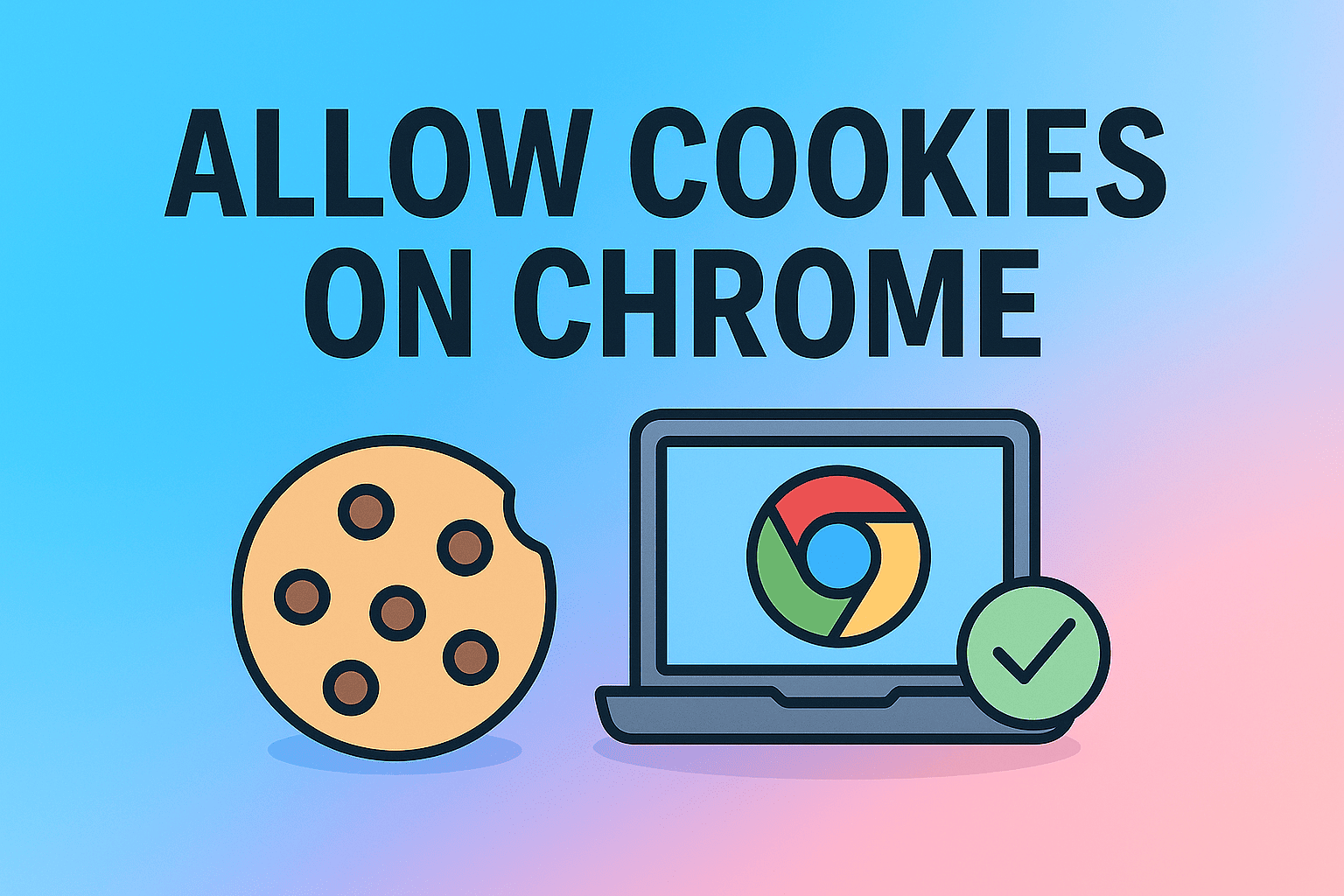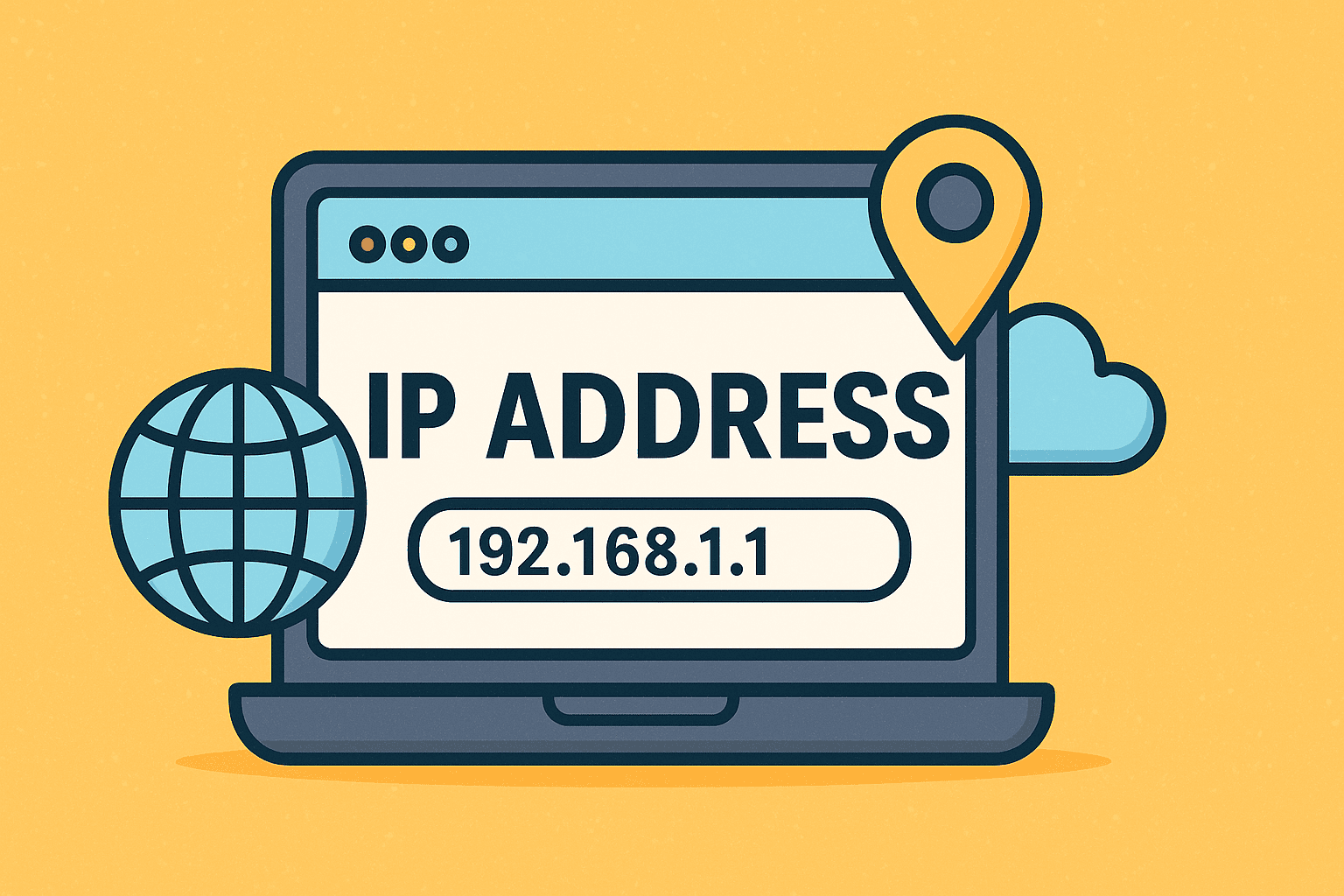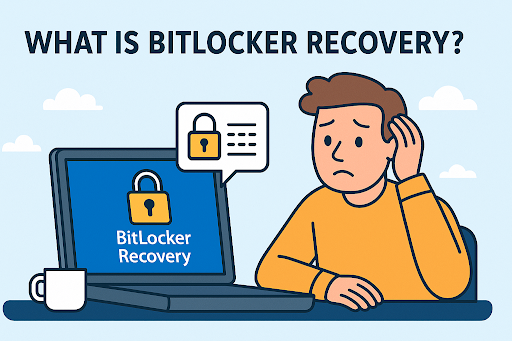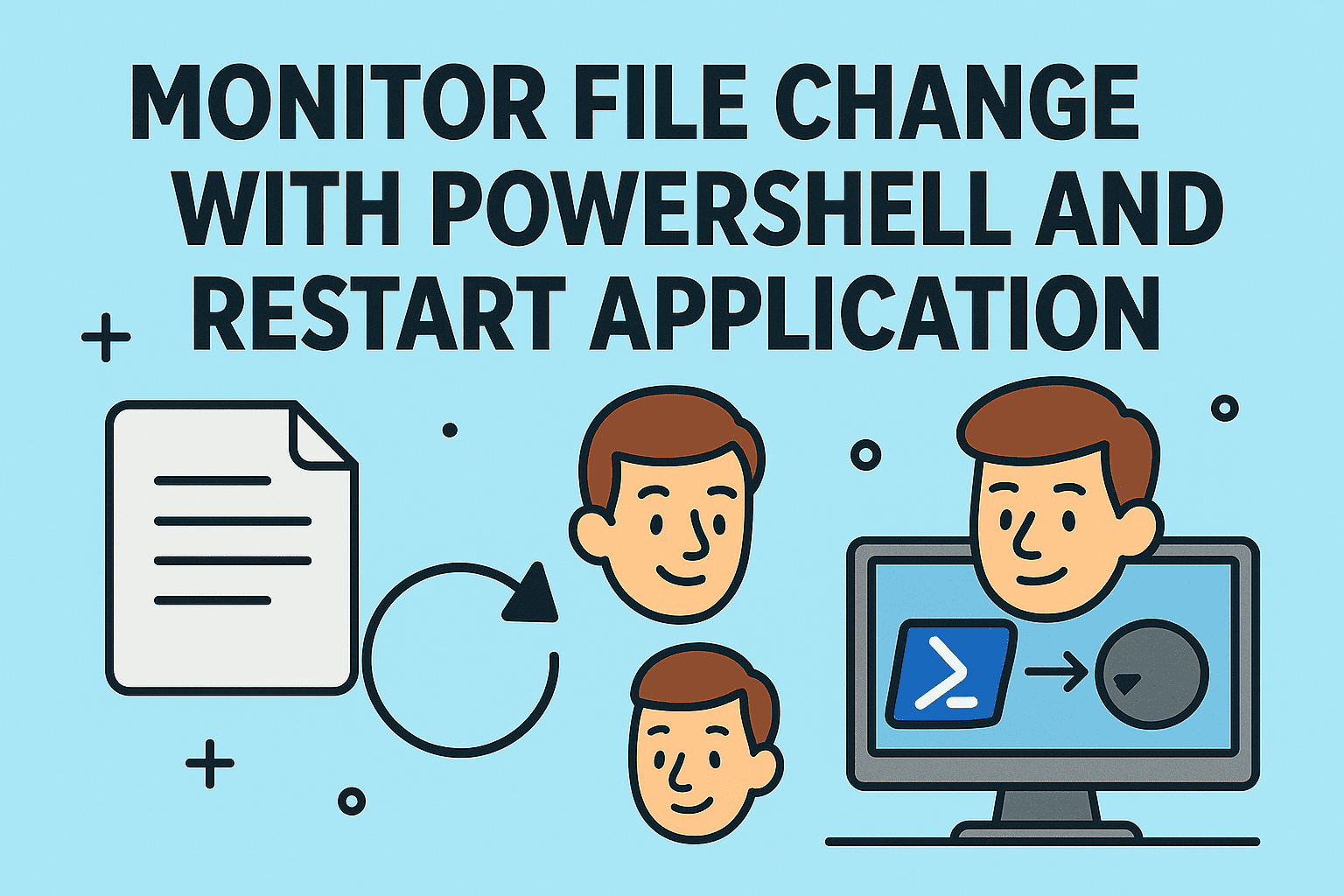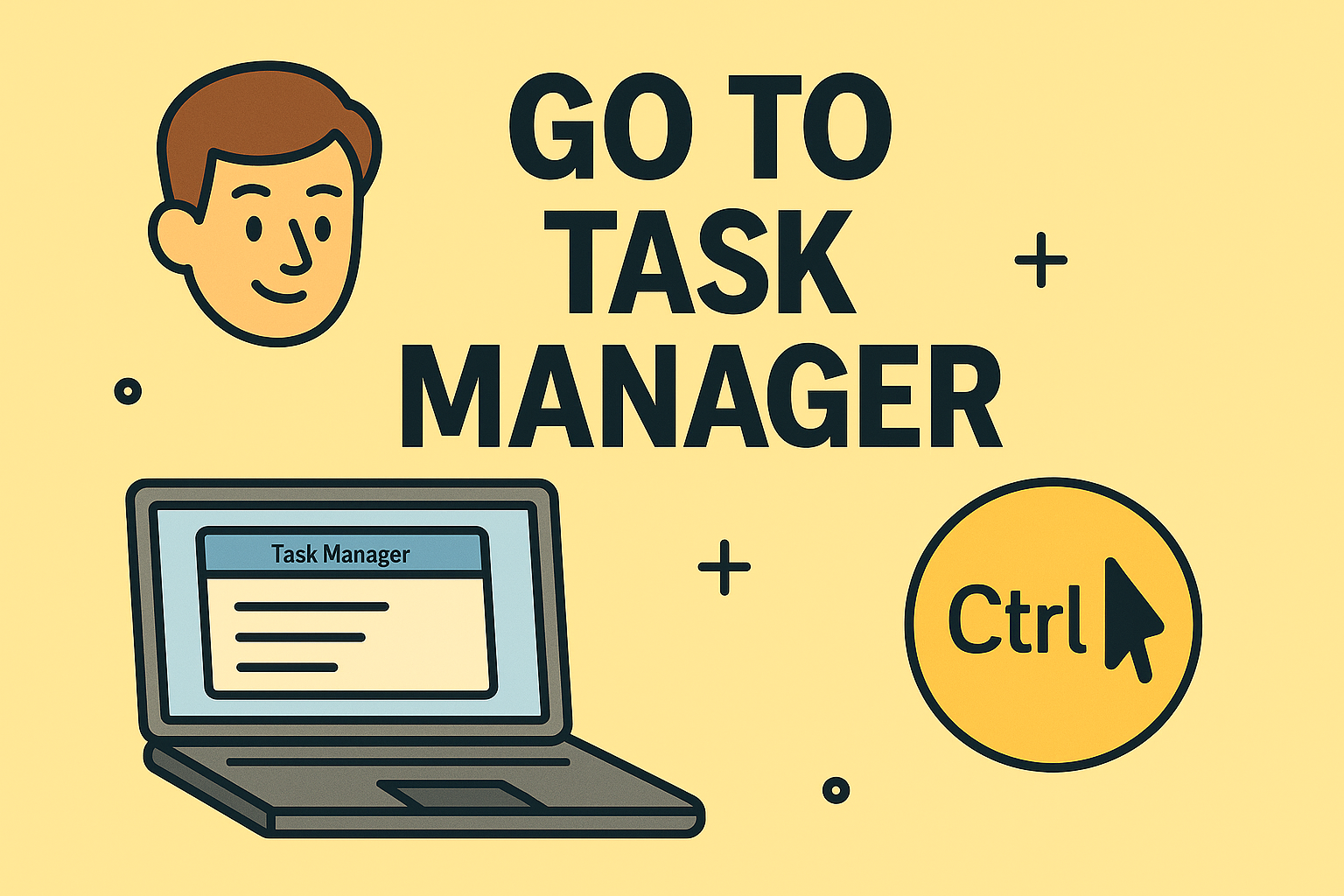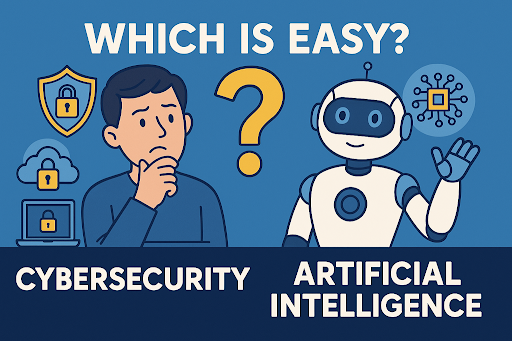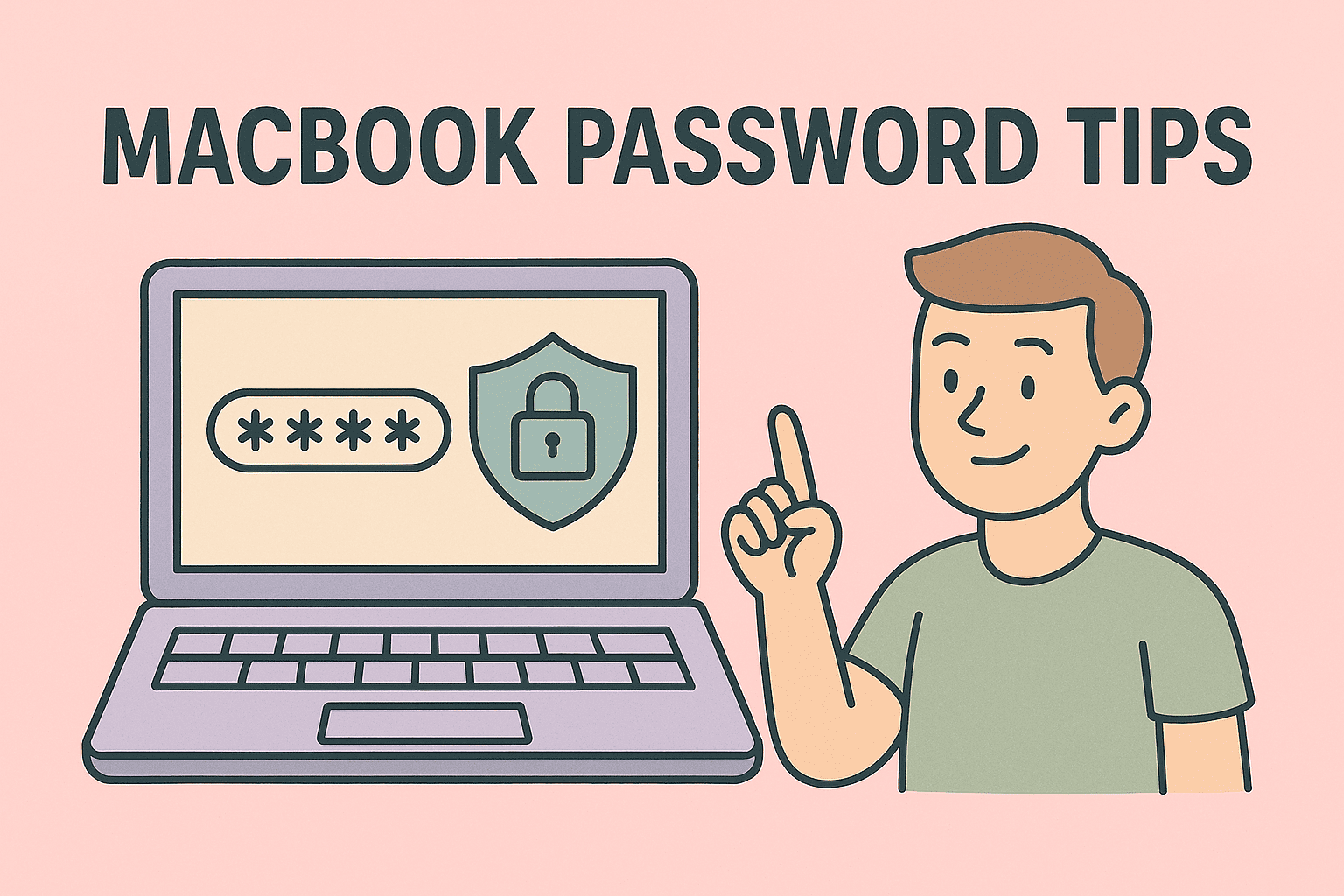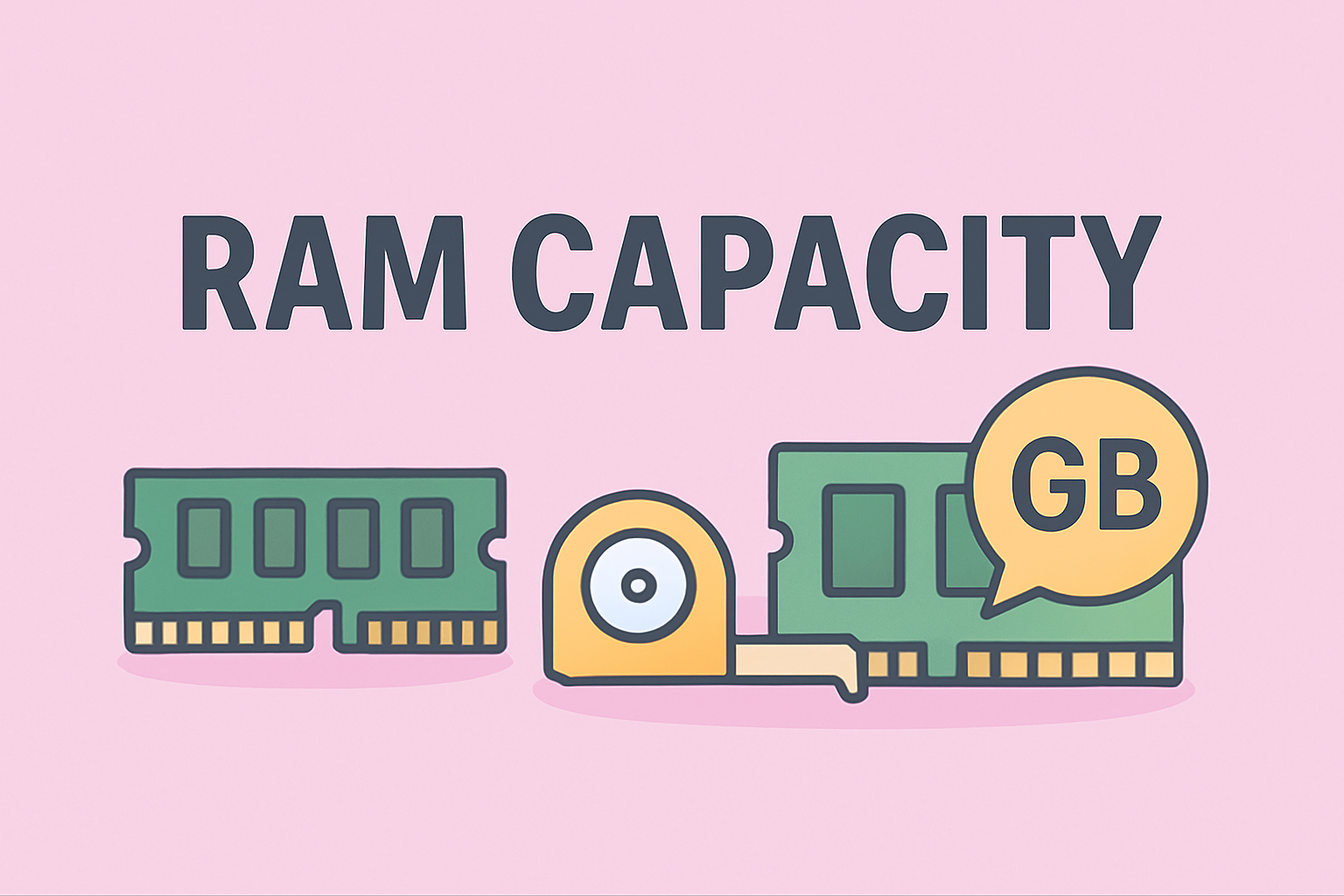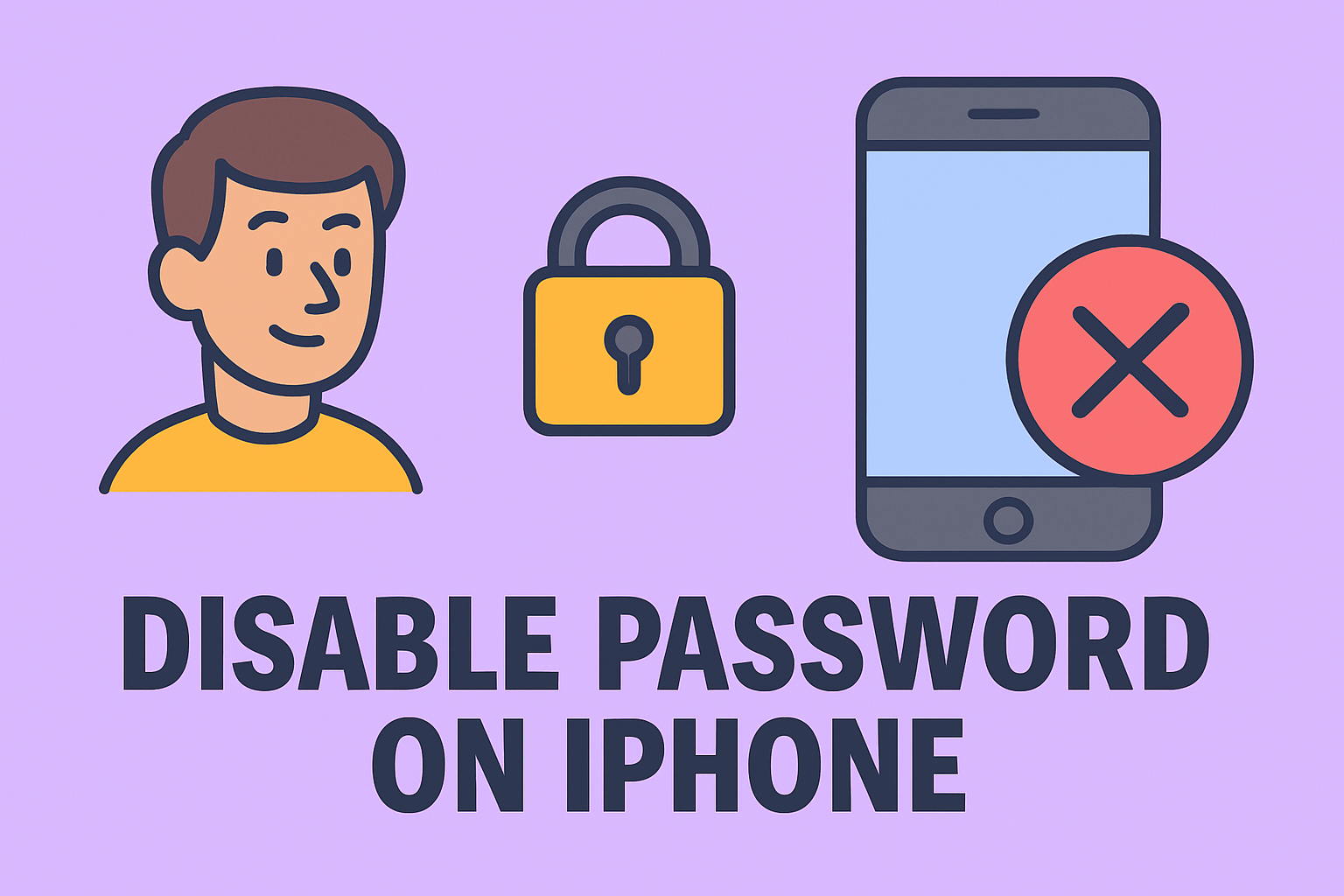Connecting a Mouse to Your MacBook: A Complete Setup Walkthrough
Updated on September 4, 2025, by ITarian
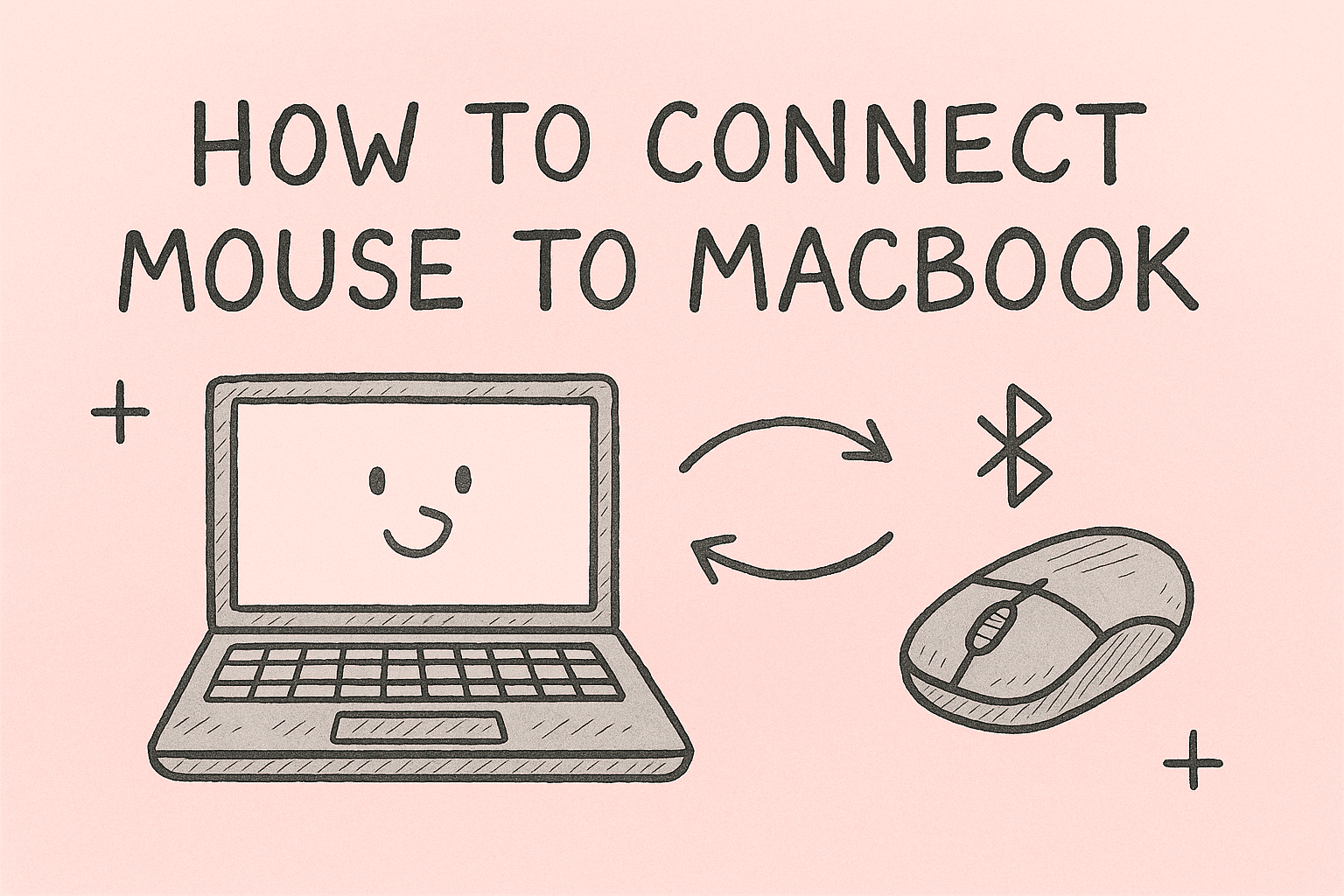
Have you ever found yourself frustrated with your MacBook’s trackpad? While Apple’s trackpad is advanced and intuitive, many users—especially IT professionals, cybersecurity experts, and business leaders—prefer the precision and comfort of a mouse. Whether you’re gaming, analyzing data, or navigating complex applications, knowing how to connect mouse to MacBook can make all the difference.
In this article, we’ll explore multiple methods for connecting wired, wireless, and Bluetooth mice to your MacBook. We’ll also troubleshoot common issues, optimize settings for performance, and cover security considerations relevant to enterprise environments.
Why Use a Mouse with Your MacBook?
Although the built-in trackpad is powerful, a mouse provides:
- Enhanced Precision: Essential for design, coding, and cybersecurity analysis.
- Ergonomic Comfort: Reduces wrist strain during long work hours.
- Productivity Boost: Faster navigation across multiple windows or desktops.
- Compatibility: Many modern mice offer advanced features such as customizable buttons or DPI adjustments.
Types of Mice Compatible with MacBook
Before learning how to connect mouse to MacBook, understand the different options:
- Wired USB Mouse – Simple plug-and-play, no batteries required.
- Wireless Mouse with USB Receiver – Uses a dongle; reliable but requires an available port.
- Bluetooth Mouse – Pairs directly without dongles, great for minimalists.
- Apple Magic Mouse – Native Apple device with multi-touch gestures.
Step-by-Step Guide: How to Connect Mouse to MacBook
1. Connecting a Wired USB Mouse
- Plug the mouse into your MacBook’s USB port.
- For MacBook models with USB-C only, use a USB-C to USB adapter.
- macOS will automatically detect the device.
Pro Tip: Wired mice rarely require drivers on macOS, making them the most reliable option.
2. Connecting a Wireless Mouse with USB Receiver
- Insert the USB receiver into your MacBook.
- Turn on the mouse.
- Wait for macOS to detect and configure the device automatically.
This option is useful when Bluetooth is unreliable or unavailable.
3. Connecting a Bluetooth Mouse
- Click the Apple Menu > System Settings > Bluetooth.
- Turn on Bluetooth and ensure your mouse is in pairing mode.
- Select your mouse from the list of available devices.
- Click Connect.
Security Note: Always pair devices in a secure environment to avoid hijacking attempts.
4. Connecting an Apple Magic Mouse
- Turn on the Magic Mouse and enable Bluetooth on your MacBook.
- Open System Settings > Bluetooth.
- Select Magic Mouse and click Connect.
The Magic Mouse supports macOS gestures for advanced navigation.
Customizing Mouse Settings on MacBook
After connecting, fine-tune the mouse:
- Go to System Settings > Mouse.
- Adjust tracking speed, scroll direction, and secondary click.
- For Magic Mouse, enable or disable gesture controls.
This ensures maximum comfort and efficiency.
Troubleshooting: Fixing Common Connection Issues
Even when you know how to connect mouse to MacBook, issues can arise. Here are solutions:
- Mouse Not Detected
- Ensure Bluetooth is turned on.
- Restart both MacBook and mouse.
- Replace batteries or recharge.
- Lagging or Freezing Cursor
- Remove interference sources like other wireless devices.
- Re-pair the Bluetooth mouse.
- Update macOS to the latest version.
- USB Mouse Not Working
- Check cable and port functionality.
- Test with another device to rule out hardware failure.
Advanced Tips for IT Managers and Cybersecurity Experts
For professionals managing enterprise devices:
- Standardize Hardware: Deploy company-approved mice for consistent performance.
- Use Device Management Software: Monitor connected peripherals for compliance.
- Enforce Encryption: For wireless mice, ensure devices use secure communication protocols.
- Driver Management: Regularly update drivers via macOS updates or vendor software.
Security Considerations
While learning how to connect mouse to MacBook, keep in mind potential risks:
- Mousejack Attacks: Some wireless mice are vulnerable to keystroke injection.
- Unauthorized Pairing: Always confirm device identity during Bluetooth pairing.
- Enterprise Policies: Ensure connected peripherals align with corporate security guidelines.
FAQs About How to Connect Mouse to MacBook
Q1. Can I use any mouse with my MacBook?
Yes. Both Apple and third-party mice (wired, wireless, or Bluetooth) are compatible.
Q2. Do I need special drivers?
Most mice work automatically with macOS, though some gaming mice may require additional software.
Q3. Why is my Bluetooth mouse lagging?
This can be caused by interference, low battery, or outdated system software.
Q4. Can I connect multiple mice?
Yes, macOS supports multiple connected mice simultaneously.
Q5. Is a Magic Mouse better than a regular mouse?
The Magic Mouse integrates macOS gestures, but many professionals prefer ergonomic third-party models.
Conclusion
Whether you prefer a wired, wireless, or Bluetooth mouse, understanding how to connect mouse to MacBook is crucial for improving comfort, productivity, and precision. By following the steps above, you can set up your device quickly and customize settings for the best user experience.
For IT leaders and cybersecurity professionals, managing peripheral security and device compliance ensures not only convenience but also protection against potential vulnerabilities.
Take your productivity and cybersecurity strategy to the next level.
Sign up for free with Itarian today