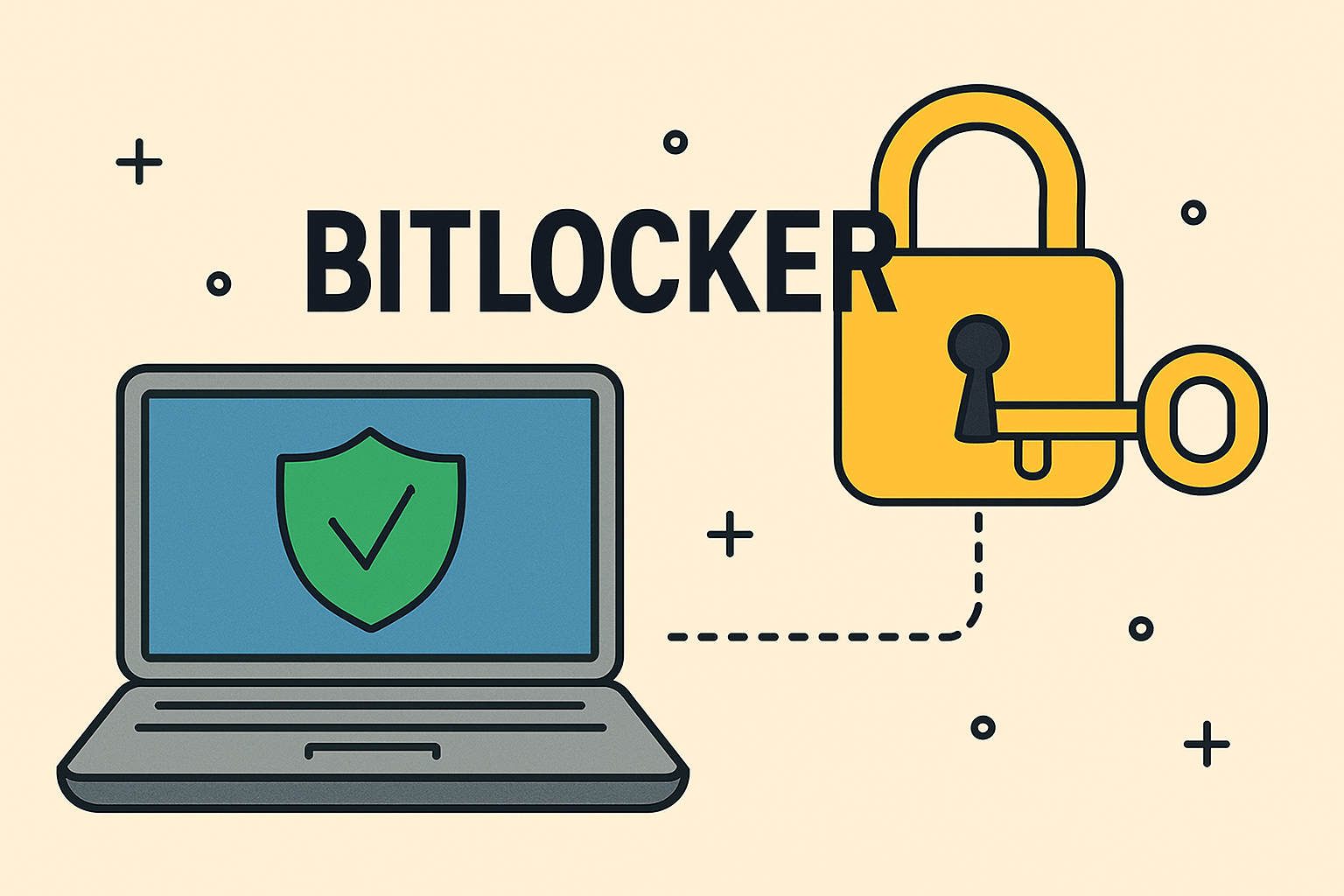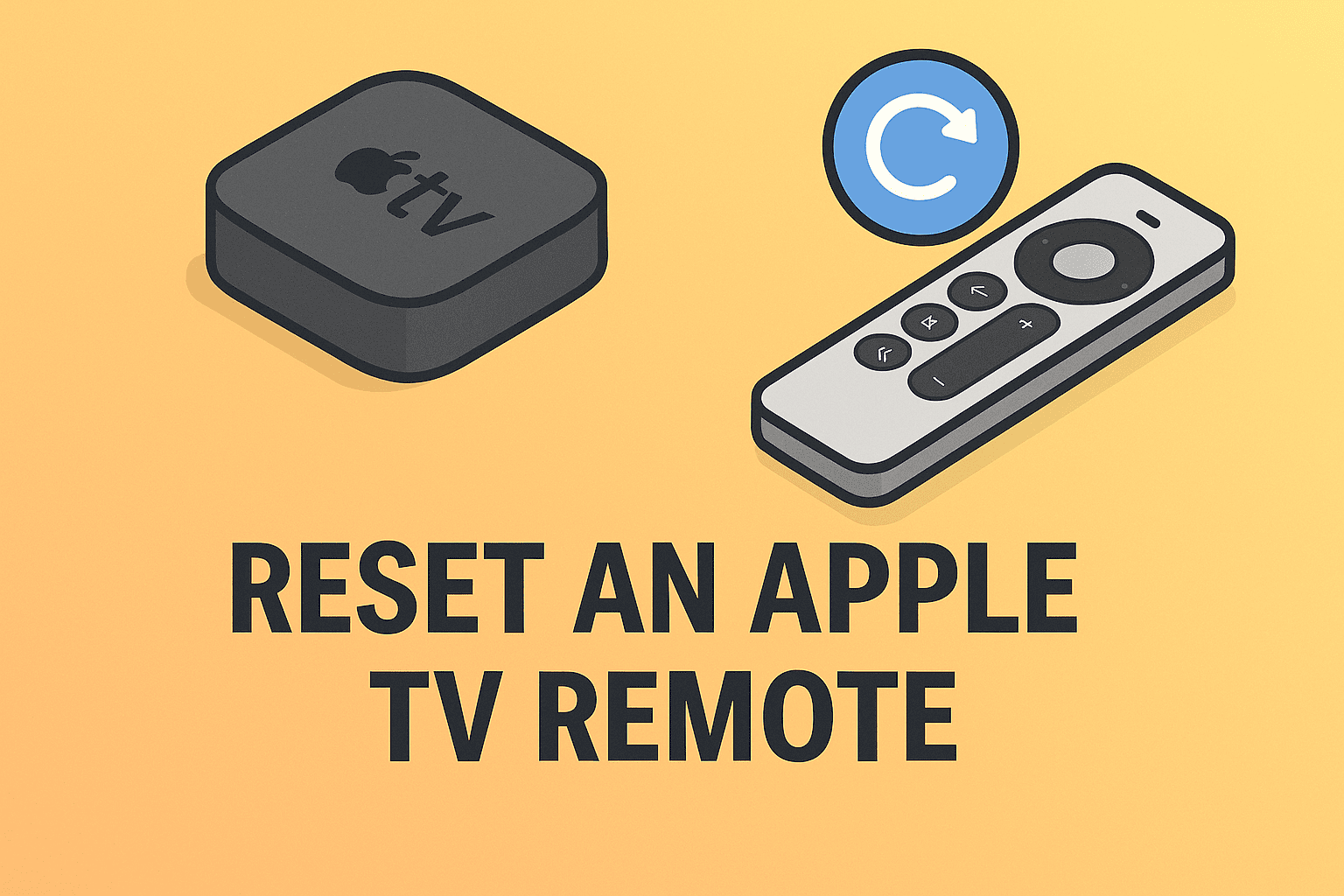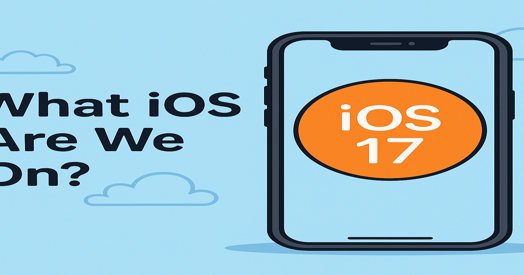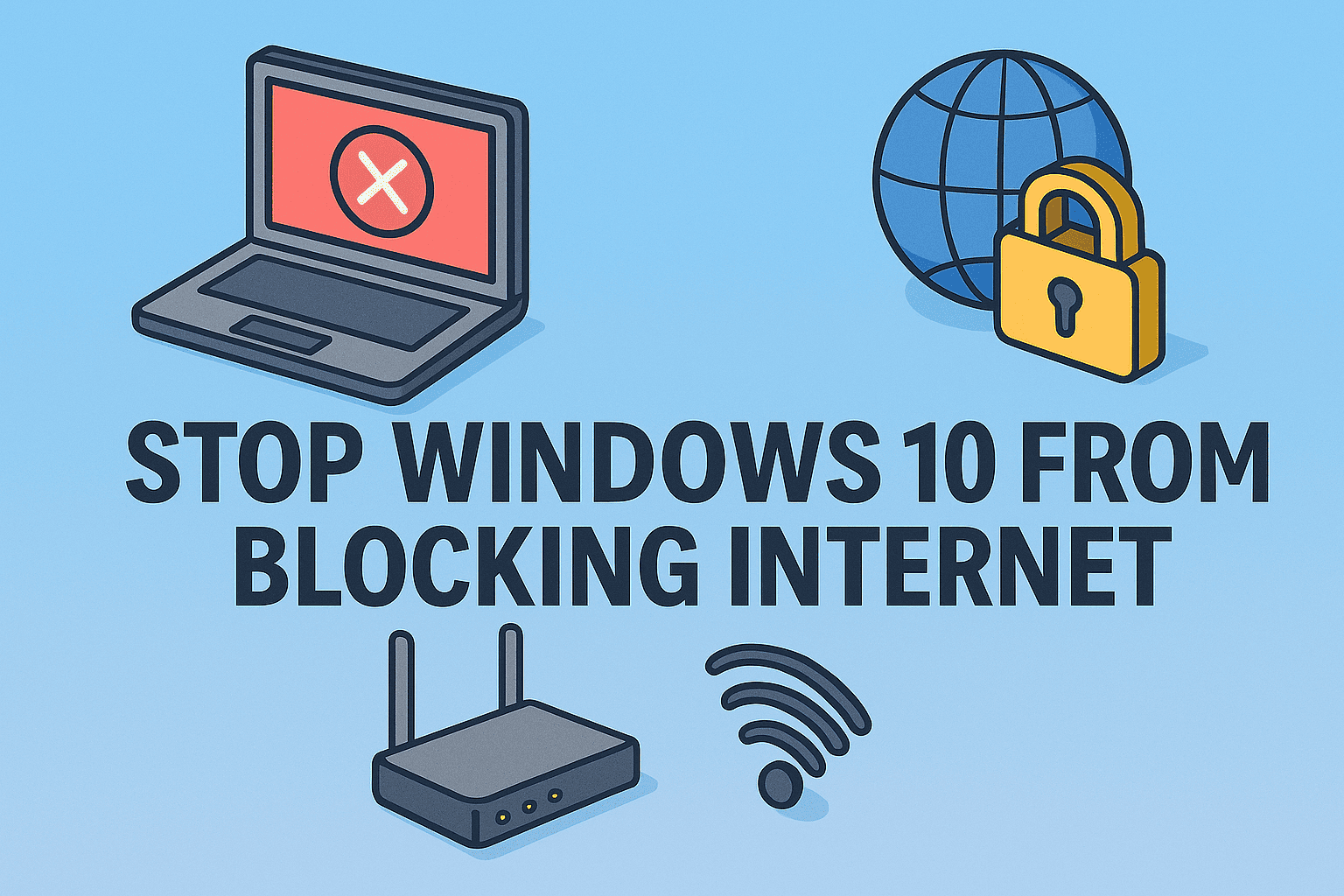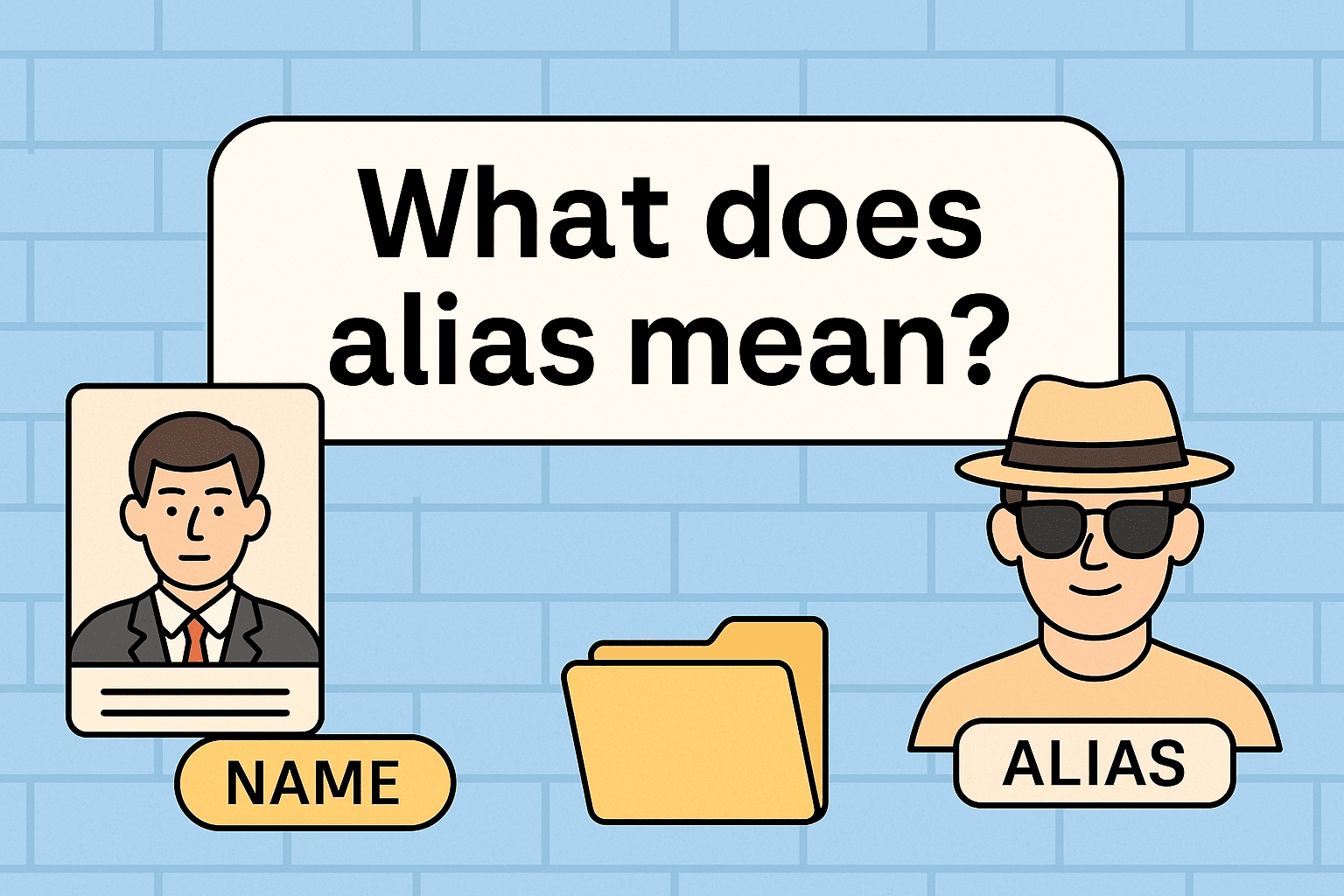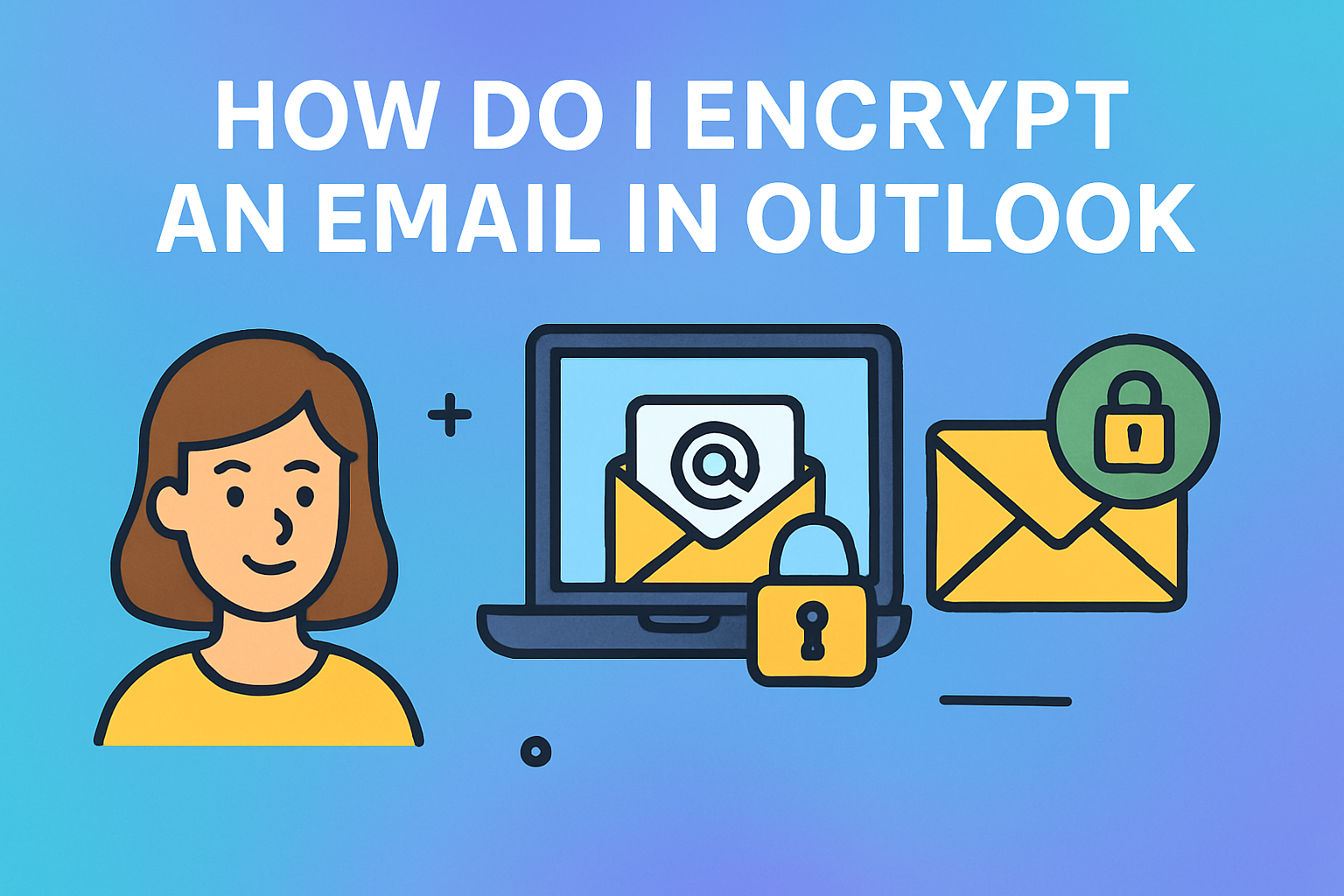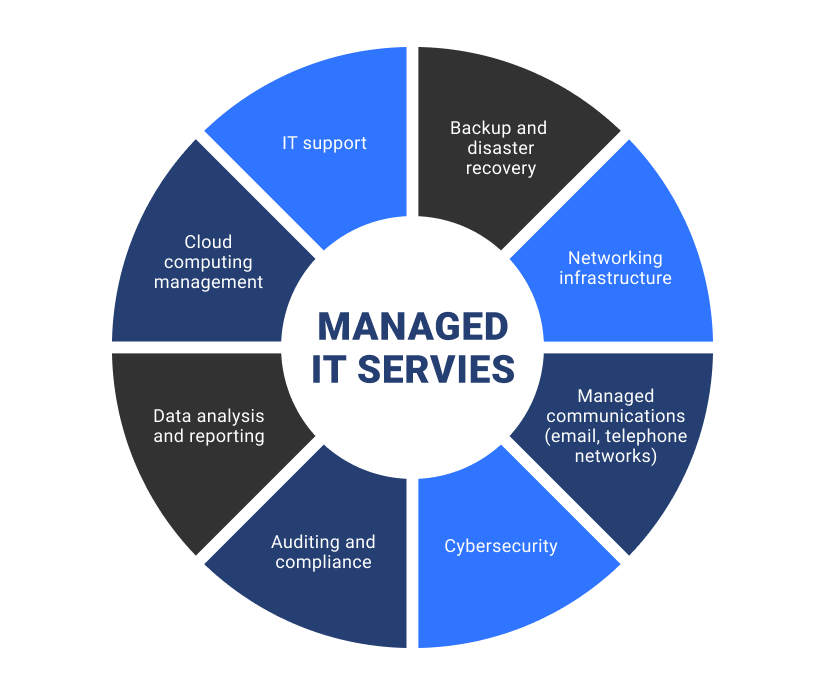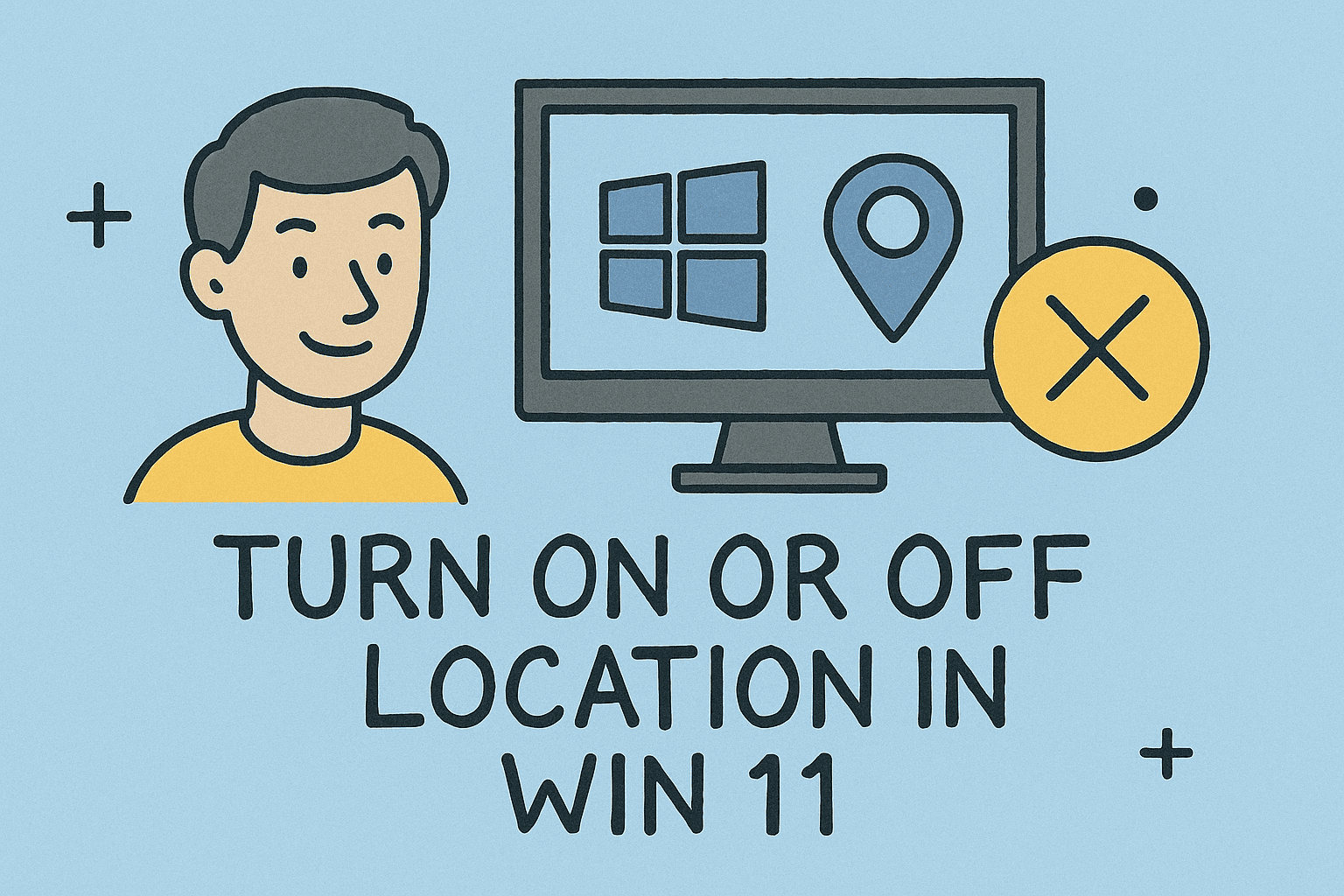Retrieving Your BitLocker Recovery Key for Security and System Access
Updated on September 3, 2025, by ITarian
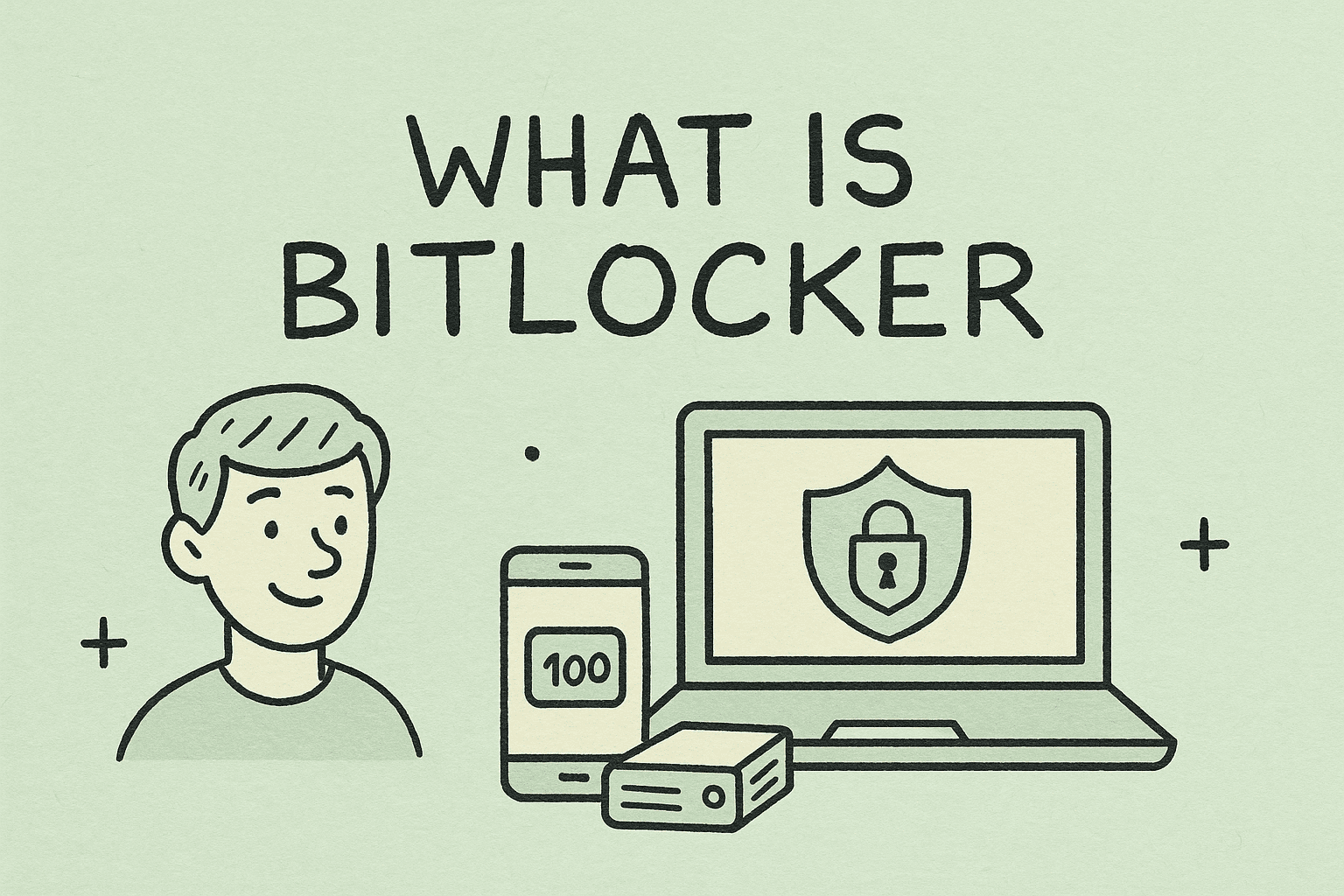
Have you ever faced a locked Windows drive with a request for a BitLocker recovery key? It’s a frustrating experience, especially for IT managers, executives, and security professionals responsible for ensuring data access while protecting sensitive systems. If you’re asking, “how to get BitLocker recovery key quickly and safely?” you’re not alone.
BitLocker is Microsoft’s built-in drive encryption feature, designed to keep data secure in case of theft, loss, or unauthorized access. However, accessing a locked drive without the recovery key is nearly impossible. This post explains step-by-step methods to retrieve your BitLocker recovery key, the common scenarios where you might need it, and enterprise best practices for managing recovery information.
What is a BitLocker Recovery Key?
A BitLocker recovery key is a 48-digit numerical password automatically generated when BitLocker encryption is enabled. It acts as a fail-safe if BitLocker cannot verify the system’s trusted environment.
You might need the recovery key when:
- Hardware changes (like BIOS/UEFI updates) are detected.
- The TPM (Trusted Platform Module) is reset.
- The system detects possible unauthorized access attempts.
- You forgot your BitLocker password or PIN.
Understanding how to get BitLocker recovery key ensures you maintain access to critical business data without compromising security.
Methods to Get Your BitLocker Recovery Key
1. Retrieve from Microsoft Account
If you signed in with a Microsoft account when enabling BitLocker, your recovery key is stored online.
Steps:
- On another device, go to: https://account.microsoft.com/devices/recoverykey
- Sign in with the same Microsoft account used on the encrypted device.
- Locate your recovery key under the device list.
This method is convenient for individual users and professionals managing multiple Windows devices.
2. Using Active Directory or Azure AD (For Enterprises)
Organizations often back up BitLocker recovery keys in Active Directory (AD) or Azure Active Directory (Azure AD) for centralized management.
Steps for AD Users:
- Contact your IT administrator.
- They can locate the recovery key in Active Directory Users and Computers under the computer object properties.
Steps for Azure AD Users:
- Log in to the Azure portal.
- Navigate to Azure AD → Devices → BitLocker Keys.
This approach ensures IT teams can recover devices without compromising security.
3. From a USB Drive
During BitLocker setup, some users choose to store the recovery key on a USB drive.
Steps:
- Insert the USB into another computer.
- Open the file named something like BitLocker Recovery Key.txt.
- Use the 48-digit key when prompted.
This method is reliable but requires keeping the USB safe and accessible.
4. Printed Copy or Saved File
BitLocker prompts users to print or save the recovery key during setup. Check the following locations:
- Printed Document: Search your files or binders for a printed sheet with the 48-digit code.
- Saved File: Check your Documents folder, OneDrive, or an external drive for a .txt file containing the recovery key.
5. From Your Device’s Local Account
If BitLocker was enabled by an organization, the recovery key may be saved locally.
Steps:
- Sign in with an administrator account.
- Open Command Prompt (Admin).
- Type:
manage-bde -protectors -get C:
- The 48-digit recovery key will display under Numerical Password.
Why You Might Be Asked for a BitLocker Recovery Key
Knowing how to get BitLocker recovery key is only part of the solution. It’s equally important to understand why you might need it.
- Hardware Changes: Upgrading your motherboard, BIOS, or hard drive can trigger BitLocker.
- Security Updates: Certain Windows updates may require additional authentication.
- Suspicious Activity: BitLocker may lock the drive if it detects tampering.
- Forgotten Password: If the main unlock password is lost, the recovery key becomes the only way in.
Security Risks and Best Practices
Risks of Losing Your Recovery Key
- Permanent loss of access to encrypted data.
- Business downtime due to locked systems.
- Increased vulnerability if stored insecurely.
Best Practices for IT and Security Teams
- Centralized Storage: Use Active Directory or Azure AD for enterprise devices.
- Regular Backups: Store recovery keys in multiple secure locations.
- Role-Based Access Control: Restrict who can access recovery information.
- Employee Training: Educate staff on safe storage of recovery keys.
- Encryption Policy Enforcement: Automate BitLocker recovery key backups across all devices.
Troubleshooting Common BitLocker Issues
- Recovery Key Not Found in Microsoft Account: Double-check that BitLocker was enabled under that account.
- Invalid Recovery Key: Ensure the full 48 digits were entered correctly.
- Device Still Locked After Key Entry: Possible hardware failure—consult IT or Microsoft support.
- Enterprise Devices Without Backup: Contact IT admins for manual recovery options.
FAQs on How to Get BitLocker Recovery Key
- Can I bypass BitLocker without the recovery key?
No. Without the recovery key, the encrypted data is nearly impossible to access—by design. - Where is my BitLocker recovery key saved by default?
It may be in your Microsoft account, Azure AD, printed copies, USB, or a saved file. - Is it safe to store recovery keys in the cloud?
Yes, if stored in a secure account (Microsoft or Azure AD). For enterprises, follow compliance rules. - Can IT admins reset a recovery key?
Yes. Admins can generate new keys in AD or Azure AD if necessary. - Do all Windows versions support BitLocker?
No. BitLocker is included in Windows 10/11 Pro, Enterprise, and Education editions.
Conclusion
Understanding how to get BitLocker recovery key is essential for both personal users and IT professionals. Whether you’re managing a single encrypted laptop or an enterprise network, recovery keys act as your lifeline to critical data.
By using methods such as Microsoft account retrieval, Active Directory, USB storage, or printed copies, you can ensure access even when BitLocker locks your system. For organizations, adopting centralized storage and automated policies is key to preventing downtime and maintaining compliance.
Sign up for free with Itarian today to simplify IT security, device management, and encryption recovery processes across your organization.