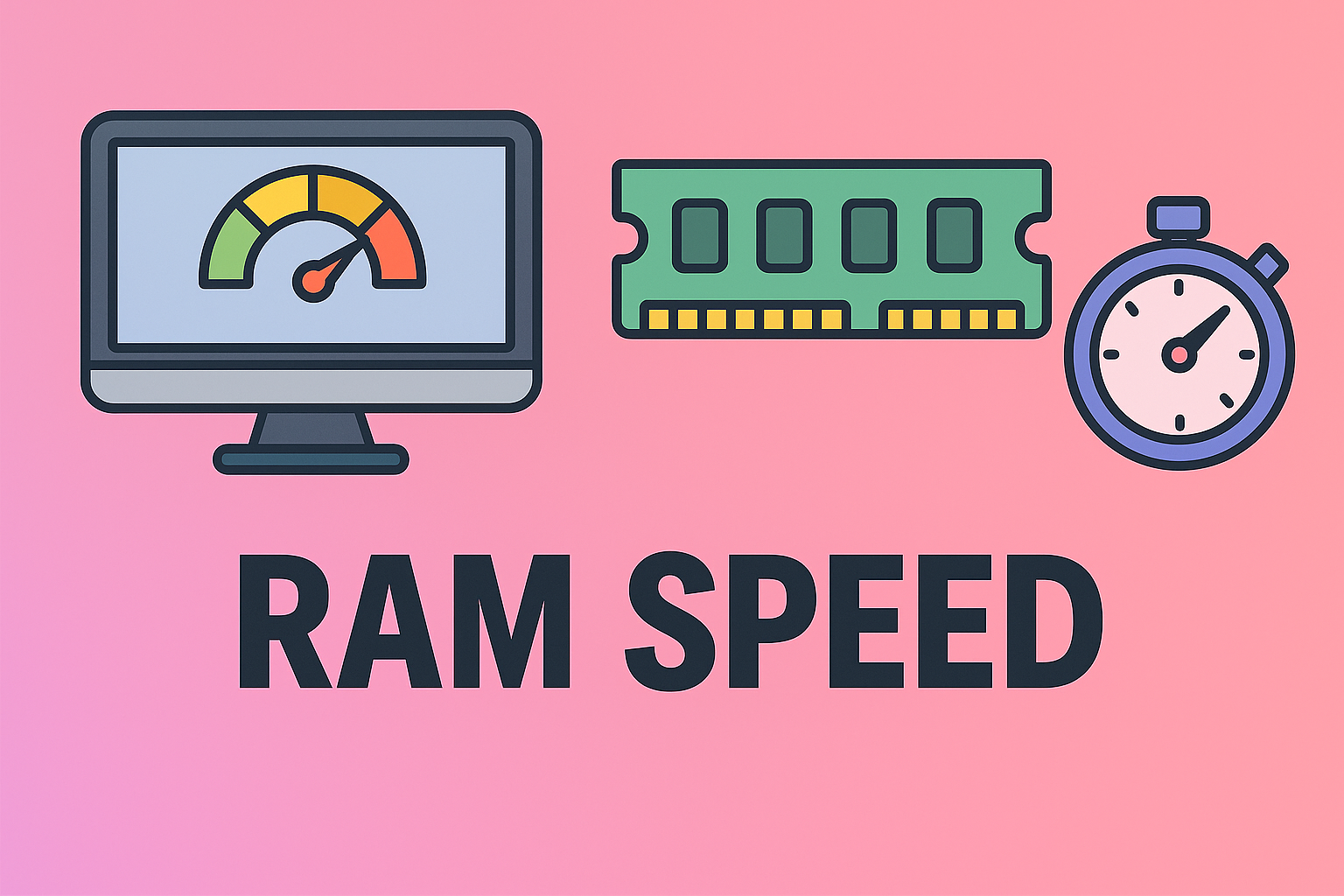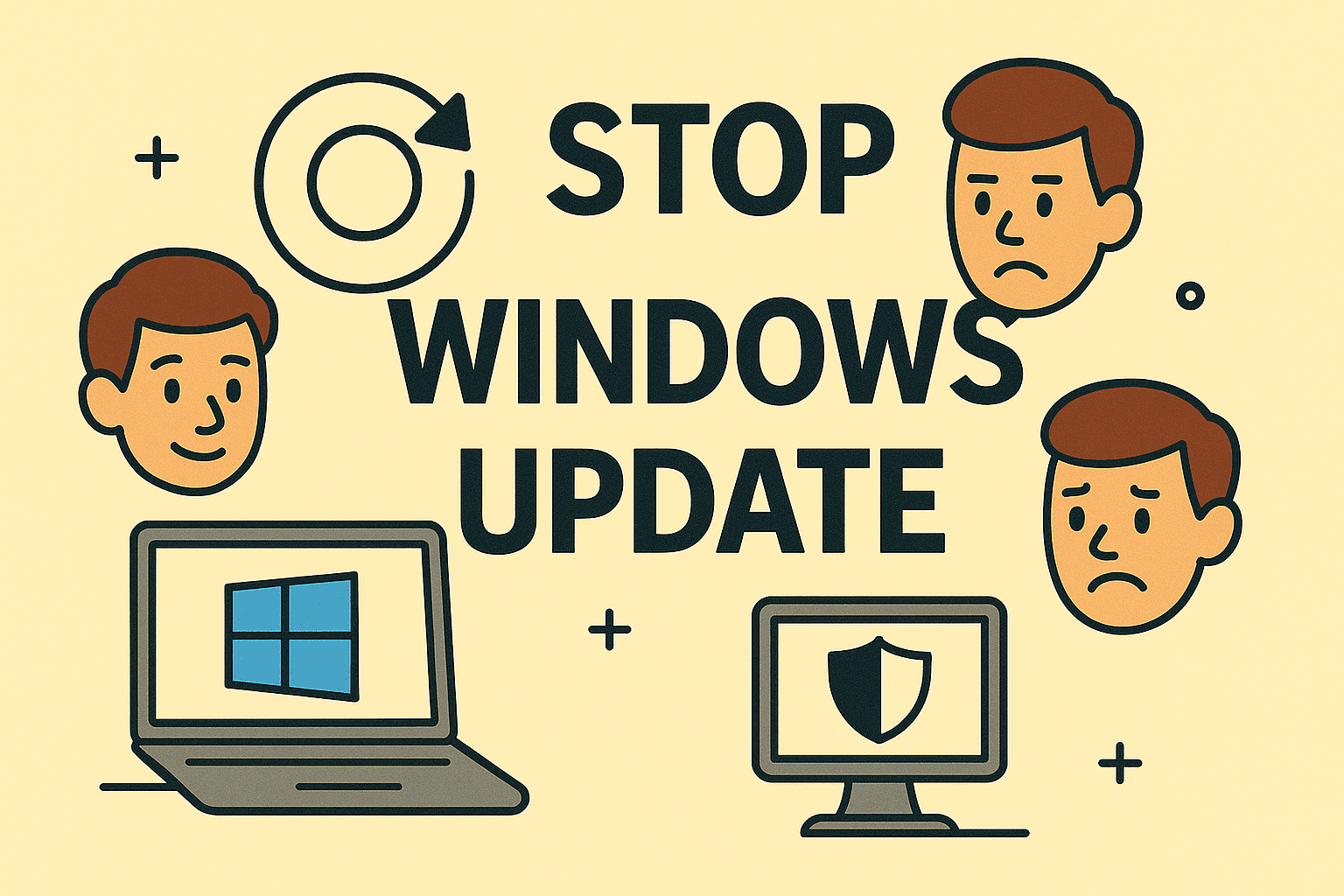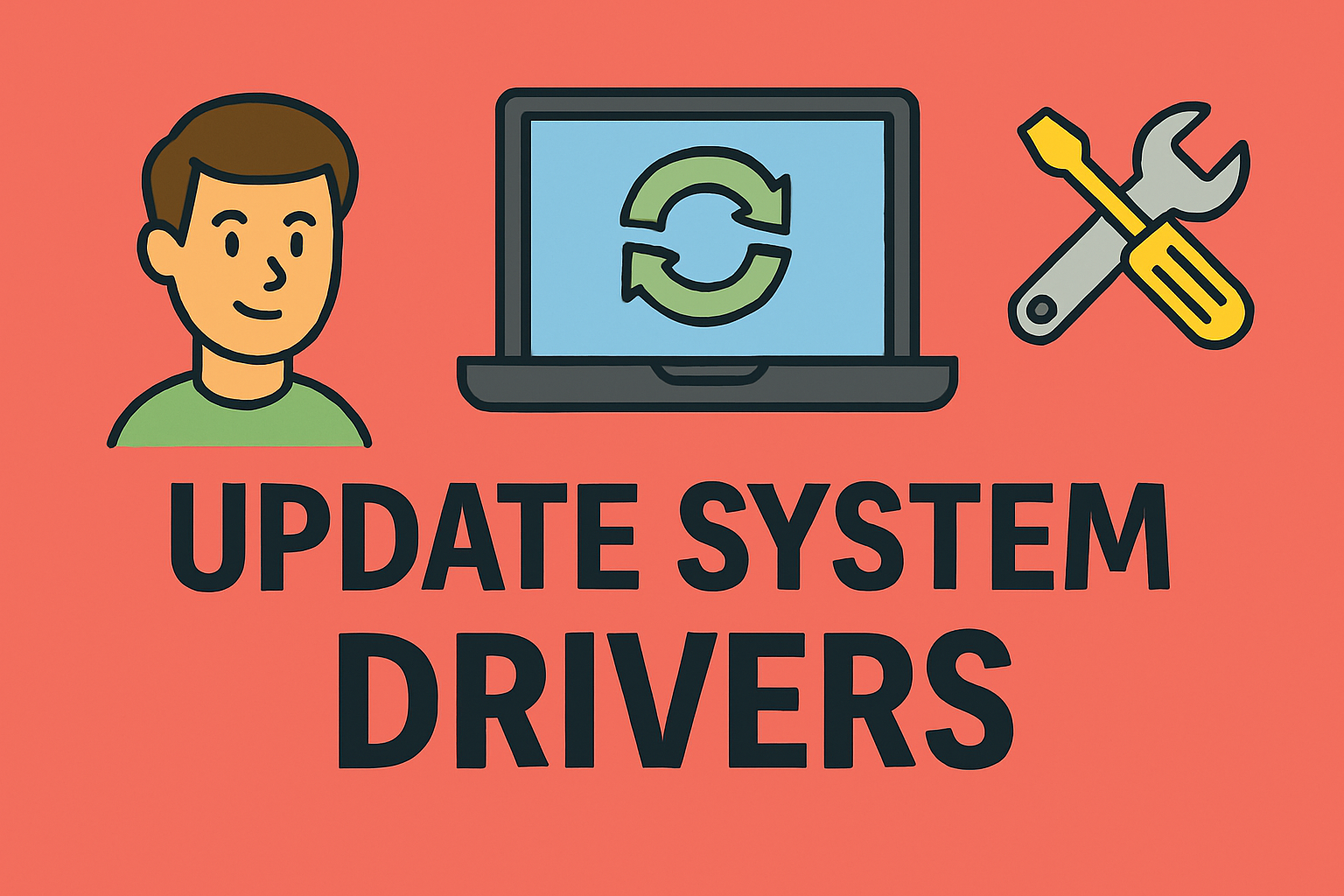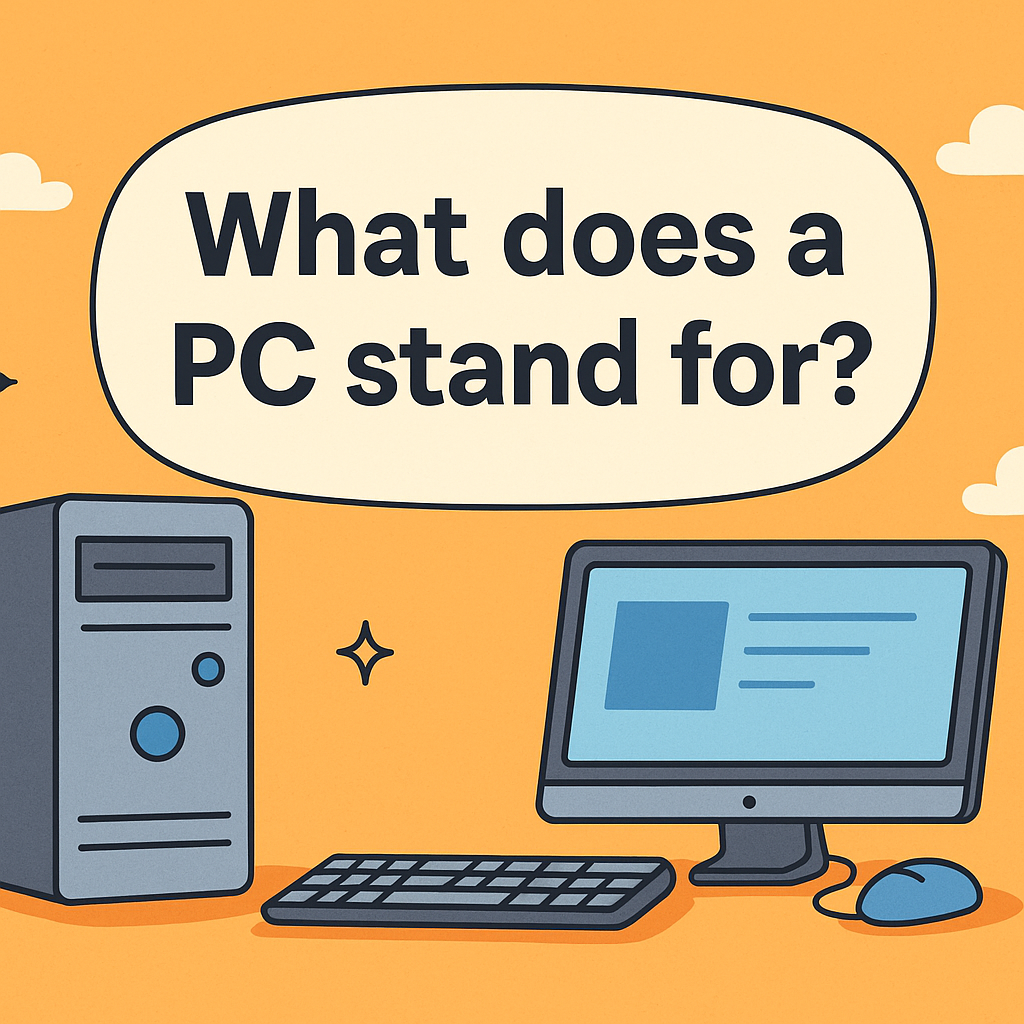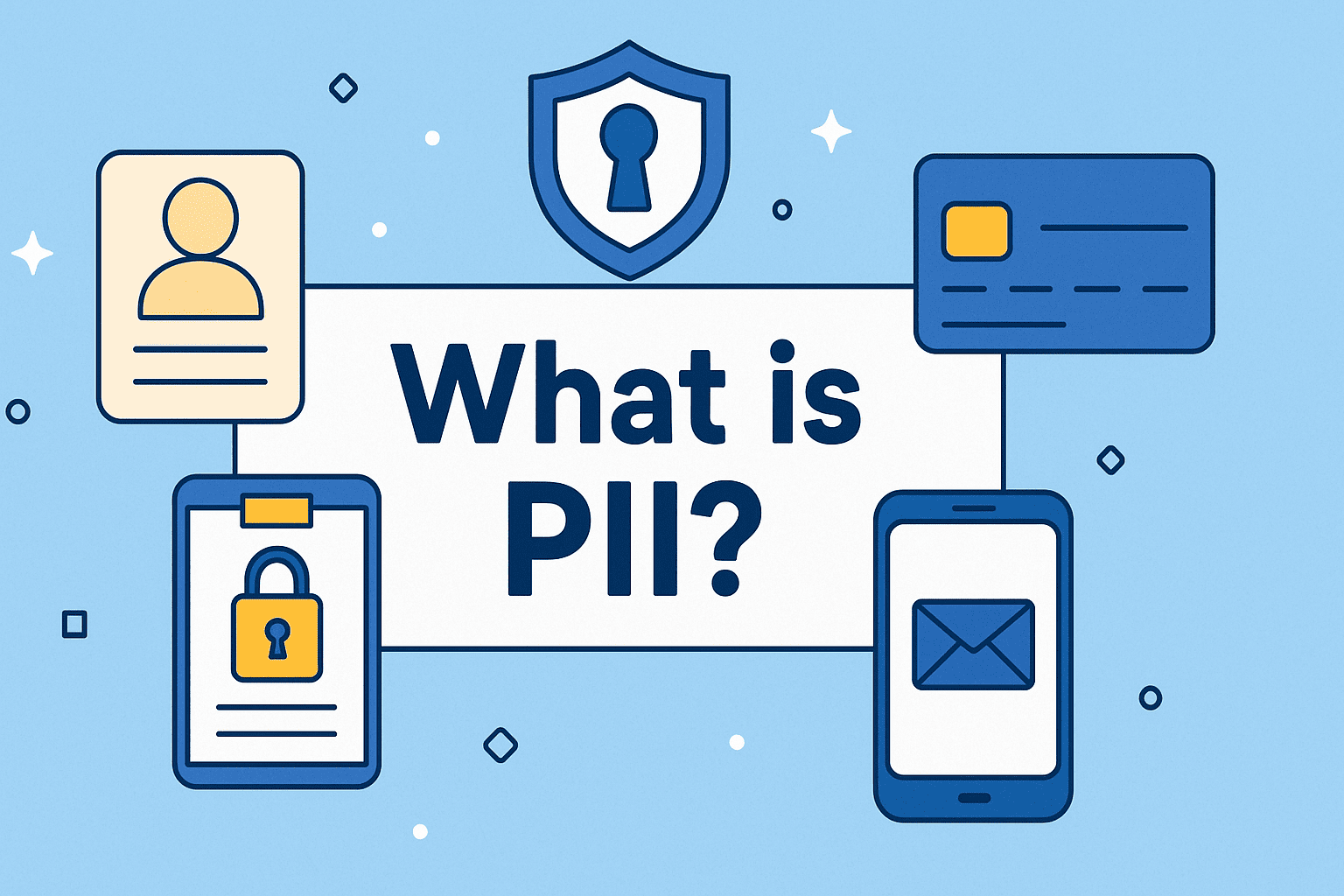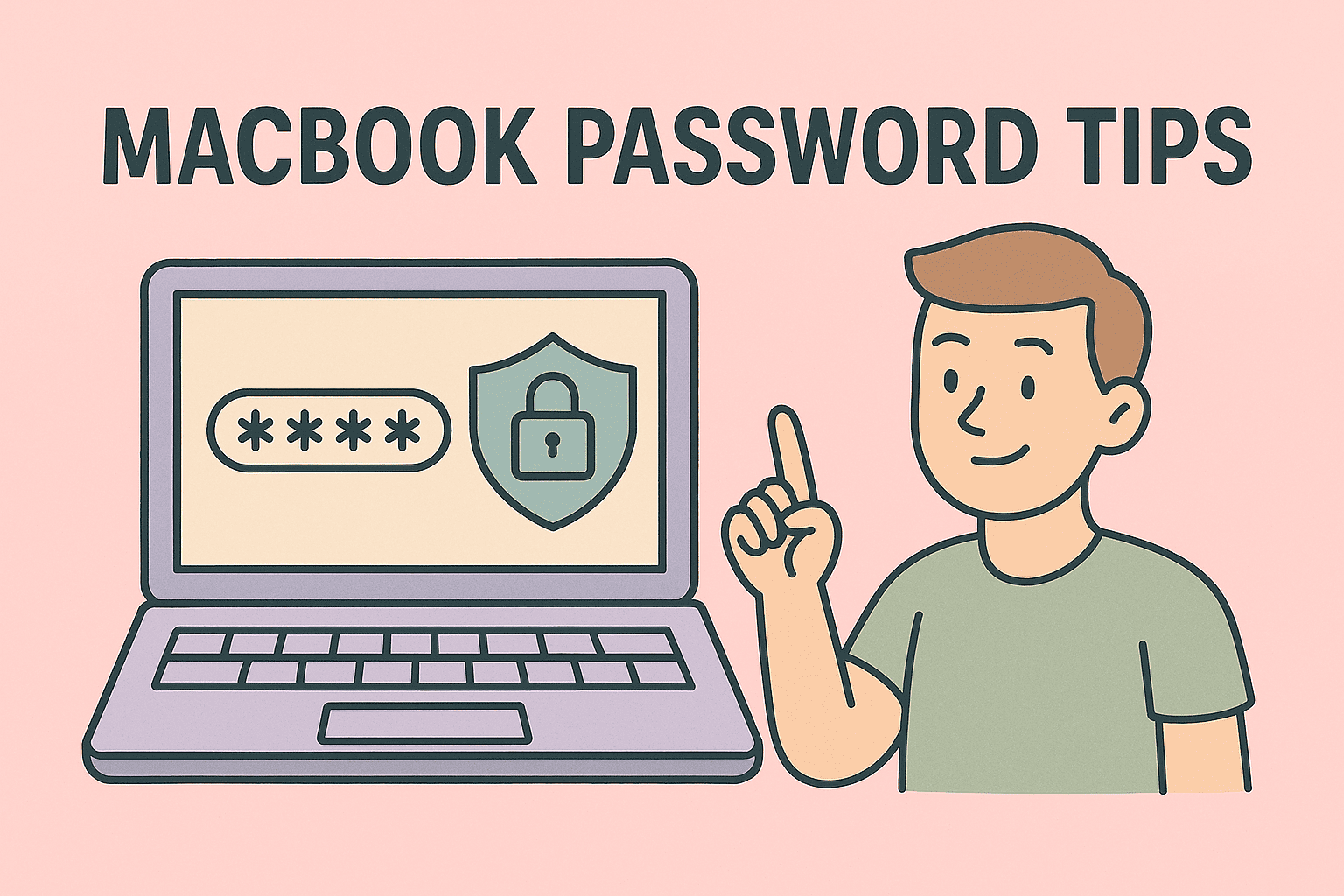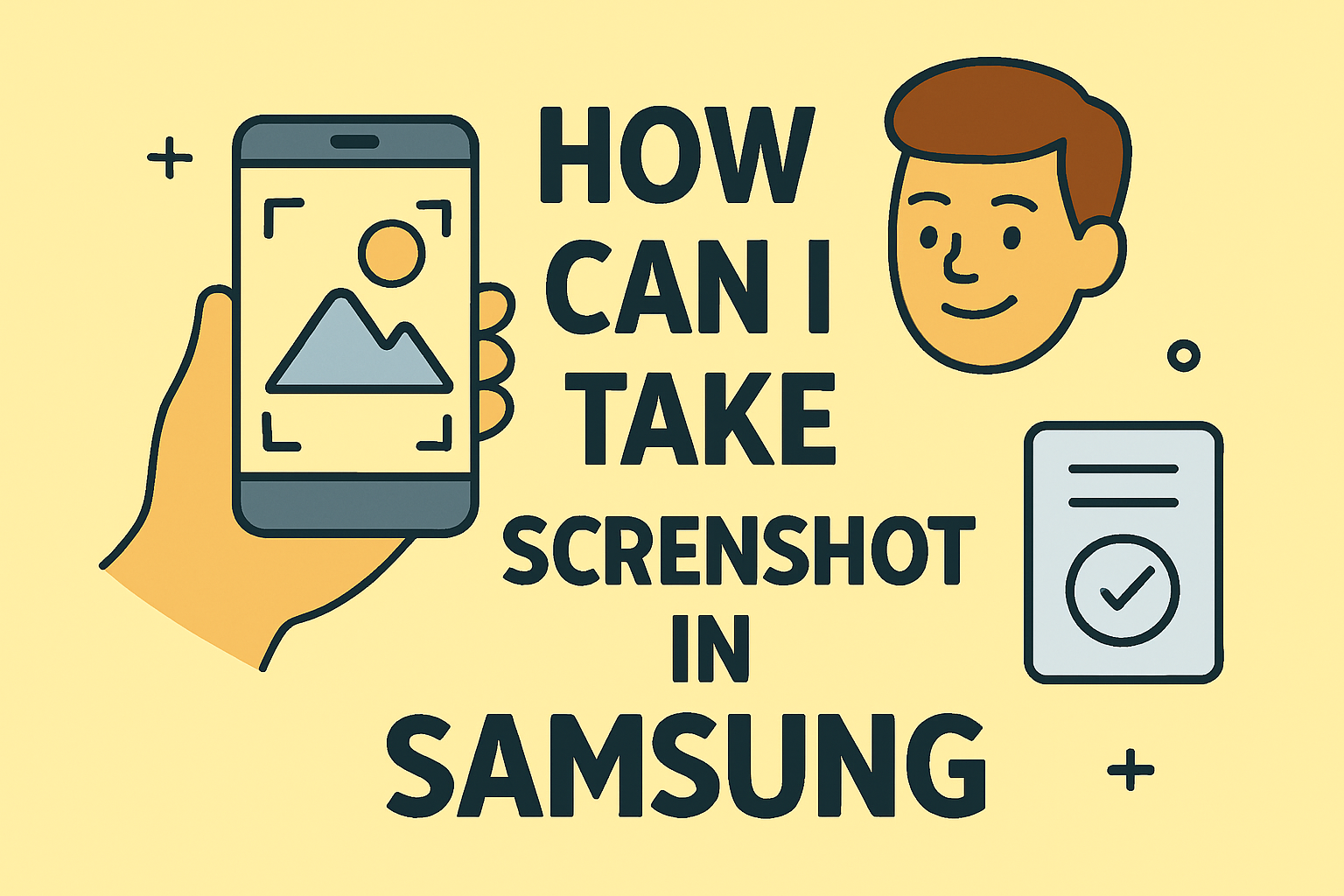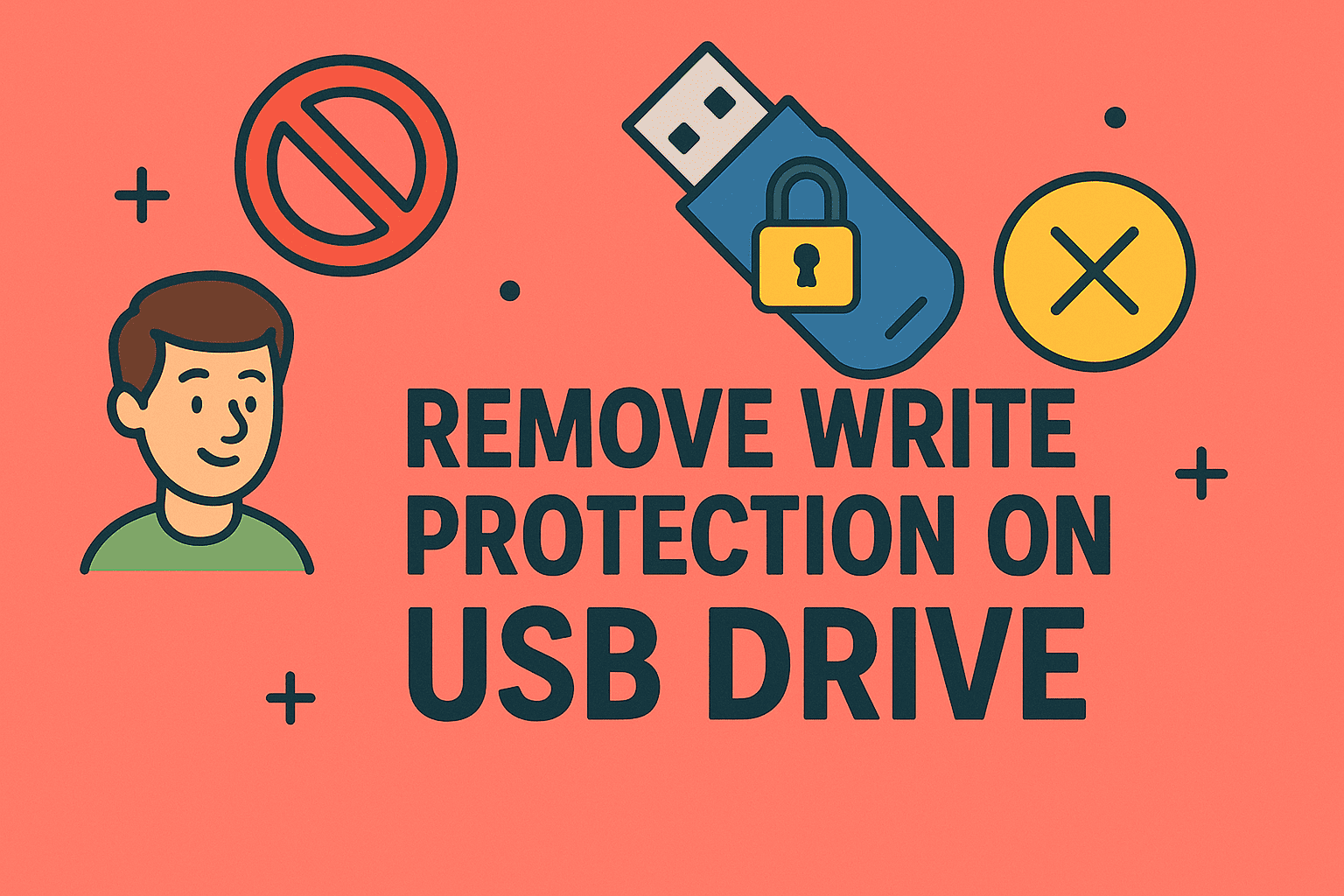Changing Startup Passwords in Windows 11: Complete Walkthrough
Updated on August 22, 2025, by ITarian
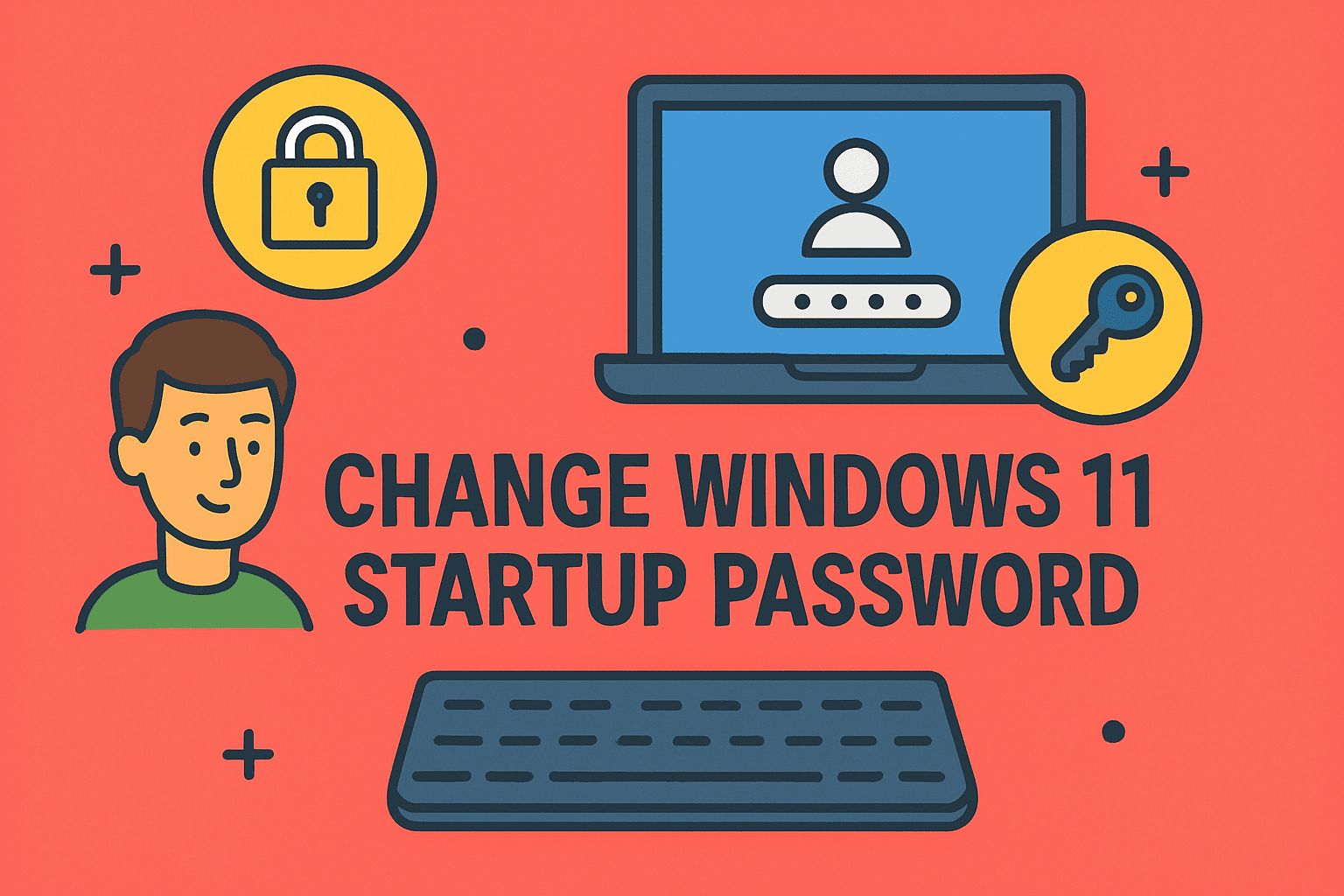
Have you ever wondered how to change Windows 11 startup password for better security or easier login access? You’re not alone. With rising cyber threats, managing authentication settings properly is essential for businesses, IT managers, and even individual users.
Startup passwords act as the first barrier of defense. If someone gains unauthorized access to your system, they could compromise sensitive files, business data, or personal information. Updating or modifying your password regularly is a fundamental cybersecurity practice that helps keep your devices secure.
In this article, we’ll explore step-by-step instructions on how to change Windows 11 startup password, cover alternate login options, highlight best security practices, and answer frequently asked questions to help you stay ahead in safeguarding your system.
Why Changing Your Windows 11 Startup Password Matters
Passwords aren’t just about personal access—they play a critical role in enterprise-level cybersecurity. For CEOs, IT managers, and security professionals, an outdated or weak password can lead to:
- Unauthorized access to sensitive data
- Identity theft and phishing attacks
- Increased risk of ransomware or malware infiltration
- Violation of organizational compliance policies
By knowing how to change Windows 11 startup password, you’re actively reinforcing endpoint security—an essential part of any robust IT framework.
Different Ways to Manage Startup Passwords in Windows 11
Windows 11 offers multiple methods to secure your login environment. Below are the most reliable options:
1. Changing Your Password via Settings
This is the most straightforward way for most users.
Steps:
- Press Windows + I to open Settings.
- Navigate to Accounts > Sign-in options.
- Under the Password section, click Change.
- Enter your current password, then type the new one.
- Confirm and restart your PC to apply changes.
This method is ideal for quick password modifications.
2. Using Ctrl + Alt + Del Menu
A shortcut method, especially useful in workplace settings.
Steps:
- Press Ctrl + Alt + Del.
- Select Change a password.
- Enter your old password and then the new one.
- Confirm changes.
3. Windows Hello Options (PIN, Fingerprint, or Face ID)
If you’re tired of typing long passwords every time, Windows Hello is an alternative.
- PIN: Easier to remember, stored securely on the device.
- Fingerprint: Uses biometric security for higher protection.
- Face Recognition: Fast and user-friendly authentication.
Setup Path:
Settings → Accounts → Sign-in options → Choose Windows Hello method.
4. Using Control Panel (Legacy Method)
For IT professionals who prefer classic tools:
Steps:
- Press Windows + R, type control userpasswords2, and press Enter.
- Select the user account and choose Reset Password.
- Enter the new startup password and confirm.
5. Changing Microsoft Account Password
If your PC is linked to a Microsoft Account, the startup password syncs across devices.
Steps:
- Go to Microsoft Account Password Reset.
- Authenticate with your recovery email/phone.
- Create a new password.
- Restart your device—your new password is now active.
Best Practices for Windows 11 Password Security
Simply knowing how to change Windows 11 startup password isn’t enough—you need a strategy to keep it strong and secure.
- Use Complex Passwords: Combine uppercase, lowercase, numbers, and symbols.
- Change Regularly: Update every 60–90 days to reduce risk.
- Avoid Reuse: Don’t recycle old passwords.
- Enable MFA (Multi-Factor Authentication): Add another layer beyond passwords.
- Store Securely: Use a trusted password manager.
For businesses, consider centralized Identity and Access Management (IAM) solutions for better scalability.
Troubleshooting: When You Can’t Change Your Password
Sometimes, users encounter issues while trying to change their Windows 11 startup password. Here’s how to handle them:
- Forgot Password? Use Microsoft’s recovery option or boot into recovery mode.
- Administrator Restrictions: If you’re on a corporate machine, contact your IT admin.
- Corrupted User Profile: Create a new user account and transfer files.
- BitLocker Enabled Systems: Ensure recovery keys are backed up before password resets.
Security Implications for IT Leaders and Organizations
For CEOs and IT managers, enforcing password policies is a critical step in mitigating risks. Consider:
- Centralized Policy Enforcement: Use Group Policy or Azure AD to manage password rules.
- Monitoring Login Attempts: Detect suspicious login activities early.
- Training Staff: Educate employees on password hygiene.
- Zero Trust Model: Assume no device or user is trusted by default.
Knowing how to change Windows 11 startup password is just one piece of the bigger cybersecurity puzzle.
Alternative Login & Security Enhancements
Beyond passwords, Windows 11 supports modern authentication systems:
- Smart Cards / Security Keys: Hardware-based login.
- Single Sign-On (SSO): Simplifies enterprise access.
- Conditional Access Policies: Adaptive login based on risk level.
FAQs
1. How do I remove my Windows 11 startup password completely?
Yes, you can disable it by going to netplwiz and unchecking Users must enter a password. However, this is not recommended for security reasons.
2. What if I forget my Windows 11 password?
Use Microsoft’s password reset tool or recovery email. If it’s a local account, boot into safe mode and use an administrator account to reset it.
3. Can I use a PIN instead of a startup password?
Yes, Windows Hello PINs are a secure alternative stored only on your device.
4. Is Windows Hello more secure than passwords?
Yes. Since biometrics and PINs are stored locally, they’re harder to exploit compared to cloud-synced passwords.
5. How often should I change my Windows 11 startup password?
Every 60–90 days is recommended, especially in corporate or sensitive data environments.
Final Thoughts
Learning how to change Windows 11 startup password is essential for every professional who values digital safety. Whether you’re a business executive protecting proprietary data or an IT manager enforcing security policies, updating passwords regularly is one of the simplest yet most effective cybersecurity practices.
Don’t wait for a breach to happen—proactively secure your devices today.
Sign up for free with Itarian today to explore advanced endpoint security and identity management solutions that take your protection beyond passwords.