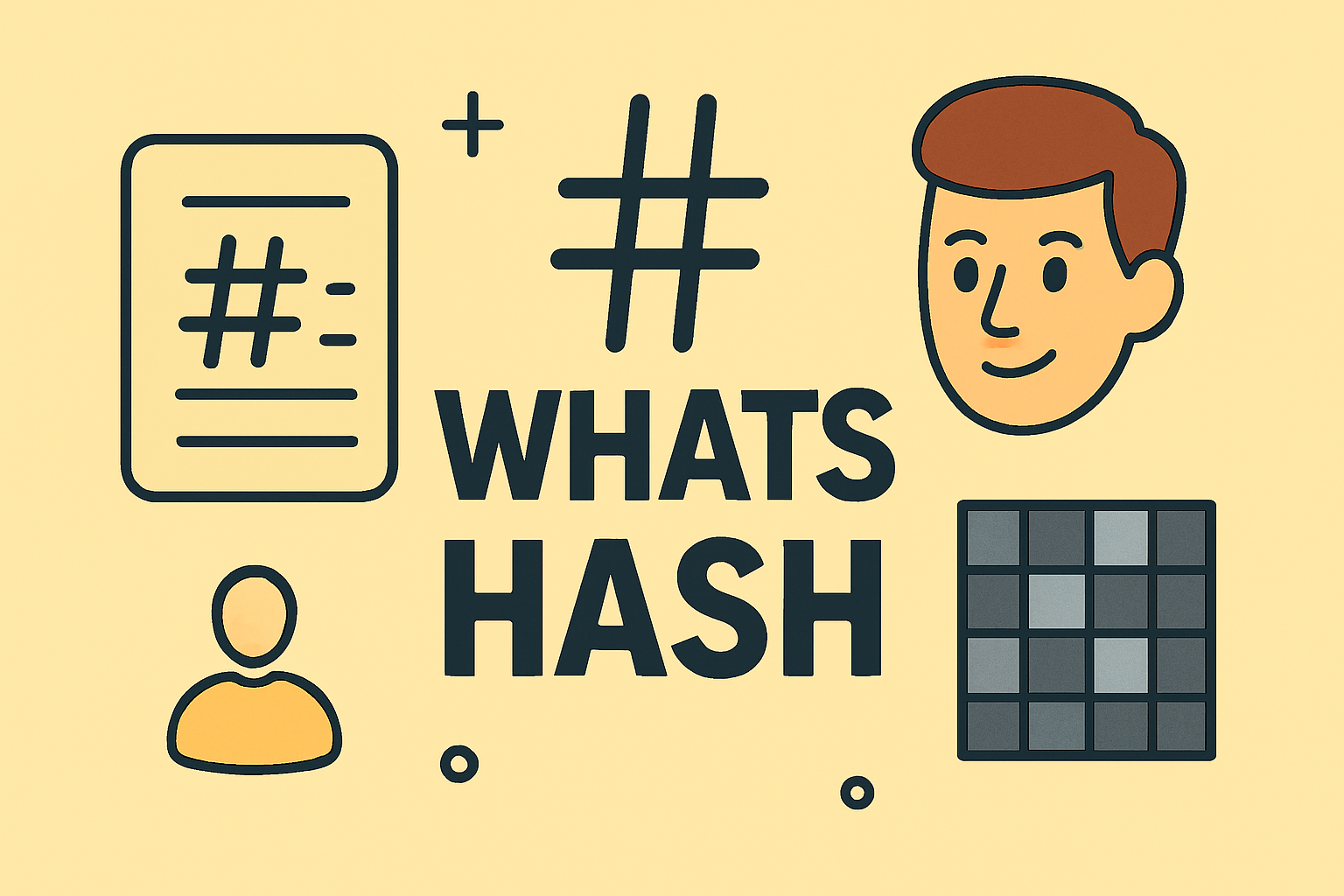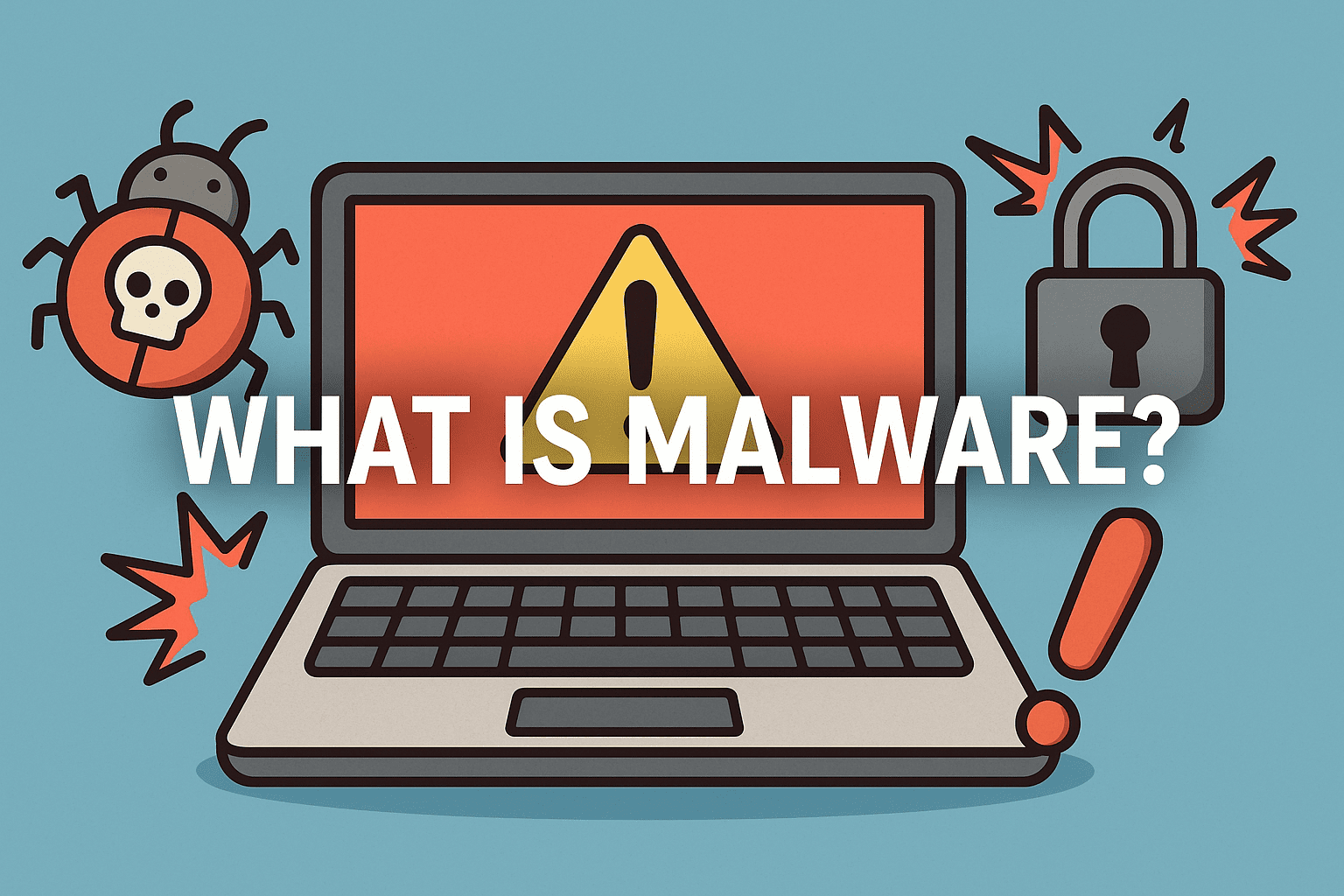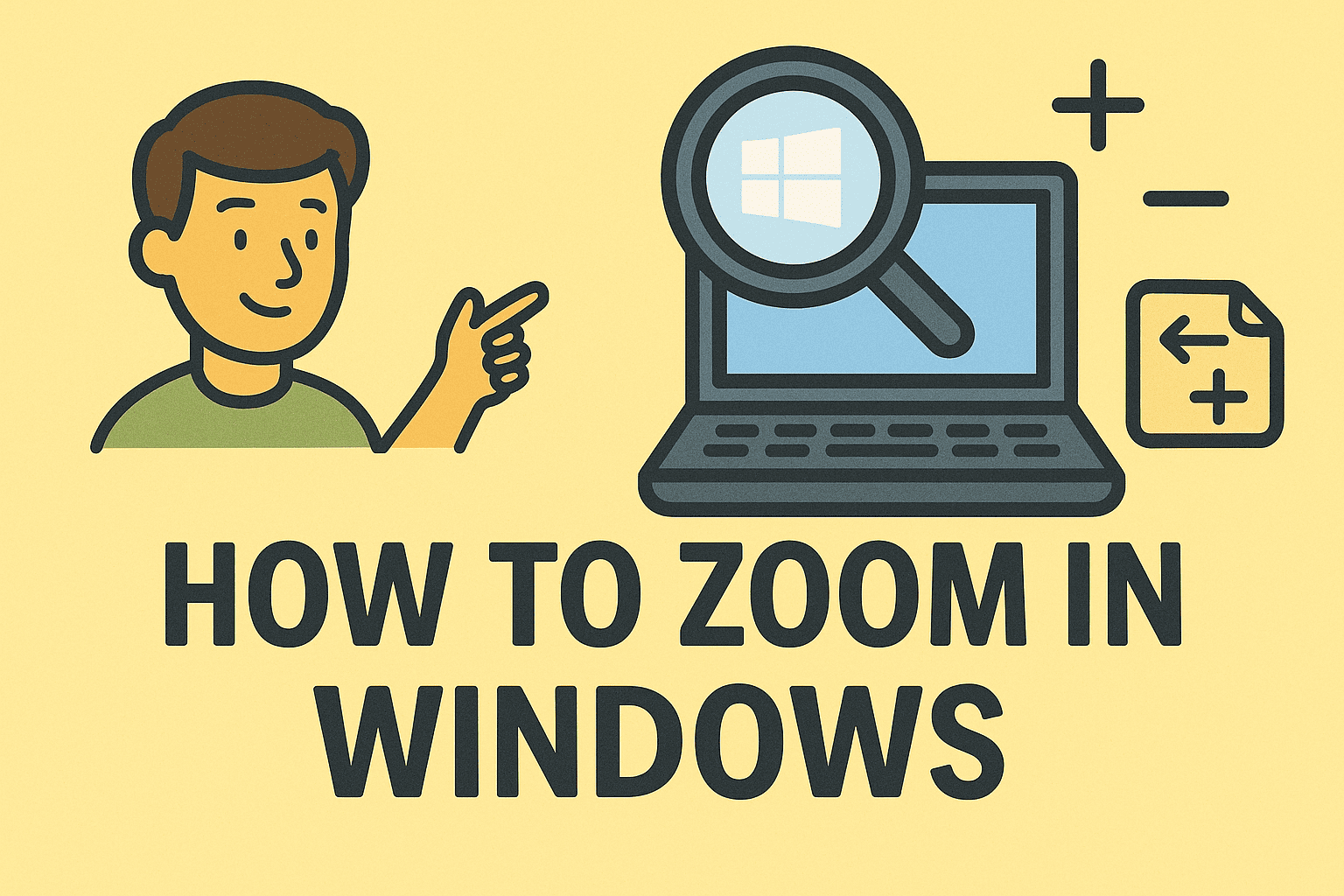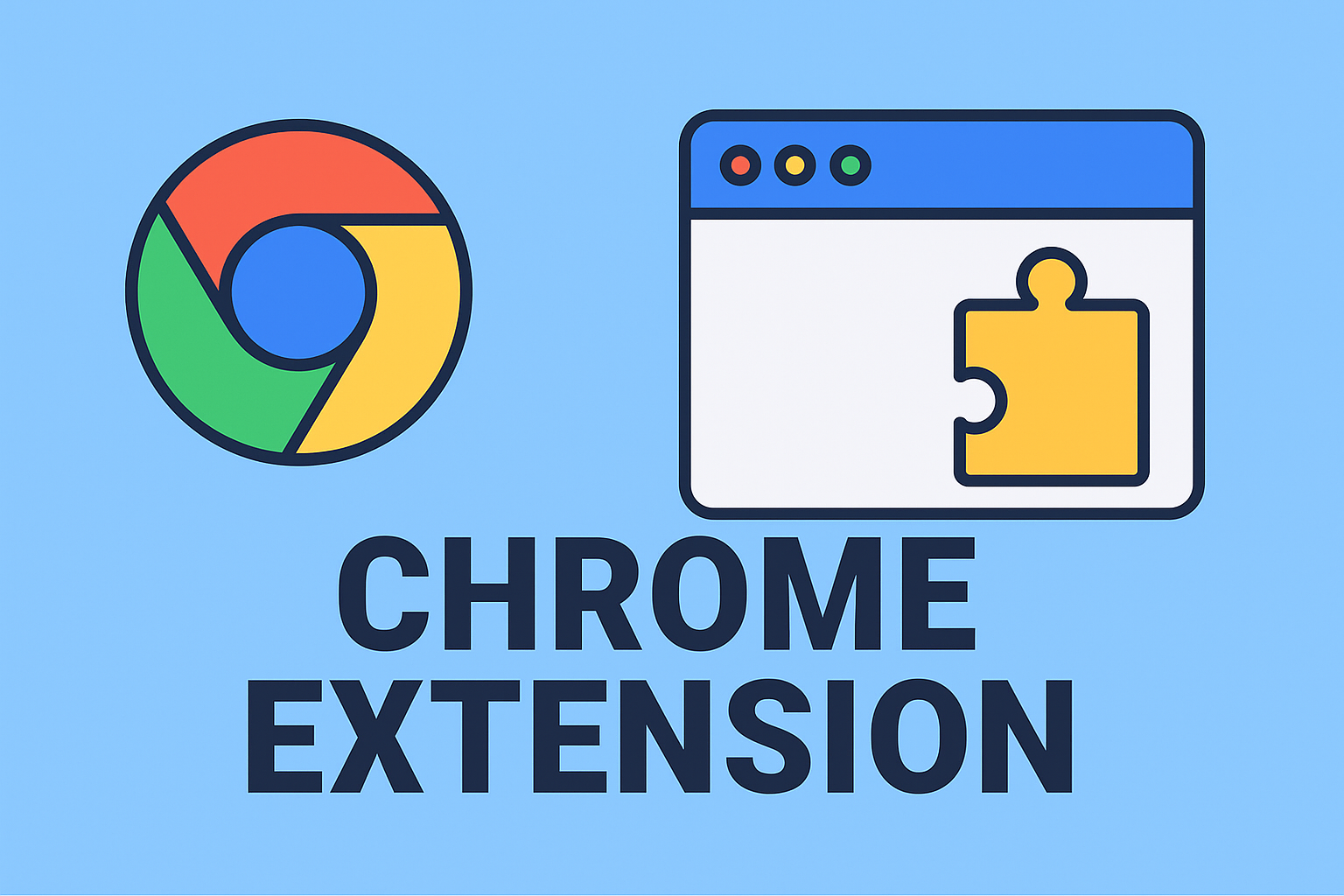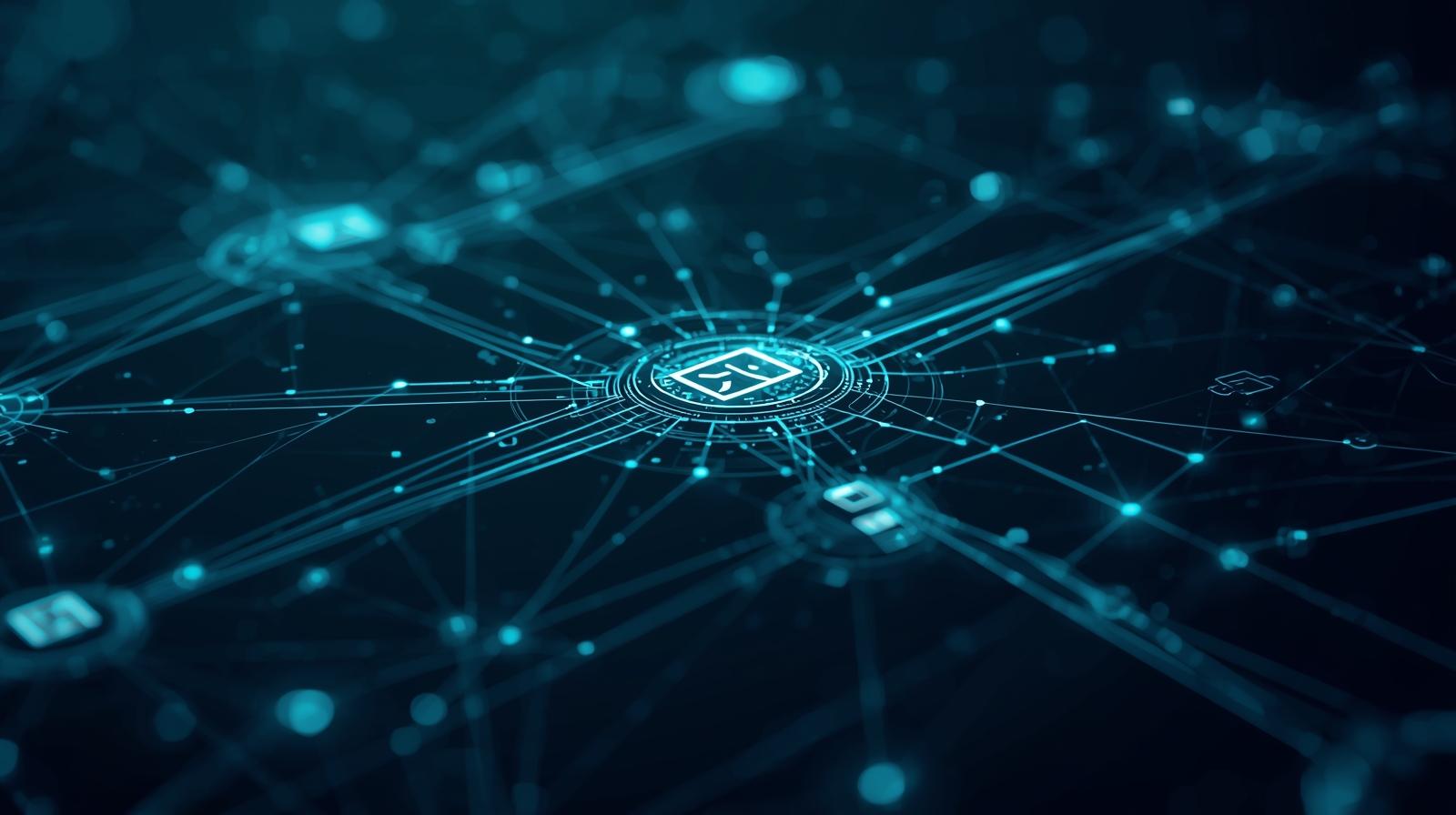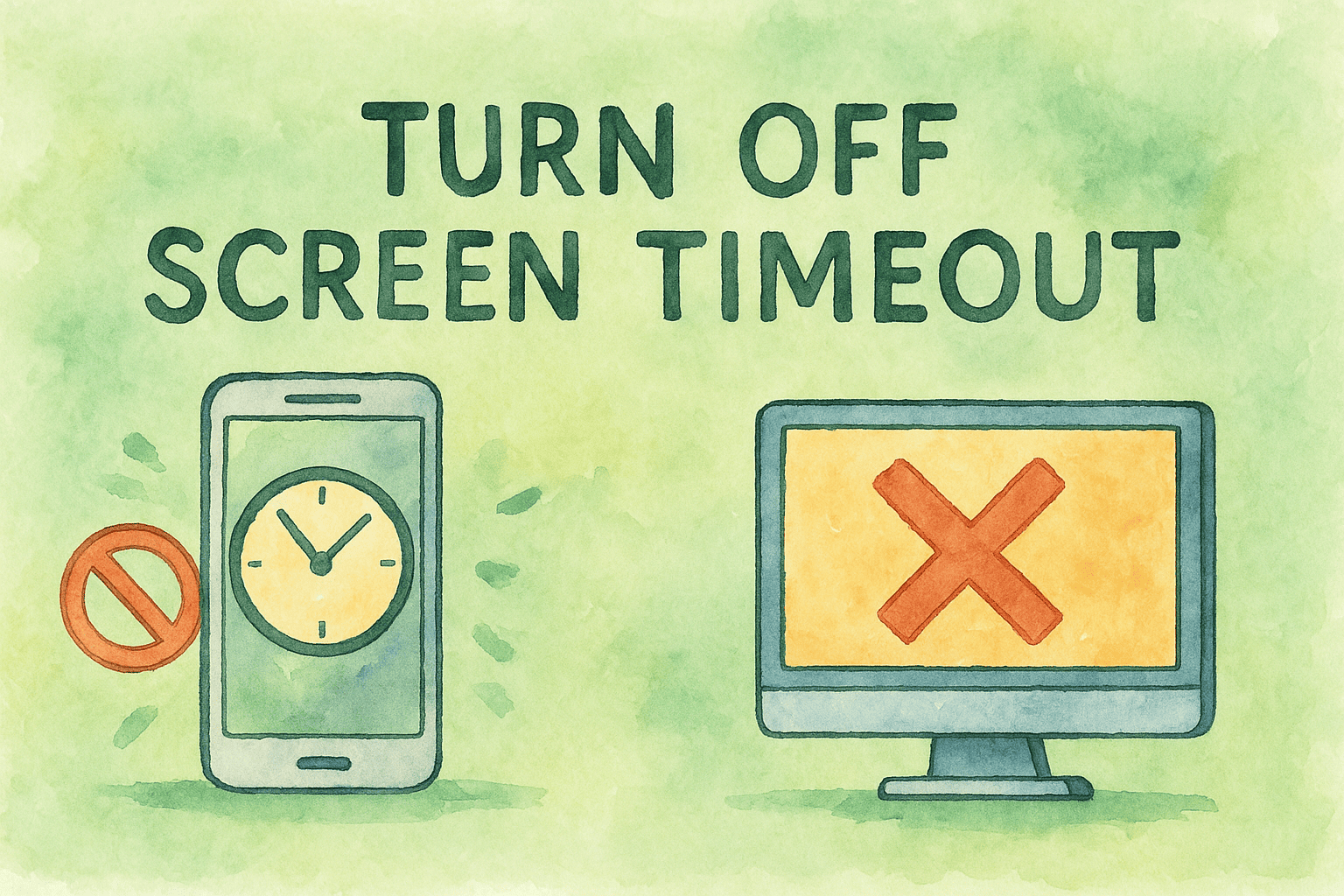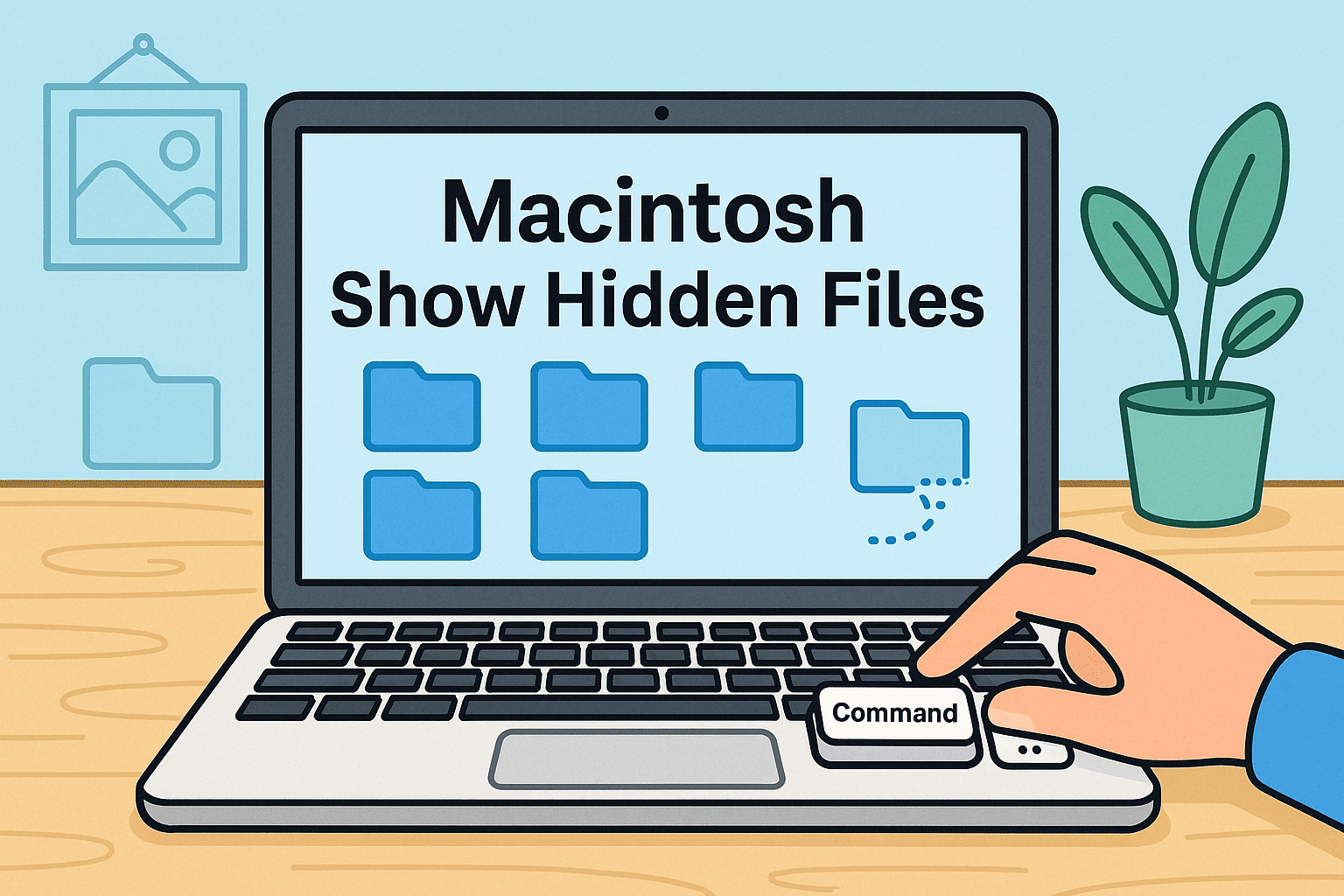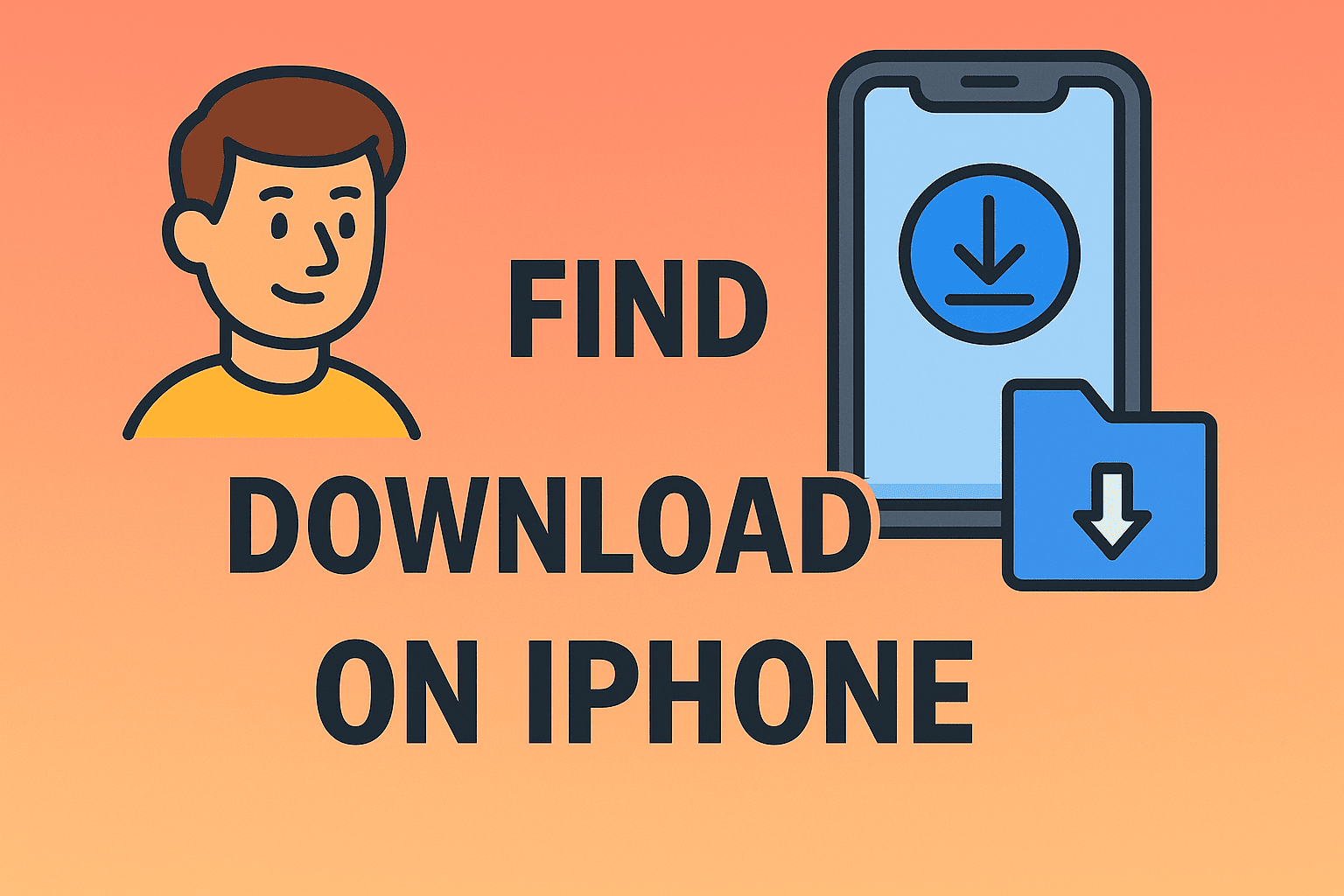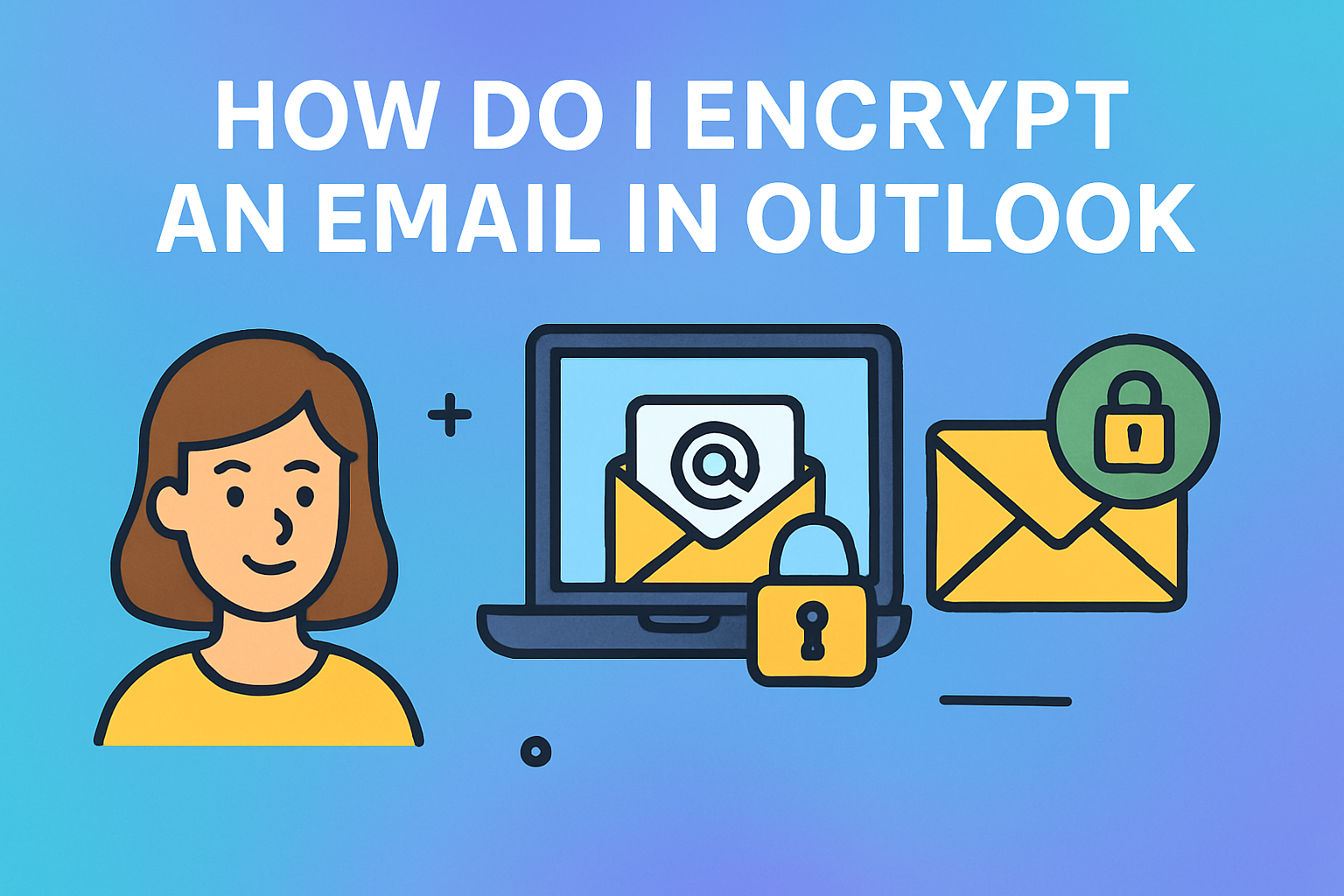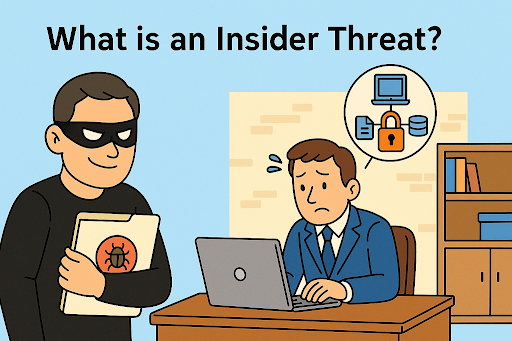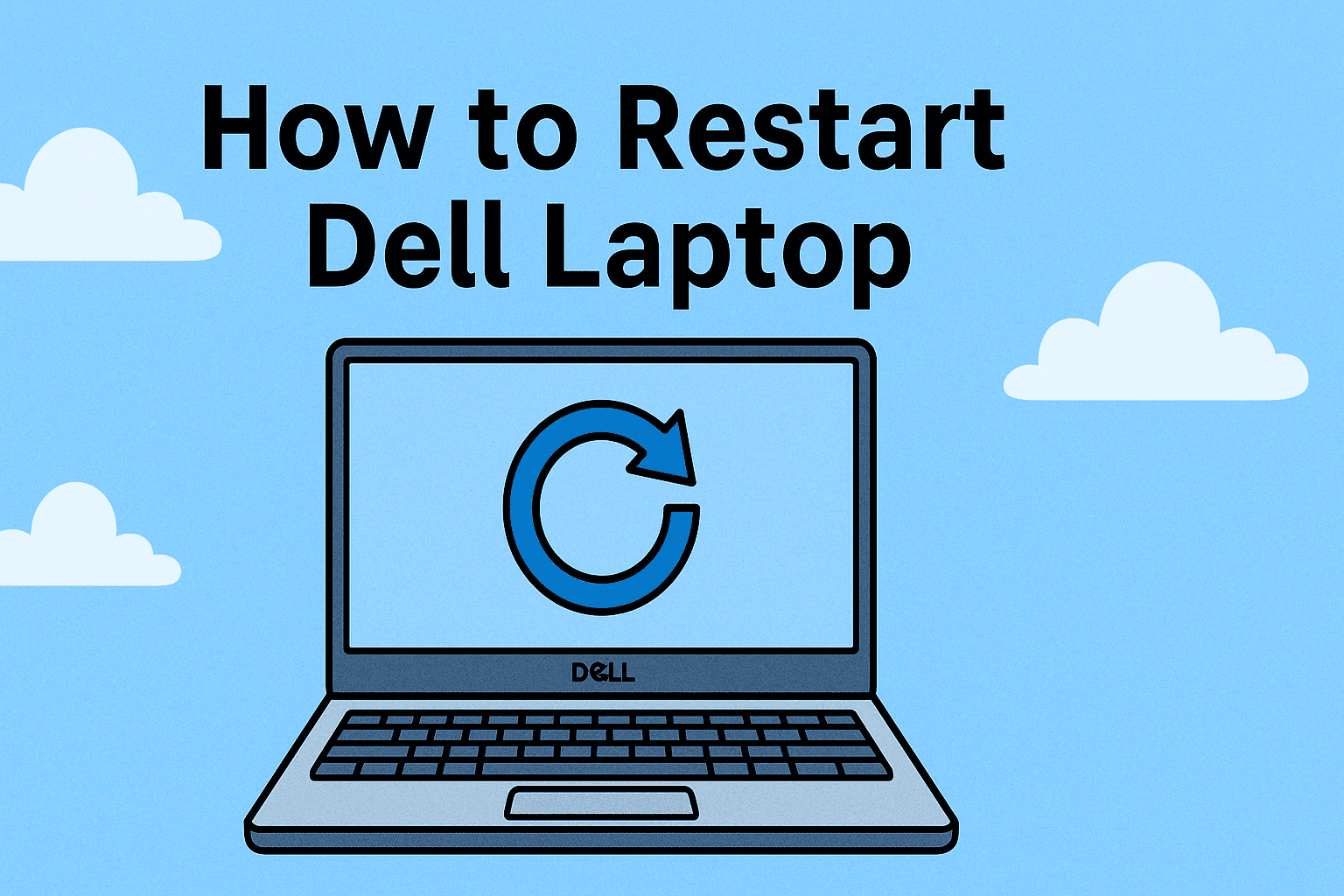Disabling Restrictions on iPhone for Better Access and Control
Updated on August 19, 2025, by ITarian
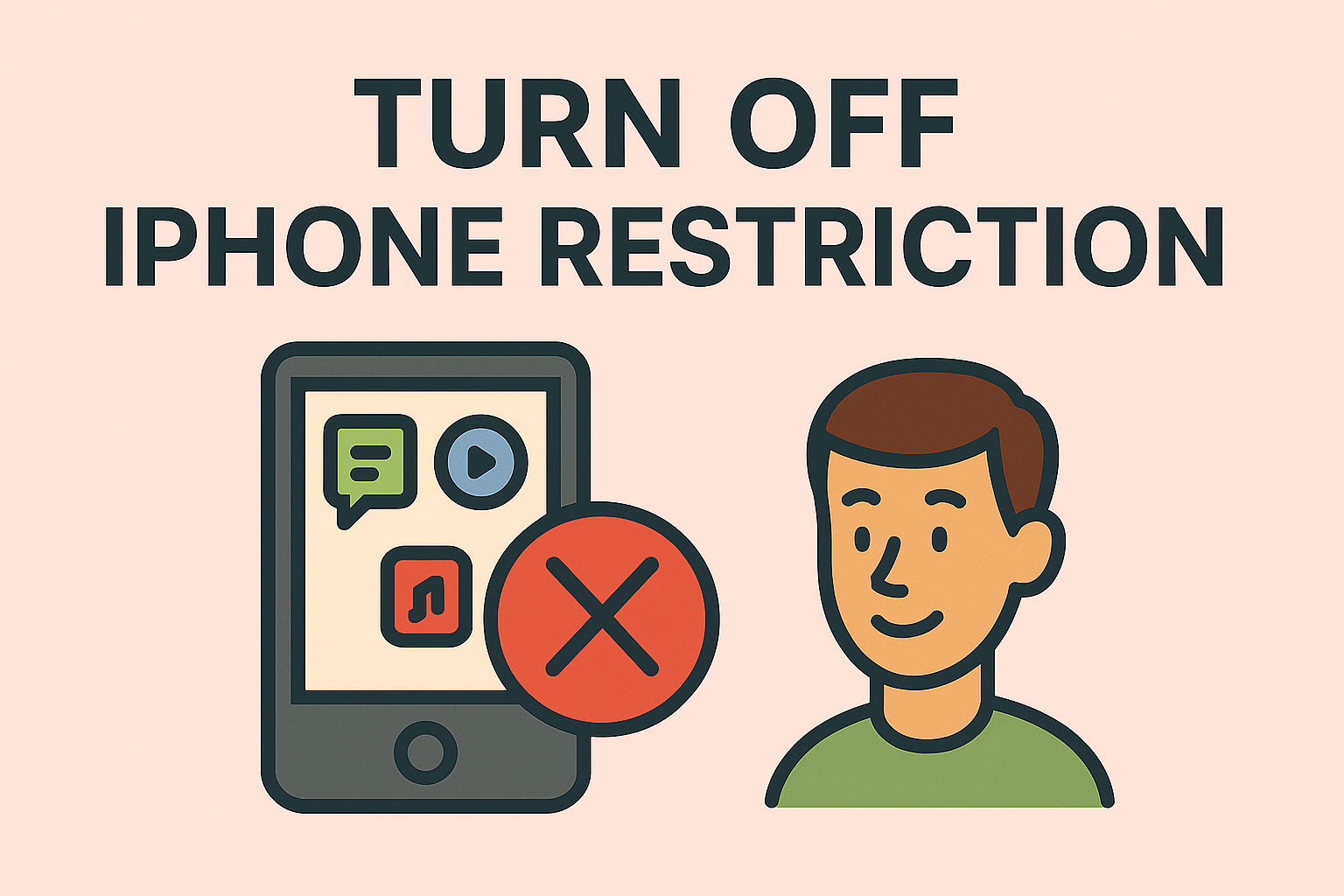
Have you ever tried to access a feature or app on your iPhone, only to be met with a frustrating message saying it’s restricted? If so, you’re not alone. Restrictions, also known as Screen Time settings, help manage device usage, but they can become inconvenient when you need full access. Knowing how to turn off restrictions on iPhone is essential for IT managers, security leaders, and anyone who needs unrestricted device functionality—whether for productivity, troubleshooting, or security auditing.
In this article, we’ll walk you through different ways to disable restrictions on iPhone, explore why they might be enabled in the first place, and share best practices to ensure your device remains secure after making changes.
What Are iPhone Restrictions and Why Are They Used?
Before learning how to disable them, it’s important to understand what they are. iPhone restrictions are parental control and device management settings that limit certain functions, apps, or features. They are now managed under Screen Time in iOS.
Common reasons restrictions are enabled include:
- Parental Controls: To limit content access for children.
- Security Policies: Enforced by organizations to protect company data.
- Productivity Controls: Preventing access to non-work-related apps.
If your iPhone is work-issued, these settings might be configured by your IT department through a Mobile Device Management (MDM) solution.
Checking If Restrictions Are Enabled
Before turning them off, confirm whether restrictions are actually in place.
- Open Settings on your iPhone.
- Scroll down and tap Screen Time.
- Look for the Content & Privacy Restrictions option. If it’s toggled on, restrictions are active.
If you see a message that your iPhone is managed by an organization, it means an MDM profile is enforcing restrictions.
Steps to Turn Off Restrictions on iPhone (Screen Time)
Here’s the detailed step-by-step method for disabling restrictions:
1. Using Screen Time Passcode
If you know the Screen Time passcode, follow these steps:
- Go to Settings → Screen Time.
- Tap Content & Privacy Restrictions.
- Toggle the switch Off.
- Enter your Screen Time passcode when prompted.
Once turned off, you’ll regain access to restricted features and apps.
2. If You Forgot Your Screen Time Passcode
If you don’t remember your passcode, you can reset it:
- Open Settings → Screen Time.
- Tap Change Screen Time Passcode → Forgot Passcode?
- Sign in with your Apple ID and follow the prompts to reset.
3. Removing MDM Restrictions
If your device is company-managed, you’ll need IT approval:
- Contact your IT department.
- Request removal of the MDM profile.
- Once removed, go to Settings → General → VPN & Device Management and delete the profile.
4. Turning Off Restrictions for Specific Apps Only
Sometimes you don’t need to turn off all restrictions—just a few:
- Go to Settings → Screen Time → Content & Privacy Restrictions.
- Select the category you want to change (e.g., Allowed Apps, Content Restrictions).
- Toggle permissions as needed.
Security Considerations When Turning Off Restrictions
While disabling restrictions grants more control, it can also expose your device to security risks:
- Malware Risks: Without restrictions, malicious apps might be easier to install.
- Data Privacy Concerns: Children or unauthorized users might access sensitive apps.
- Productivity Loss: Removing app restrictions can lead to distractions.
Best practice: Keep security apps and MDM profiles active if your device stores sensitive business data.
When to Keep Restrictions Enabled
In some cases, you might want to keep restrictions on:
- Children’s Devices: To limit inappropriate content.
- Work Devices: To comply with corporate security policies.
- Public or Shared Devices: To prevent unauthorized changes.
Troubleshooting Issues After Disabling Restrictions
If you still face issues after turning off restrictions:
- Restart your iPhone to refresh system settings.
- Check for iOS updates under Settings → General → Software Update.
- Verify MDM profiles are removed if it’s a work device.
FAQ: Turning Off Restrictions on iPhone
- Why can’t I turn off restrictions on my iPhone?
If your device is company-managed, you’ll need IT authorization to remove restrictions. - Will disabling restrictions affect my data?
No, turning them off won’t delete files, but it may make certain apps accessible again. - Can I temporarily turn off restrictions?
Yes, you can toggle them off and on anytime via Screen Time settings. - Do I need an internet connection to turn off restrictions?
Only if you need to reset a forgotten passcode using your Apple ID. - Can restrictions be turned off without the passcode?
Not without resetting Screen Time passcode or removing MDM control.
Final Thoughts
Turning off restrictions on iPhone can greatly improve your control and flexibility, especially in professional settings. However, you should carefully weigh the security implications before doing so—particularly if your device contains sensitive corporate information.
If you’re managing devices for a business or want to ensure security while maintaining control, a robust endpoint management solution can help.
Sign up for free with Itarian today to get advanced security, device management, and policy enforcement tools that make managing iPhones safer and more efficient.