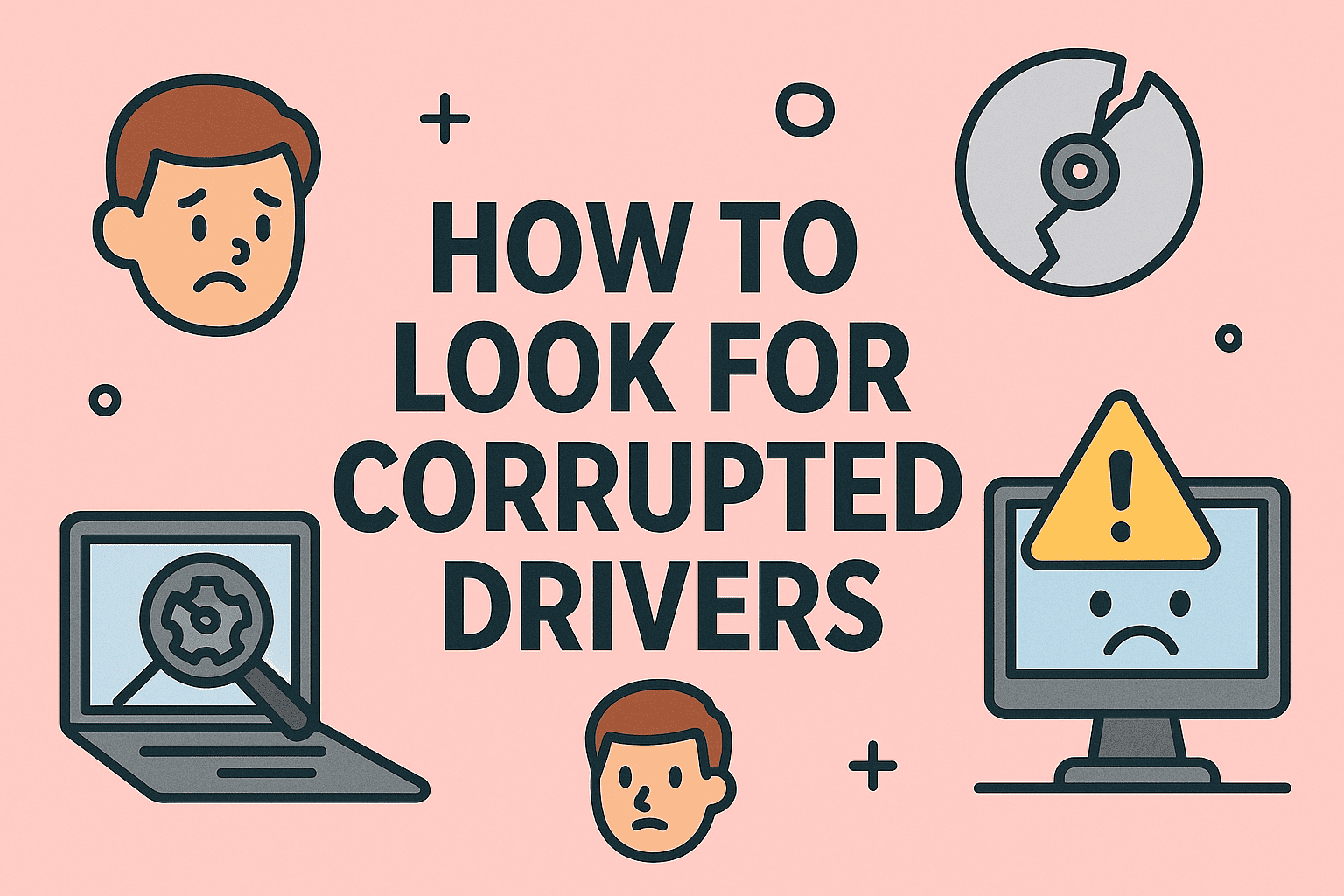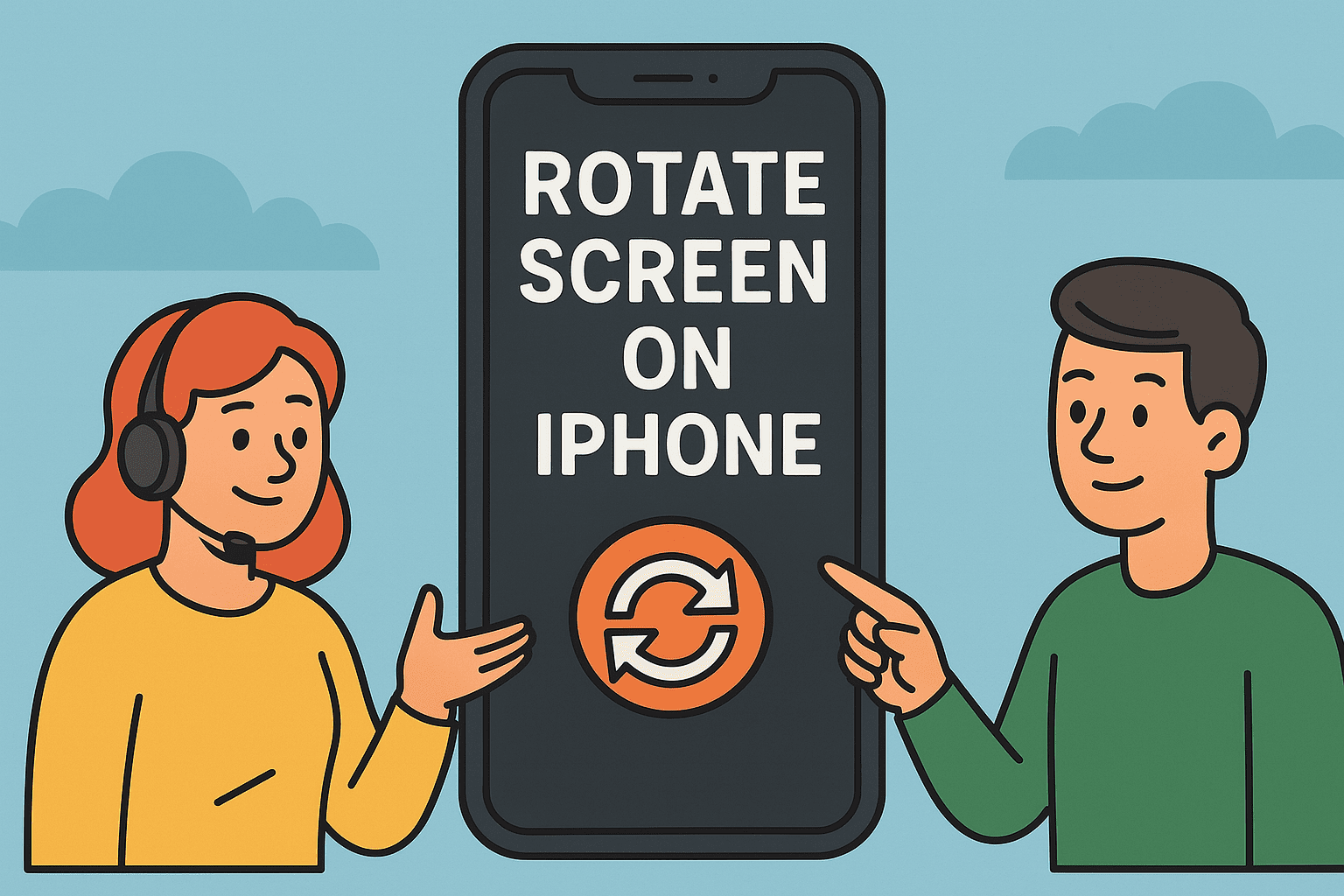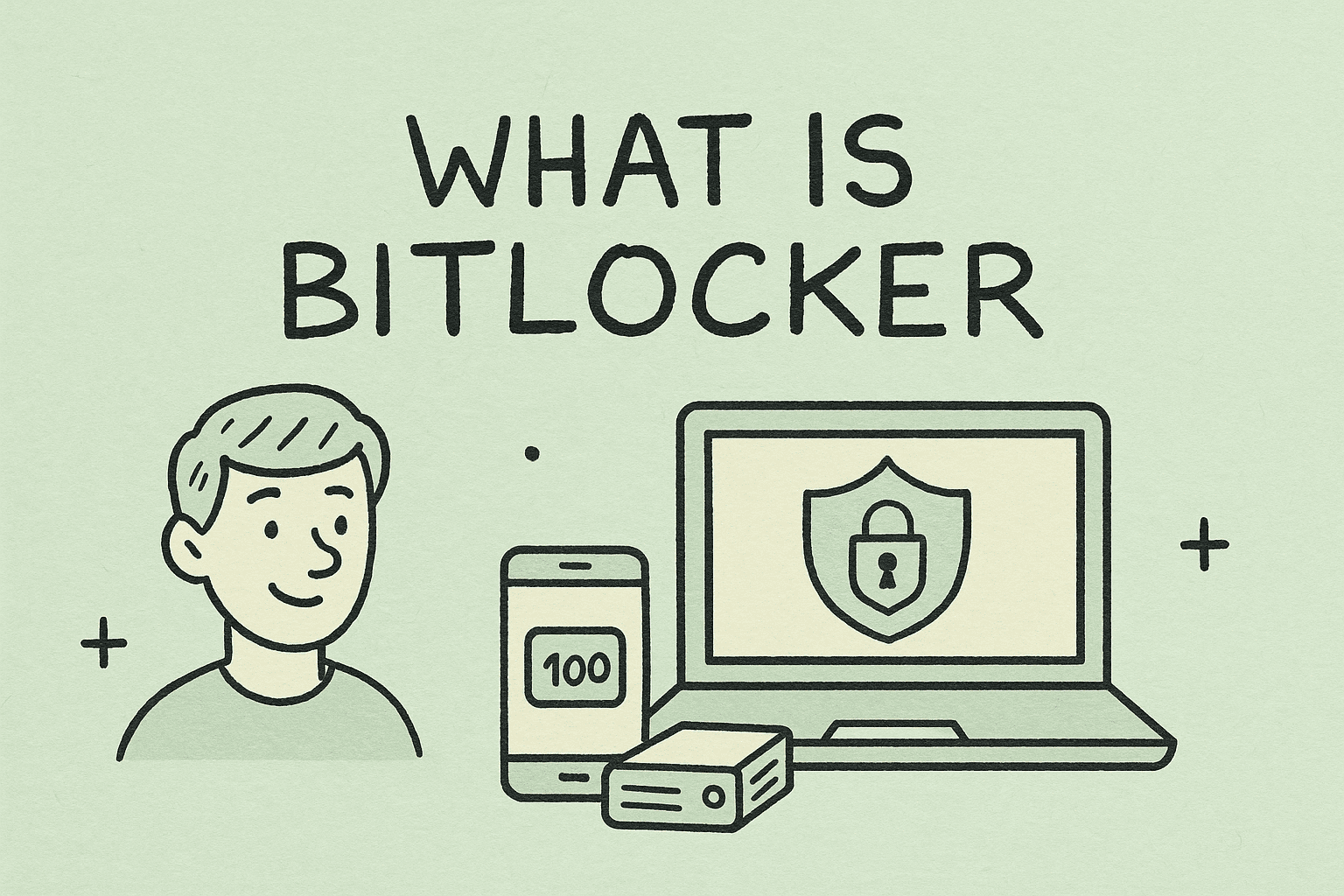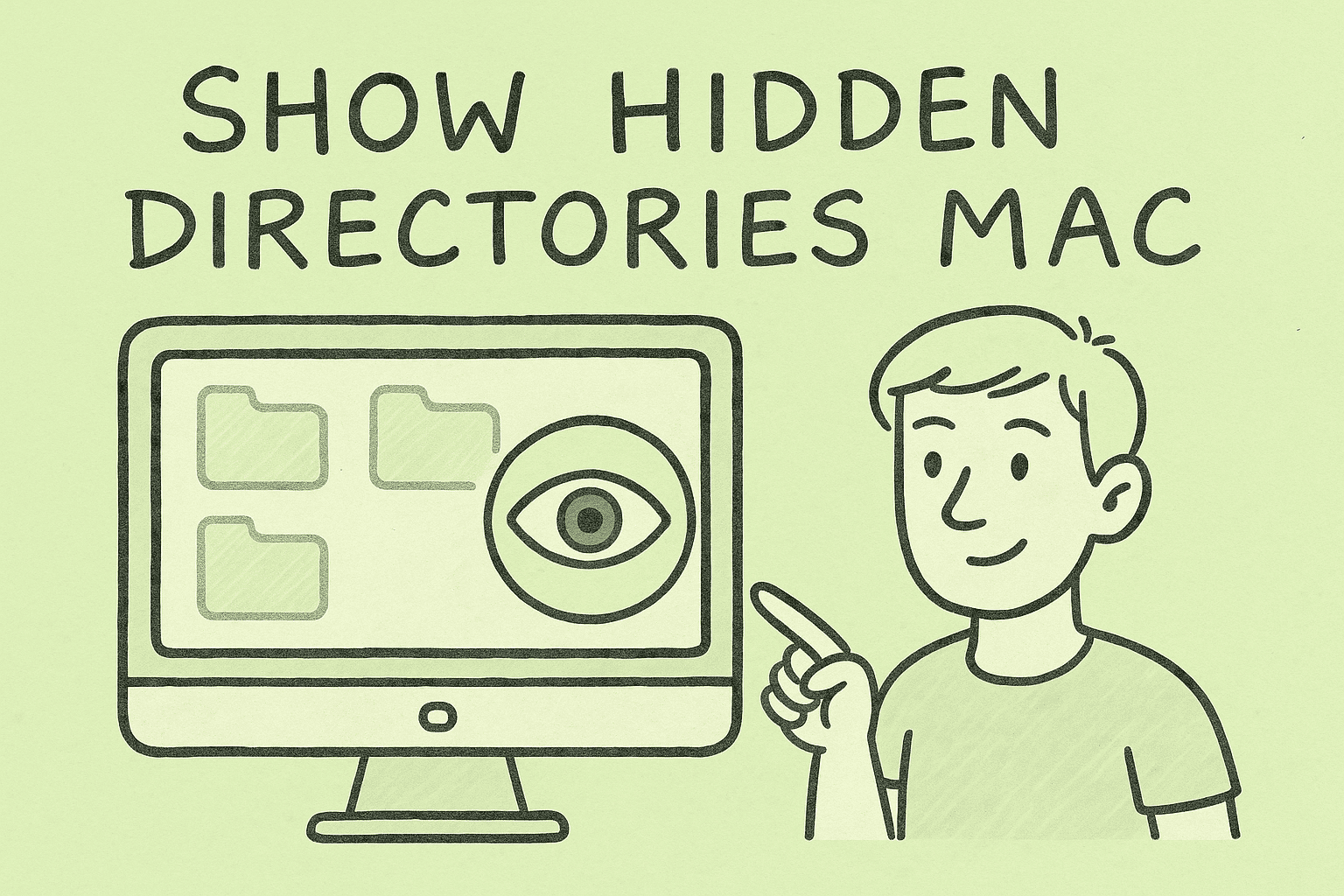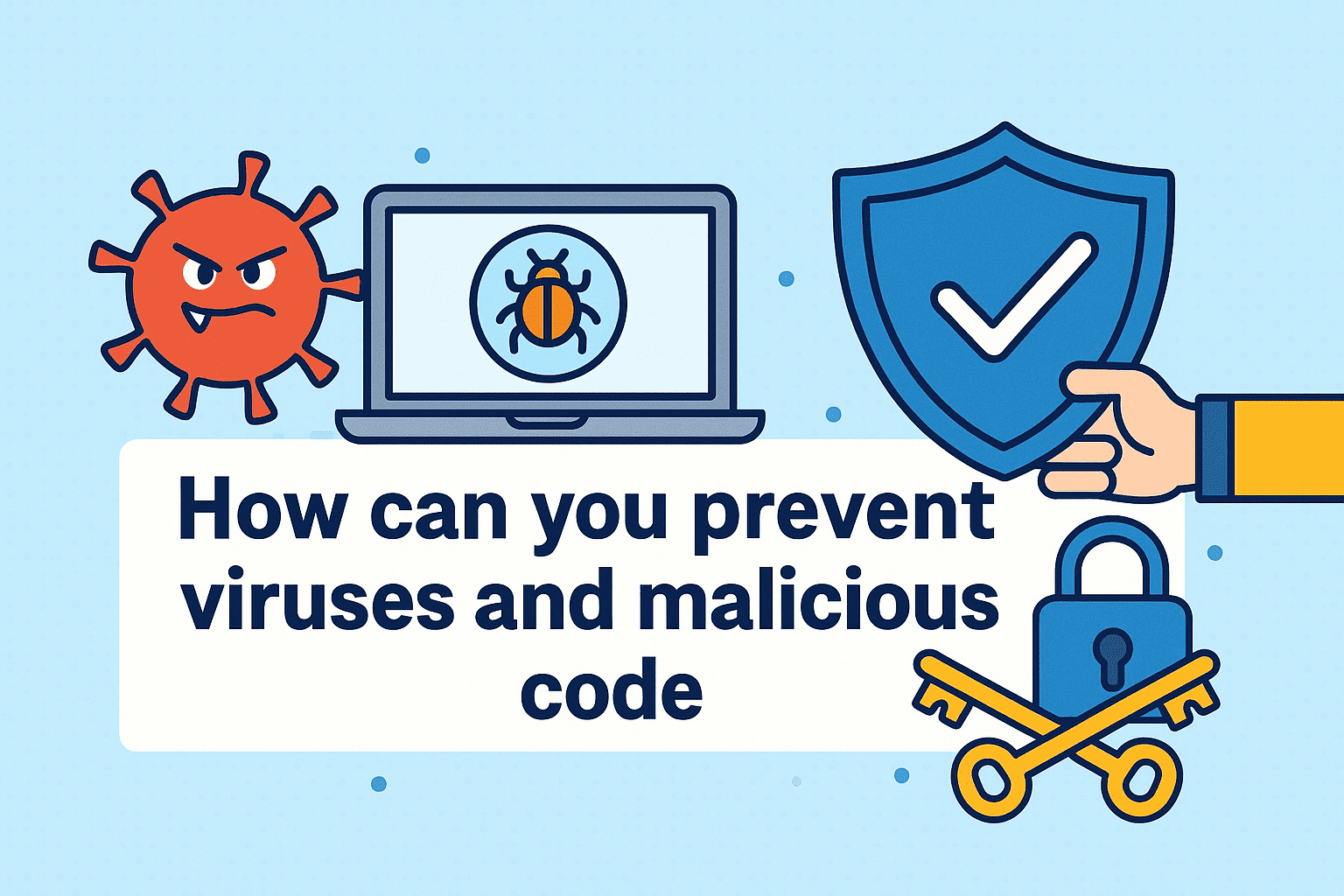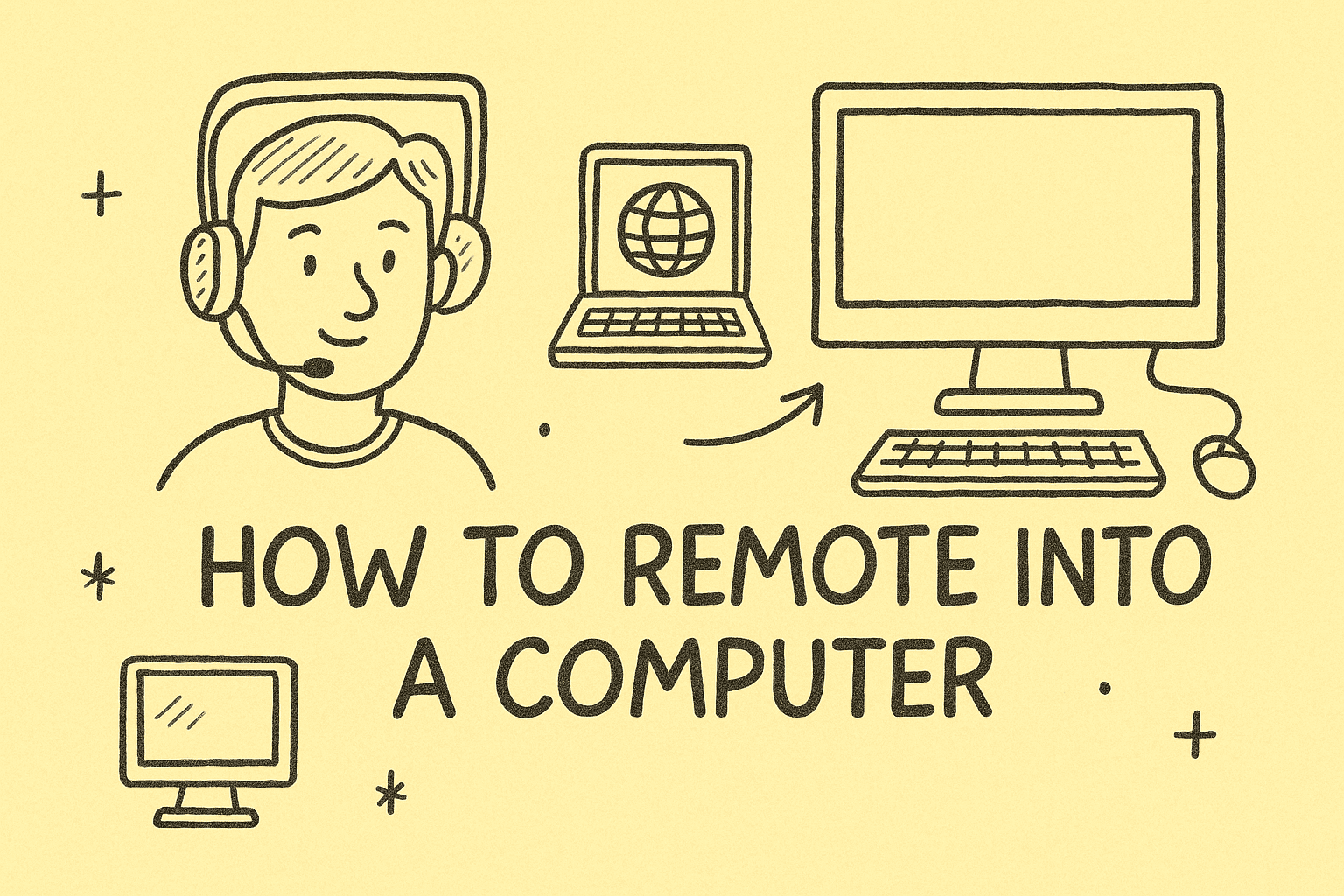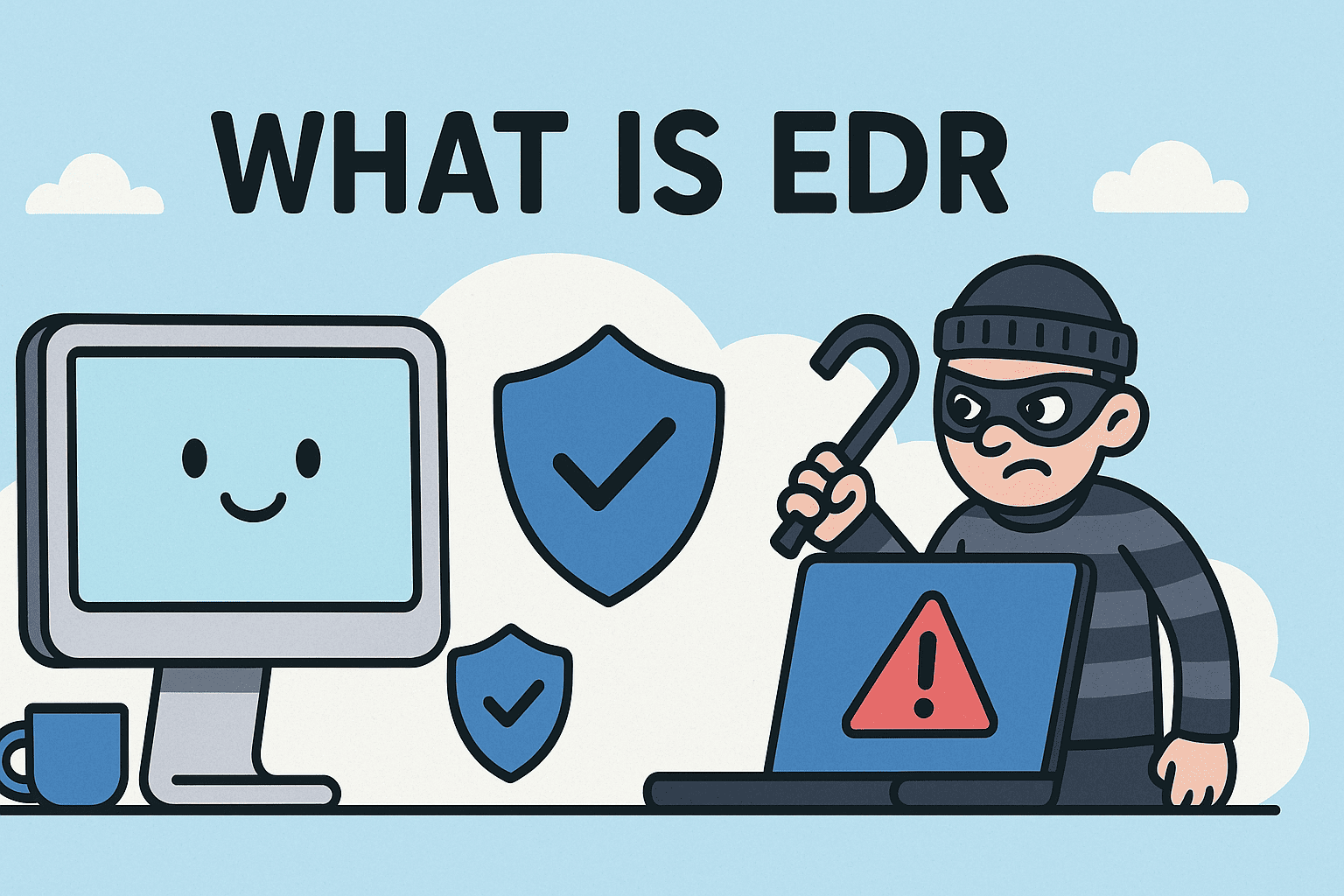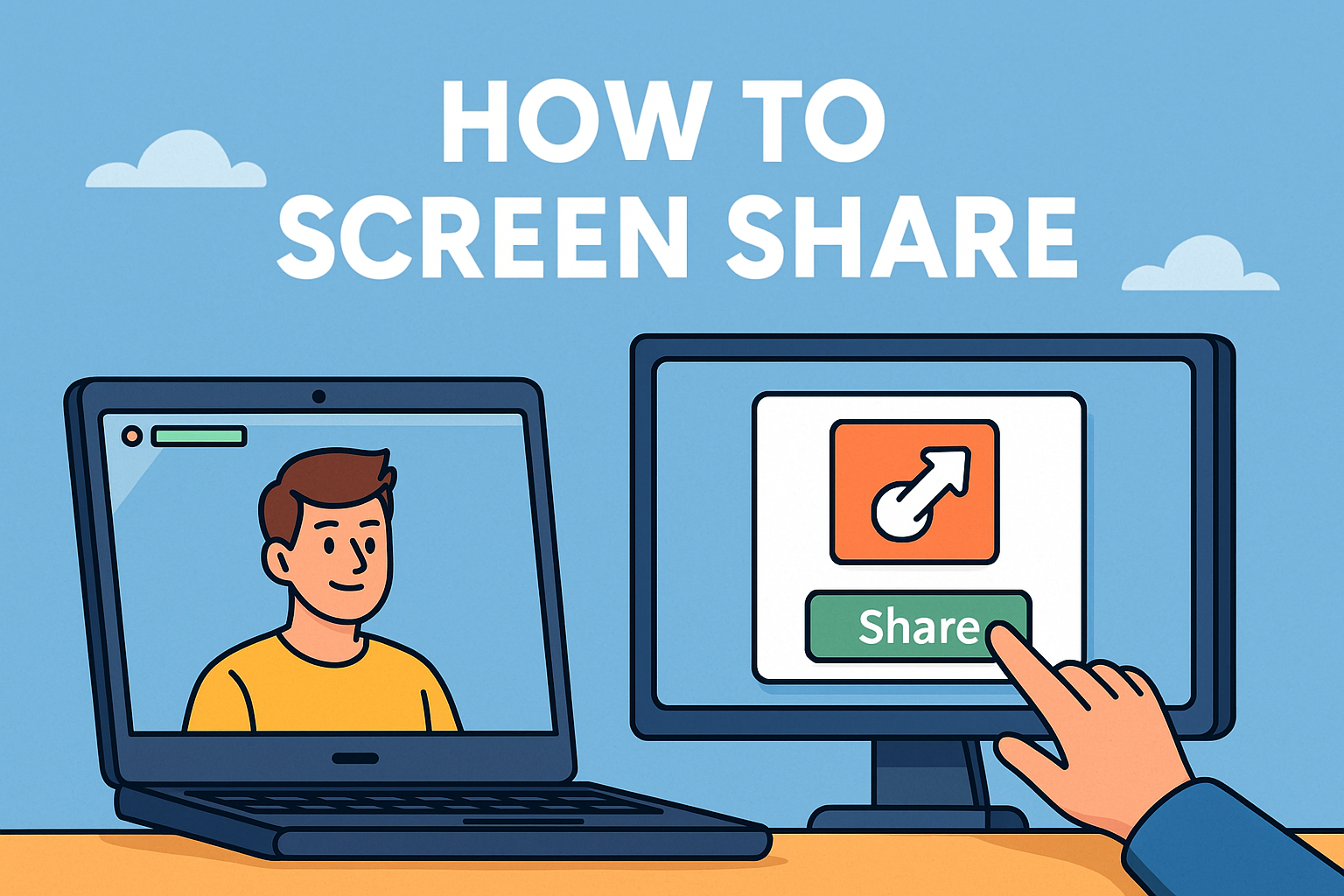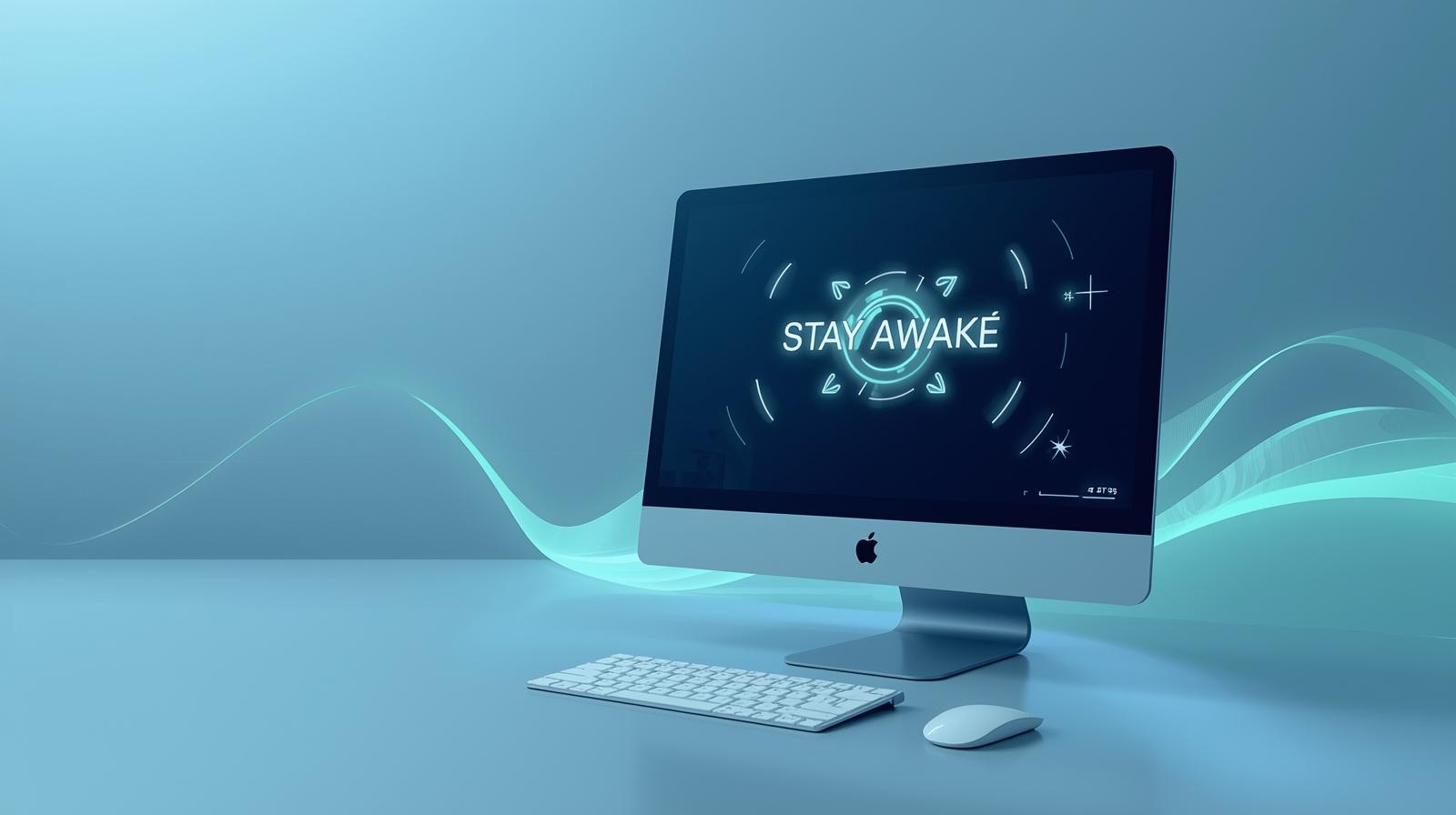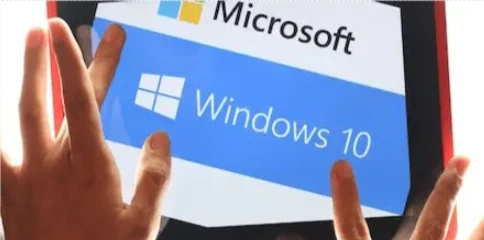Unhide Files with Confidence: Full Security and Efficiency Guide
Updated on August 14, 2025, by ITarian
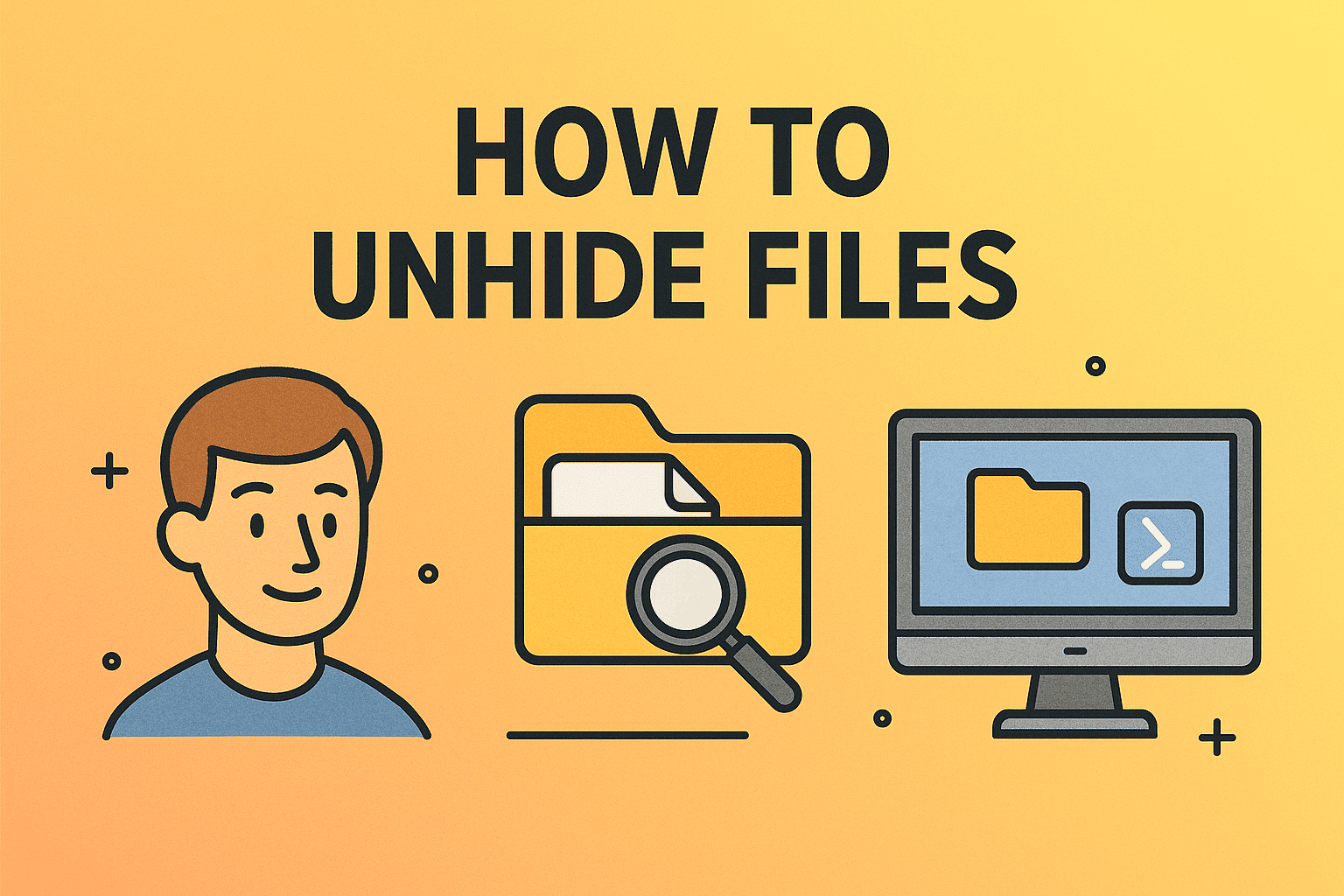
Have you ever needed to find an important document only to realize it’s missing from view? Often, the file isn’t deleted — it’s simply hidden. Knowing how to unhide files is an essential skill for IT professionals, cybersecurity experts, and everyday users. Whether you’re troubleshooting a problem, recovering data, or reviewing sensitive configurations, the ability to reveal hidden files ensures you have full visibility into your system’s contents.
Hidden files aren’t just a convenience feature — they play an important role in system security and stability. Operating systems hide certain files to protect them from accidental changes, while users might hide files for privacy reasons. Unfortunately, malware can also hide files to conceal its presence. This guide walks you through Windows and macOS methods for unhiding files, offers advanced troubleshooting techniques, and outlines best practices for safe file management.
Why Files Get Hidden
Before unhiding files, it’s important to understand why they were hidden in the first place. This prevents unnecessary changes to sensitive system data.
Common reasons include:
- System protection – Preventing users from altering important operating system files.
- User privacy – Storing sensitive or confidential data out of plain view.
- Software behavior – Some applications store configuration files in hidden directories.
- Malware activity – Malicious software can mark files as hidden to evade detection.
- Temporary storage – System cache and temporary files are hidden to reduce clutter.
Unhiding Files on Windows
Windows provides multiple ways to unhide files, ranging from simple File Explorer settings to more advanced command-line operations.
Method 1: Using File Explorer’s View Settings
This is the easiest method and works for most users.
- Open File Explorer.
- Navigate to the folder you suspect contains hidden files.
- Select the View tab at the top.
- Check the Hidden items box.
- The files will appear with slightly faded icons, indicating they are hidden but now visible.
Tip: This setting applies globally, so hidden files will be visible in all folders until you uncheck the box.
Method 2: Folder Options Panel
If you want more control over how hidden files display:
- Open File Explorer and click View → Options.
- Go to the View tab in the Folder Options window.
- Select Show hidden files, folders, and drives.
- Click Apply, then OK.
Why use this method? It lets you also control whether to display protected operating system files — though this is only recommended for advanced users.
Method 3: Command Prompt (Advanced)
For IT professionals, Command Prompt offers direct control:
- Press Windows + R, type cmd, and press Enter.
Use the following command:
nginx
Copy
attrib -h -r -s “C:\Path\To\Your\File”
- Replace C:\Path\To\Your\File with the actual file path.
Explanation of parameters:
- -h removes the hidden attribute.
- -r removes the read-only attribute.
- -s removes the system file attribute.
Method 4: Windows PowerShell
PowerShell can be more efficient for bulk changes:
powershell
Copy
Get-ChildItem -Path “C:\Path\To\Folder” -Recurse -Force |
ForEach-Object { $_.Attributes -= ‘Hidden’ }
This will unhide all files in a folder and its subfolders.
Unhiding Files on macOS
Apple’s macOS also hides system files by default, but revealing them can be done with quick shortcuts or commands.
Method 1: Finder Shortcut
- Open Finder.
- Navigate to the folder where files might be hidden.
- Press Command + Shift + . (period).
- The hidden files will appear immediately.
Note: Pressing the shortcut again will hide the files.
Method 2: Terminal Command
For more control, use the Terminal:
- Open Terminal (Applications → Utilities).
Type:
pgsql
Copy
defaults write com.apple.finder AppleShowAllFiles TRUE
killall Finder
- Finder will restart, showing all hidden files.
To hide them again:
pgsql
Copy
defaults write com.apple.finder AppleShowAllFiles FALSE
killall Finder
Method 3: Show Hidden Files Permanently
You can modify Finder preferences to keep hidden files visible permanently — useful for developers and IT administrators.
Security Considerations When Unhiding Files
Revealing hidden files can expose sensitive data and system components, so it’s essential to proceed with caution:
- Do not delete or alter system files unless you are sure of their function.
- Scan unknown files with antivirus or endpoint detection tools before opening them.
- Use access control to prevent unauthorized users from viewing sensitive files.
- Backup important files before making changes.
Common Problems and Solutions
Problem 1: Files Still Not Visible
Solution: Check if the file attributes are locked or if it’s stored in a protected folder. Administrator access might be required.
Problem 2: Access Denied Errors
Solution: Run File Explorer, Command Prompt, or Terminal as an administrator.
Problem 3: Malware-Related Hidden Files
Solution: Use a reputable antivirus or EDR solution to scan and restore files.
Advanced File Unhiding Techniques
For enterprise-level IT environments, hidden files may reside on remote servers, NAS devices, or virtual machines. Methods include:
- Using SSH commands to modify file attributes remotely.
- Editing registry entries for Windows-specific file visibility settings.
- Employing mobile device management (MDM) tools for remote file access.
Best Practices for File Management
- Organize files logically into well-labeled folders.
- Use cloud storage for critical data backups.
- Regularly audit hidden files to detect unwanted changes.
- Maintain version control for important documents.
FAQs on Unhiding Files
Q1: Will unhiding files slow my computer?
No, but displaying many system files can make navigation more cluttered.
Q2: Can I unhide files on a USB drive?
Yes, using the same steps for your operating system.
Q3: Is it safe to unhide all system files?
Not unless you understand their function — accidental deletion can damage your OS.
Q4: Why are some hidden files still inaccessible?
They may require administrative permissions or be in use by the system.
Q5: Can malware hide itself in hidden files?
Yes, which is why scanning them before opening is essential.
Final Thoughts
Unhiding files is a valuable troubleshooting skill for both IT professionals and everyday users. Whether you use Windows, macOS, or even remote servers, knowing how to reveal and manage hidden files ensures you remain in control of your data. Always balance visibility with security — exposing too many system files can increase the risk of accidental modification or malware exposure.
Take your file management and security to the next level — sign up here to access professional-grade system management tools.