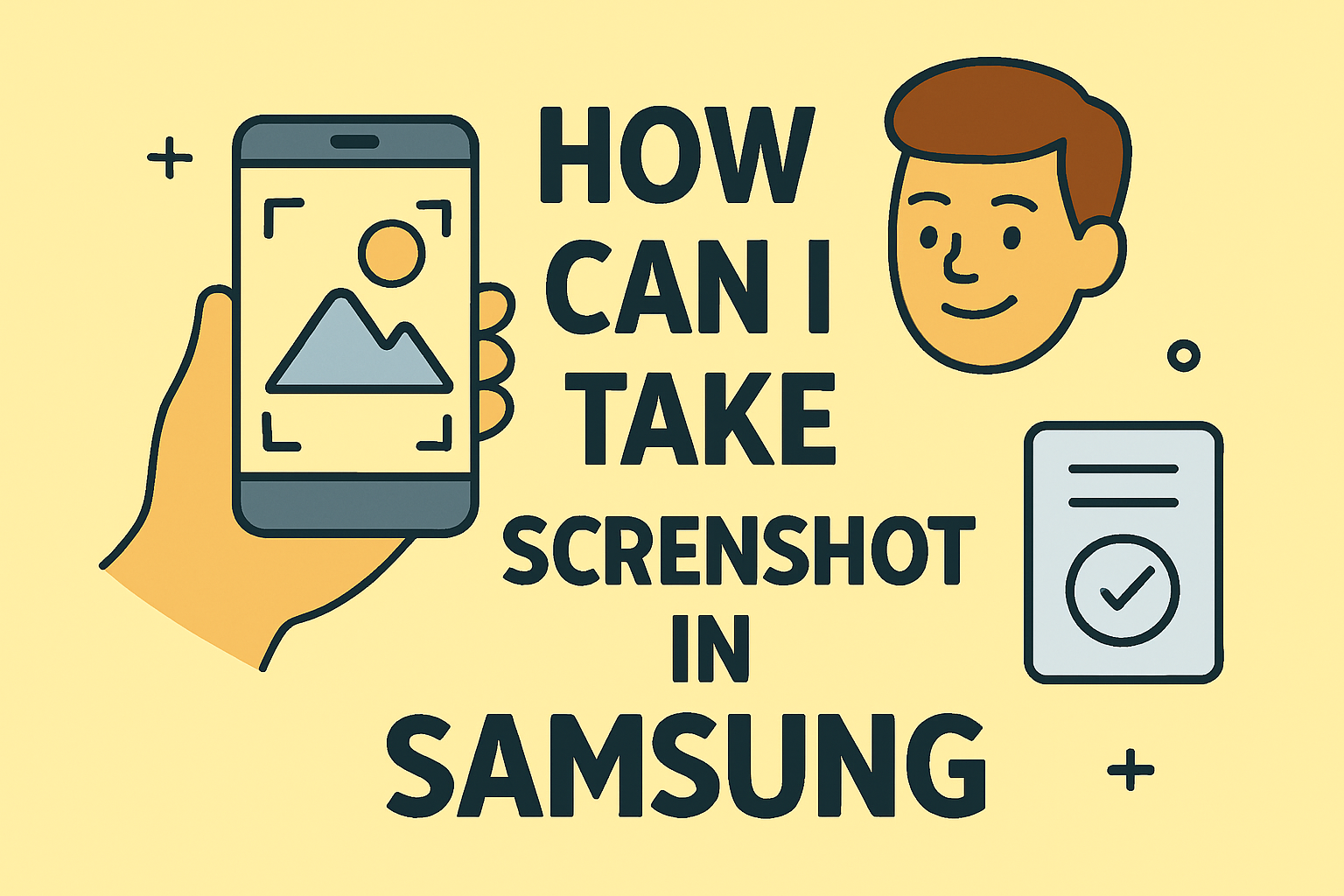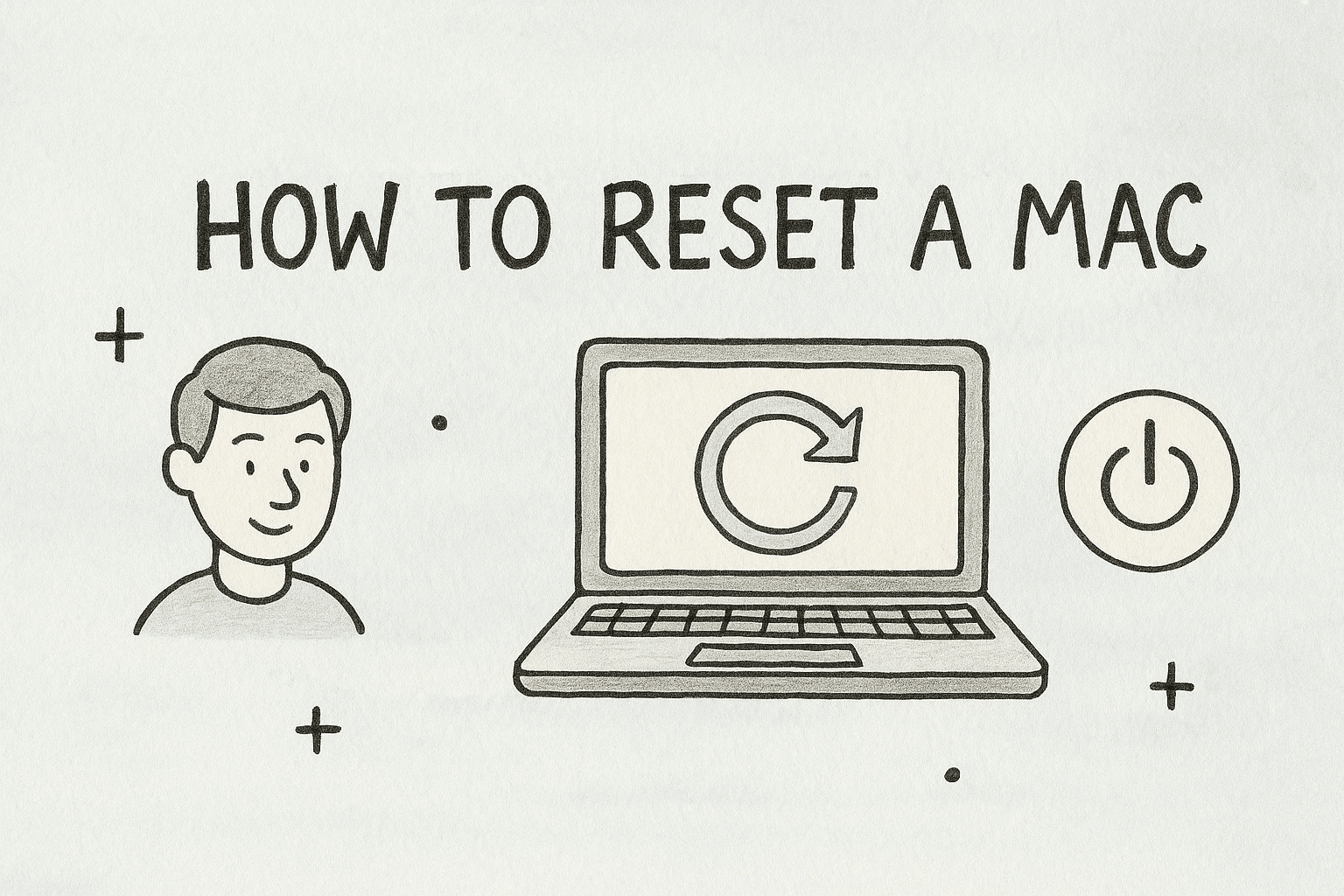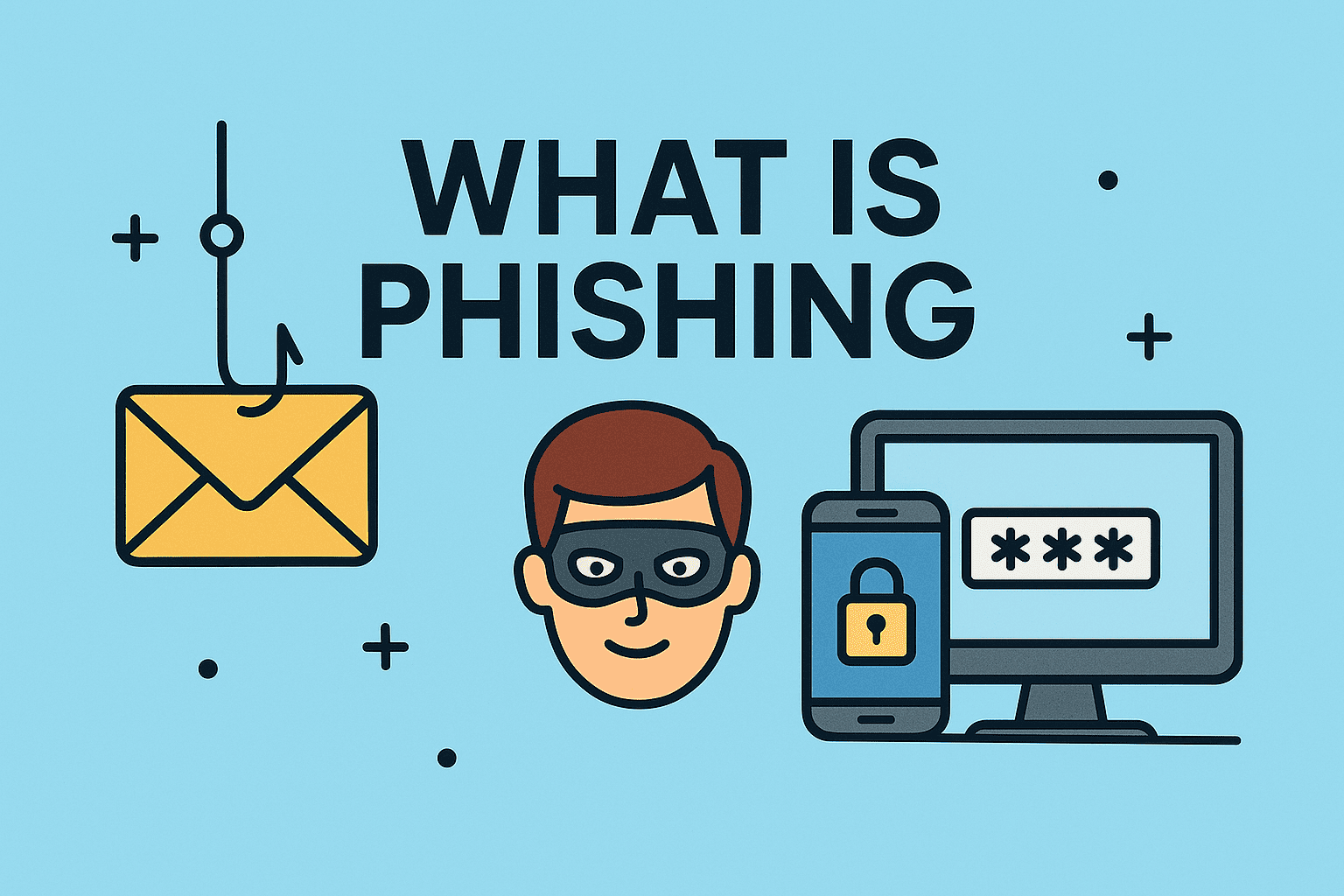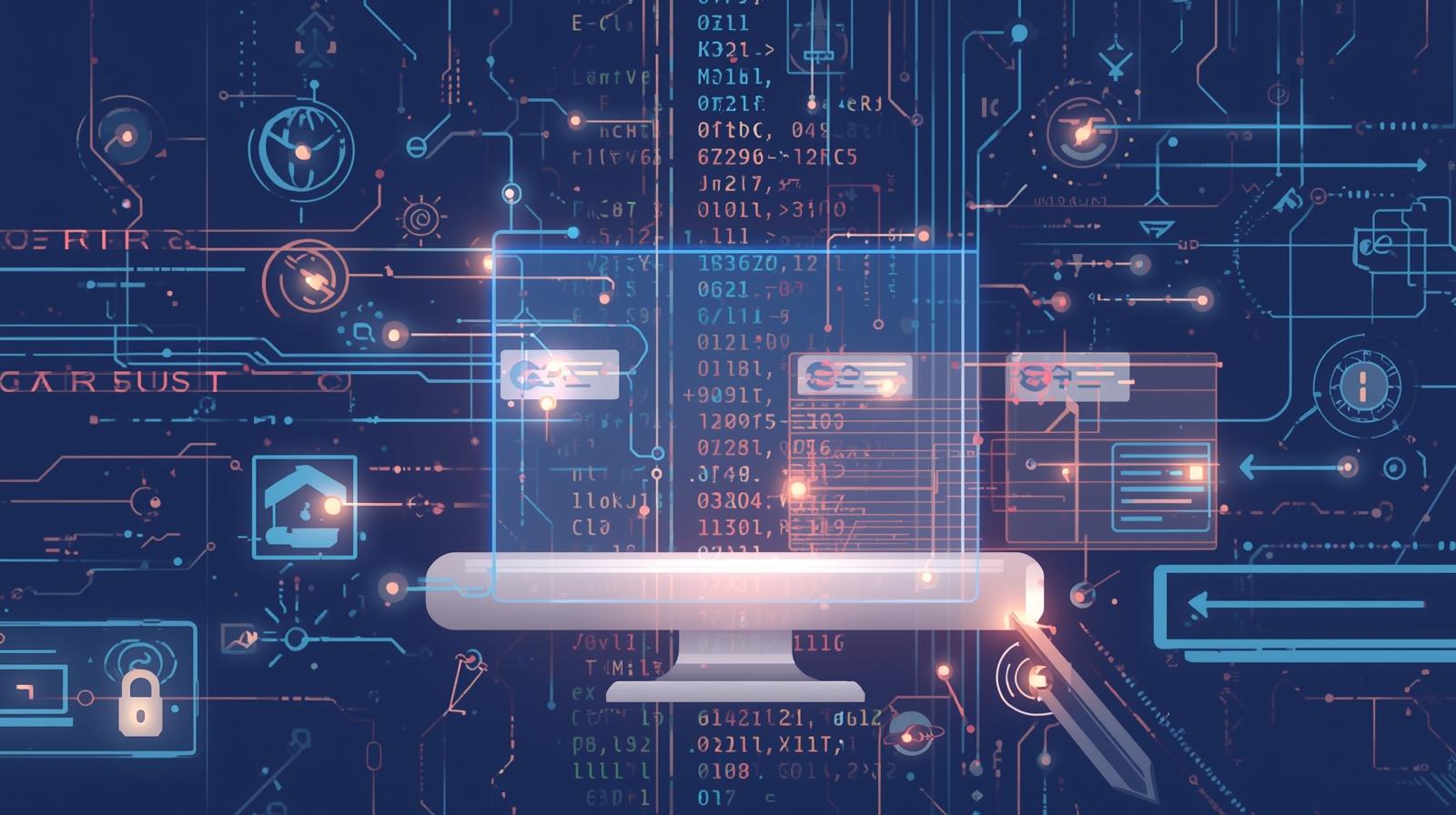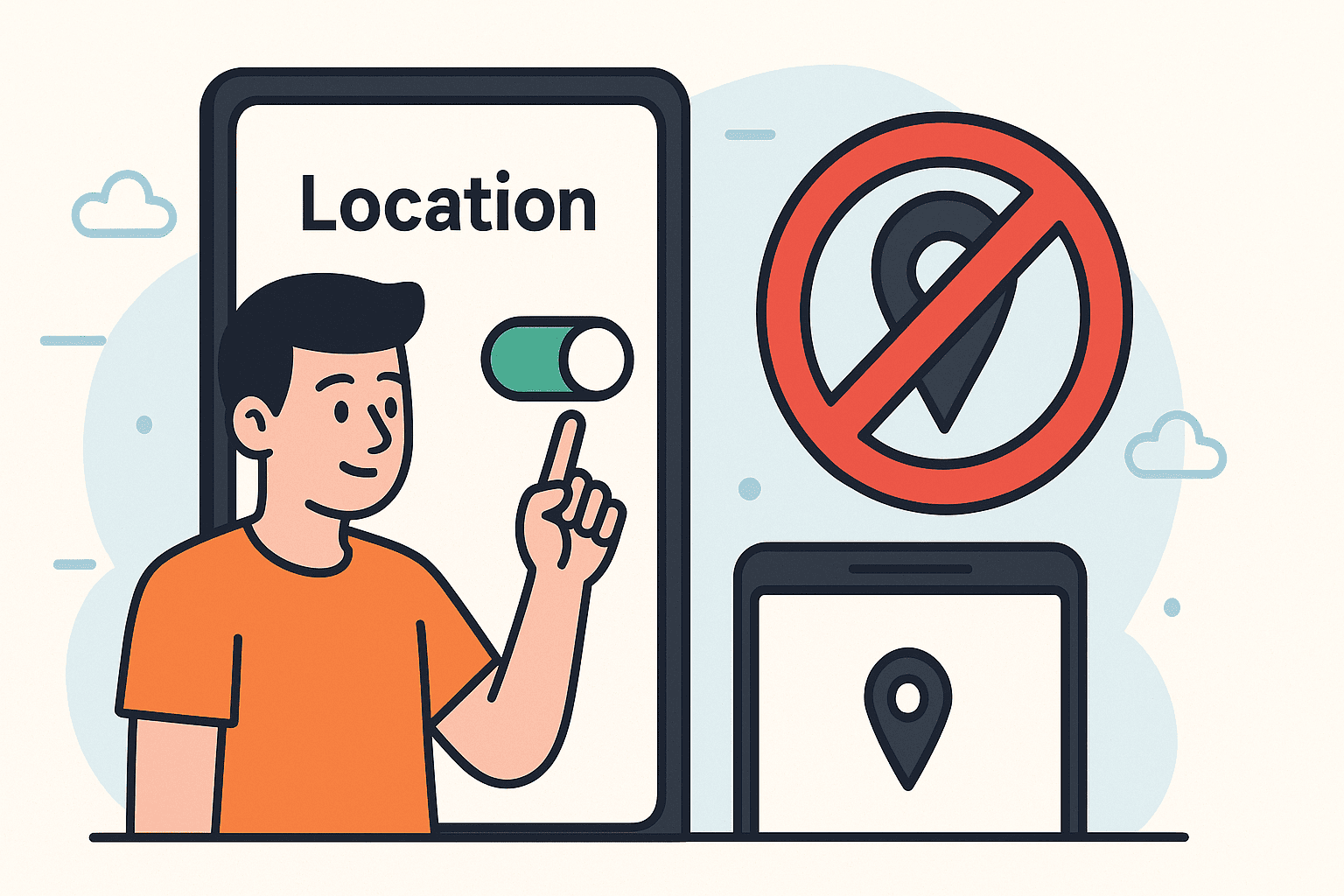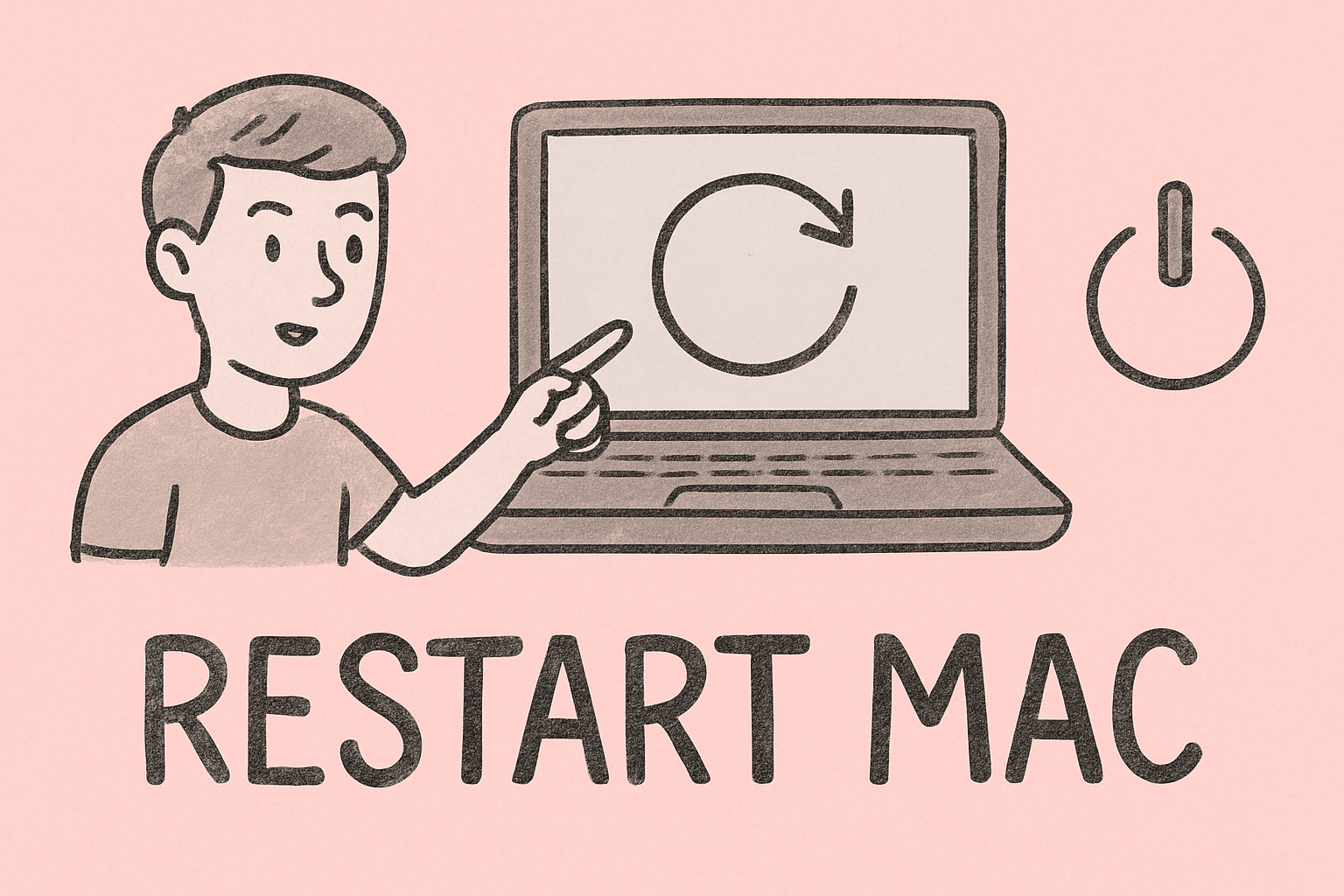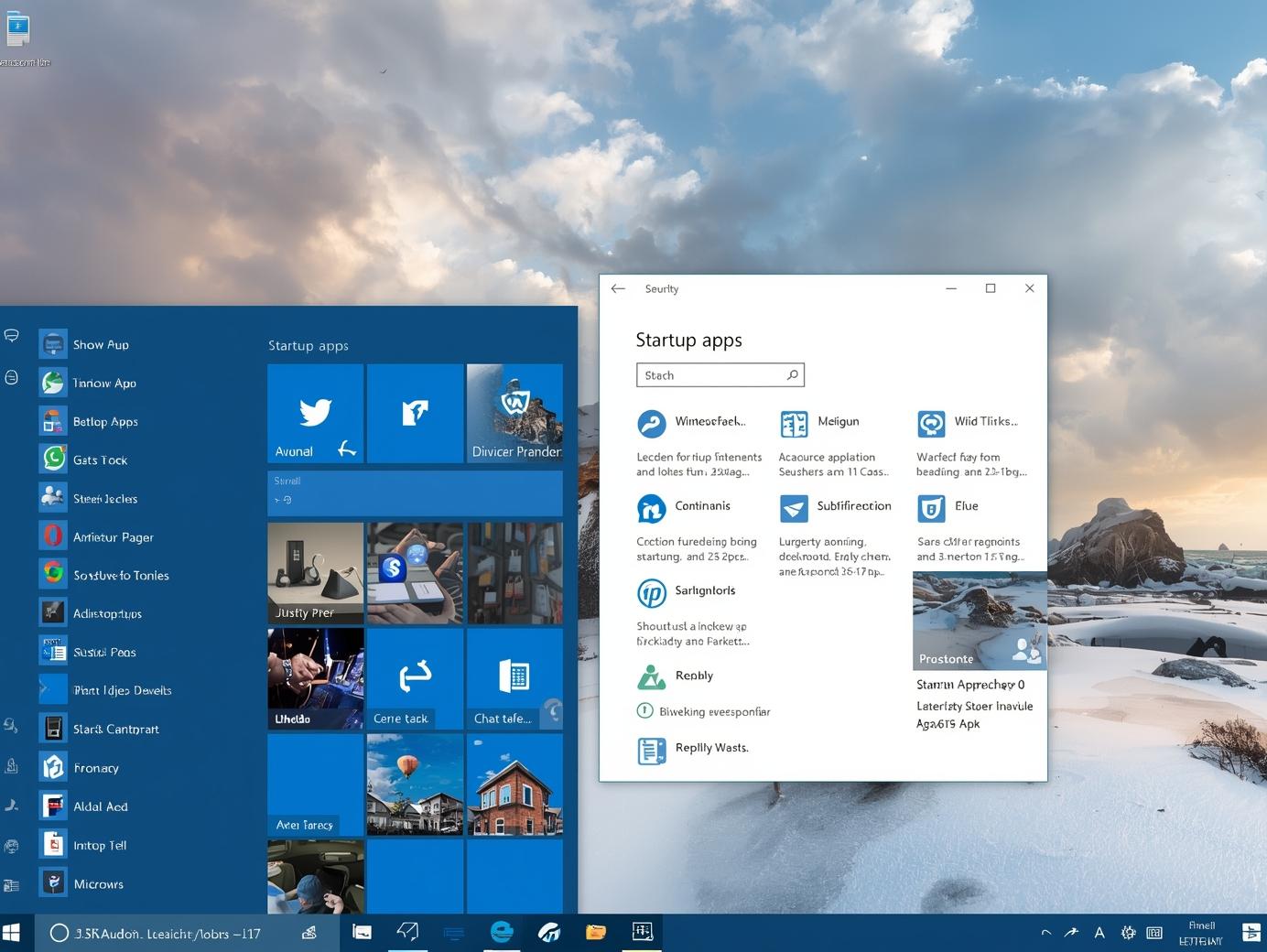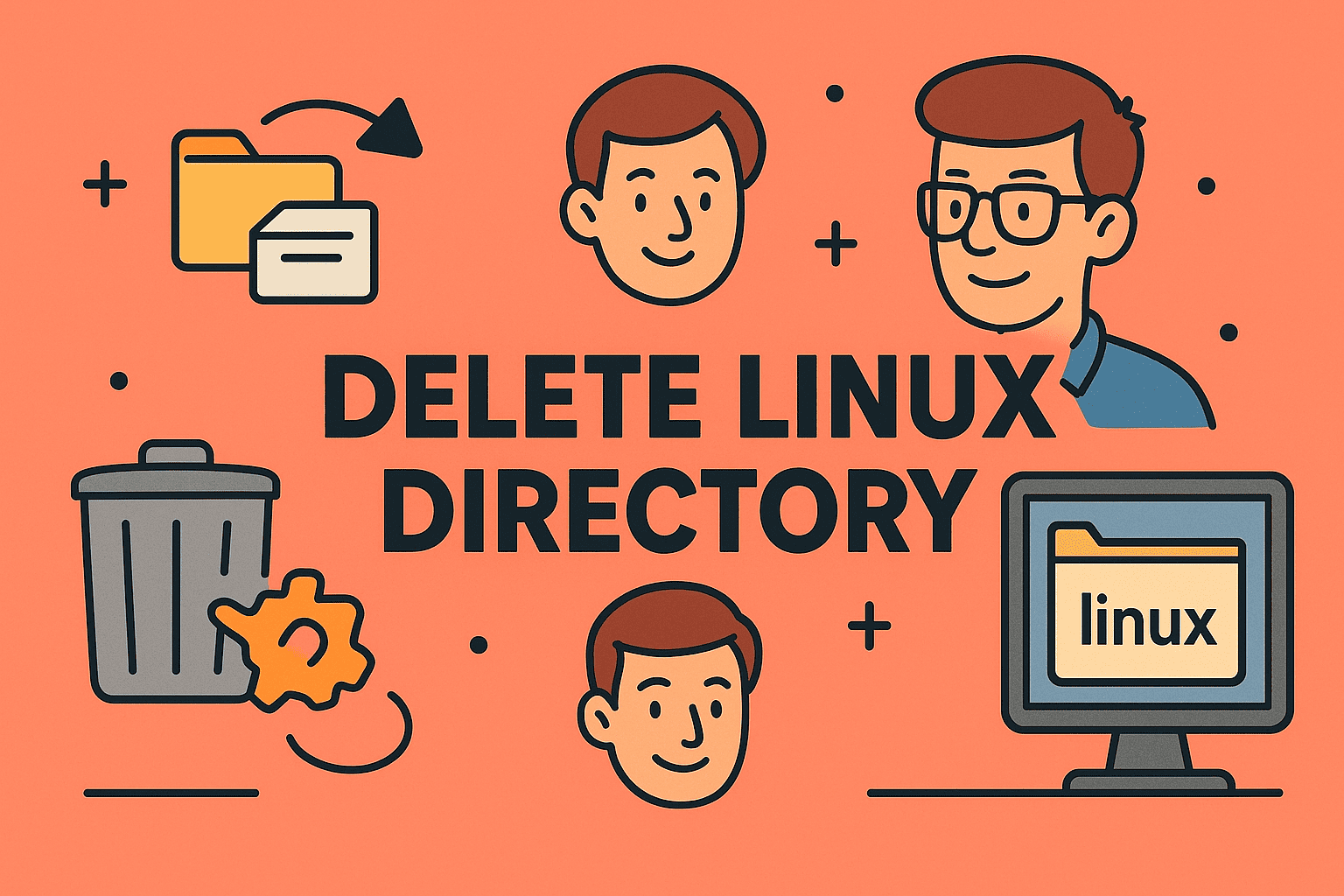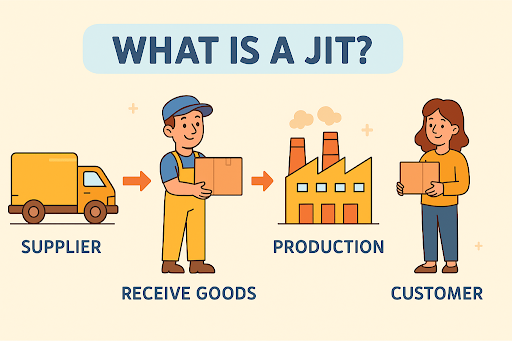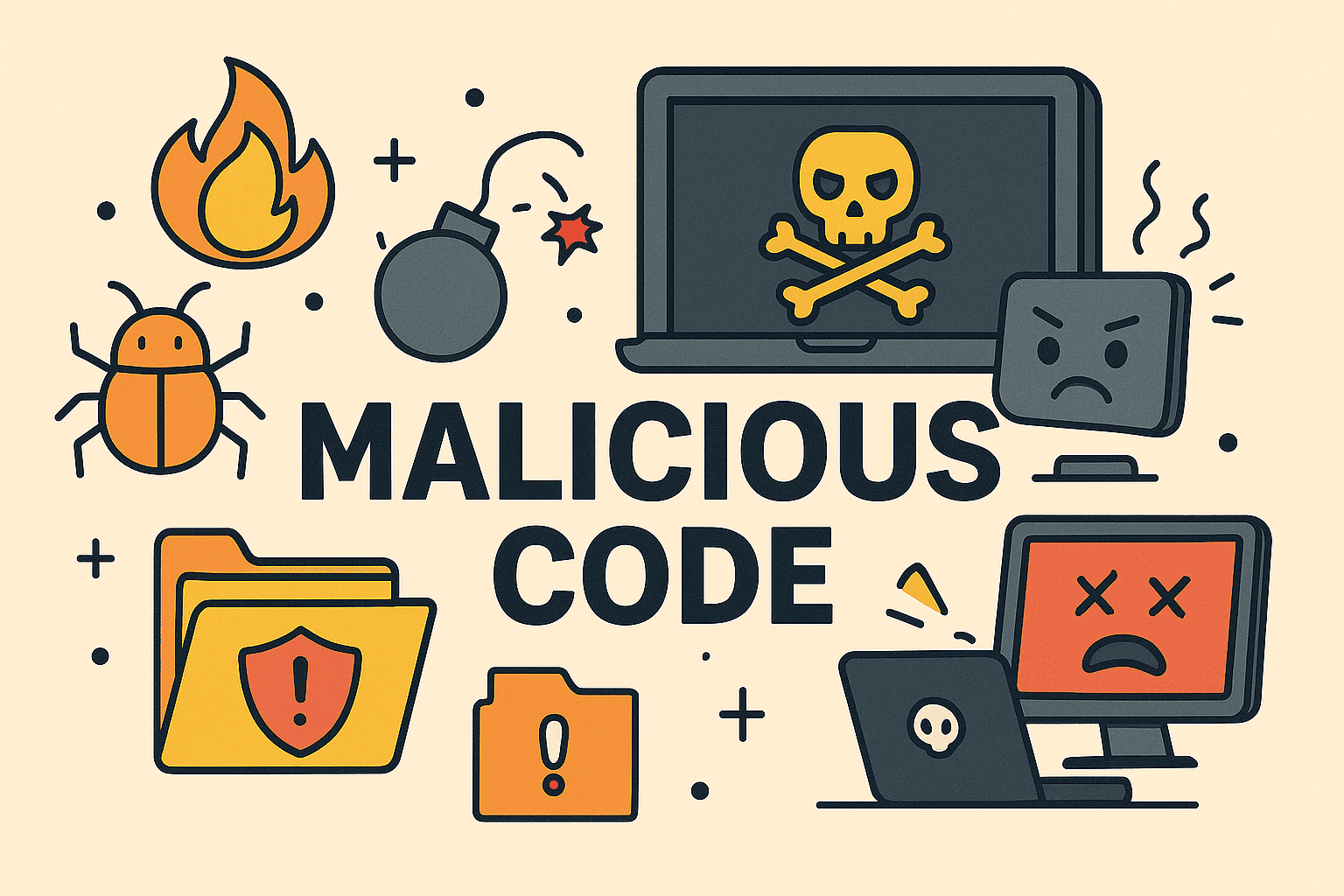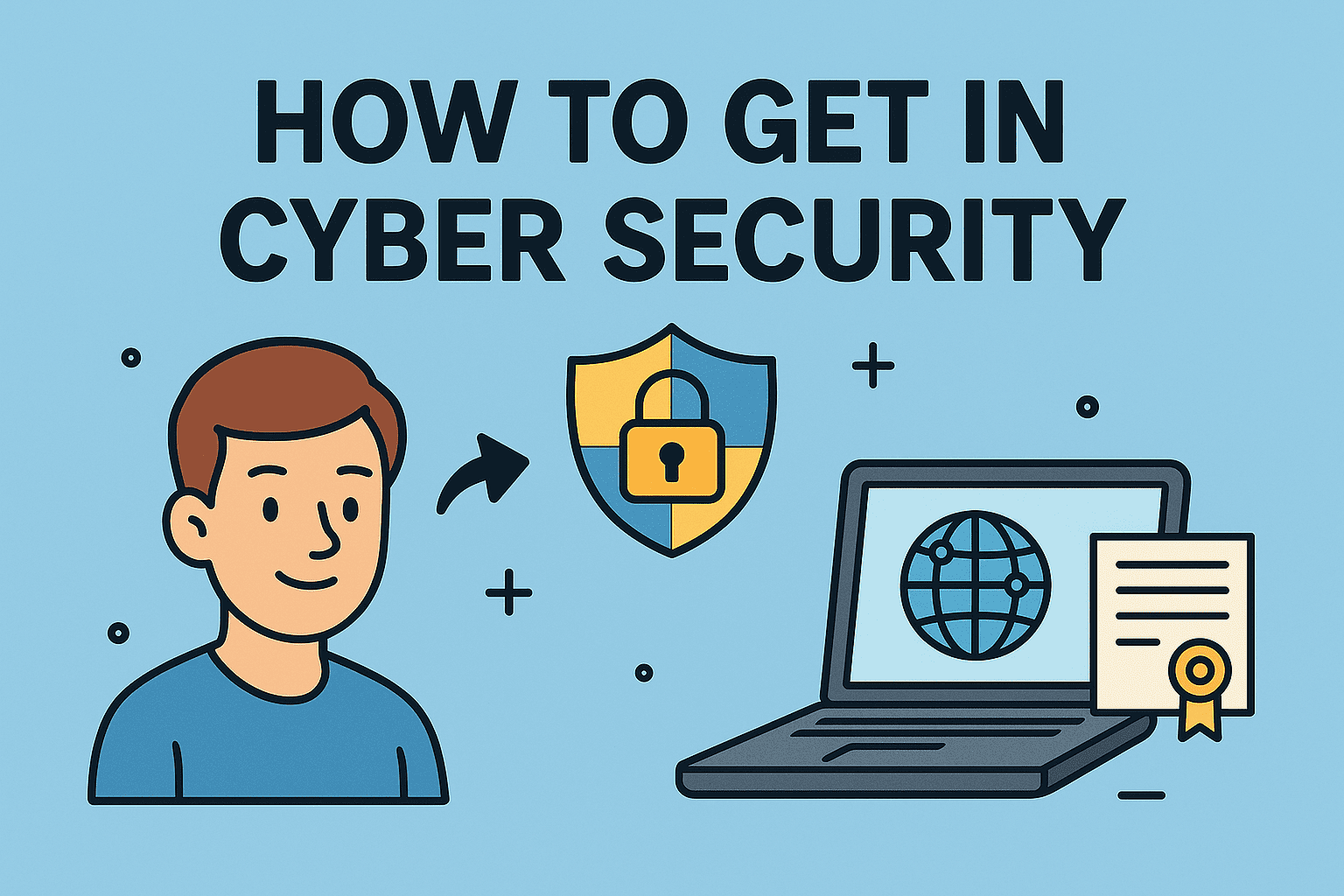Ever Wondered What’s Hidden on Your Mac?
Updated on July 29, 2025, by ITarian
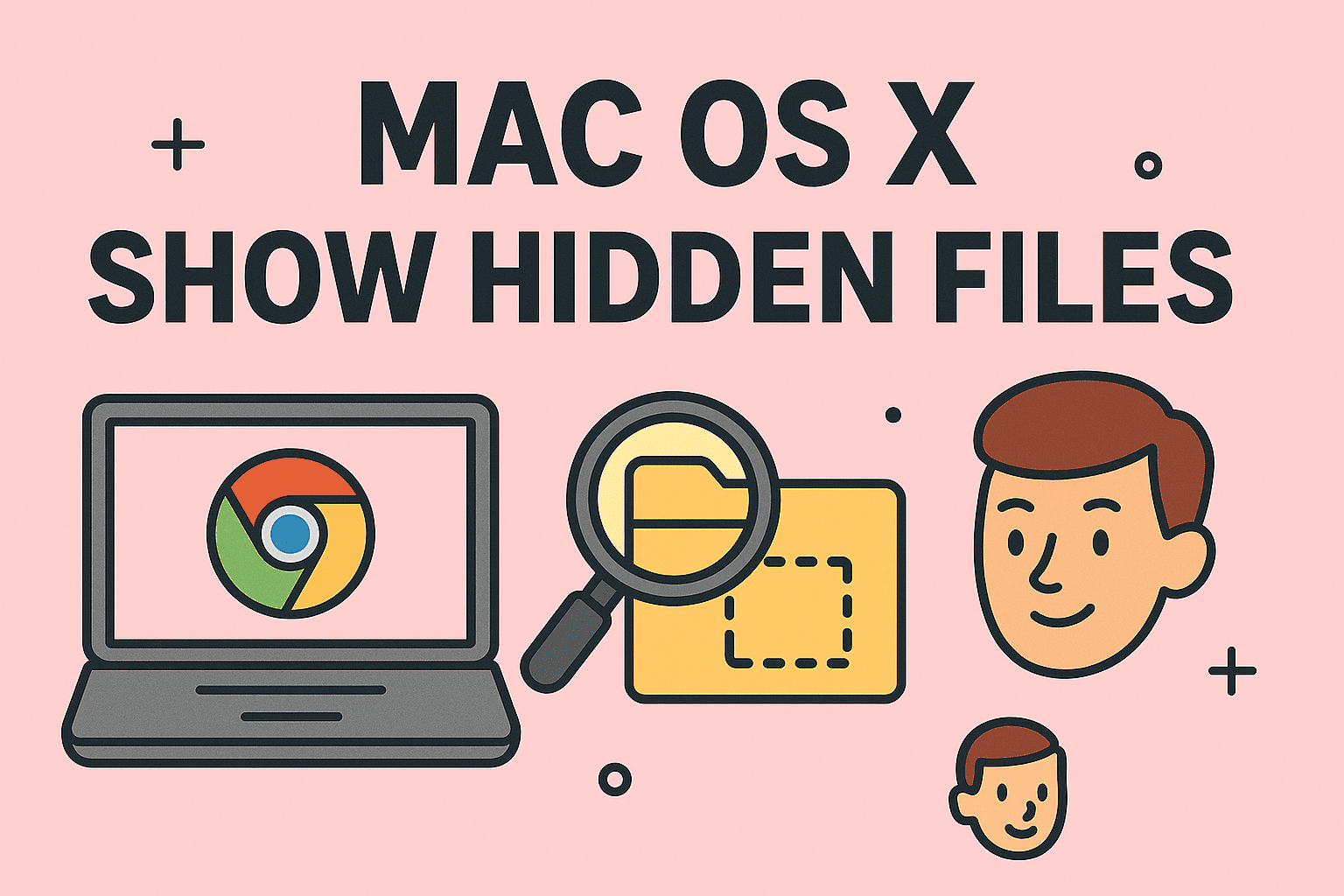
Whether you’re troubleshooting an issue, tweaking configuration files, or simply curious, learning how to show hidden files in macOS is a valuable skill. By default, macOS hides system and configuration files to prevent accidental changes. But with a few simple steps, you can reveal them. In this guide, we’ll cover various methods including Terminal commands and macOS Finder shortcuts to view hidden files on Mac—safely and efficiently.
Why macOS Hides Certain Files
Before diving into how to reveal them, it’s essential to understand why Apple hides files on macOS:
- To prevent accidental deletion or modification
- To protect essential system files
- To keep the user interface clean and simple
- To enhance user experience and avoid confusion
Method 1: Show Hidden Files in Finder with Shortcut
This is the quickest way to show hidden folders in macOS Finder:
- Open Finder
- Navigate to the folder you want to inspect.
- Press Command + Shift + . (period)
This toggles visibility for hidden files and folders instantly. Press the shortcut again to hide them.
Method 2: Use Terminal Command to Show System Files
For more control or scripting purposes, the Terminal method is a favorite among power users.
Steps:
- Open Terminal (Finder > Applications > Utilities > Terminal)
Type the following command:
bash
CopyEdit
defaults write com.apple.finder AppleShowAllFiles TRUE
Then restart Finder:
bash
CopyEdit
killall Finder
This command tells the system to show all hidden files, including macOS system files.
To hide them again:
bash
CopyEdit
defaults write com.apple.finder AppleShowAllFiles FALSE
killall Finder
Method 3: Show Hidden Files on External Drives
Hidden files exist on USBs and external hard drives too. Just plug in the drive and repeat Method 1 or Method 2.
This is especially useful when trying to clean up hidden “.DS_Store” files or configuration folders.
Method 4: Create a Script to Toggle Hidden Files
If you’re a frequent user, create a shell script to save time.
Sample script:
bash
CopyEdit
#!/bin/bash
# Toggle hidden files visibility
STATUS=$(defaults read com.apple.finder AppleShowAllFiles)
if [ “$STATUS” = “TRUE” ]; then
defaults write com.apple.finder AppleShowAllFiles FALSE
else
defaults write com.apple.finder AppleShowAllFiles TRUE
fi
killall Finder
Save the script and run it when needed to quickly show or hide system files.
When to Be Cautious
While viewing hidden files is generally safe, modifying or deleting them can cause system instability. Always back up important data and avoid editing files unless you’re sure what they do.
Benefits of Viewing Hidden Files
- Access .htaccess, .bash_profile, and other developer files
- Troubleshoot macOS behavior
- Clean up unnecessary caches or logs
- Modify app preferences stored in hidden folders
Common Hidden File Types in macOS
| File/Folder | Purpose |
| .DS_Store | Stores folder view settings |
| .Trash | Deleted items |
| .bash_profile | User shell configuration |
| /Library | System-wide resources |
FAQs About Viewing Hidden Files on Mac
1. Is it safe to show hidden files on macOS?
Yes, as long as you don’t modify or delete essential files. View-only is generally safe.
2. Why don’t I see hidden files even after using the shortcut?
You might be using an older version of macOS. Make sure your system supports the Command + Shift + . shortcut.
3. How can I hide files again?
Use the same shortcut to toggle visibility, or run the Terminal command to disable AppleShowAllFiles.
4. Can I show hidden files permanently?
Yes. Use Terminal to make them visible by default (as shown in Method 2).
5. Can I view hidden files on Mac using third-party apps?
Yes. Tools like ForkLift, Commander One, or Path Finder offer advanced file visibility features.
Final Thoughts & Call to Action
Knowing how to show hidden files in macOS empowers you to explore and manage your Mac’s inner workings with confidence. Whether you’re an IT professional or just curious, these methods are essential tools in your digital toolkit.
Ready to take your cybersecurity to the next level?
👉 Get started with advanced endpoint protection – Try Itarian today!