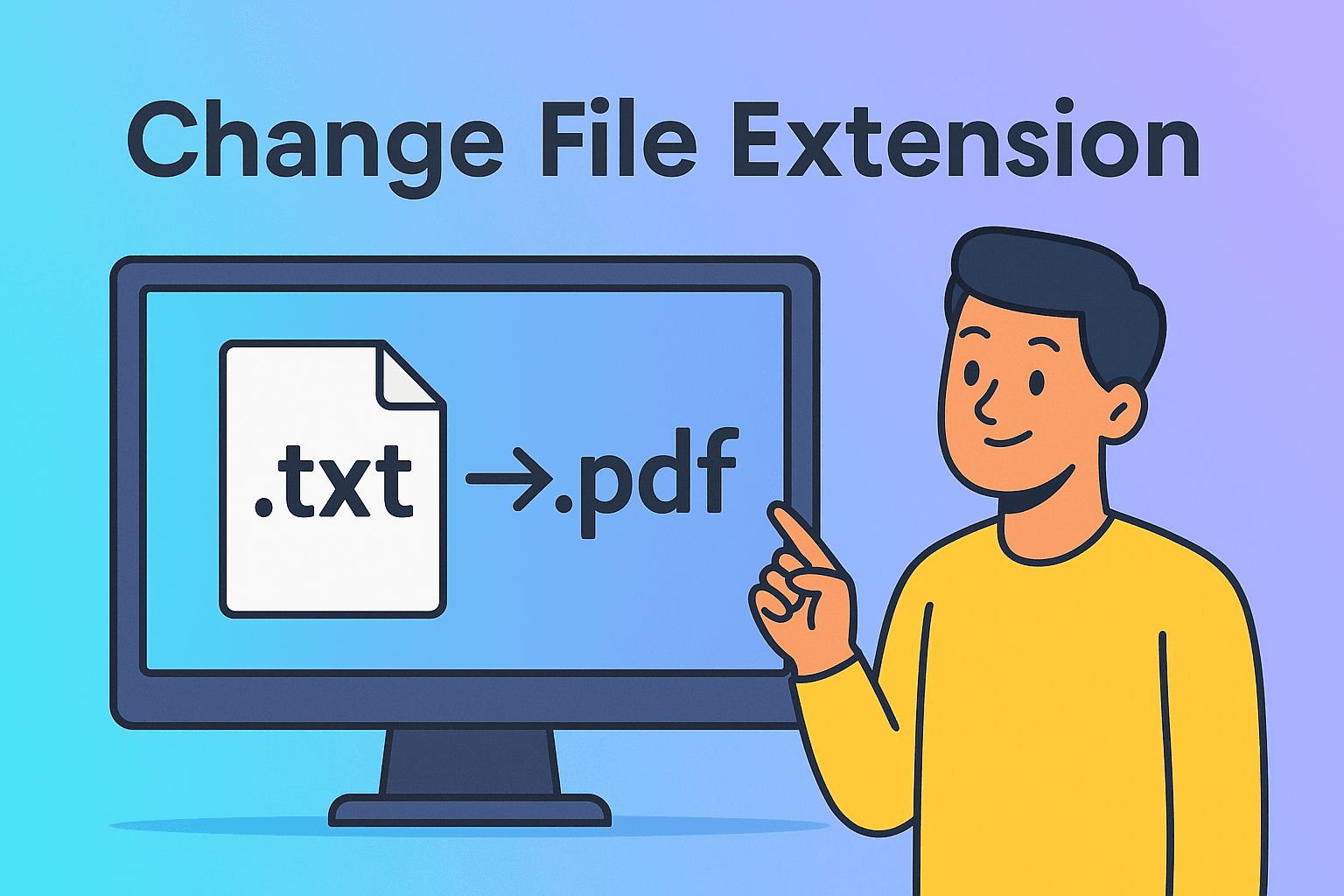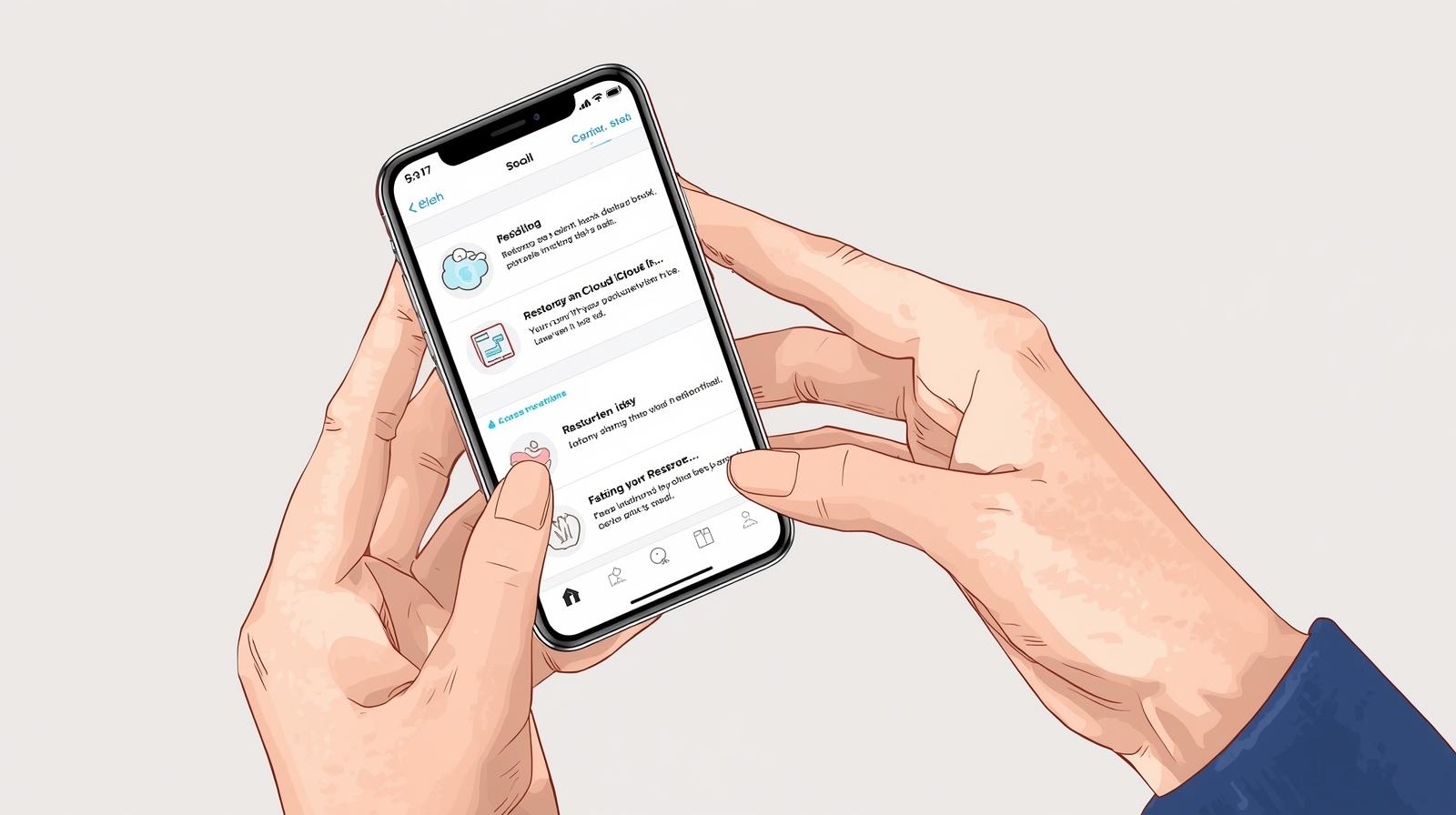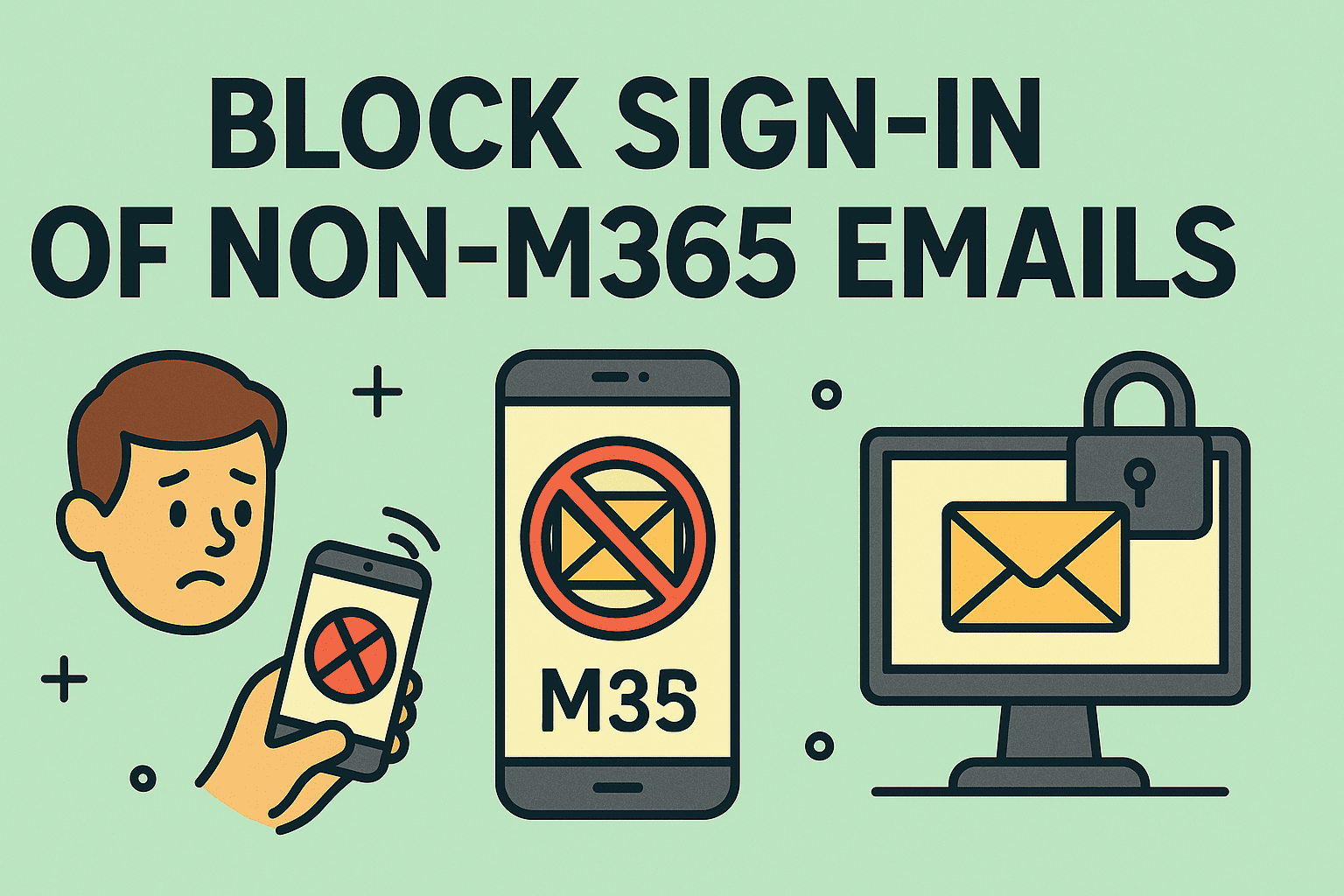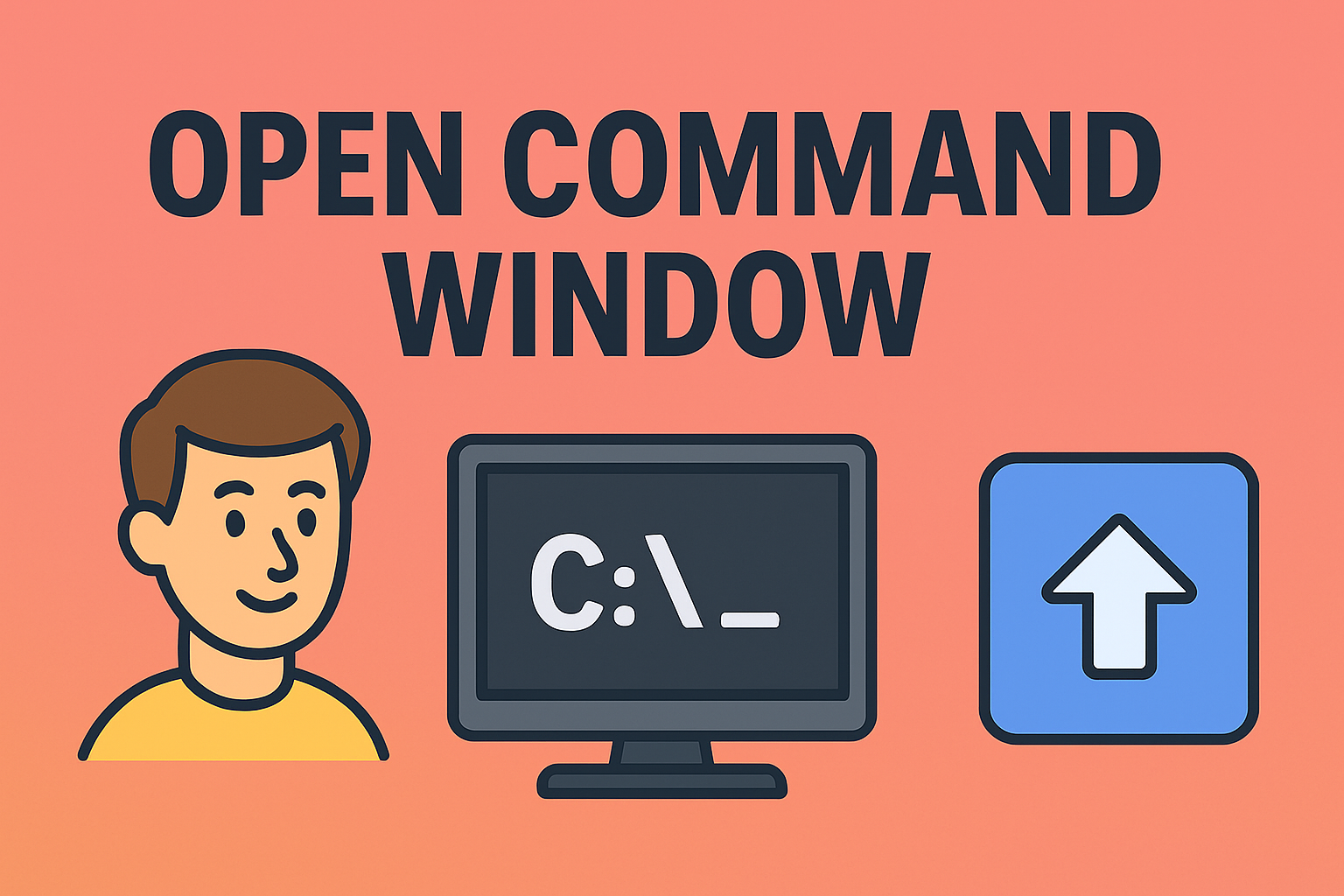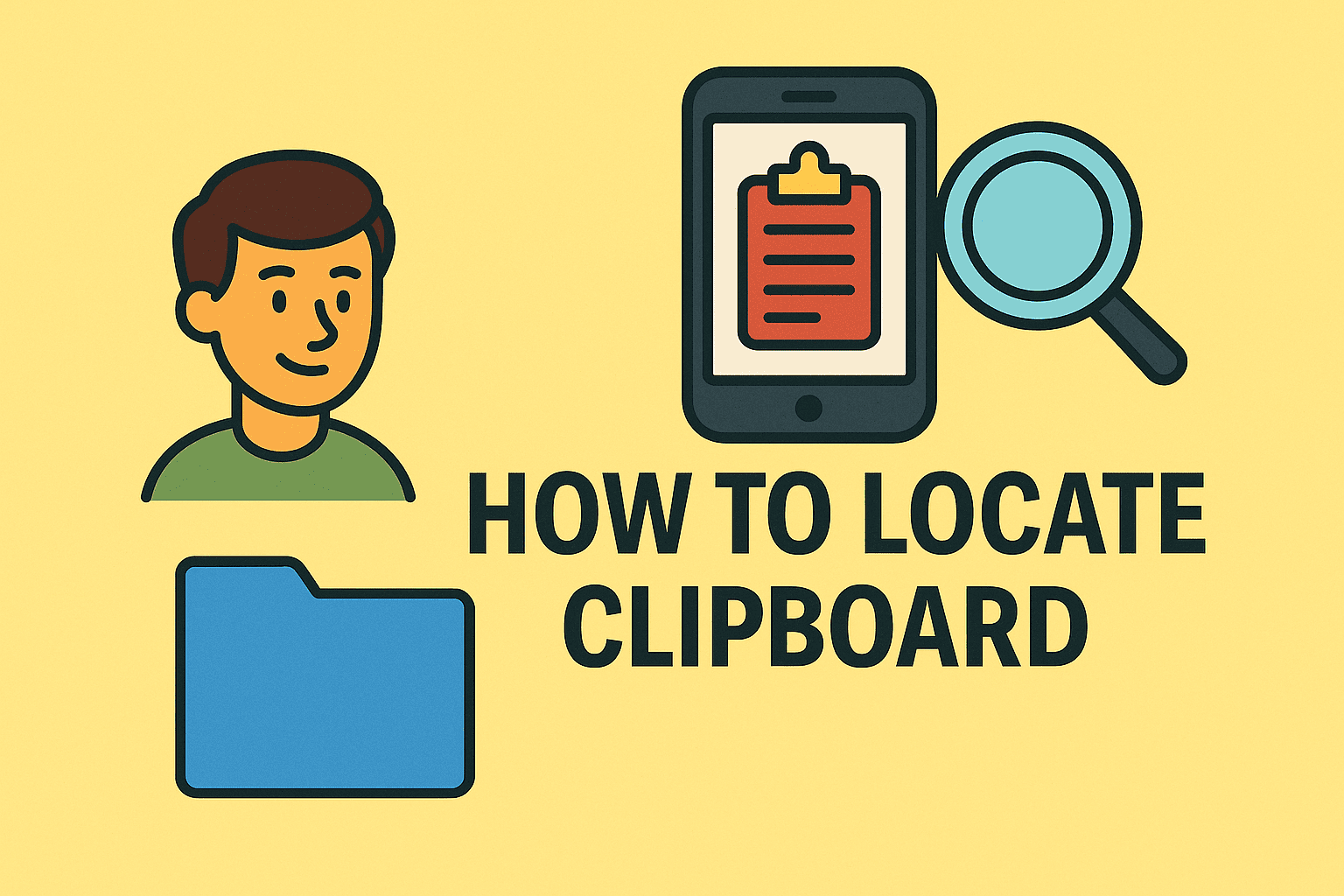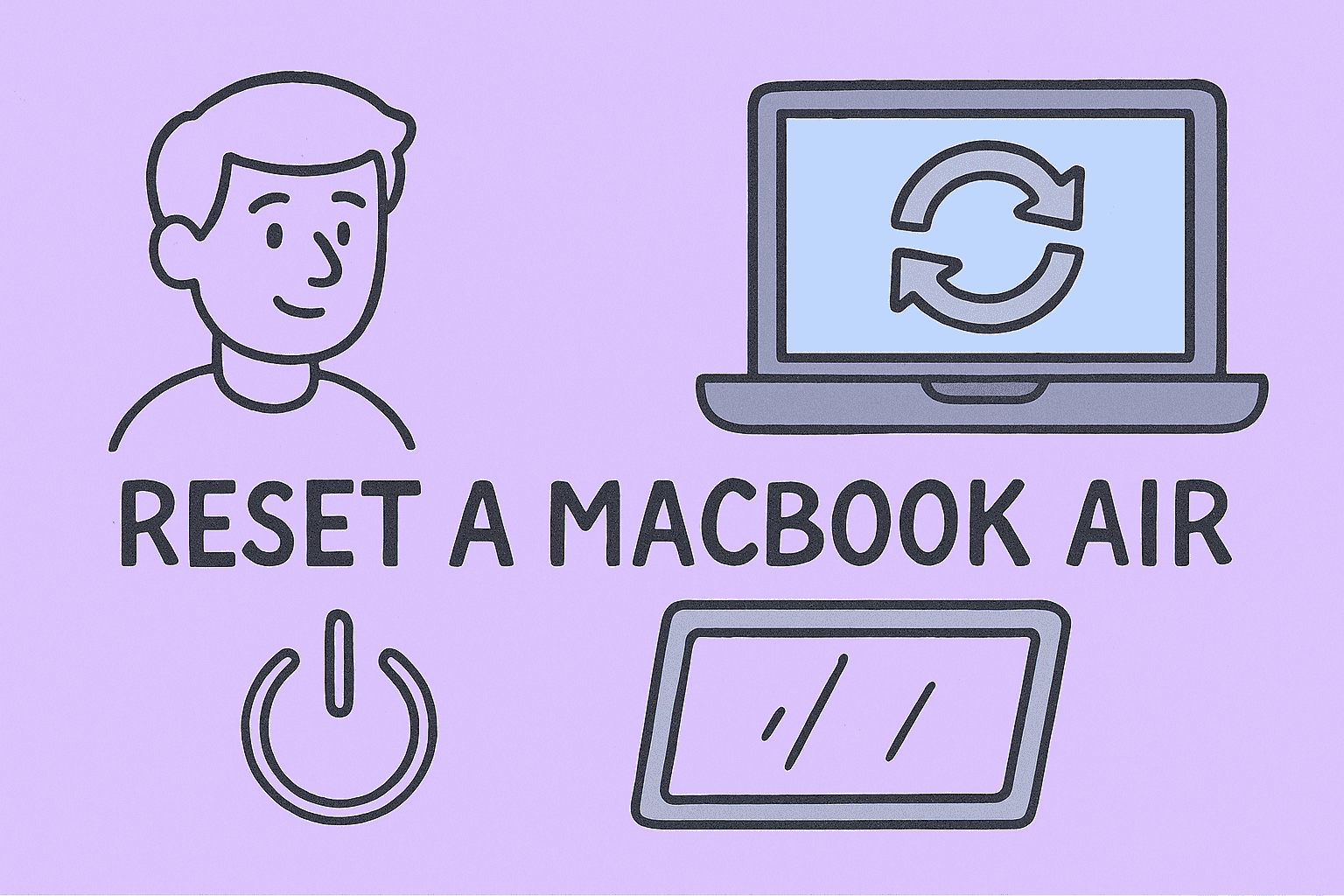Fix Chromebook Issues in Minutes
Updated on July 22, 2025, by ITarian
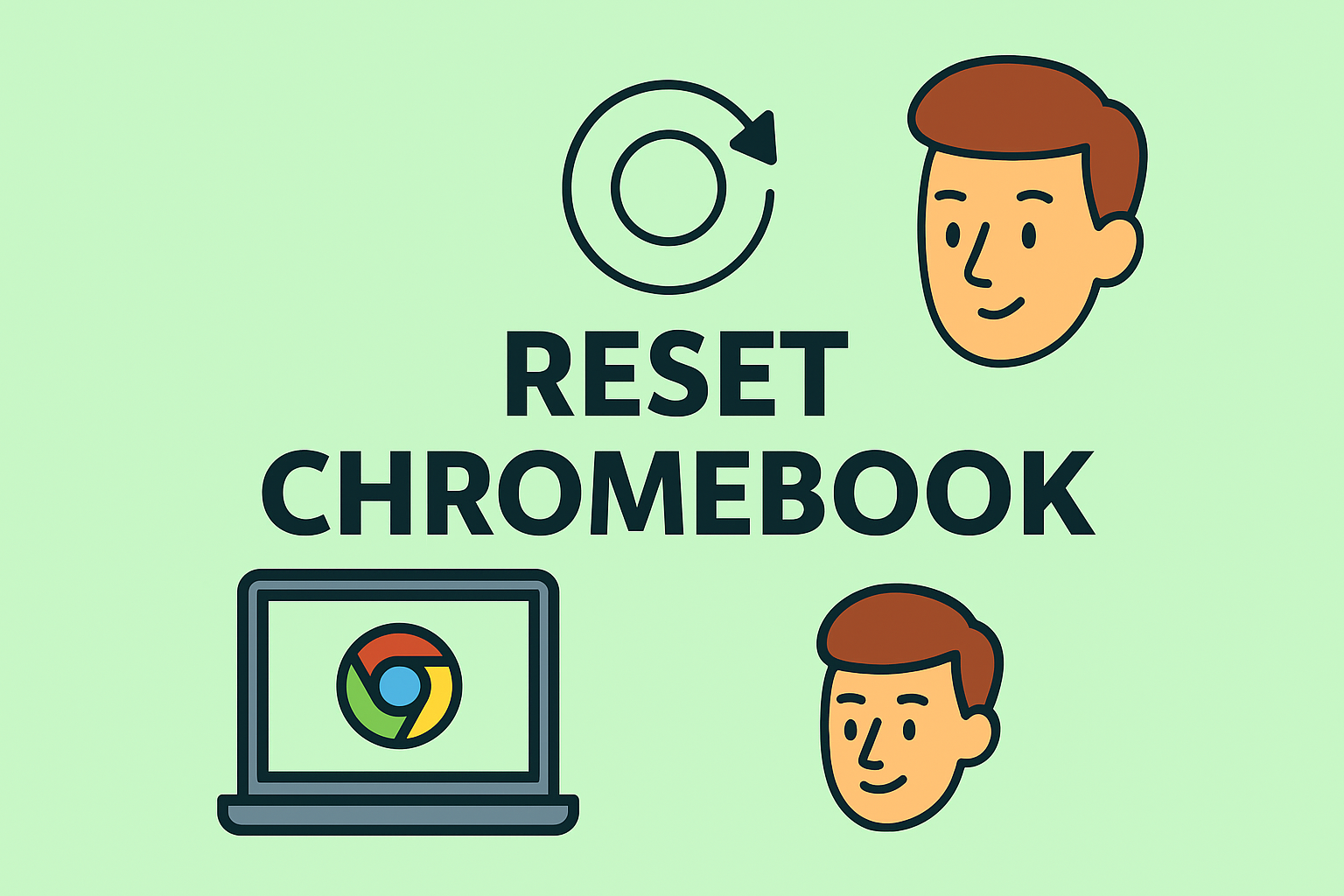
Is your Chromebook running slow, freezing, or showing login issues? Knowing how to reset Chromebook is a simple yet effective way to resolve most software glitches and restore smooth performance. Whether you’re managing IT devices for your business or troubleshooting a personal Chromebook, a reset clears issues like lagging apps, software bugs, or login loops.
In this guide, we’ll walk you through factory reset Chromebook methods, explain Chromebook hard reset steps, and show you how to reset Chromebook without password in clear, easy steps.
Why You Might Need to Reset Your Chromebook
There are several reasons to perform a reset on your Chromebook:
- 🛠️ System Performance Issues: Slow boot time or app crashes.
- 🔒 Locked Out: Forgotten passwords or login errors.
- 🧹 Storage Cleanup: Removing unwanted files and cached data.
- 🚀 Prepare for Resale: Factory reset before handing over your Chromebook.
✅ Quick Insight: Resetting can fix most performance issues without the need for professional repair services.
What Happens When You Reset a Chromebook?
Resetting a Chromebook erases:
- All user accounts and personal files from local storage.
- Installed apps and extensions.
- All saved settings and preferences.
✅ Important Note: Files stored in Google Drive are safe, but files saved on the Downloads folder will be deleted. Always back up important local files before resetting.
How to Reset Chromebook: Step-by-Step Guide
Factory Reset Chromebook (Powerwash Method)
The factory reset Chromebook process is called Powerwash and restores the device to its original settings.
Steps:
- Sign in to your Chromebook.
- Open Settings → Advanced → Reset Settings.
- Click on Reset → Powerwash → Restart.
- Follow the on-screen instructions and confirm the reset.
✅ Result: Your Chromebook will reboot and return to its factory condition, ready for fresh setup.
Chromebook Hard Reset Steps (Fixing Hardware Issues)
If you’re dealing with hardware glitches like keyboard or screen freezing, a hard reset can help without wiping data.
Chromebook Hard Reset Steps:
- Turn off your Chromebook completely.
- For Most Models: Hold Refresh 🔄 + tap the Power button.
- For Tablets: Hold Volume Up + Power for 10 seconds.
- Release the keys when the device restarts.
✅ Use Case: Hard reset fixes hardware-related issues without deleting user data.
How to Reset Chromebook Without Password
Forgot your password? Here’s how to reset Chromebook without password:
Method 1: From the Login Screen
- On the login screen, press Ctrl + Alt + Shift + R.
- Click Restart, then Powerwash.
- Confirm and follow prompts.
Method 2: Using Recovery Mode
- Turn off your Chromebook.
- Hold Esc + Refresh + Power (or Volume Up + Power on tablets).
- Release keys when Chrome OS is missing/damaged message appears.
- Follow recovery instructions with a USB or SD recovery media.
✅ Tip: This method is ideal for resetting managed Chromebooks (business or school devices) after administrative approval.
Key Differences: Factory Reset vs Hard Reset
| Reset Type | What It Does | Data Loss | Use Case |
| Factory Reset | Complete wipe, fresh OS setup | Yes | Fix major issues, resale |
| Hard Reset | Restarts hardware system processes | No | Fix hardware glitches |
| Reset Without Password | Resets device without login access | Yes | Forgot password or locked out |
✅ Best Practice: Always backup essential data before any factory reset process.
How to Prepare for a Chromebook Reset (Checklist)
- 📁 Backup Google Drive files
- 💾 Export local downloads and custom files
- 🛡️ Unlink Google account (if selling)
- 🧹 Take note of installed apps or extensions
- 🔑 Confirm Wi-Fi password to reconnect post-reset
✅ Tip: Businesses should verify admin policies before resetting managed devices.
FAQs About Resetting a Chromebook
1. Does resetting a Chromebook remove viruses?
Yes, a factory reset wipes any malicious software or unwanted extensions.
2. Can I cancel a Chromebook reset midway?
No, once initiated, the reset process must complete.
3. How long does a Chromebook reset take?
Typically 5-10 minutes depending on your device.
4. Can I reset a work or school Chromebook?
Managed devices require admin permissions to reset.
5. Do I need internet to reset a Chromebook?
Yes, especially for recovery mode or re-enabling Google accounts post-reset.
Conclusion: Reset Your Chromebook for a Fresh Start
Knowing how to reset Chromebook empowers you to quickly fix performance issues, troubleshoot hardware problems, and safely prepare devices for transfer. Whether you need a factory reset, a quick hard reset, or a way to reset Chromebook without password, this guide has you covered.
✅ Ready to Manage Devices More Efficiently? Get advanced endpoint security, patch management, and IT automation with Itarian. Sign up today to simplify IT operations across your organization.