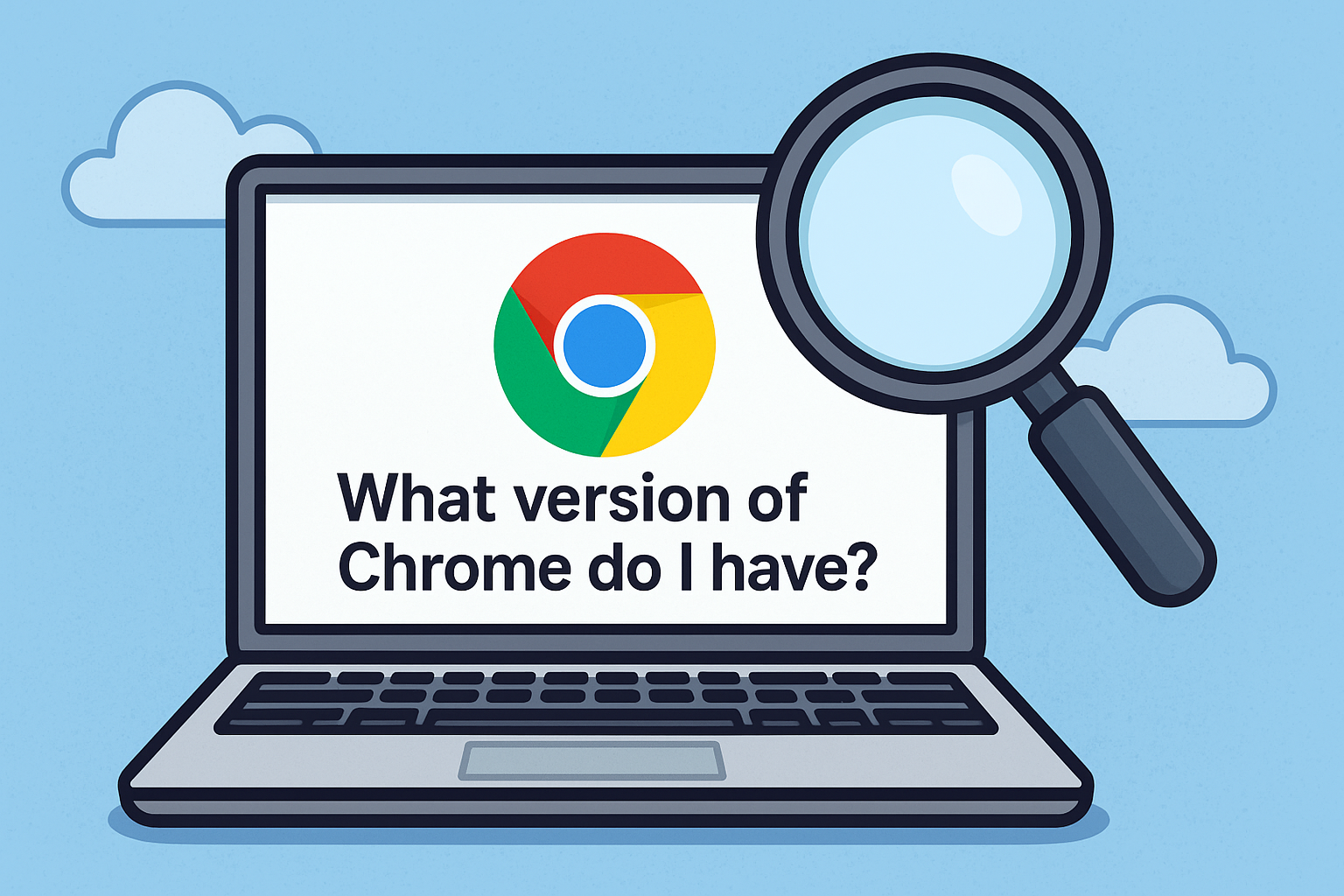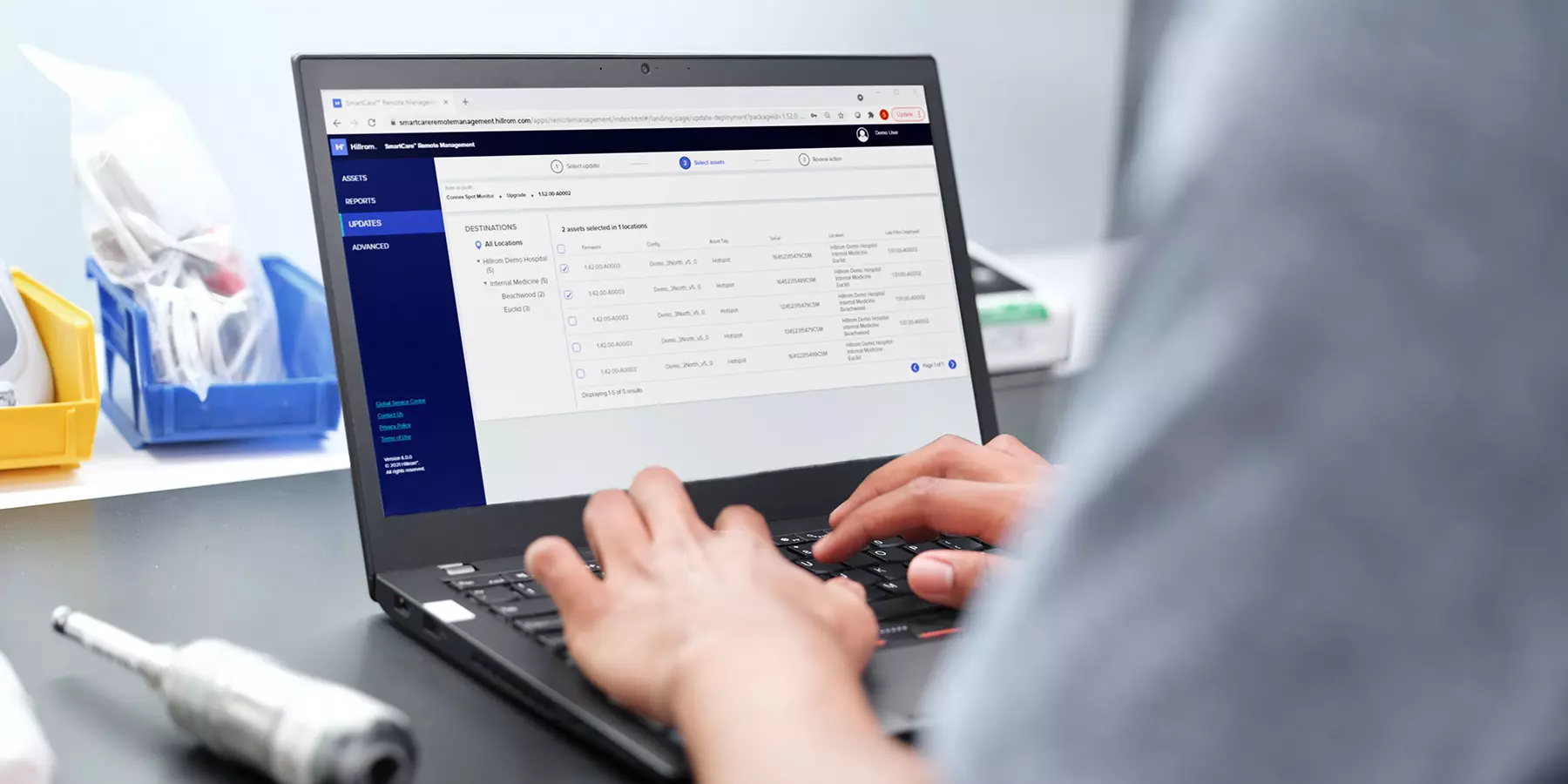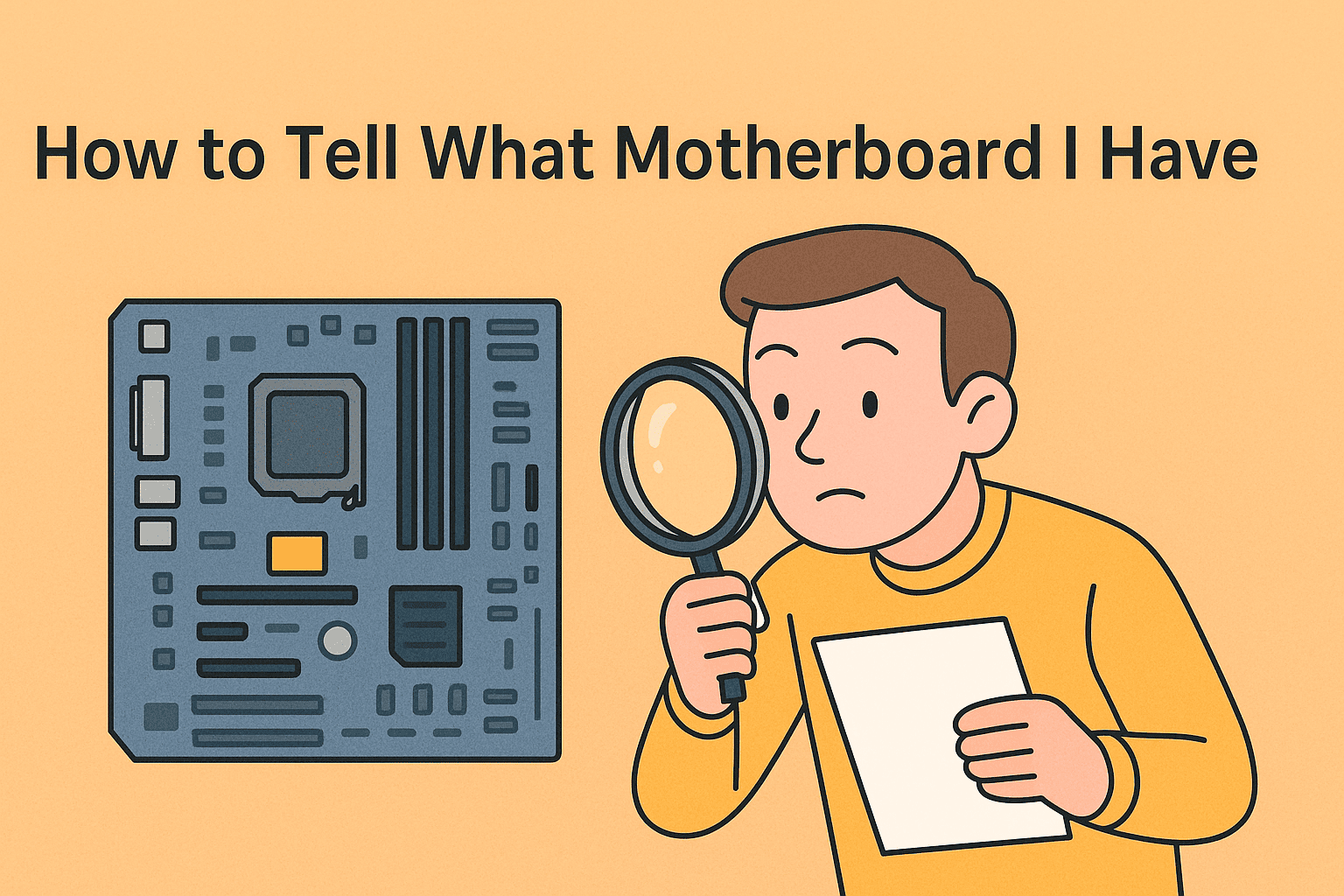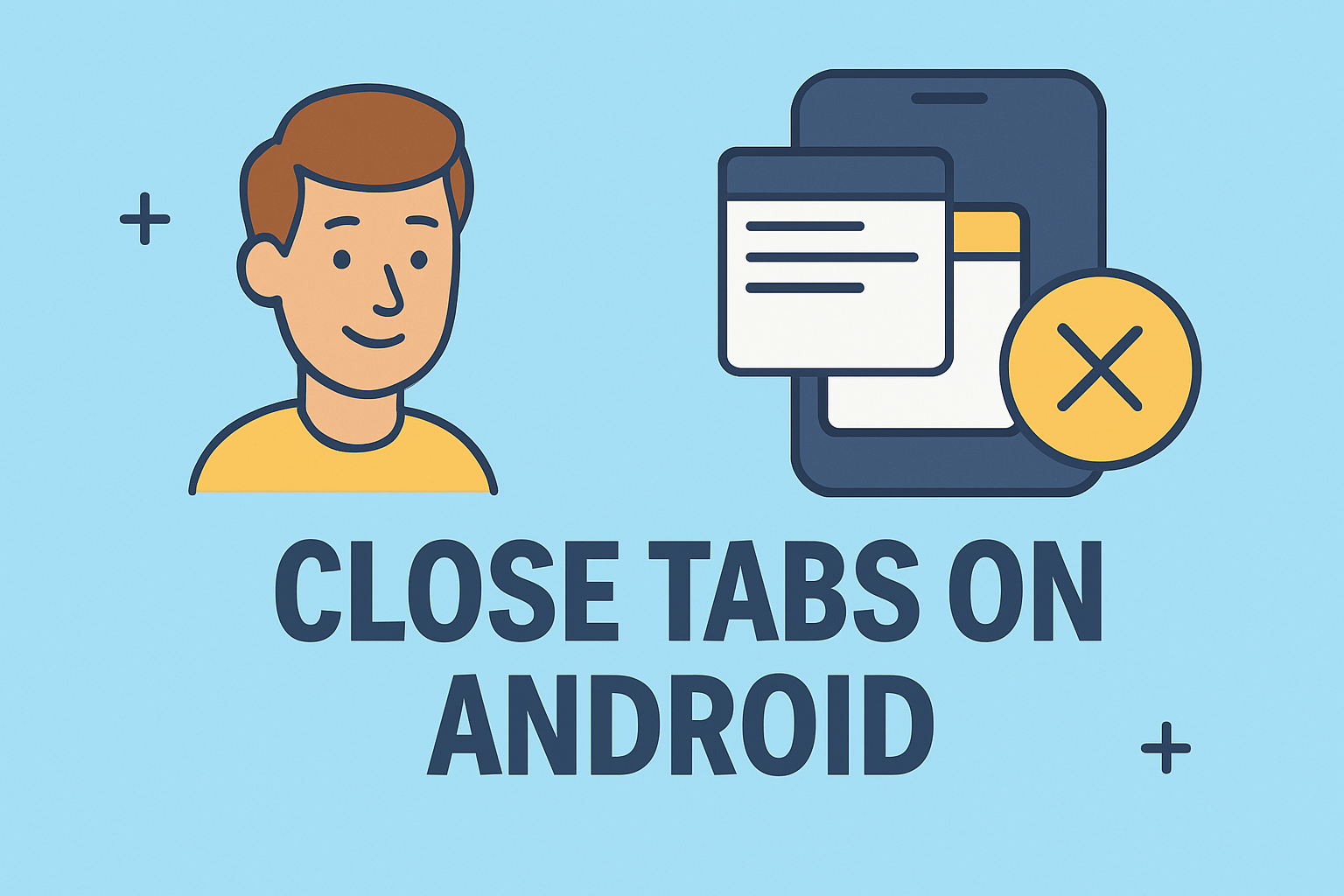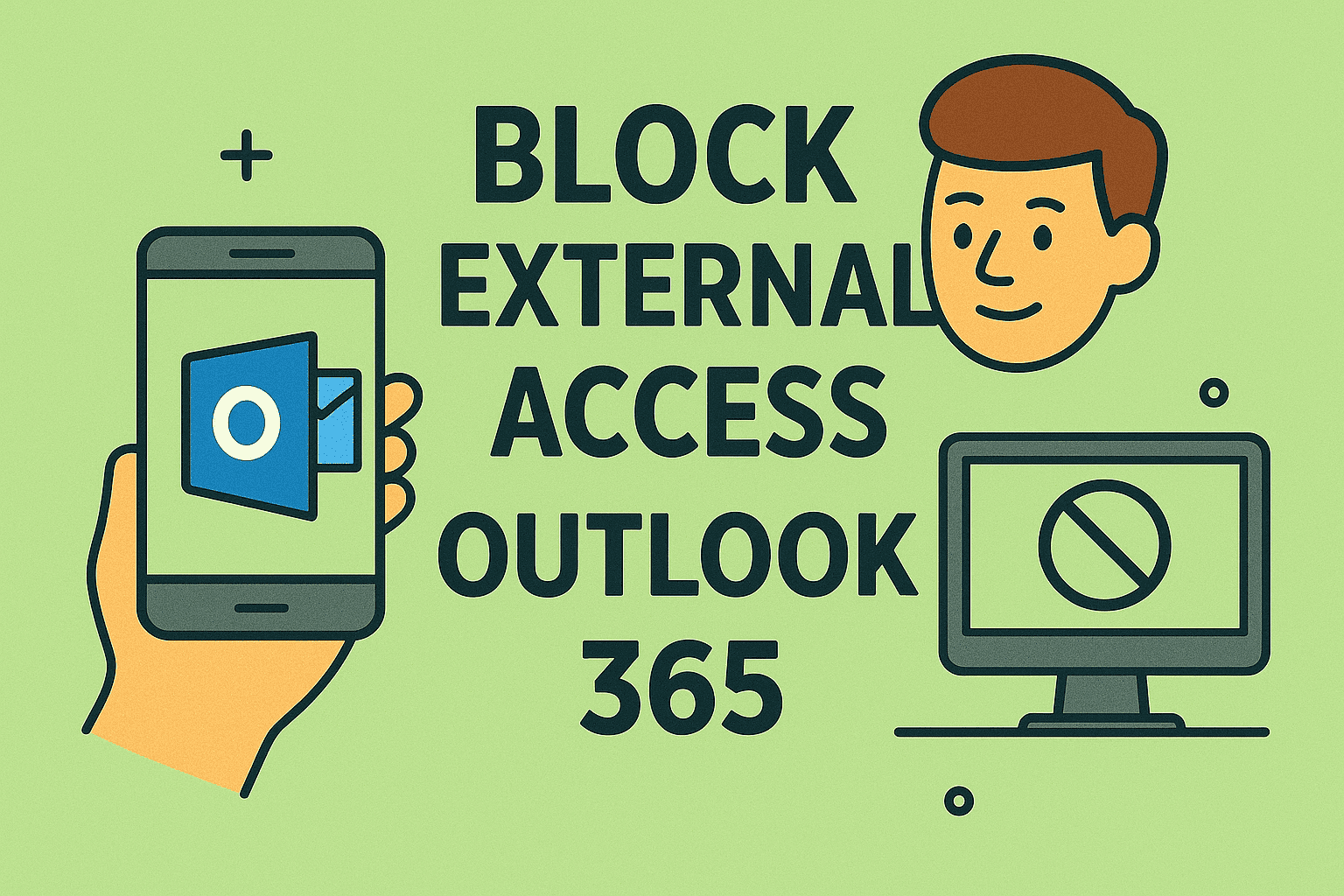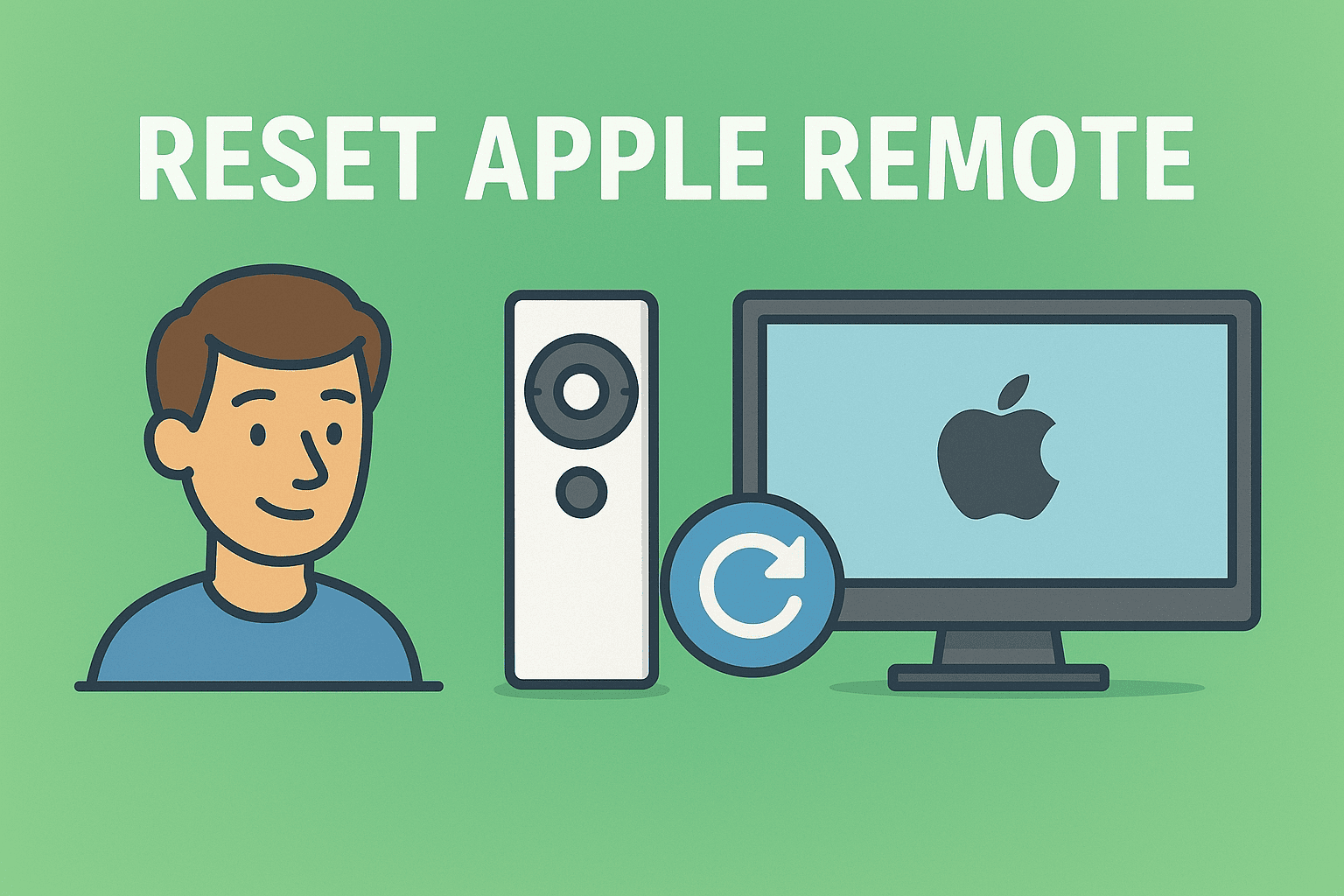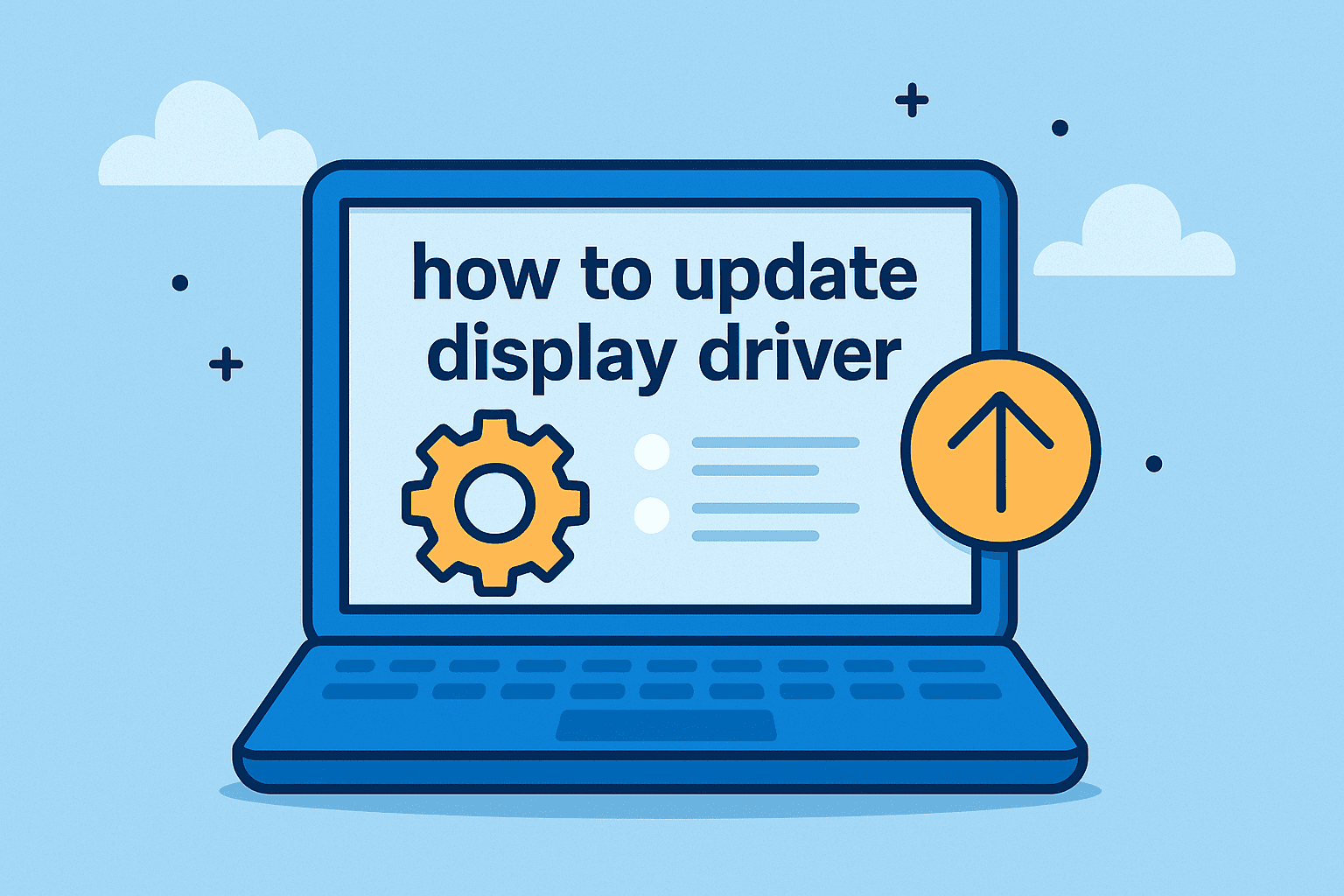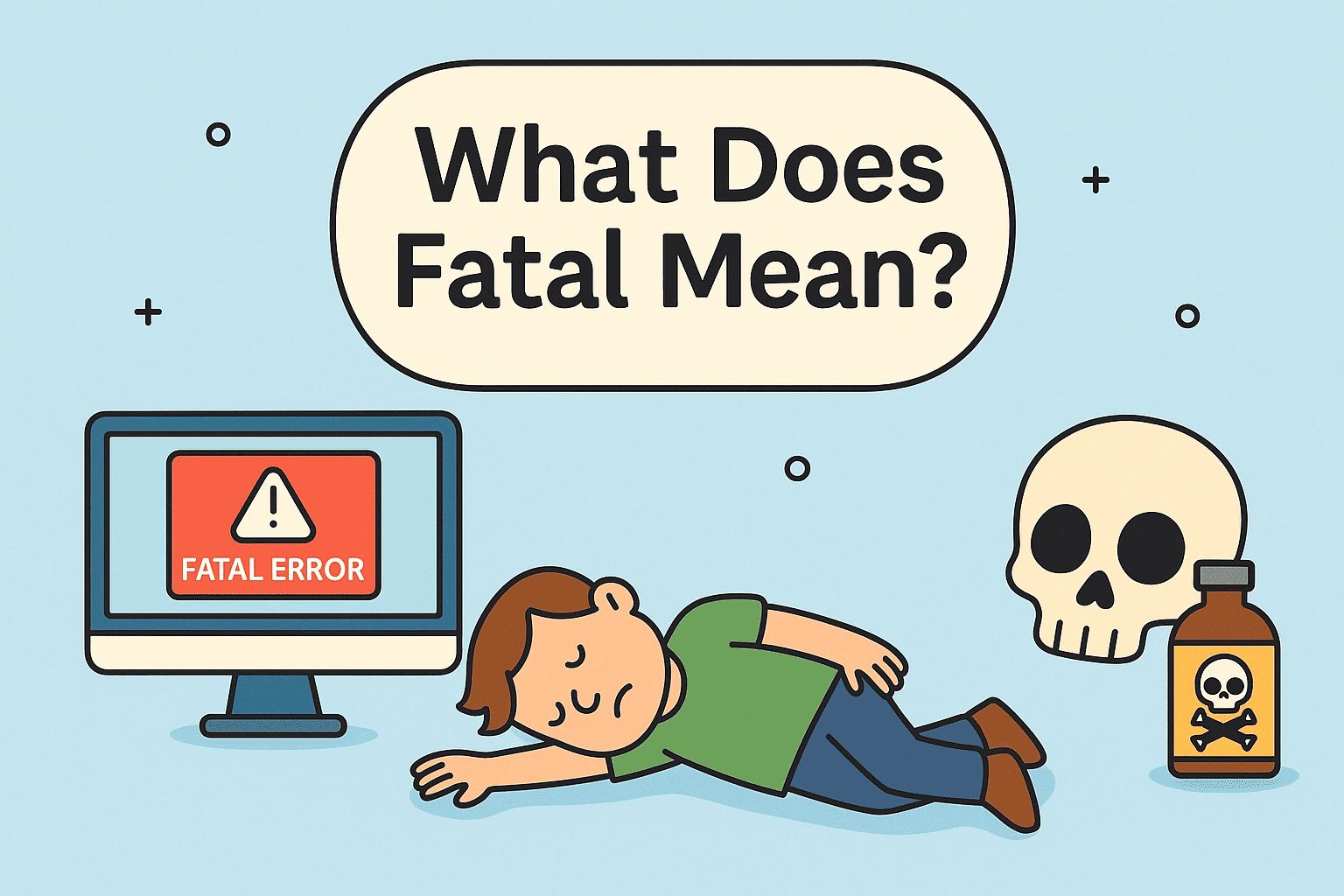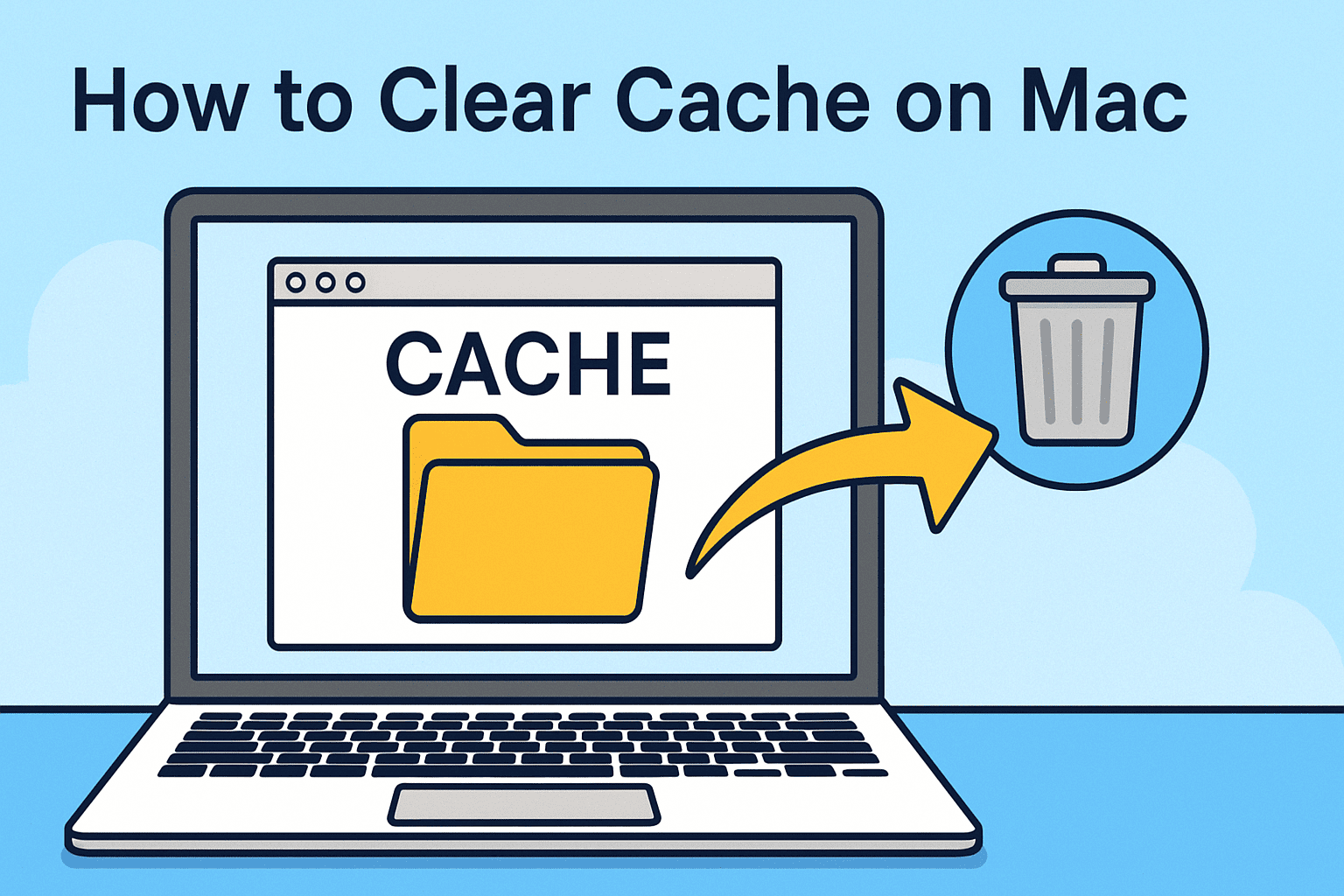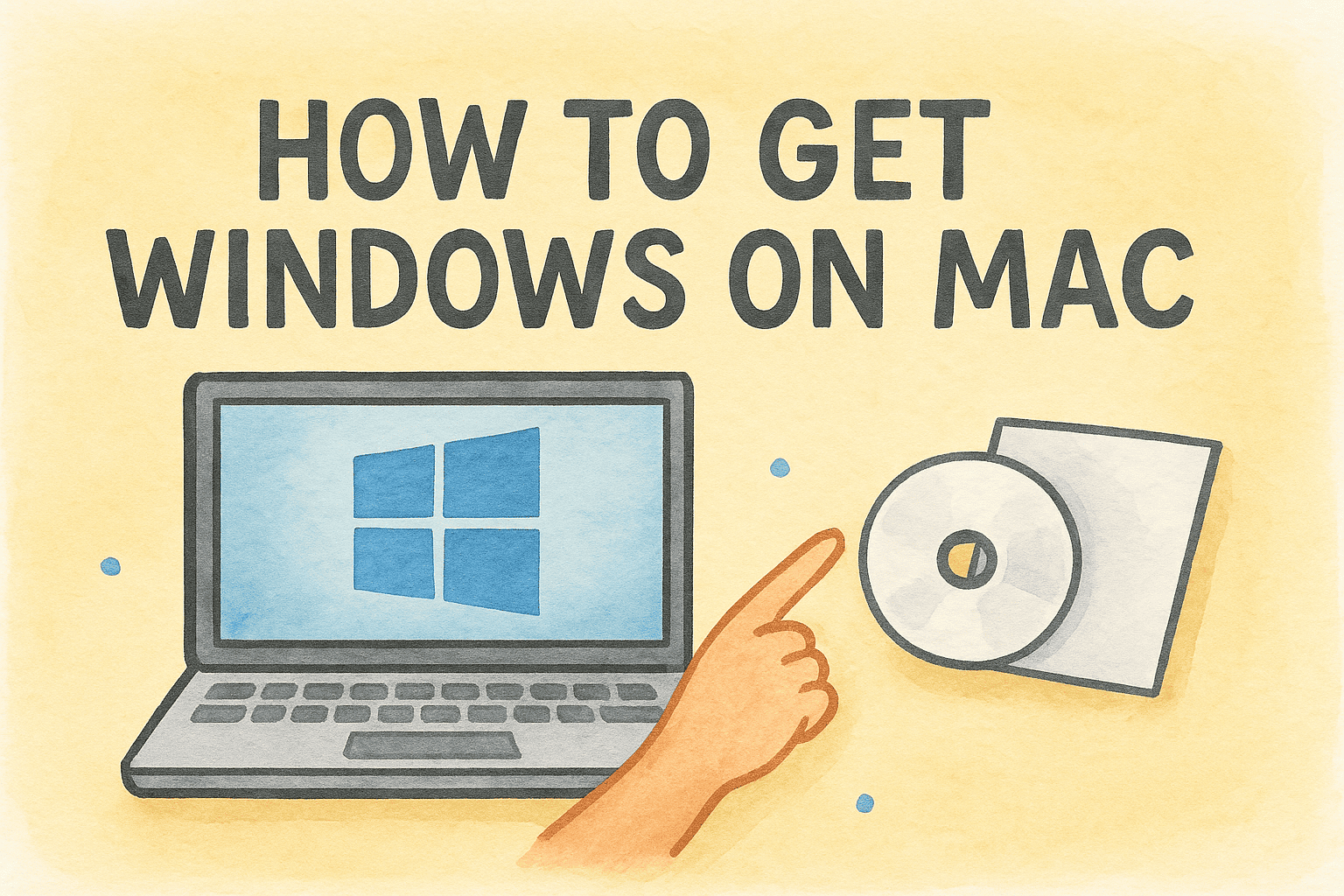Fix Laptop WiFi Disconnects Fast
Updated on July 18, 2025, by ITarian
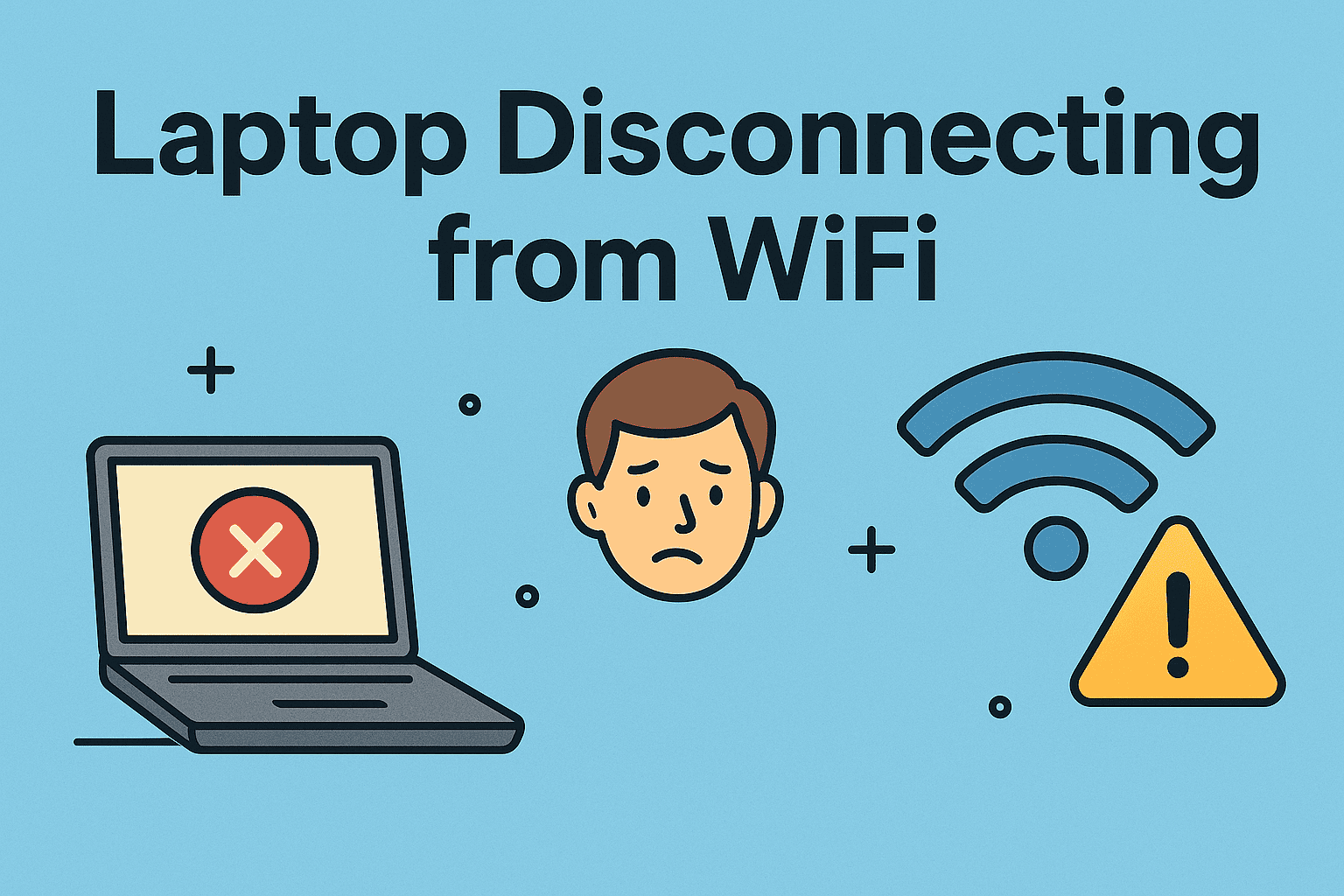
Are you wondering why does my laptop keep disconnecting from WiFi while you’re in the middle of important work? You’re not alone. Many users experience sudden Wi-Fi disconnections due to network glitches, outdated drivers, or system misconfigurations. The good news is—most of these issues can be fixed quickly.
This guide is tailored for IT managers, cybersecurity professionals, and business users who need reliable internet connections. Learn the top reasons and actionable fixes for a smoother, interruption-free browsing experience.
Common Reasons Your Laptop Keeps Dropping Wi-Fi Connection
Before jumping into solutions, it’s important to understand the causes:
- Weak Wi-Fi signals due to distance or obstacles
- Outdated or incompatible Wi-Fi drivers
- Power-saving features disabling the adapter
- Wi-Fi channel interference from other devices
- Router configuration issues or firmware bugs
Knowing these reasons makes it easier to fix unstable Wi-Fi on your laptop effectively.
Step-by-Step Solutions to Fix Unstable Wi-Fi on Laptop
1. Restart Laptop and Router
- Power cycle your laptop and router.
- Restarting clears temporary network errors.
2. Move Closer to the Router
- Reduce distance and eliminate barriers between your laptop and router.
- A stronger signal prevents frequent Wi-Fi drops.
3. Update Wi-Fi Drivers
- Open Device Manager → Network Adapters → Update Driver.
- Or download the latest drivers from your laptop manufacturer’s website.
4. Disable Wi-Fi Power Saving Settings
- Go to Device Manager → Network Adapter Properties → Power Management.
- Uncheck Allow the computer to turn off this device to save power.
5. Change DNS Settings
- Use public DNS (e.g., Google DNS 8.8.8.8, 8.8.4.4) for faster, more stable connections.
These steps help eliminate most causes when your laptop keeps dropping Wi-Fi connection unexpectedly.
Advanced Troubleshooting: How to Stop Laptop from Losing Internet Connection
If basic fixes don’t work, these advanced solutions can help:
1. Forget and Reconnect to Wi-Fi Network
- Go to Settings → Network & Internet → Wi-Fi → Manage known networks.
- Forget the network and reconnect.
2. Reset Network Settings
- Settings → Network Reset → Reset now.
- This reinstalls network adapters and resets configuration.
3. Check Router Firmware Updates
- Log into your router admin page and check for firmware updates.
- Outdated firmware can cause stability problems.
4. Switch Wi-Fi Channels
- Change your router’s channel settings to reduce interference (especially in apartments).
5. Use Wired Ethernet Connection
- For critical tasks, consider a wired connection for stable performance.
Following these methods will help you stop your laptop from losing internet connection frequently.
Tips to Prevent Wi-Fi Disconnection in the Future
1. Regularly Update Drivers
- Monthly updates prevent bugs and compatibility issues.
2. Optimize Router Placement
- Centralize your router location for even coverage.
3. Reduce Device Congestion
- Disconnect unused devices to free up bandwidth.
4. Schedule Router Reboots
- Automatic router reboots can prevent performance drops over time.
5. Use Dual-Band Routers
- Switch to 5GHz when possible to avoid crowded 2.4GHz frequencies.
Proactive steps like these can help you maintain a stable and secure Wi-Fi connection.
FAQs About Laptop Wi-Fi Disconnection Issues
1. Why does my laptop disconnect from Wi-Fi but other devices stay connected?
It’s often due to outdated drivers or laptop-specific power settings.
2. Can antivirus software cause Wi-Fi disconnection?
Yes, overly aggressive firewalls or antivirus settings can block connections.
3. Does Windows 11 have Wi-Fi stability problems?
Some users report bugs—updating drivers and Windows patches usually helps.
4. Should I disable IPv6 to fix Wi-Fi issues?
In some cases, disabling IPv6 resolves network conflicts, but test carefully.
5. Is it worth using USB Wi-Fi adapters?
Yes, if your built-in adapter is faulty, high-quality USB adapters provide reliable alternatives.
Final Thoughts: Fix Wi-Fi Disconnection and Stay Connected
No more wondering why does my laptop keep disconnecting from WiFi. With these actionable fixes and preventative tips, you can ensure stable internet connectivity and reduce work disruptions.
Ready to strengthen your IT infrastructure even more? Sign up for Itarian’s cybersecurity solutions and experience enhanced security and seamless digital performance!