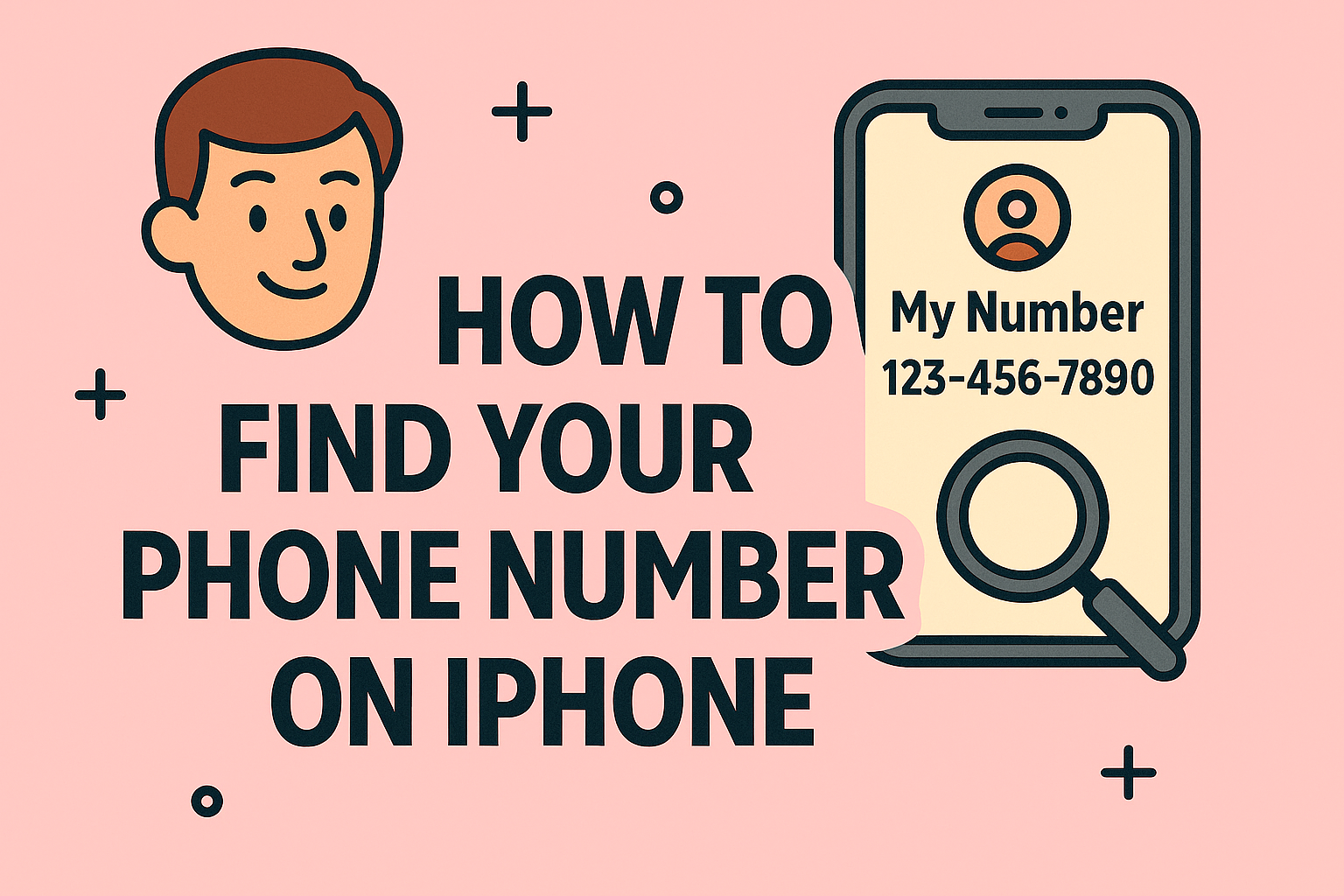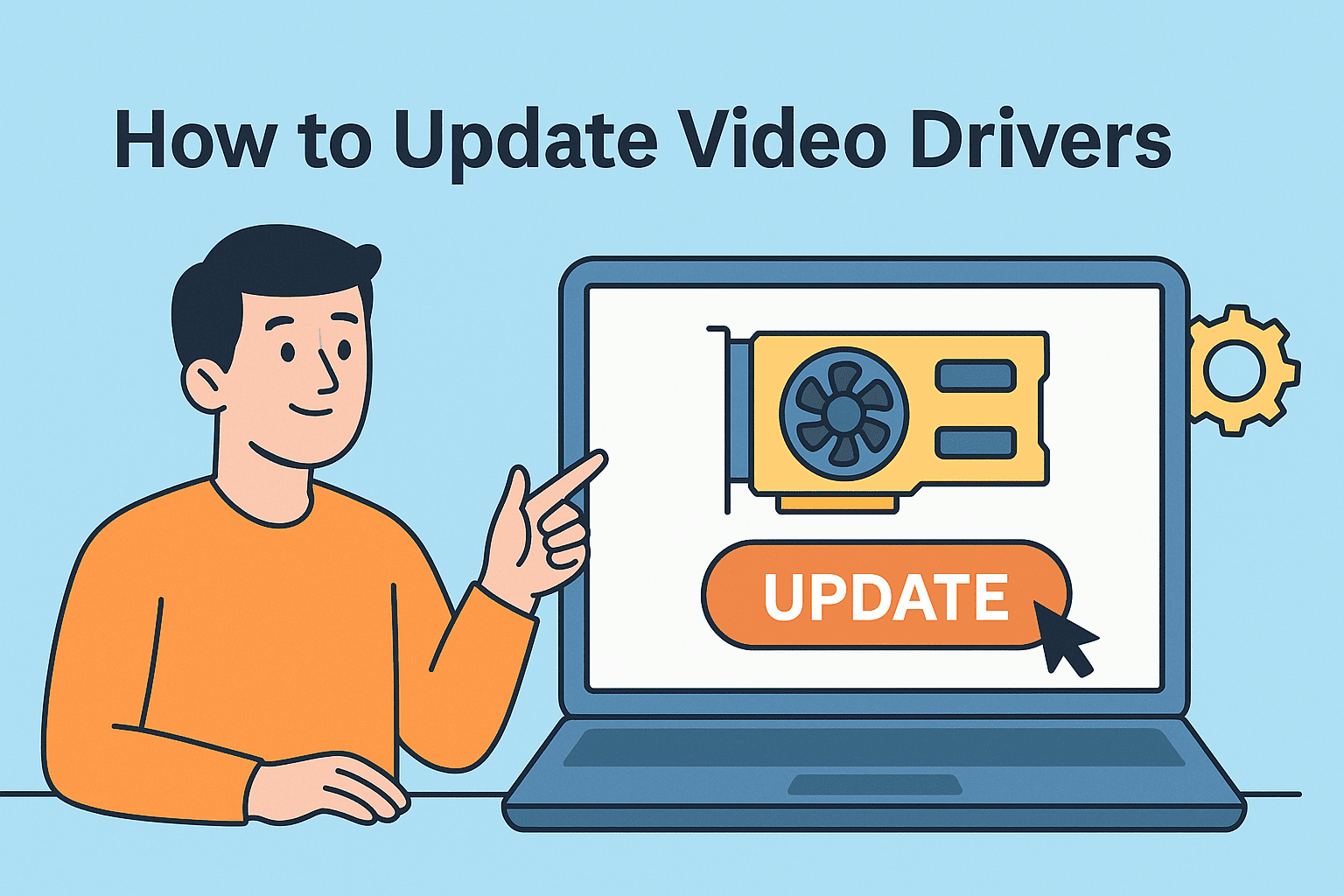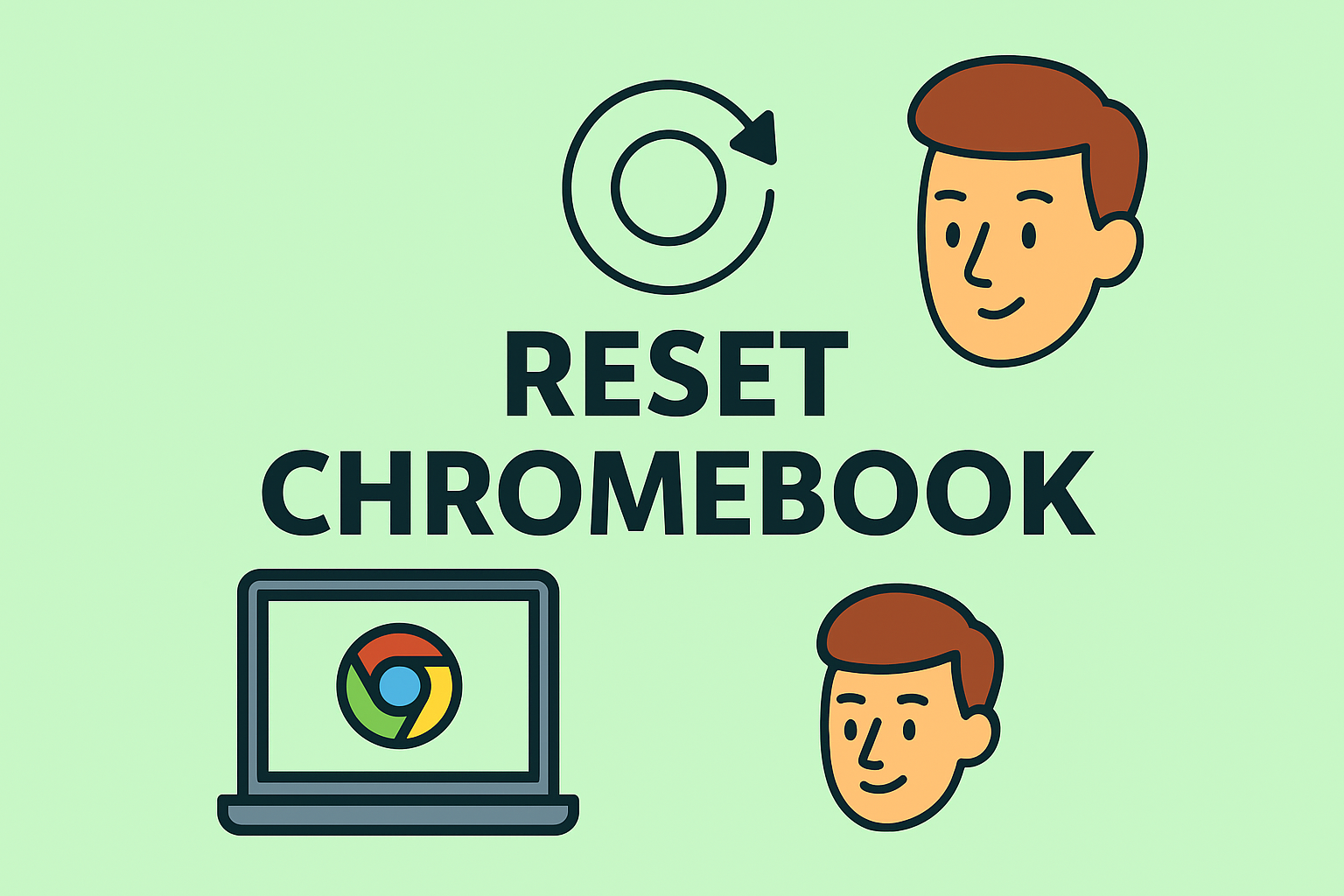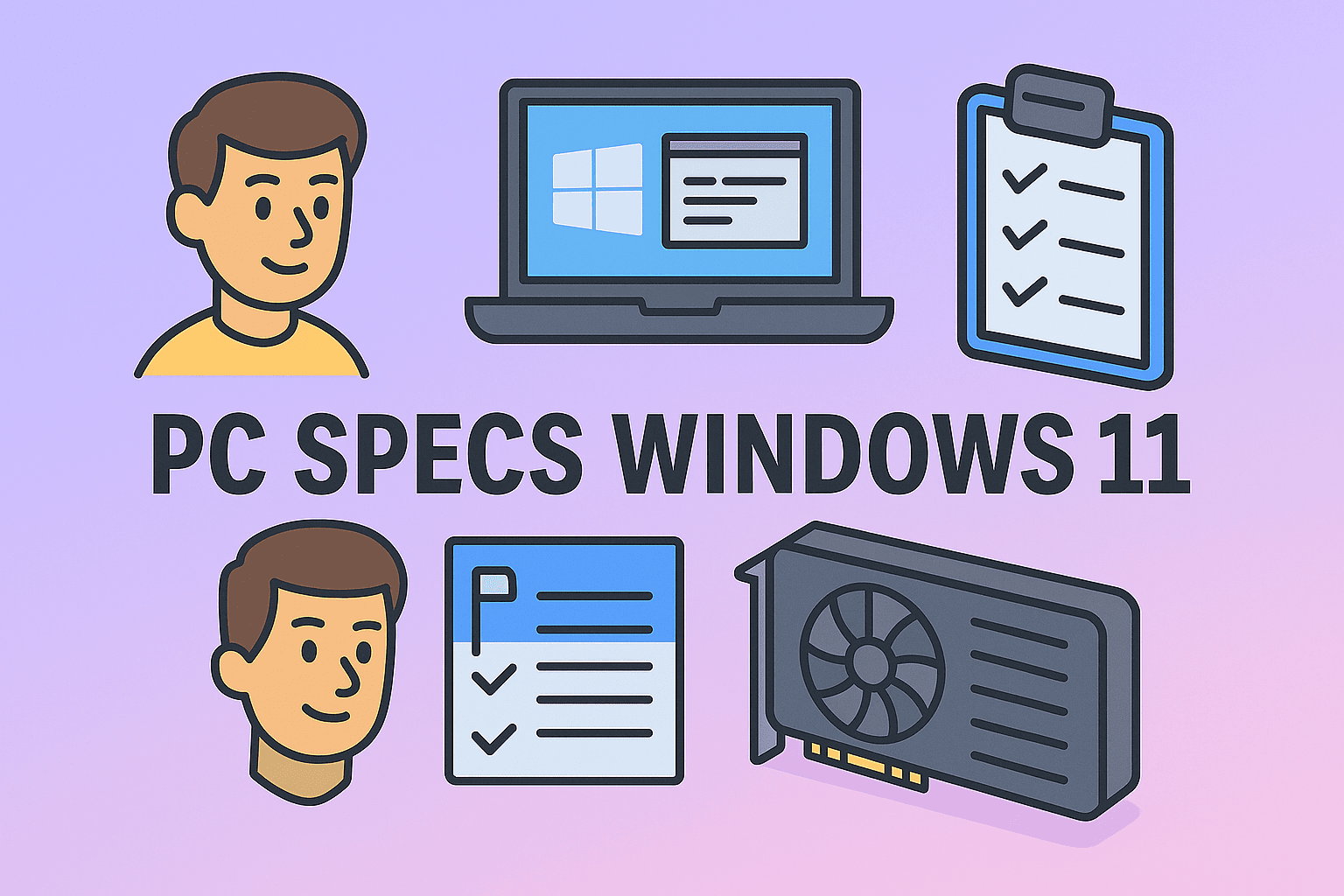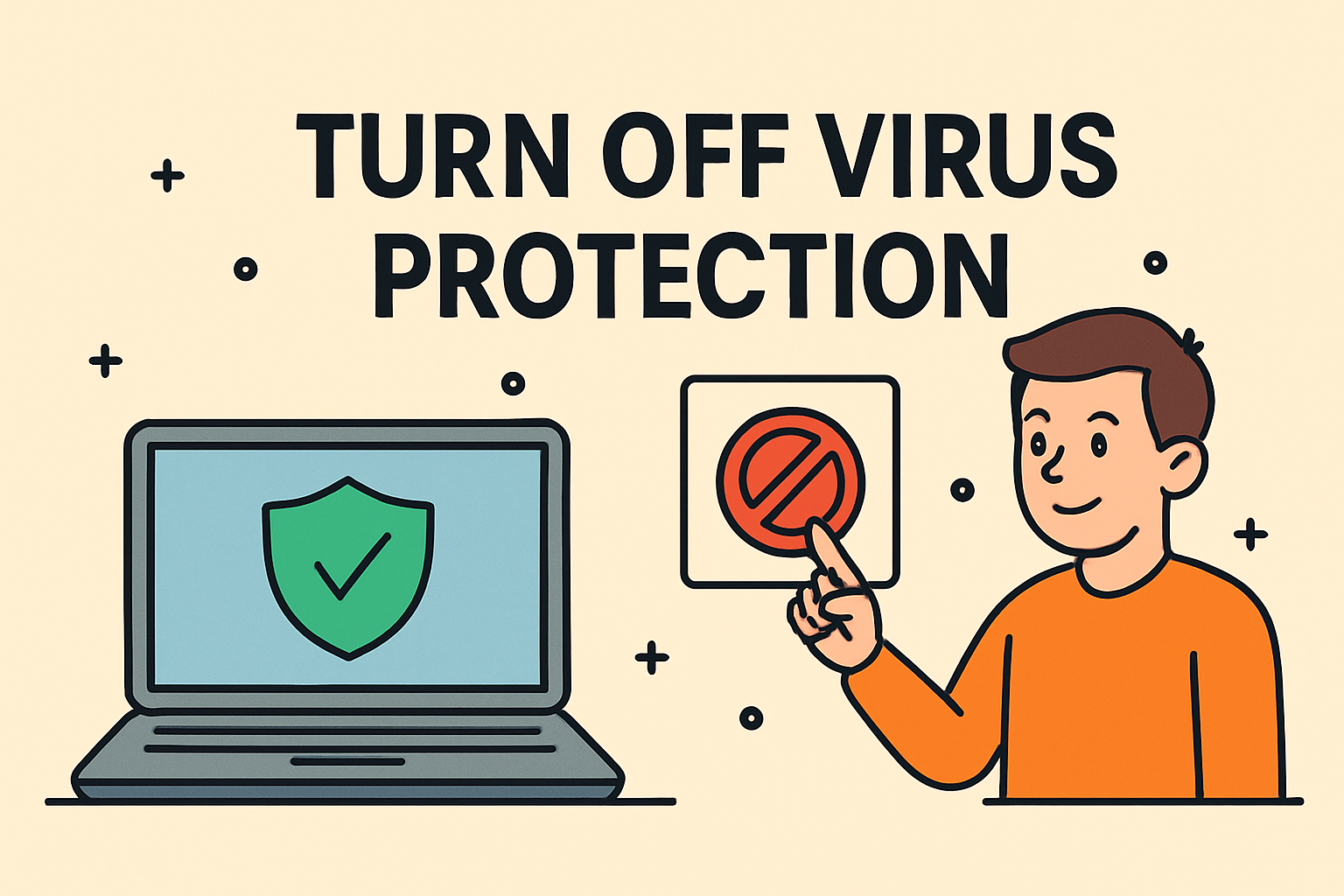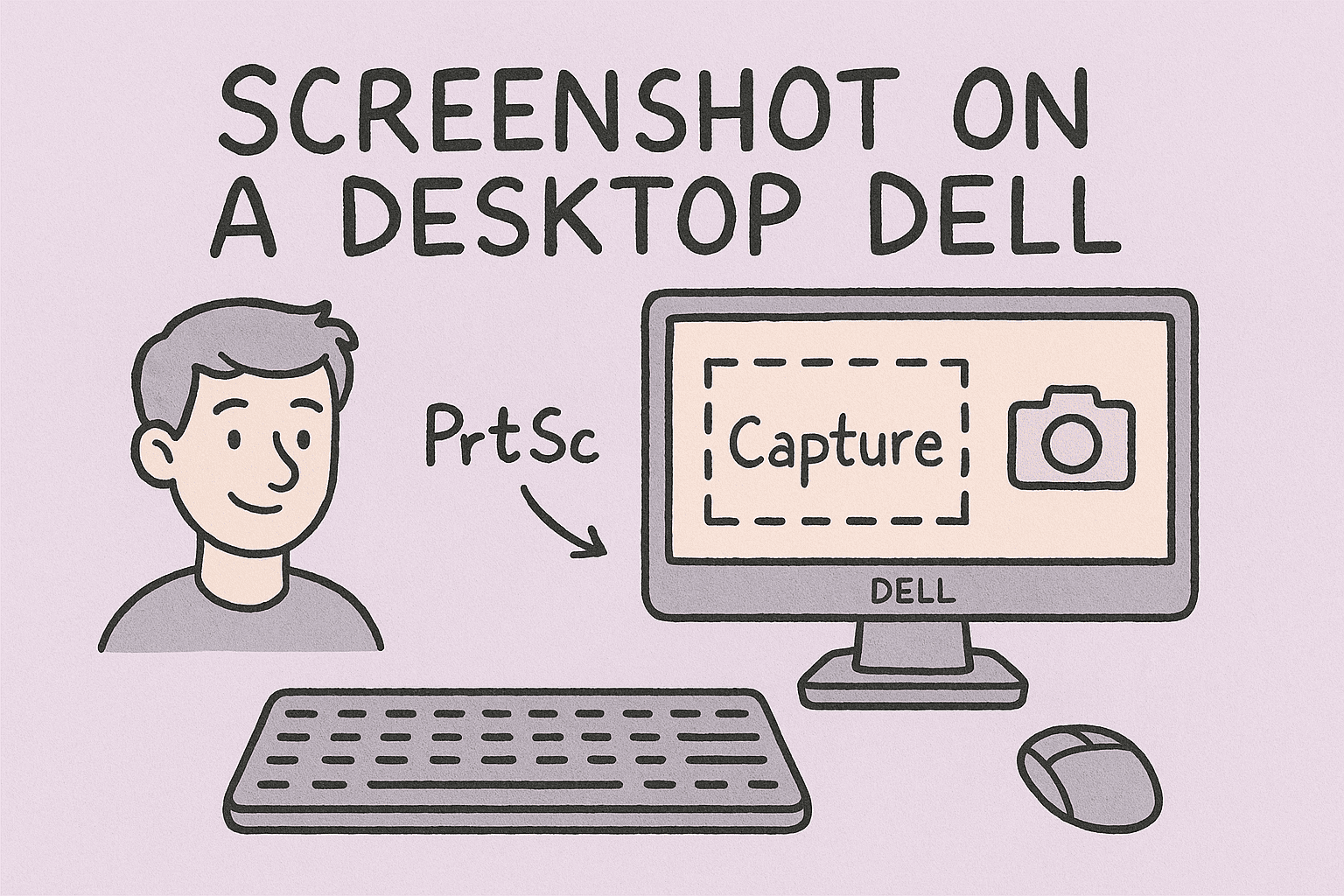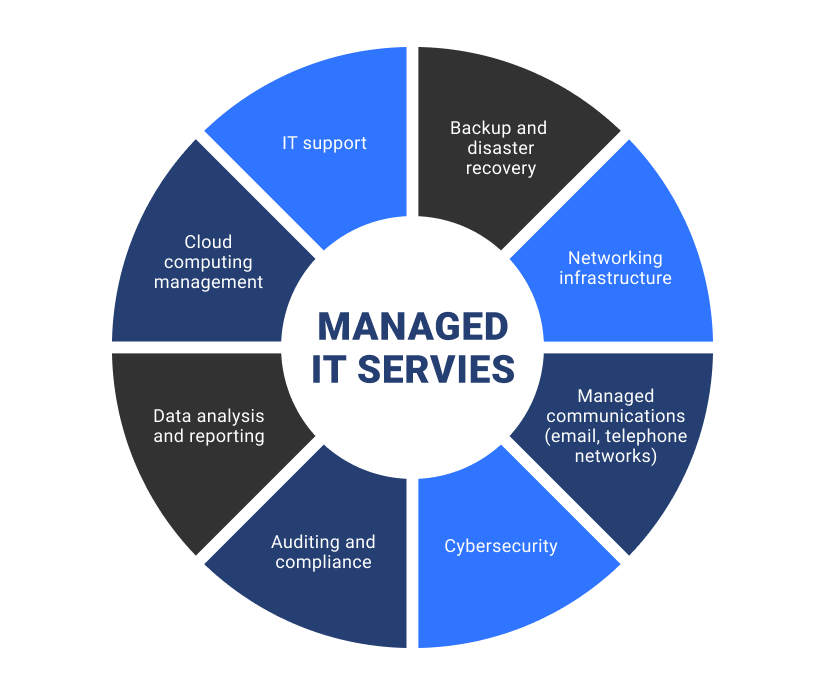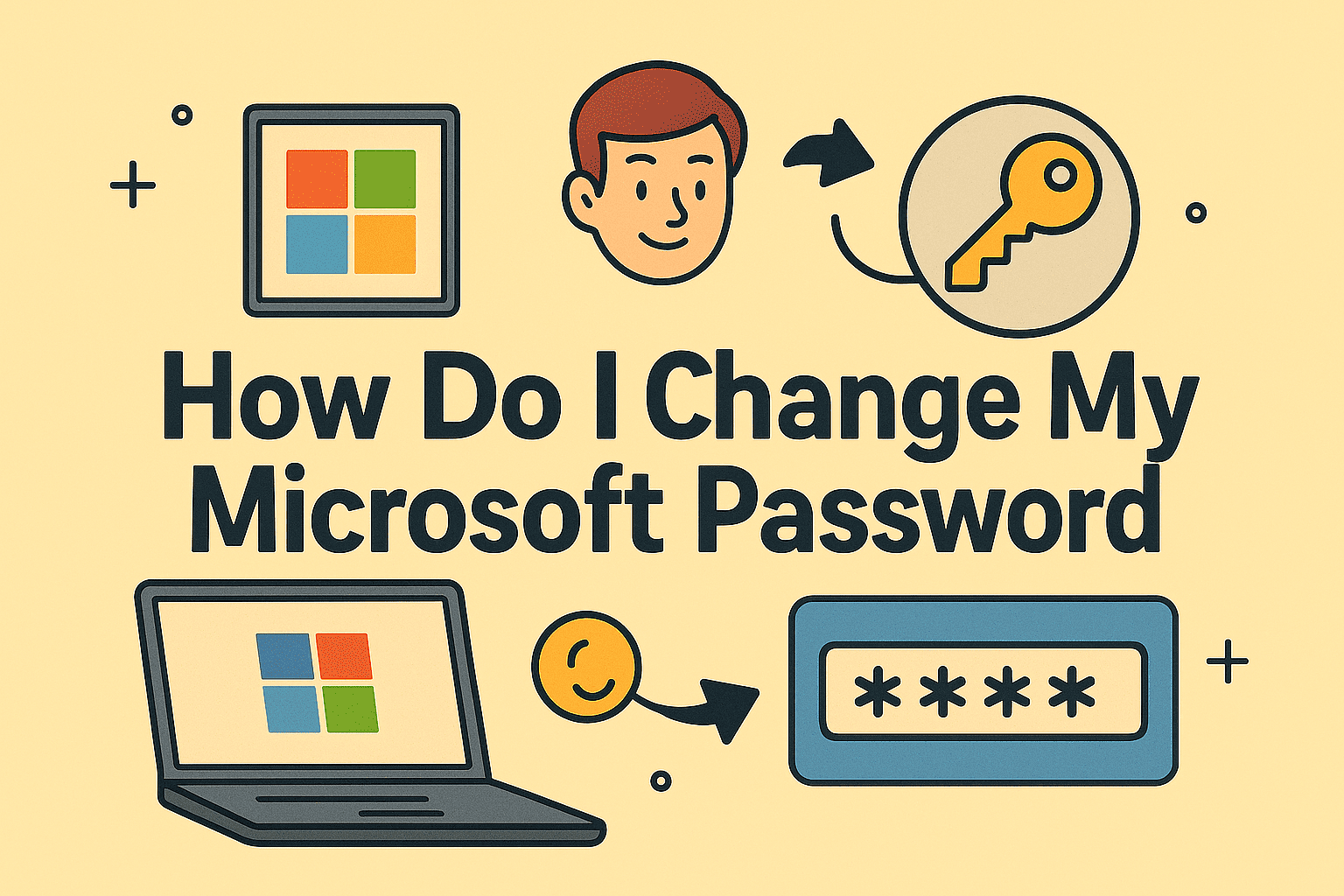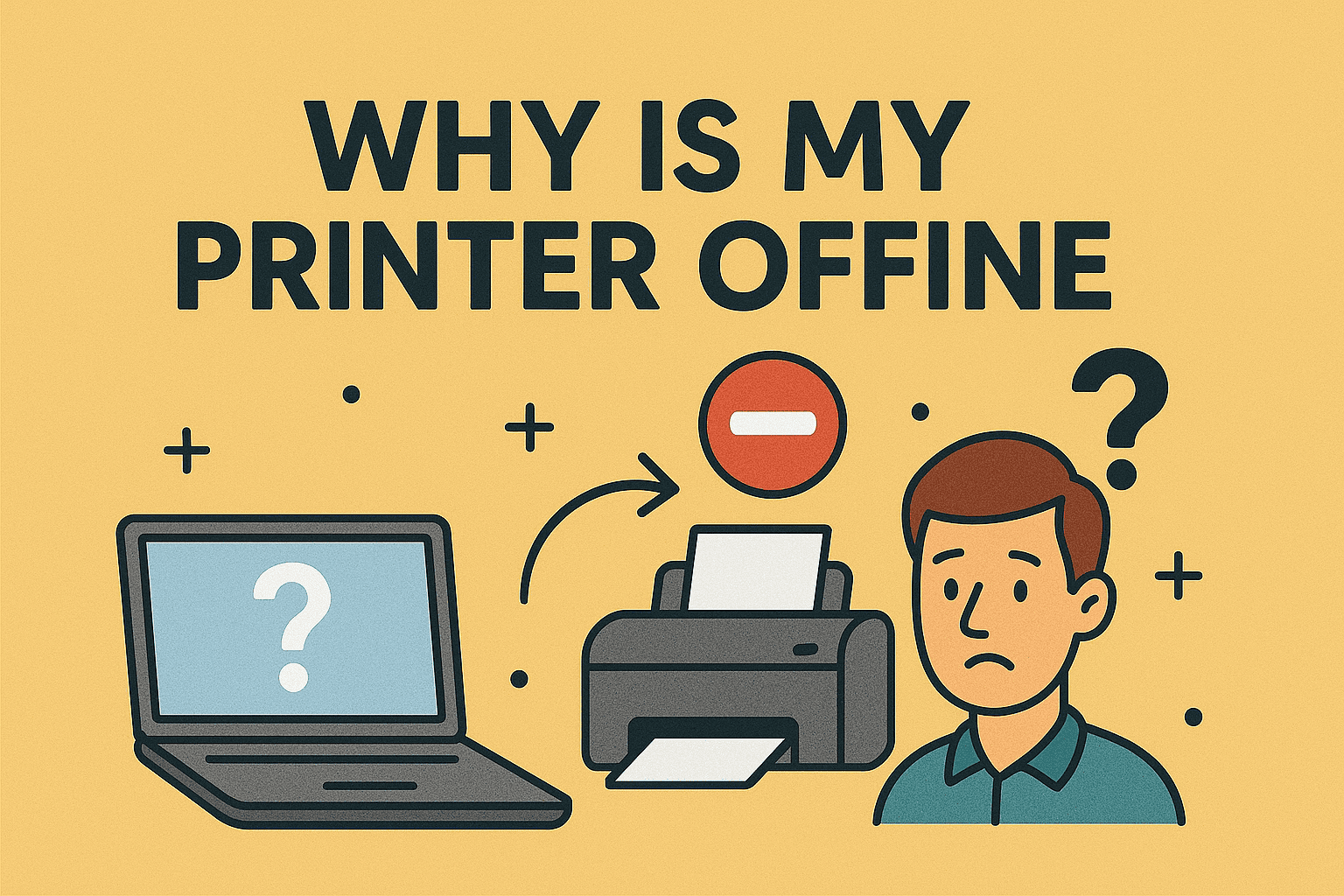Why Is My HP Printer Offline? Troubleshooting Guide for Quick Fixes
Updated on July 18, 2025, by ITarian
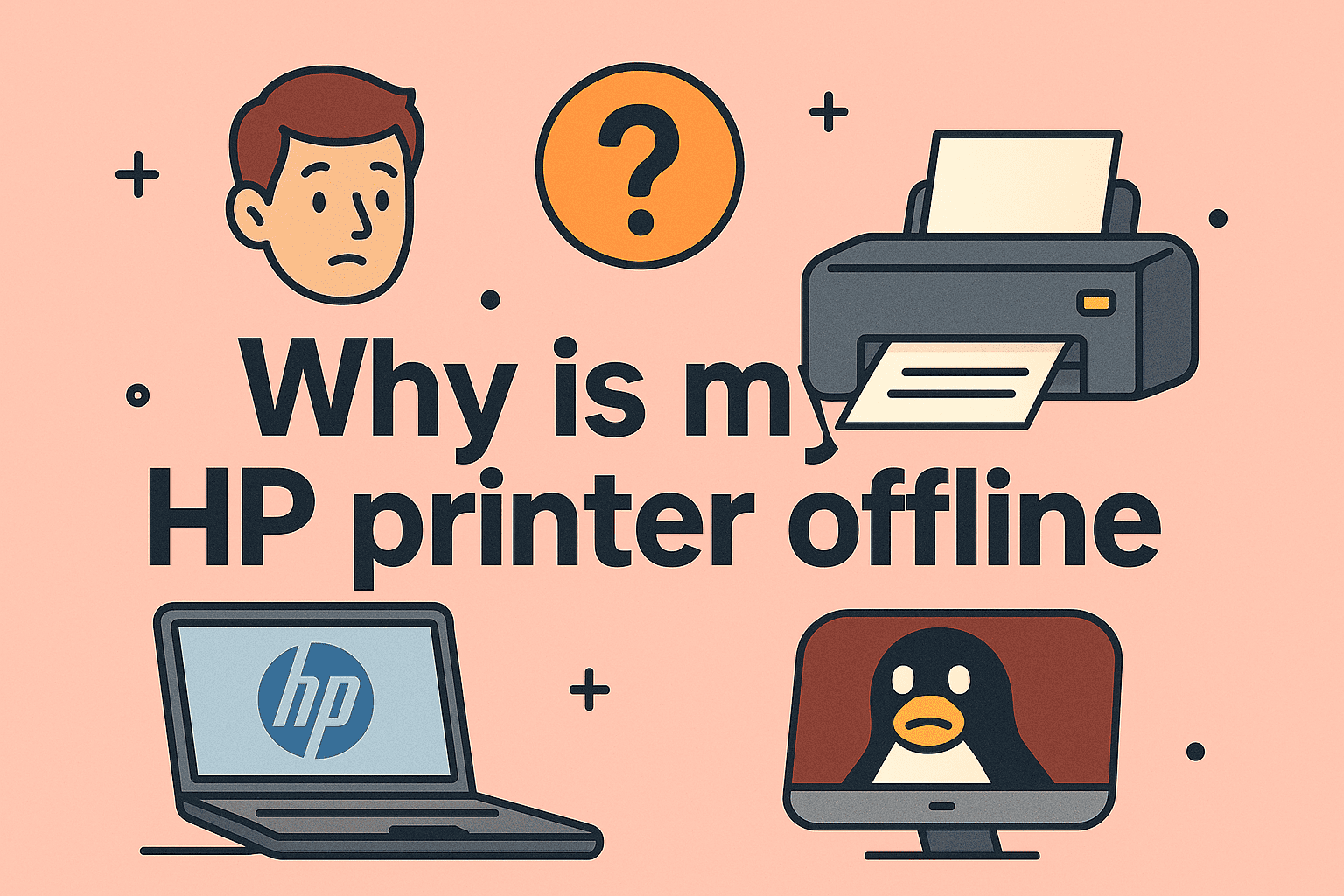
Are you frustrated and asking yourself, why is my HP printer offline right when you need to print important documents? You’re not alone. HP printers often go offline due to simple connection errors, outdated drivers, or misconfigured settings. The good news? Most issues can be fixed in minutes.
This comprehensive guide walks you through common causes and solutions to fix HP printer offline errors—perfect for IT managers, cybersecurity teams, and home users alike.
Common Reasons Why HP Printers Go Offline
Understanding the root cause can save you time. Here are the top reasons:
- Network connectivity issues
- Outdated or corrupt printer drivers
- Incorrect printer settings (Offline Mode enabled)
- Print queue errors or stuck print jobs
- Firewall or security software blocking communication
Knowing the exact cause helps you fix HP printer offline errors more efficiently.
How to Fix HP Printer Offline Error (Step-by-Step)
1. Restart Printer and Computer
- Power off the HP printer and your computer.
- Wait 30 seconds and restart both devices.
- This resolves temporary connection glitches.
2. Check Printer’s Network Connection
- Go to the printer’s Control Panel → Network Settings → Wireless Settings.
- Ensure it’s connected to the correct Wi-Fi network.
3. Verify Printer Settings on Windows 10/11
- Go to Settings → Devices → Printers & Scanners.
- Select your HP printer → Open queue.
- Uncheck Use Printer Offline if enabled.
4. Clear Print Queue
- Open the printer queue.
- Cancel all pending jobs.
- Restart the print spooler via Services.
5. Update or Reinstall Drivers
- Open Device Manager → Printers → Update driver.
- Alternatively, reinstall from the HP support page.
Following these steps helps you quickly fix HP printer offline errors and restore printing functionality.
HP Printer Not Connecting to Wi-Fi? Try These Solutions
Sometimes, the issue is not your PC but your HP printer not connecting to Wi-Fi. Here’s how to fix it:
- Restart the router and printer to refresh the network connection.
- Reconnect the printer via Wireless Setup Wizard from the printer’s control panel.
- Use HP Smart App for automatic network configuration.
- Update printer firmware from HP’s website.
- Ensure router settings aren’t blocking the printer (e.g., MAC address filtering).
Keeping your printer’s Wi-Fi stable helps prevent offline errors from recurring.
Advanced Troubleshooting: How to Get HP Printer Back Online
For persistent problems, advanced fixes may be necessary:
- Assign a Static IP Address via printer settings or router.
- Disable SNMP Status Enabled in printer properties → Ports tab.
- Temporarily disable firewall to check if it’s blocking communication.
- Run HP Print and Scan Doctor, HP’s official troubleshooting tool.
Following these tips, you can confidently solve how to get HP printer back online issues and reduce future disruptions.
Prevent Future HP Printer Offline Problems
Proactive Tips:
- Regularly update drivers and firmware.
- Keep the printer close to the router for a strong signal.
- Perform monthly maintenance prints to keep the printer active.
- Use a wired Ethernet connection if Wi-Fi issues persist.
- Monitor print queues to prevent job buildup.
Proactive care minimizes the risk of printer downtime, especially in business environments.
FAQs About HP Printer Offline Issues
1. Why does my HP printer keep going offline?
This is usually caused by Wi-Fi interruptions, outdated drivers, or incorrect settings.
2. How can I quickly reconnect my HP printer?
Restart your printer, ensure it’s on the same Wi-Fi network, and disable Use Printer Offline mode in Windows.
3. Does Windows 11 have HP printer issues?
Some Windows 11 users report driver compatibility issues. Always update drivers to the latest version.
4. Is HP Smart App useful for fixing offline issues?
Yes, HP Smart App can diagnose and fix most offline errors quickly.
5. Will using a USB connection prevent offline errors?
Yes, a direct USB connection usually bypasses common network-related offline errors.
Final Thoughts: Get Your HP Printer Back Online Fast
Wondering why is my HP printer offline can be frustrating, but with the right troubleshooting steps, you can fix the issue quickly. Whether it’s a driver update, Wi-Fi reconnect, or print queue cleanup, these tips ensure your printer stays operational.
Stay ahead of IT headaches—secure your systems with Itarian’s cybersecurity solutions and prevent avoidable downtime across your network!