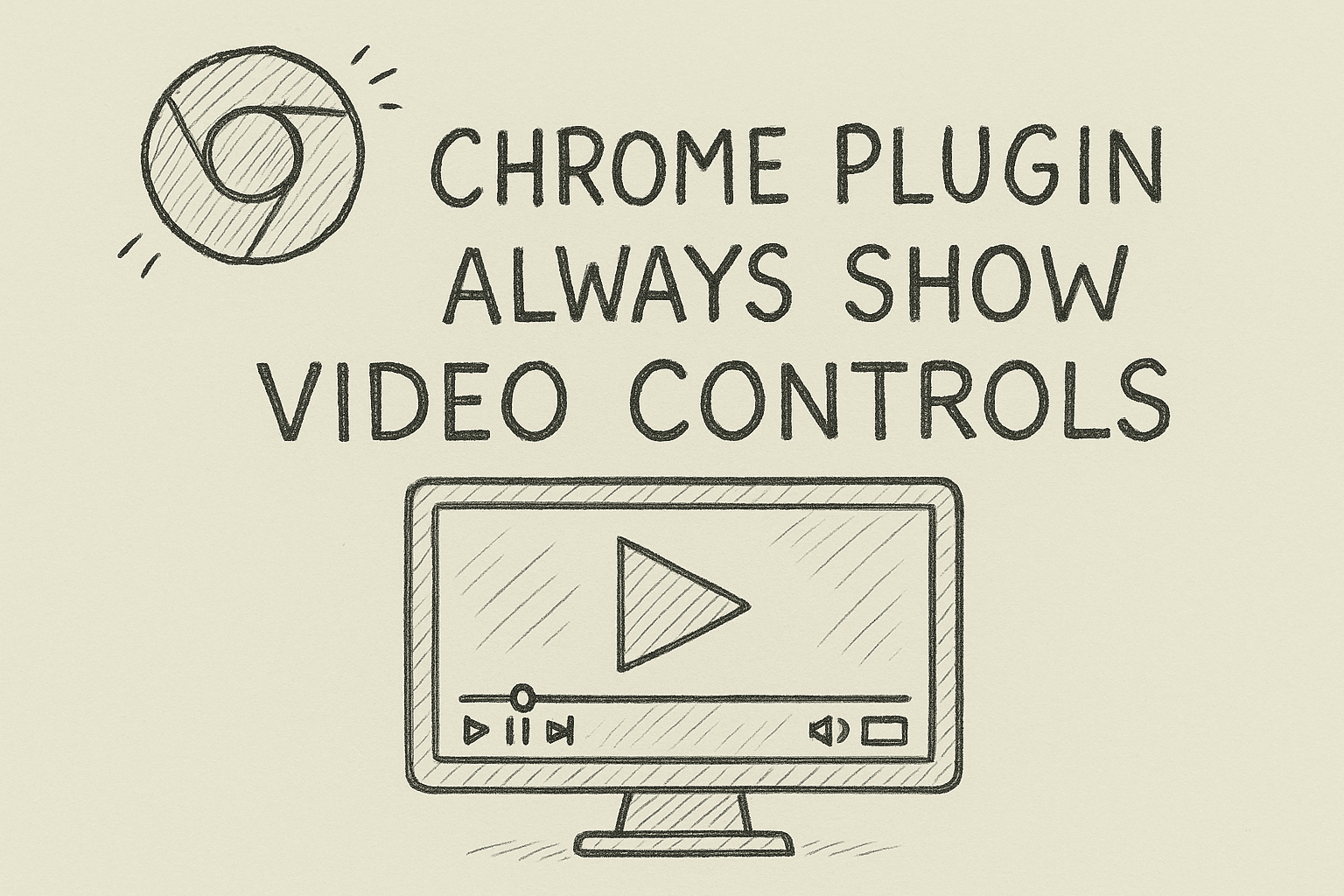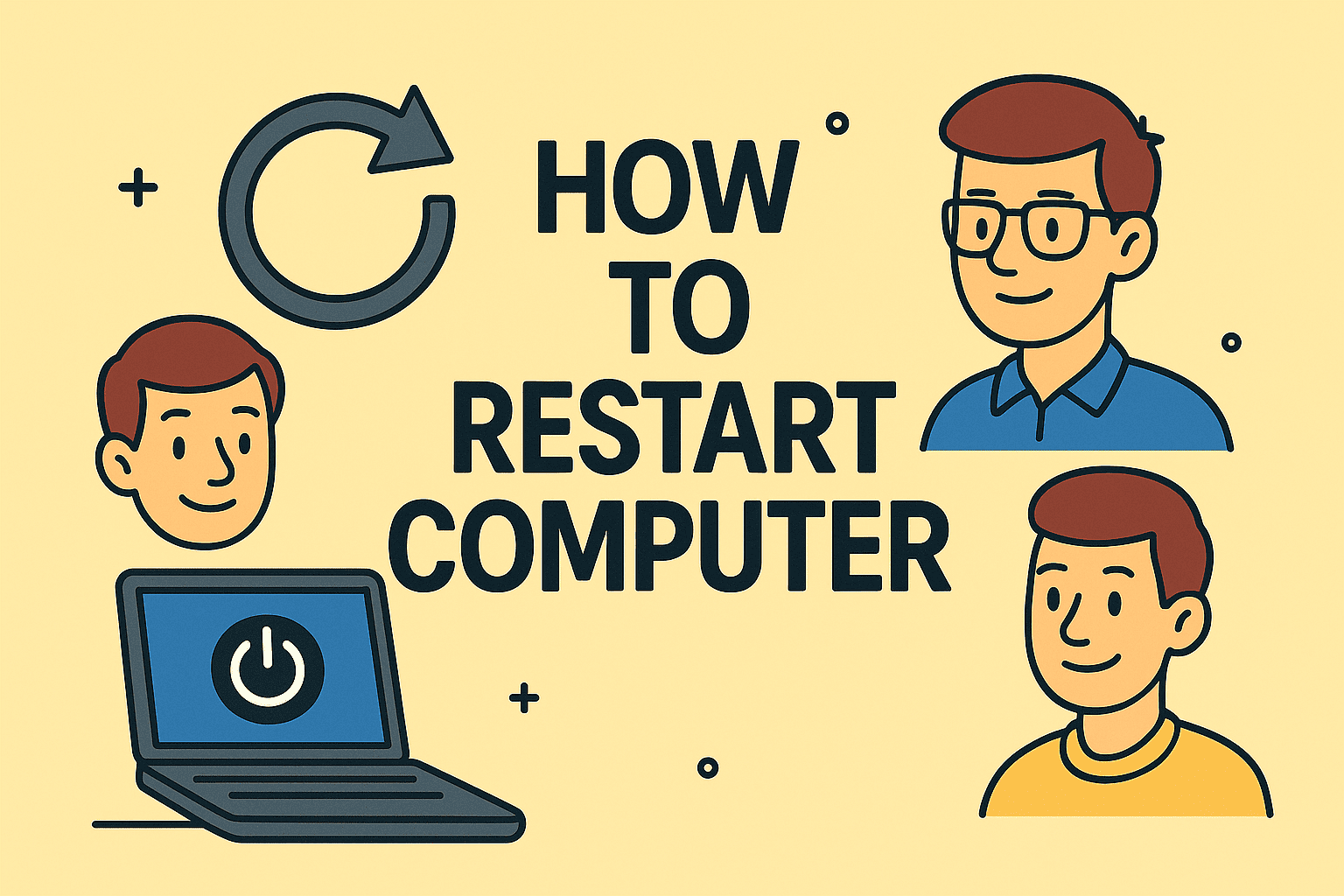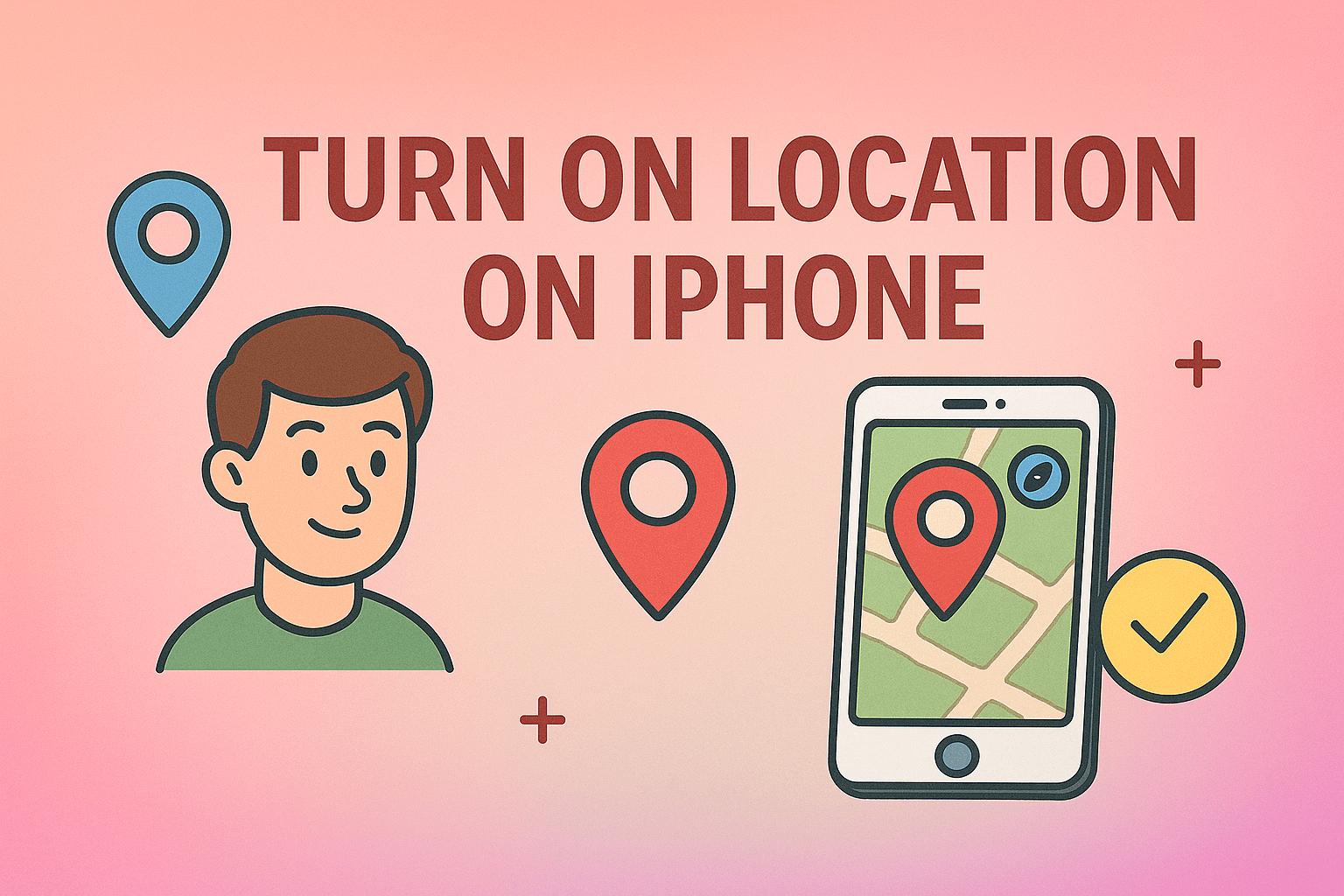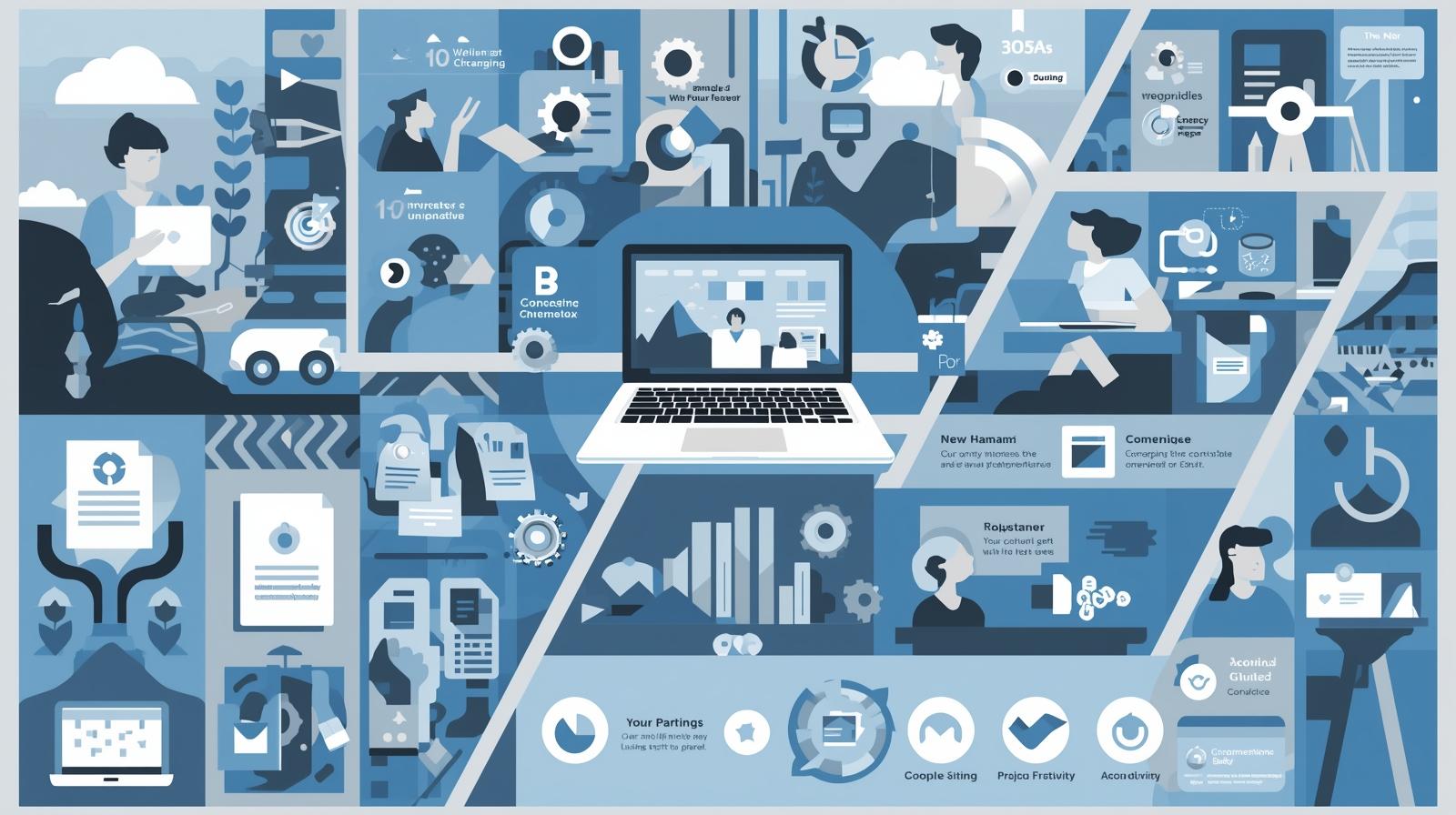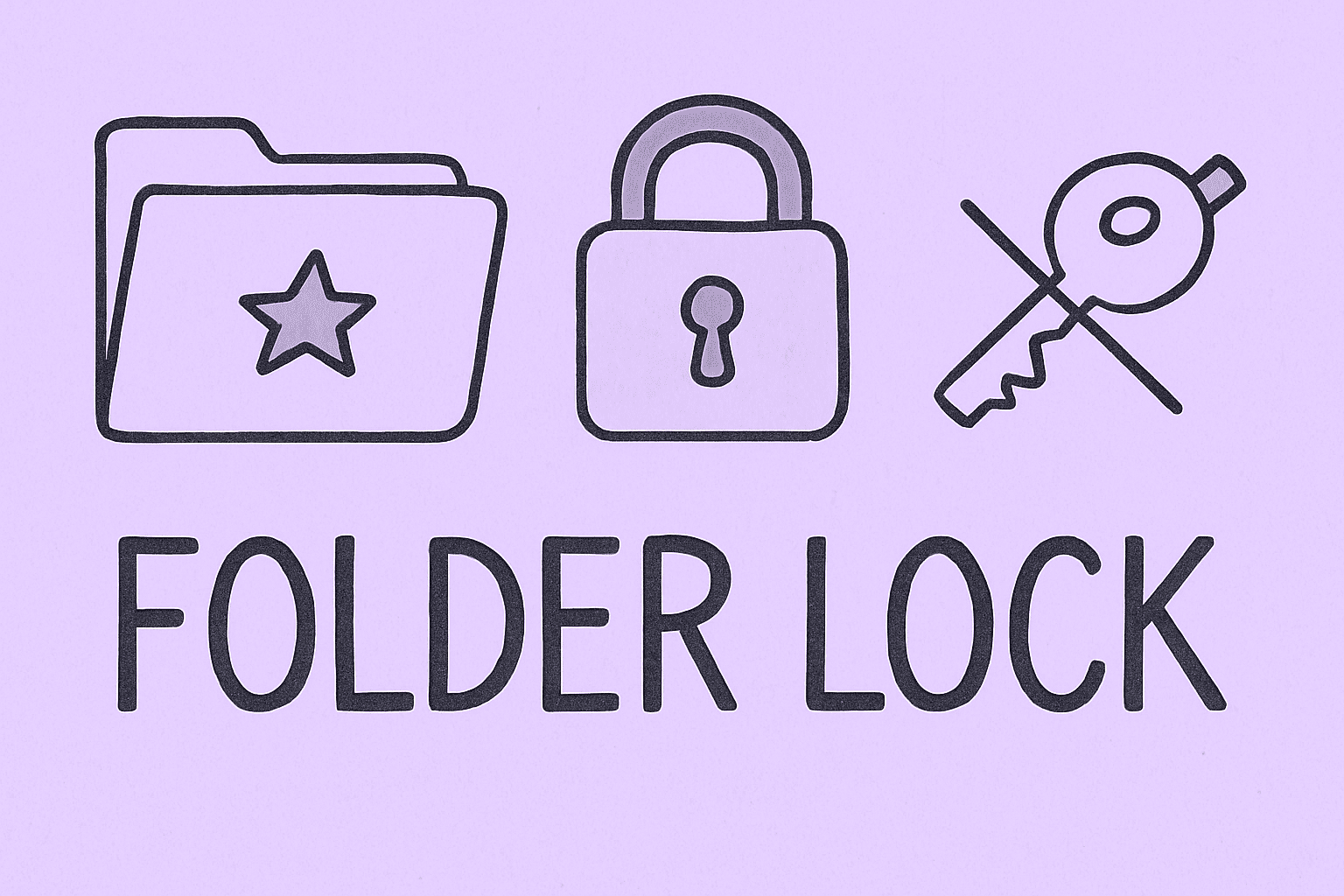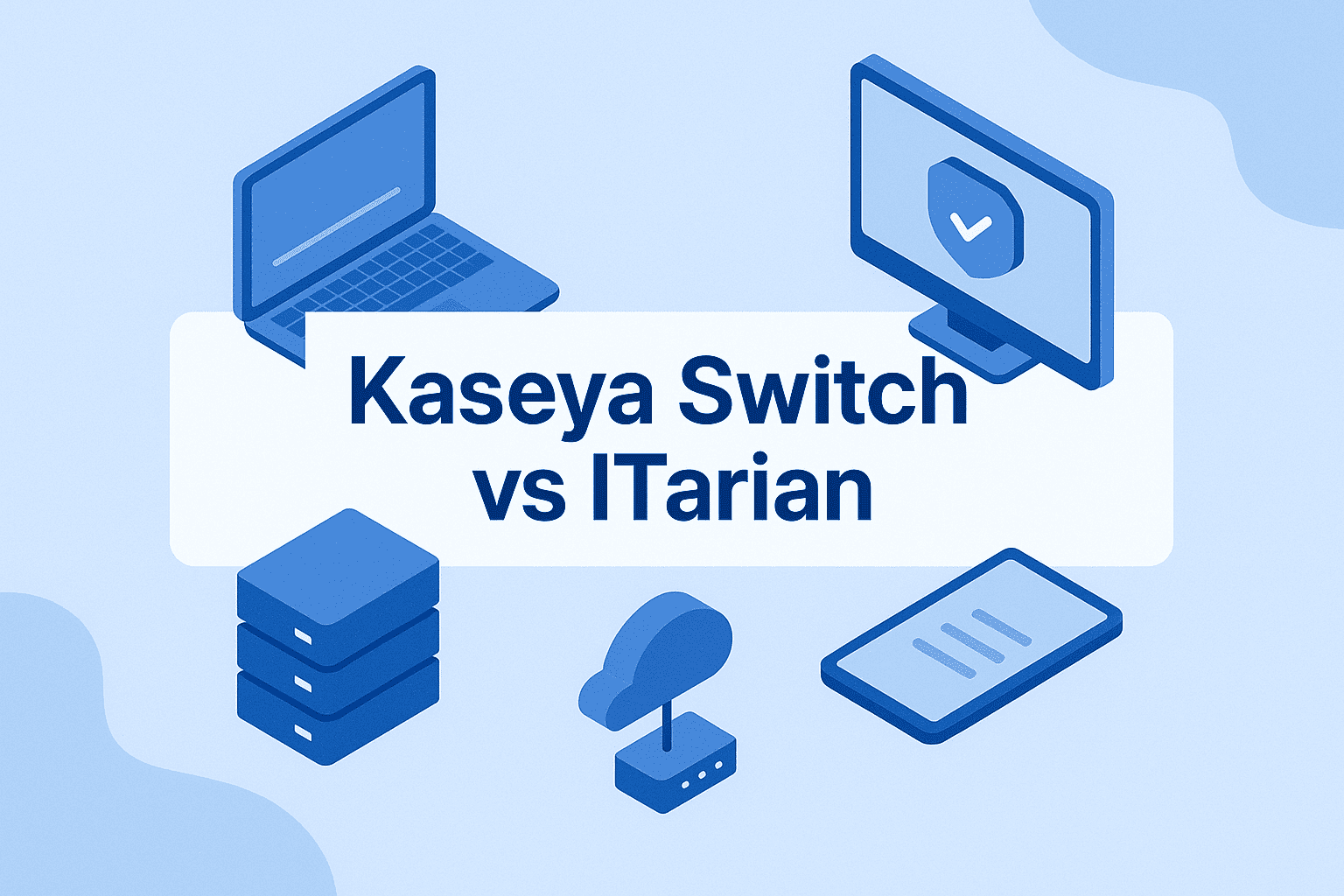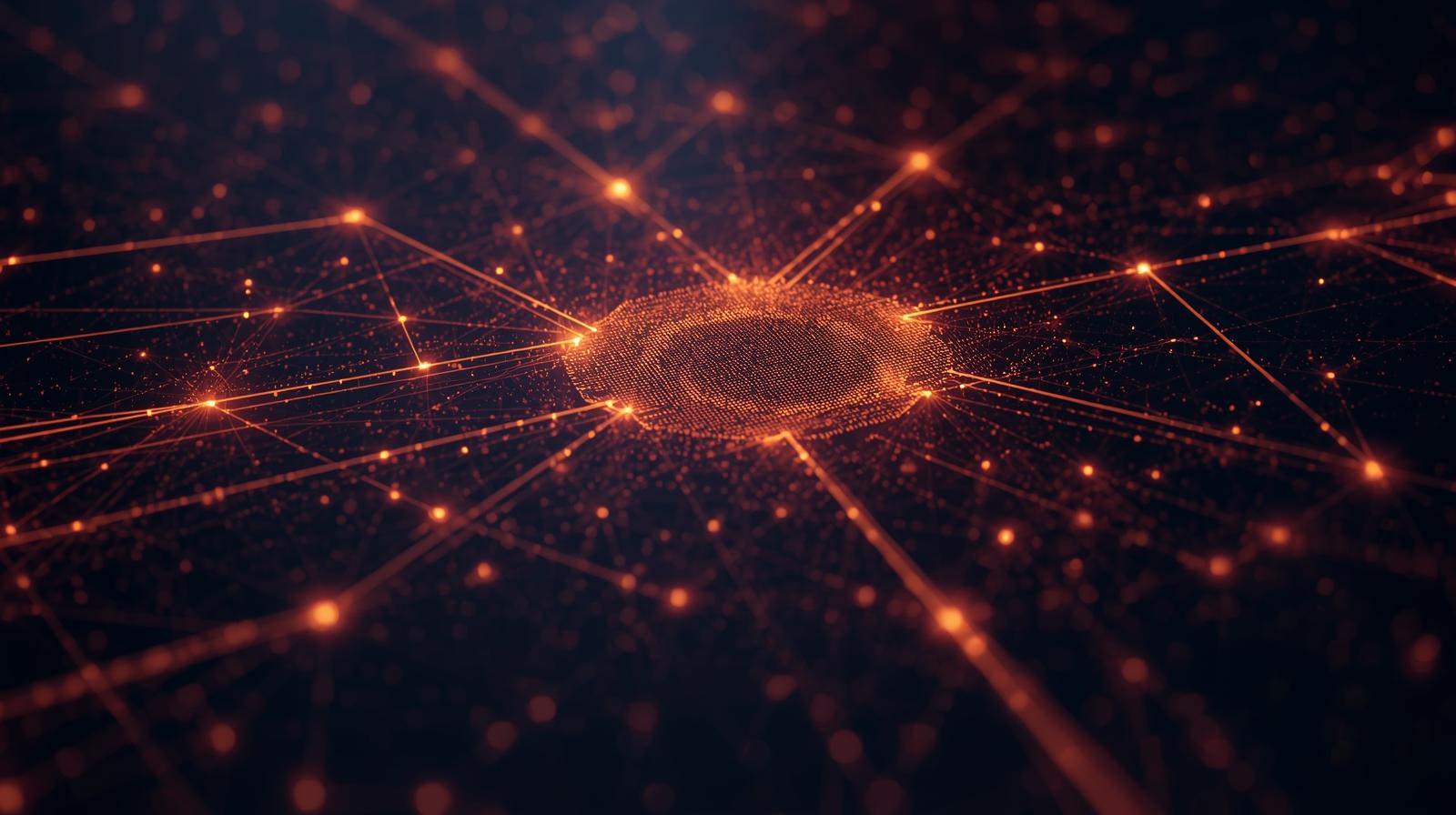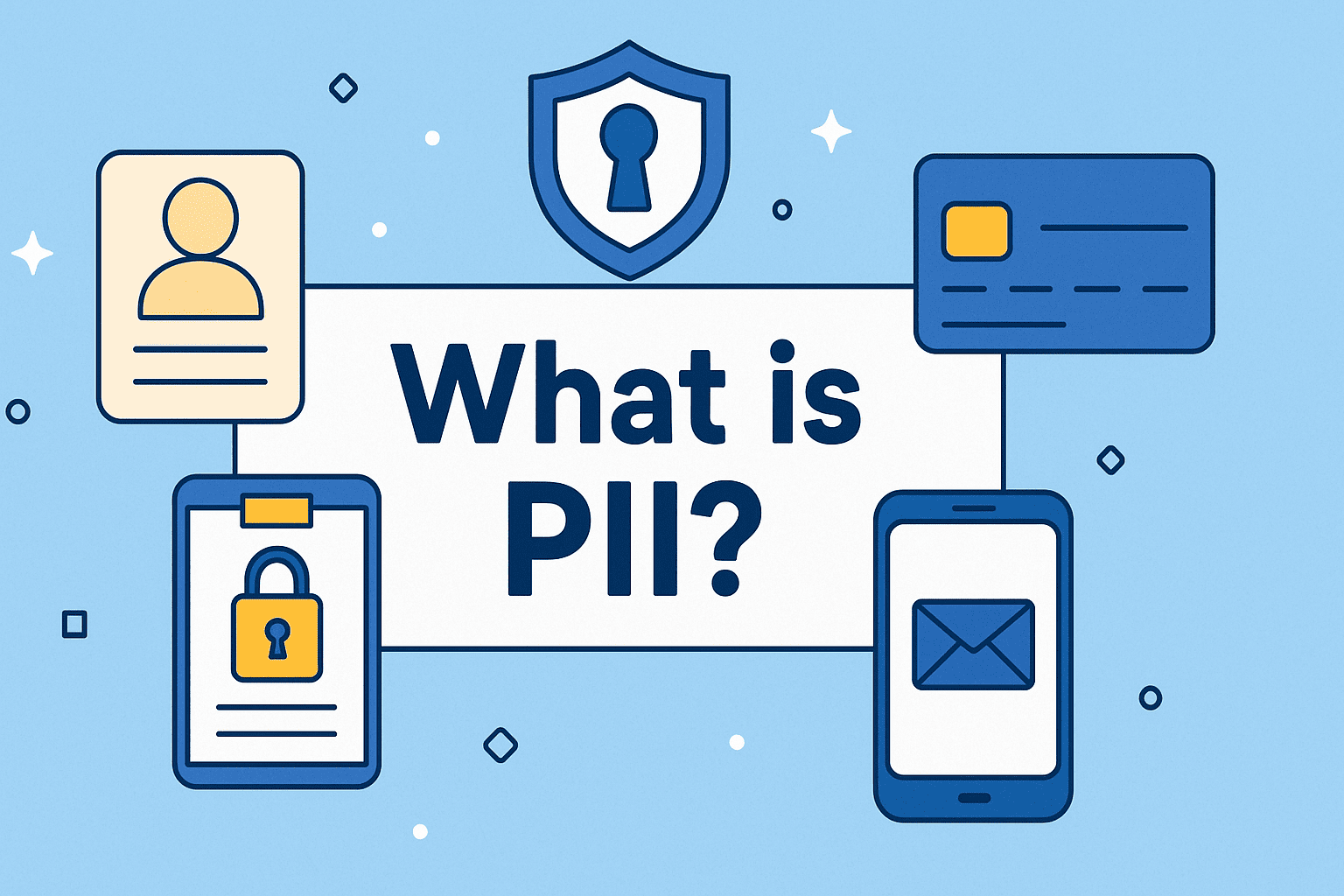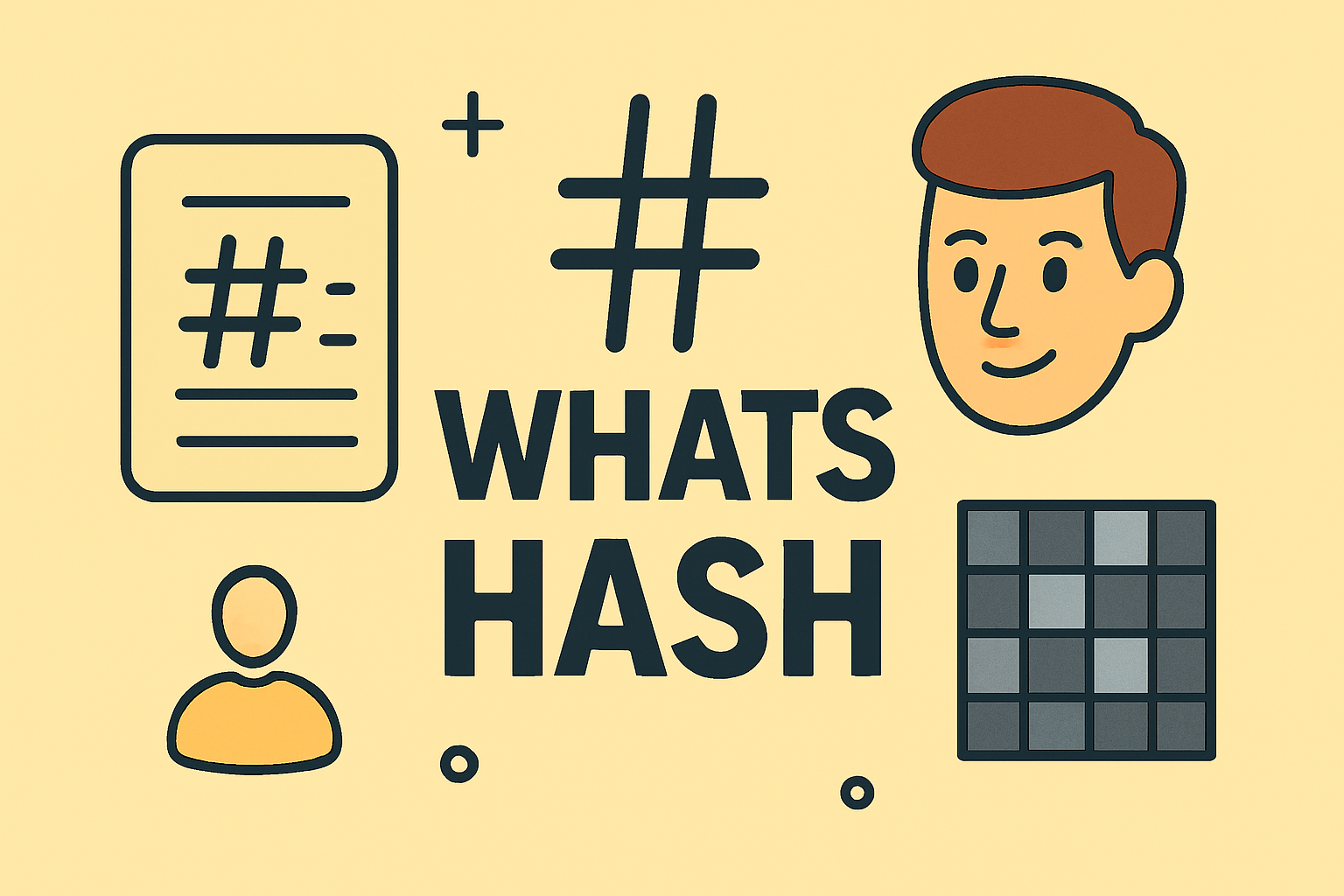Where Do Files Download on iPhone?
Updated on July 30, 2025, by ITarian

Have you ever downloaded a file on your iPhone and then struggled to find it later? If so, you’re not alone. Many users ask, “Where are downloads on iPhone?” Unlike computers, iPhones don’t have a dedicated “Downloads” folder visible on the home screen. Instead, iOS stores downloaded files in different places depending on the file type and the app used.
Knowing where your files go is essential for managing documents, images, and media efficiently. In this detailed guide, you’ll learn how to find downloads on iPhone Files app, discover where different file types are stored, and pick up tips to organize your downloads for better productivity.
When you download a file on iPhone—whether from Safari, Mail, or other apps—it usually goes to the Files app. But the actual storage location depends on your settings:
- On My iPhone – The file is saved locally on your device.
- iCloud Drive – The file is stored in iCloud and can be accessed on all Apple devices.
- App-specific folders – Files downloaded via apps like Mail, WhatsApp, or Drive may stay in those apps unless you manually save them.
For media files like photos or videos, iOS stores them in the Photos app, while music files can appear in Apple Music or other supported apps.
How to Find Downloads on iPhone Files App
The Files app is Apple’s built-in file manager and is the primary location for most downloads.
Step 1: Open the Files App
Locate the blue Files icon on your home screen or in the App Library and tap to open it.
Step 2: Go to Browse
At the bottom-right corner, tap Browse to view all storage locations.
Step 3: Open the Downloads Folder
Under Locations, select On My iPhone or iCloud Drive. Then, tap the Downloads folder to access your files.
Step 4: Use the Search Bar
If you have many files, use the search function at the top to quickly locate the file by name.
iPhone Downloads Folder Location by File Type
Here’s a quick overview of where different file types are stored on iPhone:
| File Type | Default Location |
| Documents (PDF, Word) | Files app → Downloads folder |
| Photos & Videos | Photos app → Recents or Albums |
| Music | Apple Music app or Files app |
| Email Attachments | Mail app or Files app (if saved manually) |
| Safari Downloads | Files app → Downloads |
How to Change the Default Download Location
By default, Safari downloads go to the Downloads folder in the Files app. However, you can change this setting:
- Open Settings on your iPhone.
- Scroll down and tap Safari.
- Tap Downloads.
- Choose between iCloud Drive, On My iPhone, or Other… to set a custom folder.
Tips to Manage Downloads on iPhone
Efficient file management can make a big difference in productivity.
1. Organize Downloads into Folders
- Open the Files app.
- Tap and hold on the file → Move → Choose or create a folder.
2. Rename Files for Easy Access
- Tap and hold on the file → Rename → Enter a descriptive name.
3. Use iCloud Drive for Easy Access Across Devices
Storing files in iCloud Drive ensures they sync across iPhone, iPad, and Mac.
4. Delete Unnecessary Files
Remove old files by selecting them and tapping the trash icon to free up storage.
Why You Might Not Find Your Downloads
Sometimes, files may not appear in the Downloads folder for a few reasons:
- The file was opened directly in an app like Safari, Mail, or WhatsApp.
- The download failed due to poor internet or low storage.
- Media files automatically save to other apps like Photos or Music.
Advanced File Management Tips
- Use Third-Party Cloud Apps: Google Drive, Dropbox, or OneDrive can be used alongside the Files app.
- Enable iCloud Drive: Go to Settings > Apple ID > iCloud > iCloud Drive and turn it on.
- Use Tags in Files App: Assign color-coded tags to files for better categorization.
- Compress Files for Sharing: Long-press a file and choose Compress to create a ZIP file.
FAQs
1. Where are Safari downloads saved on iPhone?
They are saved in Files app > Downloads folder by default.
2. Can I change where downloads are stored?
Yes. Go to Settings > Safari > Downloads to choose iCloud Drive, local storage, or a custom folder.
3. Where do images I download go?
Images usually go directly to the Photos app, not the Files app.
4. Do app downloads appear in the Files app?
No. Apps installed from the App Store appear on the home screen.
5. Can I share downloads directly from Files?
Yes. Long-press on a file and select Share to send via AirDrop, email, or messaging apps.
Final Thoughts
Knowing where downloads are on iPhone makes it easier to manage files, documents, and media effectively. The Files app is your central hub for most downloads, while media files like photos and videos go to their respective apps.
By learning to organize, rename, and manage files, you can keep your iPhone storage clean and easily find what you need.
Take Control of Your Devices
Want better security and device management tools for your organization?
👉 Sign up for Itarian today and get powerful solutions to protect and manage all your devices in one place.