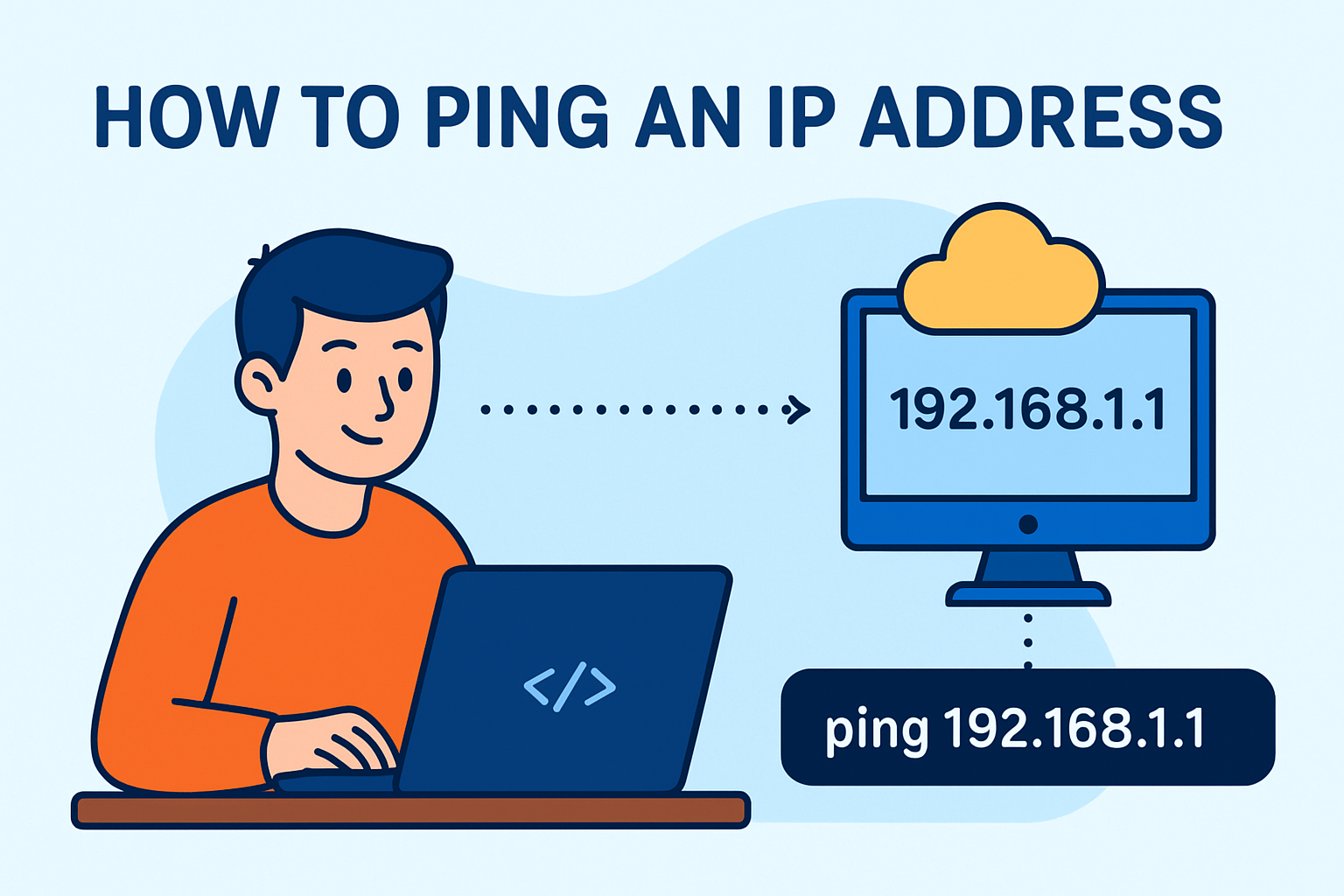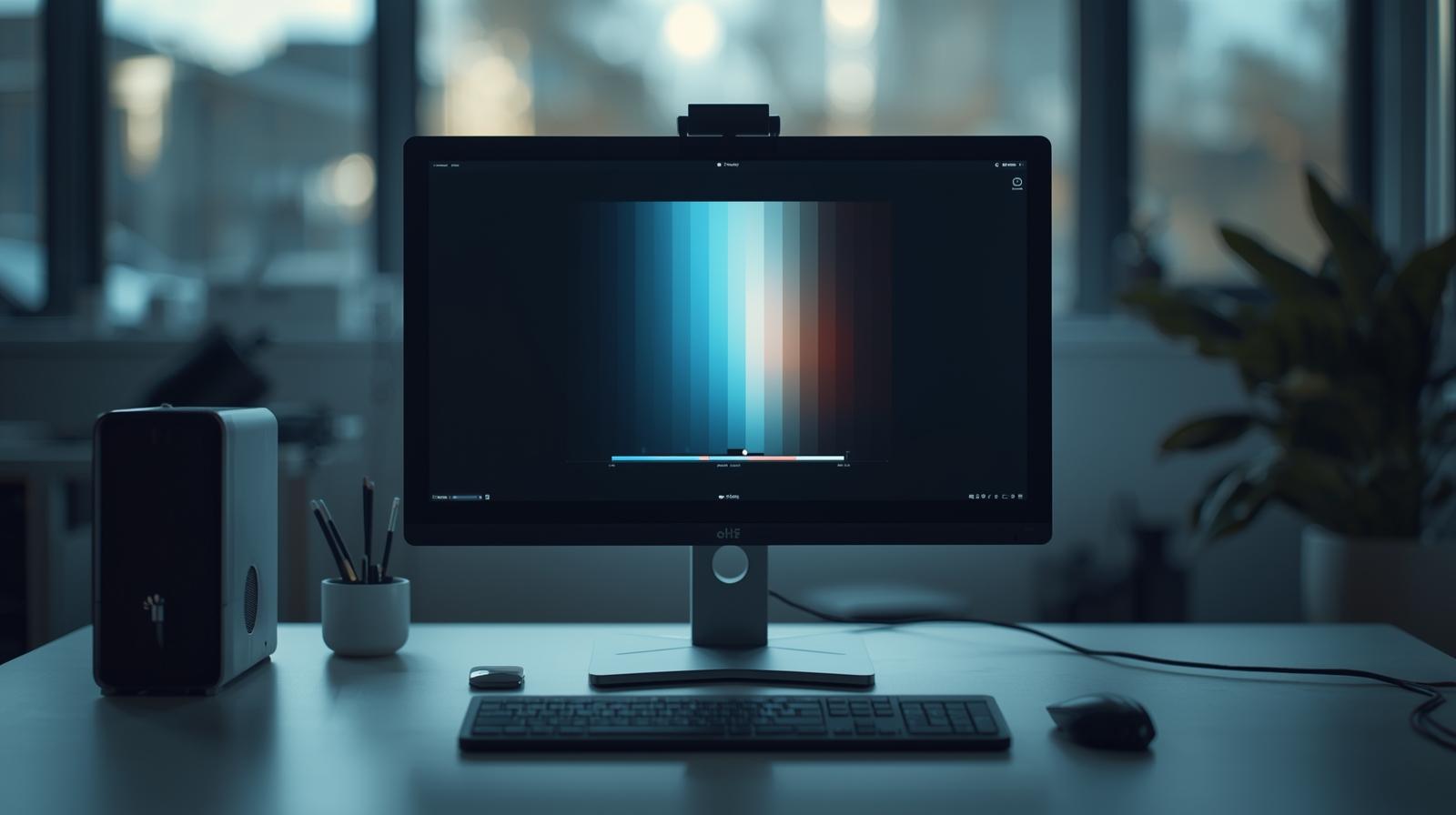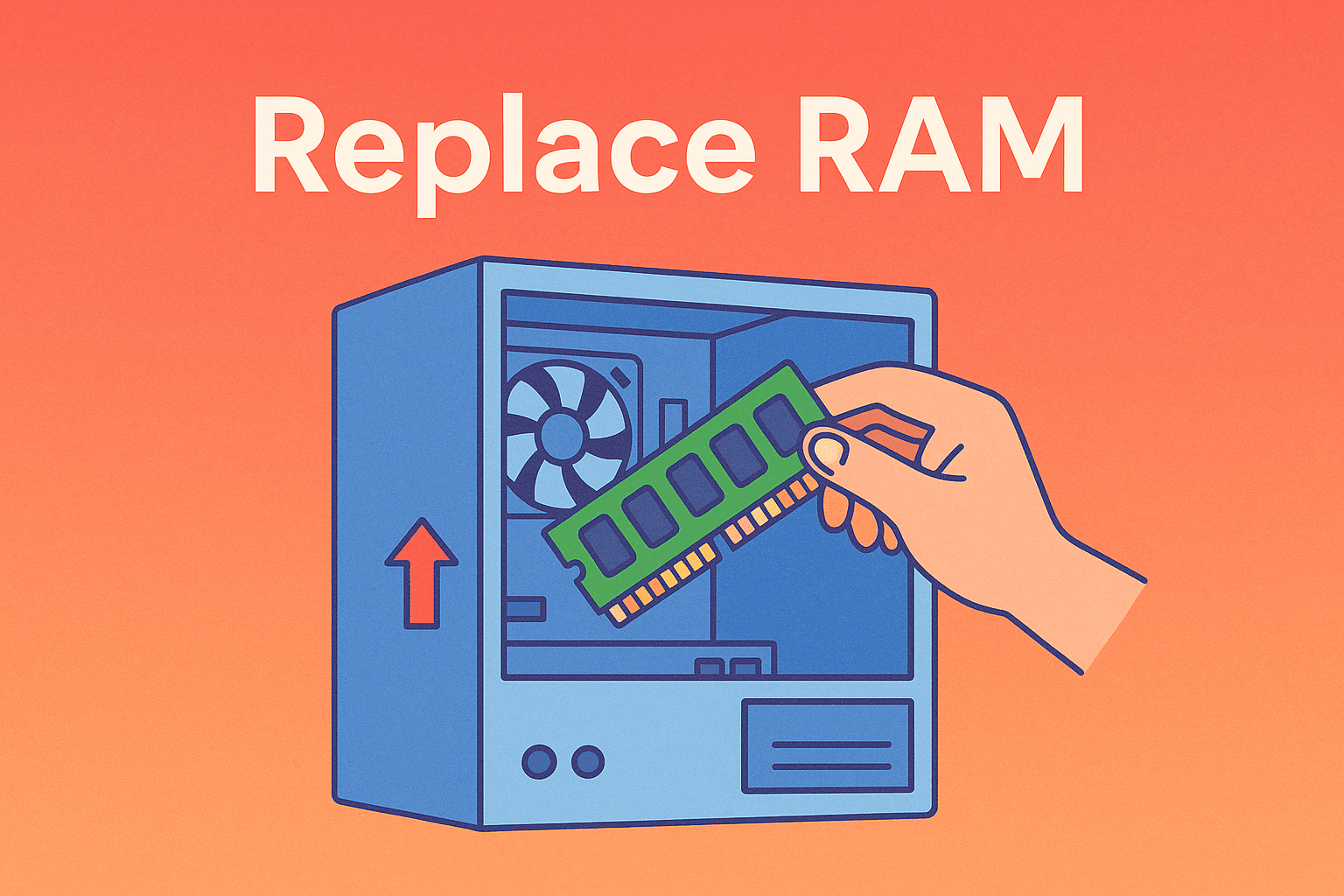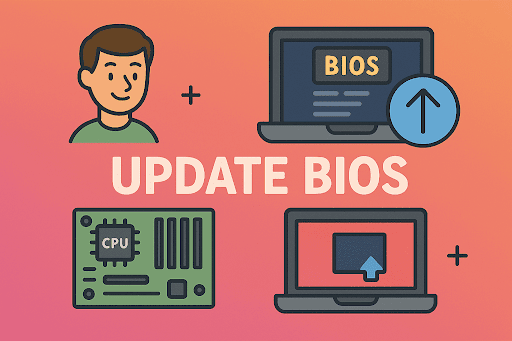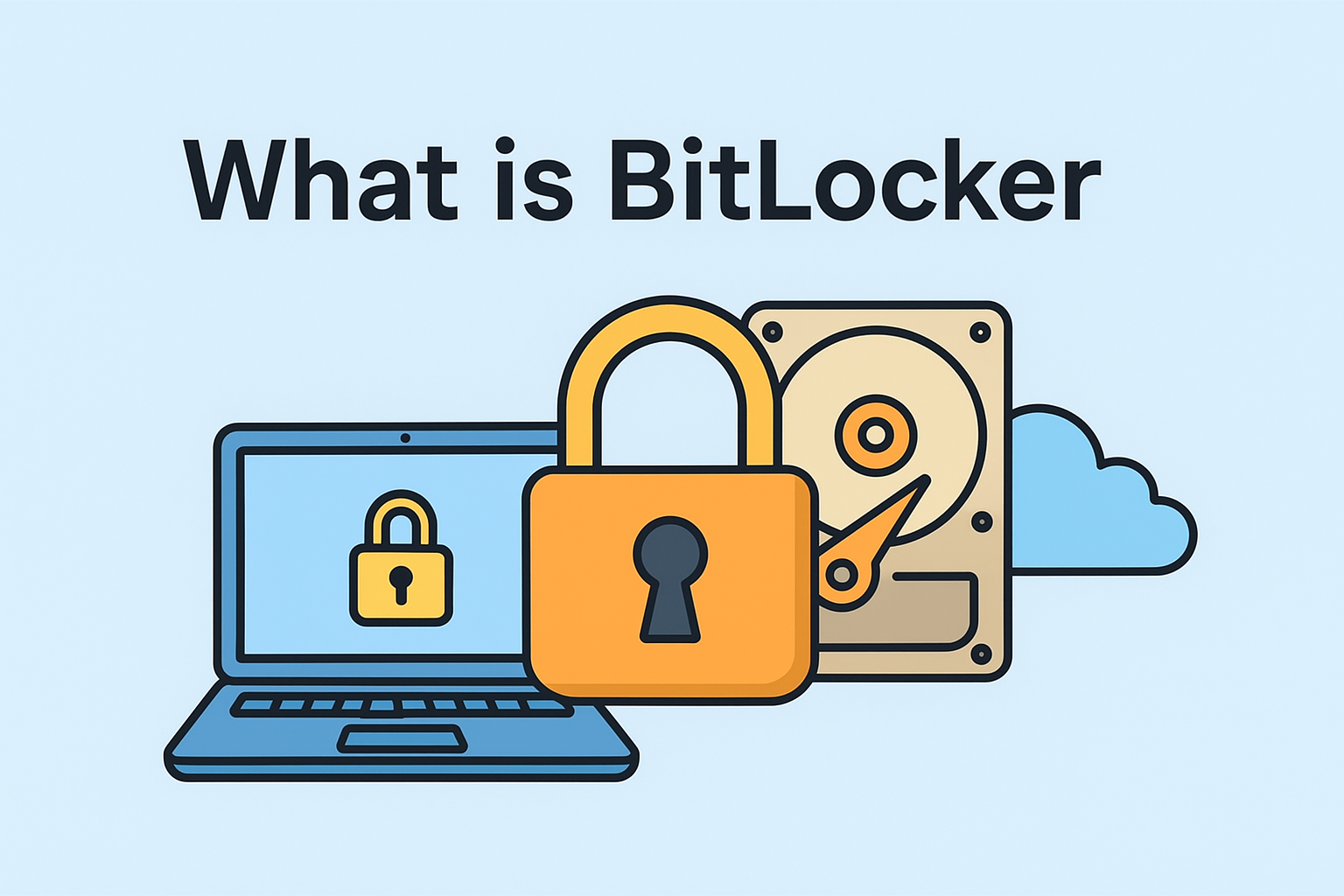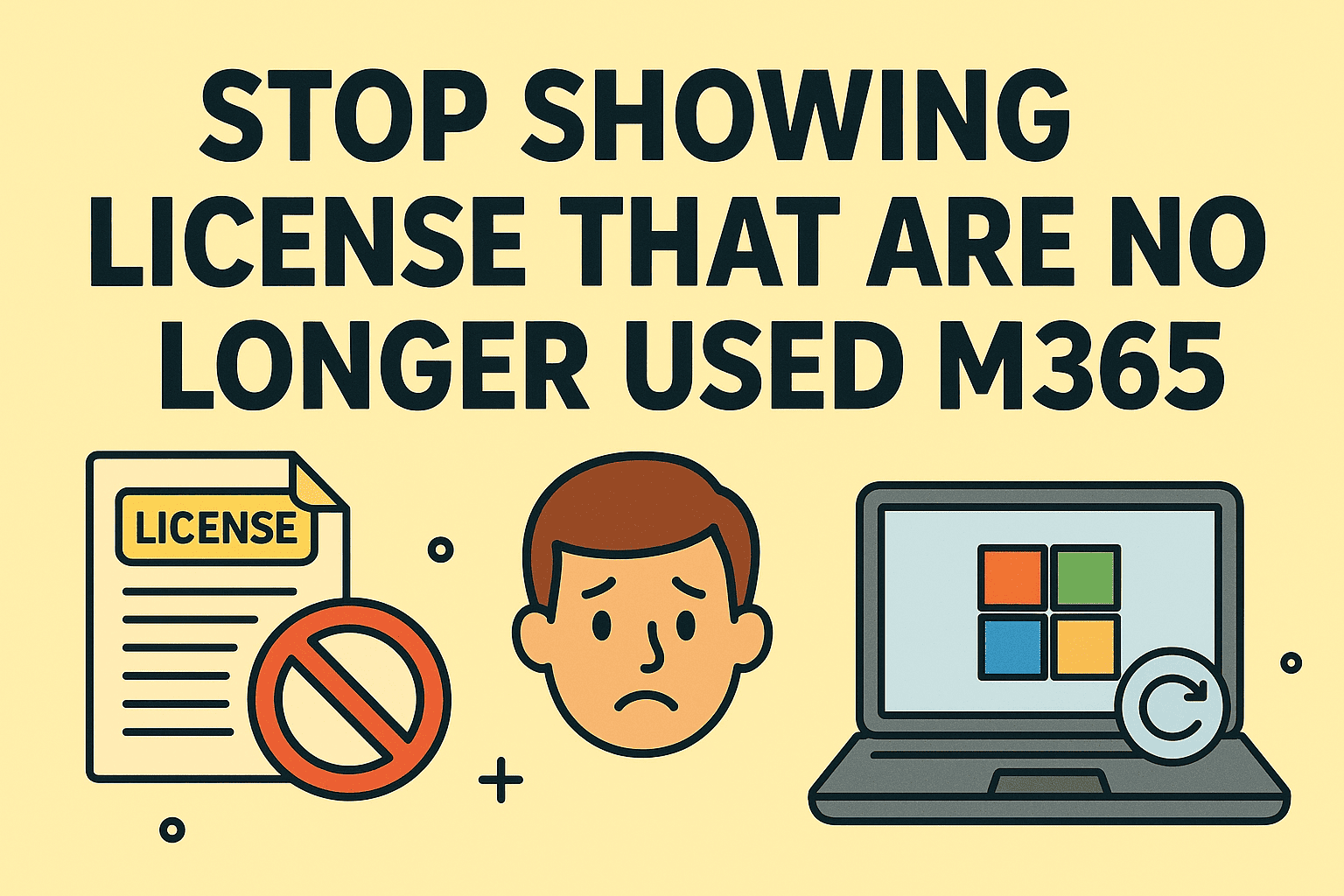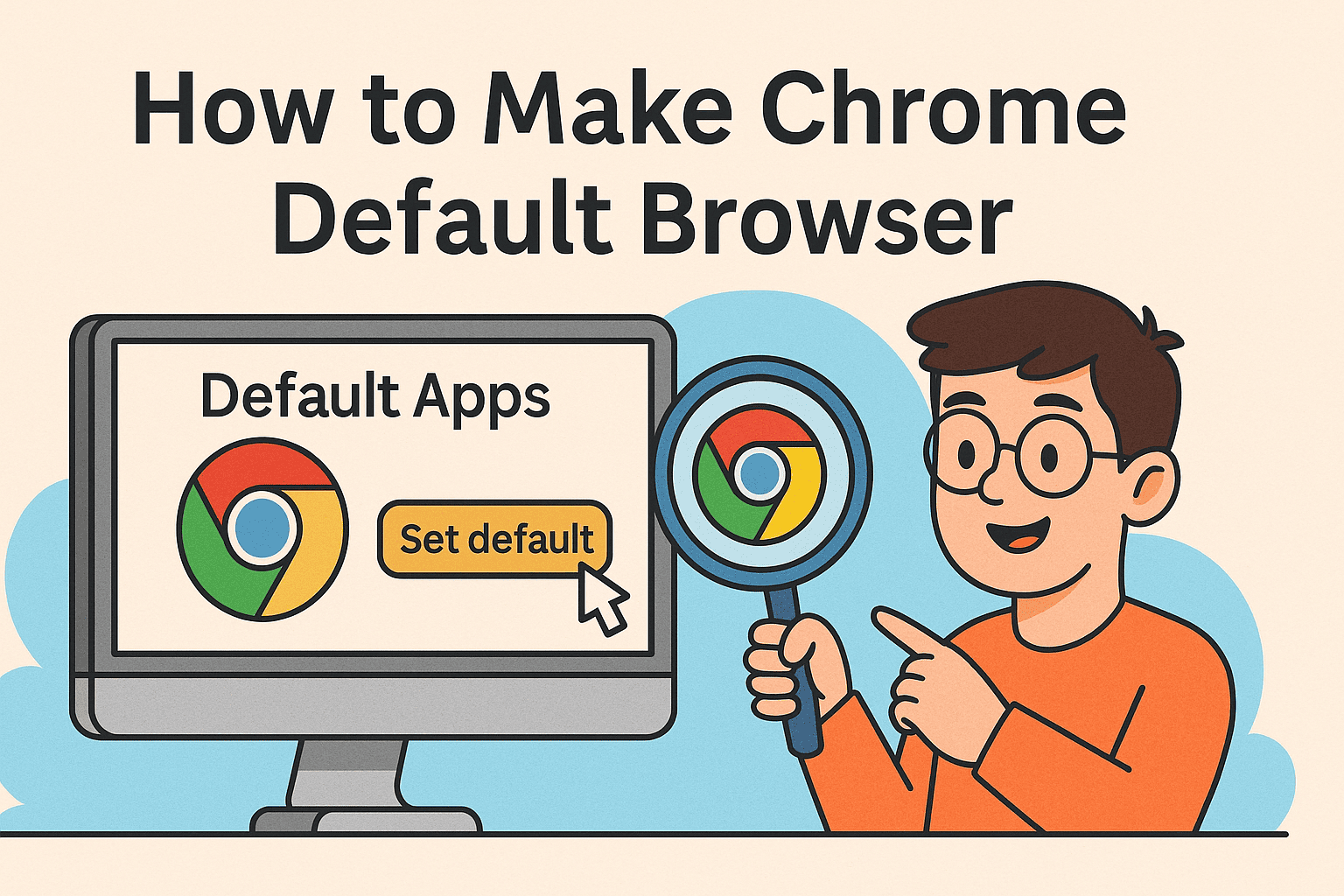The Importance of Knowing Your Android Version
Updated on June 23, 2025, by ITarian
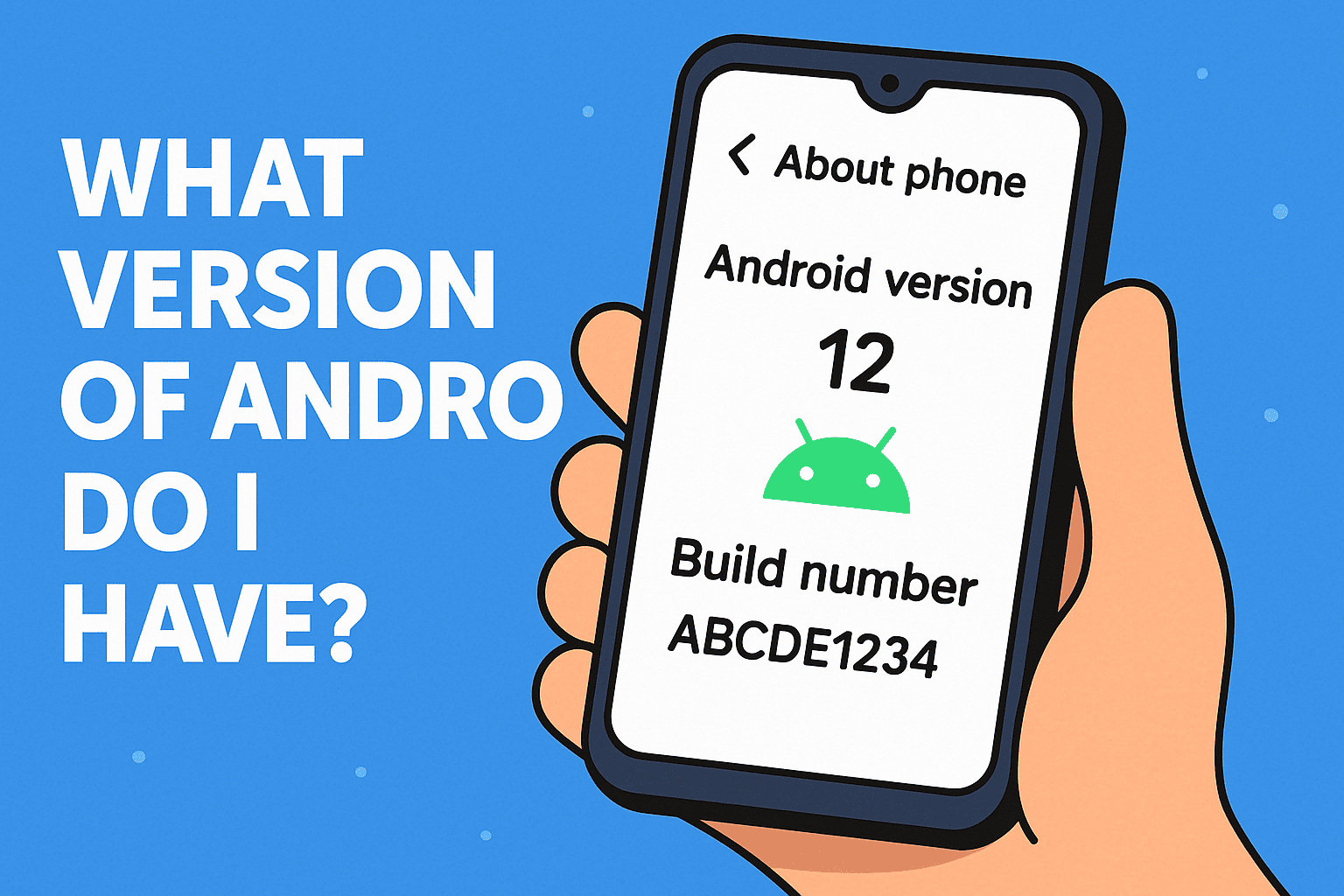
Have you ever stopped and asked yourself, what version of Android do I have?
If you’re an IT manager, cybersecurity analyst, or tech-savvy CEO, you probably know that Android version number isn’t just a fun fact—it’s a serious security checkpoint. Your device’s OS version determines app compatibility, vulnerability exposure, and even compliance with internal IT policies.
In this guide, we’ll explore how to check your Android version, why it’s critical in enterprise and cybersecurity contexts, and what steps you can take if you’re running an outdated build.
How to Check What Version of Android You Have
Step-by-Step: Use System Settings
The fastest and most accurate way to check your Android version is through your System Settings:
- Open the Settings app on your Android device
- Scroll down and tap About phone or About device
- Look for the field labeled Android version
- Optionally, tap it again to view more details like the Build number and Security patch level
These few taps reveal your current Android version number, which typically looks like:
- Android 12
- Android 13
- Android 14 (latest as of 2025)
Note: The exact navigation may differ slightly by manufacturer (Samsung, Pixel, OnePlus, etc.).
Why Knowing Your Android Version Is Crucial for Cybersecurity
From a cybersecurity standpoint, using an outdated Android version is like leaving your digital front door unlocked. Here’s why:
- Older Android versions lack the latest security patches
- Known vulnerabilities (CVEs) are often unpatched
- Modern apps may stop working or behave unpredictably
- Company-managed devices may fall out of compliance
Real-World Consequences:
In 2023 alone, Android 9 and earlier saw 40+ publicly disclosed vulnerabilities, many of which allowed remote code execution. Enterprises that didn’t enforce version control left themselves wide open.
Android Version Number Explained: What Do the Numbers Mean?
Android versions follow a numerical sequence with associated names (until Android 10, which shifted to numbers only).
Here’s a simplified list of major Android versions:
| Android Version | Name (up to Android 9) | Year Released |
| Android 14 | — | 2024 |
| Android 13 | — | 2022 |
| Android 12 | — | 2021 |
| Android 11 | — | 2020 |
| Android 10 | — | 2019 |
| Android 9 | Pie | 2018 |
Each version includes:
- Security enhancements
- New features (e.g., permission management, digital wellbeing)
- UI/UX improvements
- Device performance optimizations
How to Update Your Android Version (If Available)
Knowing what version of Android you have is only half the story. The other half is knowing how to update it.
To Check for Android Updates:
- Go to Settings > System > System Update
- Tap Check for update
- If an update is available, follow the prompts to install
⚠️ Tip for IT Managers: Use Mobile Device Management (MDM) tools to push updates remotely across company devices.
Enterprise & BYOD Implications of Android Versions
Many organizations allow Bring Your Own Device (BYOD) policies. But with that flexibility comes risk.
Challenges of BYOD with Android:
- Fragmentation across Android versions
- Lack of standard update cycles
- Inconsistent patch timelines by OEMs
- Compatibility issues with enterprise apps
To mitigate risk:
- Set minimum OS requirements in your device policy
- Restrict app access based on version
- Use Itarian to manage Android devices securely and effortlessly
👉 Sign up for free now
Security Best Practices Based on Android Version
- Run the latest OS (Android 13 or 14) if possible
- Enable auto-updates for Google Play and security patches
- Use Play Protect to scan apps regularly
- Avoid rooting your phone—it weakens OS-level protections
- Install a reliable mobile security solution
Frequently Asked Questions (FAQ)
1. Why does Android version matter for cybersecurity?
Because security patches are version-dependent. Older versions miss critical fixes that hackers can exploit.
2. What if my phone won’t update to the latest version?
It might be time to upgrade your device. Most manufacturers stop updates after 2–3 years.
3. Is it safe to use Android 9 or older?
Not recommended. These versions are no longer supported and have multiple known vulnerabilities.
4. How do I check my Android build number?
Go to Settings > About phone > Software information. You’ll see Build Number and Kernel Version there.
5. Can I downgrade my Android version?
Technically yes, but it’s complex and risky. Most users should not attempt it due to potential data loss and security issues.
Final Thoughts: Android Version Awareness = Smart Cyber Hygiene
So, the next time someone asks what version of Android do I have, you’ll know that it’s more than a casual tech curiosity—it’s a cybersecurity imperative. From IT compliance to mobile threat defense, keeping your OS updated is foundational.
Want to secure your organization’s Android devices, ensure version compliance, and reduce vulnerabilities?