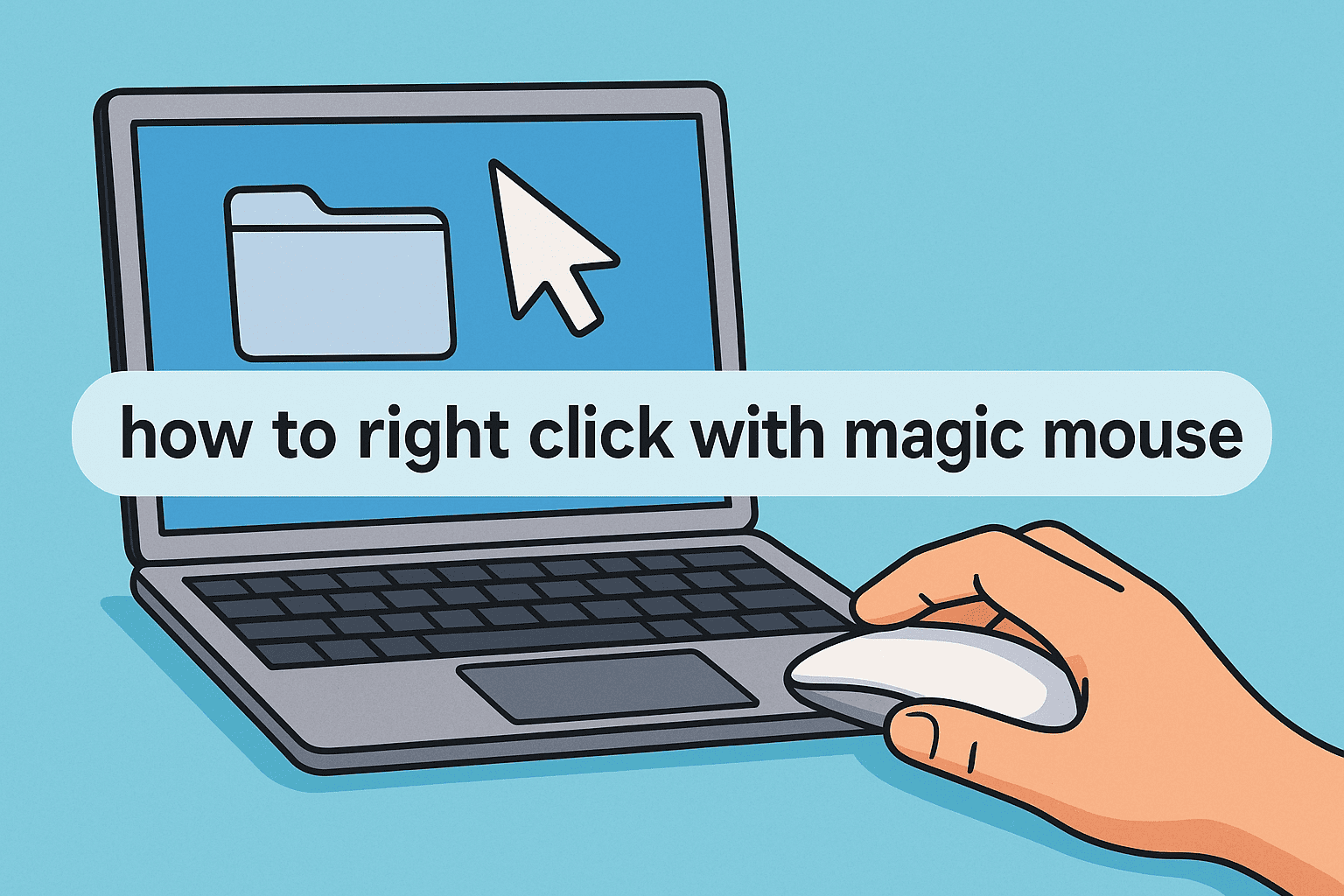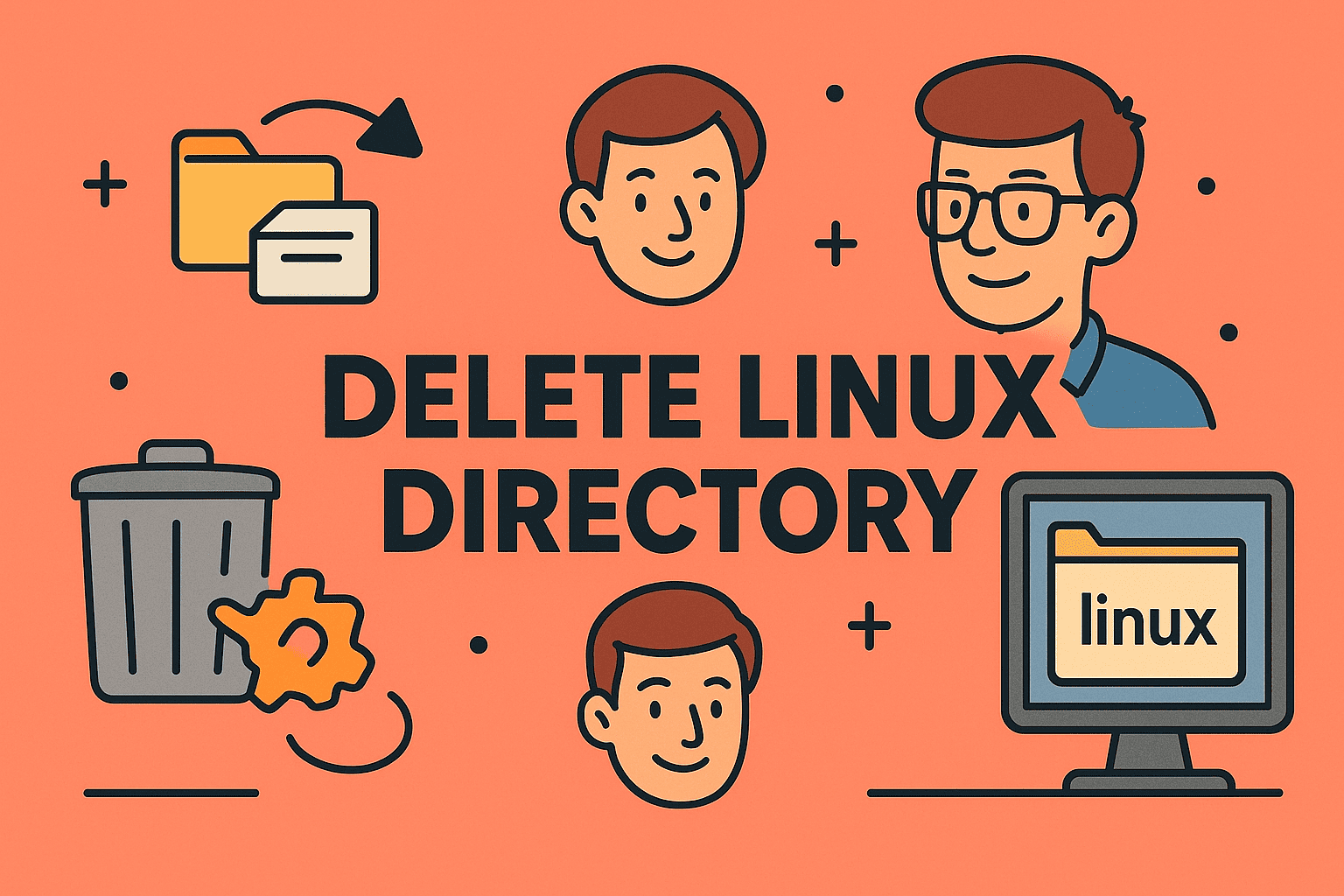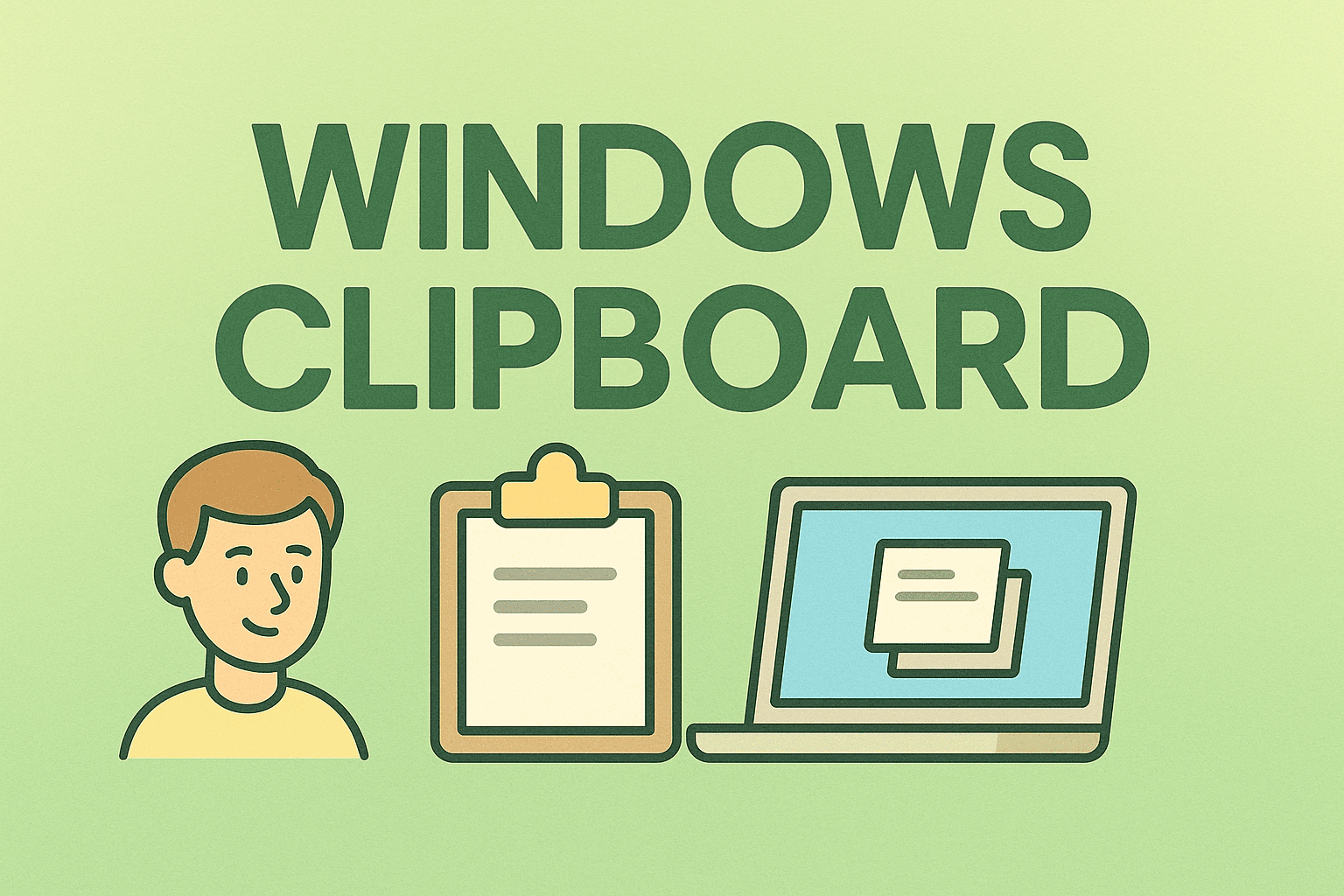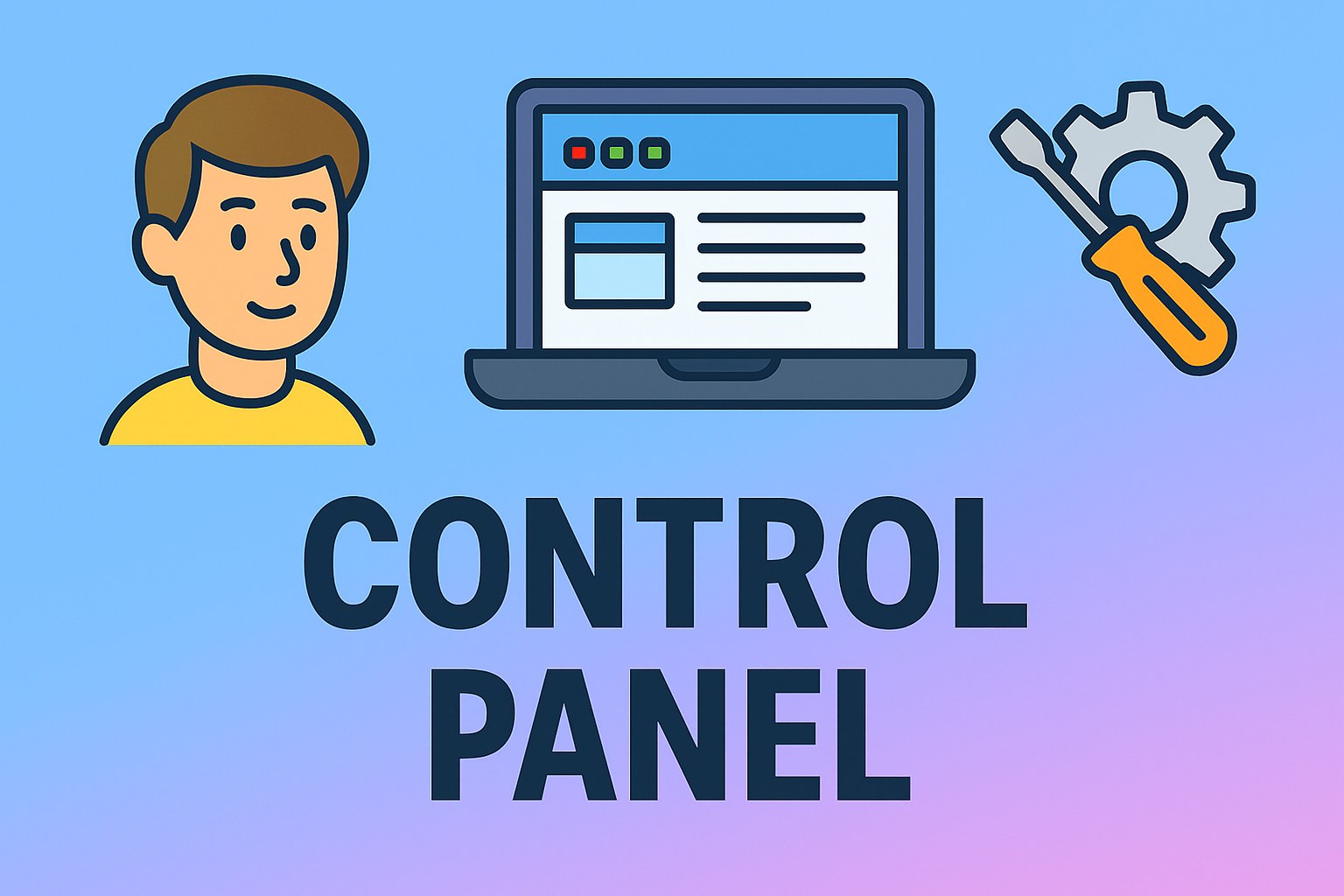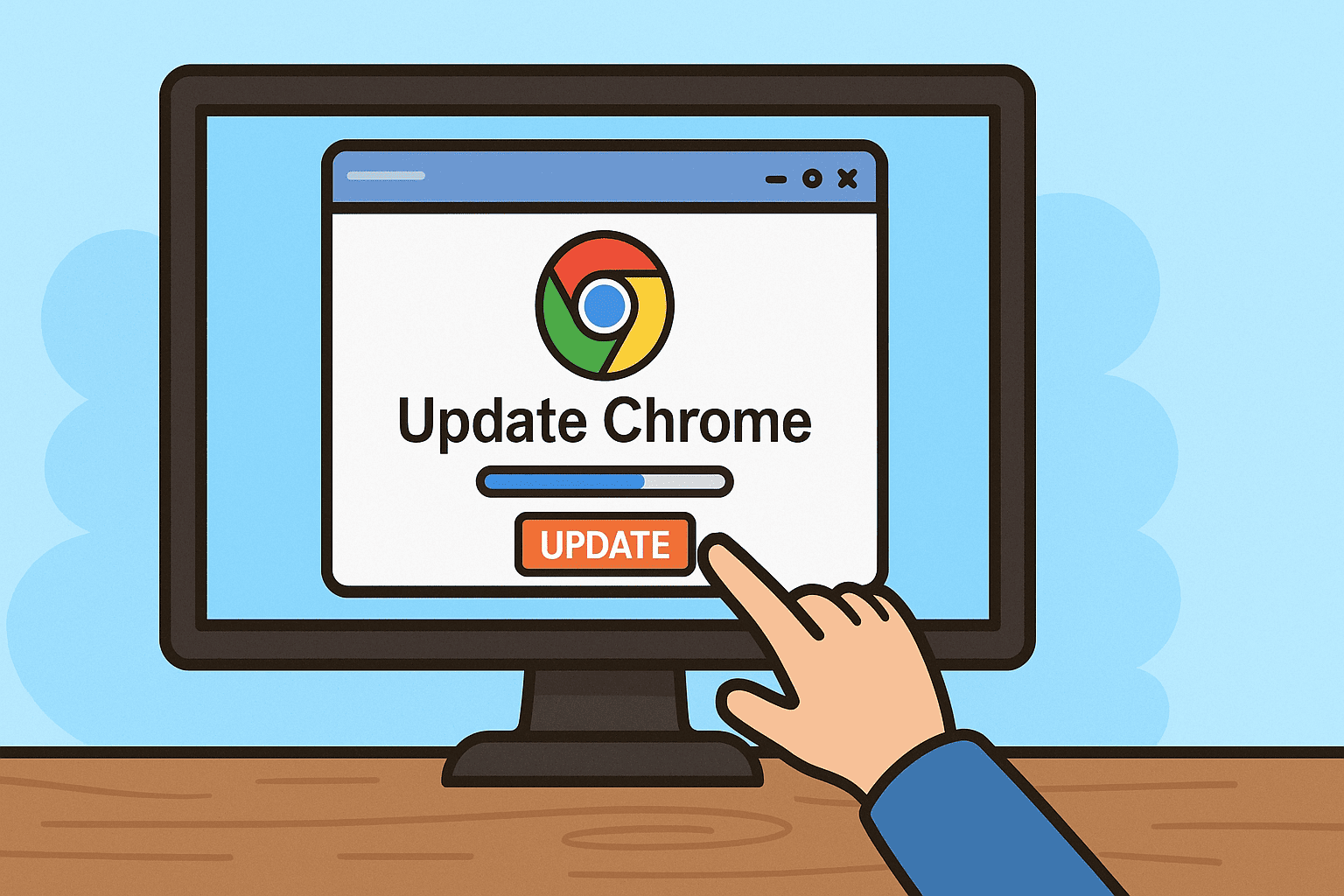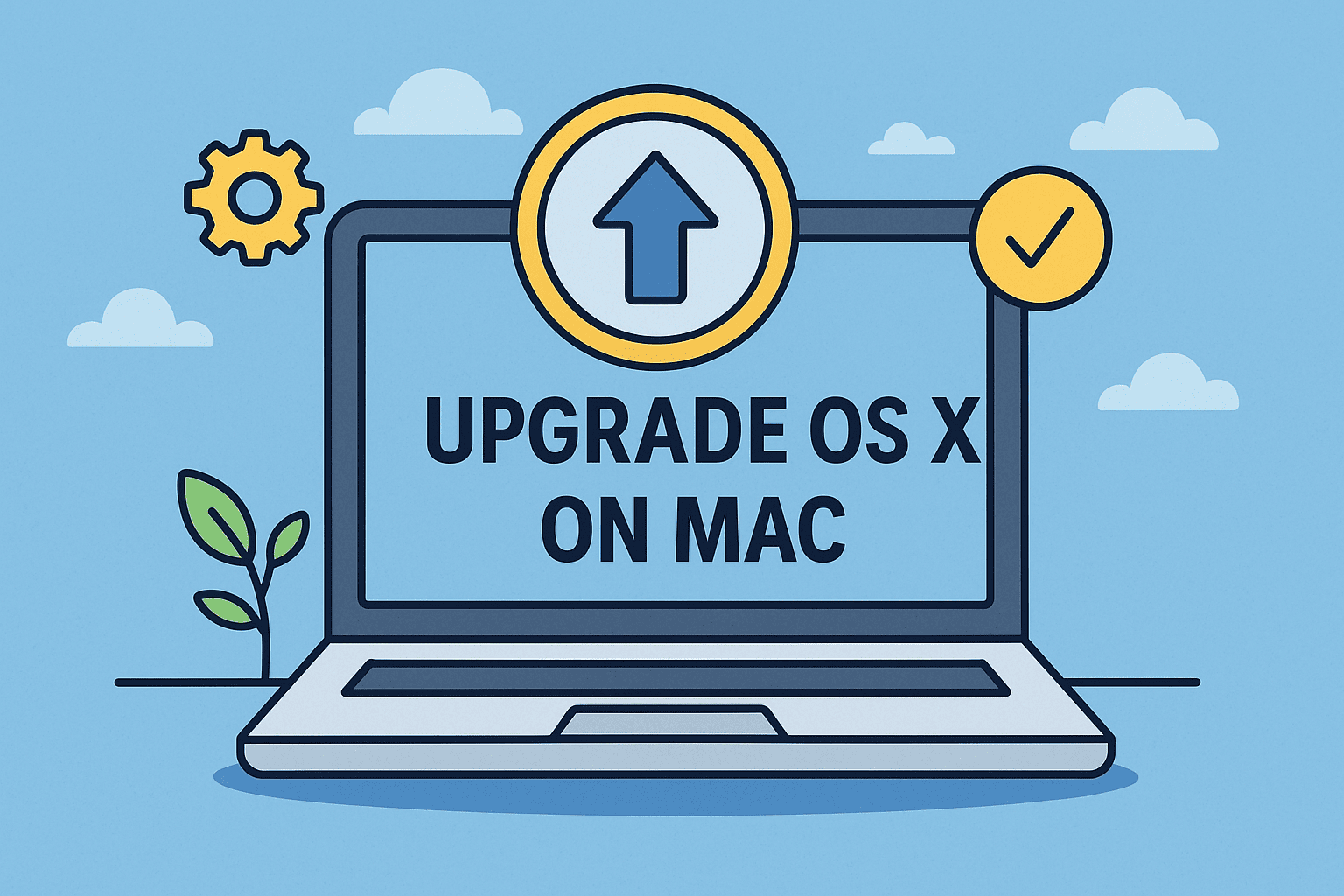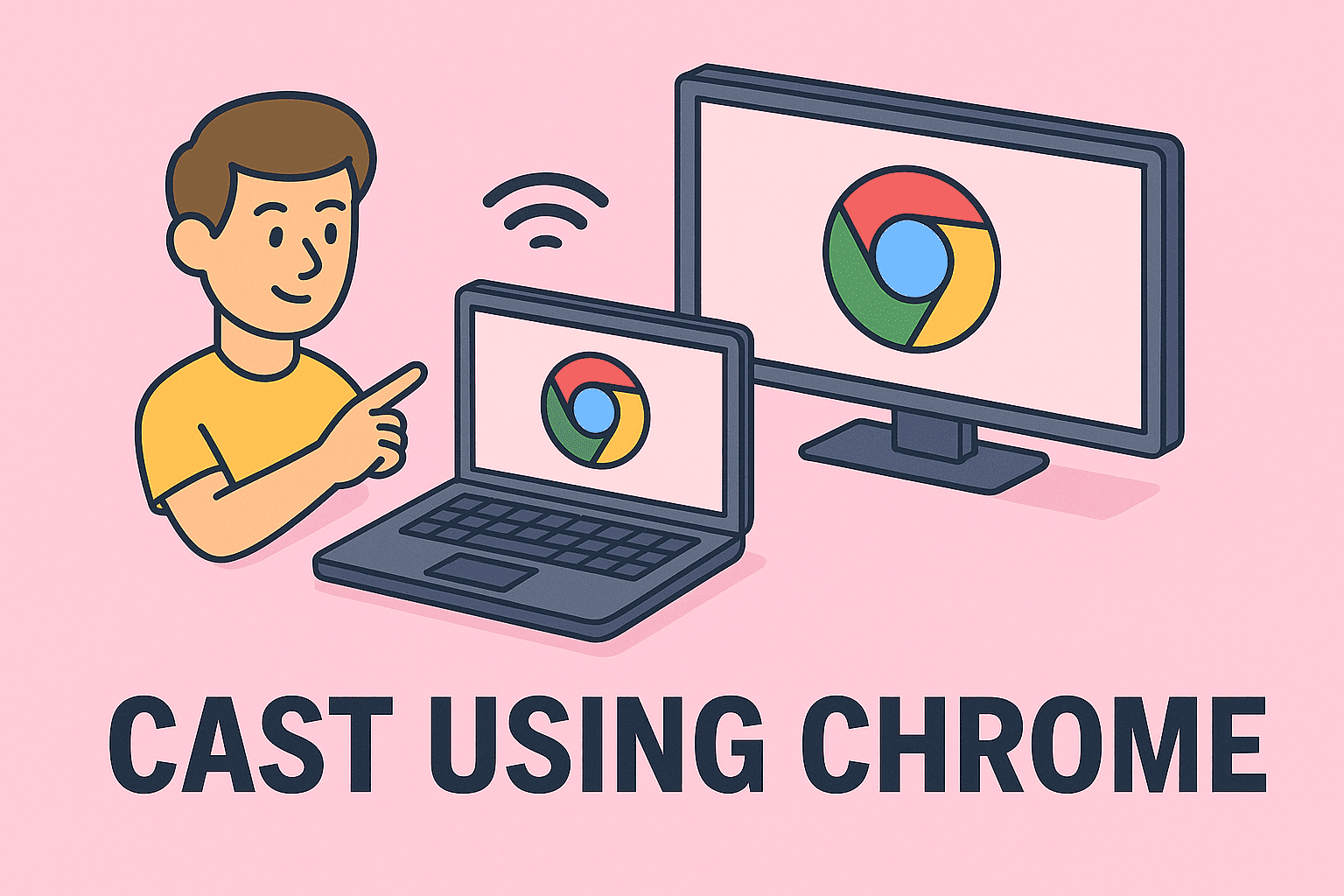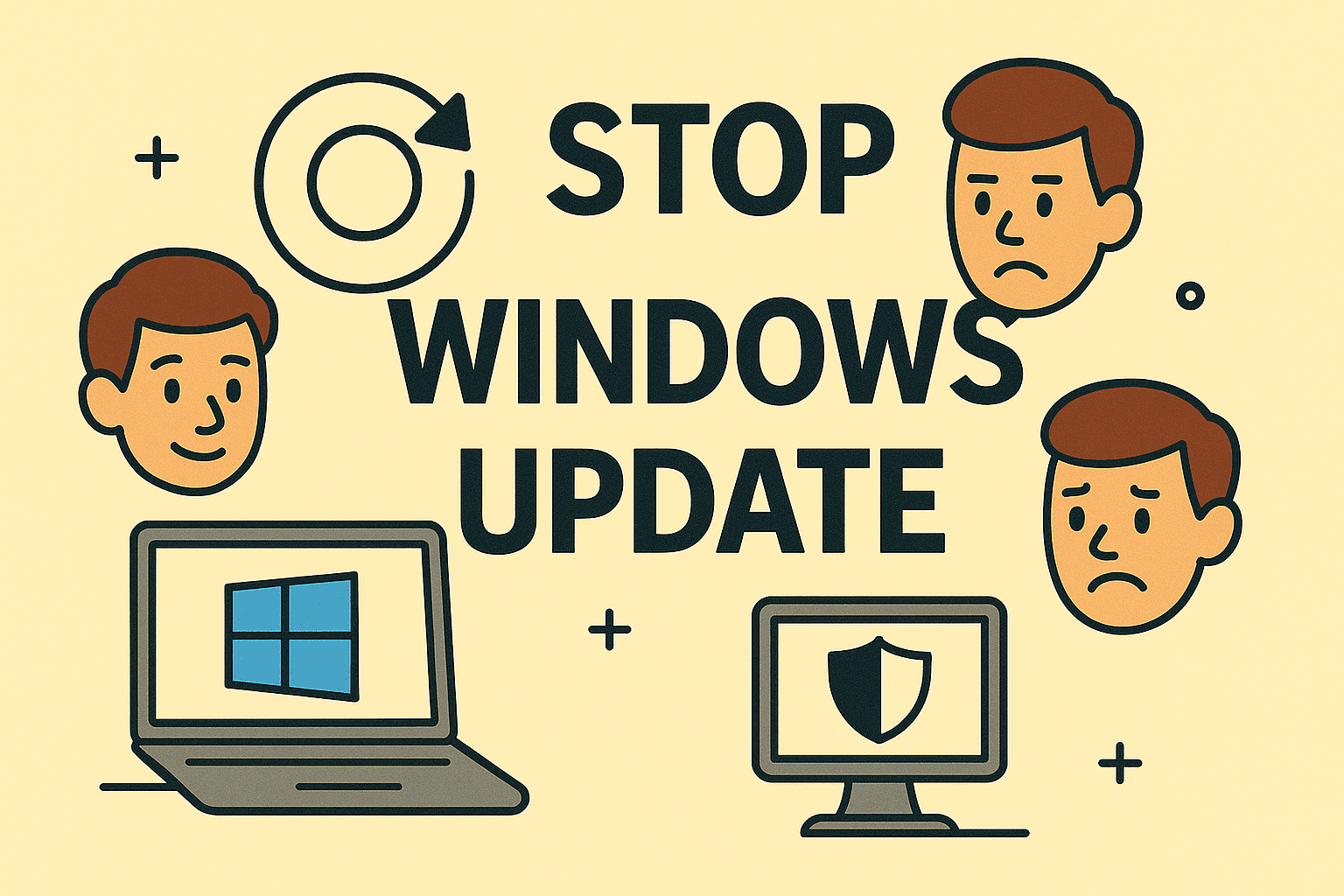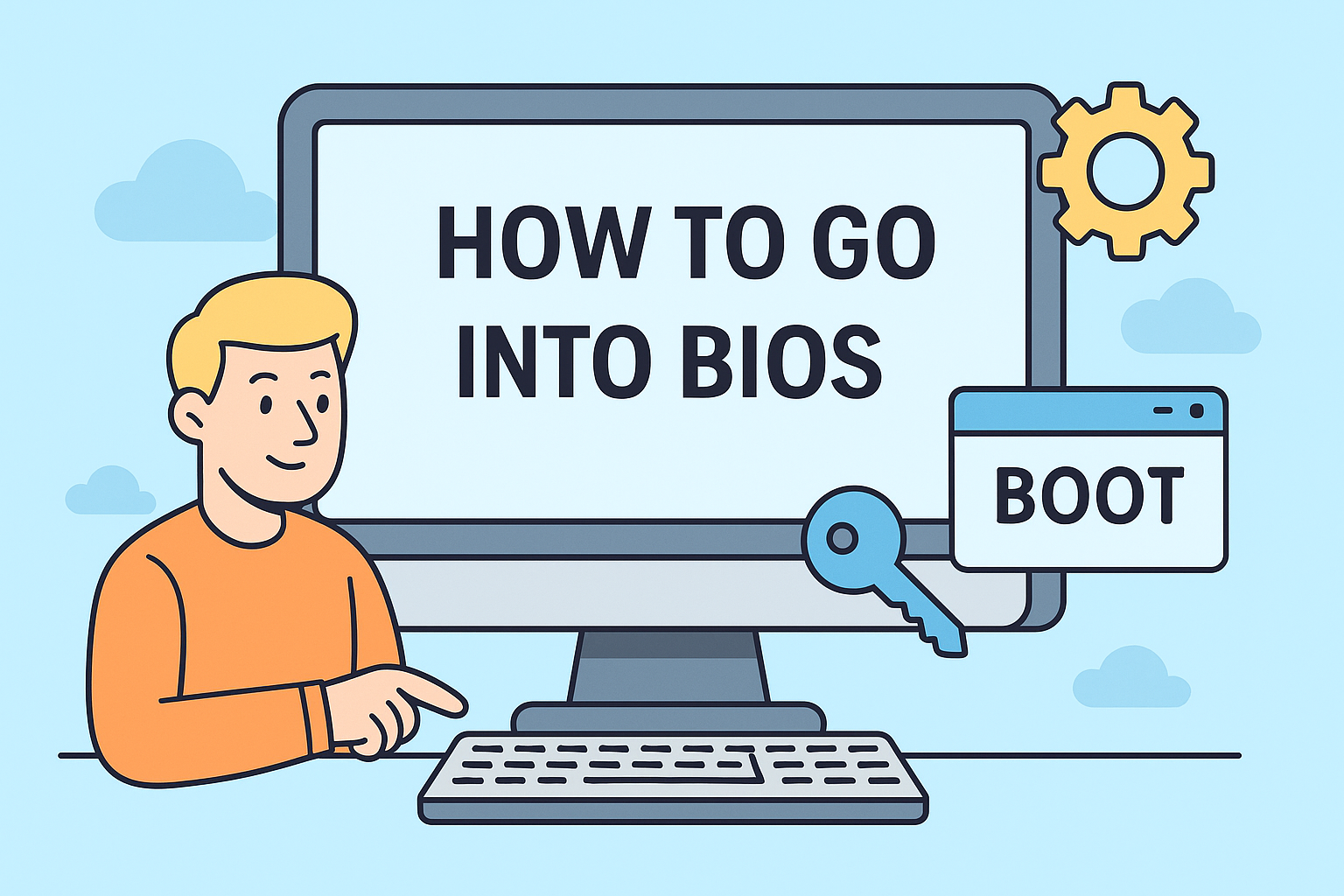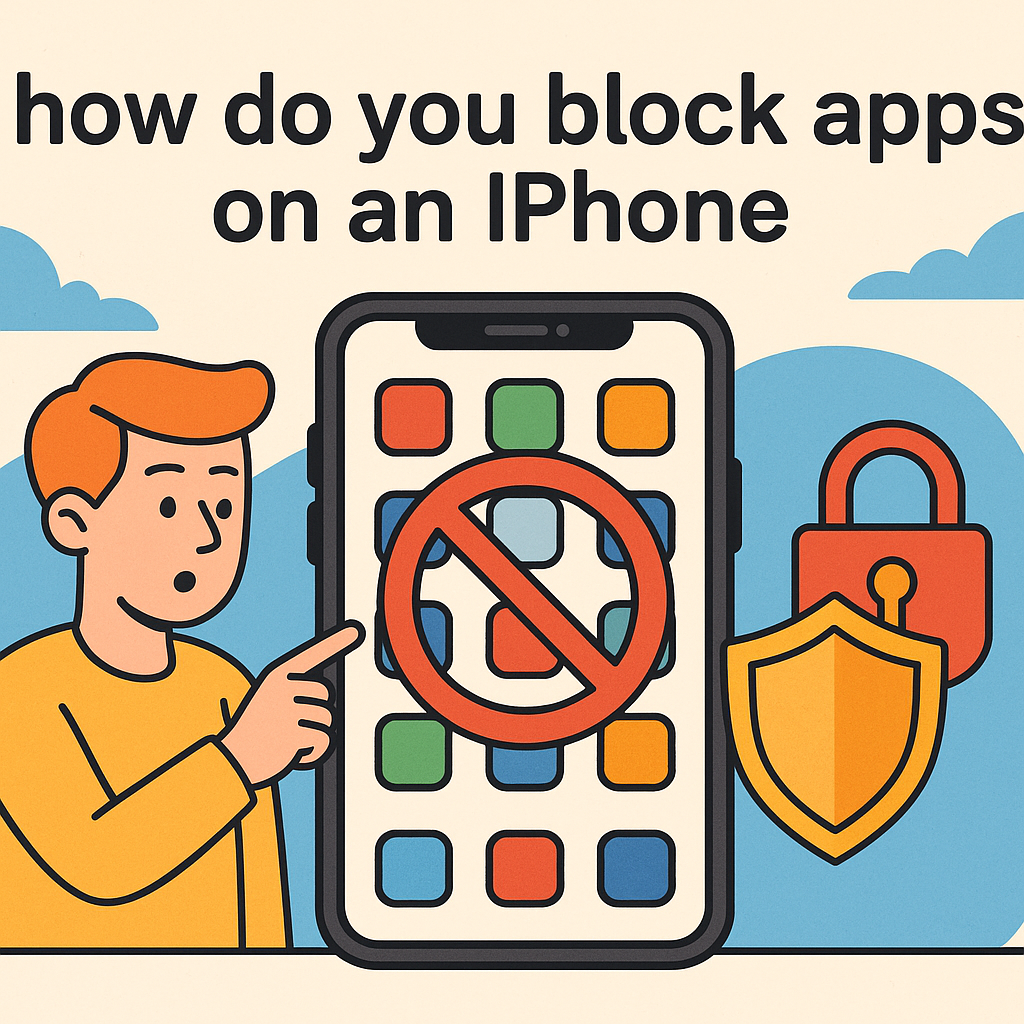Revealing Hidden Startup Apps in Windows 11
Updated on October 27, 2025, by ITarian
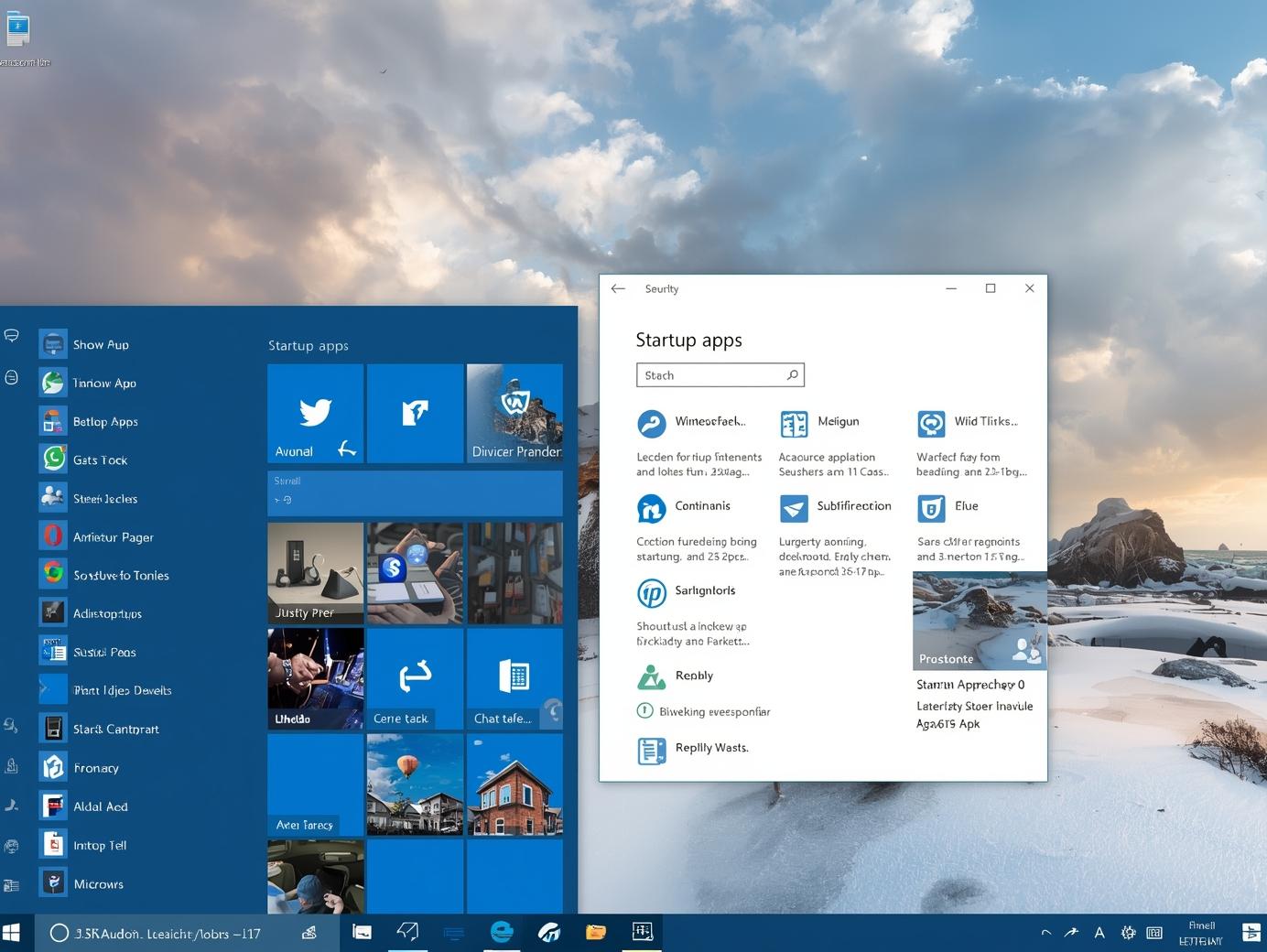
Have you noticed your computer taking longer to boot than usual? You may have hidden programs silently running in the background every time Windows starts. Learning how to show hidden startup apps in Windows 11 is crucial for improving performance, enhancing security, and taking control of your system’s behavior.
For IT managers, cybersecurity professionals, and everyday users, managing startup applications is more than just optimizing boot speed—it’s about maintaining a secure, efficient computing environment. In this comprehensive article, we’ll walk through multiple methods to reveal hidden startup apps and manage them effectively.
Why Hidden Startup Apps Matter
Hidden startup apps are programs configured to launch automatically during system startup. While some are necessary—like antivirus tools or drivers—others can slow performance or pose security risks.
1. Performance Impact
Too many background apps increase startup time, consume system resources, and slow down productivity.
2. Cybersecurity Concerns
Malware or unauthorized applications may hide in startup folders, running silently to capture data or exploit vulnerabilities.
3. System Management for Enterprises
For IT leaders, tracking startup processes ensures compliance, resource optimization, and endpoint security across networks.
Viewing Startup Apps Using Task Manager
One of the most straightforward ways to find hidden startup programs is through the Task Manager in Windows 11.
Steps to Access Startup Apps:
-
Press Ctrl + Shift + Esc to open Task Manager.
-
Click the Startup apps tab.
-
You’ll see a list of all startup-enabled applications.
-
To view hidden or disabled ones, look at the Status column.
-
“Enabled” means the app runs on startup.
-
“Disabled” means it’s inactive but still listed.
-
Pro Tip:
Sort by the Startup impact column to identify which apps slow down your boot time the most.
Revealing Startup Apps Through Settings
Windows 11 also allows you to manage startup programs directly from Settings, which provides more transparency.
Steps to Show Hidden Startup Apps:
-
Open Settings using Windows + I.
-
Navigate to Apps → Startup.
-
Review the list of programs allowed to start automatically.
-
Toggle off unwanted apps to prevent them from launching during boot.
Why It’s Useful:
-
Displays both visible and hidden startup entries.
-
Offers an easy interface for quick management.
-
Keeps administrative control simple for IT teams.
Accessing the Startup Folder
The Startup Folder is a legacy location where Windows stores shortcuts for programs that run when the system starts. Some hidden or older applications still rely on this method.
Steps to Open the Startup Folder:
-
Press Windows + R to open Run.
-
Type:
for user-specific startup apps, or
for system-wide startup apps.
-
A window will open displaying hidden or user-added shortcuts.
If you see unknown programs here, it’s worth checking whether they’re legitimate or potentially malicious.
Finding Hidden Startup Entries Using Registry Editor
For advanced users and IT administrators, the Windows Registry provides deeper insight into startup behavior.
Warning:
Editing the Registry can impact system stability—always back it up before making changes.
Steps to Access Hidden Startup Entries:
-
Press Windows + R, type
regedit, and press Enter. -
Navigate to these keys one by one:
-
HKEY_LOCAL_MACHINE\SOFTWARE\Microsoft\Windows\CurrentVersion\Run -
HKEY_CURRENT_USER\Software\Microsoft\Windows\CurrentVersion\Run
-
-
Review entries in the right pane.
-
Identify programs that launch on startup, even if they don’t appear in Task Manager.
Pro Tip:
Cross-check these entries with trusted sources or antivirus software to ensure they’re not malware.
Revealing Startup Apps with Command Prompt and PowerShell
For IT professionals who prefer command-line tools, you can use Command Prompt or PowerShell to list startup items quickly.
Using Command Prompt:
-
Open Command Prompt (Admin).
-
Type:
-
Press Enter to display all startup programs and their paths.
Using PowerShell:
-
Launch PowerShell as Administrator.
-
Type:
-
You’ll see all visible and hidden startup entries, including scripts and services.
This method is particularly useful for IT managers managing remote systems through scripts.
Using Task Scheduler to Find Scheduled Startup Apps
Not all startup apps reside in the Task Manager or Registry. Some programs use the Task Scheduler to initiate automatically at system boot.
Steps to Reveal Scheduled Startup Tasks:
-
Press Windows + R, type
taskschd.msc, and hit Enter. -
Navigate to Task Scheduler Library → Microsoft → Windows.
-
Look for any tasks configured to run at “Startup” or “Logon.”
-
Right-click on unknown entries → Properties → Triggers to confirm their purpose.
Why This Is Important:
Malware and unwanted software often use Task Scheduler to launch stealthily, bypassing typical startup locations.
Third-Party Tools to Show Hidden Startup Apps
If you prefer a graphical interface with more details, several trusted utilities help detect all startup programs, including hidden ones.
Popular Tools Include:
-
Autoruns by Microsoft Sysinternals – The most comprehensive utility to view all auto-start locations, including registry and services.
-
CCleaner – Offers startup management with impact ratings.
-
Glary Utilities – Provides simple one-click optimization.
Why Professionals Use Autoruns:
-
Displays every process tied to system startup.
-
Helps identify malicious or unnecessary entries.
-
Offers easy enable/disable toggles for each component.
Optimizing Performance After Revealing Startup Apps
Once you’ve identified hidden startup applications, optimizing them can significantly boost boot times and system speed.
Steps for Optimization:
-
Disable unnecessary apps through Task Manager or Settings.
-
Keep essential tools like antivirus or drivers enabled.
-
Remove outdated or unknown programs from the Startup Folder.
-
Use performance monitoring tools to track impact over time.
Recommended Tools for Optimization:
-
Windows Performance Monitor for resource tracking.
-
ITarian Endpoint Manager for enterprise-level visibility.
Security Implications of Hidden Startup Apps
From a cybersecurity perspective, hidden startup applications can serve as persistence mechanisms for malware.
Key Risks:
-
Unauthorized Background Processes: Attackers can run keyloggers or spyware silently.
-
Privilege Escalation: Some malicious software gains higher system privileges through startup tasks.
-
Data Exfiltration: Continuous background apps can transmit sensitive information unnoticed.
How to Stay Protected:
-
Regularly scan your system for startup changes.
-
Use endpoint security tools with startup monitoring features.
-
Apply least-privilege principles to limit user permissions.
For organizations, implementing centralized startup monitoring policies ensures endpoint security and compliance with frameworks like NIST 800-53 and ISO 27001.
Frequently Asked Questions (FAQ)
1. Why can’t I see all startup programs in Task Manager?
Some apps hide in system directories or launch through registry and scheduled tasks, making them invisible in Task Manager.
2. Is it safe to disable all startup apps?
No. Disable only non-essential apps. Keep system-critical programs, security software, and drivers enabled.
3. Can malware hide in startup programs?
Yes. Cybercriminals often configure malicious apps to run automatically at startup. Always verify unknown entries with antivirus tools.
4. Will disabling startup apps speed up my computer?
Yes. Fewer background processes reduce boot time and free up system resources.
5. How can I manage startup apps across multiple devices?
Use centralized endpoint management tools like ITarian, which lets IT admins view and control startup settings remotely.
Final Thoughts
Learning how to show hidden startup apps in Windows 11 empowers users and IT professionals to take control of system performance and security. By uncovering these background programs, you can improve boot speeds, prevent unauthorized applications from launching, and strengthen endpoint protection.
For enterprise environments, this practice is not just about optimization—it’s about proactive cybersecurity hygiene.
Take the next step toward complete endpoint visibility and protection.
Start your free ITarian trial today.