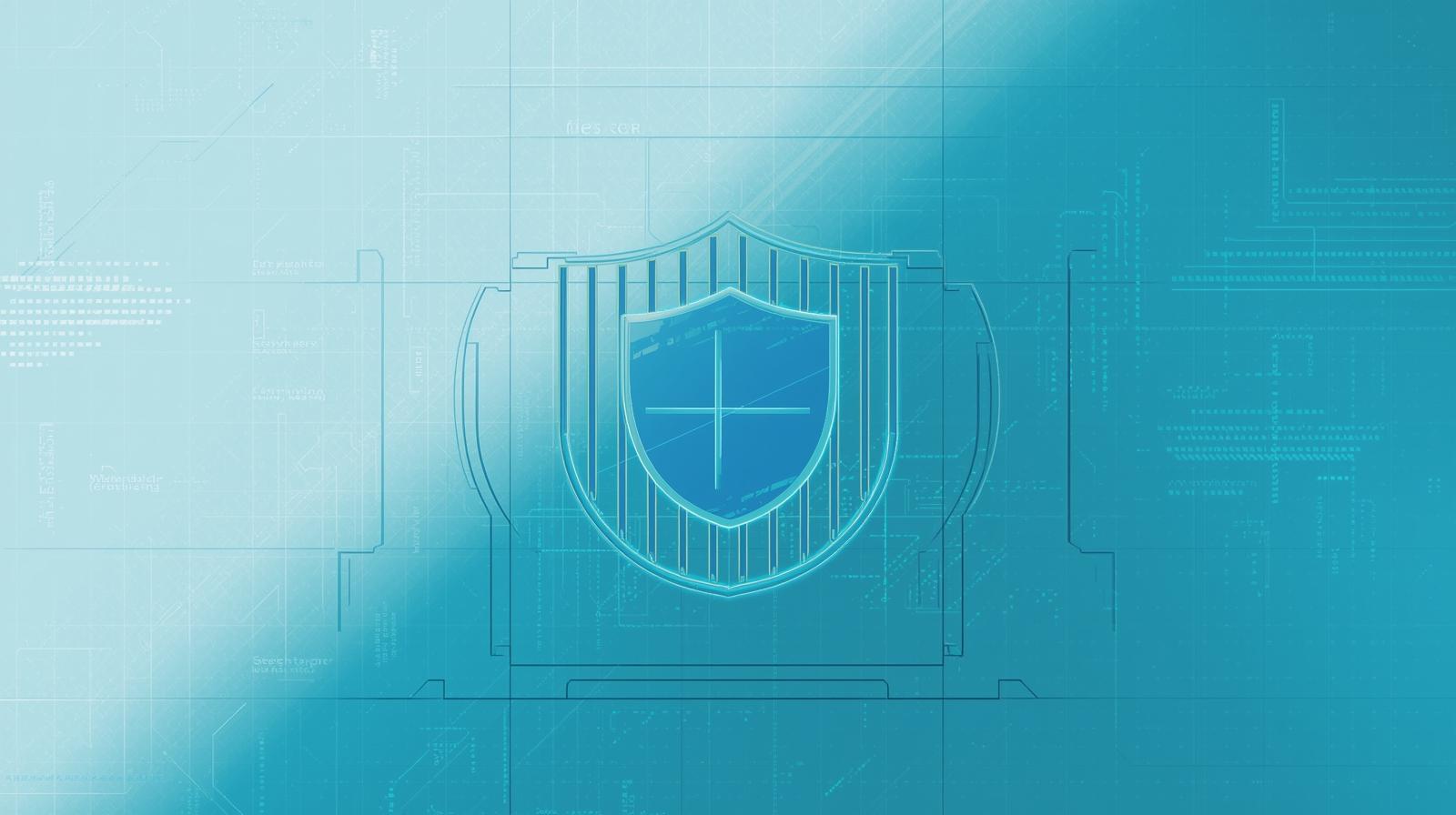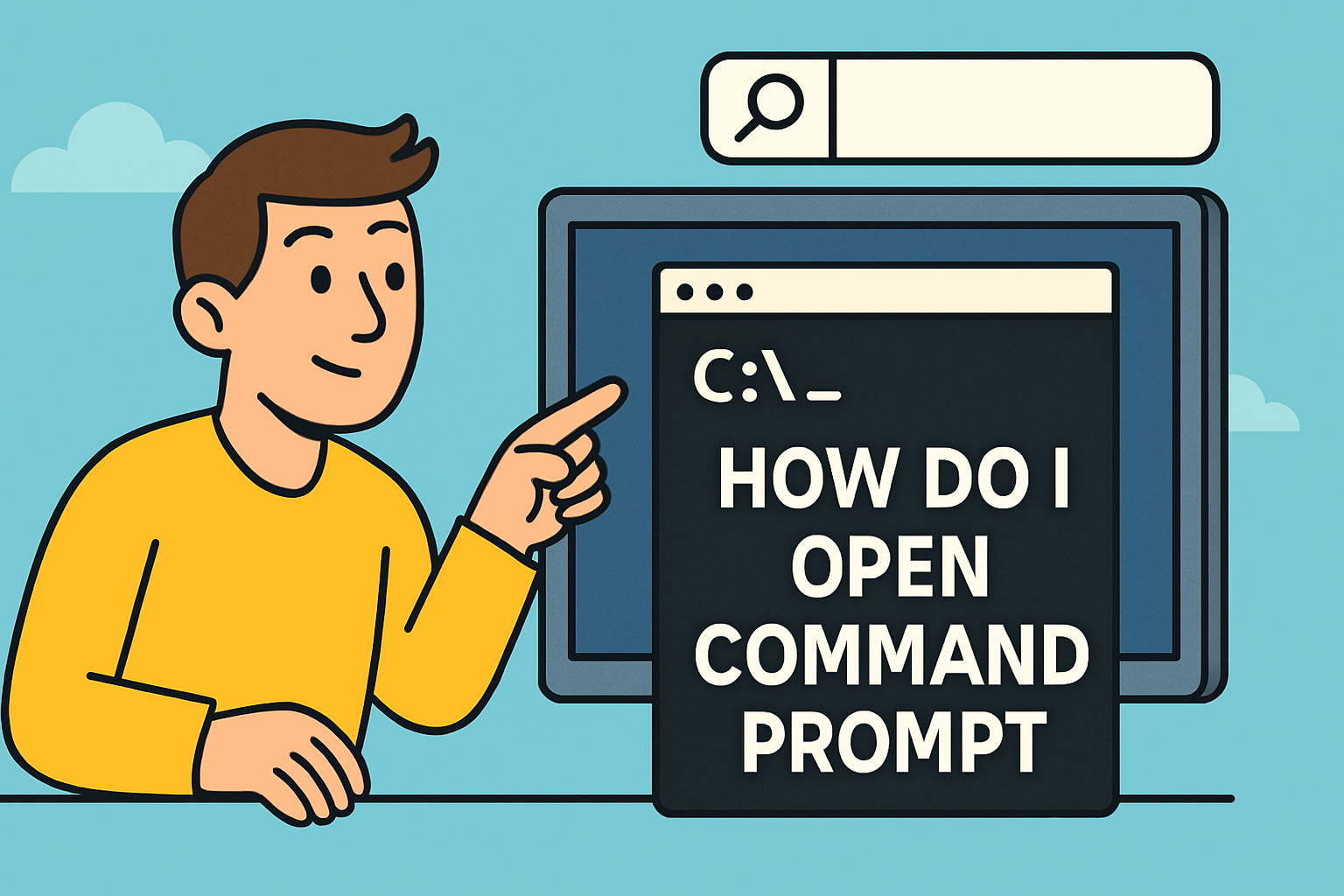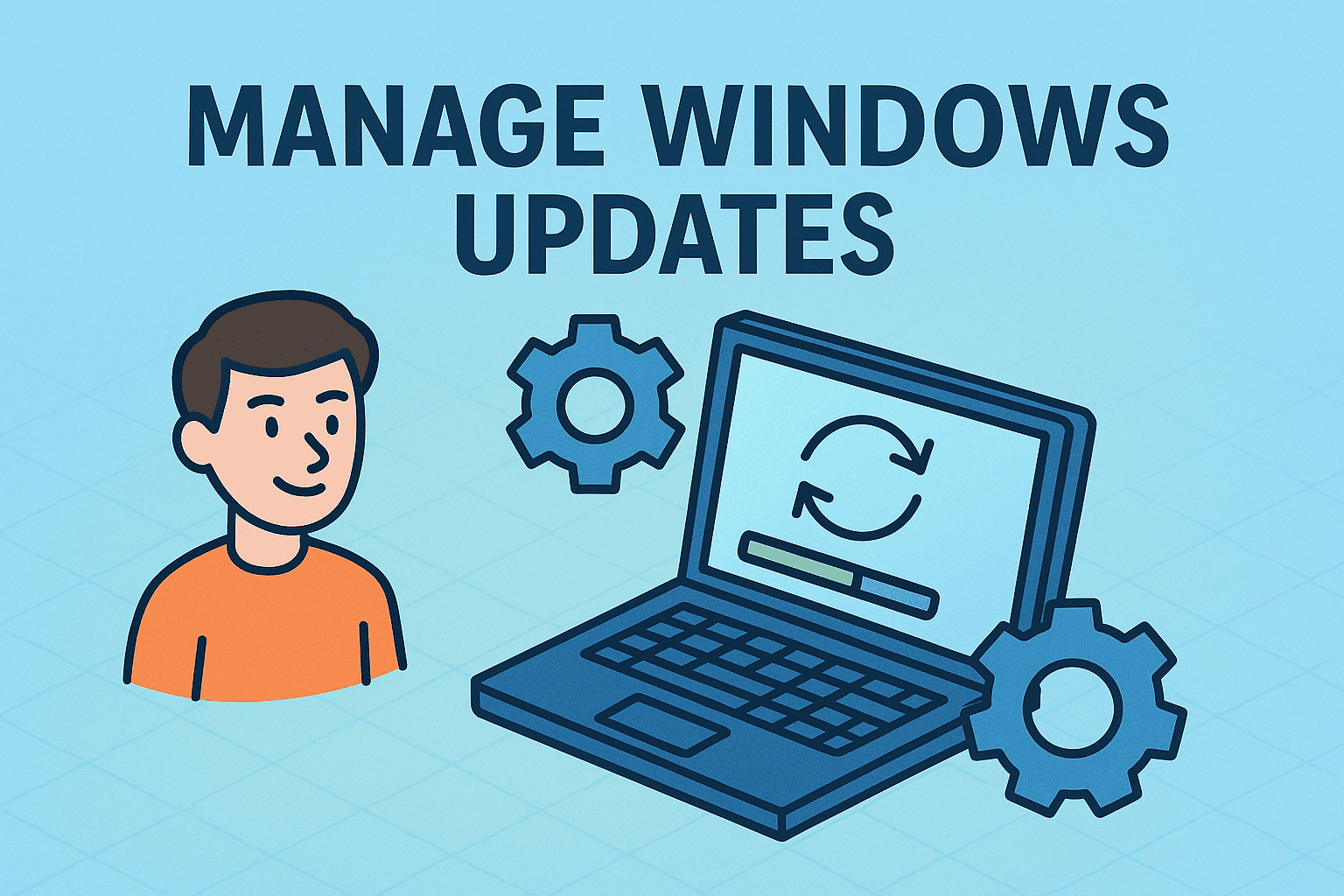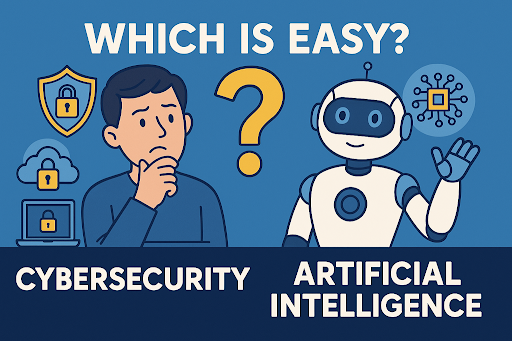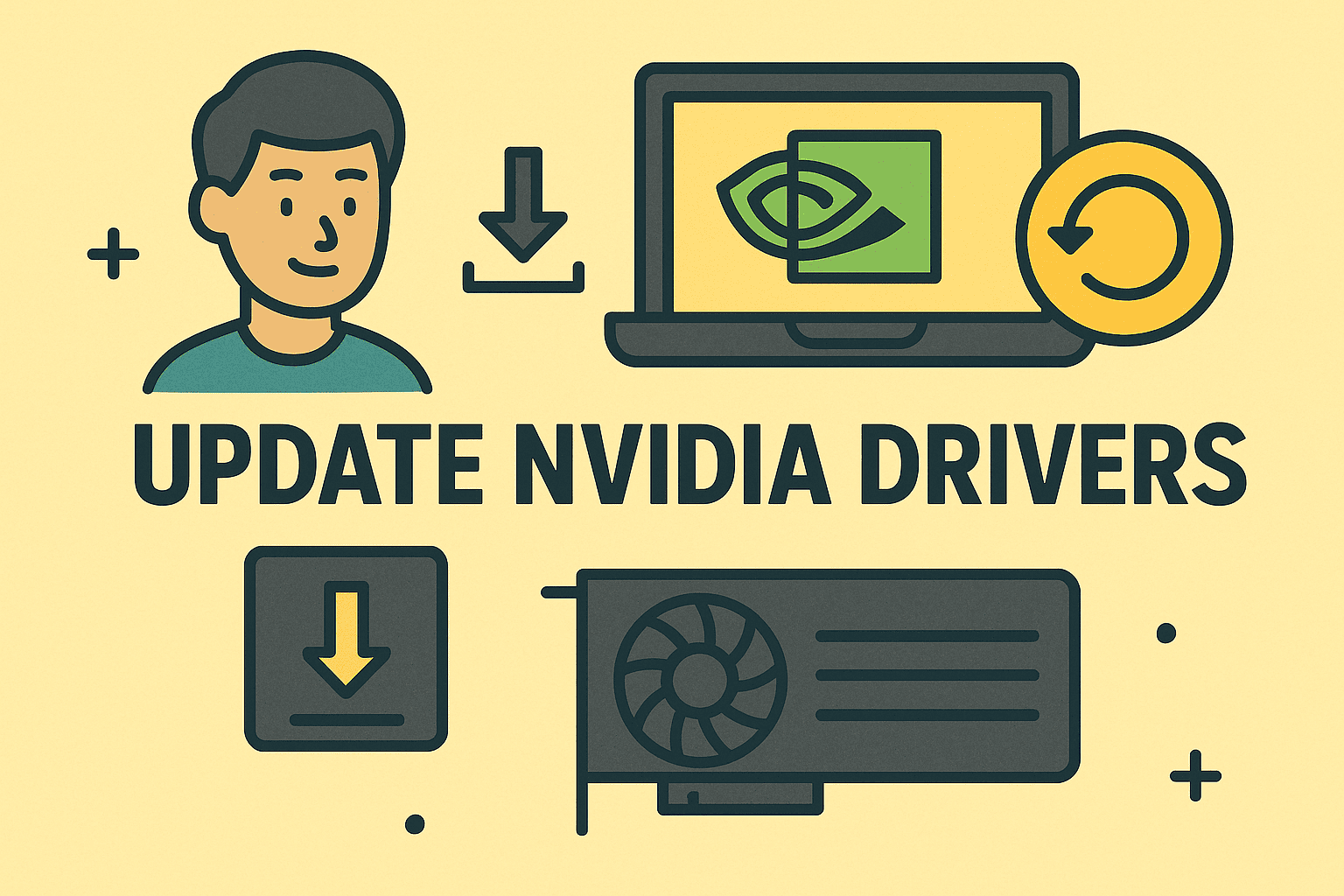Revealing the Invisible: How to Show Hidden Directories on Mac
Updated on September 18, 2025, by ITarian
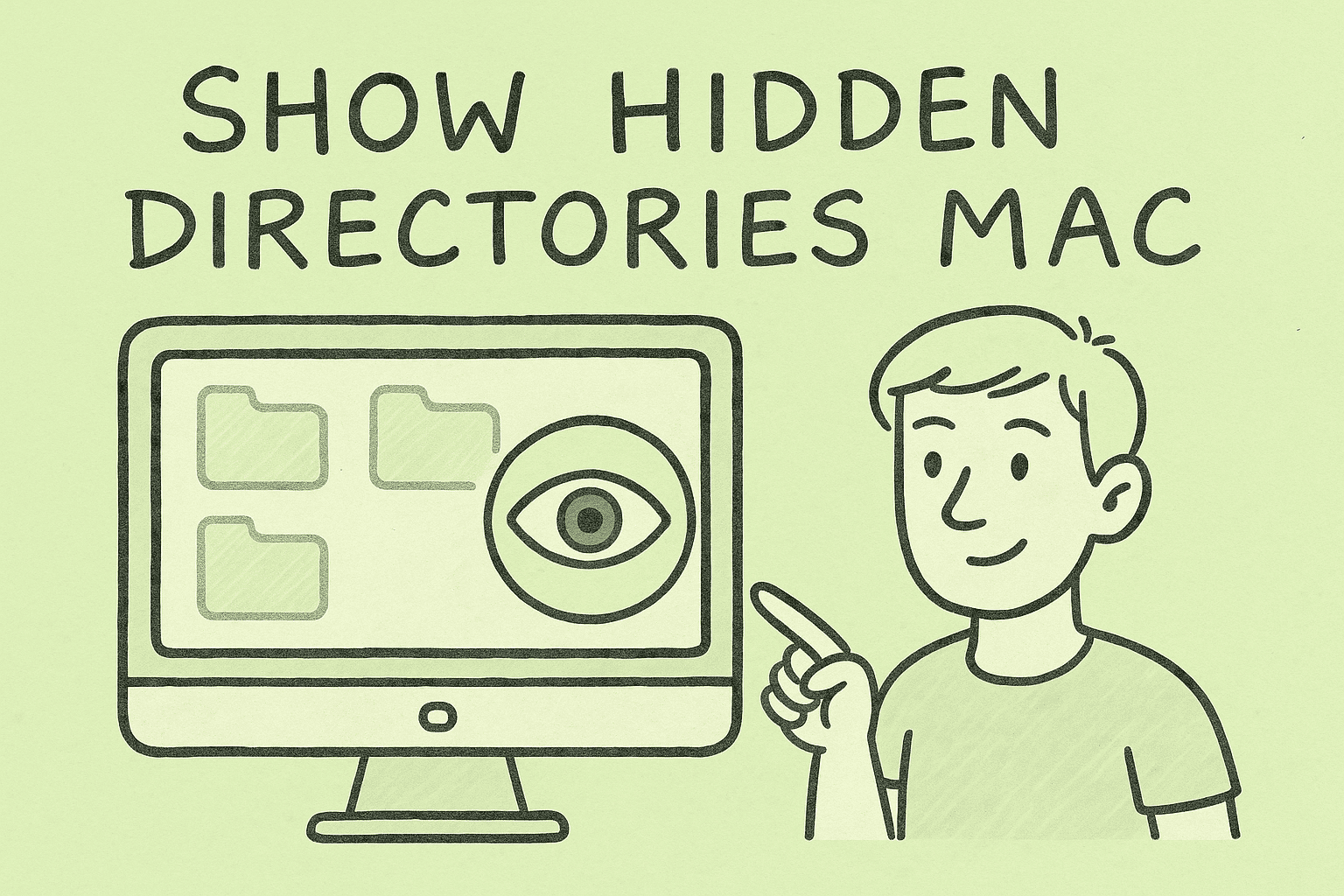
Ever wondered where macOS hides all its critical system files? For most users, these directories remain invisible to prevent accidental modifications. But for IT managers, cybersecurity experts, and system administrators, accessing these hidden folders is often essential for troubleshooting, forensic investigations, or managing enterprise configurations.
Learning how to show hidden directories on Mac empowers professionals to inspect system-level data, clean up storage, and ensure compliance with organizational security policies.
Understanding Hidden Directories in macOS
macOS uses a Unix-based file system where certain files and folders are hidden by default. These typically:
- Begin with a period (.) like .bash_profile or .ssh
- Store system configurations, user preferences, or cache data
- Help prevent users from accidentally deleting critical files
Examples of hidden directories include:
- ~/Library/
- /usr/
- /bin/
- /etc/
While these directories are hidden from casual view, they are accessible with the right commands and tools.
Method 1: Use Keyboard Shortcut in Finder
One of the quickest ways to show hidden directories on Mac is using a keyboard shortcut within Finder.
Steps:
- Open Finder.
- Press Command + Shift + . (period).
- Hidden folders and files will appear semi-transparent.
- Press the same keys again to hide them.
Pro Tip: This method is ideal for quick access when you only need to view hidden folders temporarily.
Method 2: Enable Hidden Files Permanently via Terminal
For IT managers or developers who need continuous access to hidden directories, enabling them via Terminal is more practical.
Steps:
Open Terminal (use Spotlight: Command + Space > type Terminal).
Enter the following command:
defaults write com.apple.finder AppleShowAllFiles TRUE
Then restart Finder with:
killall Finder
To hide them again, replace TRUE with FALSE and rerun the commands.
Why This Matters: Terminal access is crucial for those managing multiple devices or scripting automated tasks involving hidden system directories.
Method 3: Use the Go to Folder Feature in Finder
You can directly navigate to hidden directories even without enabling them globally.
Steps:
- Open Finder.
- Click on Go > Go to Folder in the top menu.
- Type a hidden directory path (e.g., ~/Library) and press Return.
Use Case: This is perfect for one-time access to configuration folders without cluttering Finder with all hidden files.
Method 4: View Hidden Directories Through Terminal Navigation
Terminal allows you to list and navigate hidden folders using standard Unix commands.
Common Commands:
List all files (including hidden):
ls -a
Navigate to a hidden directory:
cd ~/.ssh
View current directory contents with details:
ls -la
Note: This method is widely used by IT teams when managing remote Mac systems through SSH sessions.
Method 5: Use Third-Party File Managers
For professionals who prefer a graphical interface, third-party file managers can make hidden folders visible by default.
Popular tools:
- Commander One
- Path Finder
- ForkLift
Advantages:
- Built-in toggles for hidden files
- Dual-pane browsing for faster file transfers
- Batch operations for large-scale directory management
Why macOS Hides Certain Folders
Understanding why these folders are hidden is key for secure administration:
- Prevent accidental deletion: Avoid corruption of critical system components
- Reduce visual clutter: Keeps Finder organized for end-users
- Enhance security: Hides configuration files from casual access or tampering
For cybersecurity specialists, being aware of these locations helps in detecting hidden malware or auditing suspicious files.
Security Considerations When Accessing Hidden Directories
While showing hidden directories is useful, it also carries risks.
Best Practices:
- Create backups before modifying system-level files
- Restrict admin access to trusted users only
- Use read-only mode when performing security audits
- Avoid deleting unfamiliar files—they may be essential for macOS operations
Failure to follow these precautions can cause system instability or security vulnerabilities.
Organizing and Managing Hidden Directories
Once visible, you can manage hidden directories effectively by:
- Tagging or labeling frequently used hidden folders (e.g., .config)
- Creating aliases or symbolic links for quick access
- Automating maintenance tasks like cache cleanup using scripts
- Encrypting sensitive hidden directories for added protection
This approach helps IT departments maintain clean, secure, and efficient Mac environments.
Troubleshooting Common Issues
Problem 1: Hidden directories not showing after command
- Solution: Ensure you restart Finder using killall Finder after changing visibility settings.
Problem 2: Permission denied when accessing directories
Solution: Use sudo to gain admin privileges:
sudo cd /usr
Problem 3: Finder shows too many system files
Solution: Revert to default settings:
defaults write com.apple.finder AppleShowAllFiles FALSE
killall Finder
Benefits of Showing Hidden Directories on Mac
- Enables advanced troubleshooting for system issues
- Allows deep-level security audits to detect hidden threats
- Helps in customizing user environments and developer workflows
- Simplifies manual removal of leftover app data
These benefits are especially valuable for IT teams managing enterprise Macs where data integrity and security are paramount.
Advanced Tips for IT and Security Teams
- Automate visibility toggling with a shell script for faster access across multiple Macs.
- Monitor hidden directories for unusual changes using security tools like Tripwire or Little Snitch.
- Incorporate hidden directories in endpoint backup policies to prevent loss of key configurations.
- Use MDM platforms to set permissions and visibility for managed users.
These advanced methods ensure secure yet flexible access to hidden system areas.
Frequently Asked Questions
1. Can revealing hidden directories harm my Mac?
No, just revealing them is safe. Issues only arise if critical files are altered or deleted.
2. Is it possible to permanently unhide all files on Mac?
Yes. Use defaults write com.apple.finder AppleShowAllFiles TRUE and restart Finder, but it’s not recommended for everyday use.
3. Where is the hidden Library folder on Mac?
It’s located at ~/Library. You can access it from Go > Go to Folder or using Command + Shift + .
4. Why can’t I access certain hidden folders even after revealing them?
You may need administrator or root privileges. Use sudo with Terminal commands.
5. Are hidden folders synced to iCloud?
Only user-created folders are synced. System hidden folders typically aren’t synced to iCloud.
Conclusion
Knowing how to show hidden directories on Mac is an invaluable skill for IT managers, cybersecurity professionals, and advanced users. Whether you use Finder shortcuts, Terminal commands, or third-party file managers, this ability gives you greater control over your system, helps in maintaining security, and streamlines administrative tasks.
Mastering these techniques ensures that no critical data stays hidden from your audits and maintenance routines.
Centralized Mac Device Management with Itarian
Want to manage multiple Macs more efficiently, including access policies and system configuration control?
Sign Up for Itarian — streamline Mac device management, enhance security, and simplify IT administration at scale.