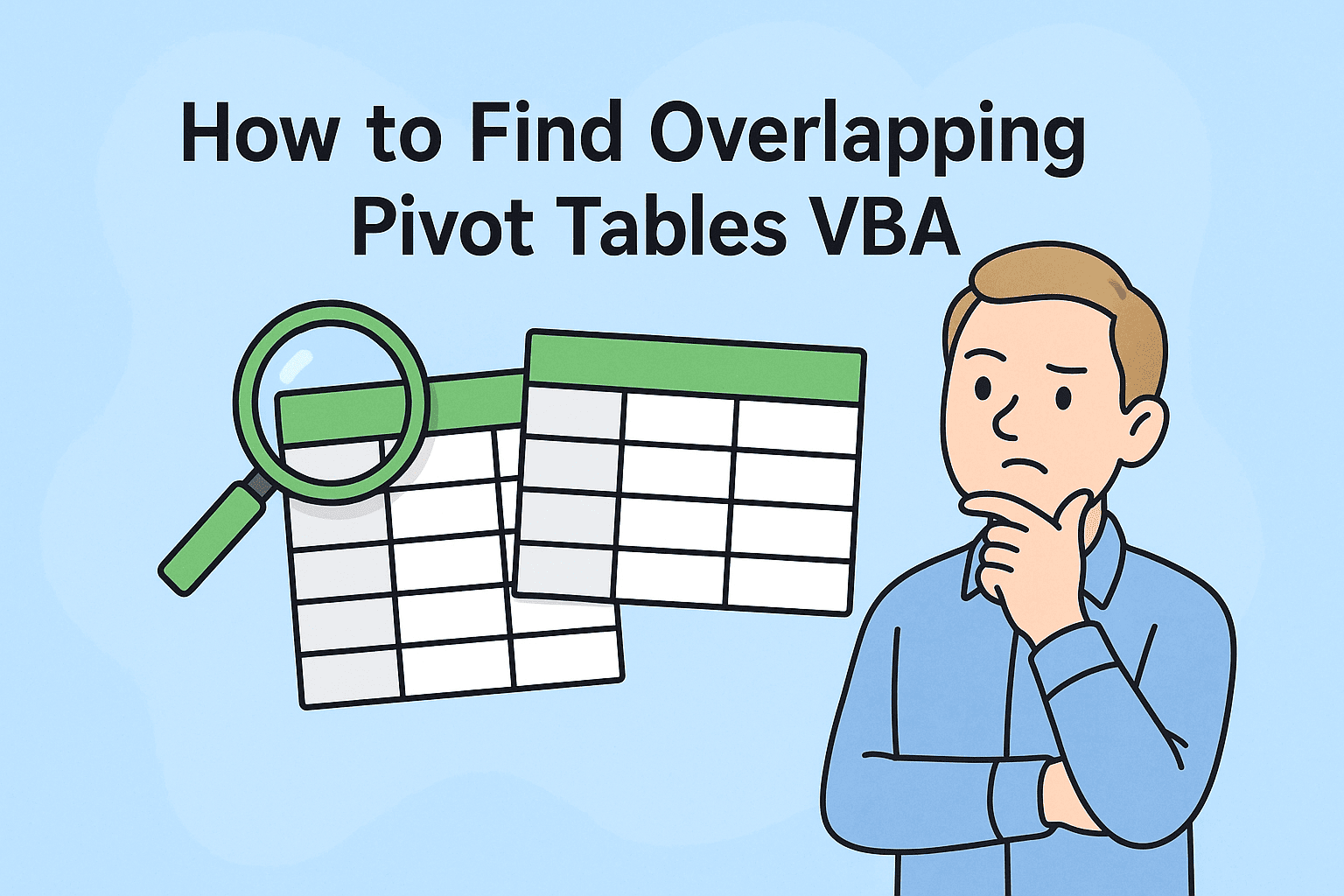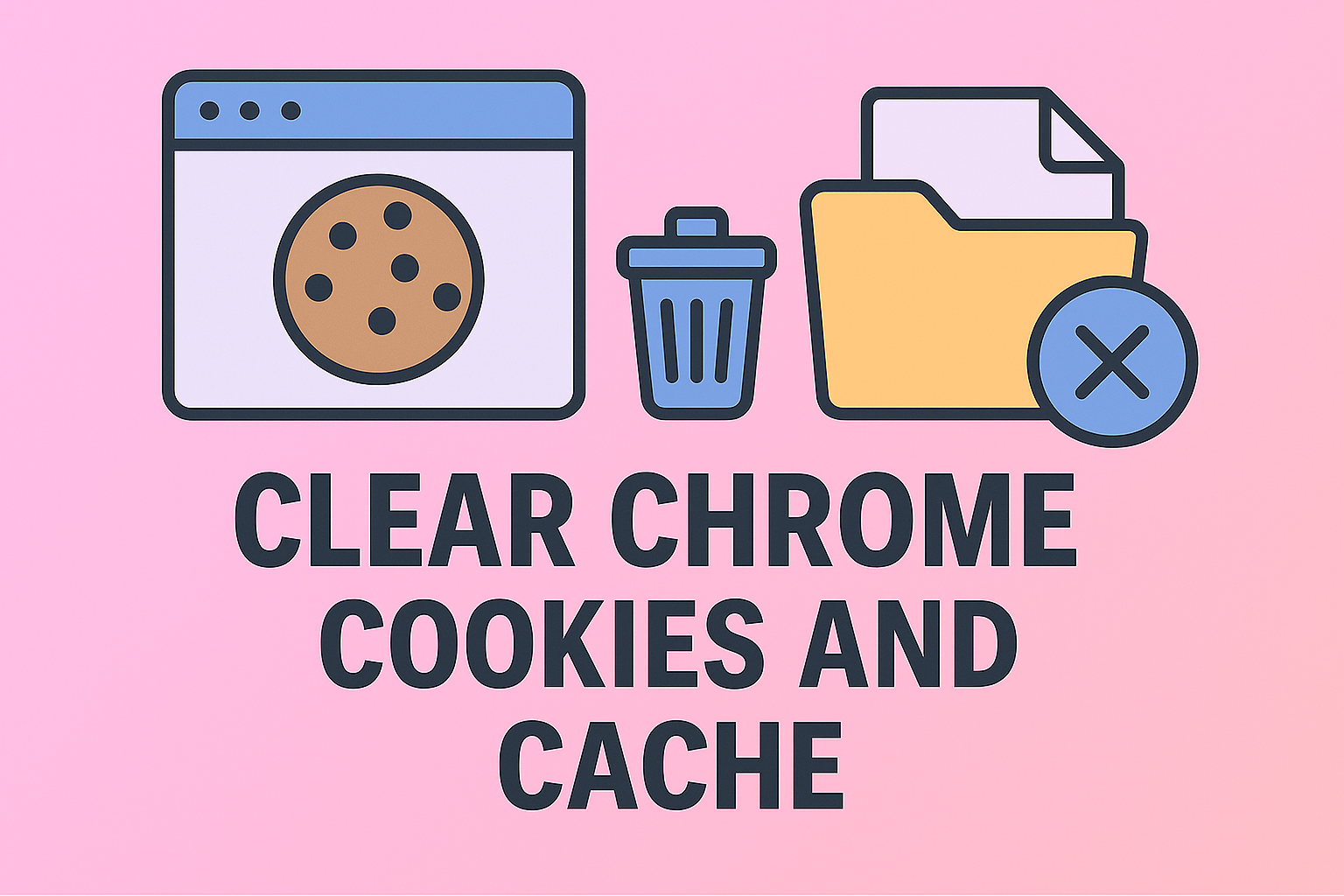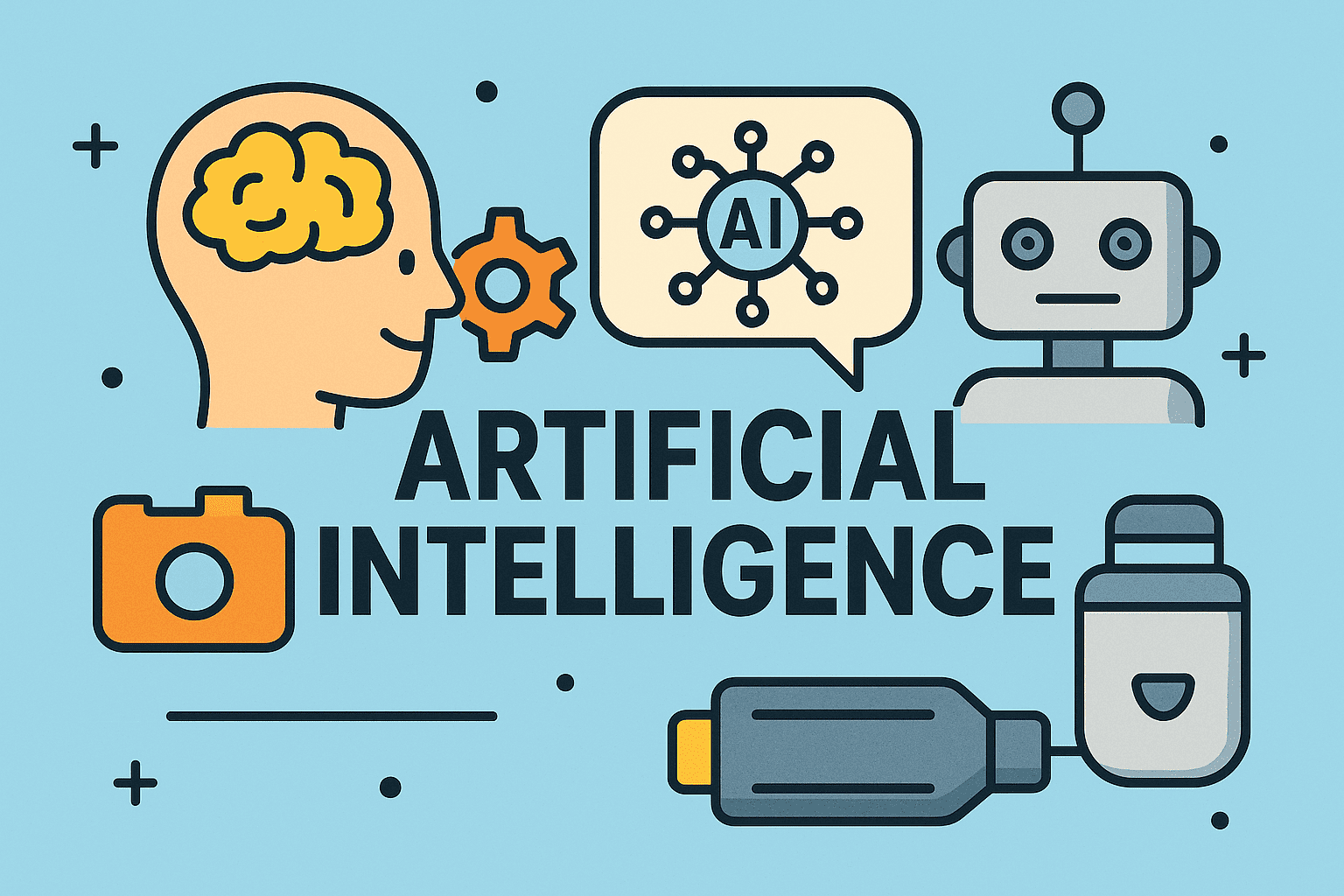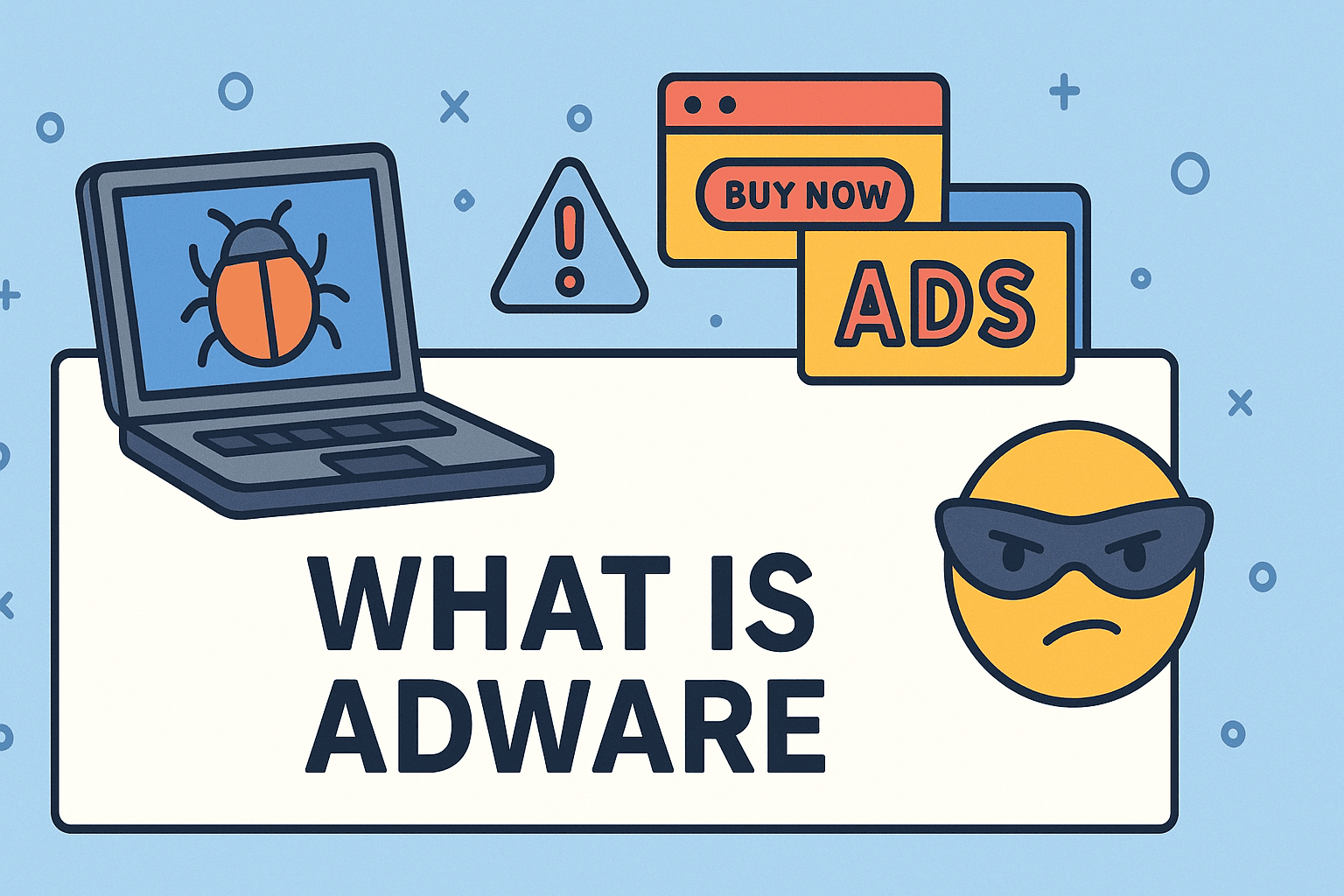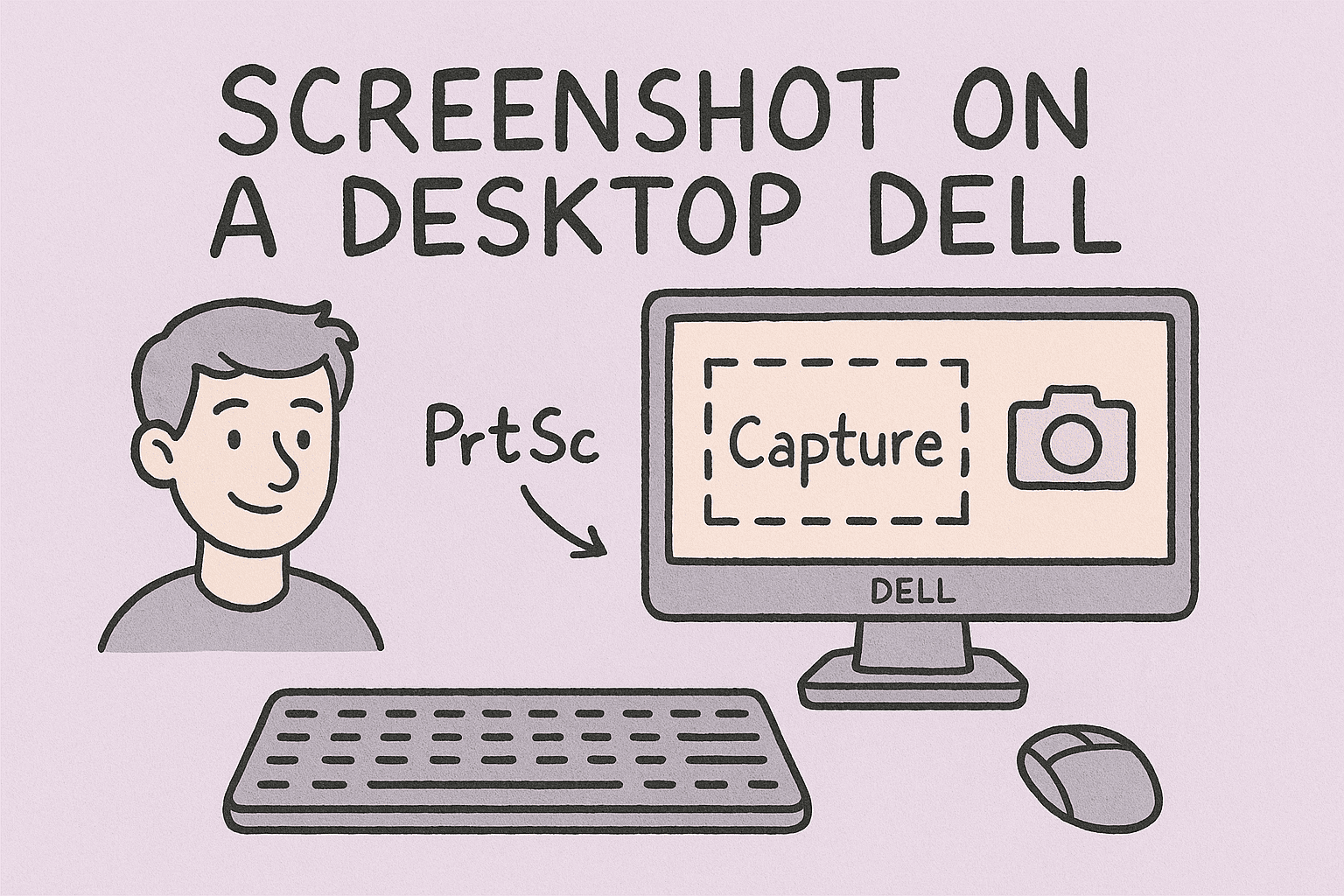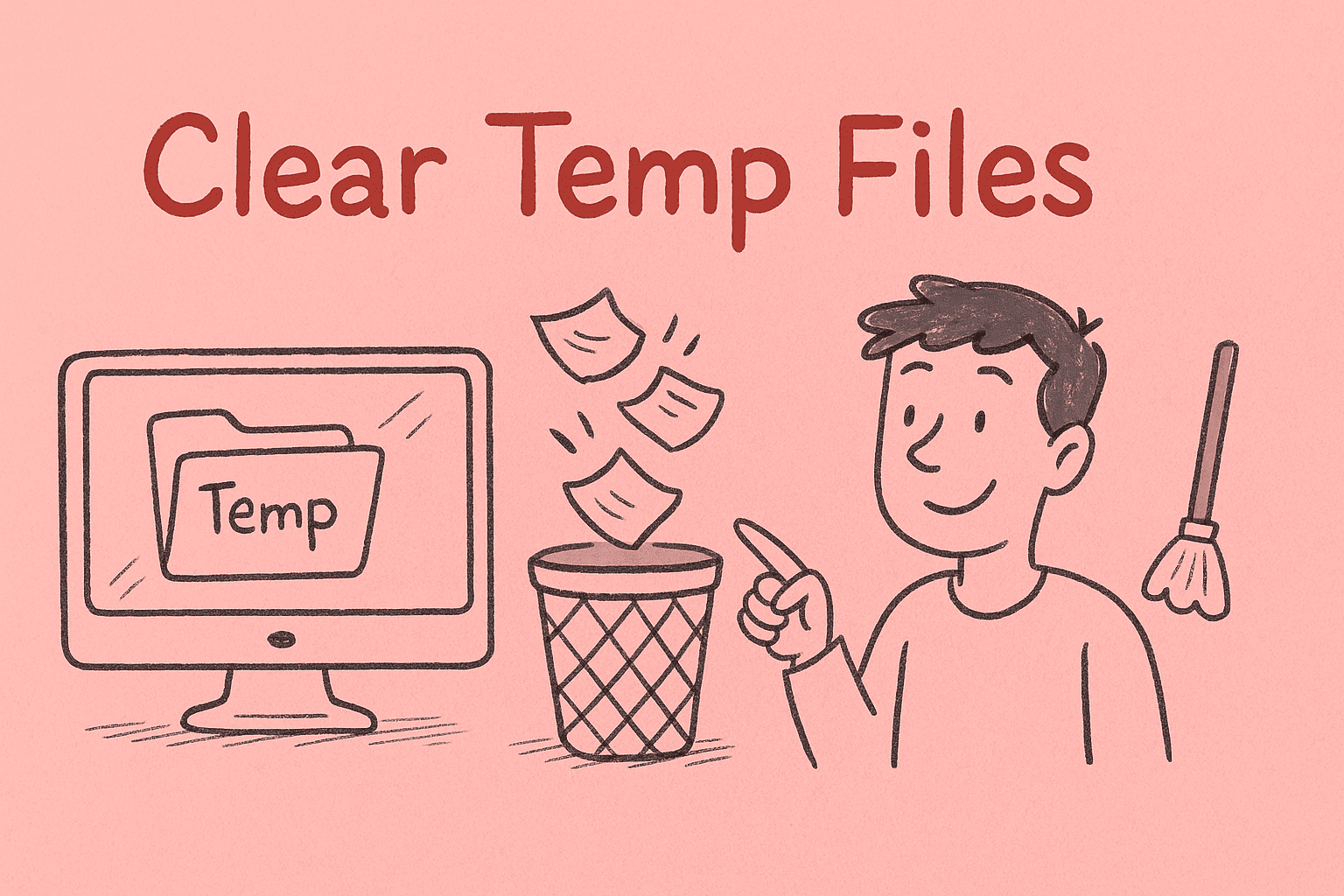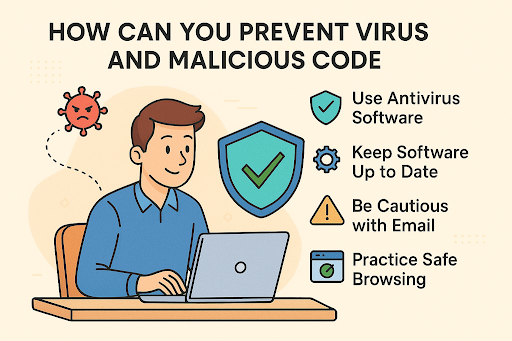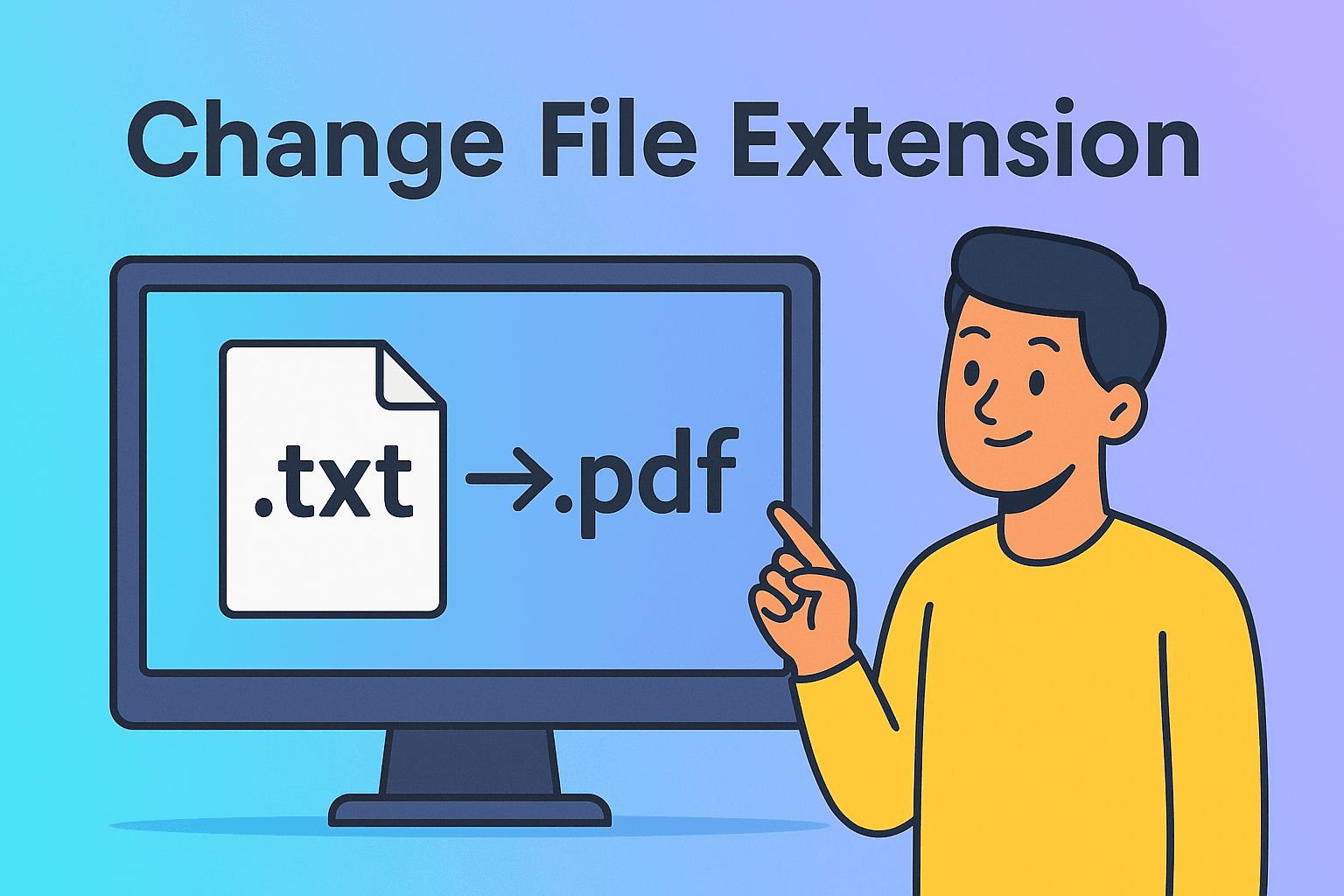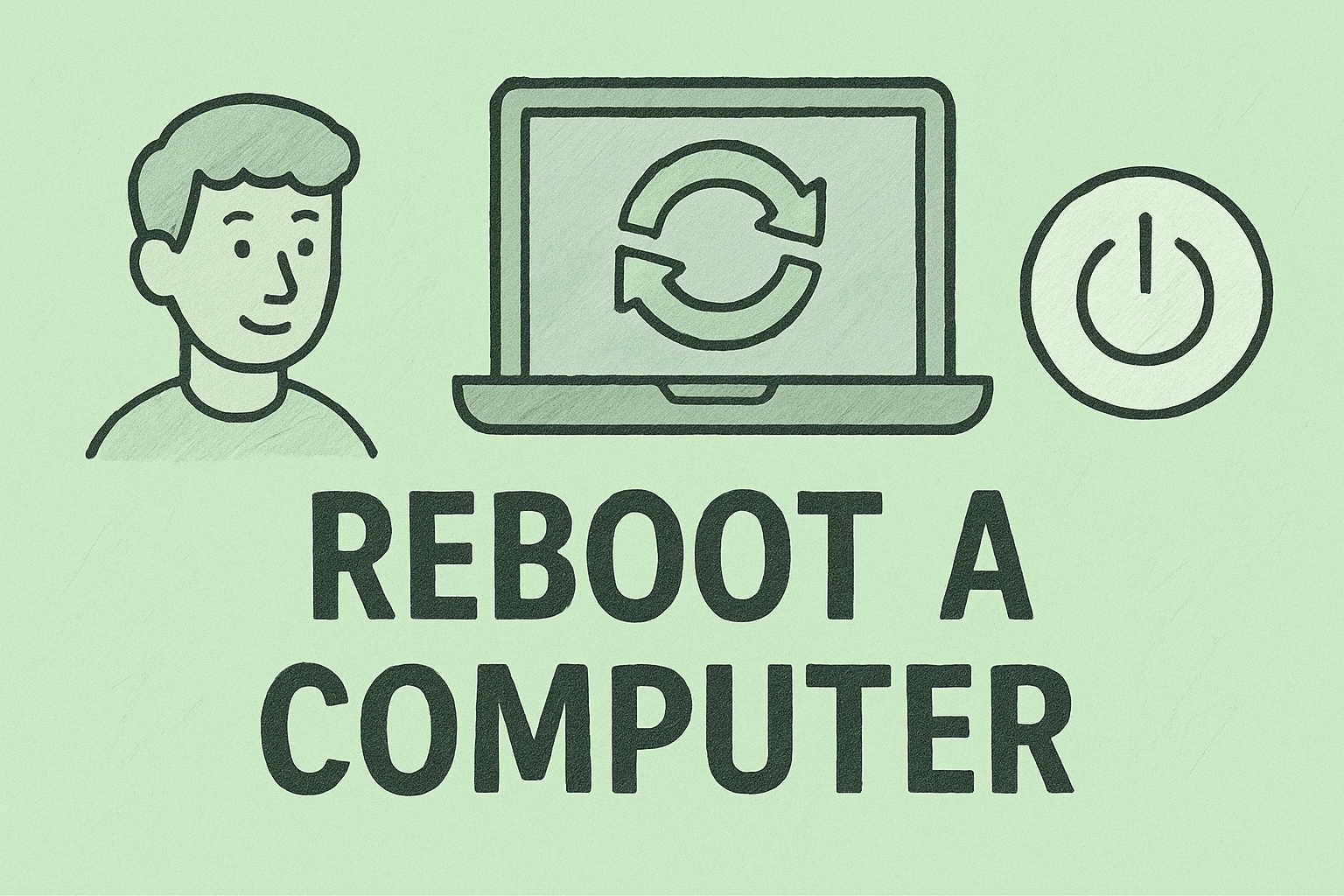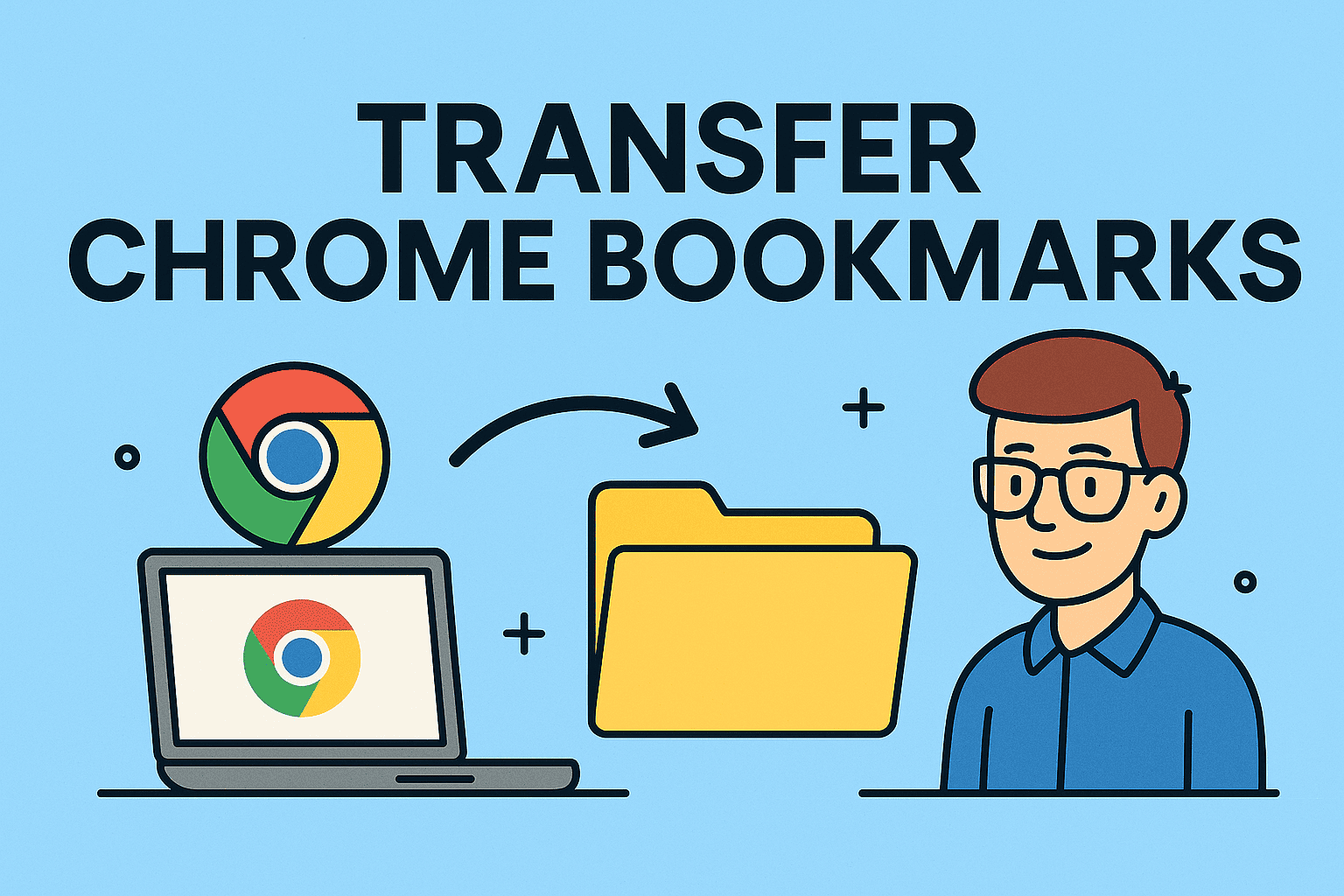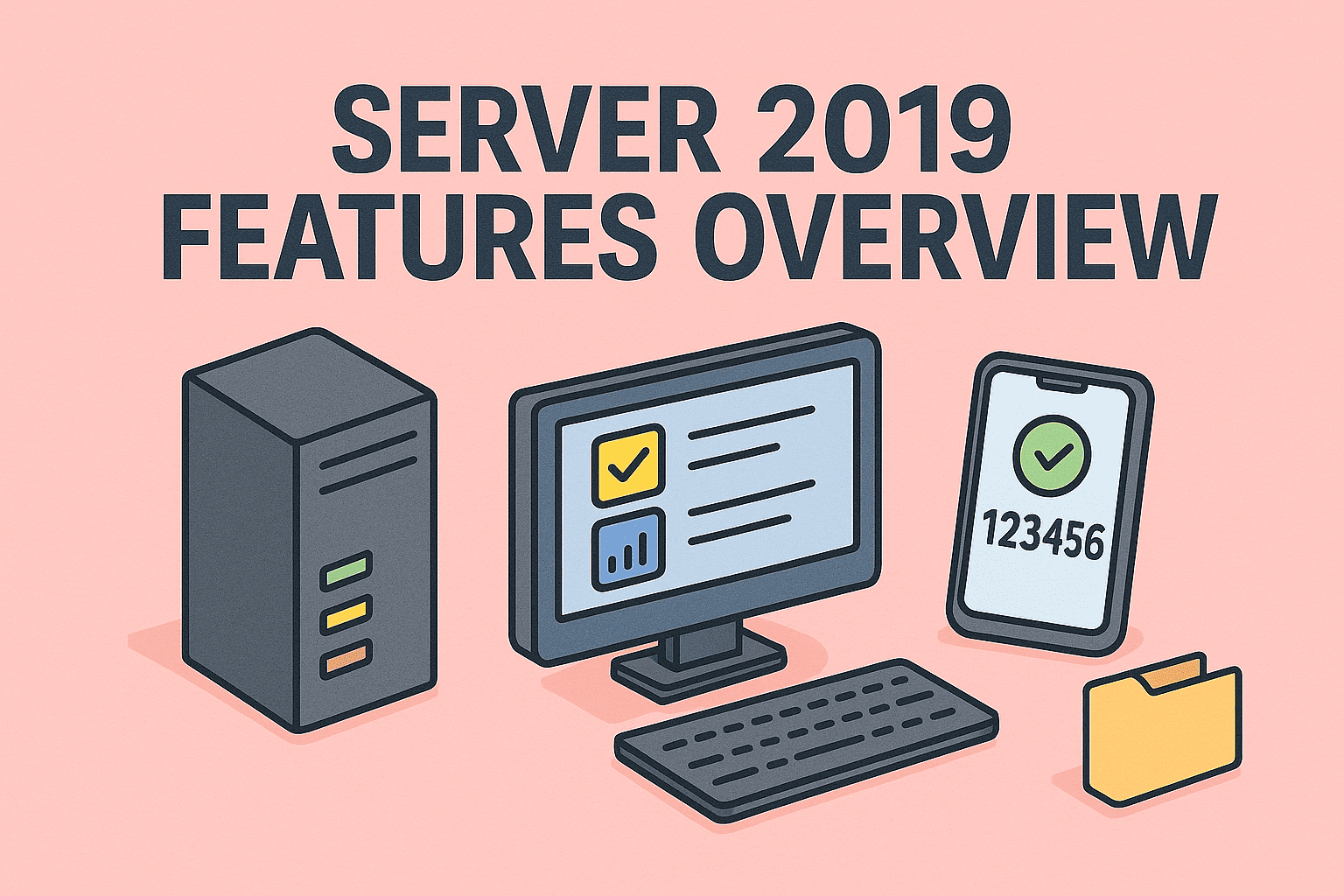Why You Need to See Hidden Files on macOS
Updated on June 20, 2025, by ITarian
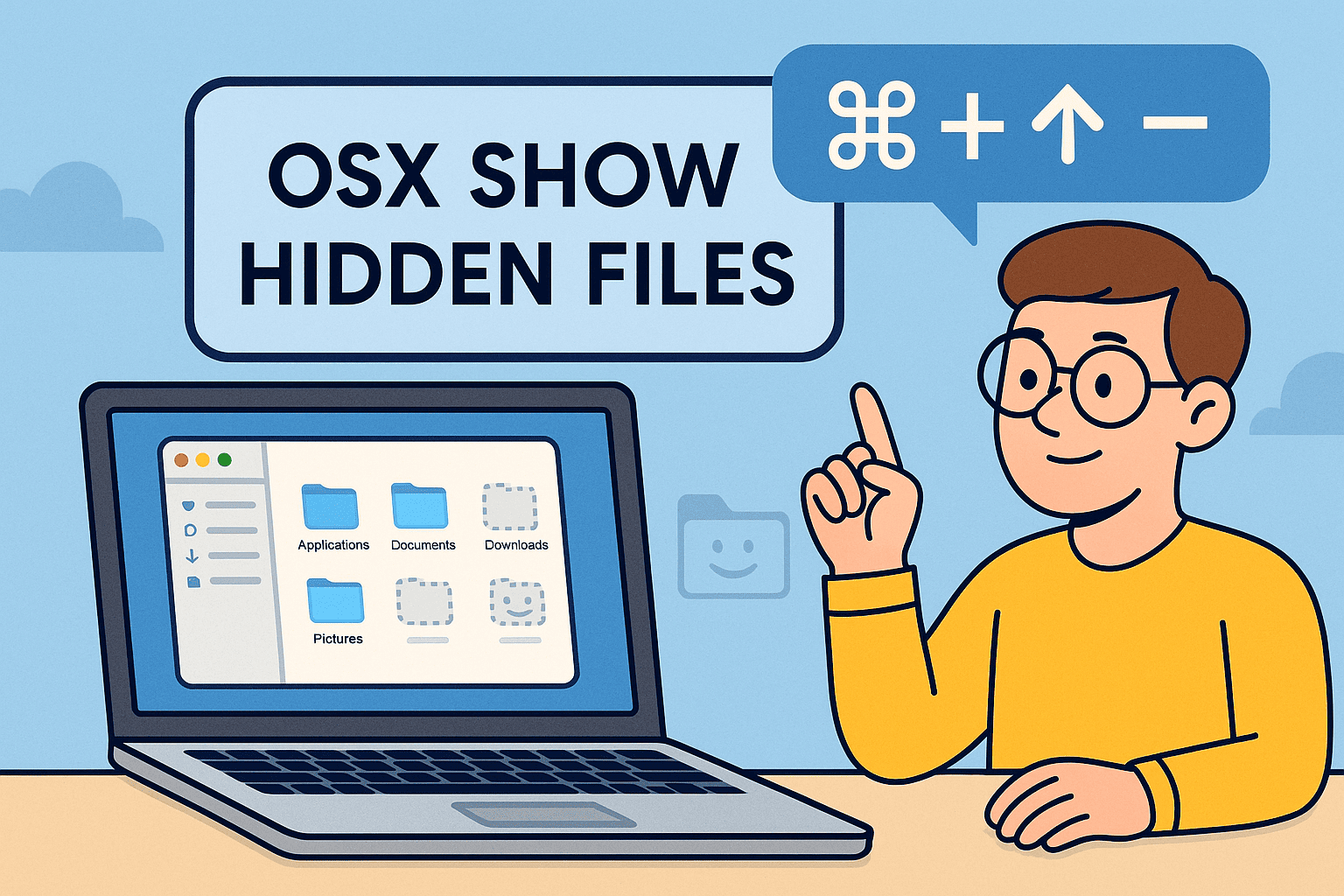
Ever felt like a file or folder should be there—but you can’t find it? If you’re an IT manager, cybersecurity analyst, or CEO overseeing digital systems, you know that sometimes the most important data is what you can’t see.
Learning how to use the OSX show hidden files feature gives you access to system files, configuration scripts, app data, and more. Hidden files in macOS are often concealed for good reason—to prevent tampering. But for troubleshooting, auditing, and forensics, they are essential.
In this guide, we’ll show you how to show hidden files on Mac OS X, view invisible files in macOS Finder, and use the Terminal command to unhide files on Mac—all in a safe, secure way.
What Are Hidden Files in macOS?
Hidden files are those that macOS deliberately hides from view in Finder. These files typically:
- Start with a dot (e.g., .bash_profile, .git, .config)
- Control user settings or app configurations
- Store logs or system metadata
macOS hides these to avoid clutter and prevent accidental deletion or changes.
Show Hidden Files on Mac OS X via Finder Shortcut
The easiest way to toggle hidden files in Finder is using a keyboard shortcut.
Shortcut:
Command + Shift + Period (⌘ + ⇧ + .)
📋 Steps:
- Open any Finder window
- Press Command + Shift + Period
- Hidden files will appear (they look semi-transparent)
- Press the shortcut again to hide them
💡 Works on macOS Sierra (10.12) and newer versions—including Monterey, Ventura, and Sonoma.
This is great for quick access, but it resets after reboot unless modified using Terminal.
Terminal Command to Unhide Files on Mac Permanently
Need more control or a persistent setting? Use the Terminal command to unhide files on Mac.
Show All Hidden Files:
bash
CopyEdit
defaults write com.apple.finder AppleShowAllFiles -bool true
killall Finder
Hide Hidden Files Again:
bash
CopyEdit
defaults write com.apple.finder AppleShowAllFiles -bool false
killall Finder
- defaults write updates Finder’s configuration
- killall Finder restarts Finder to apply the new setting
This method is ideal for professionals managing configurations, performing log analysis, or inspecting app behavior.
Why Hidden Files Matter for Cybersecurity and IT Admins
The ability to view invisible files in macOS Finder is vital for:
- Incident Response: Trace artifacts left by malware or unauthorized access
- Policy Enforcement: Verify security scripts or hidden startup items
- Configuration Audits: Ensure no rogue .plist files alter system behavior
- Data Recovery: Check hidden Trash folders, cache files, and autosaves
🧠 Pro Insight: Many persistent threats hide scripts in ~/Library/LaunchAgents—a location often skipped by novice scans.
Use Case Examples for Enterprise Environments
1. Security Audits
Hidden files may include .DS_Store or shell history that provide insight into user activity or metadata trails.
2. System Optimization
Remove bloated logs or orphaned temp files that consume storage or slow boot times.
3. Development & Debugging
Developers often store project-specific settings or credentials in hidden .env or .gitignore files.
4. Digital Forensics
Combine hidden file access with timestamps and logs to reconstruct timelines in security investigations.
Third-Party Tools to Reveal Hidden Files (Bonus)
While Finder and Terminal work well, sometimes a GUI-powered tool makes life easier:
| Tool | Highlight Feature |
| Onyx | Deep system cleanup + show hidden files toggle |
| Path Finder | Finder replacement with advanced hidden file control |
| ForkLift | Dual-pane file explorer with instant visibility toggle |
| Commander One | Terminal + file explorer hybrid with visibility filters |
Best Practices for Managing Hidden Files
| Tip | Why It Matters |
| Always back up before editing | Hidden files affect system and user behavior |
| Avoid deleting unfamiliar hidden files | Many control system functions |
| Use visibility toggles only when needed | Prevents accidental edits |
| Scan for hidden malware using EDR tools | Many threats mask as dotfiles |
| Educate your team on safe file visibility | Reduces human error in critical directories |
Frequently Asked Questions (FAQs)
1. Is it safe to show hidden files in macOS?
Yes, but don’t edit or delete them unless you’re sure of their purpose. Many are essential to macOS.
2. Will showing hidden files slow down my system?
Not at all. It’s only a visual change in Finder.
3. Can I search hidden files in Finder?
Yes. Use Finder’s advanced search filters or use find command in Terminal.
4. Do I need admin access to reveal hidden files?
No for viewing; yes for modifying certain system-level hidden files.
5. Can malware hide in hidden files?
Absolutely. Many macOS threats rely on dotfiles and obscure directories for persistence.
Final Thoughts: Control What You Can’t See
Mastering the OSX show hidden files command gives you full transparency into your Mac’s operations. From troubleshooting and tuning performance to ensuring compliance and detecting threats, the ability to view invisible files in macOS Finder is indispensable.
🎯 Take command of your IT infrastructure with visibility and control.
👉 Sign up now for Itarian and unlock secure, scalable endpoint management.