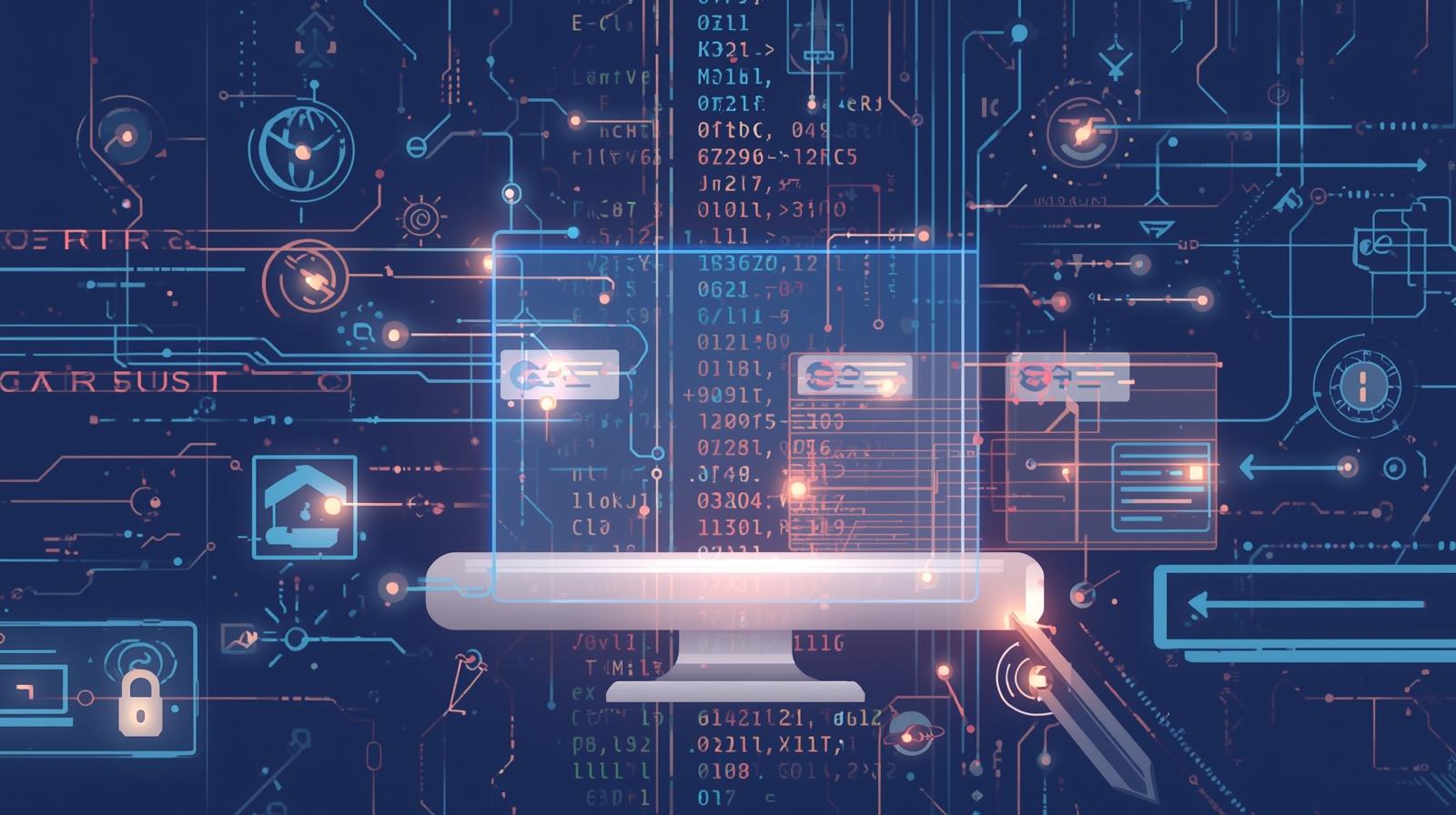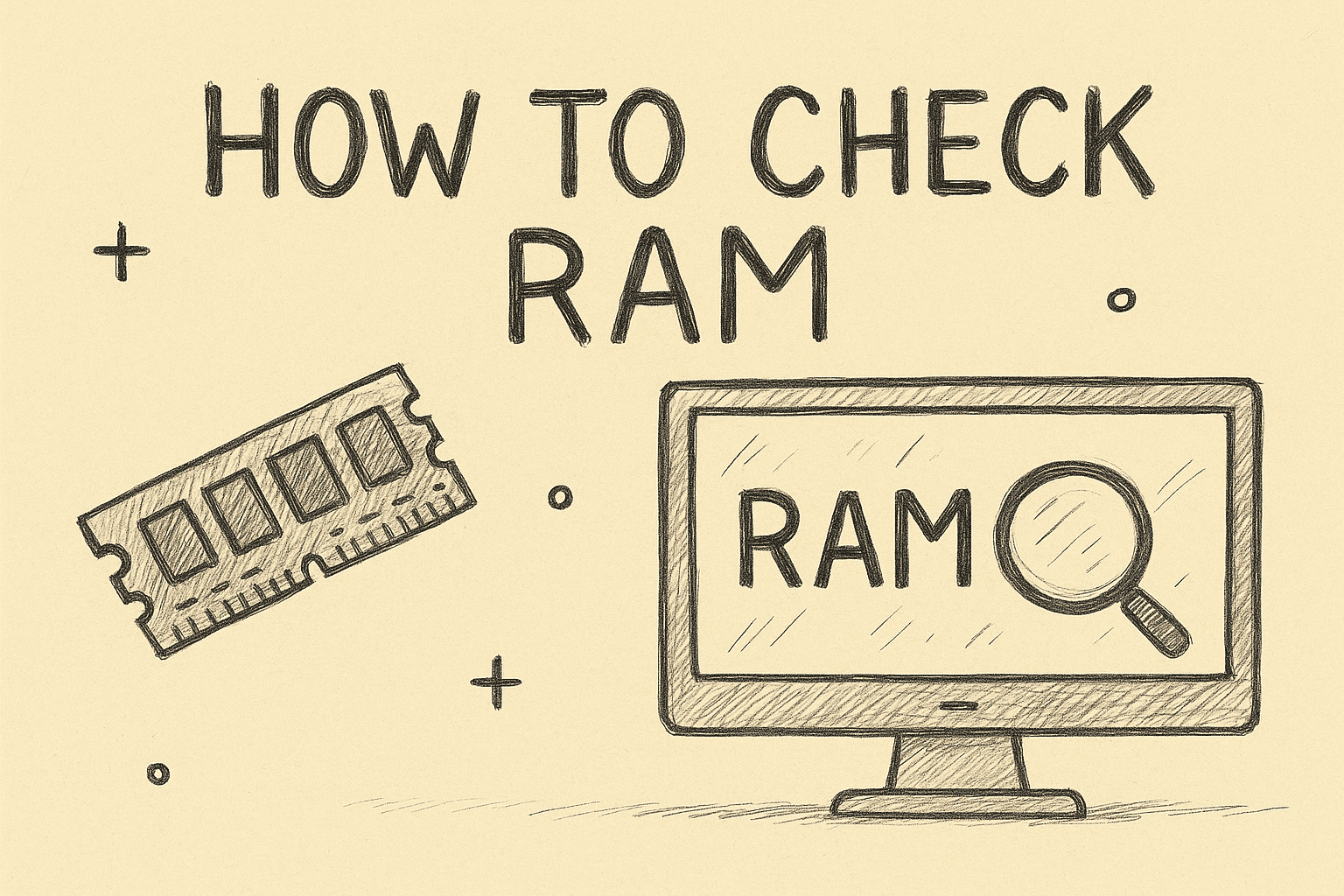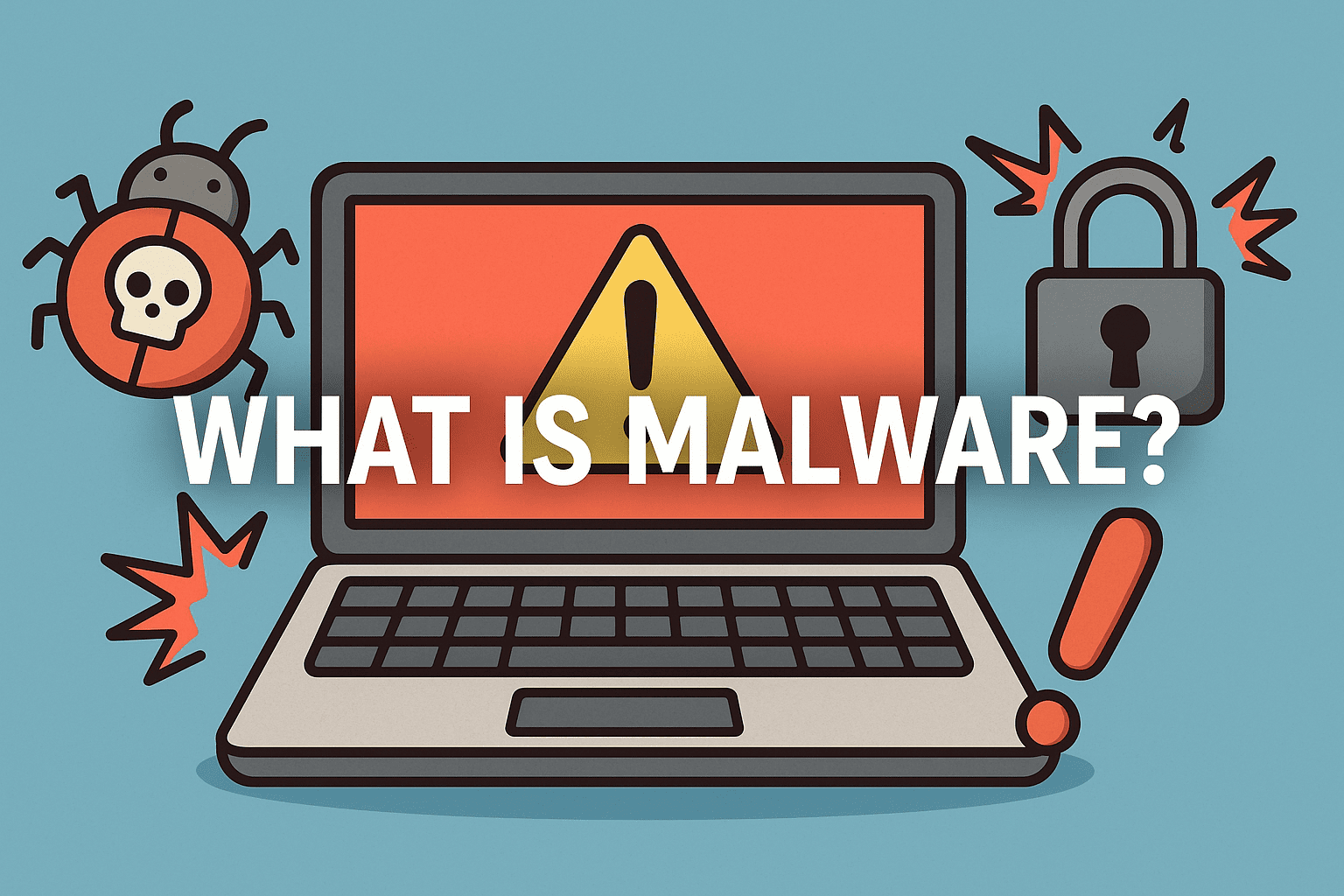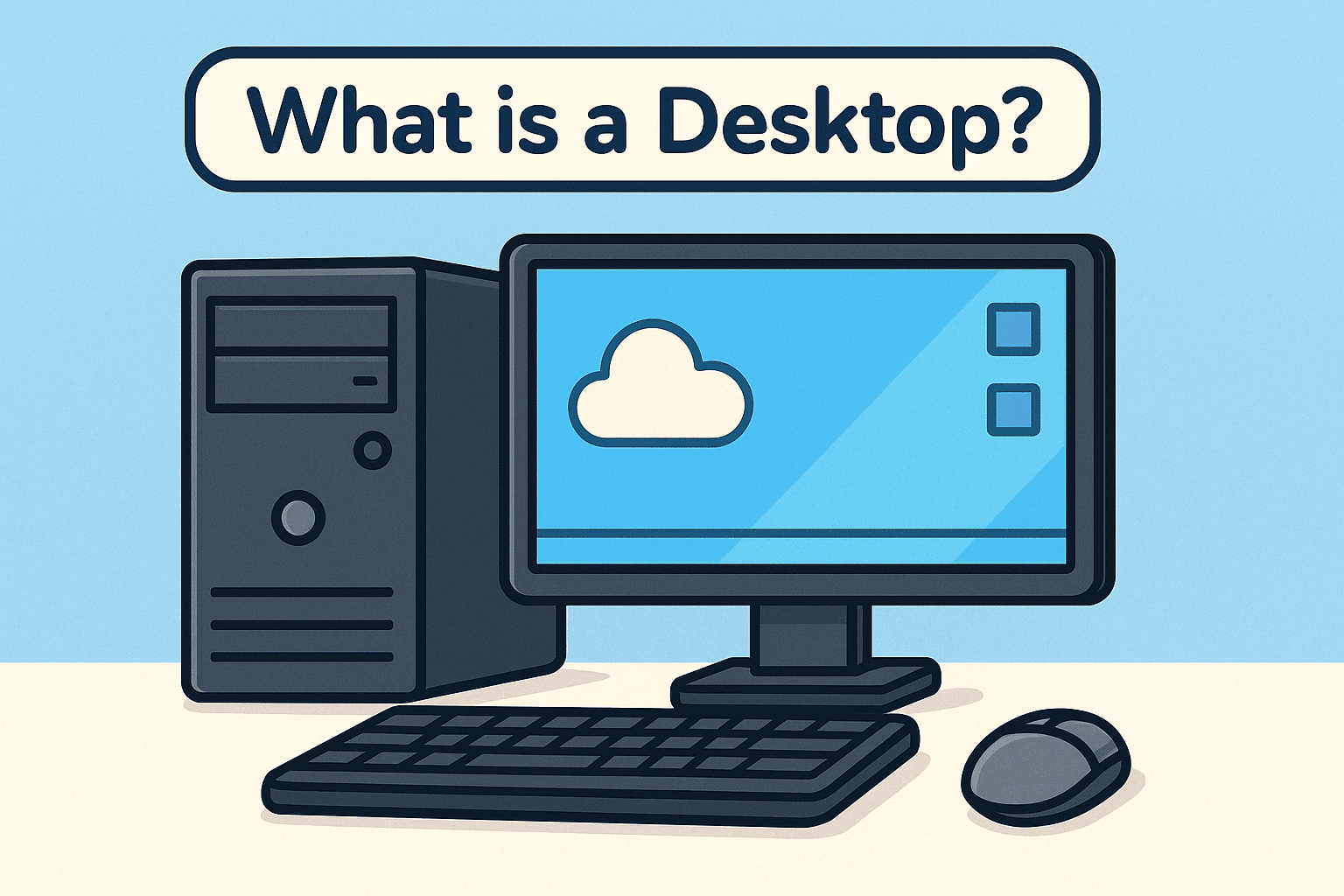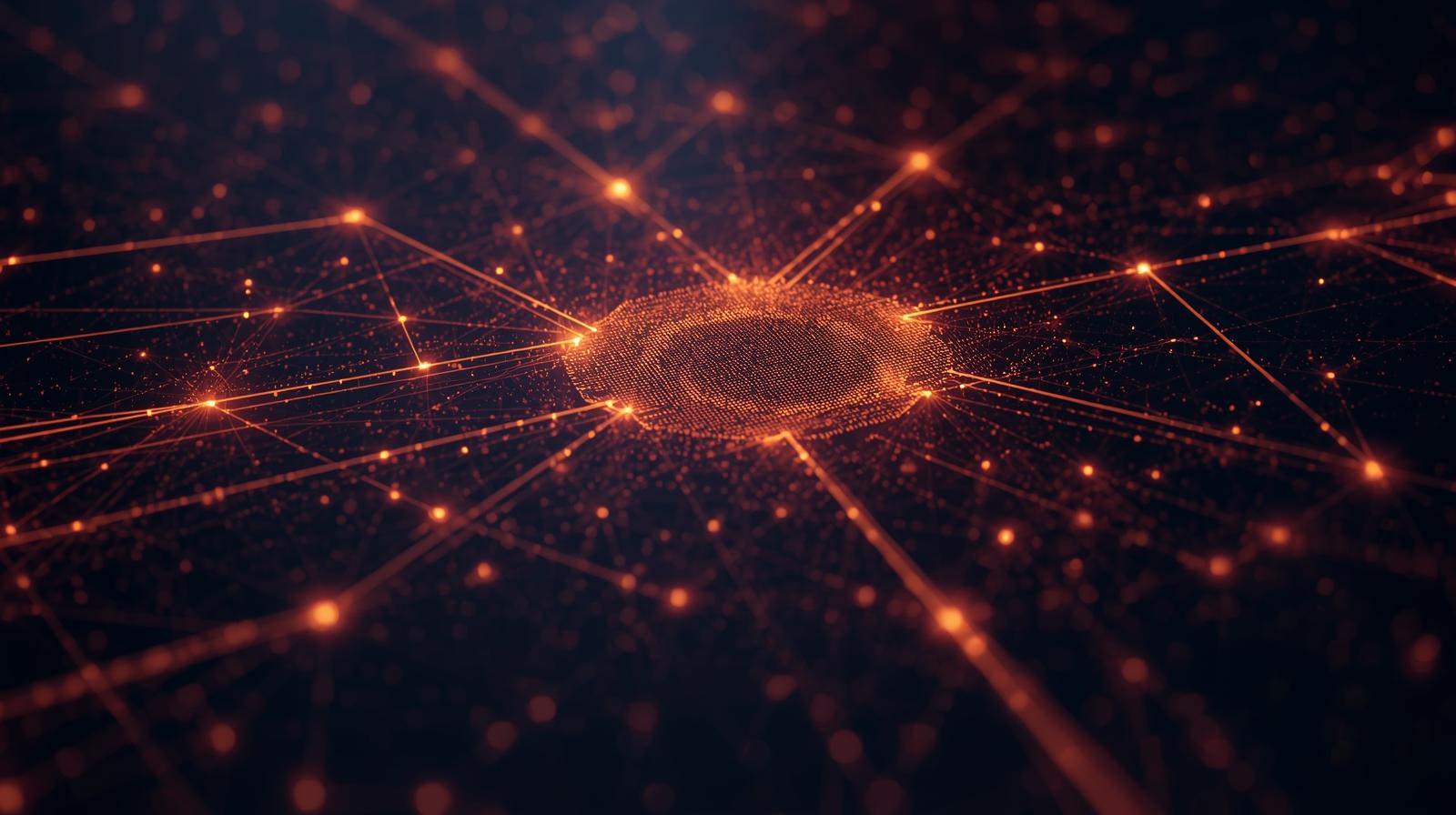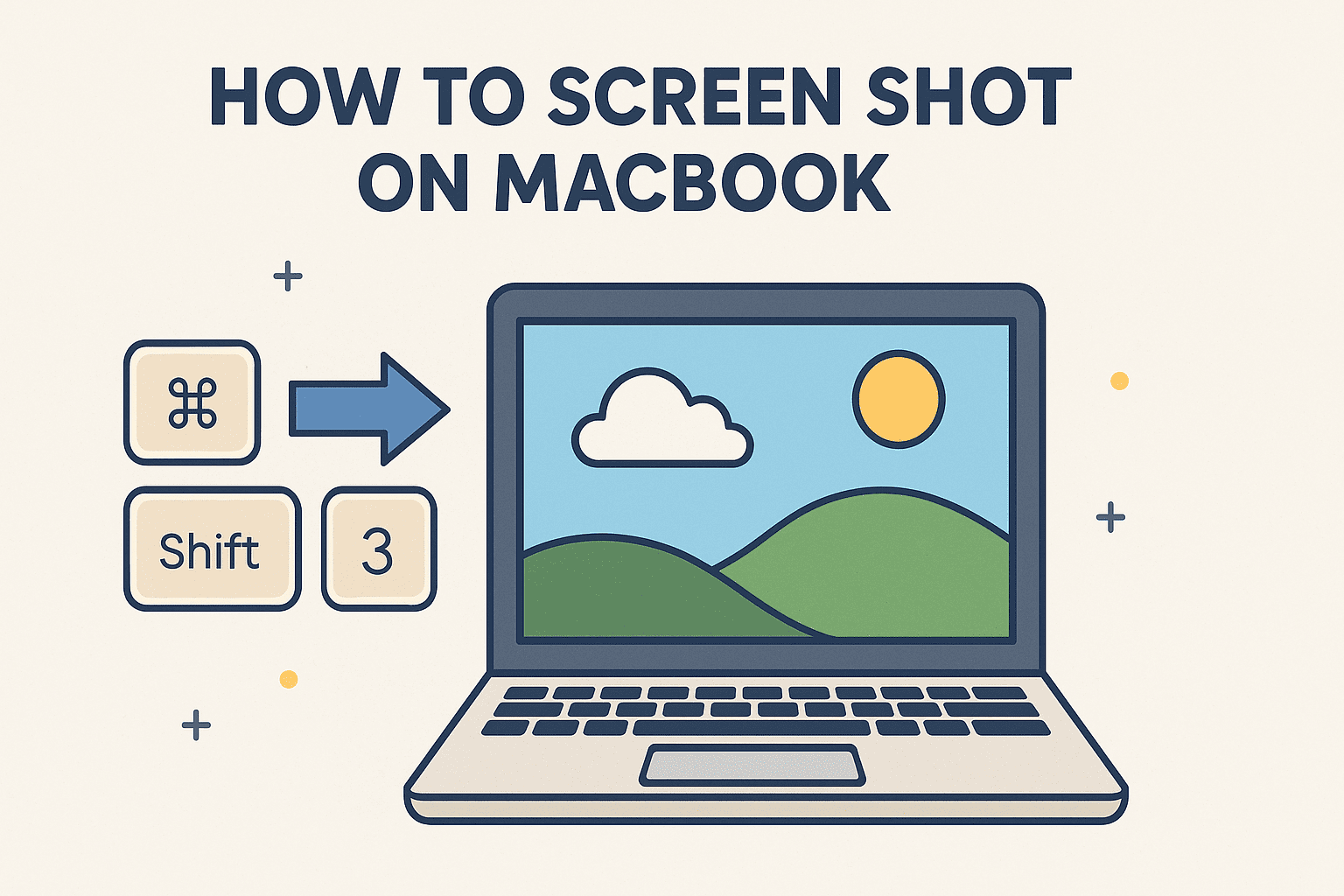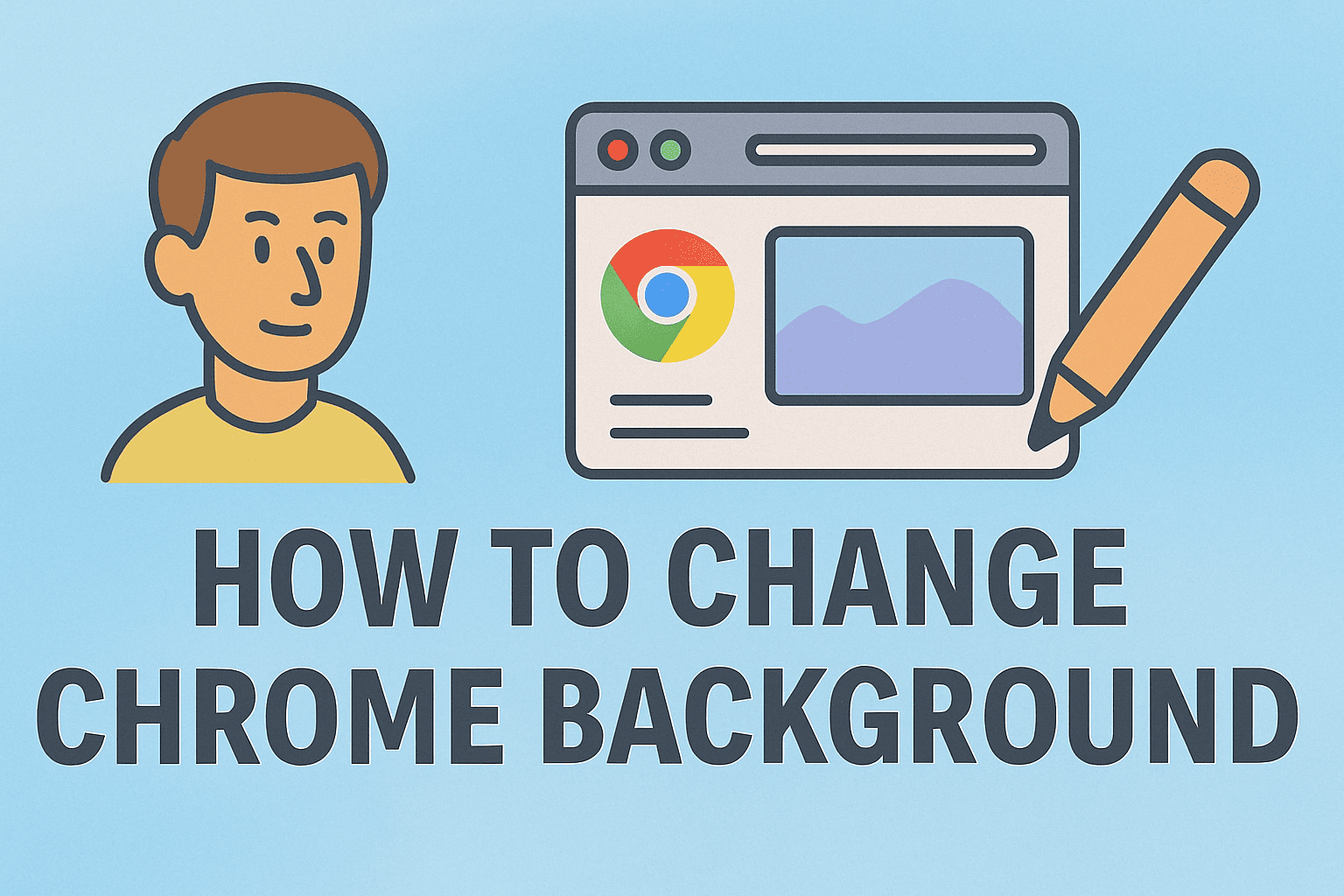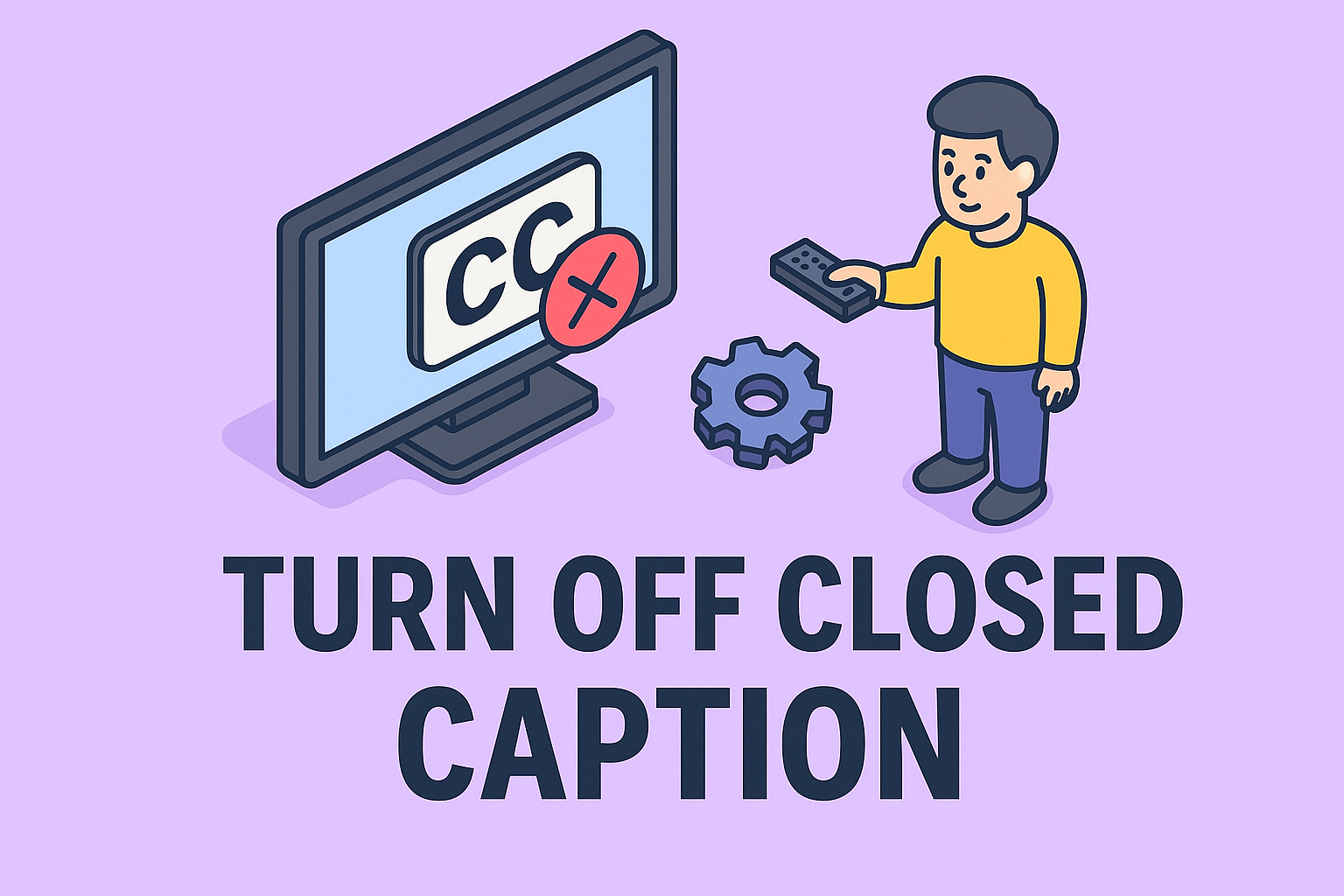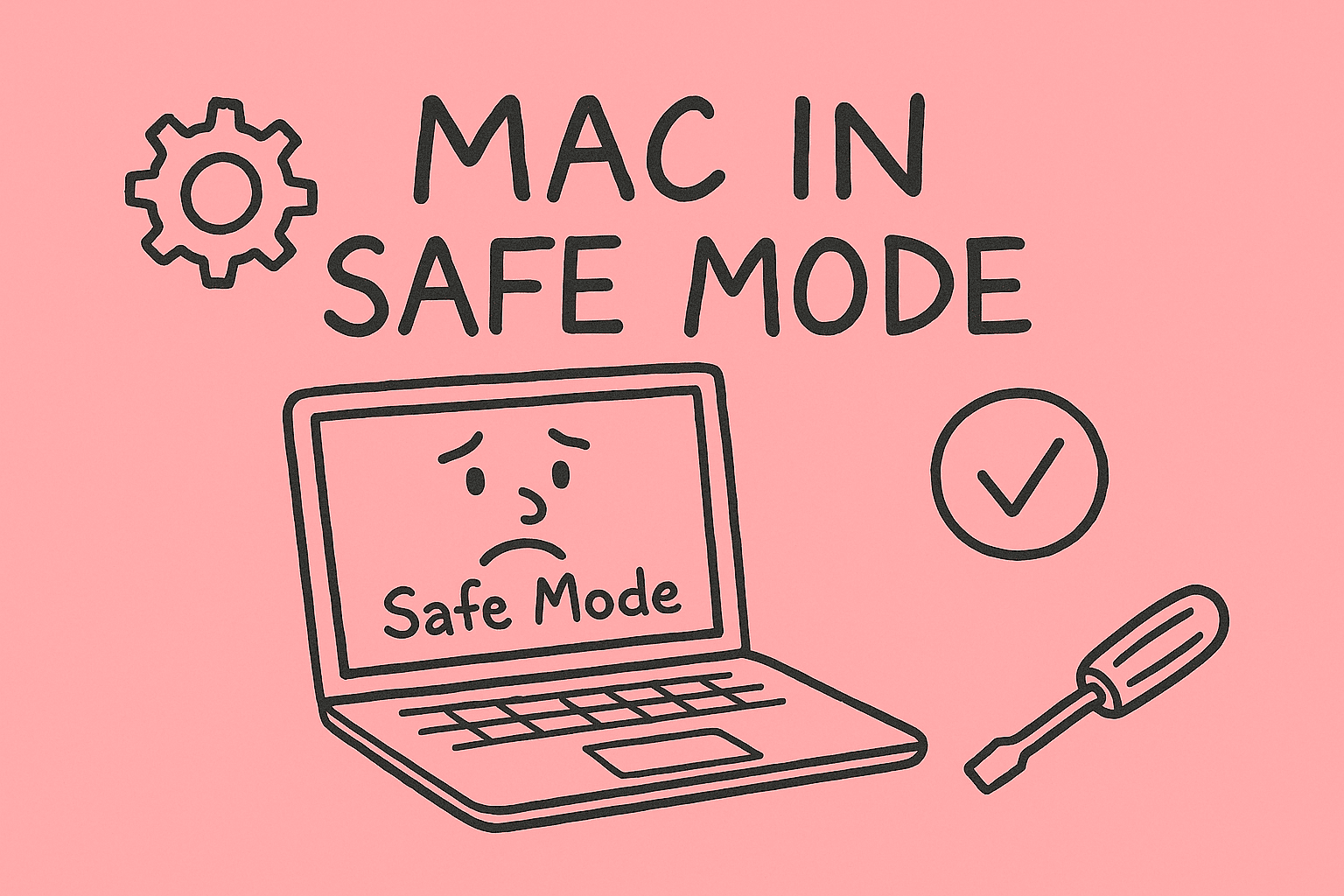Managing Digital Access: Viewing Saved Passwords Across Devices
Updated on August 21, 2025, by ITarian
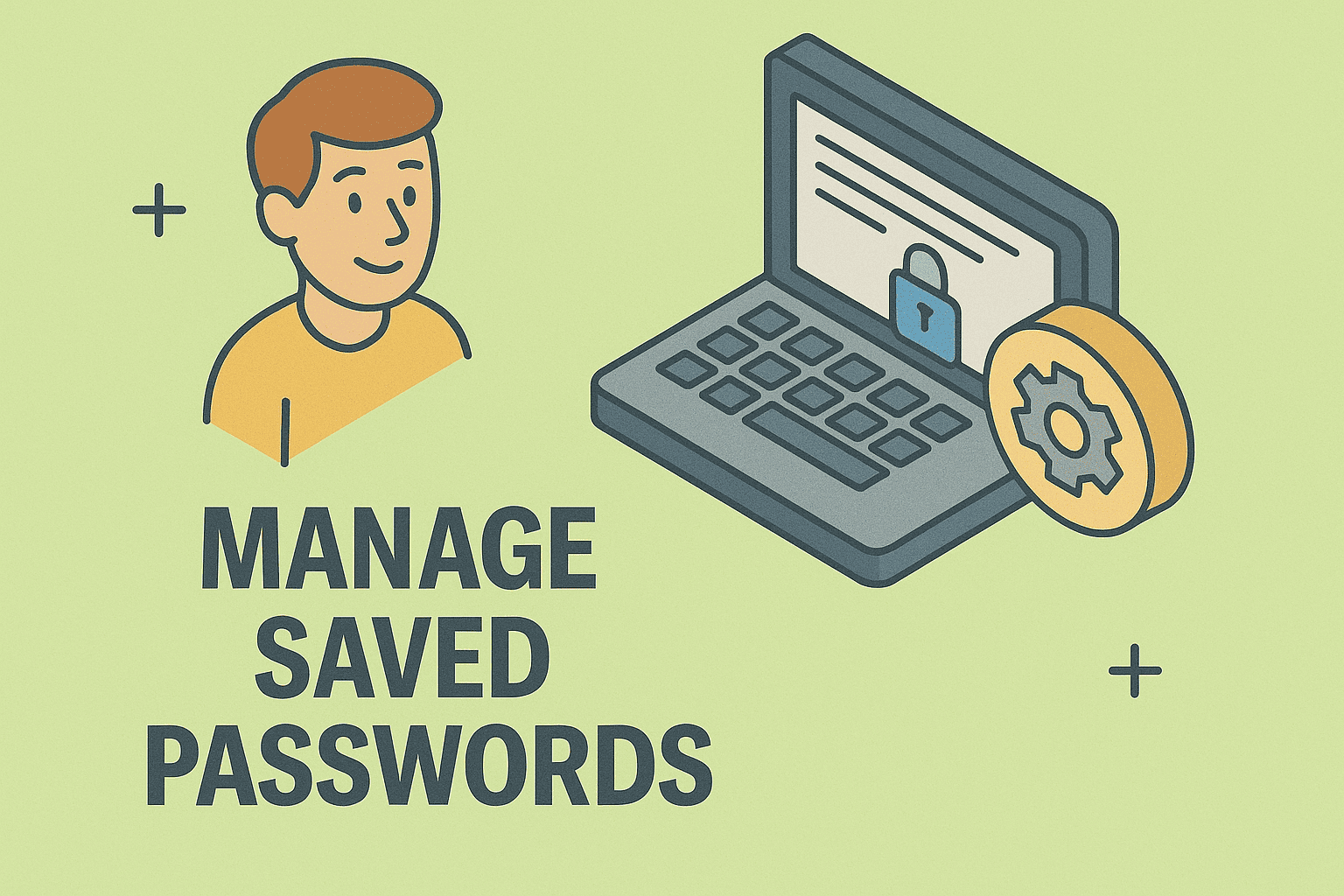
Have you ever forgotten a password only to realize it was stored somewhere on your device? You’re not alone. In today’s digital-first environment, password fatigue is real. People juggle dozens of credentials across email, cloud apps, banking, and corporate systems. If you’ve asked yourself how to view saved passwords, this article gives you the complete answer.
Knowing where and how to access stored credentials isn’t just convenient—it’s a vital part of IT management and cybersecurity hygiene. For IT managers, CEOs, and security professionals, the ability to retrieve, audit, and manage stored passwords can reduce downtime, prevent account lockouts, and enhance security across enterprise systems.
This post covers everything: how to find saved passwords on Windows, Mac, iPhone, and Android, along with browser-specific methods and security best practices.
Why Learning How to View Saved Passwords Matters
Before diving into steps, let’s establish why this is important:
- Productivity: Quickly retrieve forgotten credentials without resetting them.
- Security Oversight: Audit stored passwords to identify weak or duplicated ones.
- Incident Response: In breach scenarios, IT teams can access stored data faster.
- Device Management: Helps organizations control digital access across endpoints.
For cybersecurity professionals, viewing and managing saved credentials is a cornerstone of identity and access management (IAM).
How to View Saved Passwords on Windows
Windows devices store passwords through multiple systems, including browsers and the built-in Credential Manager.
Using Windows Credential Manager
- Open the Control Panel.
- Select User Accounts → Credential Manager.
- Choose between Web Credentials or Windows Credentials.
- Click on the desired entry → Show Password (requires administrator access).
Viewing Saved Passwords in Microsoft Edge
- Open Edge.
- Click the three-dot menu → Settings.
- Navigate to Profiles → Passwords.
- Select the account → View Password (authenticate via Windows Hello or password).
Security Tip
IT managers should integrate this process into password audits to identify default or weak credentials left unmonitored.
How to View Saved Passwords on macOS
Macs provide two main ways to view saved credentials: Keychain Access and browser settings.
Using Keychain Access
- Open Keychain Access (found via Spotlight).
- Select Login → Passwords.
- Double-click the entry → check Show Password.
- Authenticate with your Mac login credentials.
Safari Saved Passwords
- Open Safari.
- Go to Preferences → Passwords.
- Authenticate with Touch ID/Face ID/password.
- Browse or search saved credentials.
Security Tip
Keychain integrates with iCloud. This means if one device is compromised, stored credentials may sync across all. Enable two-factor authentication (2FA) to mitigate risks.
How to View Saved Passwords on iPhone
On iOS, passwords are stored in the iCloud Keychain.
- Go to Settings.
- Scroll to Passwords.
- Authenticate with Face ID/Touch ID.
- Browse saved accounts and credentials.
Viewing in Safari on iPhone
- Safari auto-fills saved credentials.
- To check manually: Settings → Passwords → search specific entries.
Security Best Practice
Encourage employees to audit saved passwords regularly. iOS highlights compromised or reused passwords in its Password Security Recommendations section.
How to View Saved Passwords on Android
Most Android devices use Google Password Manager.
- Go to Settings → Google → Autofill → Password Manager.
- Authenticate using fingerprint, PIN, or Face Unlock.
- View saved logins across apps and websites.
Chrome on Android
- Open Chrome.
- Tap three-dot menu → Settings.
- Select Passwords.
- Authenticate → choose entry → View Password.
Samsung Pass
For Samsung devices:
- Open Settings → Biometrics and Security → Samsung Pass.
- Authenticate.
- View stored credentials.
Viewing Saved Passwords on Popular Browsers
Since most people rely on browsers to save credentials, let’s break it down:
Google Chrome (Windows, Mac, Android, iOS)
- Open Chrome.
- Go to Settings → Autofill → Passwords.
- Authenticate.
- View saved entries.
Mozilla Firefox
- Open Firefox.
- Go to Options → Privacy & Security → Logins and Passwords.
- Select Saved Logins.
- View or export passwords.
Opera
- Open Opera.
- Navigate to Settings → Privacy & Security → Passwords.
- Authenticate → view saved logins.
Security Risks of Viewing Saved Passwords
While knowing how to view saved passwords is convenient, it comes with risks:
- Unauthorized Access: Anyone with physical access to your device may see saved credentials.
- Phishing Risks: Attackers may target password manager data.
- Weak Encryption: Poorly secured systems leave passwords vulnerable.
- Data Breaches: If synced accounts are compromised, stored passwords are exposed.
Best Practices for IT Managers and Security Professionals
- Use Centralized Password Management Tools like LastPass or Bitwarden.
- Enforce Strong Authentication: Always require PIN, fingerprint, or password to reveal saved credentials.
- Conduct Regular Password Audits: Identify outdated or weak logins.
- Train Employees: Teach risks of saving passwords in unsecured systems.
- Implement Zero Trust Security: Never assume stored credentials are fully safe.
Practical Steps for Organizations
- Policy Enforcement: Require employees to use enterprise-approved password managers.
- Incident Response: Have clear protocols if saved credentials are exposed.
- Integration with IAM: Tie saved-password policies into broader identity management strategies.
- Password Rotation: Require frequent changes for critical systems.
FAQs on Viewing Saved Passwords
- Where are saved passwords stored on my phone?
On Android, they’re in Google Password Manager. On iPhone, they’re stored in iCloud Keychain. - Can I export saved passwords?
Yes, browsers like Chrome and Firefox allow exporting, but it must be handled securely. - Is it safe to save passwords in browsers?
It’s convenient, but enterprise-grade password managers offer better security. - Do saved passwords sync across devices?
Yes, if you’ve enabled cloud sync (Google, iCloud, Firefox Sync, etc.). - How do I prevent others from viewing saved passwords on my device?
Enable device encryption, set strong authentication, and disable autofill when sharing devices.
Conclusion
Learning how to view saved passwords is crucial for both convenience and security. Whether on Windows, Mac, iPhone, or Android, each platform provides built-in tools to retrieve credentials when needed. For personal users, this prevents the frustration of forgotten logins. For IT managers, CEOs, and cybersecurity professionals, it’s an essential part of identity and access management.
But with convenience comes responsibility. Always secure your devices, enable multi-factor authentication, and integrate professional password management solutions for enterprise safety.
Take the next step toward better cybersecurity and organizational control:
Sign up free with Itarian today