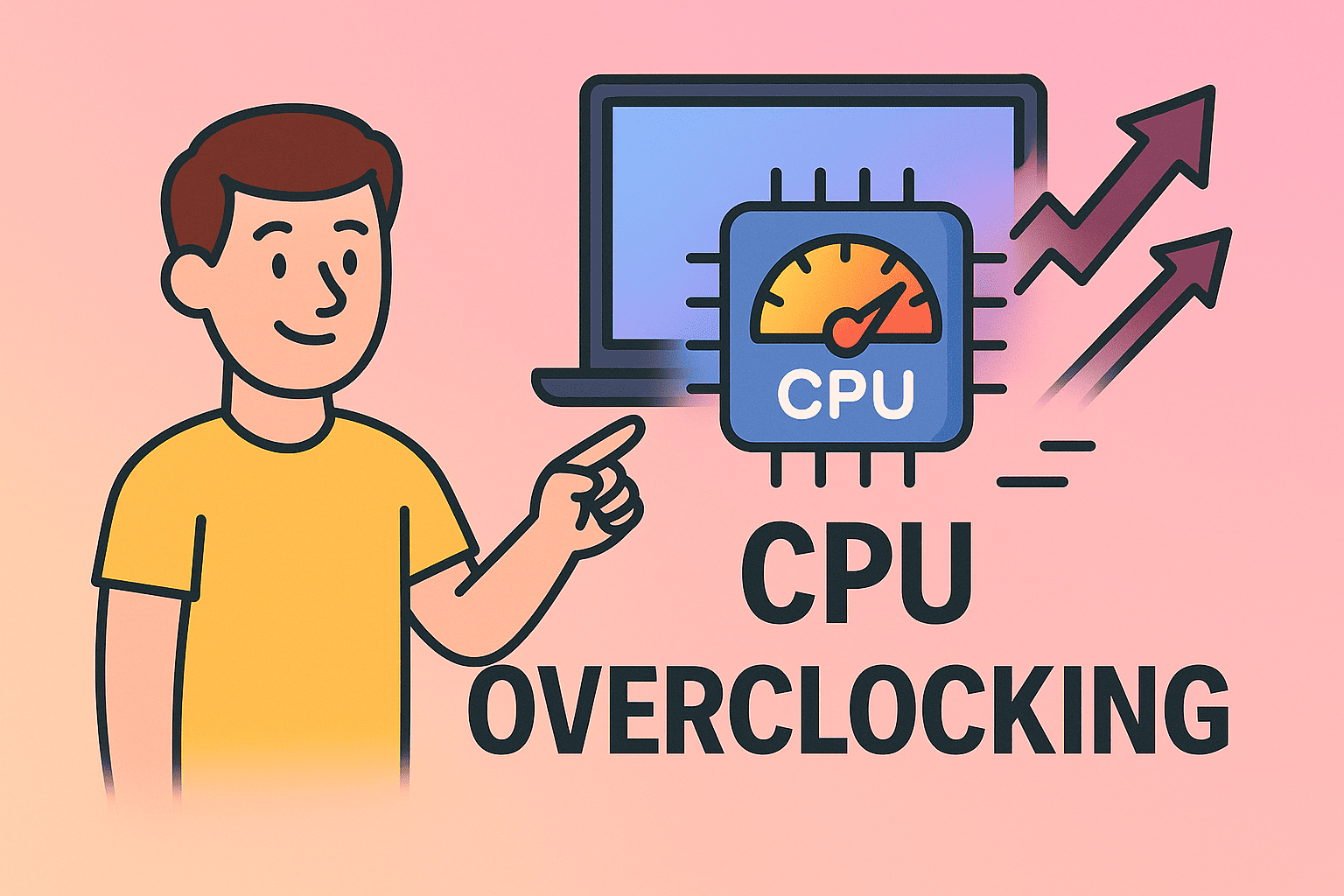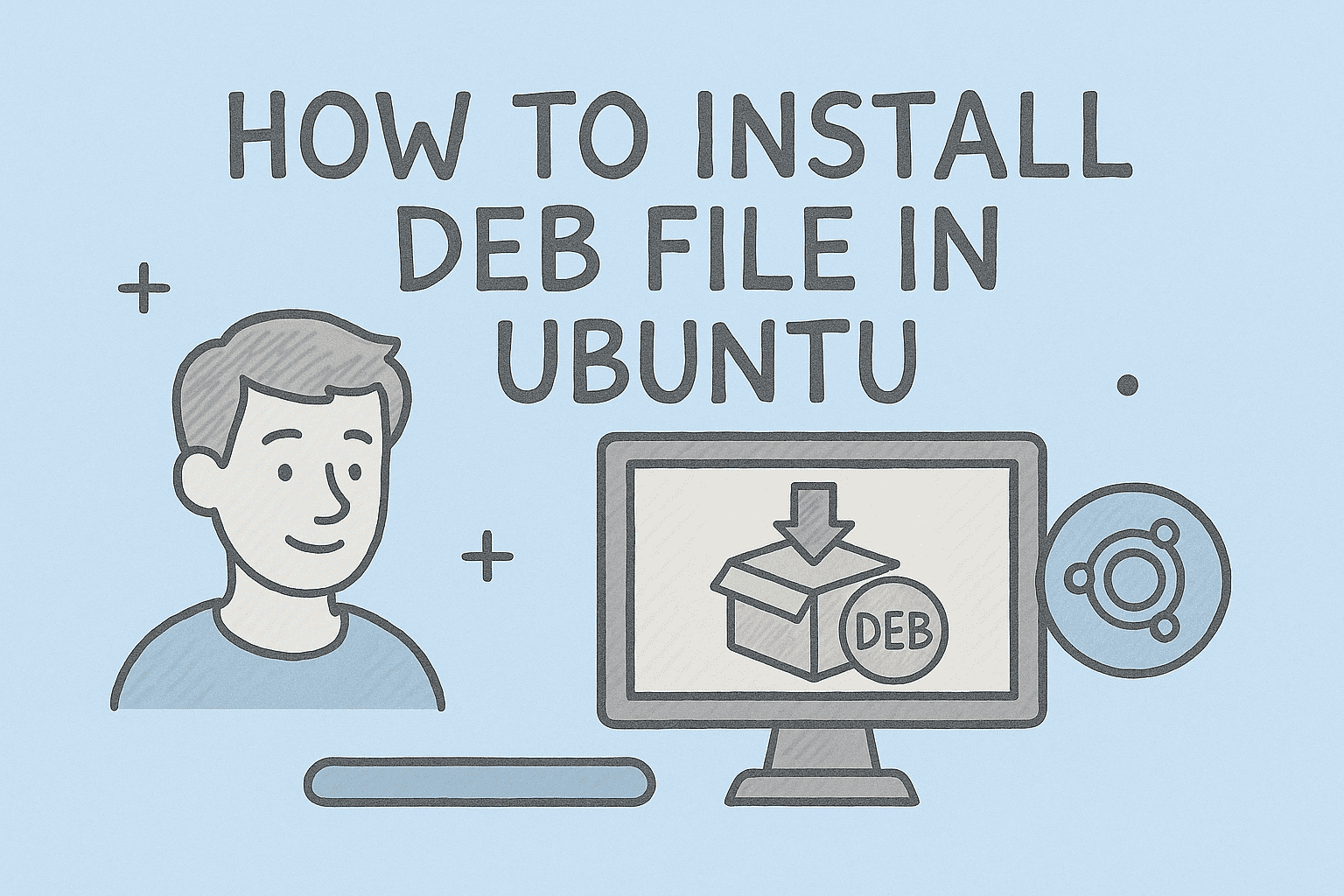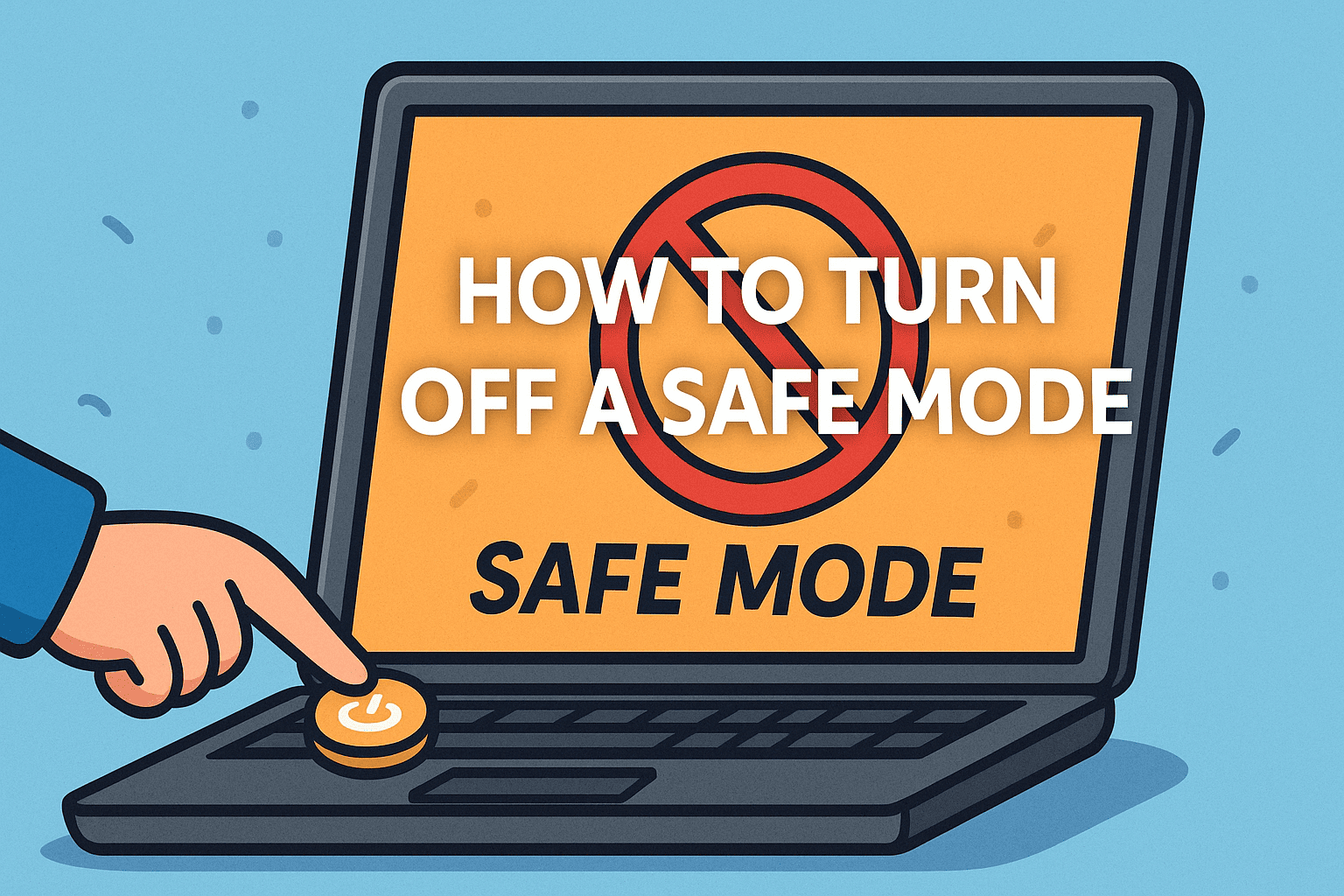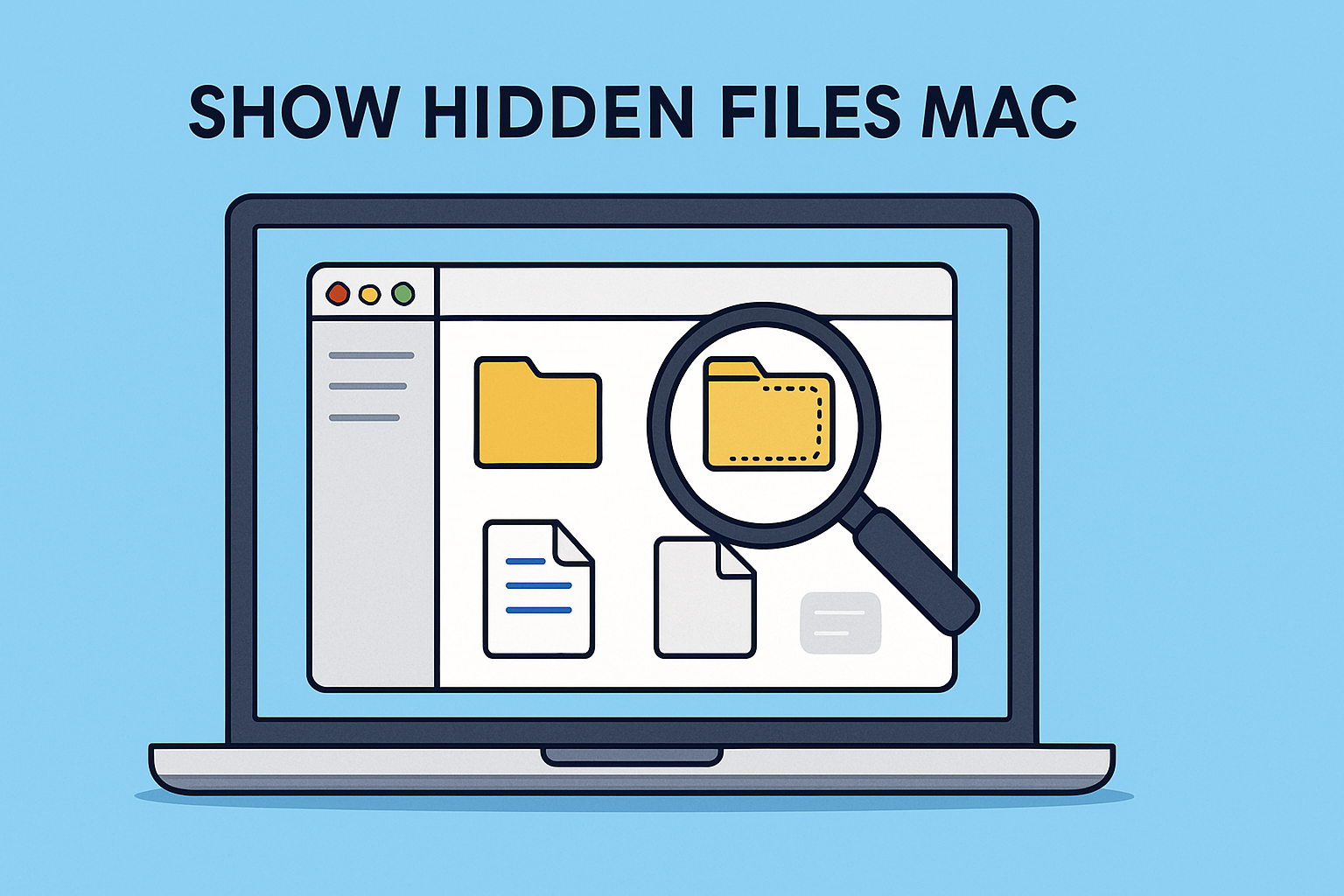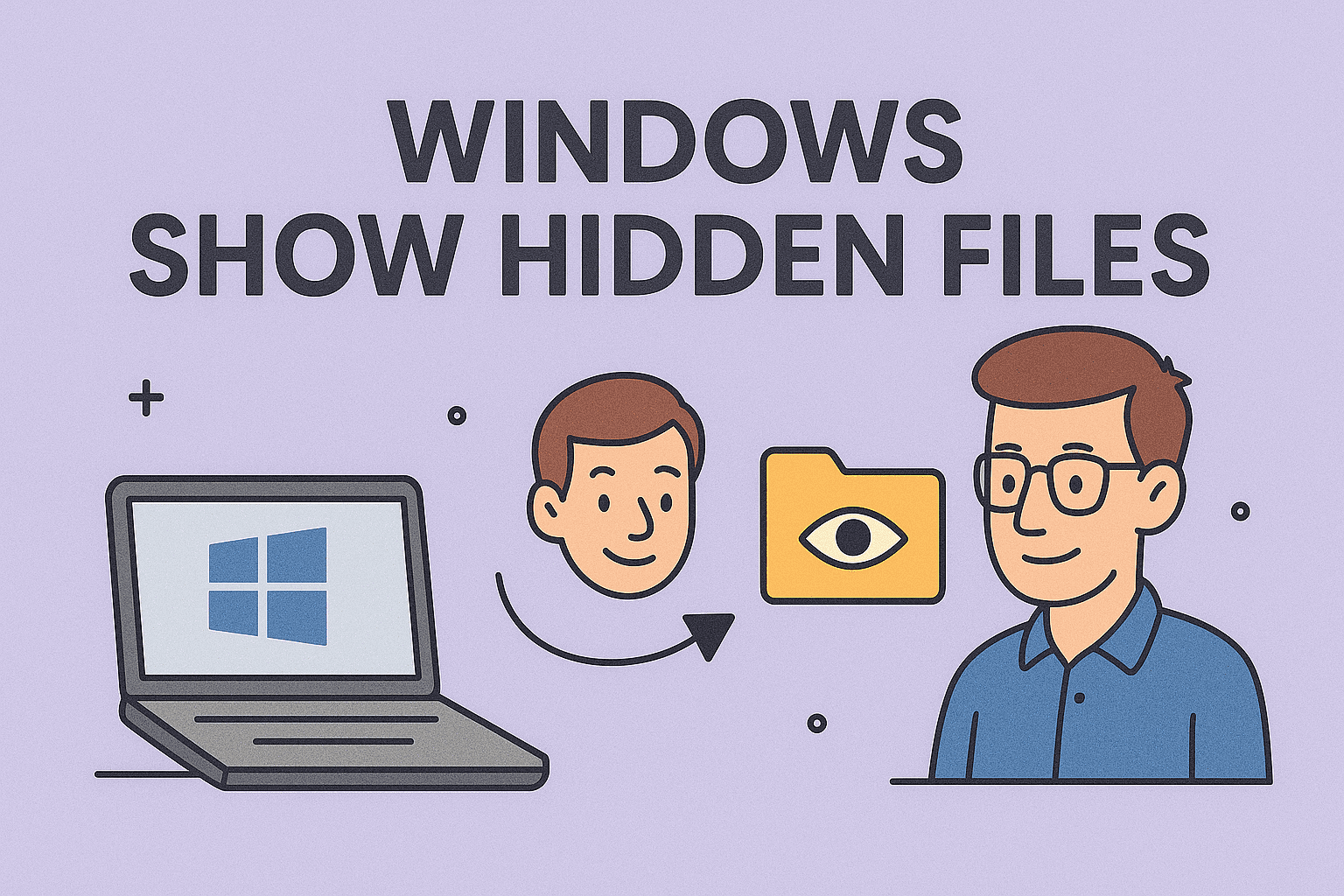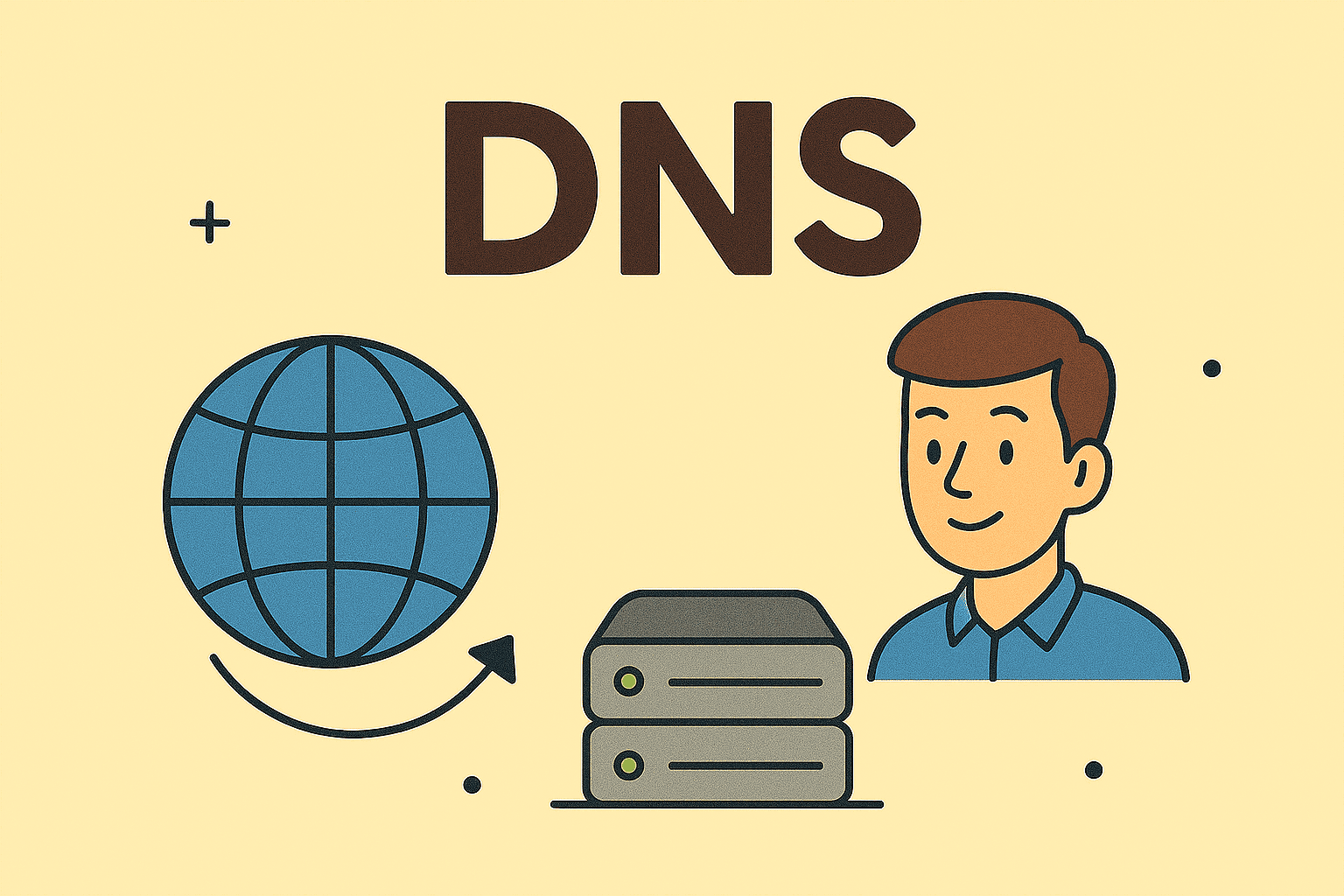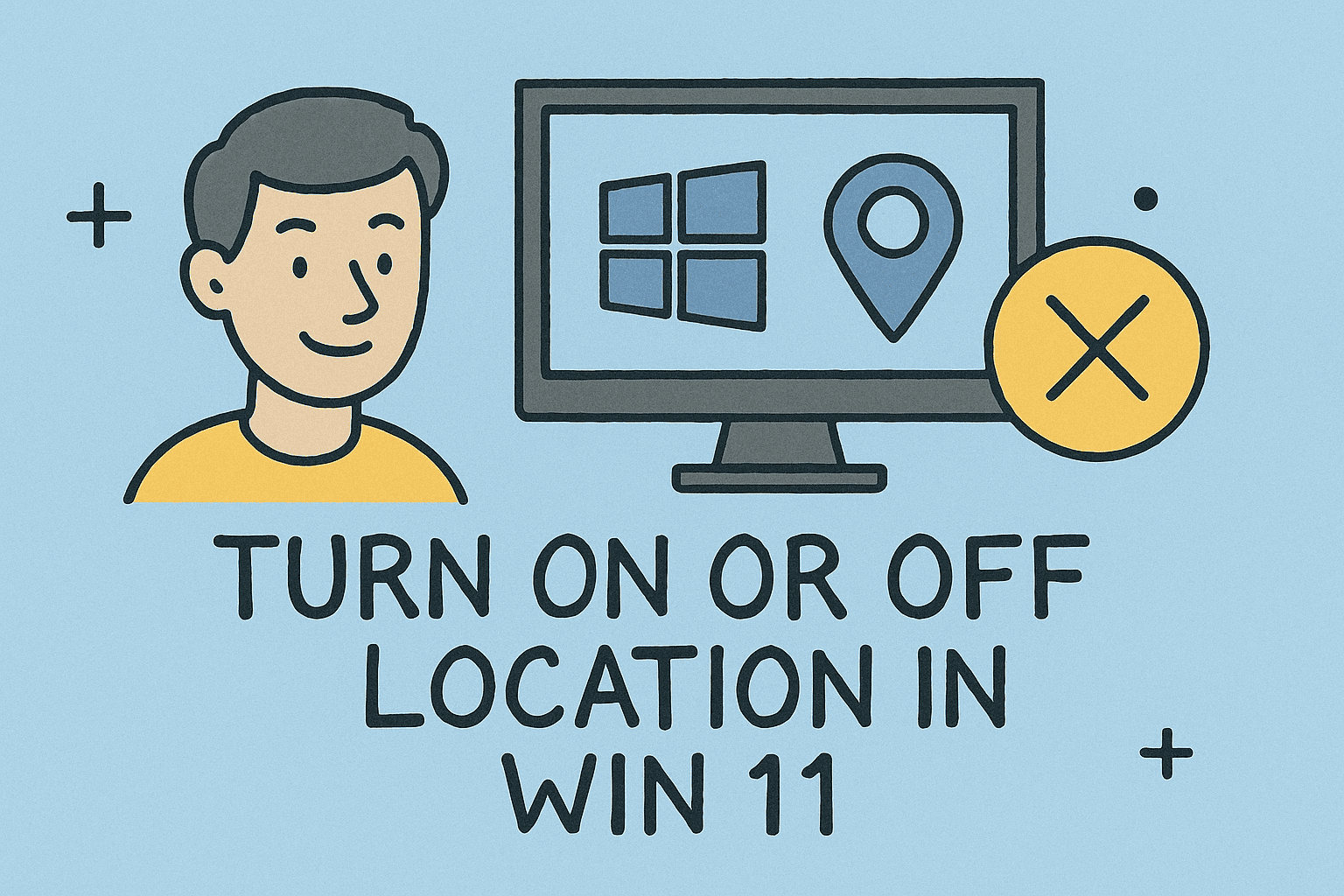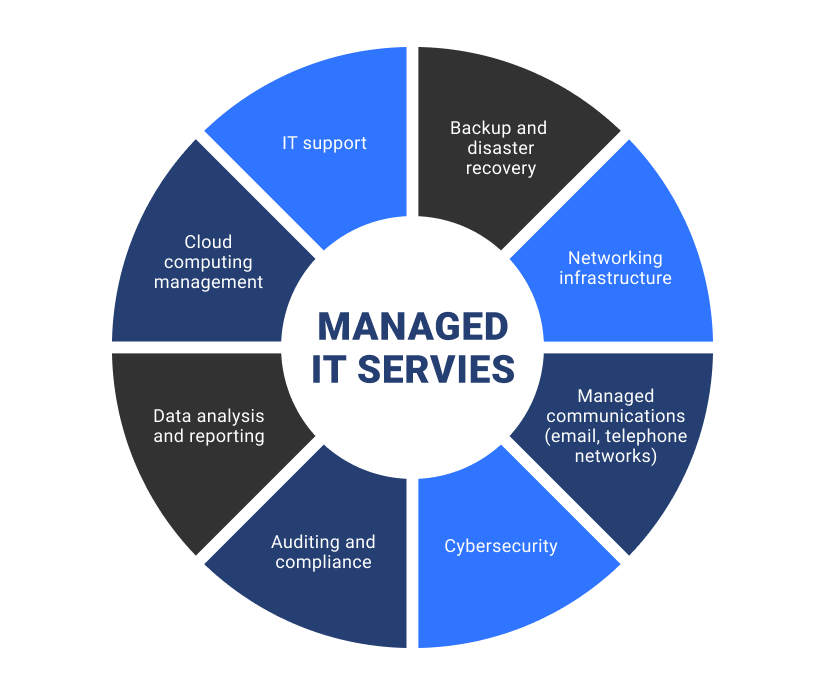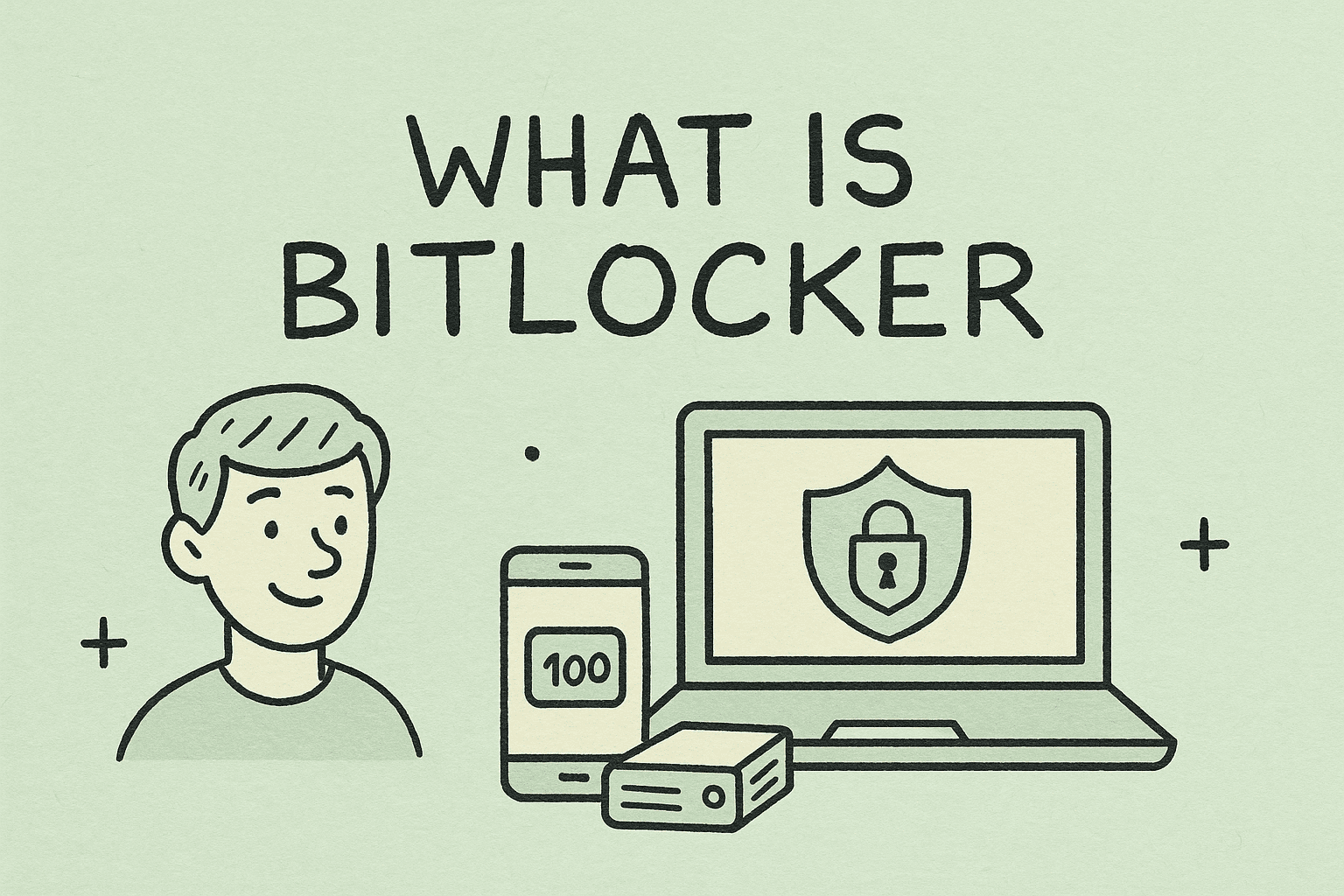Checking Your Computer’s RAM Details Made Simple
Updated on October 29, 2025, by ITarian

Have you ever wondered how much memory your computer actually has—or whether it’s fast enough for your work? Understanding how to view RAM is essential for optimizing performance, troubleshooting issues, or upgrading your system efficiently.
Whether you’re an IT manager evaluating workstations, a cybersecurity professional ensuring systems meet security software requirements, or a business leader maintaining reliable hardware, checking RAM information is a key step in system management.
In this comprehensive article, you’ll learn different ways to view RAM on Windows, macOS, and Linux, including its capacity, speed, and type, using both graphical tools and command-line methods.
Why Knowing Your RAM Information Matters
RAM (Random Access Memory) is your computer’s short-term memory—it temporarily stores data that your system needs to access quickly.
Here’s why you should know your RAM specs:
-
Performance Optimization: Determine if you have enough memory to run heavy applications or virtual machines.
-
Hardware Upgrades: Ensure compatibility before purchasing additional RAM modules.
-
Troubleshooting: Identify memory issues that may cause system lag or crashes.
-
Cybersecurity Audits: Confirm that systems meet the memory requirements for endpoint protection tools and network monitoring software.
Understanding how to view RAM is more than technical curiosity—it’s a proactive way to manage your computer’s health and efficiency.
How to View RAM on Windows
Windows offers multiple methods to check your system’s memory details, from simple visual interfaces to advanced command-line tools.
1. View RAM in System Settings
This is the easiest way for most users.
Steps:
-
Press Windows + I to open Settings.
-
Click System → About.
-
Under Device specifications, find the line labeled Installed RAM.
This displays your total physical memory installed in the system.
2. Check RAM Details Using Task Manager
For a more detailed overview of memory usage and speed:
Steps:
-
Press Ctrl + Shift + Esc to open Task Manager.
-
Go to the Performance tab.
-
Select Memory from the sidebar.
Here, you’ll see details such as:
-
Total installed memory
-
In-use and available memory
-
Memory speed (MHz)
-
Number of memory slots used
-
Form factor (DIMM, SODIMM, etc.)
Why it’s useful:
This method helps identify performance bottlenecks and see if your system is using dual-channel memory for better speed.
3. View RAM via Command Prompt (CMD)
For IT and cybersecurity professionals, the Command Prompt provides a quick and scriptable way to view RAM information.
Steps:
-
Open Command Prompt as Administrator.
-
Type the command:
This displays the total installed memory.
To see more detailed data, use:
You’ll receive results such as:
-
Capacity: Total size per memory module (in bytes)
-
Speed: Memory frequency (e.g., 3200 MHz)
-
Manufacturer: Brand of your RAM
-
PartNumber: Model identification
Pro Tip: This method is great for network administrators performing remote audits or generating reports through scripts.
4. Using PowerShell to View RAM Information
PowerShell offers more flexibility for detailed system analysis.
Steps:
-
Open PowerShell as Administrator.
-
Type:
This displays a table of all installed memory modules, including manufacturer and capacity in bytes.
To convert bytes to gigabytes automatically, you can modify the command:
This command is ideal for IT professionals managing system inventories.
5. Check RAM Type Using Windows Memory Diagnostic
If you suspect RAM-related performance issues, you can use Windows’ built-in diagnostic tool.
Steps:
-
Type Windows Memory Diagnostic in the Start menu.
-
Select Restart now and check for problems.
-
The system will reboot and perform memory checks.
This tool helps identify defective RAM modules, which can cause instability or data corruption.
How to View RAM on macOS
Apple’s macOS provides a clean and simple interface for checking memory usage and specifications.
1. View RAM in About This Mac
Steps:
-
Click the Apple icon in the top-left corner.
-
Select About This Mac.
-
In the Overview tab, you’ll see:
-
Memory: Total RAM installed (e.g., 16 GB 2400 MHz DDR4).
-
Click System Report → Memory to view slot usage and type.
2. Use Activity Monitor
Steps:
-
Open Applications → Utilities → Activity Monitor.
-
Click the Memory tab.
You’ll find information such as:
-
Memory usage per application
-
Memory pressure graph
-
Cached and compressed memory
This helps identify memory-intensive processes affecting system performance.
3. Terminal Command for Advanced Users
For professionals who prefer command-line interfaces:
Open Terminal and type:
This displays your total RAM size in bytes.
To get a readable value in gigabytes, type:
How to View RAM on Linux
Linux users have powerful tools to analyze memory usage and specifications.
1. Using free -h Command
Open Terminal and type:
This command displays total, used, and free memory in a human-readable format (GB or MB).
2. Using cat /proc/meminfo
This file contains detailed memory information, including total physical memory and buffers.
Run:
3. Using dmidecode for Hardware-Level Information
To get information about RAM modules (like speed, manufacturer, and type):
This command is especially useful for IT managers maintaining Linux servers.
Understanding RAM Specifications
When learning how to view RAM, it’s important to know what the data means.
| Specification | Description |
|---|---|
| Capacity | Total memory size (e.g., 8 GB, 16 GB, 32 GB) |
| Speed (MHz) | Determines how fast your RAM can transfer data |
| Type | DDR3, DDR4, or DDR5 – defines generation and compatibility |
| Form Factor | DIMM (desktop) or SODIMM (laptop) |
| Channels | Single or Dual Channel; affects performance and bandwidth |
Interpreting RAM Data for Performance:
-
More RAM allows multitasking and better virtualization.
-
Higher Speed (MHz) boosts data transfer rates.
-
Dual Channel Memory doubles effective bandwidth.
Common RAM Issues and How to Fix Them
Sometimes, viewing your RAM is just the first step toward resolving performance problems.
1. System Shows Less RAM Than Installed
-
BIOS may reserve memory for integrated graphics.
-
Ensure both RAM sticks are properly seated.
-
Check for hardware limits in 32-bit systems.
2. Memory Errors or Crashes
-
Run Windows Memory Diagnostic.
-
Replace faulty modules.
-
Update BIOS for improved RAM compatibility.
3. Slow System Performance
-
Check Task Manager for background apps.
-
Upgrade to higher-capacity or faster RAM.
-
Enable dual-channel mode if supported.
Viewing RAM Information for Security and Compliance
In cybersecurity and enterprise environments, viewing RAM helps ensure:
-
Endpoint Security Software Runs Smoothly: Tools like ITarian EDR or antivirus software require sufficient RAM for real-time protection.
-
Compliance with IT Policies: Some frameworks mandate specific hardware standards.
-
System Auditing and Asset Management: PowerShell or remote scripts can retrieve RAM data across multiple devices.
For IT administrators, regular memory audits help maintain operational security and performance standards.
Frequently Asked Questions (FAQ)
1. How can I check how much RAM my PC has?
Go to Settings → System → About or open Task Manager → Performance → Memory to see total installed RAM.
2. How do I check RAM speed on Windows 11?
Open Task Manager → Performance → Memory; speed is listed in MHz on the right.
3. Can I check RAM type (DDR3/DDR4) without opening my PC?
Yes. Run the command wmic memorychip get memorytype or use CPU-Z software to identify DDR type.
4. Why does my computer show less RAM than installed?
Some memory is reserved for system graphics or hardware components.
5. How do I find out how many RAM slots are used?
Open Task Manager → Performance → Memory; it displays used vs. available slots.
Final Thoughts
Learning how to view RAM isn’t just for tech enthusiasts—it’s a vital skill for optimizing system performance, ensuring compatibility, and maintaining cybersecurity standards.
By regularly checking your RAM details, you can spot bottlenecks, plan upgrades, and ensure every device in your network runs efficiently.
For businesses and IT teams, combining system visibility with centralized security tools provides full control over performance and protection.
Ready to streamline your system management and endpoint security?
Start your free trial with ITarian today.