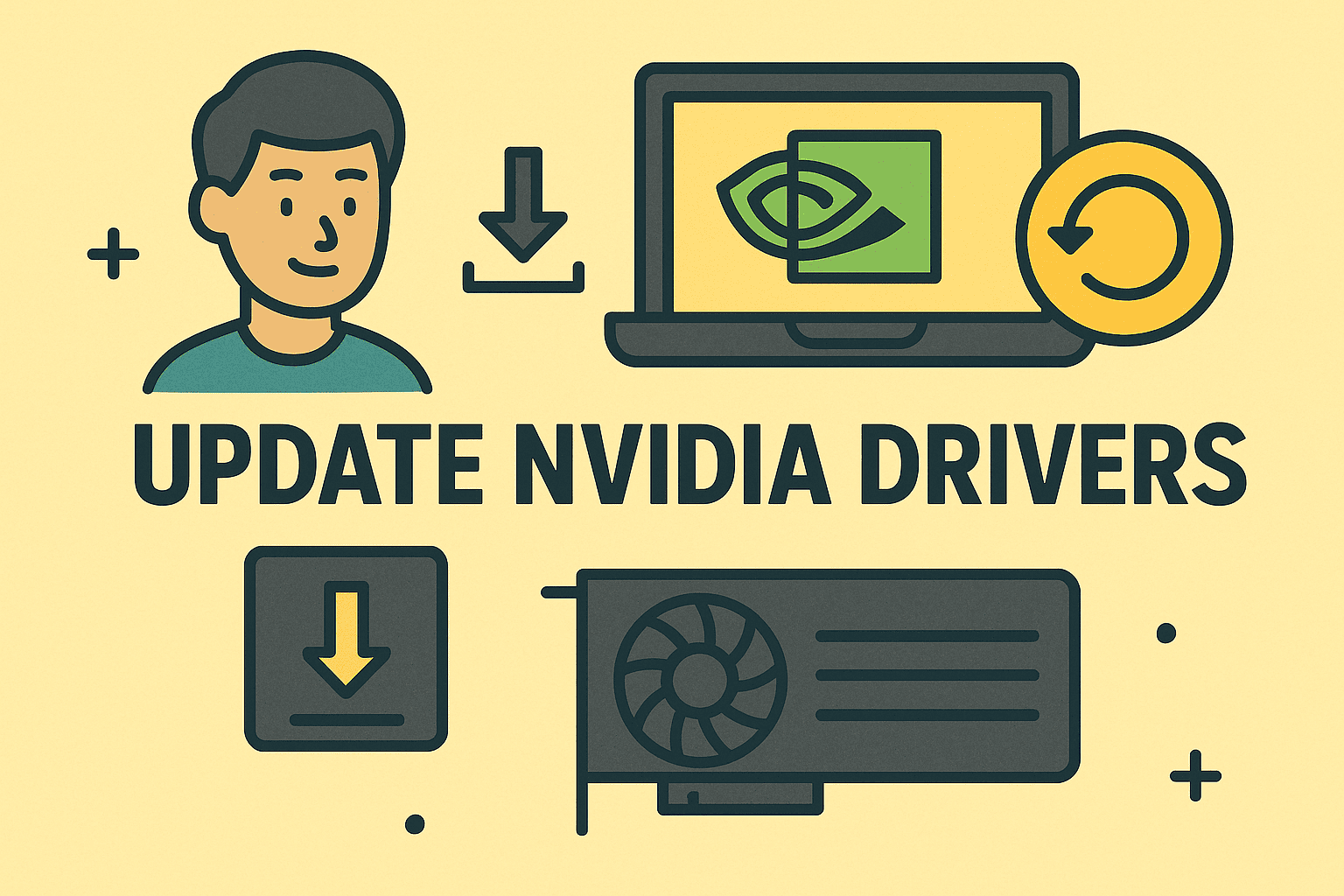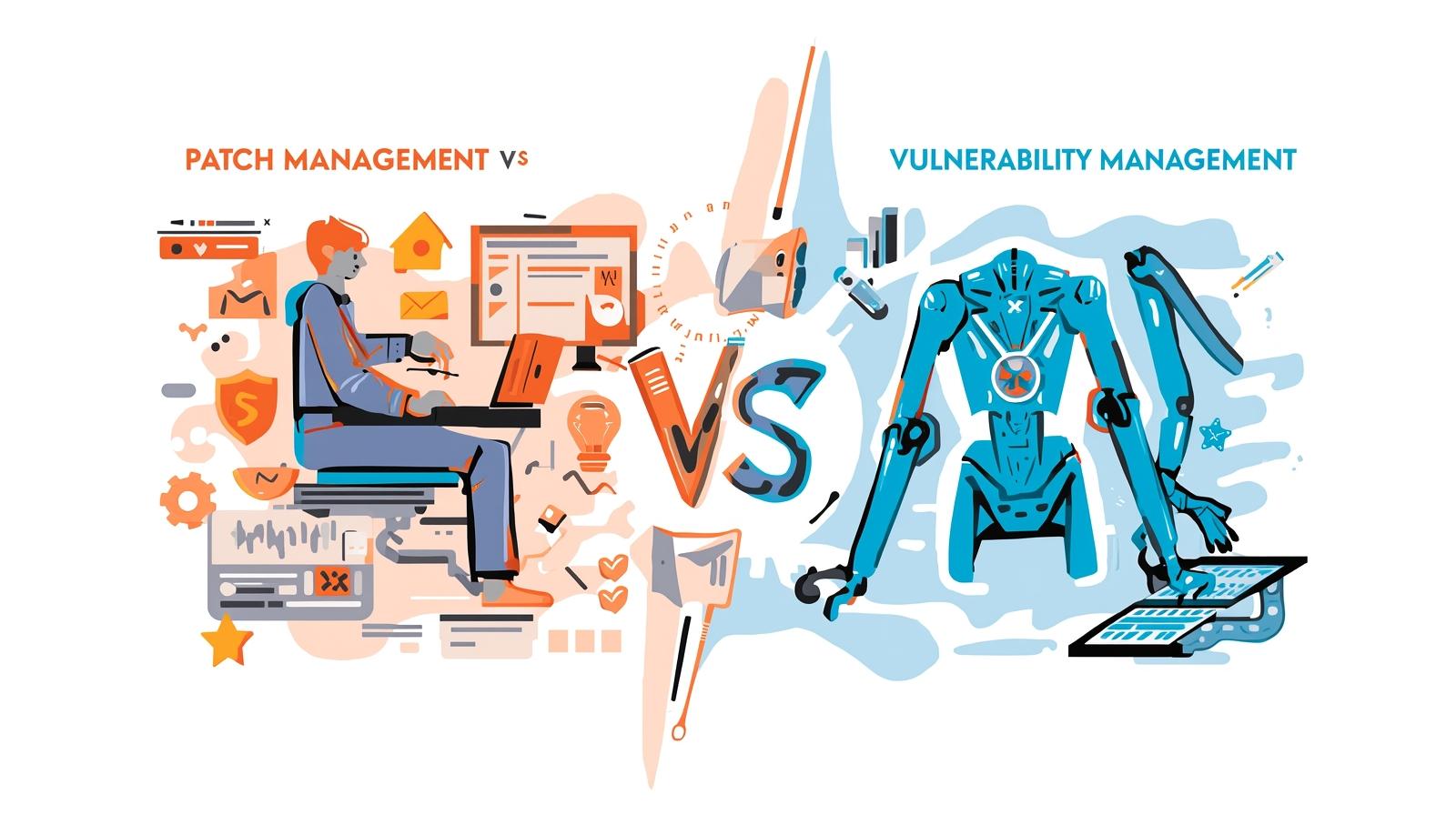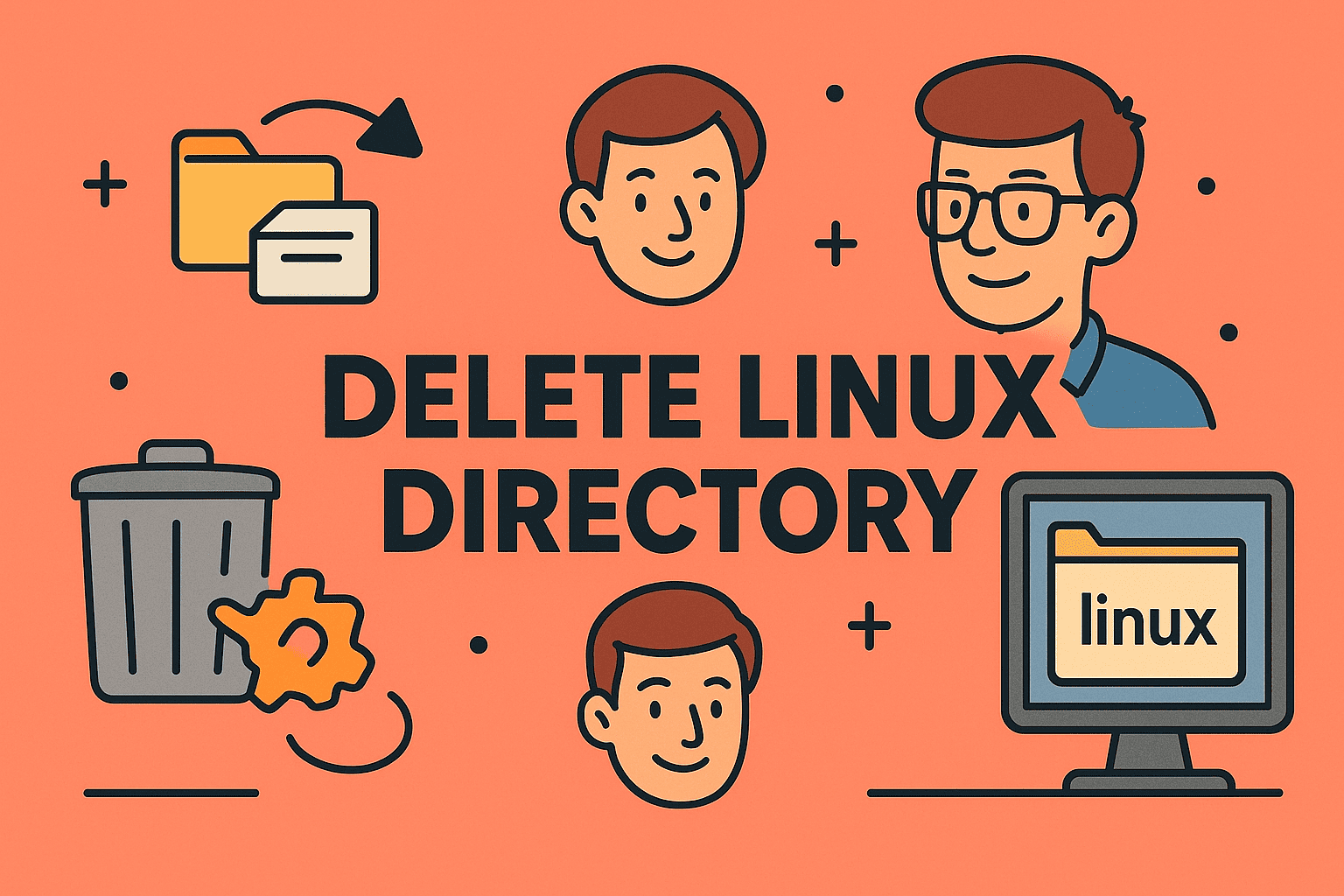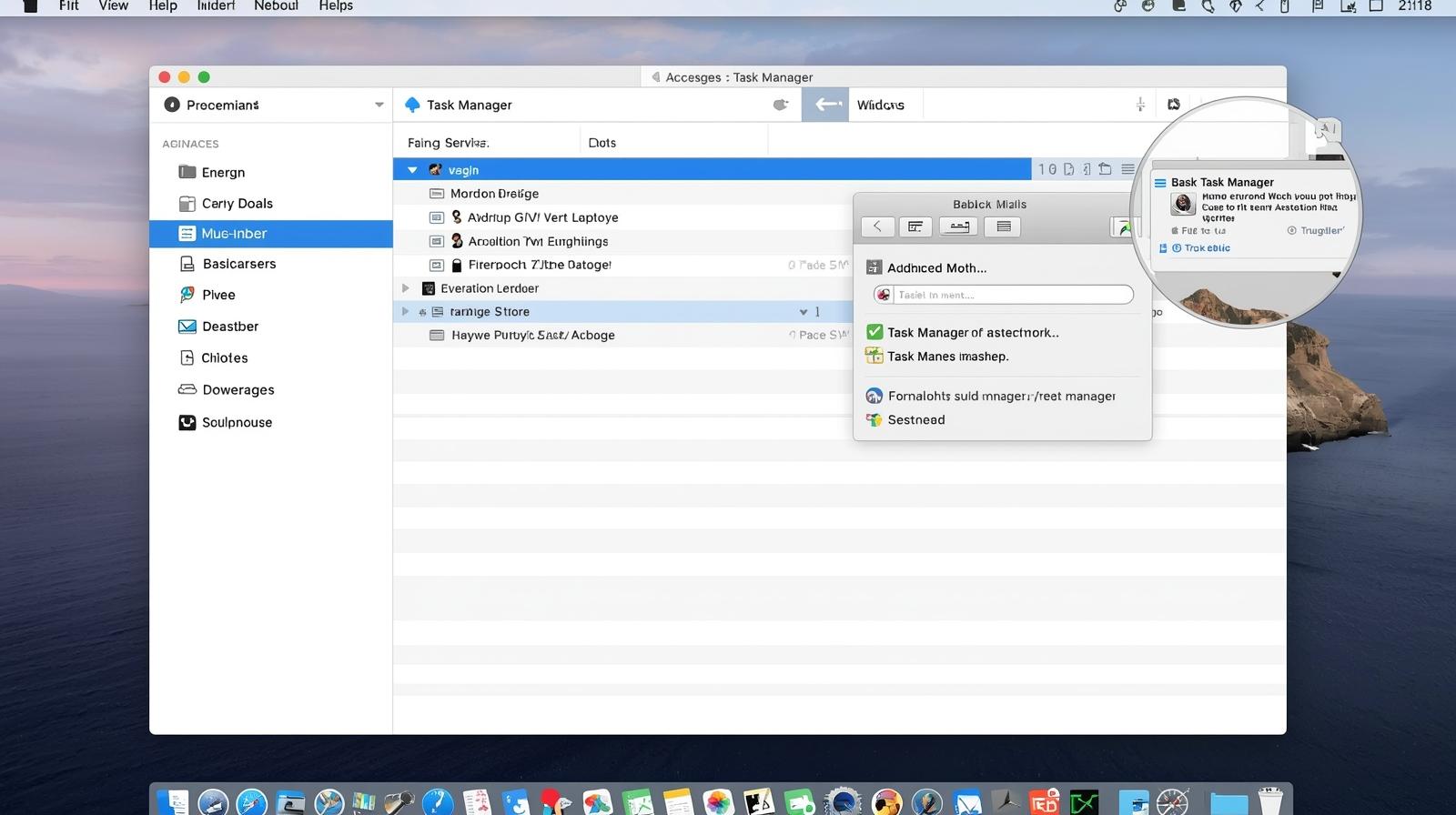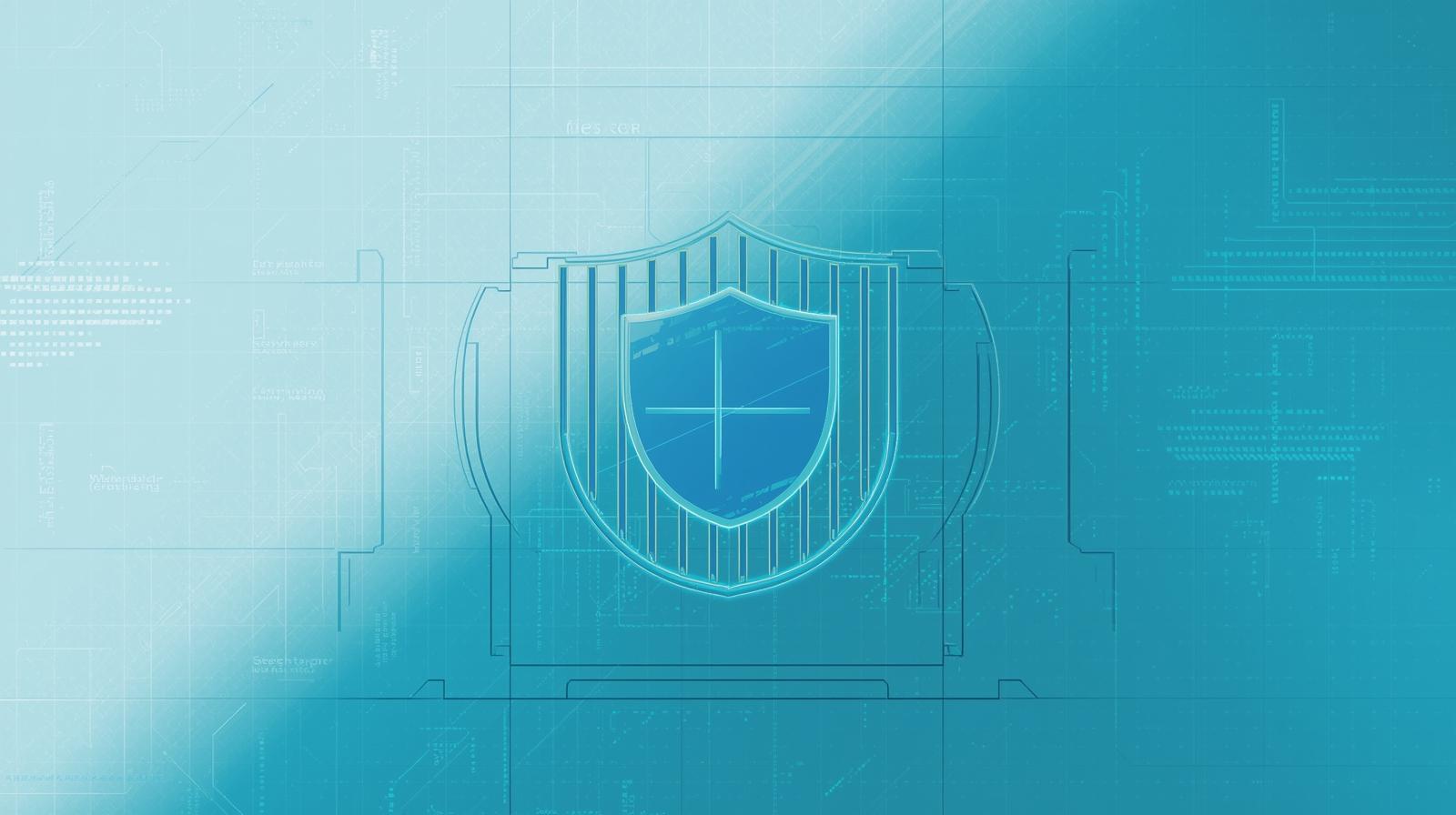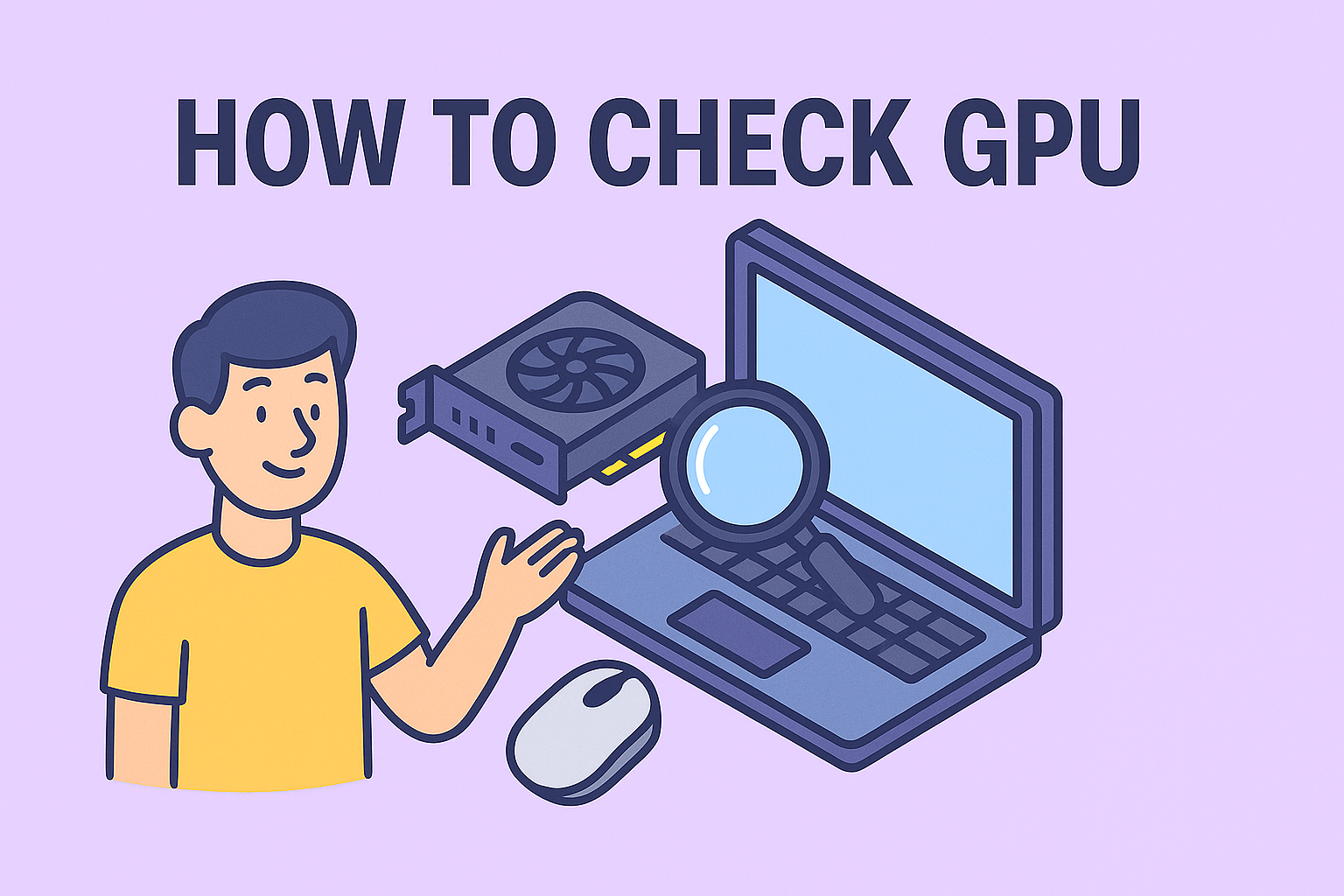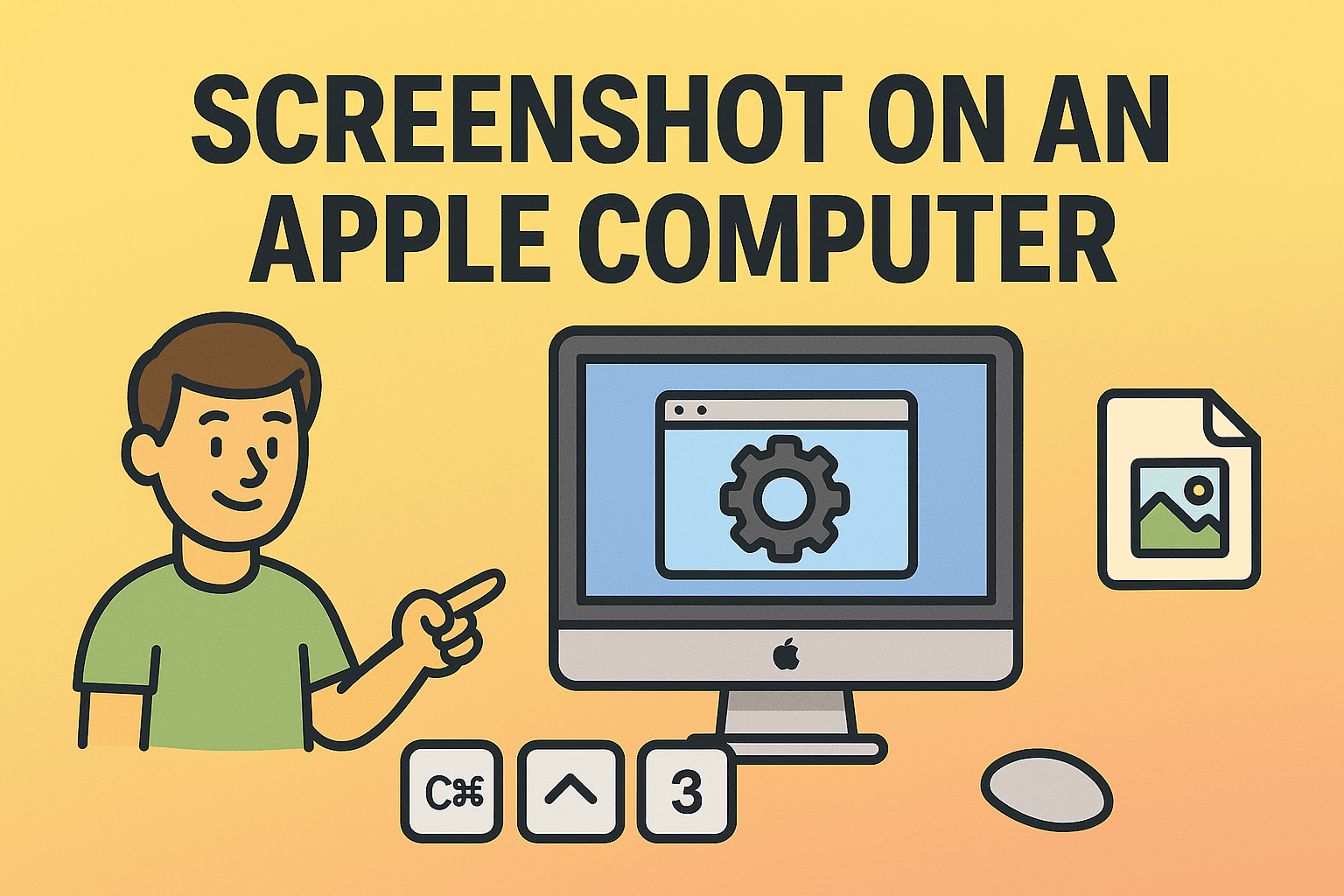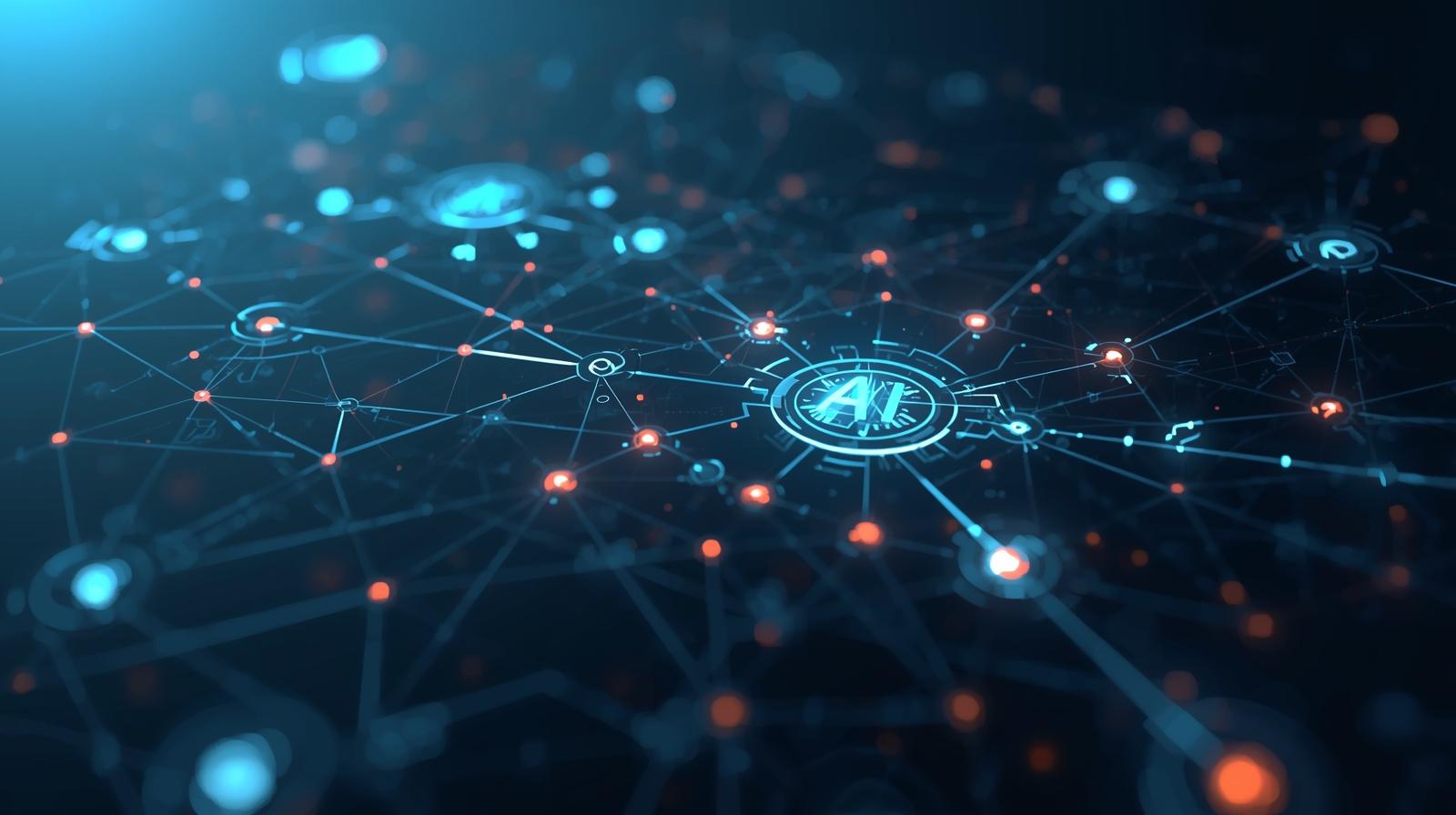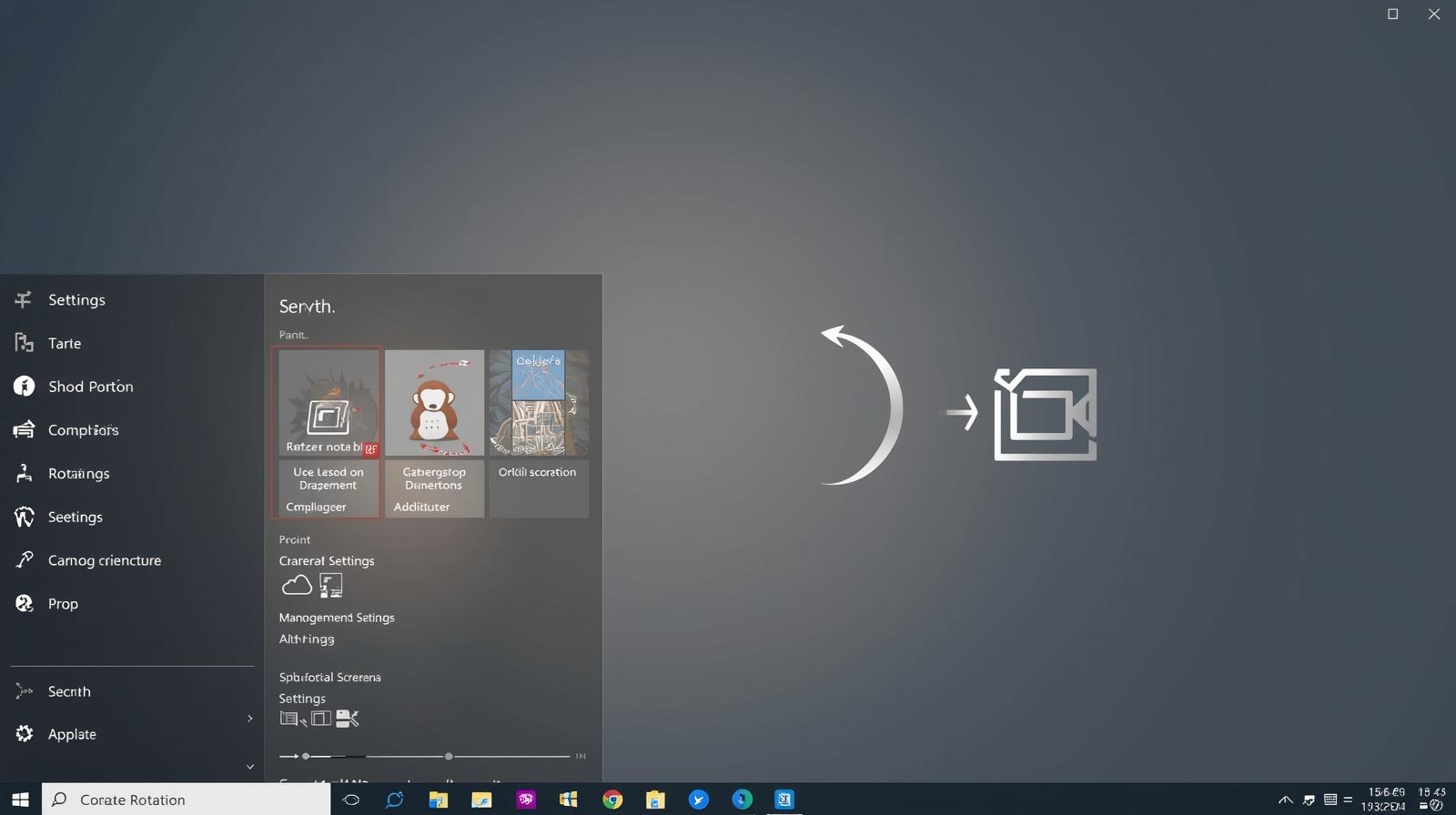Unlocking Network Insights with Wireshark
Updated on August 25, 2025, by ITarian
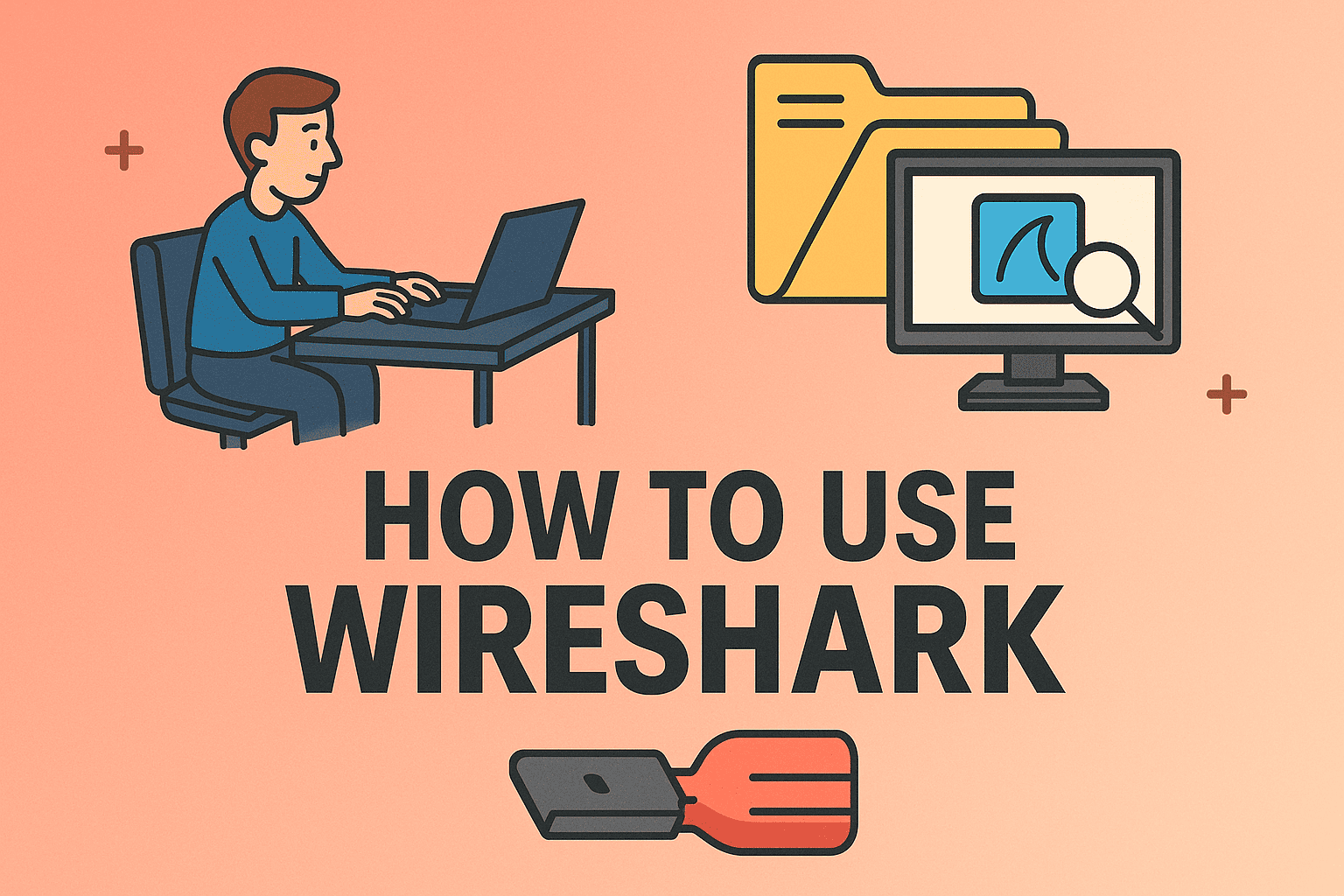
Have you ever wondered what really happens inside your network traffic? Whether you’re an IT manager, a cybersecurity expert, or a business leader, understanding data flow is critical to safeguarding digital assets. One of the most powerful tools for this purpose is Wireshark. Learning how to use Wireshark can help you analyze suspicious packets, identify bottlenecks, and detect intrusions before they become major breaches.
With over a million users worldwide, Wireshark remains the go-to open-source tool for network troubleshooting and packet inspection. In this article, we’ll dive deep into how professionals leverage Wireshark, from setup to advanced use cases.
What is Wireshark?
Wireshark is an open-source packet analyzer that captures and inspects network traffic in real-time. It enables IT professionals to look at raw data transmitted across a network, helping them:
- Identify network performance issues.
- Investigate suspicious activity.
- Troubleshoot connectivity problems.
- Train new cybersecurity and networking professionals.
Why Wireshark Matters for Cybersecurity
Cyber threats often hide in plain sight within network traffic. Wireshark empowers security experts to:
- Detect Malware: Identify malicious payloads hidden in normal-looking packets.
- Spot Data Exfiltration: Track if sensitive files are being transferred out of the network.
- Analyze Protocols: Ensure proper encryption and secure communication.
- Support Forensics: Gather evidence for post-incident investigations.
Installing Wireshark
Before you learn how to use Wireshark, proper installation is essential.
Steps:
- Visit the official Wireshark website.
- Download the installer for your OS (Windows, macOS, or Linux).
- During installation:
- On Windows, install Npcap (needed for packet capture).
On Linux, install via package manager:
sudo apt-get install wireshark
- Launch Wireshark with administrative privileges.
Getting Started with Wireshark
When you open Wireshark, you’ll see a list of available network interfaces.
Step 1: Choose an Interface
- Select your active interface (e.g., Wi-Fi, Ethernet).
- Click Start Capture to begin monitoring.
Step 2: Capture Packets
- Wireshark displays live traffic instantly.
- Each row shows packet details: timestamp, source, destination, protocol, and info.
Step 3: Apply Filters
Filters are Wireshark’s most powerful feature. For example:
- http → View only HTTP traffic.
- ip.addr == 192.168.1.1 → See traffic from/to a specific IP.
- tcp.port == 443 → Inspect HTTPS traffic.
Understanding Wireshark Interface
The interface is divided into three panes:
- Packet List Pane – Overview of all captured packets.
- Packet Details Pane – Hierarchical breakdown of protocols.
- Packet Bytes Pane – Raw data in hexadecimal.
Common Use Cases
1. Network Troubleshooting
- Identify slow connections.
- Detect packet loss and retransmissions.
2. Security Monitoring
- Spot unusual login attempts.
- Analyze DNS queries for malicious domains.
3. Performance Optimization
- Track bandwidth-heavy applications.
- Ensure Quality of Service (QoS) policies are followed.
Advanced Wireshark Features
Protocol Analysis
- Inspect SSL/TLS handshakes.
- Verify encryption ciphers used in secure connections.
Packet Reassembly
- Rebuild file transfers from fragmented packets.
- Useful in malware forensics.
Export Options
- Save captured traffic in .pcap format.
- Share with team members for collaborative analysis.
Security Considerations When Using Wireshark
- Legal Compliance: Capturing packets without consent can breach privacy laws.
- Sensitive Data Exposure: Captured traffic may include usernames, passwords, or private files.
- Controlled Environment: Use Wireshark primarily in test labs or authorized enterprise environments.
Tips for IT Managers
- Train Teams Regularly – Wireshark evolves; training ensures expertise.
- Automate Analysis – Use scripts to pre-filter large captures.
- Integrate with SIEM – Combine Wireshark data with broader security monitoring.
- Establish Policies – Define when and how packet capturing can be used.
Real-World Example
Scenario: A financial firm noticed unusual outbound traffic at odd hours.
Steps Taken with Wireshark:
- Captured packets during suspicious activity.
- Applied filter: tcp.port == 21 to inspect FTP traffic.
- Discovered large files being exfiltrated to an unknown server.
- Blocked offending IP and secured network.
Outcome: Prevented data breach worth millions in potential losses.
FAQs
1. Is Wireshark safe to use?
Yes, Wireshark is safe when used in authorized environments. However, capturing traffic without consent can be illegal.
2. Can Wireshark decrypt encrypted traffic?
Only if you have the necessary encryption keys. Otherwise, you’ll see encrypted payloads.
3. What platforms support Wireshark?
It runs on Windows, macOS, and Linux.
4. Do IT managers need Wireshark?
Yes. It’s invaluable for troubleshooting and ensuring cybersecurity compliance.
5. Can Wireshark be used remotely?
Yes, you can capture remotely using SSH or integrate with remote capture tools.
Final Thoughts
Wireshark remains one of the most powerful tools in the cybersecurity and IT arsenal. Knowing how to use Wireshark effectively allows professionals to troubleshoot faster, secure networks better, and analyze traffic more intelligently.
By incorporating packet analysis into your security workflows, you gain deeper insights and stronger control over your IT environment.
Ready to take your IT management to the next level? Sign up for free with Itarian and explore advanced endpoint security and automation tools today.