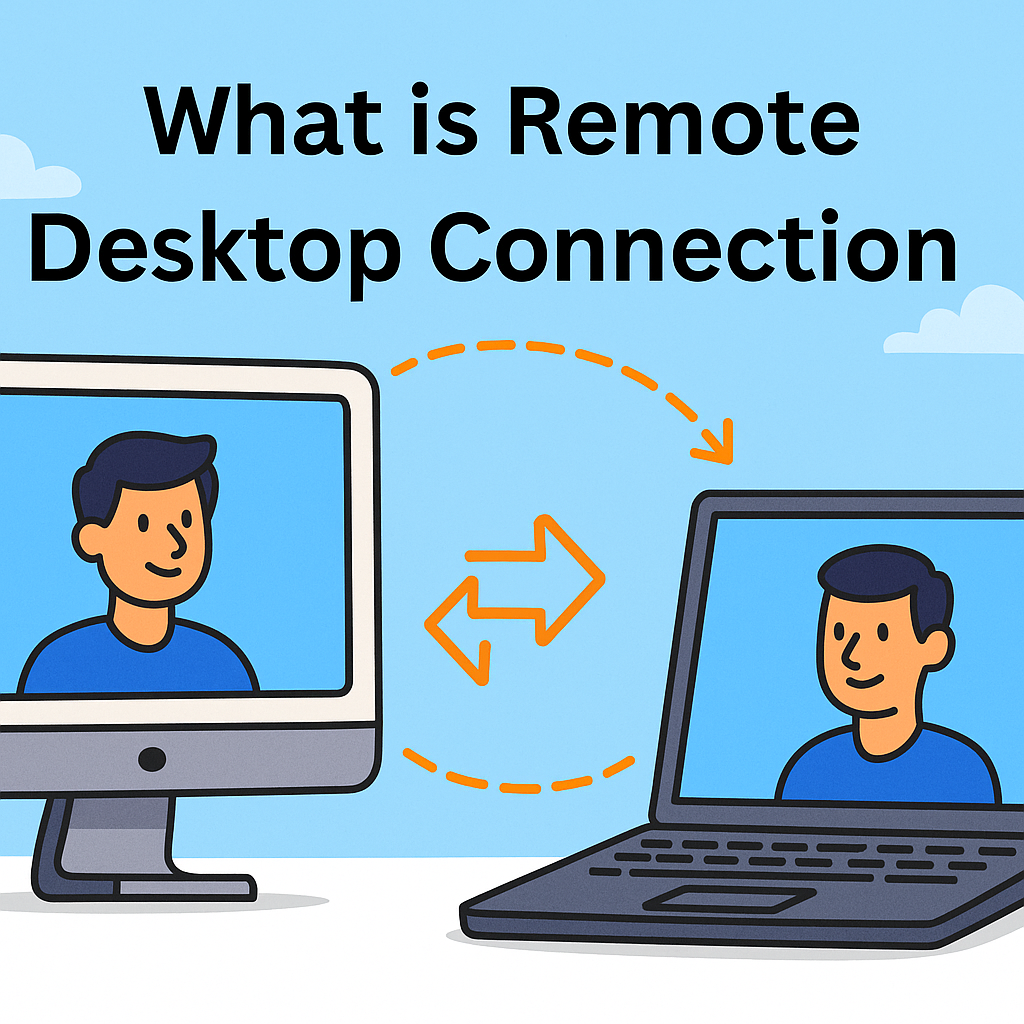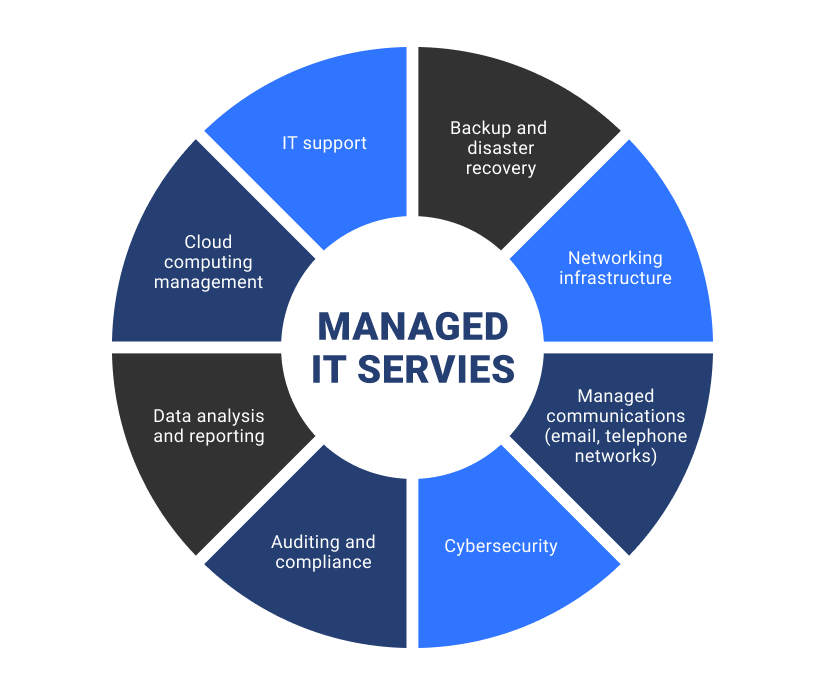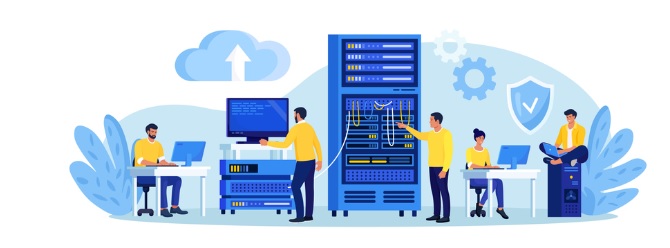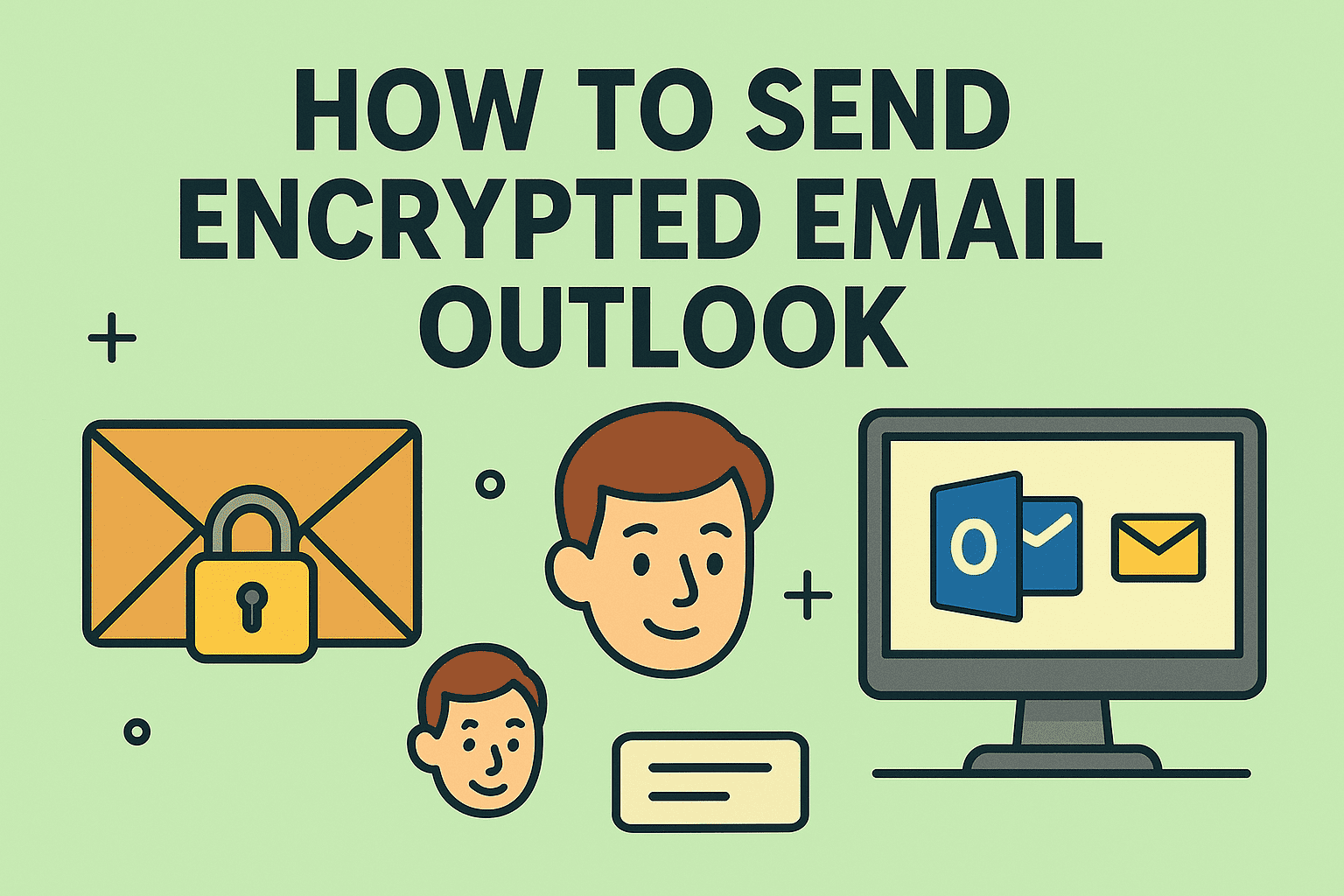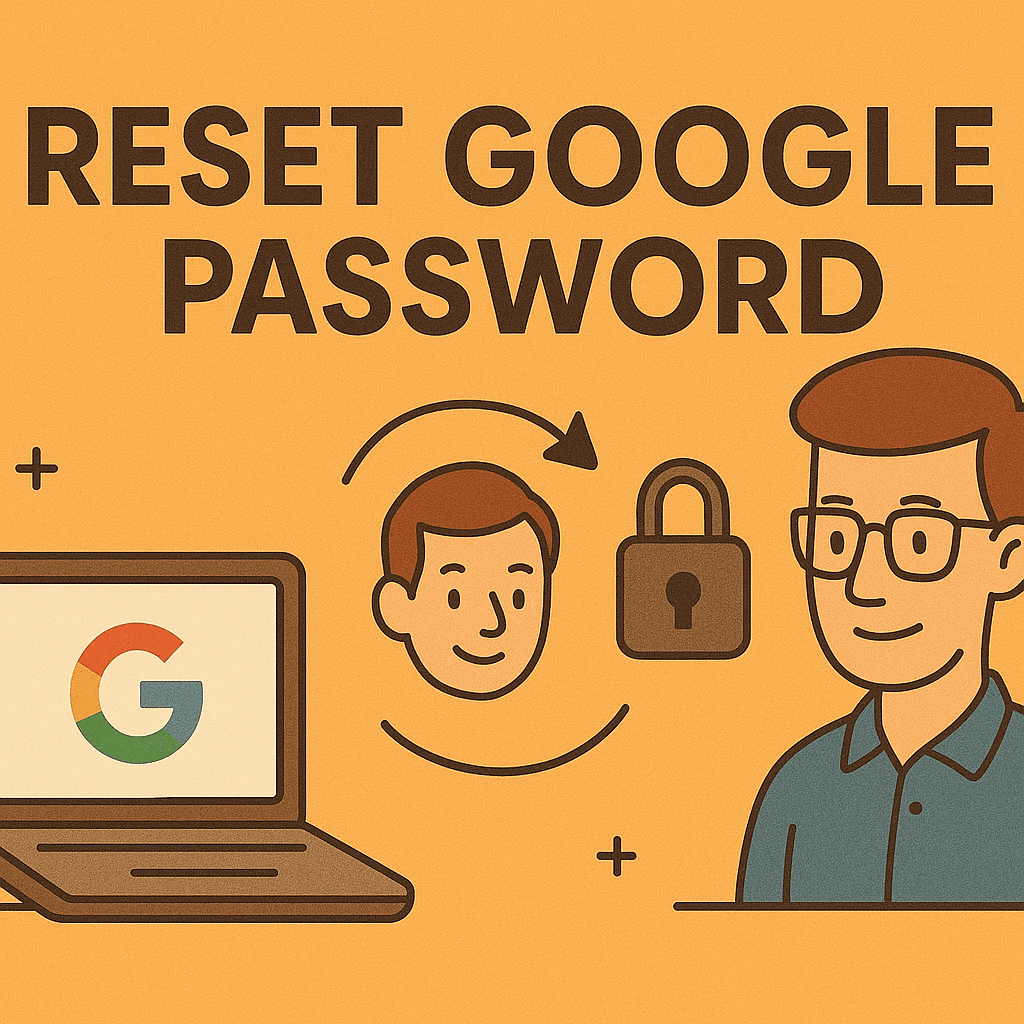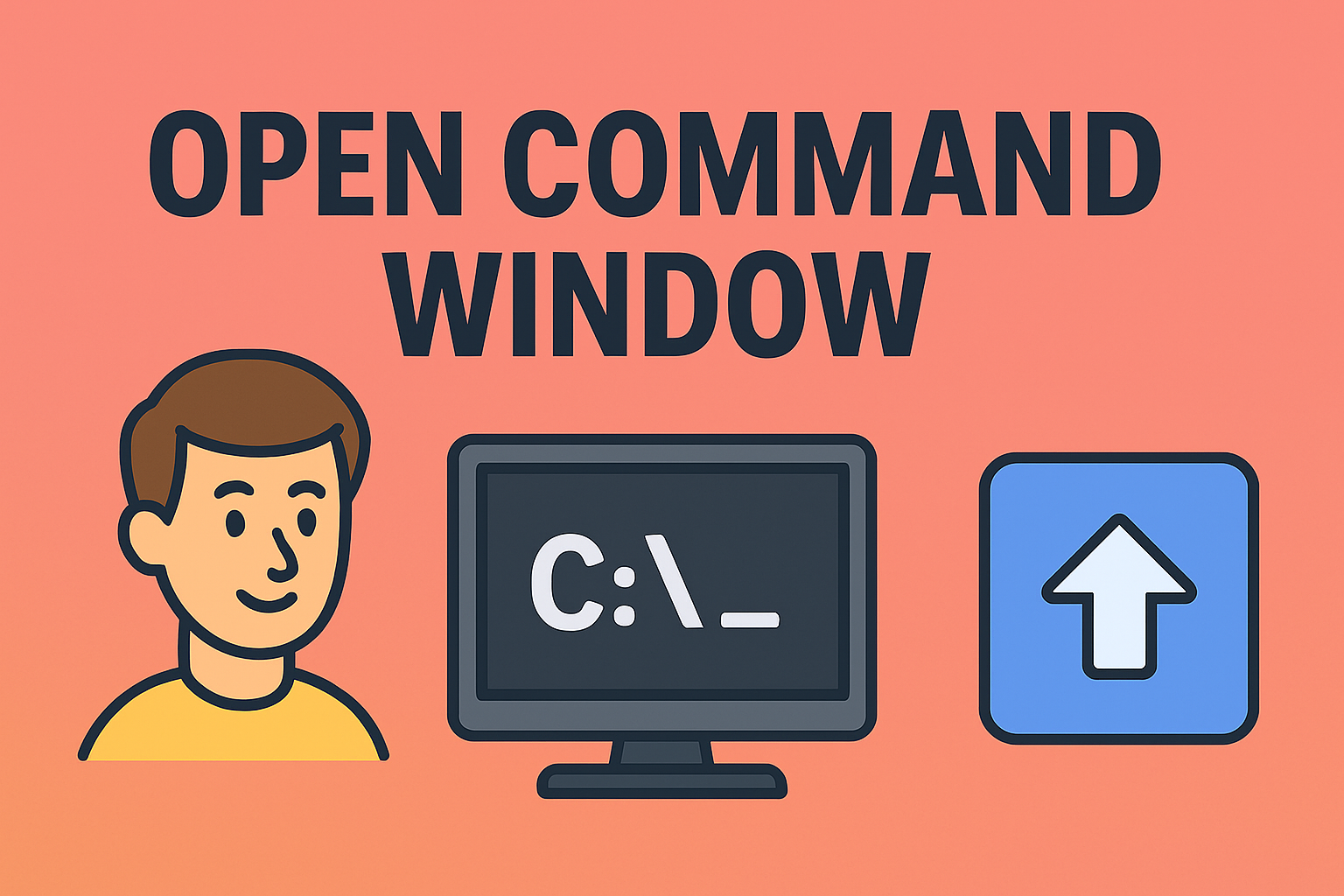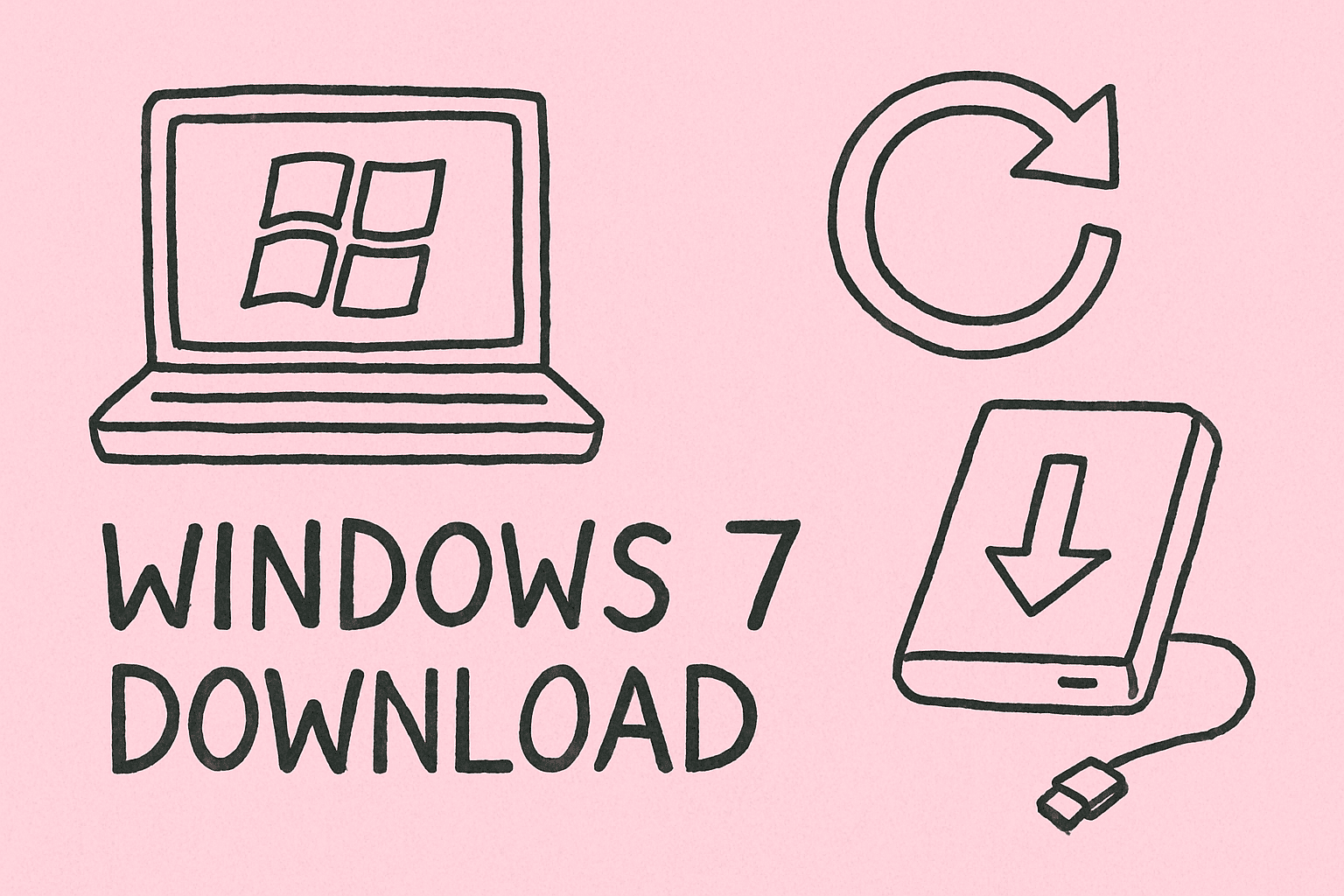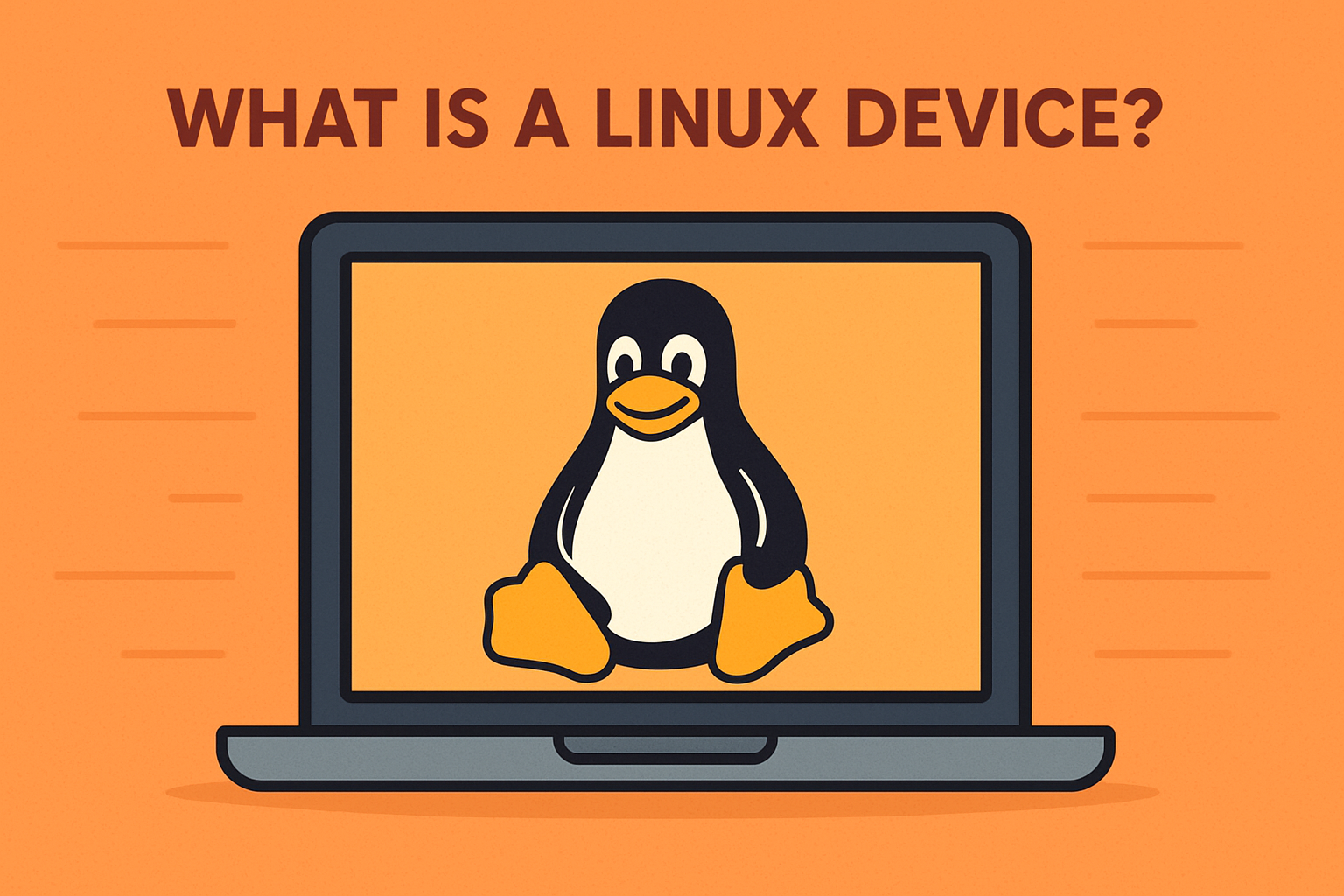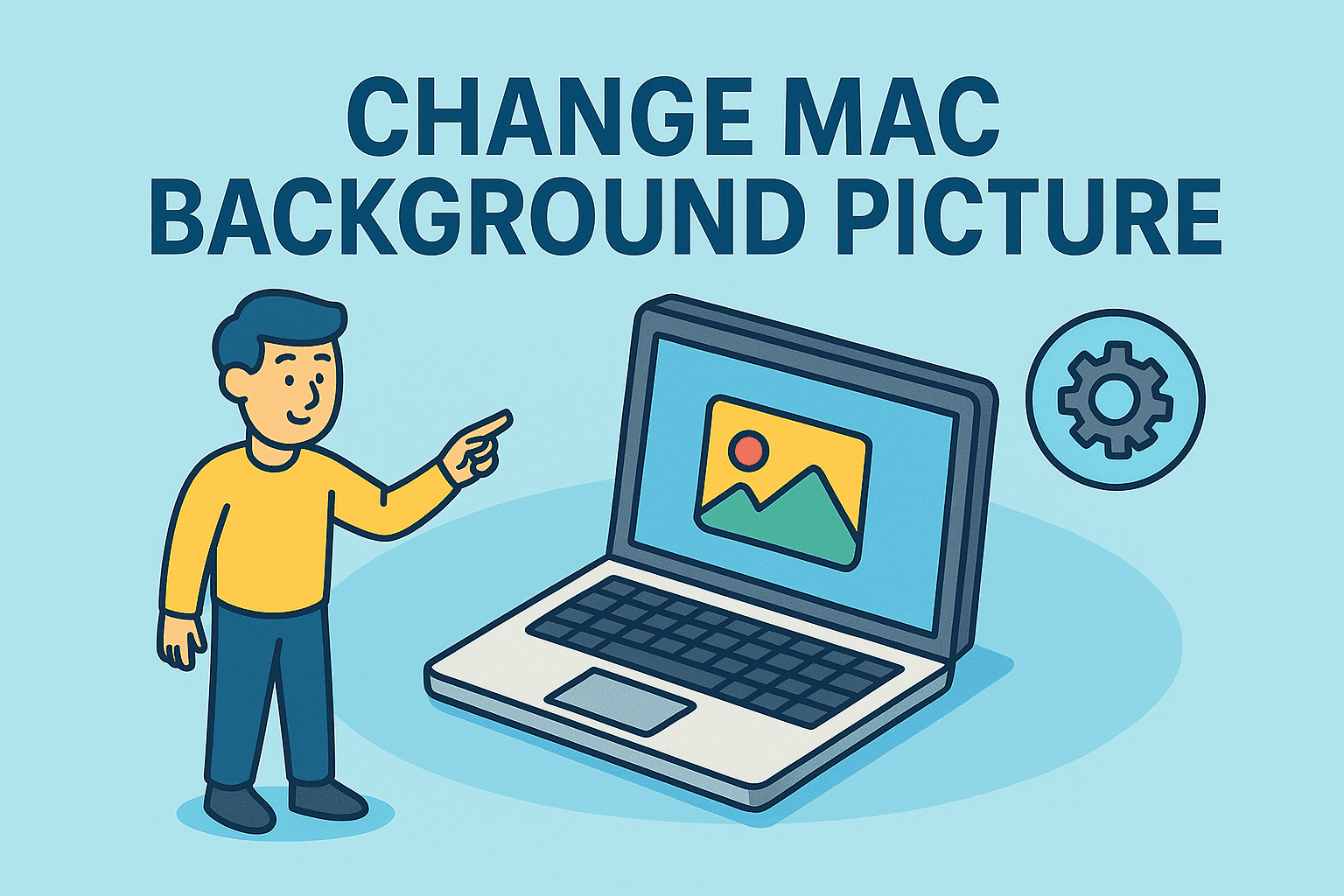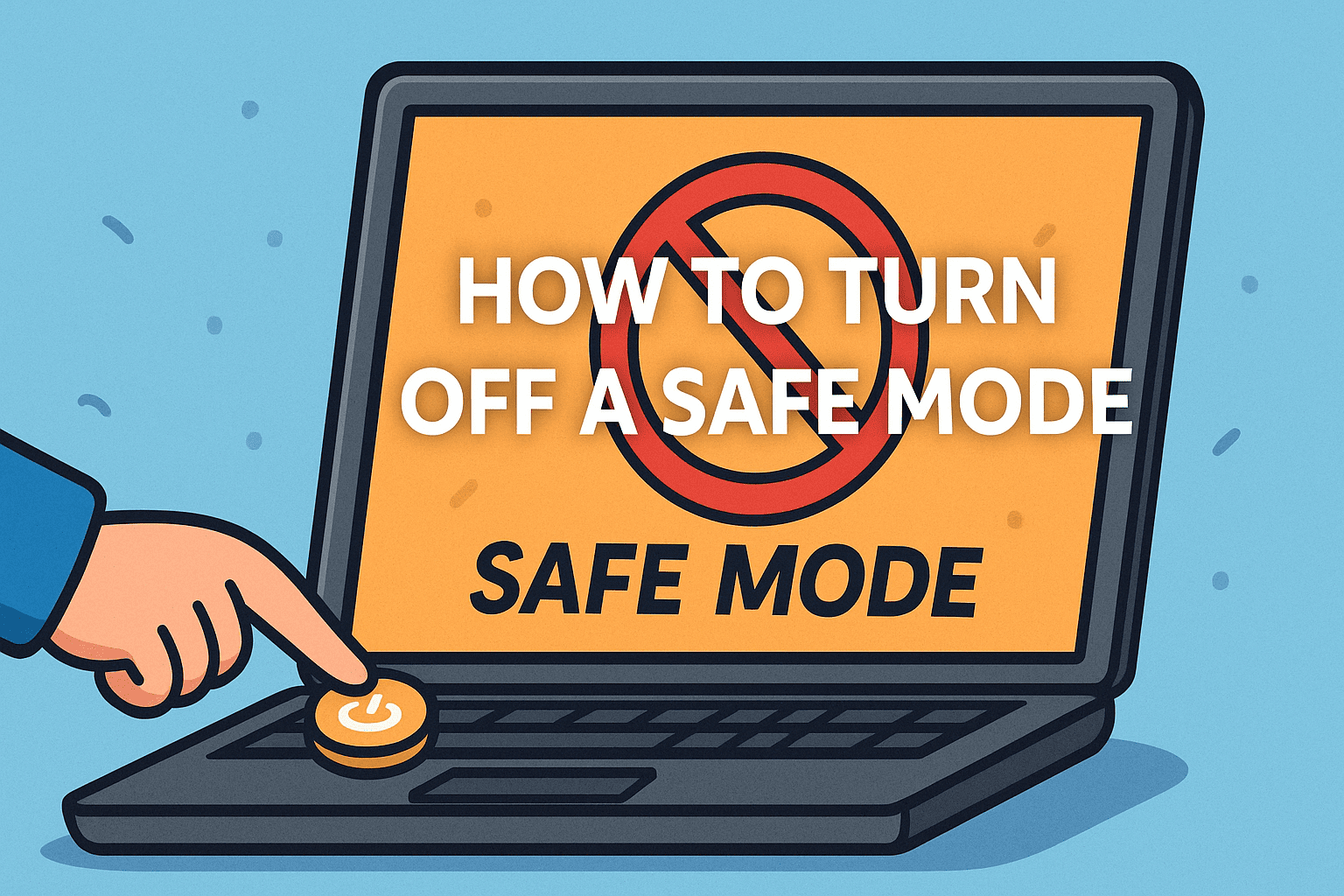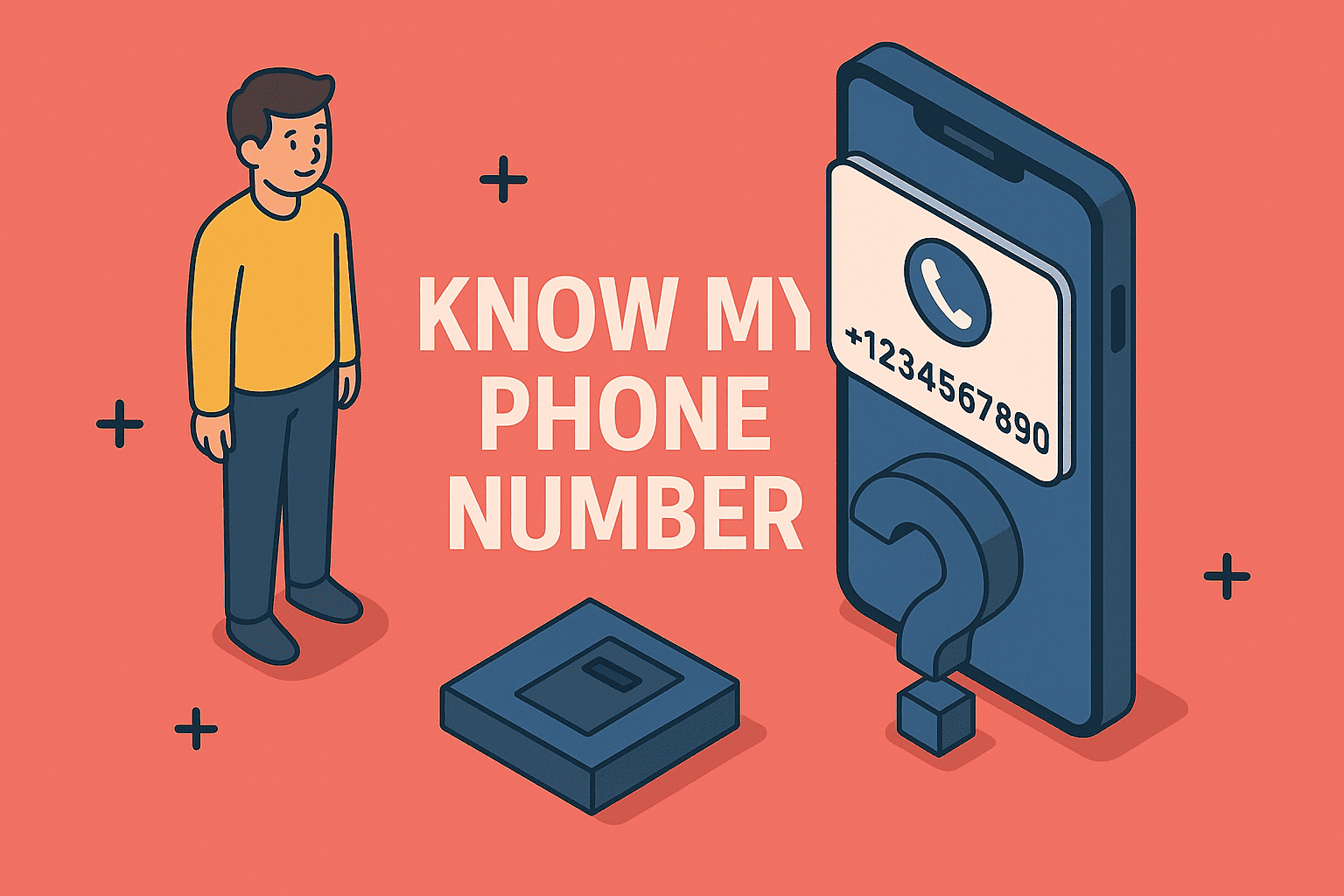Updating System Drivers for Optimal PC Performance and Security
Updated on September 3, 2025, by ITarian
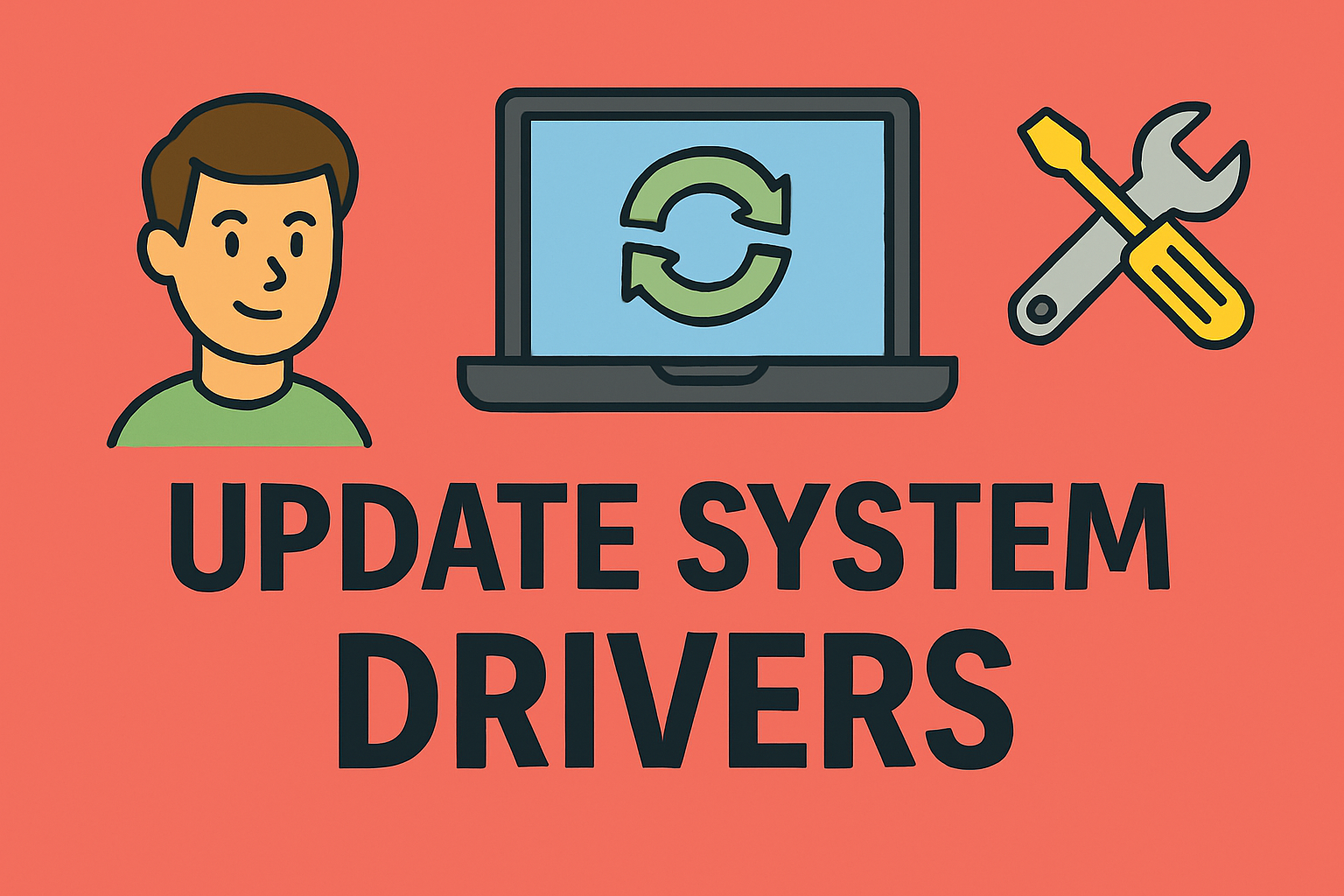
If your computer feels sluggish, hardware isn’t functioning properly, or you’re experiencing random crashes, the culprit could be outdated drivers. Many users ask, “how to update system drivers efficiently?” because drivers play a crucial role in connecting hardware components with your operating system.
From graphics cards to network adapters, drivers ensure that your PC performs optimally. For IT managers, cybersecurity professionals, and business leaders, keeping drivers up to date is also a matter of security—outdated drivers can expose systems to vulnerabilities.
In this article, we’ll explore step-by-step methods to update system drivers, discuss security considerations, and highlight best practices for both personal users and enterprise IT teams.
Why Updating System Drivers is Important
Learning how to update system drivers is more than a performance boost—it’s about stability and security.
- Improved Hardware Performance: Ensures smooth functioning of graphics, sound, and networking hardware.
- Security Patches: Protects against vulnerabilities exploited by malware.
- Bug Fixes: Resolves system crashes, compatibility errors, and performance issues.
- Feature Enhancements: Unlocks new capabilities from manufacturers.
How to Update System Drivers on Windows
Updating drivers in Windows can be done in multiple ways depending on user preference and IT policies.
Method 1: Using Windows Update
- Open Settings (Windows + I).
- Navigate to Update & Security → Windows Update.
- Click Check for Updates.
- Windows will automatically install compatible driver updates.
This is the easiest method but may not always provide the latest manufacturer drivers.
Method 2: Device Manager
- Press Windows + X and select Device Manager.
- Expand the category (e.g., Display adapters, Sound, etc.).
- Right-click the device → Update driver.
- Choose Search automatically for updated driver software.
While this method is reliable, it still depends on Microsoft’s driver database.
Method 3: Manufacturer’s Website
For professionals who want the latest version, downloading from the vendor is best.
- Identify the device model (e.g., NVIDIA GPU, Realtek audio).
- Visit the official website (e.g., NVIDIA, Intel, AMD).
- Download and install the latest driver package.
- Restart your system.
This ensures you get the newest driver, but it requires manual effort.
Method 4: Third-Party Driver Tools
There are tools like Driver Booster or Snappy Driver Installer that scan and update multiple drivers automatically.
- Pros: Saves time, updates multiple drivers in bulk.
- Cons: Some tools may bundle bloatware—choose carefully.
How to Update System Drivers on Mac
Mac systems handle drivers differently, but updates still matter.
- Go to System Preferences → Software Update.
- Install updates provided by Apple (includes drivers).
- For external hardware (printers, audio devices), download drivers directly from the vendor.
Automating Driver Updates in Enterprise Environments
For IT managers handling large organizations, manual updates are impractical.
Strategies:
- Group Policy & SCCM: Automate driver updates across the network.
- Windows Server Update Services (WSUS): Centralized management of patches.
- Endpoint Security Solutions: Many enterprise IT tools integrate driver updates with security policies.
This ensures consistency and compliance across all devices.
Security Risks of Outdated Drivers
Professionals in cybersecurity understand that ignoring driver updates can be dangerous.
- Privilege Escalation: Hackers exploit driver flaws to gain system access.
- Kernel Vulnerabilities: Faulty drivers can expose OS-level weaknesses.
- Ransomware Exploits: Some attacks specifically target outdated drivers.
Tip: Always download drivers from official sources to avoid malicious modifications.
Best Practices for Driver Management
- Backup Before Updating – Use System Restore or backup utilities.
- Schedule Regular Updates – Monthly checks prevent vulnerabilities.
- Use Official Sources – Never download from unknown sites.
- Document Enterprise Updates – For IT audits and compliance.
- Monitor Hardware Performance – Test drivers after installation.
Troubleshooting Driver Update Issues
Sometimes driver updates create problems instead of fixing them.
Common Issues:
- System Crashes After Update: Roll back to the previous driver in Device Manager.
- Driver Not Installing: Check system compatibility or download manually.
- Peripheral Not Working: Uninstall the driver completely and reinstall.
FAQs on How to Update System Drivers
- How often should I update system drivers?
Every 1–3 months is ideal, or sooner if facing hardware issues. - Can outdated drivers cause security risks?
Yes. They can expose vulnerabilities that hackers exploit. - Should I use third-party driver updater software?
Yes, but only reputable ones. Otherwise, stick to official sources. - Do driver updates improve gaming performance?
Yes, especially GPU drivers, which often include optimizations for new games. - Can updating drivers fix blue screen errors?
In many cases, yes—especially if related to graphics, storage, or network drivers.
Conclusion
Understanding how to update system drivers is critical for smooth performance, security, and stability. For IT leaders and cybersecurity experts, it’s more than maintenance—it’s part of a defense strategy against system vulnerabilities.
By regularly updating drivers via Windows Update, Device Manager, or manufacturer websites, you ensure your devices remain optimized and secure. For enterprises, automated tools streamline driver management and compliance.
Sign up for free with Itarian today to simplify system management, security, and driver updates with enterprise-grade IT solutions.