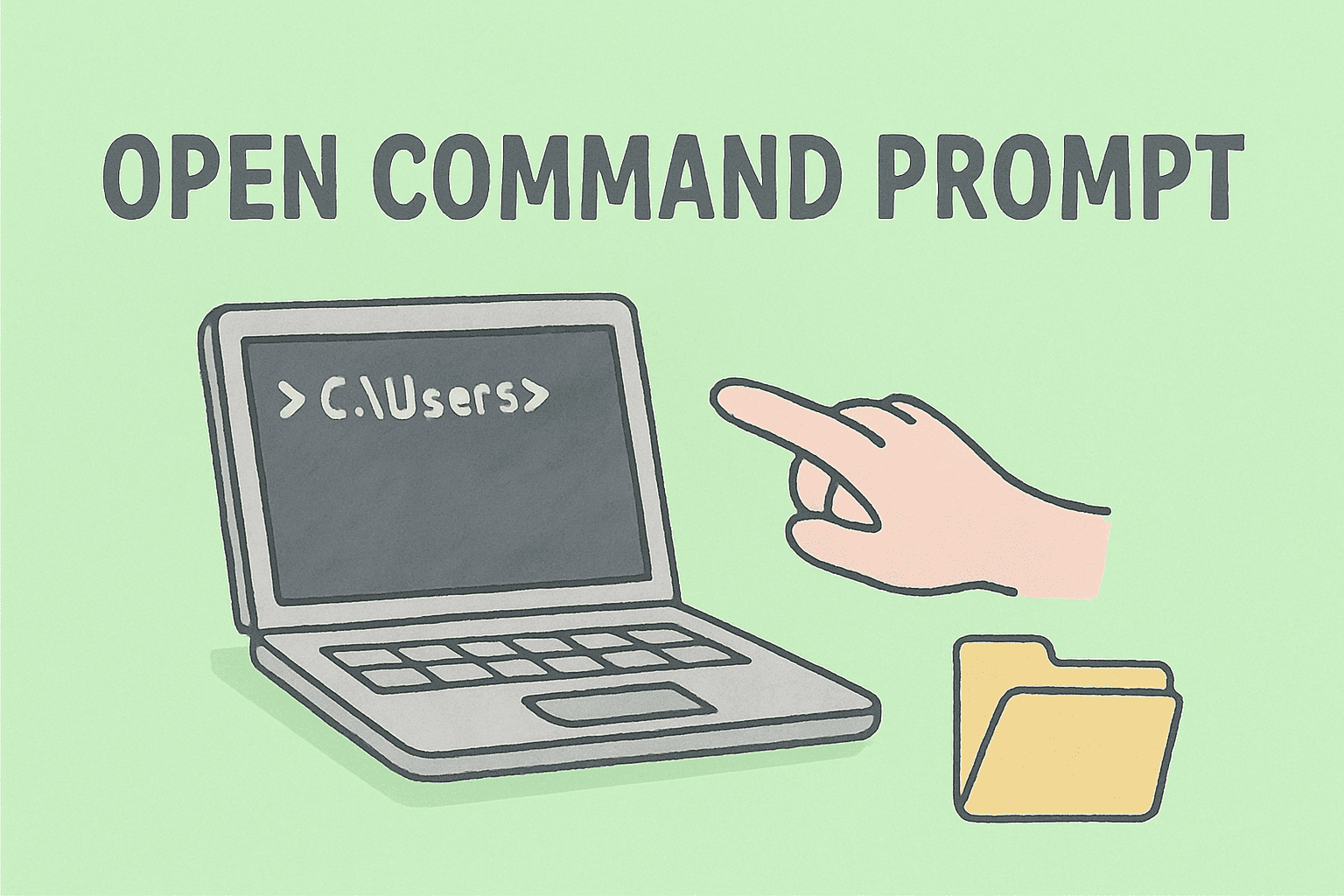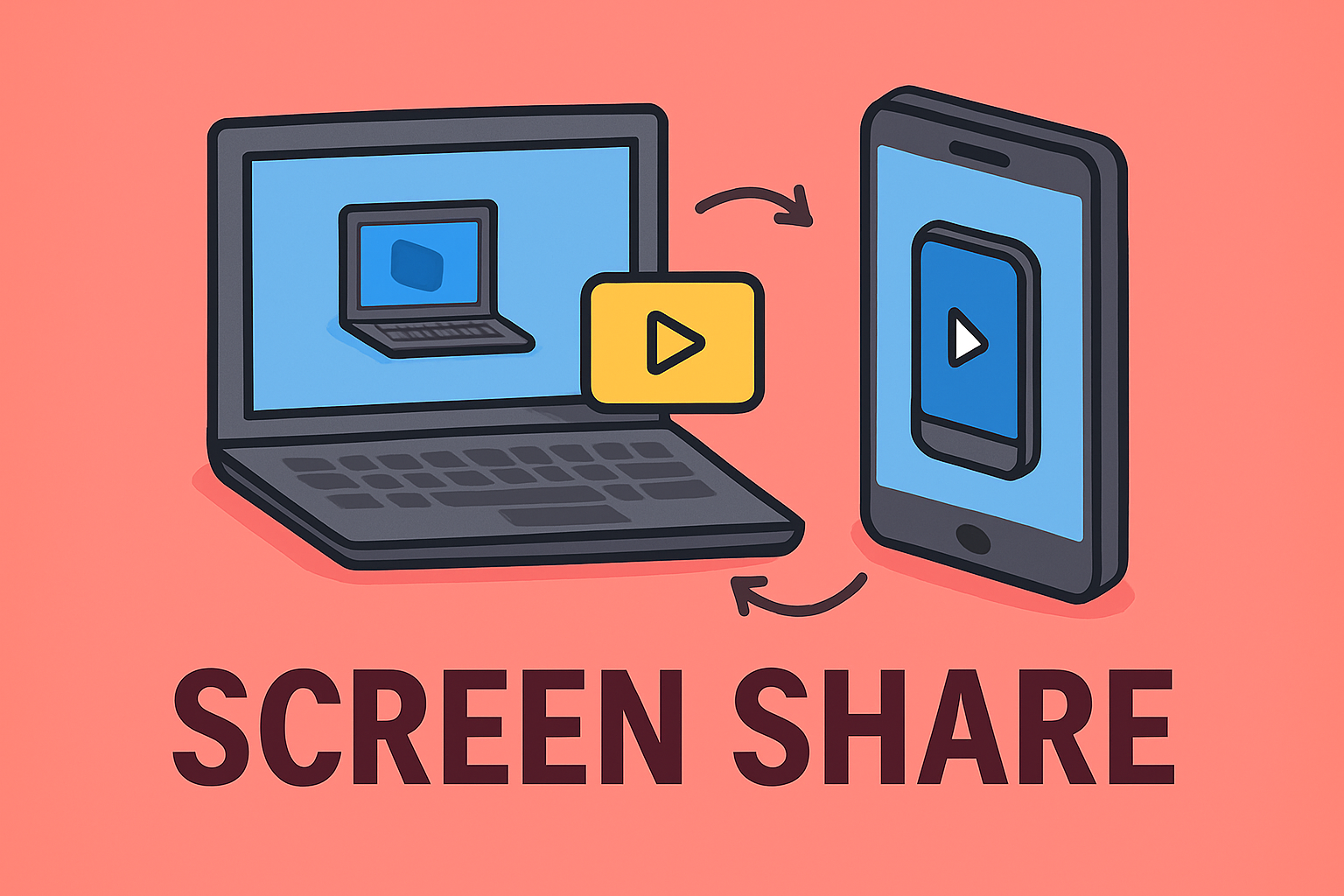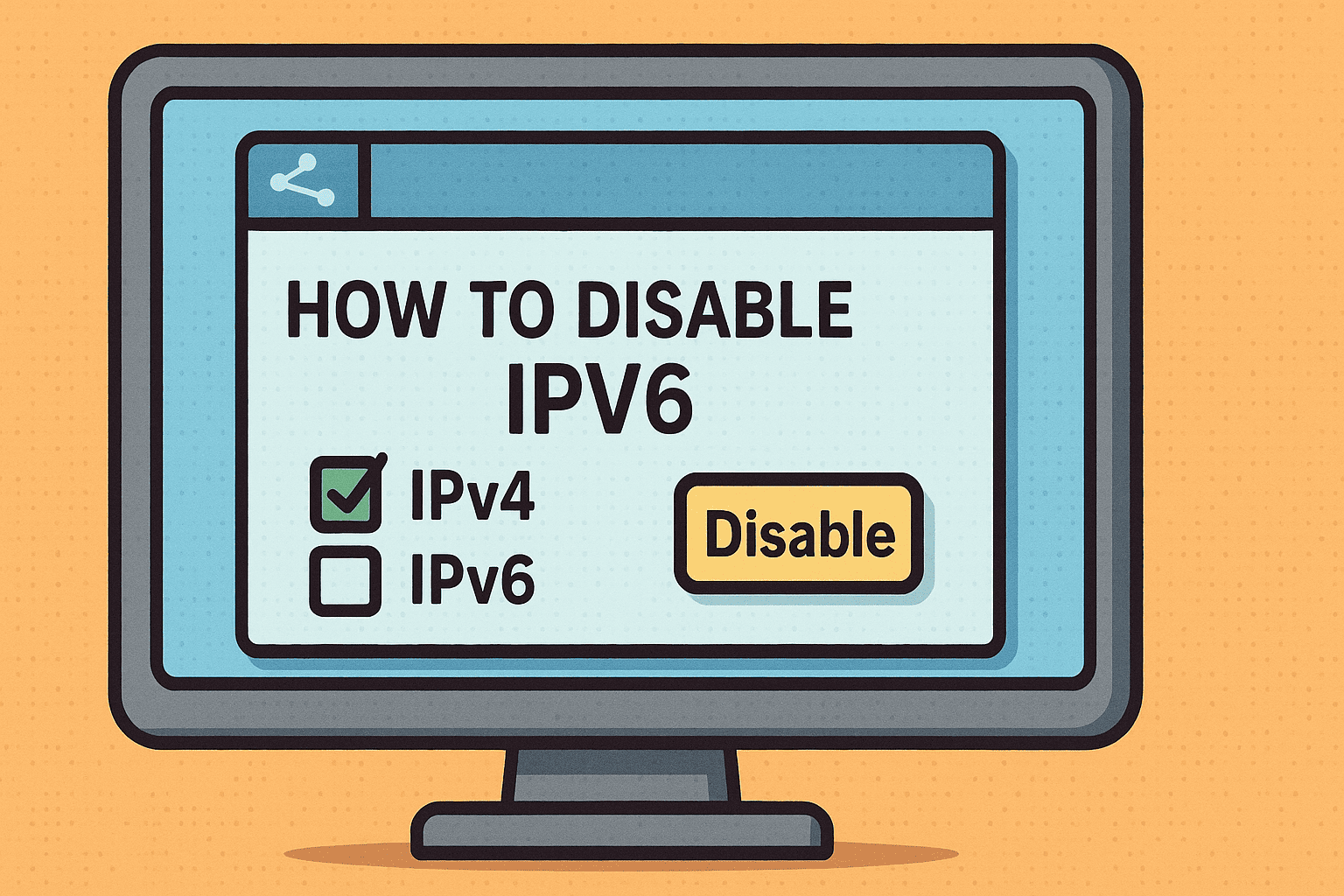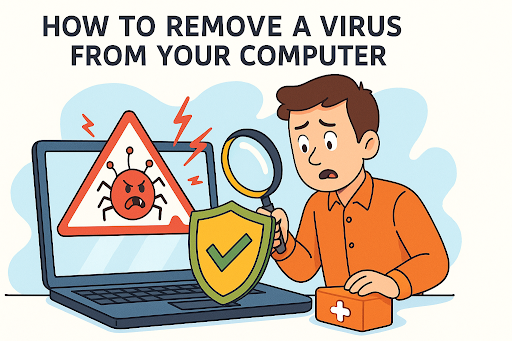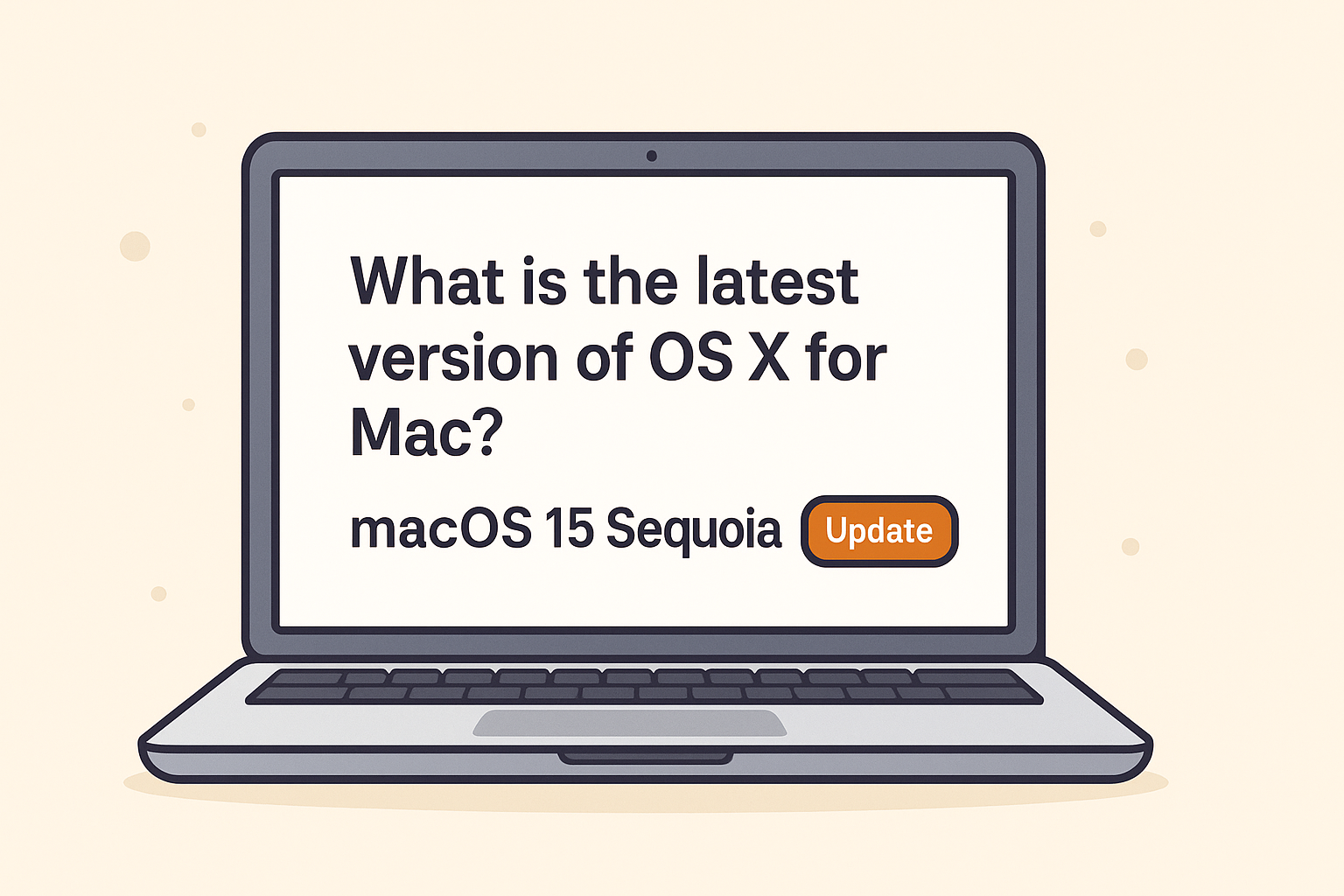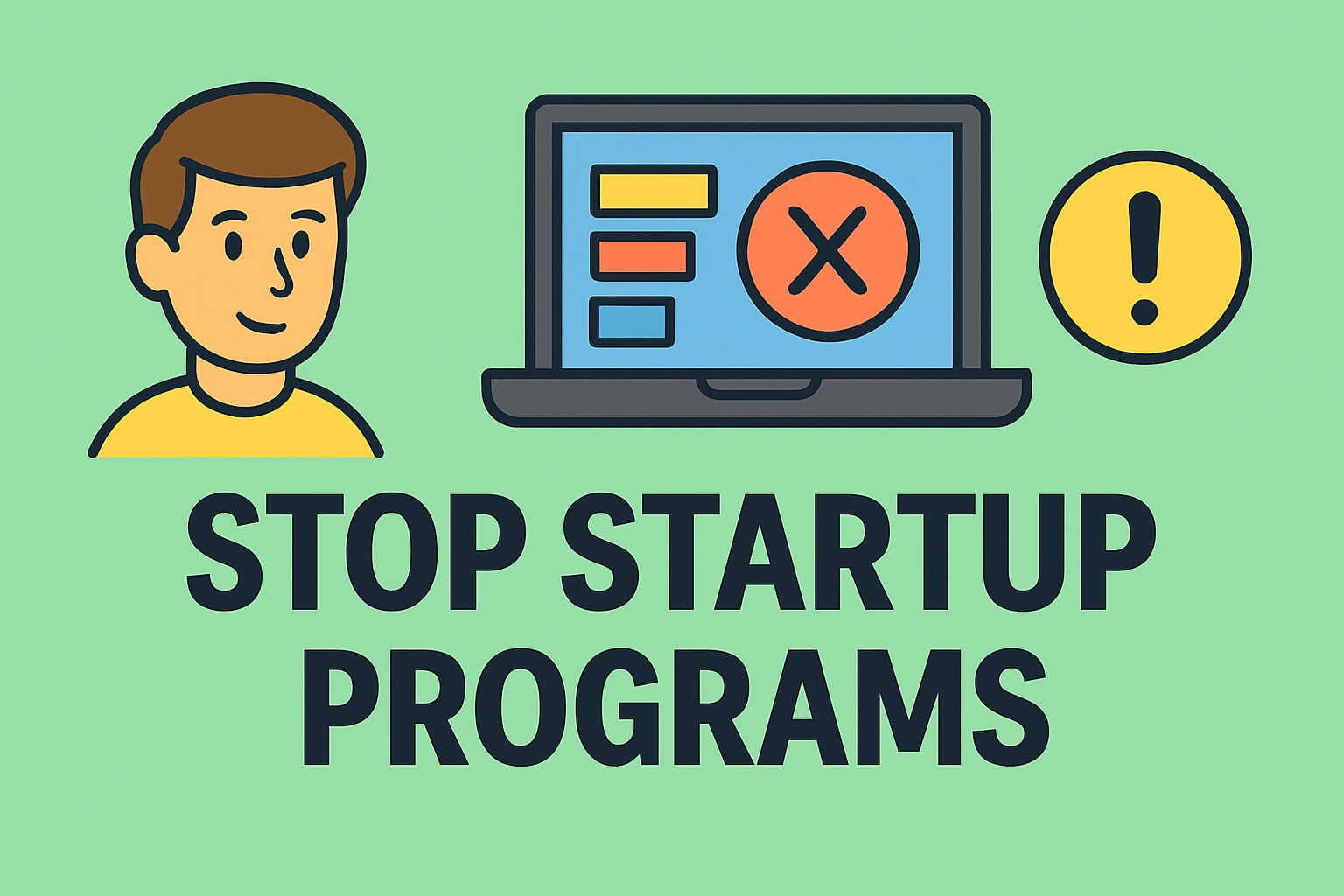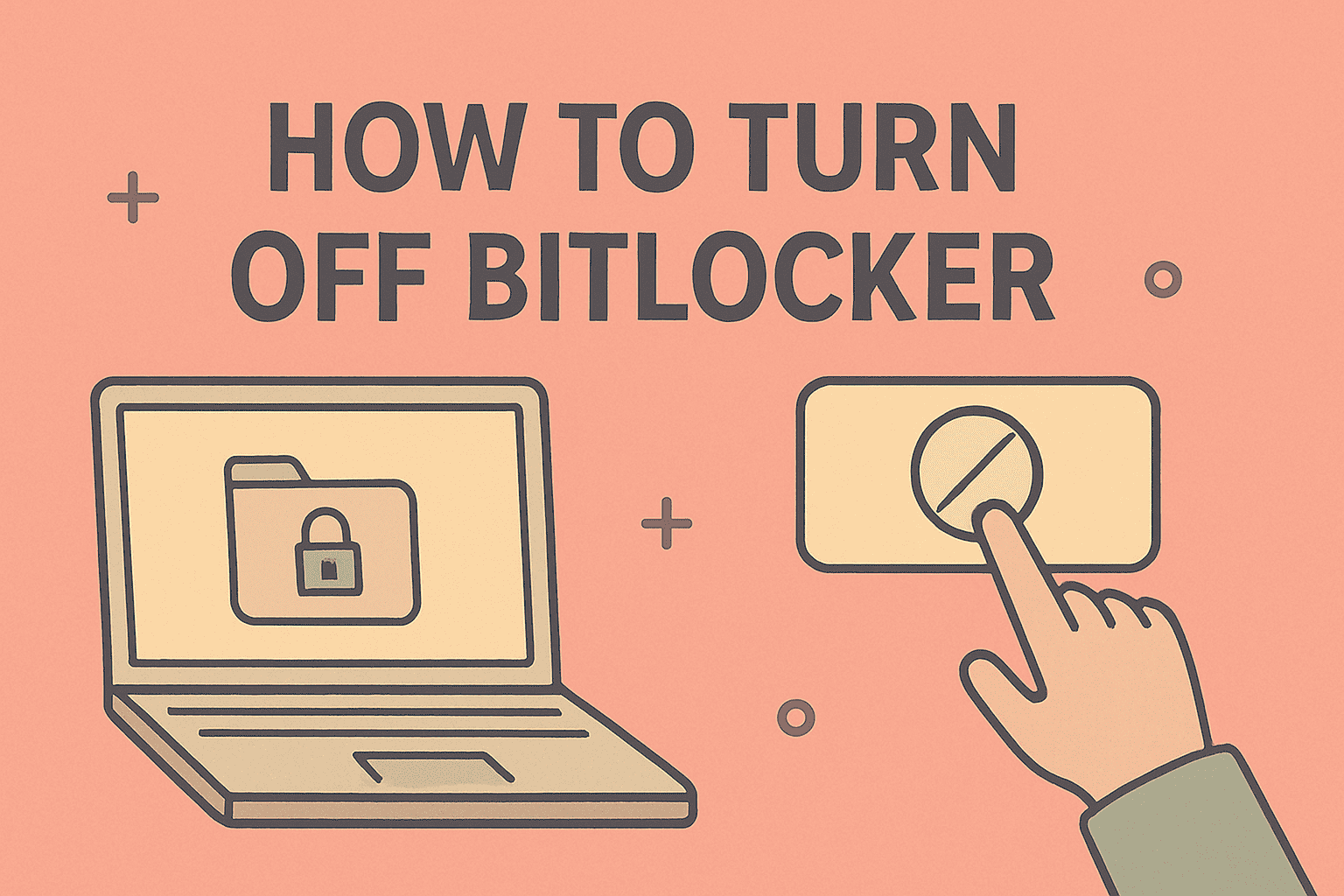Why Updating Your System BIOS Matters
Updated on July 31, 2025, by ITarian

Have you ever wondered how to update system BIOS to improve your computer’s performance or security? Updating the BIOS (Basic Input/Output System) is an important process that can fix bugs, improve hardware compatibility, and patch security vulnerabilities. However, it must be done carefully, as a failed update can make your system unbootable.
This guide explains what BIOS is, why updating it matters, and how to update system BIOS safely with detailed steps for IT managers, cybersecurity professionals, and everyday users.
What is BIOS and Why Does It Matter?
The BIOS (or UEFI in modern PCs) is firmware stored on your motherboard that initializes hardware components during startup. It ensures that the CPU, RAM, and storage devices work correctly before the operating system loads.
Benefits of Updating BIOS
- Improved hardware compatibility – Supports new CPUs, RAM, and devices.
- Security patches – Fixes vulnerabilities in the firmware layer.
- Performance improvements – Optimizes system stability and efficiency.
- Bug fixes – Resolves known issues in earlier BIOS versions.
When Should You Update Your System BIOS?
You should update BIOS if:
- You’re installing new hardware (CPU or RAM) that requires a new version.
- The manufacturer has released a security patch for firmware vulnerabilities.
- Your system is experiencing stability issues or bugs.
💡 Tip: If your PC is running fine and no new features are needed, you don’t always need to update BIOS.
How to Check Your Current BIOS Version
Before updating, you must know your current BIOS version.
✅ Method 1: Using System Information
- Press Windows + R, type msinfo32, and press Enter.
- Look for BIOS Version/Date.
✅ Method 2: Using Command Prompt
- Open Command Prompt.
- Type wmic bios get smbiosbiosversion and hit Enter.
How to Update System BIOS Safely
Updating BIOS varies by manufacturer, but the general process includes these steps:
🔹 Step 1: Identify Your Motherboard/PC Model
- Check your laptop or motherboard brand and model.
- Visit the official support page of your manufacturer.
🔹 Step 2: Download the Correct BIOS Update
- Go to the manufacturer’s website.
- Find the support or drivers section.
- Download the latest BIOS update for your exact model.
🔹 Step 3: Prepare for Update
- Plug in your laptop or use a UPS to avoid power failure.
- Backup important files (though BIOS updates usually don’t affect data).
- Read the manufacturer’s update instructions carefully.
🔹 Step 4: Update BIOS
There are two main methods:
A. Update via BIOS/UEFI Interface
- Save the BIOS file to a USB drive.
- Restart your PC and enter BIOS (press F2, F10, or Del at startup).
- Use the built-in EZ Flash, M-Flash, or similar tool to update.
B. Update via Windows Utility
- Some manufacturers provide a Windows-based BIOS updater.
- Run the tool and follow on-screen instructions.
Safety Tips for Updating BIOS
- Never turn off your PC during the update.
- Download BIOS only from the official manufacturer’s website.
- Avoid unnecessary BIOS updates if not needed.
Risks of Updating BIOS
While updating BIOS can be beneficial, it also carries risks:
- Failed update can brick the motherboard.
- Incorrect version may cause compatibility issues.
- Unexpected power loss may corrupt BIOS.
Always follow the manufacturer’s instructions precisely.
Why BIOS Updates Matter for Cybersecurity
Firmware-level attacks are becoming more common. Updating BIOS ensures that your system has the latest security patches, protecting against vulnerabilities that malware can exploit.
For IT managers, updating BIOS is part of endpoint security best practices to ensure compliance and protect sensitive data.
FAQs About Updating BIOS
1. Is it safe to update BIOS?
Yes, if you follow the manufacturer’s instructions and avoid power interruptions.
2. How long does a BIOS update take?
Usually 5 to 10 minutes, but it can vary by system.
3. Will updating BIOS delete my files?
No, BIOS updates don’t affect your data, but backups are always recommended.
4. Can I skip BIOS updates?
Yes, if your system is stable and no security patches are required.
5. How often should I update BIOS?
Only update when necessary, such as for security patches or hardware upgrades.
Final Thoughts
Learning how to update system BIOS is essential for maintaining system stability, security, and compatibility. However, updates should be done carefully to avoid issues.
✅ Want to secure all your devices with enterprise-grade protection?
Sign up for free at Itarian and get advanced endpoint security tools for your organization.