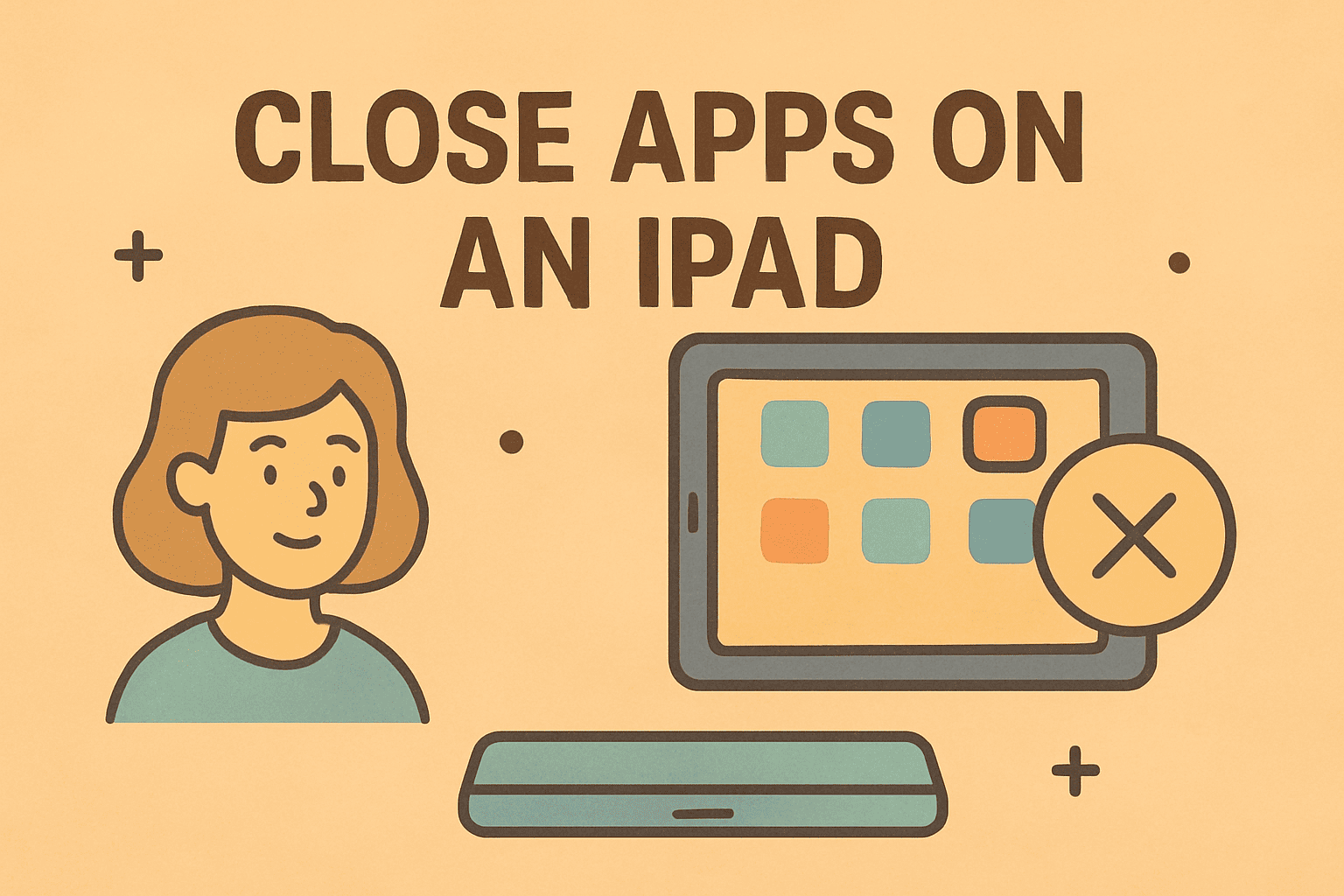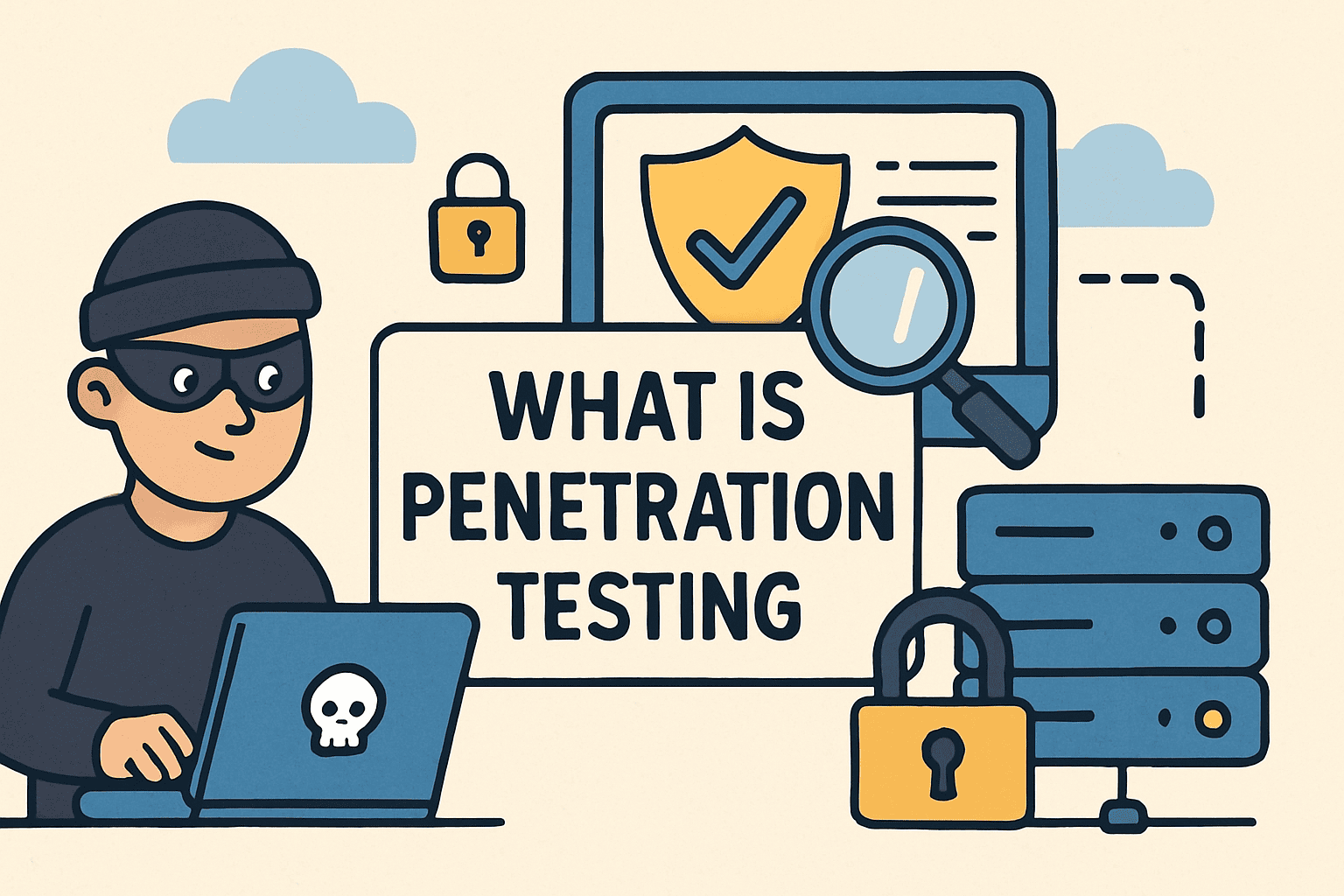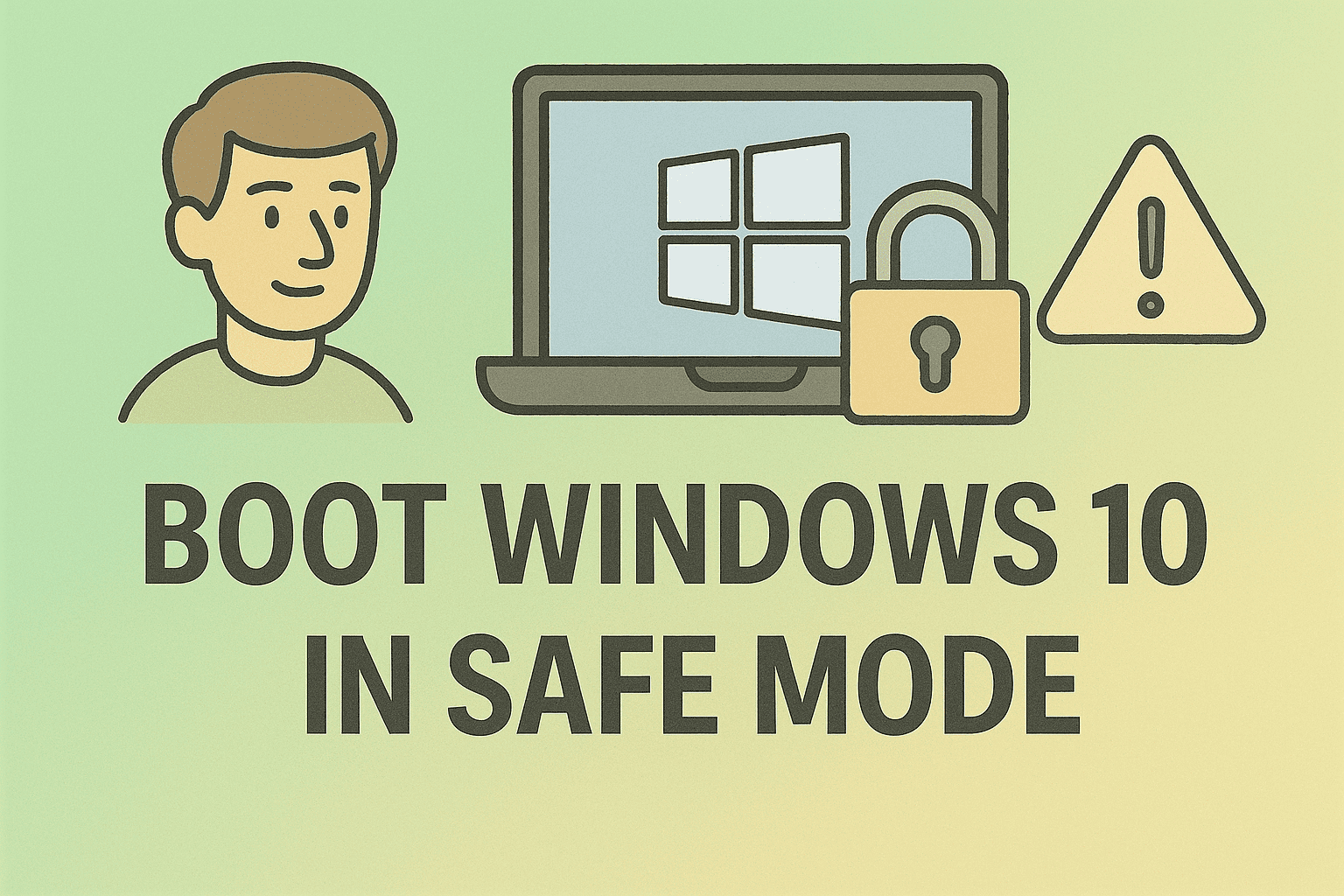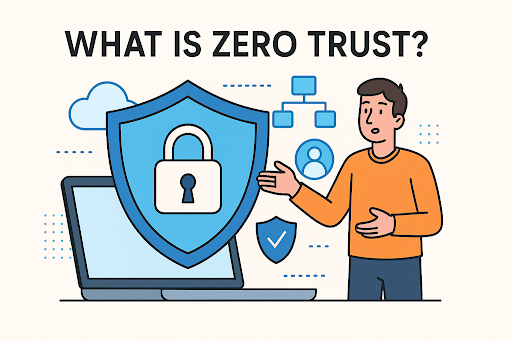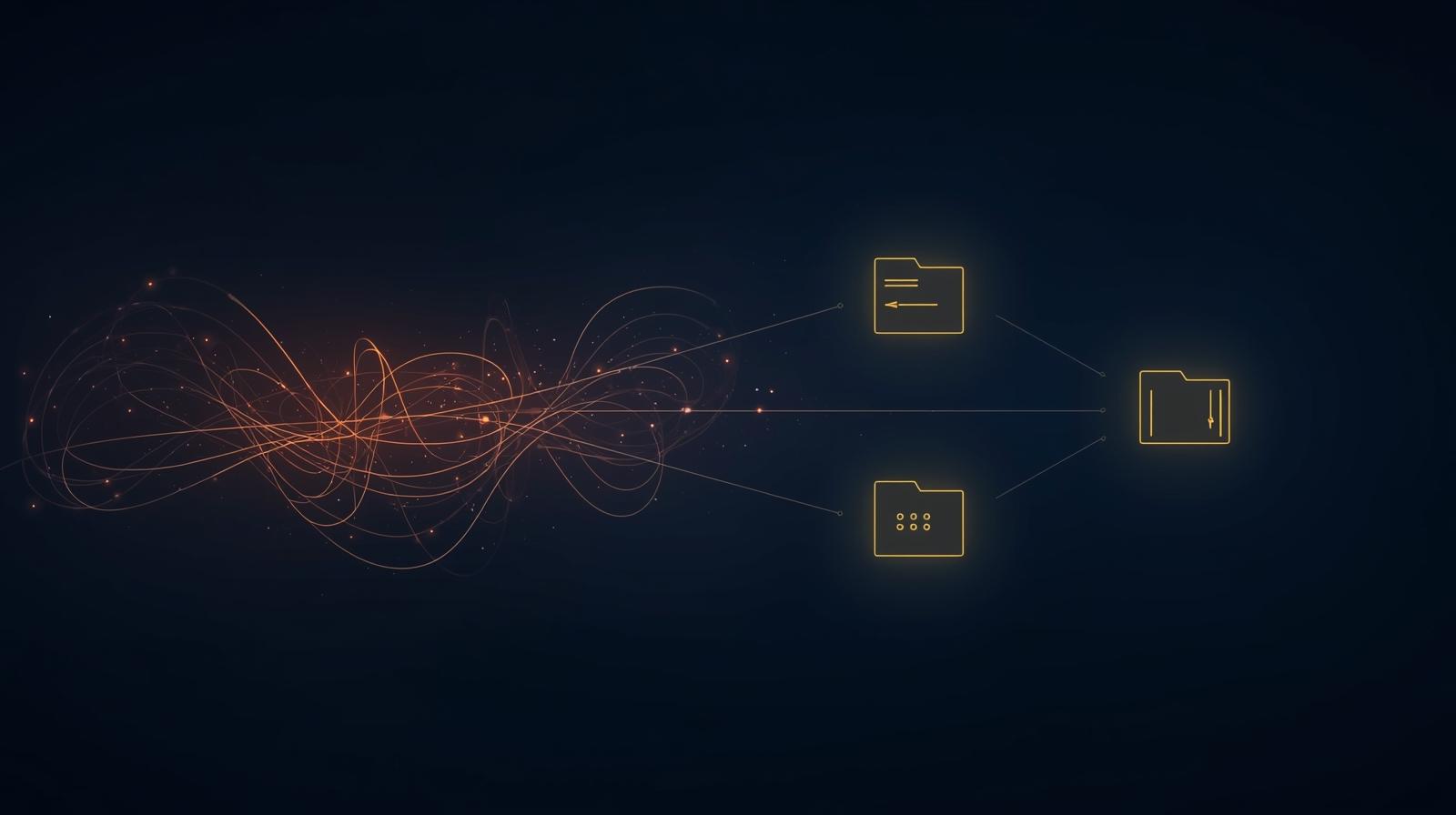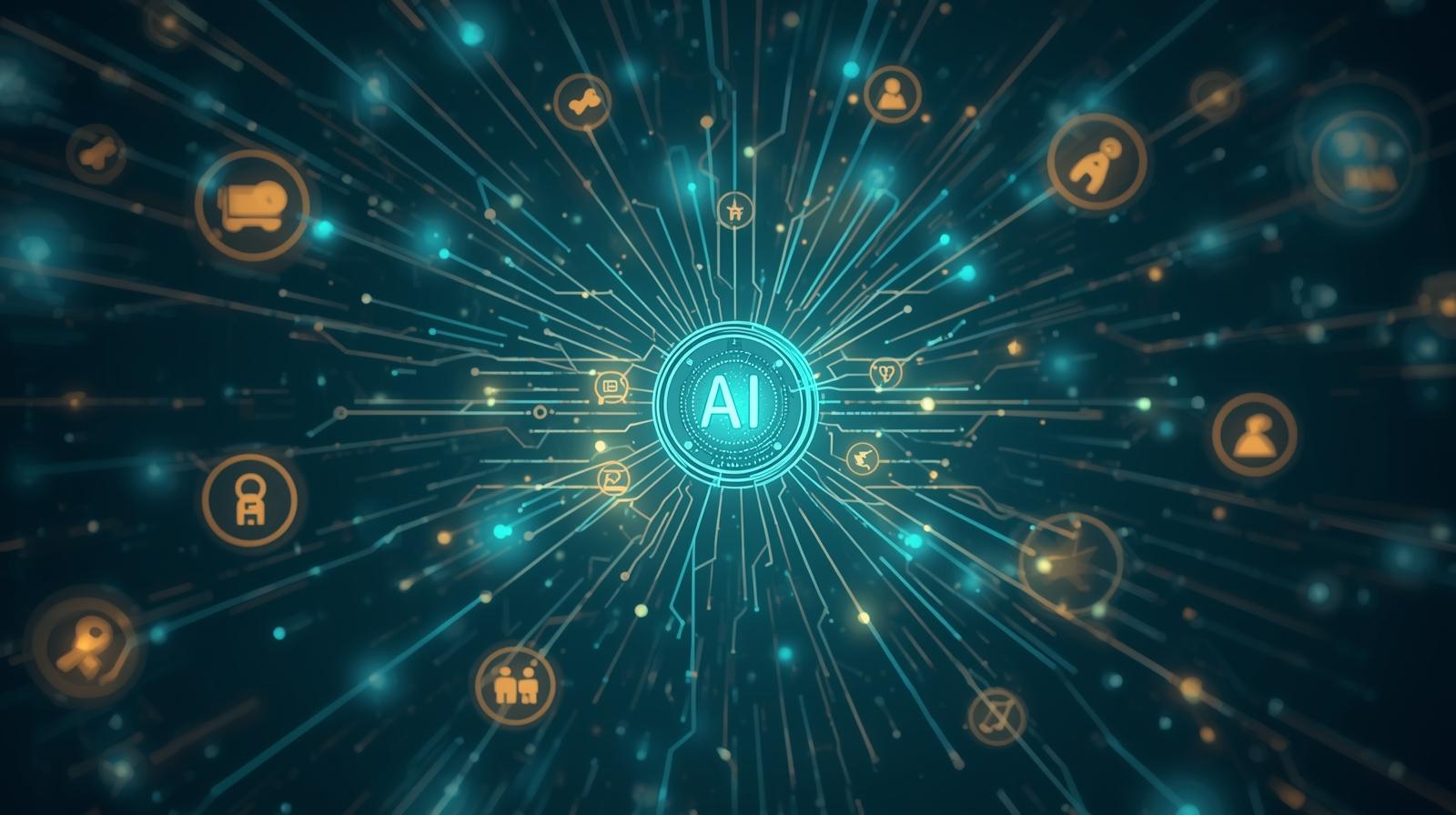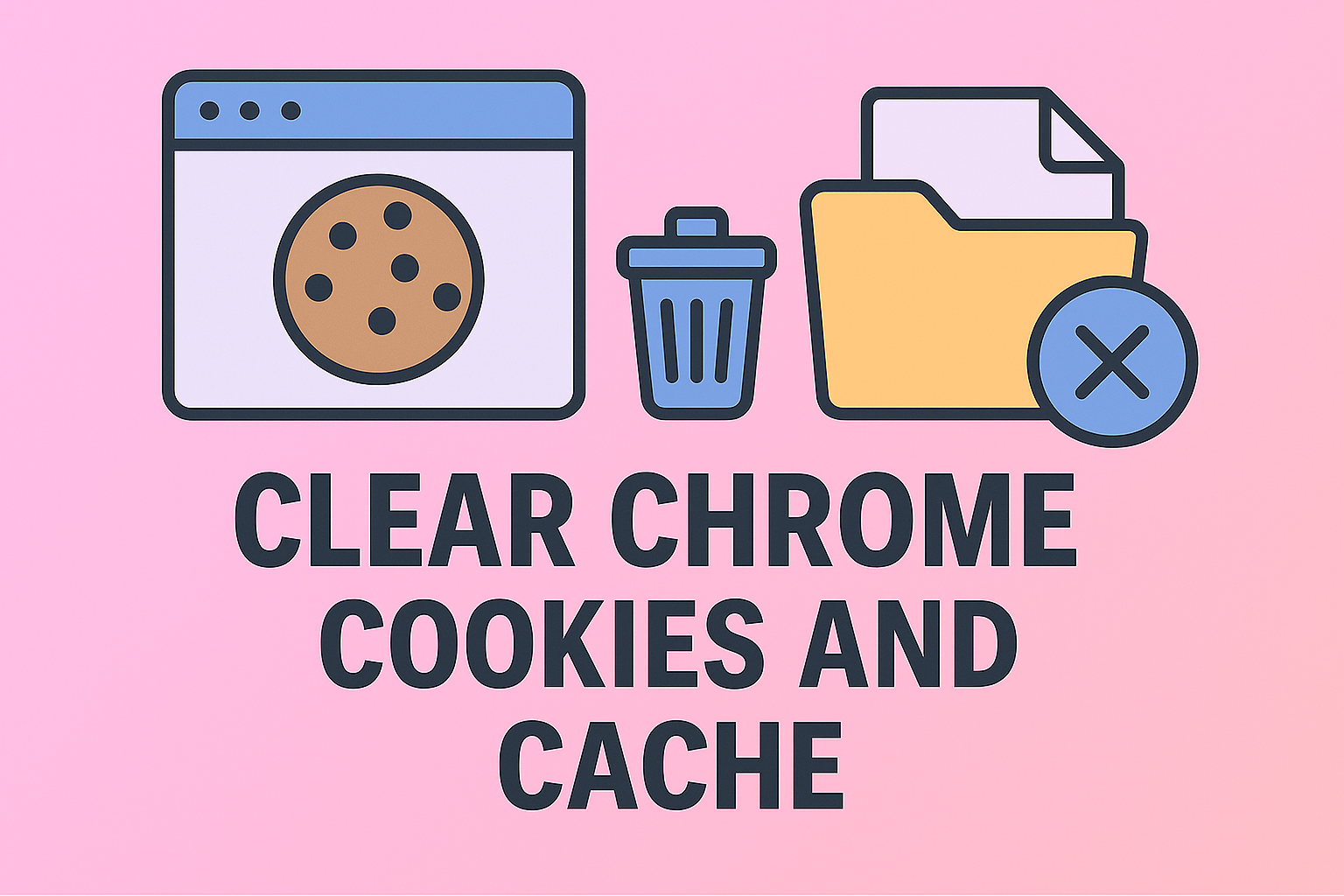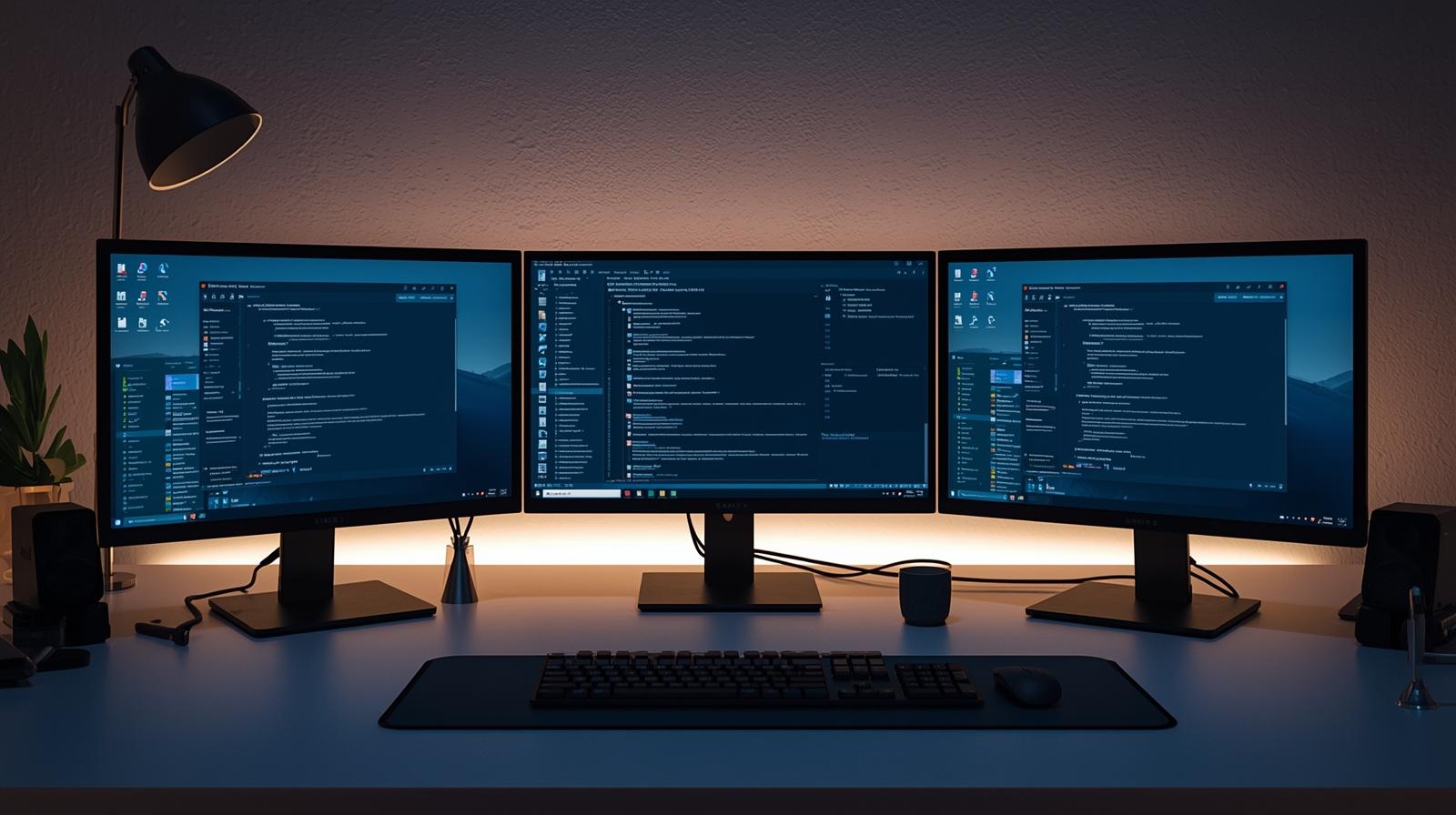Why Updating Outlook Should Be a Priority
Updated on June 20, 2025, by ITarian
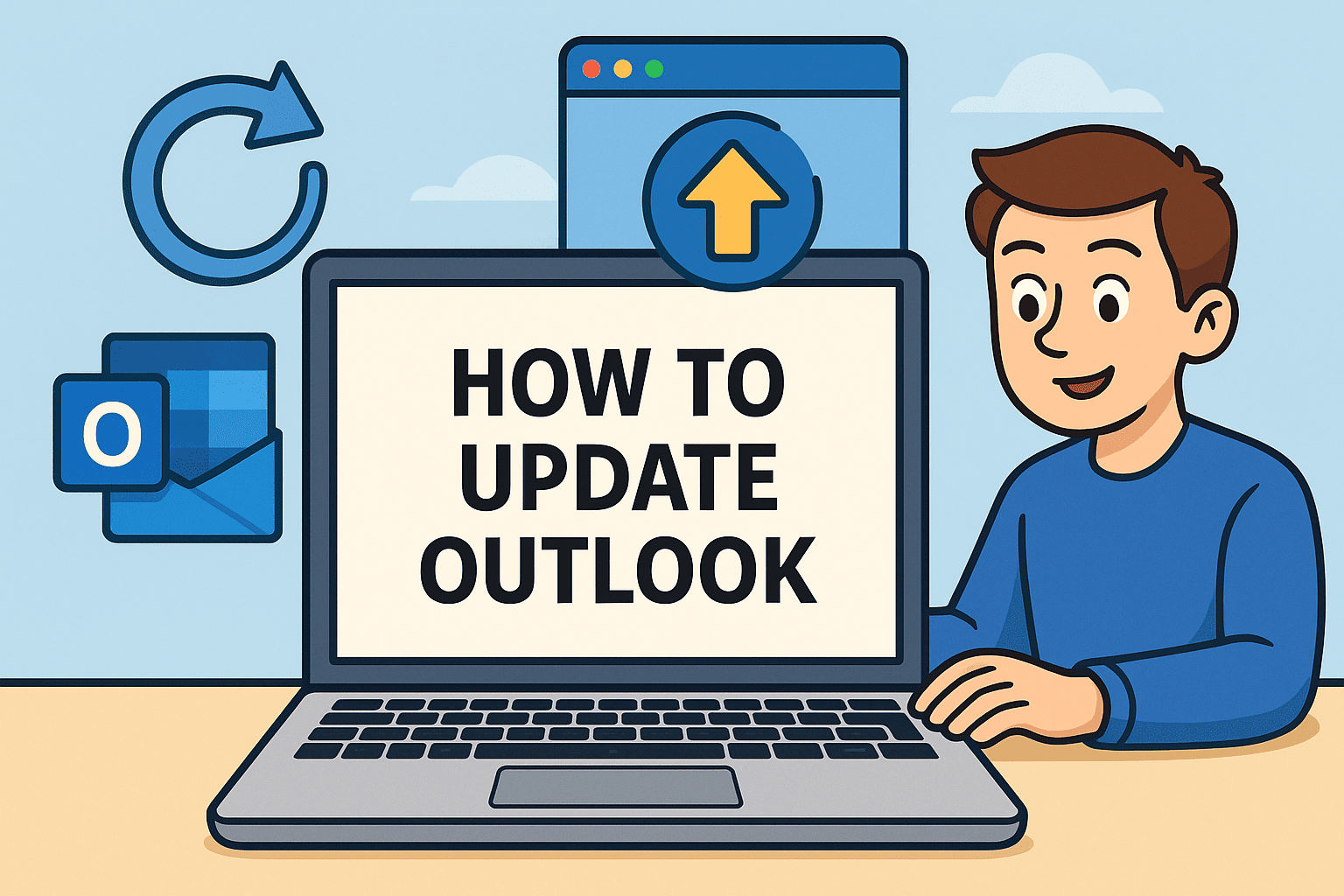
Is your Outlook app crashing, lagging, or not syncing emails? If so, it might be time to update it. Knowing how to update Outlook is more than just an IT task—it’s a critical step in maintaining secure and reliable business communication.
In the world of cybersecurity and IT management, outdated software can be a vulnerability. Whether you’re a CEO handling sensitive data, an IT admin managing users, or part of a cybersecurity team, keeping Outlook up to date ensures better performance, new features, and most importantly—fewer vulnerabilities.
This guide walks you through how to update Outlook on Windows and Mac, covers how to install the latest Outlook version, and offers troubleshooting tips if Outlook is not updating emails.
How to Update Outlook App on Windows
Keeping Outlook updated on Windows ensures compatibility with Microsoft 365 and reduces potential exploits.
For Microsoft 365 / Office 365 Users:
- Open Outlook.
- Click on File > Office Account.
- Under Product Information, click Update Options.
- Select Update Now.
- Wait for Outlook to check and install updates.
💡 Tip: Ensure automatic updates are enabled for future-proofing your security environment.
For Outlook 2016/2019 Standalone:
- Same steps apply—just ensure the app is connected to the Microsoft Update Service.
How to Update Outlook App on Mac
Updating Outlook on macOS is just as important for maintaining security and performance—especially in hybrid workplaces.
If You’re Using Microsoft 365 (via App Store):
- Open the Mac App Store.
- Go to Updates (left sidebar).
- Find Outlook in the list and click Update.
If Installed via Microsoft Installer (Not App Store):
- Open Outlook.
- Click Help > Check for Updates.
- Use the Microsoft AutoUpdate tool to update all Office apps.
✅ Ensure the AutoUpdate tool is set to check for updates automatically.
How to Install the Latest Outlook Version (Fresh Setup)
Sometimes, updating isn’t enough. You may need to install the latest Outlook version for a clean start or to fix persistent issues.
Steps for a Fresh Installation:
- Visit https://www.microsoft.com/outlook
- Choose your plan (free or part of Microsoft 365)
- Download the installer
- Run the installation file and follow on-screen instructions
- Sign in with your Microsoft account to activate
Pro Tip for IT Admins:
Use tools like Microsoft Endpoint Manager (Intune) or System Center Configuration Manager (SCCM) to deploy updates and new installs organization-wide.
Outlook Not Updating Emails? Here’s How to Fix It
Sometimes the issue isn’t the app version, but Outlook not syncing or updating emails properly. Here’s how to troubleshoot:
Quick Fixes Checklist:
- ✅ Check internet connection
- ✅ Ensure you’re logged into the correct account
- ✅ Restart Outlook
- ✅ Check Send/Receive settings
- ✅ Clear cache files in Outlook profile
Advanced Fixes:
- Repair Office Installation
- Go to Control Panel > Programs > Microsoft Office > Change > Quick Repair
- Rebuild OST/PST File
- Locate file via Account Settings → Data Files
- Close Outlook, then delete or rename file
- Reopen Outlook to rebuild data
- Check for Firewall or Antivirus Conflicts
- Temporarily disable security software to see if it’s blocking sync
- Add Outlook to the “allowed” list in your firewall settings
Why Regular Updates Matter for Cybersecurity and Performance
For professionals in cybersecurity and IT management, ignoring updates means:
- Higher risk of phishing exploits
- Incompatibility with Microsoft 365 tools
- Lack of encryption and authentication enhancements
- Missed productivity features and UI improvements
🔐 Keeping Outlook updated is a core practice in endpoint hardening and email threat protection.
Pro Tips for Managing Outlook Updates in Enterprise Environments
- Use Microsoft Admin Center to monitor app versions across users
- Automate updates via Group Policy or Intune
- Disable outdated plug-ins after updates
- Set user reminders for restarting Outlook post-update
Frequently Asked Questions (FAQs)
1. How often should I update Outlook?
Microsoft releases updates monthly (Patch Tuesday). It’s best to check for updates weekly or automate the process.
2. What if the update fails or freezes?
Use Quick Repair or reinstall Office completely. If issue persists, review event logs for error codes.
3. Can I update just Outlook without updating the whole Office suite?
No. Updates apply to all Office apps together—Outlook, Word, Excel, etc.
4. Will updating Outlook delete my emails?
No, updates preserve your data. However, backing up your PST/OST files is always a good idea before major upgrades.
5. Is it safe to use older Outlook versions?
Not recommended. Older versions lack critical security patches and may be incompatible with modern authentication protocols.
Conclusion: Keep Outlook Updated, Stay Protected
Knowing how to update Outlook is not just about smoother emails—it’s about maintaining secure communication, staying compliant, and keeping your systems efficient.
Whether you’re updating on Windows, Mac, or managing enterprise-wide rollouts, a modern version of Outlook reduces risk and boosts productivity.
🎯 Ready to upgrade your IT operations with smart endpoint management?
👉 Start free with Itarian now.