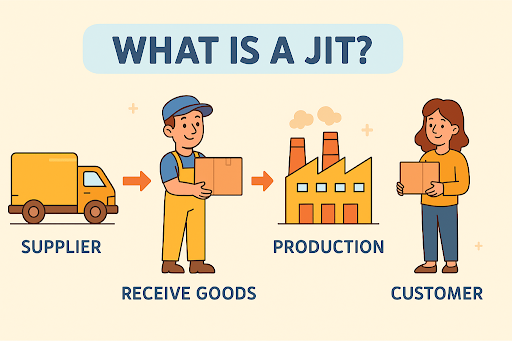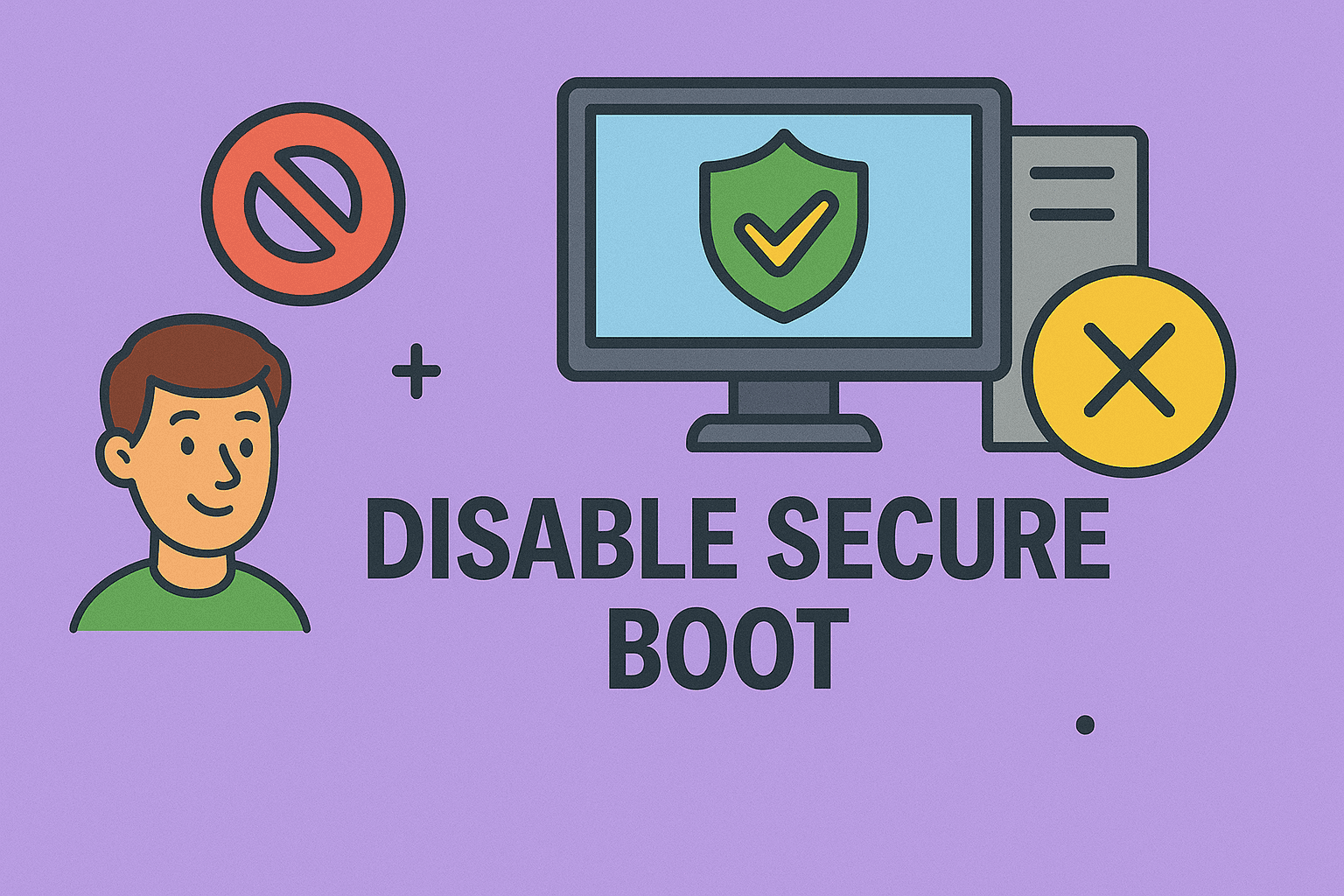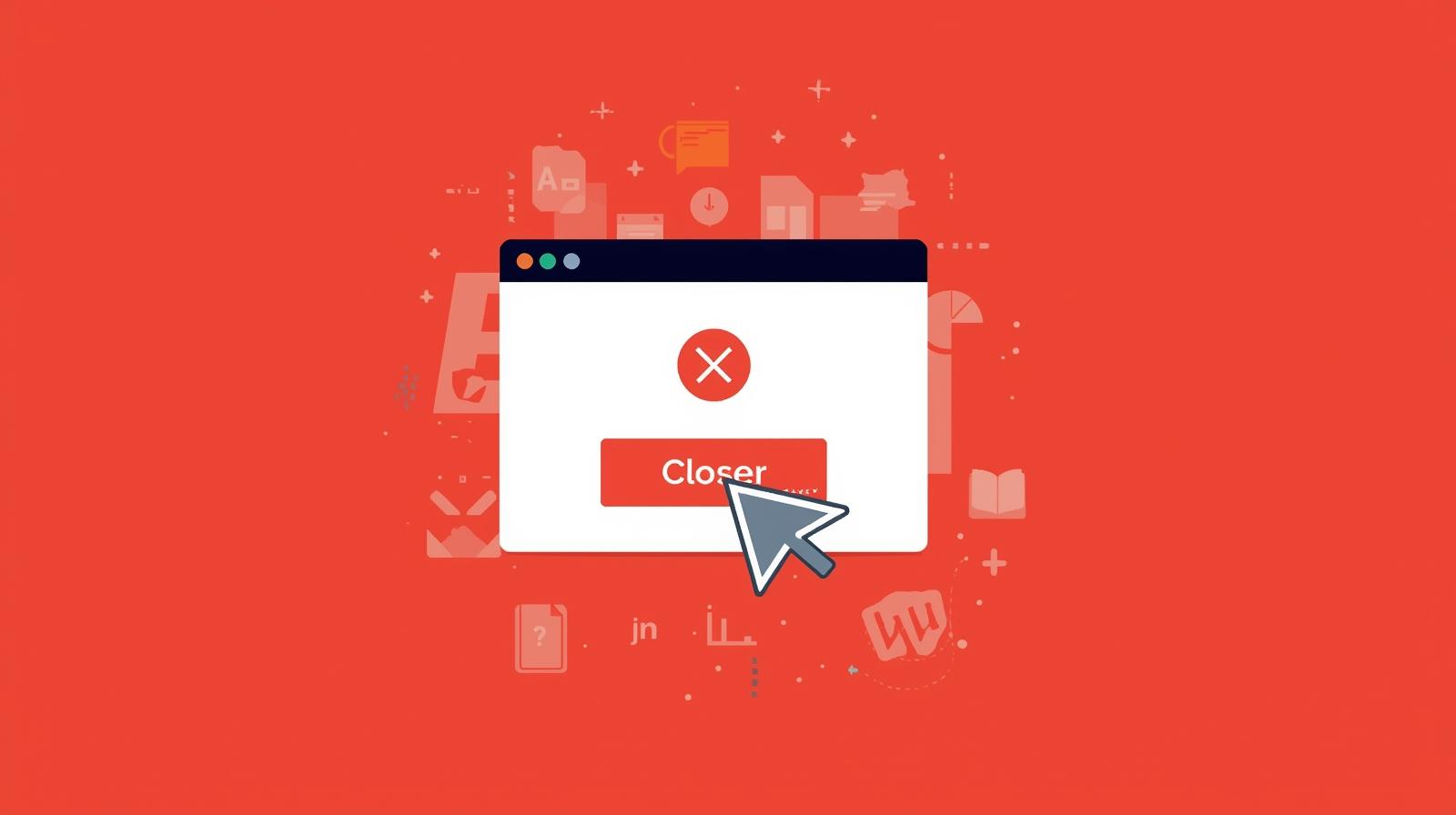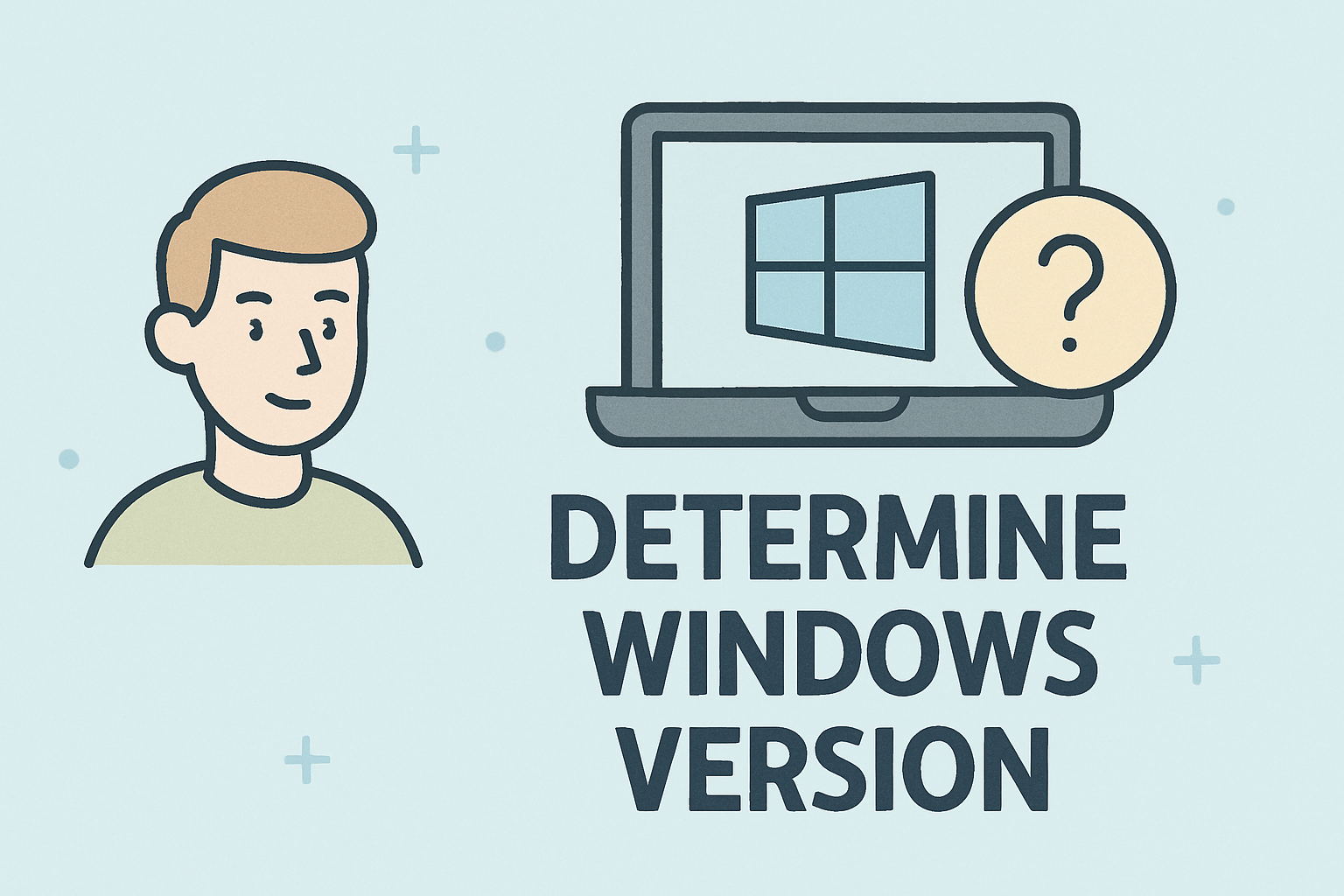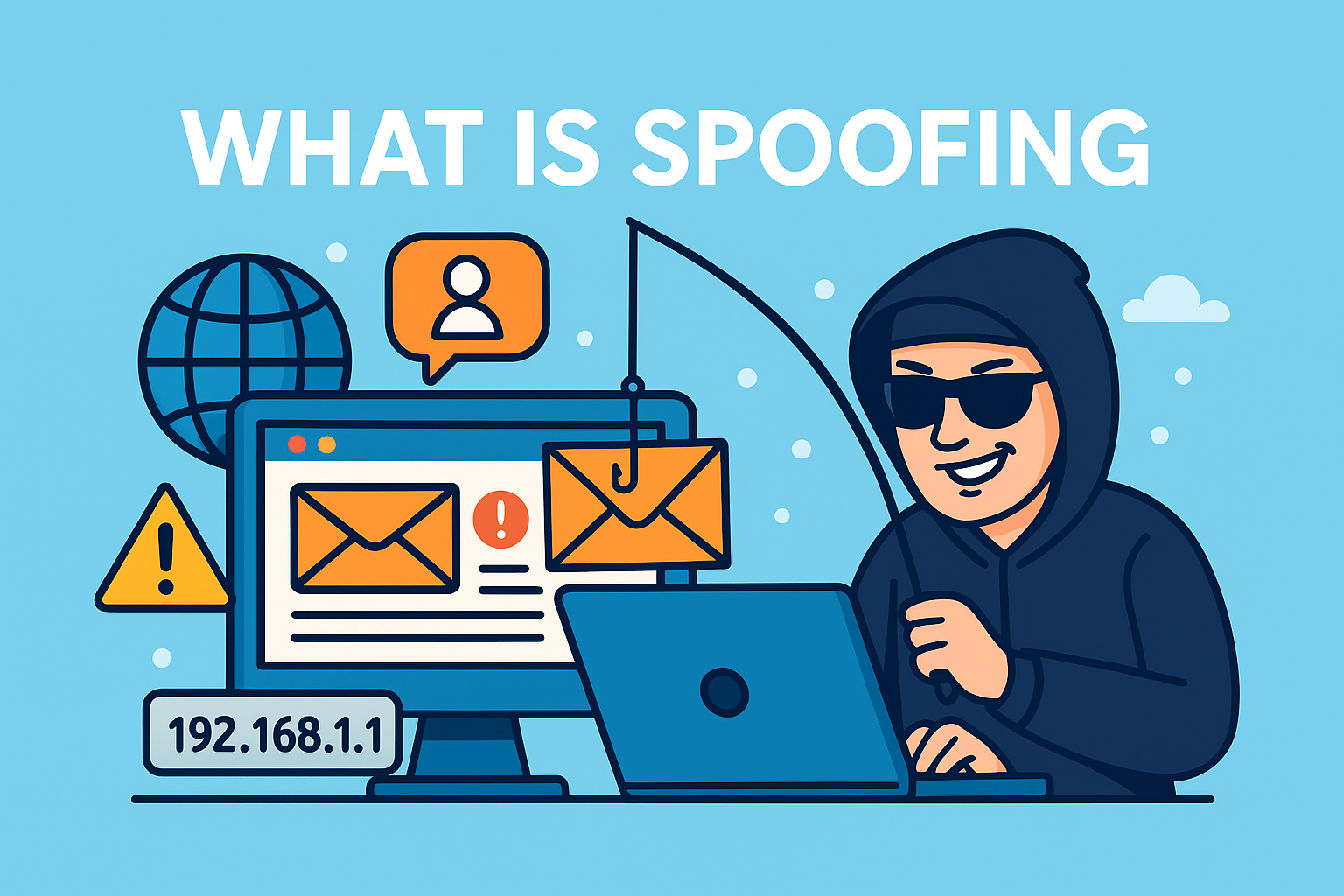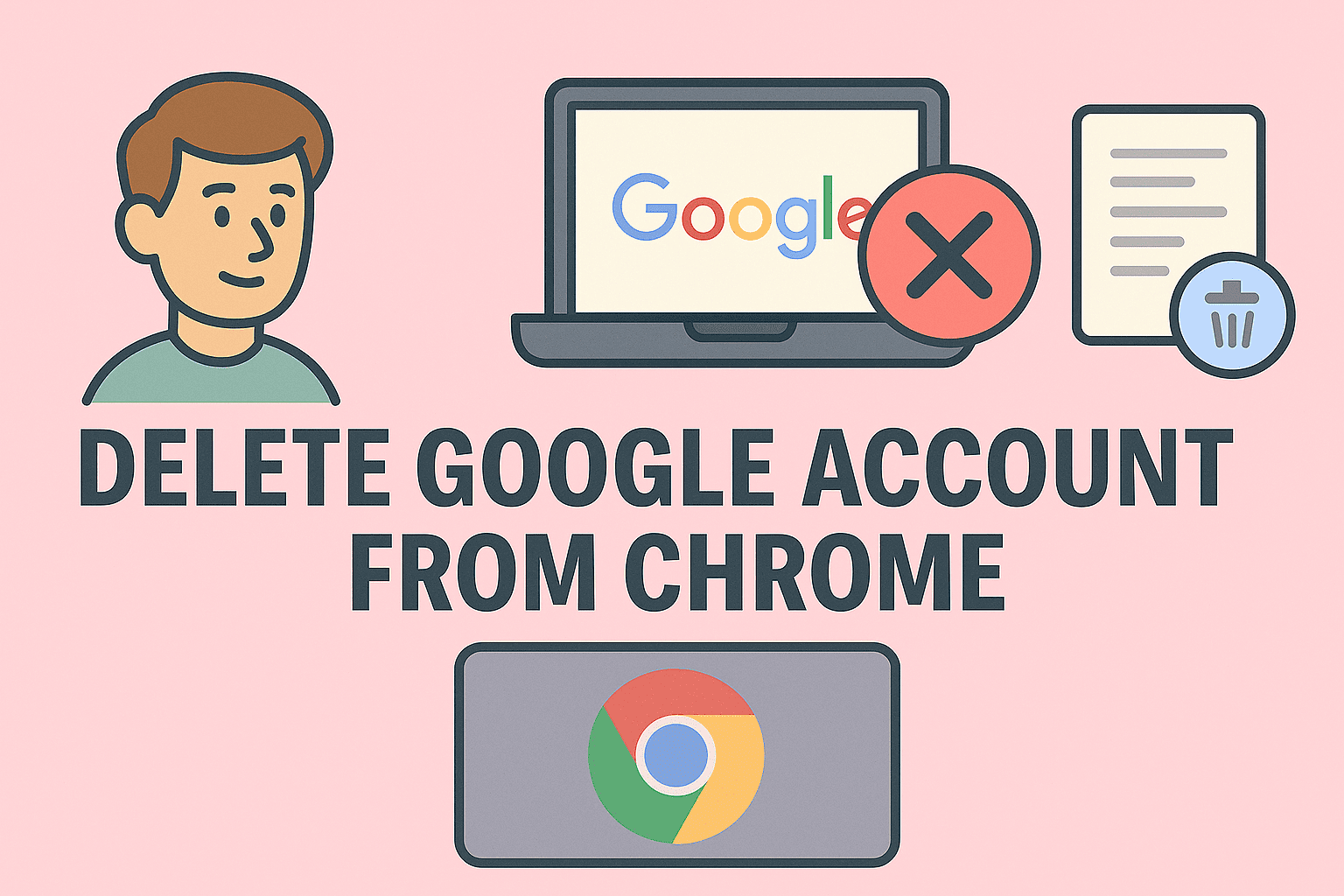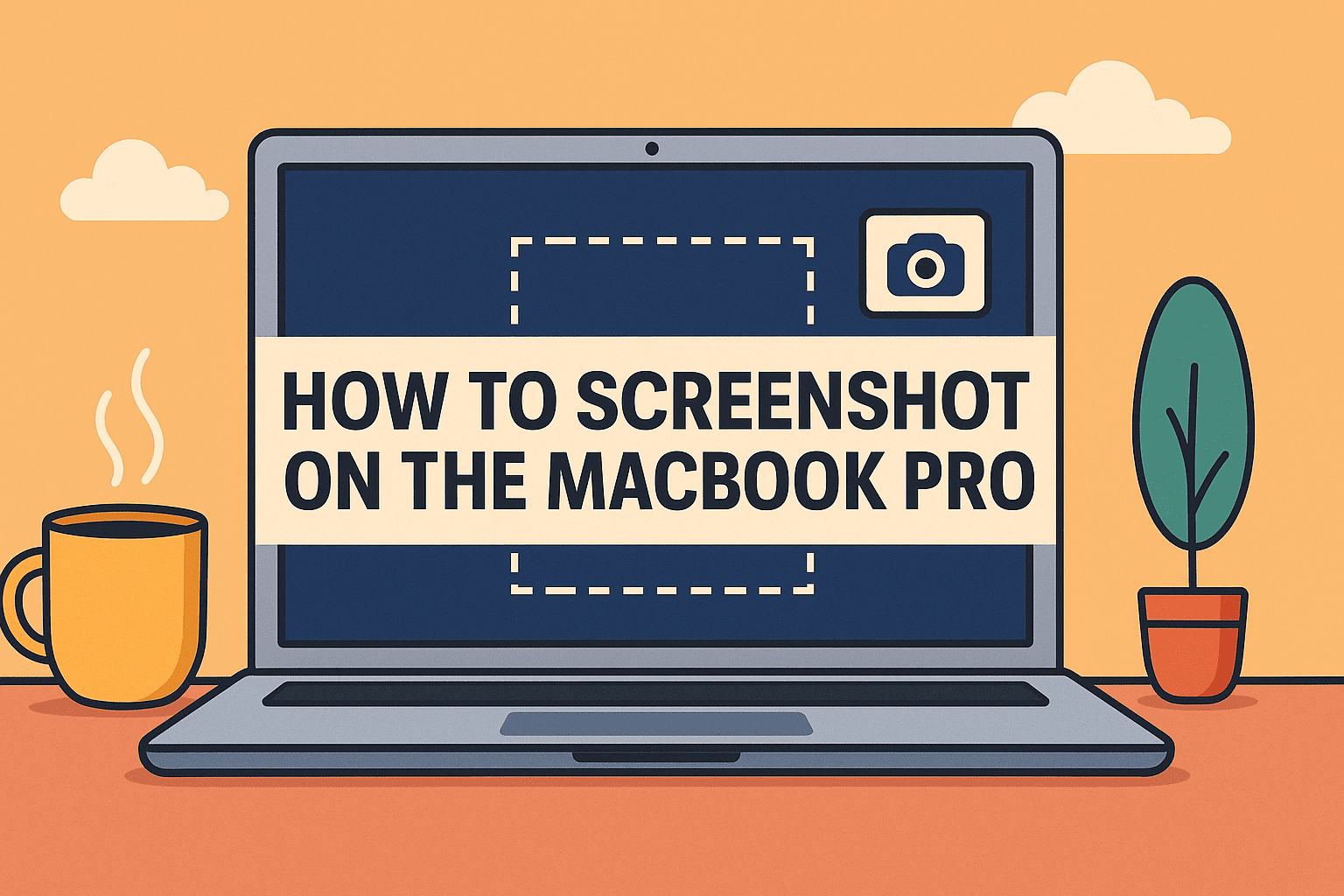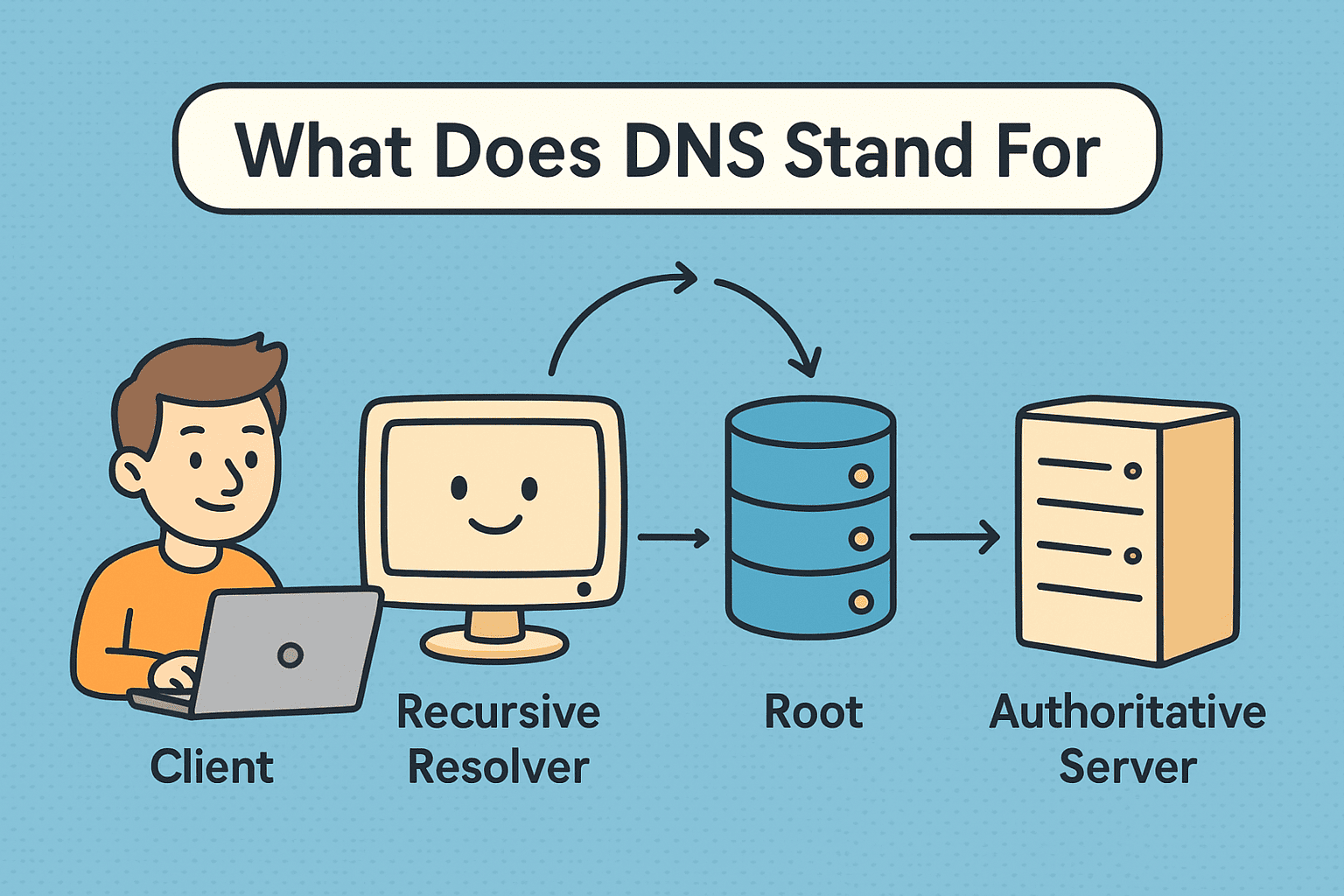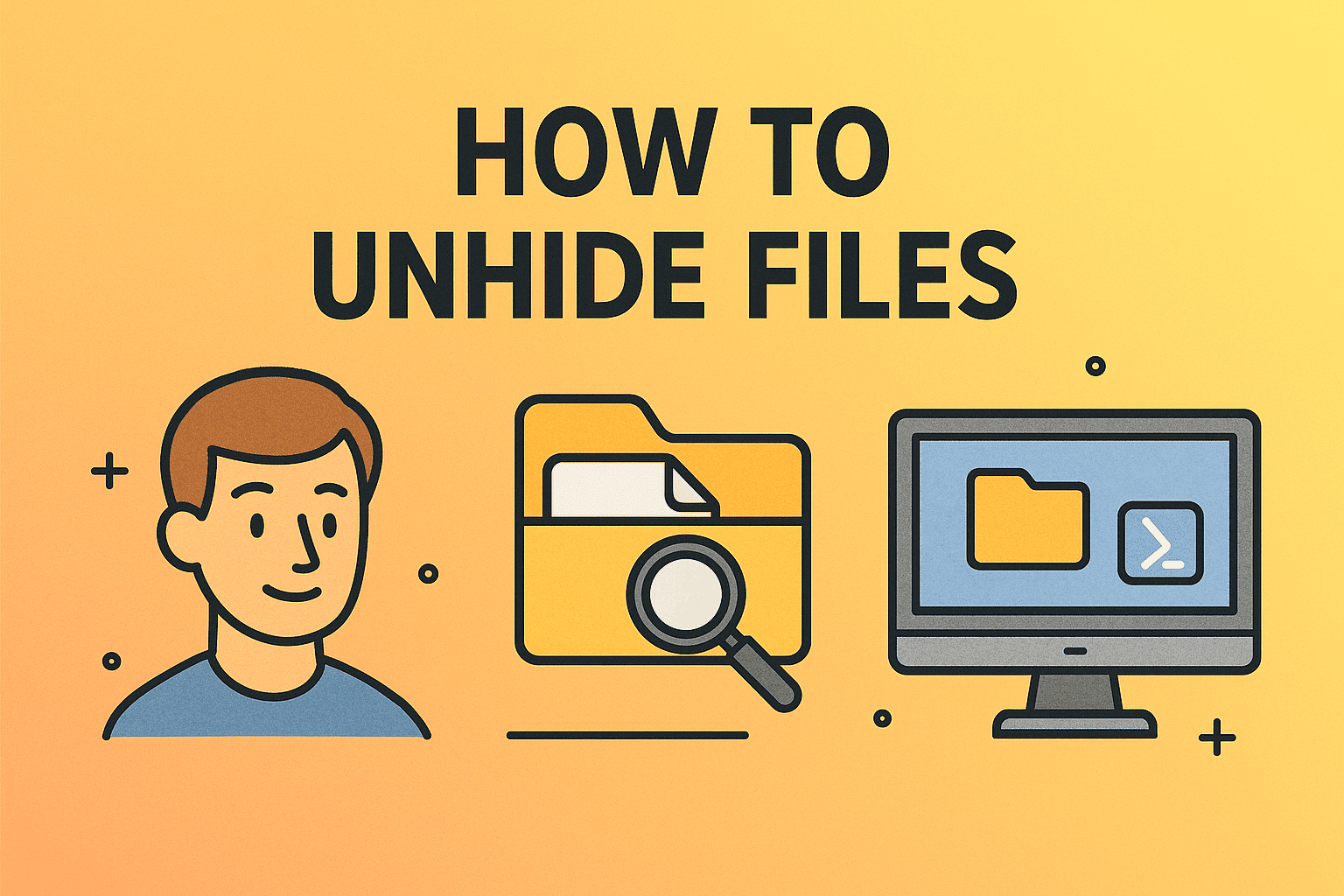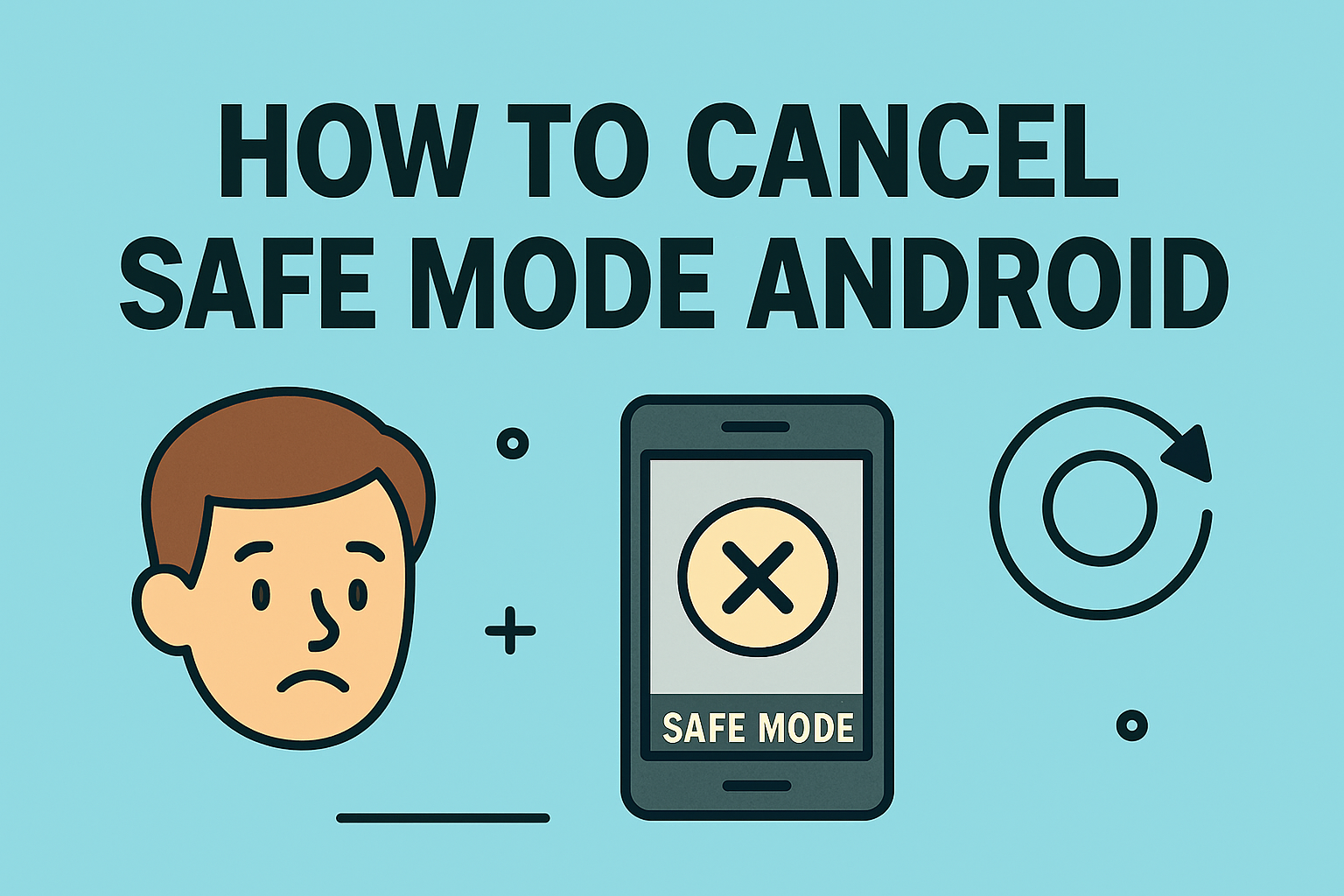Boost Connectivity with Updated Network Drivers
Updated on September 25, 2025, by ITarian
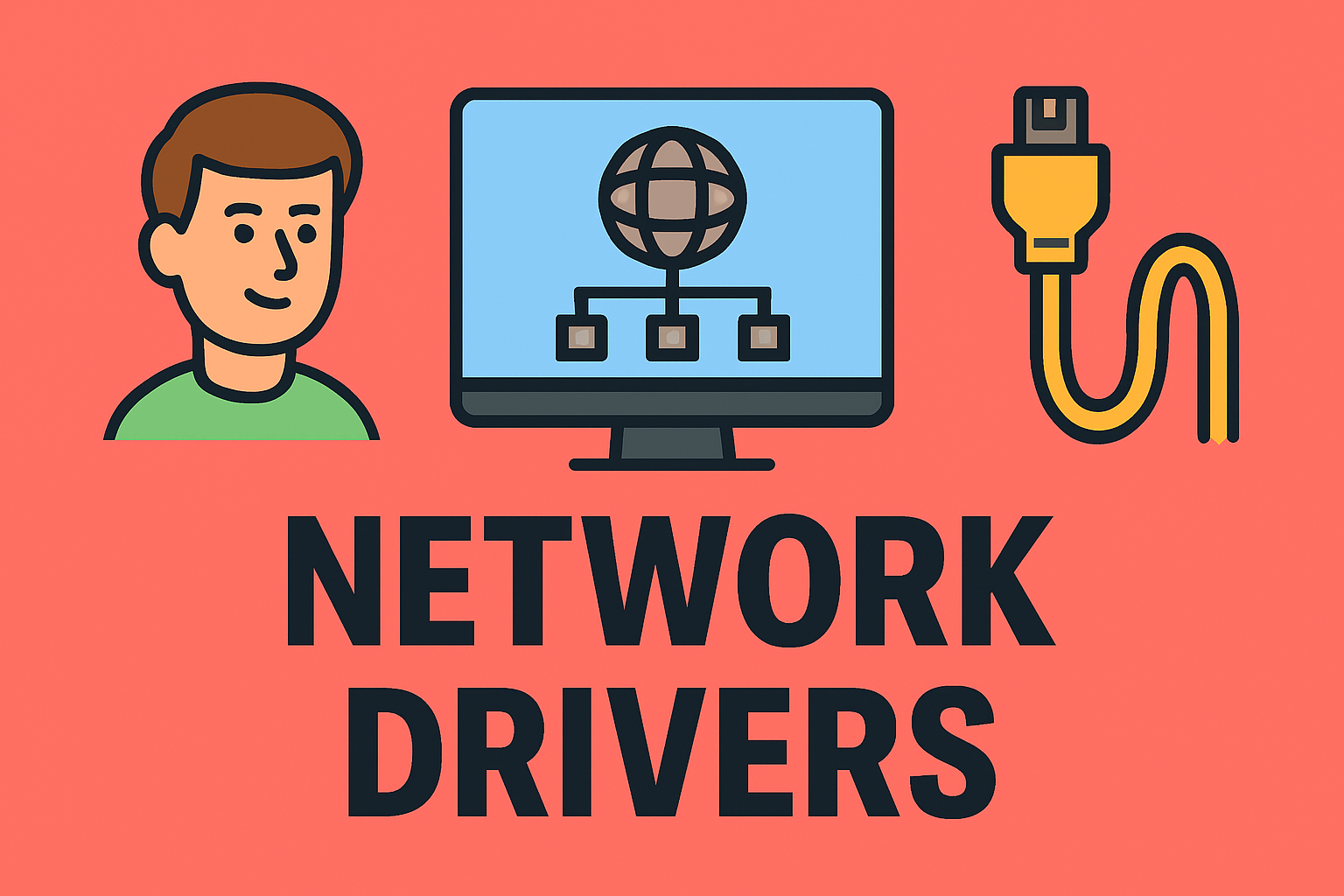
Stuck with slow internet, random disconnections, or security risks? Many times, the culprit isn’t your router—it’s outdated network drivers. Knowing how to update network drivers ensures stable performance, faster connections, and reduced vulnerabilities. For IT managers, cybersecurity leaders, and even CEOs responsible for digital infrastructure, driver updates aren’t just maintenance—they’re risk management.
In this post, we’ll cover practical methods, security implications, and step-by-step instructions to update your network drivers across different systems.
Why Updating Network Drivers Matters
Outdated drivers can cause:
-
Slow internet speeds due to improper packet handling.
-
Connectivity drops from compatibility mismatches.
-
Security risks that open doors to cyberattacks.
-
Limited performance where new hardware features aren’t utilized.
For industries depending on cloud services, VPNs, or high-speed data transfers, outdated drivers mean downtime—which directly affects productivity and profits.
Signs Your Network Driver Needs an Update
Before updating, look for these warning signals:
-
Frequent “No Internet Connection” errors.
-
Wi-Fi adapters not detected.
-
System crashes or blue screens linked to network.sys.
-
Slower downloads/uploads despite good ISP speeds.
-
VPN failures or dropped secure sessions.
If you’re experiencing any of these, updating your driver is the first troubleshooting step.
Methods to Update Network Drivers (Windows & Mac)
1. Update Network Drivers on Windows
Updating network drivers in Windows can be done manually or automatically:
Method 1: Device Manager (Manual)
-
Press Windows + X → select Device Manager.
-
Expand Network adapters.
-
Right-click your adapter → Update driver.
-
Choose Search automatically for drivers.
Method 2: Windows Update (Automatic)
-
Go to Settings > Update & Security > Windows Update.
-
Click Check for updates.
-
Network driver updates may be included under Optional updates.
Method 3: Manufacturer’s Website
-
Visit Intel, Realtek, or Broadcom’s support pages.
-
Download the latest drivers for your hardware model.
-
Install them manually (requires admin rights).
2. Update Network Drivers on Mac
Mac handles driver updates differently, bundled within macOS updates:
-
Go to System Settings > General > Software Update.
-
If an update is available, click Update Now.
-
Apple delivers driver improvements alongside OS patches.
For IT teams, ensuring all devices run the latest macOS version is critical for stable connectivity and endpoint protection.
Best Practices for IT Managers & Cybersecurity Teams
Keeping drivers updated is not just an IT chore—it’s part of a larger cybersecurity strategy.
-
Automate updates with endpoint management tools.
-
Verify vendor authenticity before installing drivers (to avoid supply chain attacks).
-
Test updates in a sandbox before company-wide rollout.
-
Maintain backups in case updates cause conflicts.
-
Schedule regular audits to detect outdated drivers across the network.
Common Issues After Updating & Fixes
Sometimes, updates can introduce new problems. Here’s how to handle them:
-
Wi-Fi missing after update → Roll back drivers in Device Manager.
-
Connection instability → Restart router + PC after updates.
-
Incompatibility errors → Install manufacturer’s recommended stable version, not beta releases.
-
VPN not connecting → Check firewall/driver settings and reapply VPN configuration.
Security Benefits of Updated Drivers
From a cybersecurity standpoint, outdated drivers pose risks like:
-
Privilege escalation exploits targeting old drivers.
-
Man-in-the-middle attacks from weak network handling.
-
DoS vulnerabilities caused by unpatched driver flaws.
By learning how to update network drivers regularly, organizations can close these security gaps proactively.
FAQs on Updating Network Drivers
Q1. How often should I update network drivers?
Every 3–6 months, or when new issues/security patches are released.
Q2. Can outdated drivers cause internet disconnections?
Yes, mismatched or outdated drivers often lead to frequent drops.
Q3. Do network drivers update automatically?
On Windows, only if updates are included in Windows Update. Macs update via OS upgrades.
Q4. Should I use third-party driver updater tools?
Not recommended. Stick to Windows Update or vendor websites to avoid malware risks.
Q5. Can updating network drivers improve VPN performance?
Absolutely. Updated drivers ensure stable encryption and smoother tunneling.
Final Thoughts
Keeping your network drivers updated ensures security, speed, and stability across your organization. IT managers and CEOs alike must recognize that even small technical updates can prevent large-scale disruptions.
Want enterprise-grade protection and automated IT security management?
Start free with Itarian today.