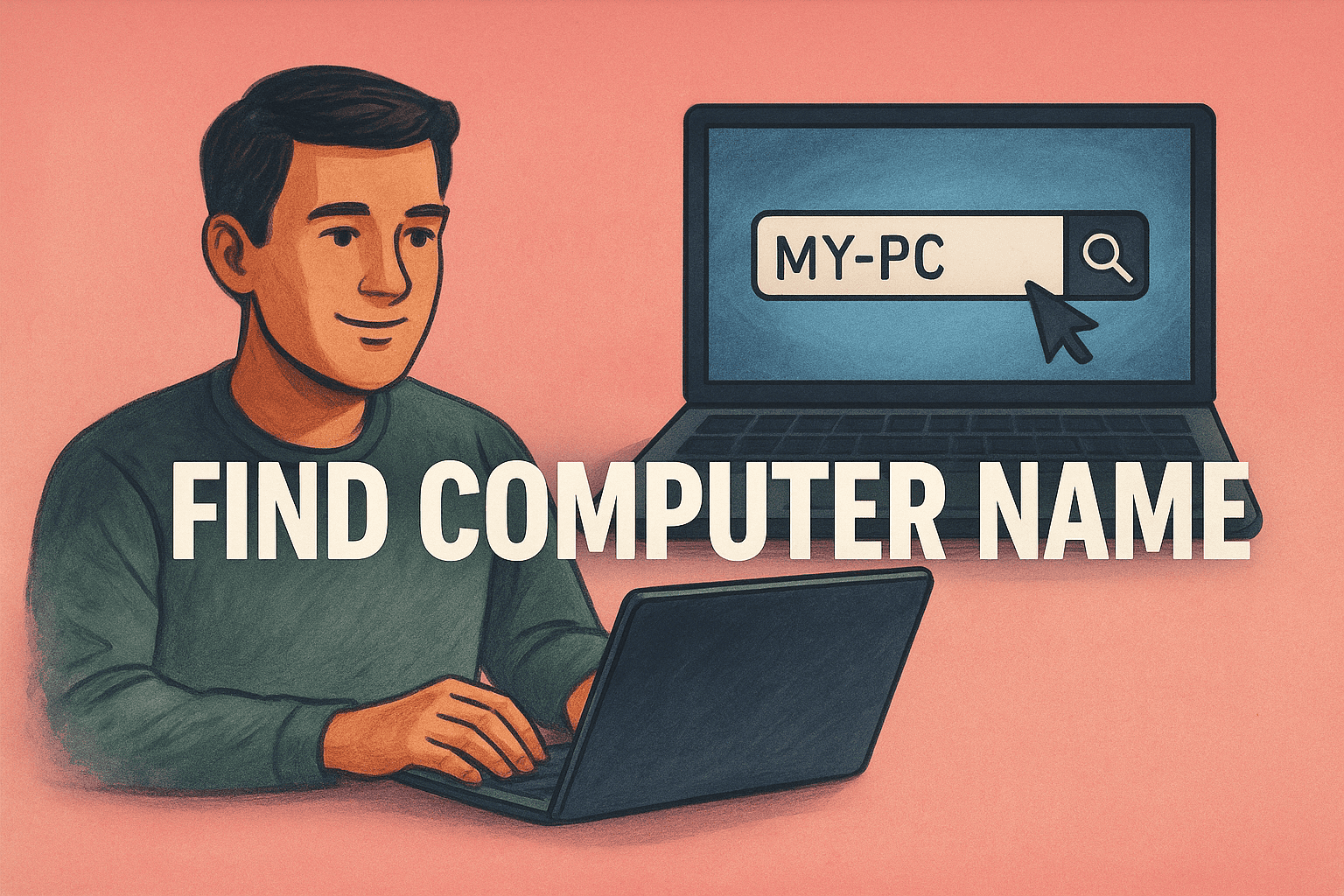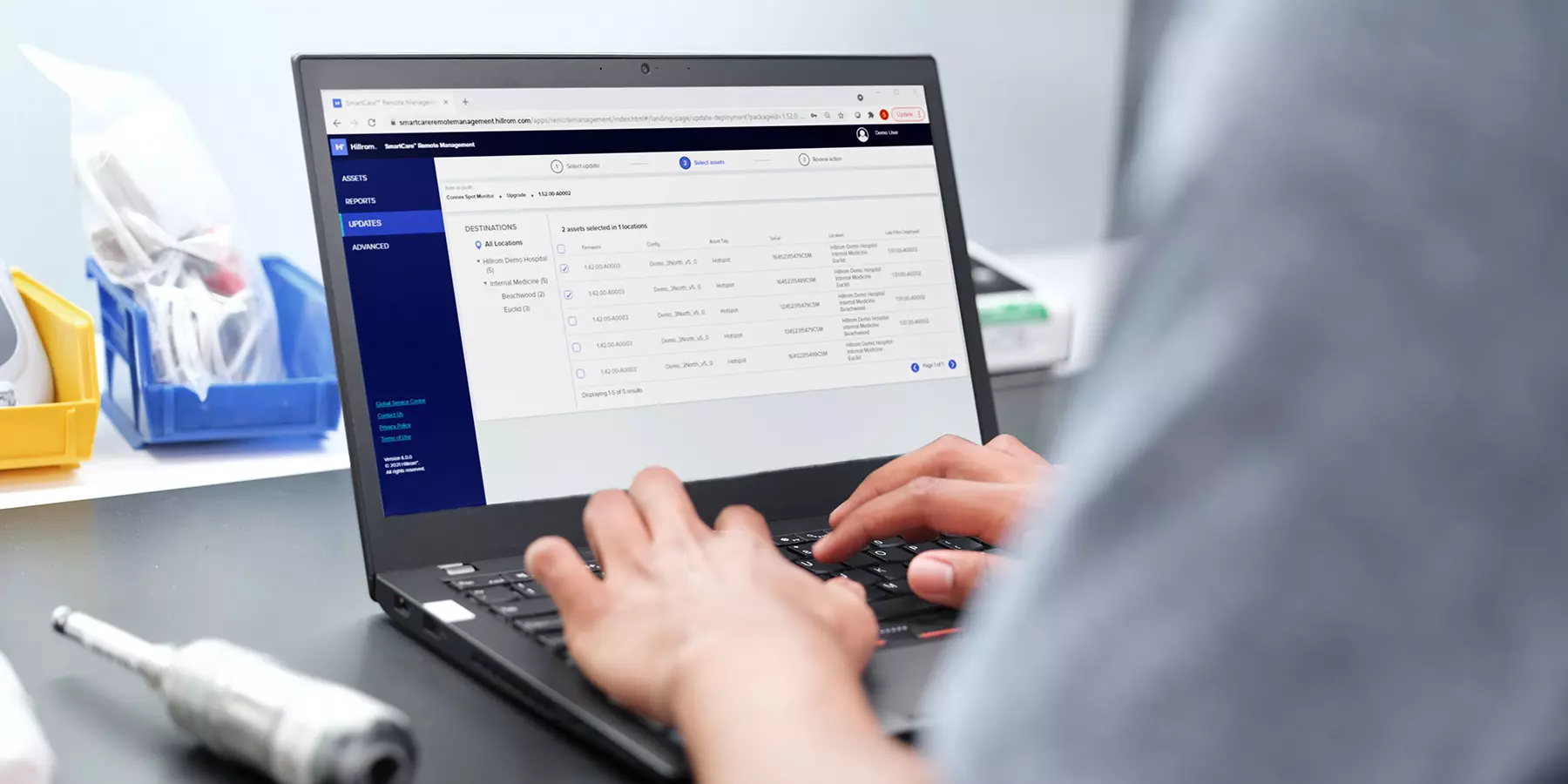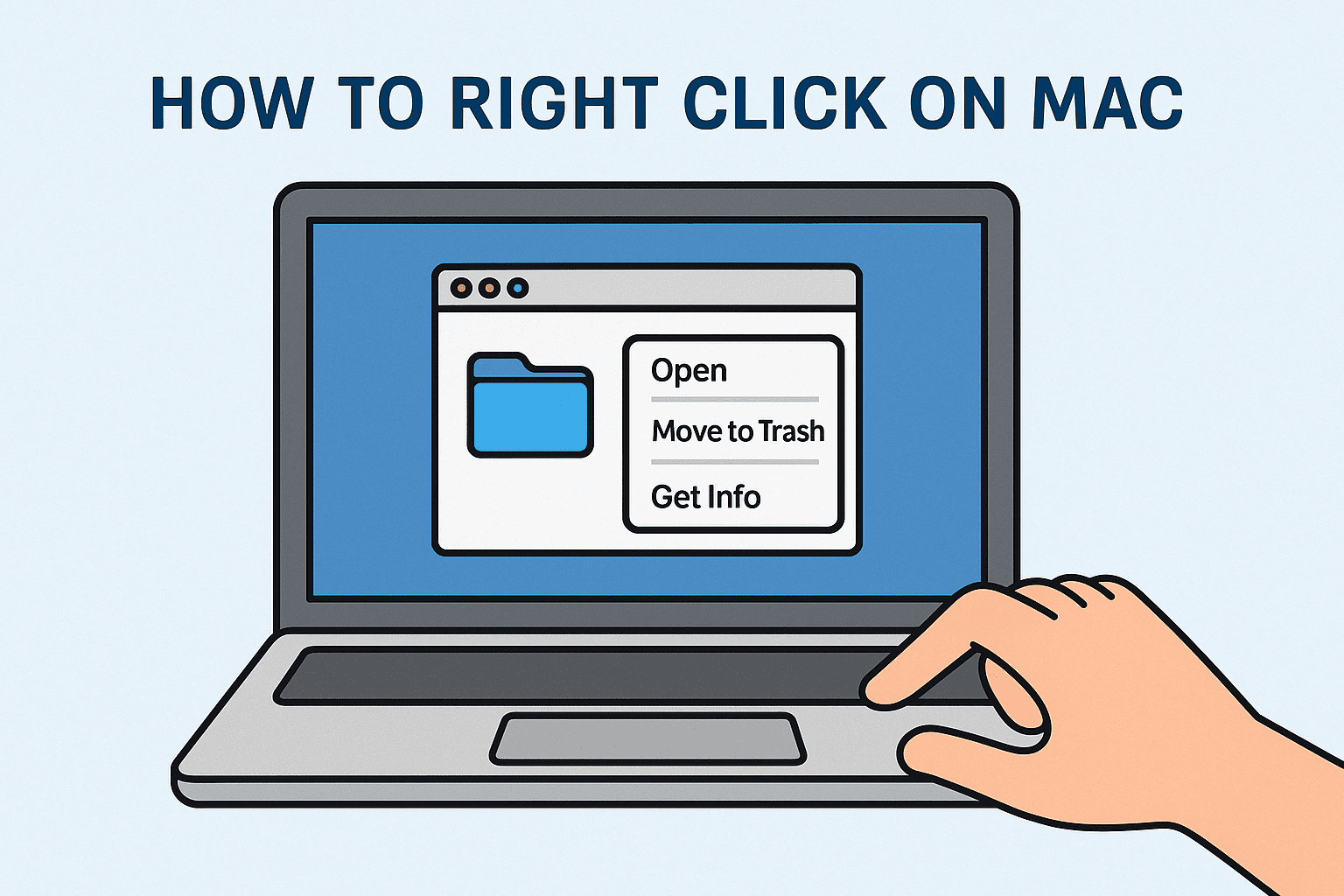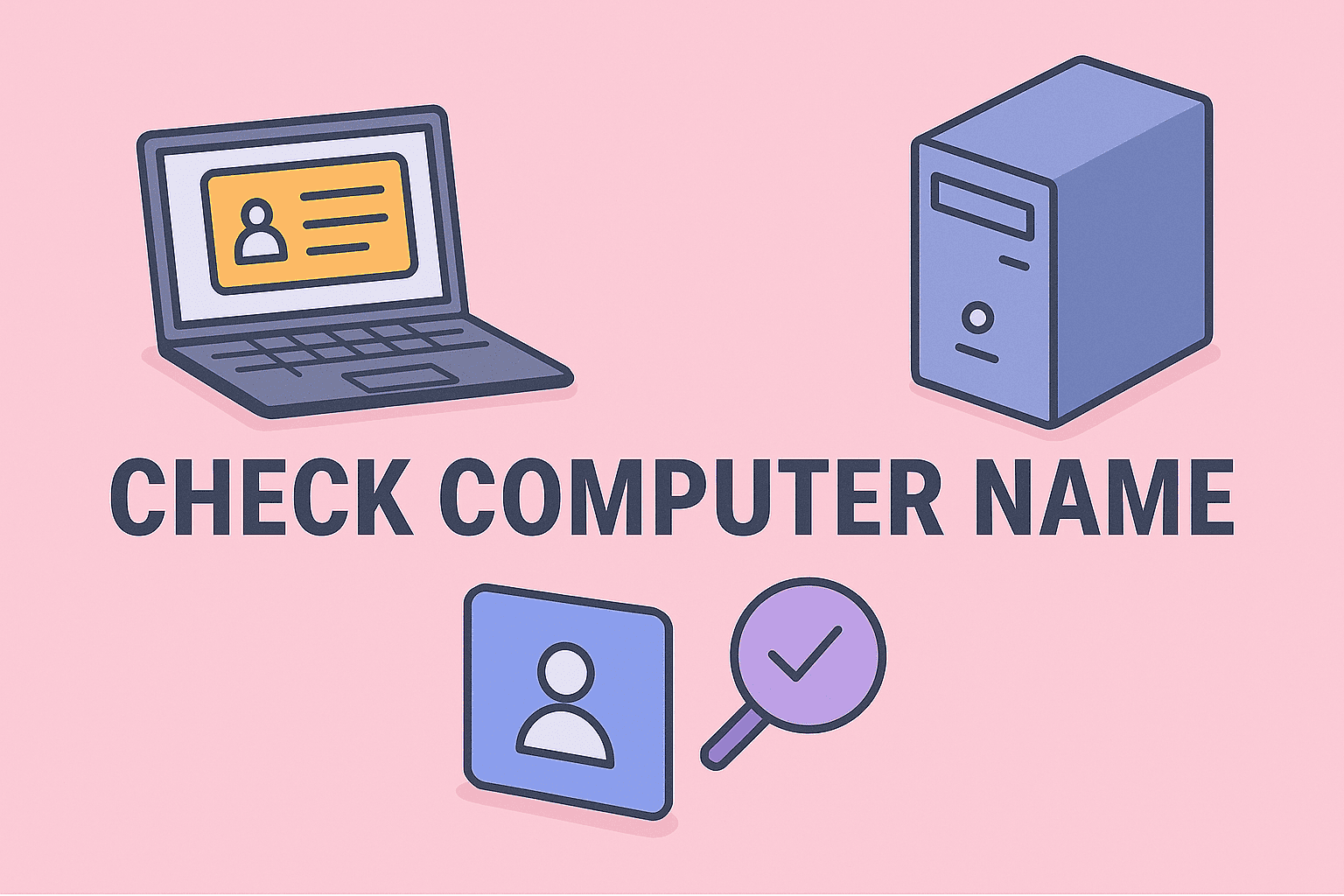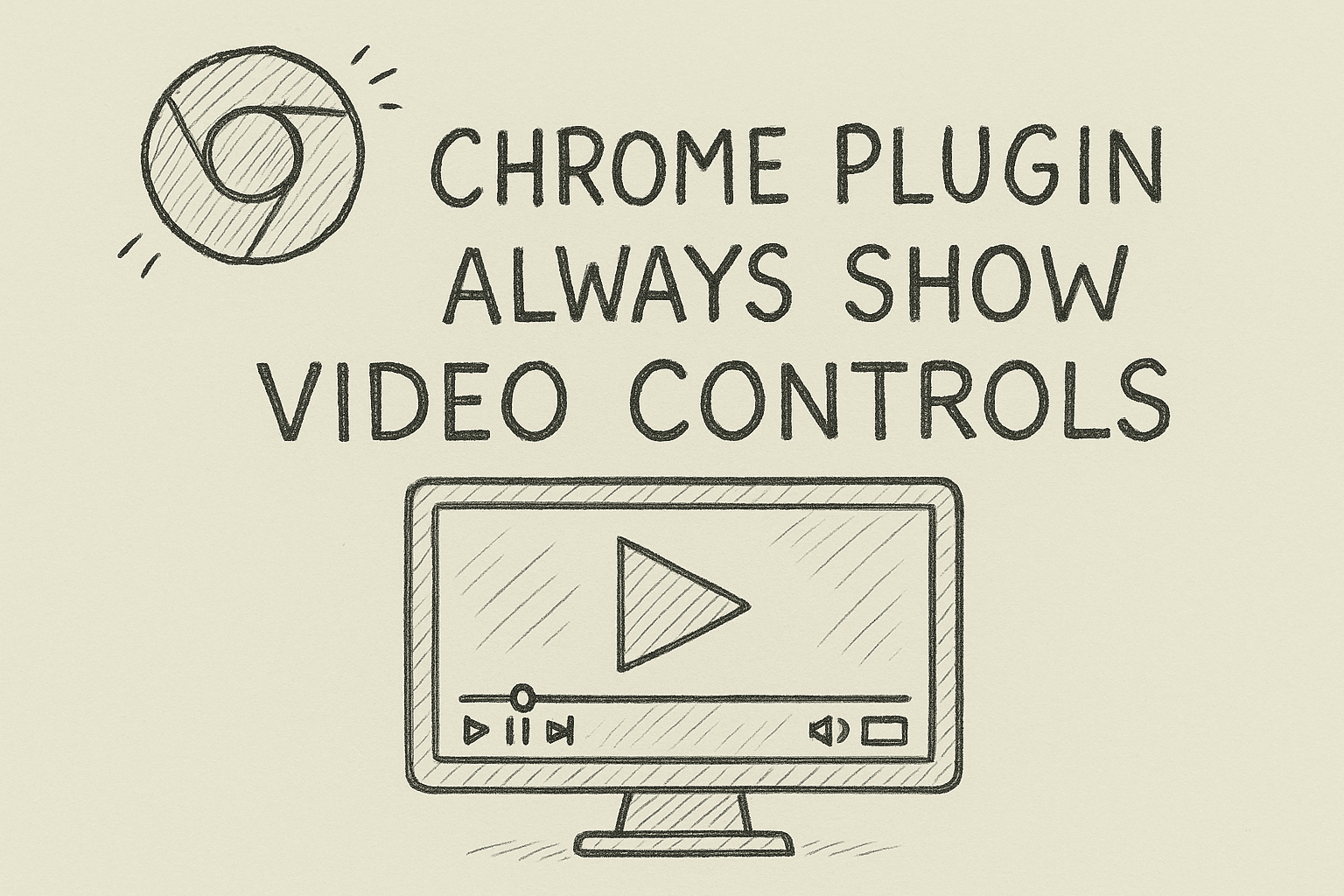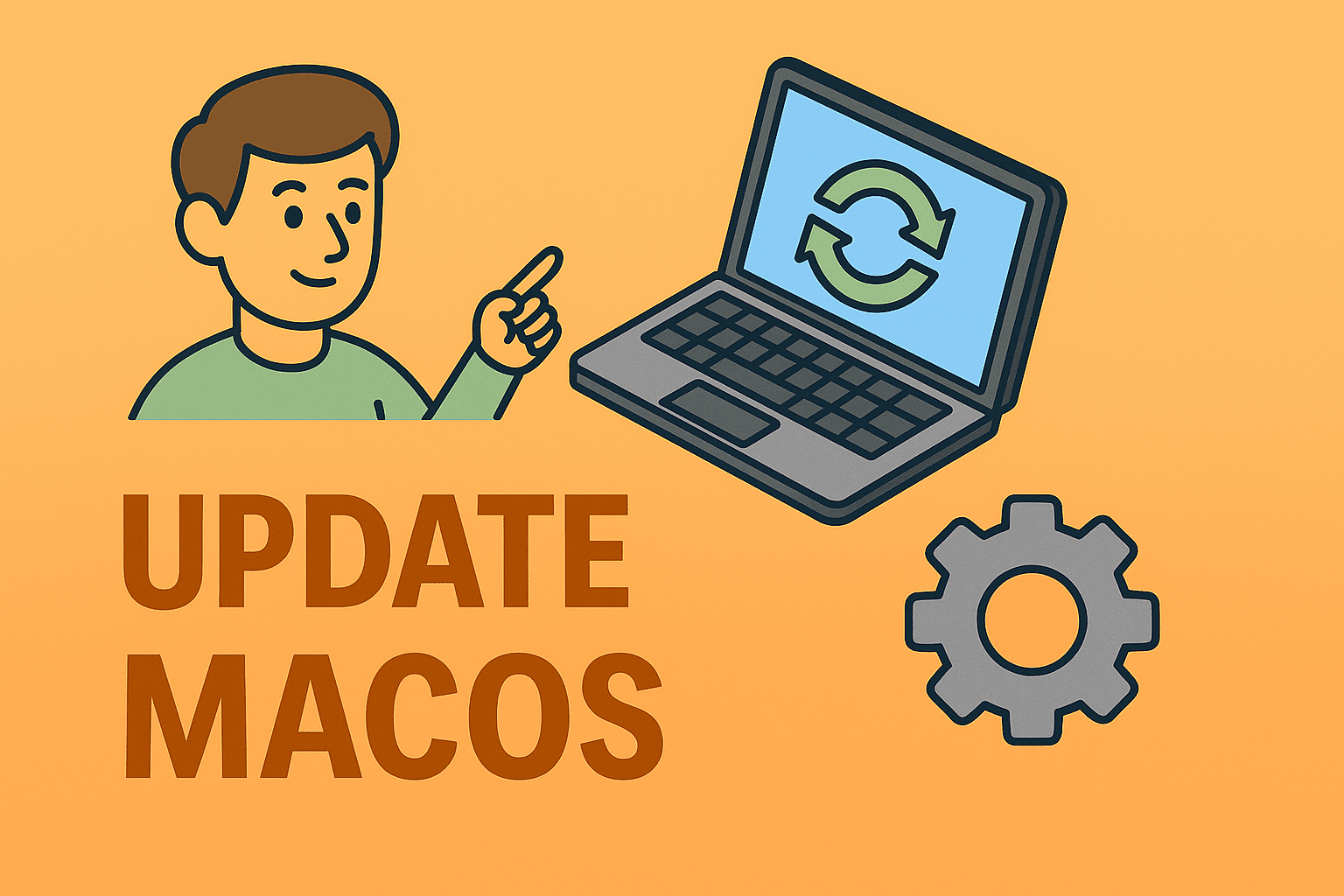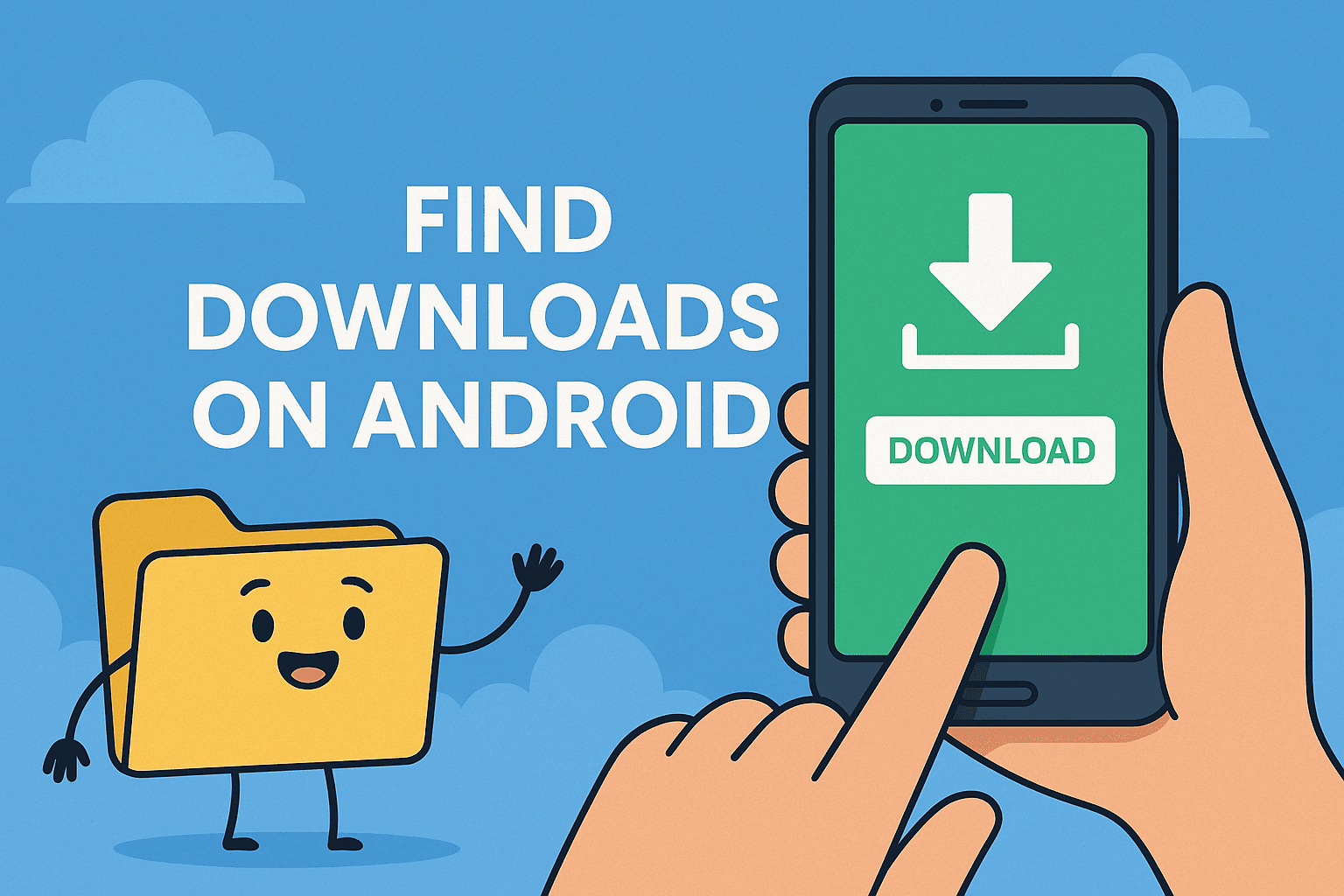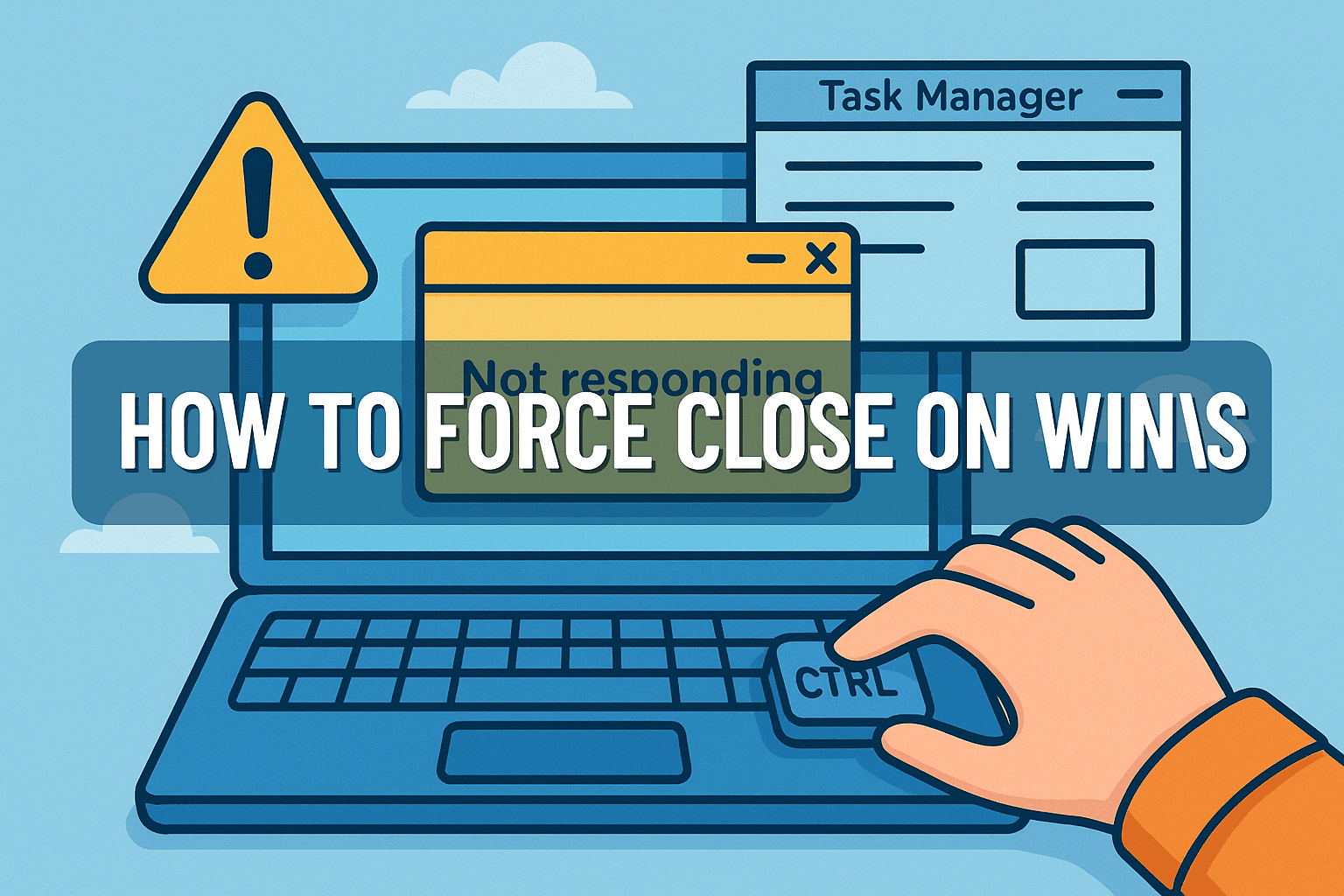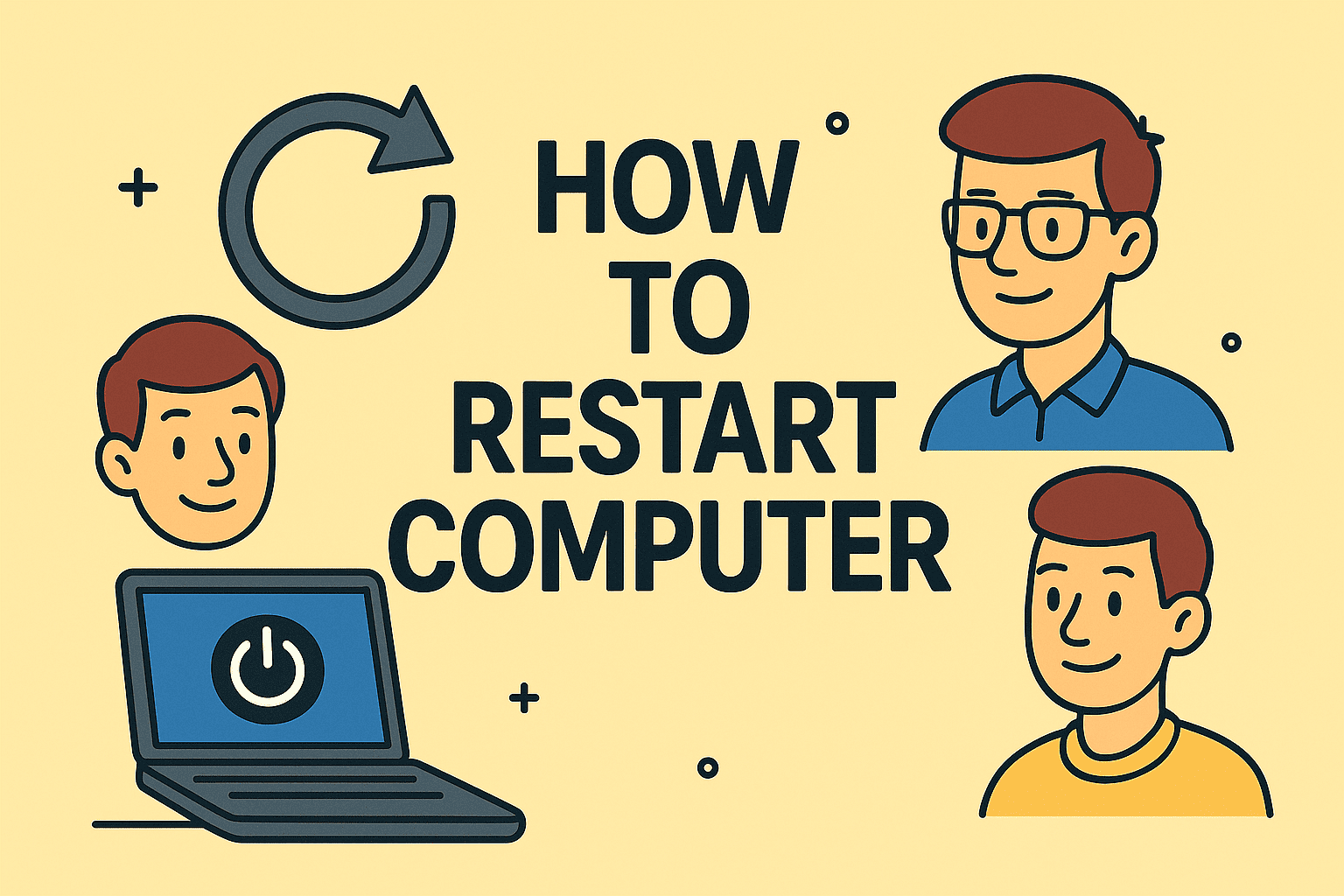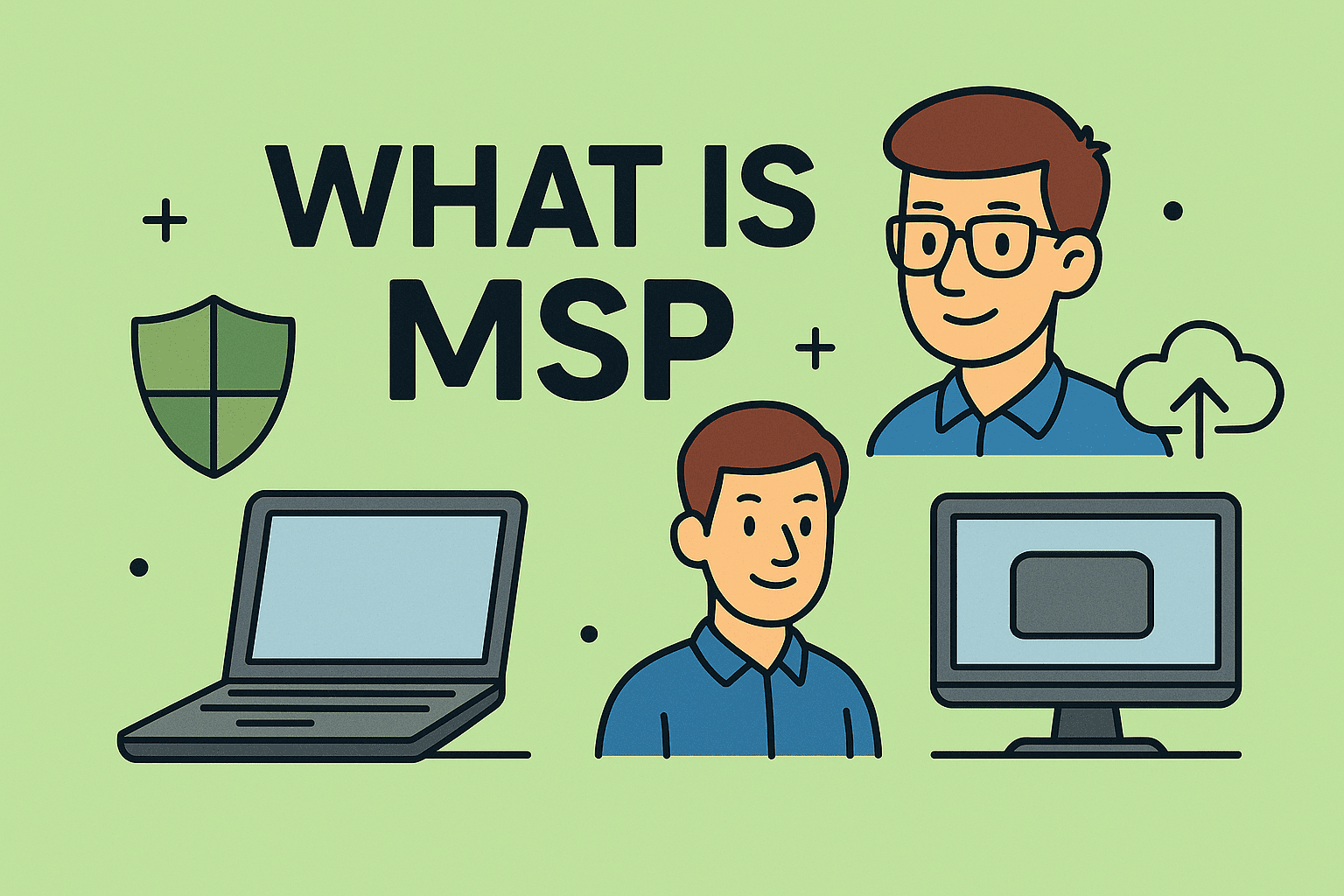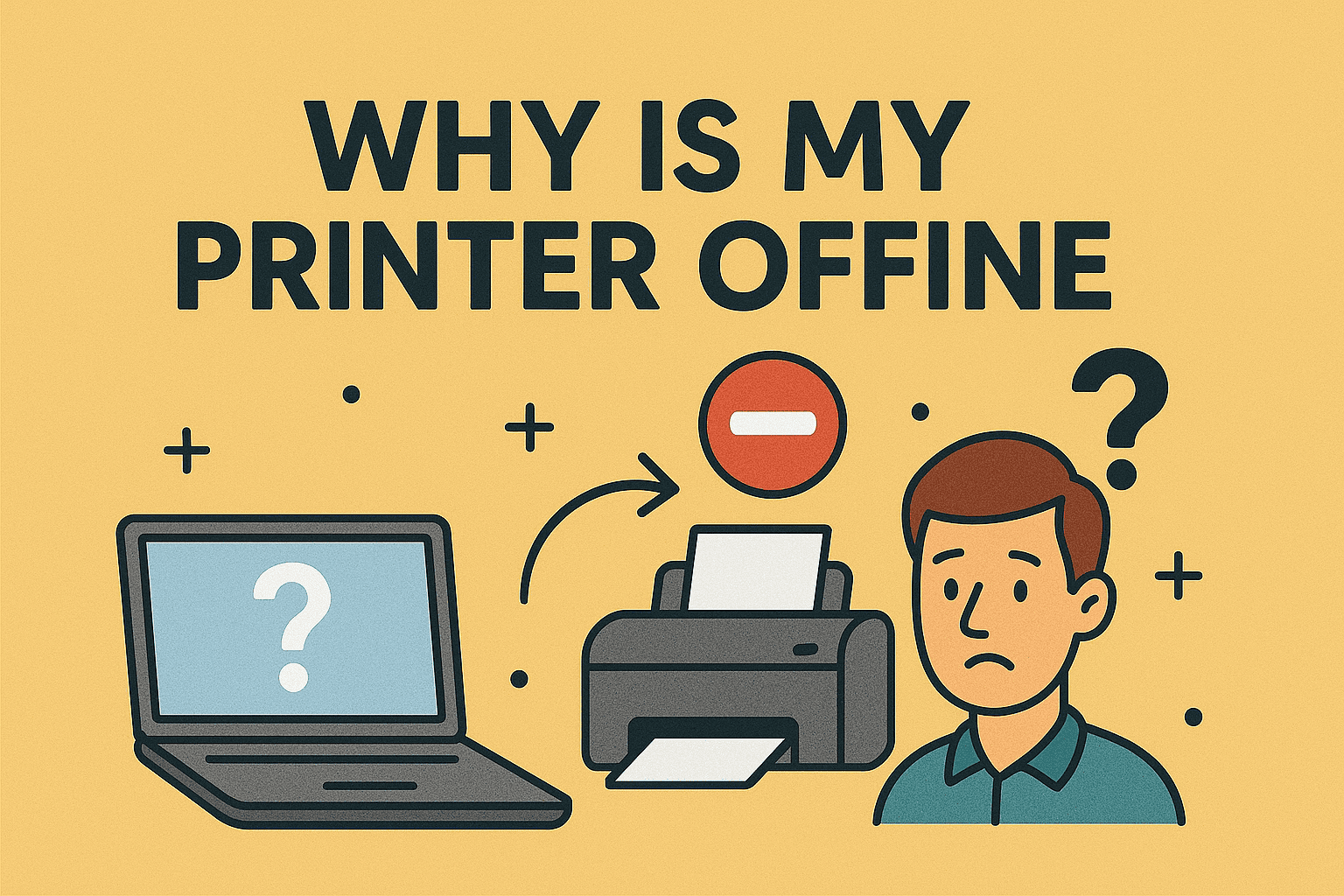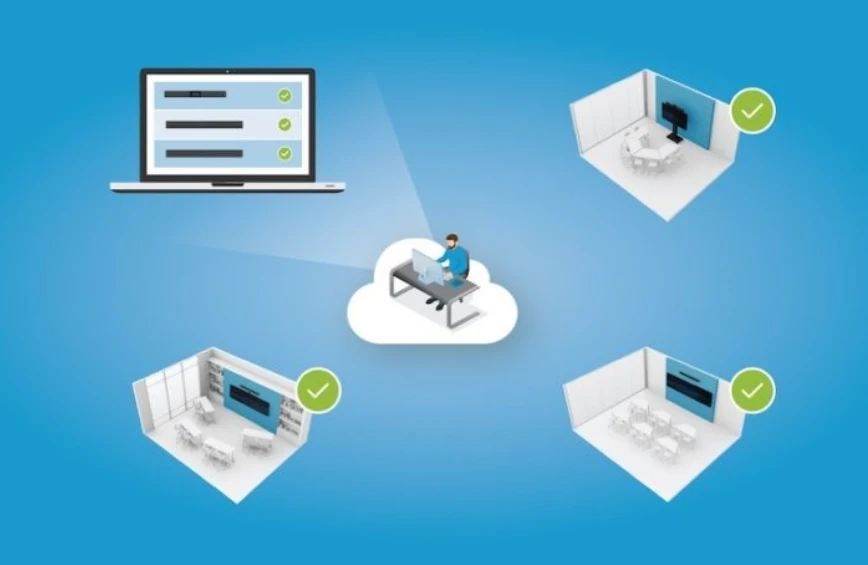Update Graphics Driver: A Pro Guide for Speed, Stability & Security
Updated on June 18, 2025, by ITarian
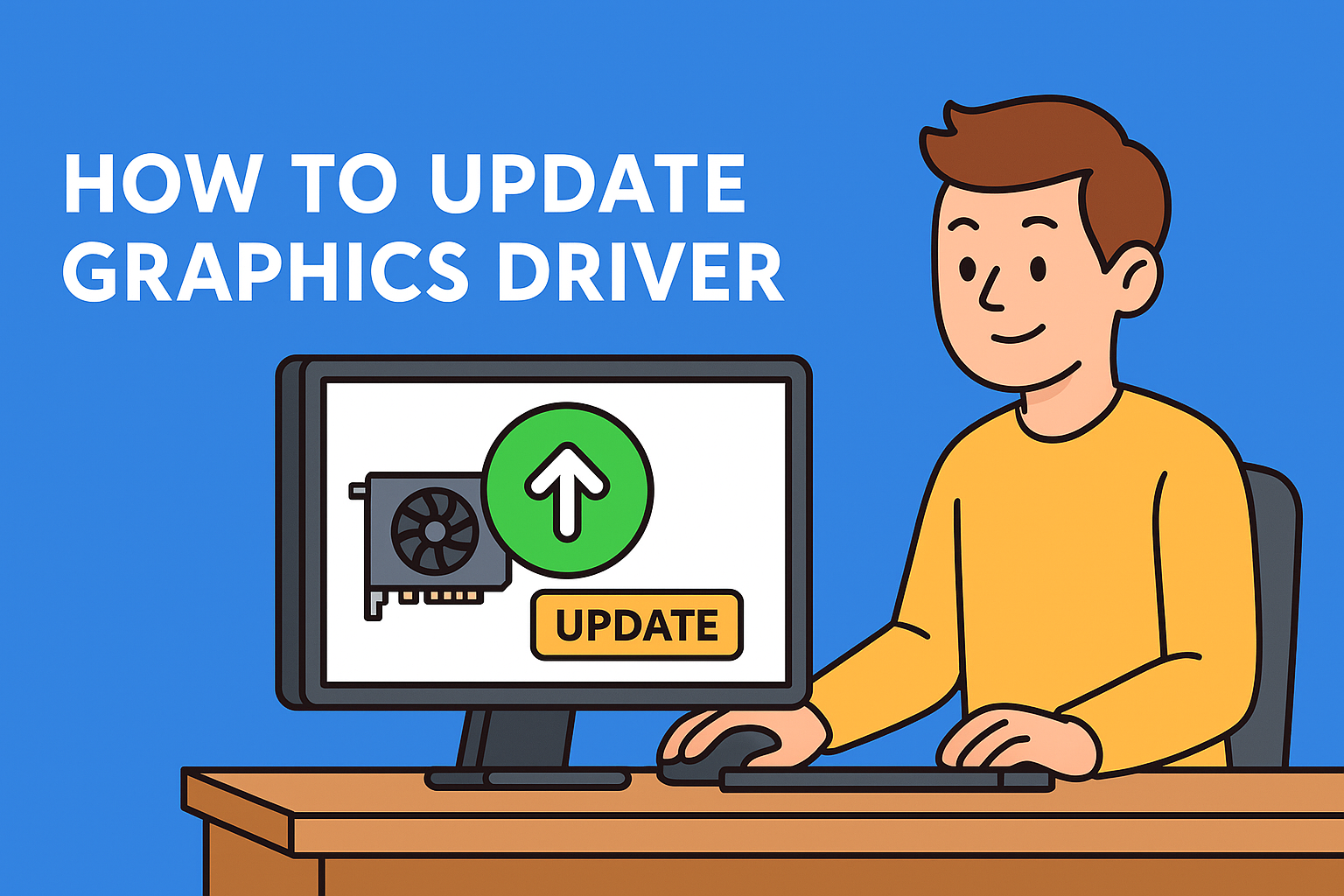
If your screen is flickering, applications are crashing, or games aren’t running smoothly, you might need to know how to update graphics driver. For IT managers, cybersecurity professionals, and even executives overseeing device performance, this is a critical part of keeping systems secure and optimized.
In this article, we’ll cover the safest and most effective ways to update GPU drivers, avoid compatibility issues, and improve device longevity.
Why Updating Graphics Drivers Matters
Updating your graphics drivers ensures:
- Improved system performance and rendering
- Fixes for bugs, crashes, or security vulnerabilities
- Support for new hardware or games
- Reduced risk of driver-related attacks
Graphics drivers are essential for display rendering, video playback, and many GPU-accelerated tasks—whether for enterprise dashboards, security platforms, or multimedia tools.
Understanding Graphics Drivers
A graphics driver is a software bridge between your operating system and the GPU (graphics processing unit). Without it, your system can’t communicate effectively with hardware.
There are three major types:
- Integrated (Intel HD Graphics)
- Discrete (NVIDIA GeForce, AMD Radeon)
- Workstation-class GPUs (NVIDIA Quadro, AMD FirePro)
Updating the right driver is crucial for stability and performance.
How to Update Graphics Driver on Windows
Let’s start with the most common use case.
Method 1: Use Windows Device Manager
This method works for minor driver updates.
Steps:
- Press Win + X, select Device Manager.
- Expand the Display adapters section.
- Right-click your GPU and choose Update driver.
- Click Search automatically for drivers.
This allows Windows to search for compatible updates from Microsoft’s driver database.
Method 2: Download Latest Graphics Driver from Manufacturer
Ideal for major updates or performance optimizations.
Choose your brand:
- NVIDIA: www.nvidia.com/Download
- AMD: www.amd.com/en/support
- Intel: www.intel.com/content/www/us/en/download-center
Steps:
- Go to the official site.
- Use your GPU model or auto-detect tool.
- Download and install the latest graphics driver.
This method ensures you have the most up-to-date and secure driver.
Method 3: Use Manufacturer Software
Many GPUs come with update tools:
- NVIDIA GeForce Experience
- AMD Adrenalin Software
- Intel Driver & Support Assistant
These apps simplify the update process and send notifications for new releases.
How to Update GPU Driver on macOS
Mac updates include GPU drivers in system updates.
Steps:
- Click Apple Menu > System Settings > General > Software Update.
- Install any available macOS update.
For Macs with discrete GPUs, like those used in video editing or 3D modeling, Apple ensures bundled driver compatibility.
When You Should Update Display Driver
- After installing a new game or video software
- Post-Windows or macOS system updates
- If your display resolution is off or dual monitors fail
- When apps freeze, stutter, or display errors
Knowing when to update your display driver is just as important as knowing how.
Enterprise Use Case: Why IT Managers Must Pay Attention
Outdated GPU drivers:
- Pose a cybersecurity risk (exploitable buffer overflows)
- Impact remote desktop performance
- Cause compatibility issues with monitoring platforms and admin tools
For CIOs, IT teams, and SaaS providers, updating GPU drivers is a non-negotiable maintenance task.
Pro Tips for Safe Updates
- Back up your system before major driver changes
- Always download drivers from official sources
- Create a system restore point in Windows before installation
- Use version logs to track GPU update history across fleets
FAQs: How to Update Graphics Driver
- How do I know if my graphics driver is outdated? Use Device Manager or GPU tools like GeForce Experience. Frequent crashes or display errors are common signs.
- What happens if I install the wrong driver? You may face system instability or display issues. Always match your driver to your GPU model.
- Can updating my driver improve gaming performance? Yes. New drivers often include optimizations for recent game releases and better frame rates.
- Do I need to uninstall old drivers? Usually no, but using a clean install option is ideal when switching GPU brands or troubleshooting.
- How often should I check for updates? Monthly for personal use, and weekly or automated checks for enterprise environments.
Final Thoughts
Learning how to update graphics driver is a must for tech professionals, especially those focused on cybersecurity, enterprise IT, and system optimization. Updated GPU drivers enhance performance, fix vulnerabilities, and ensure compatibility with modern tools.