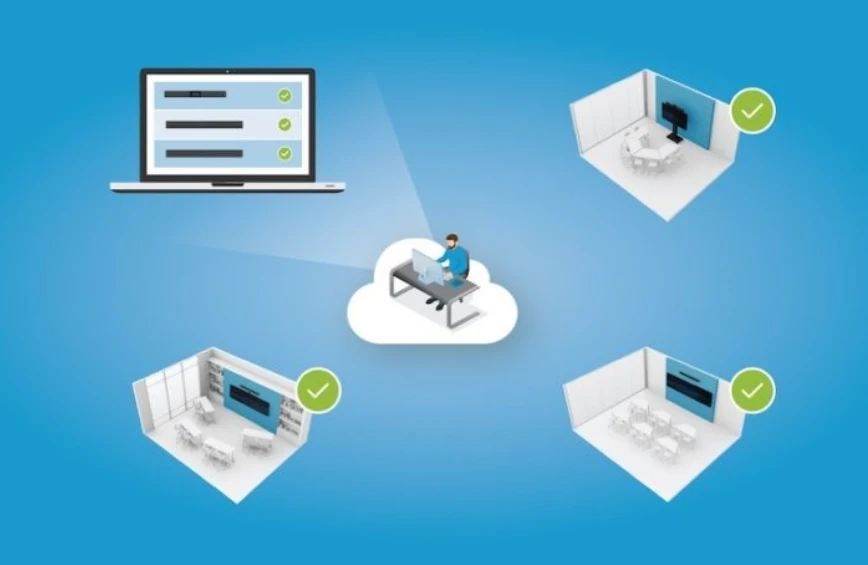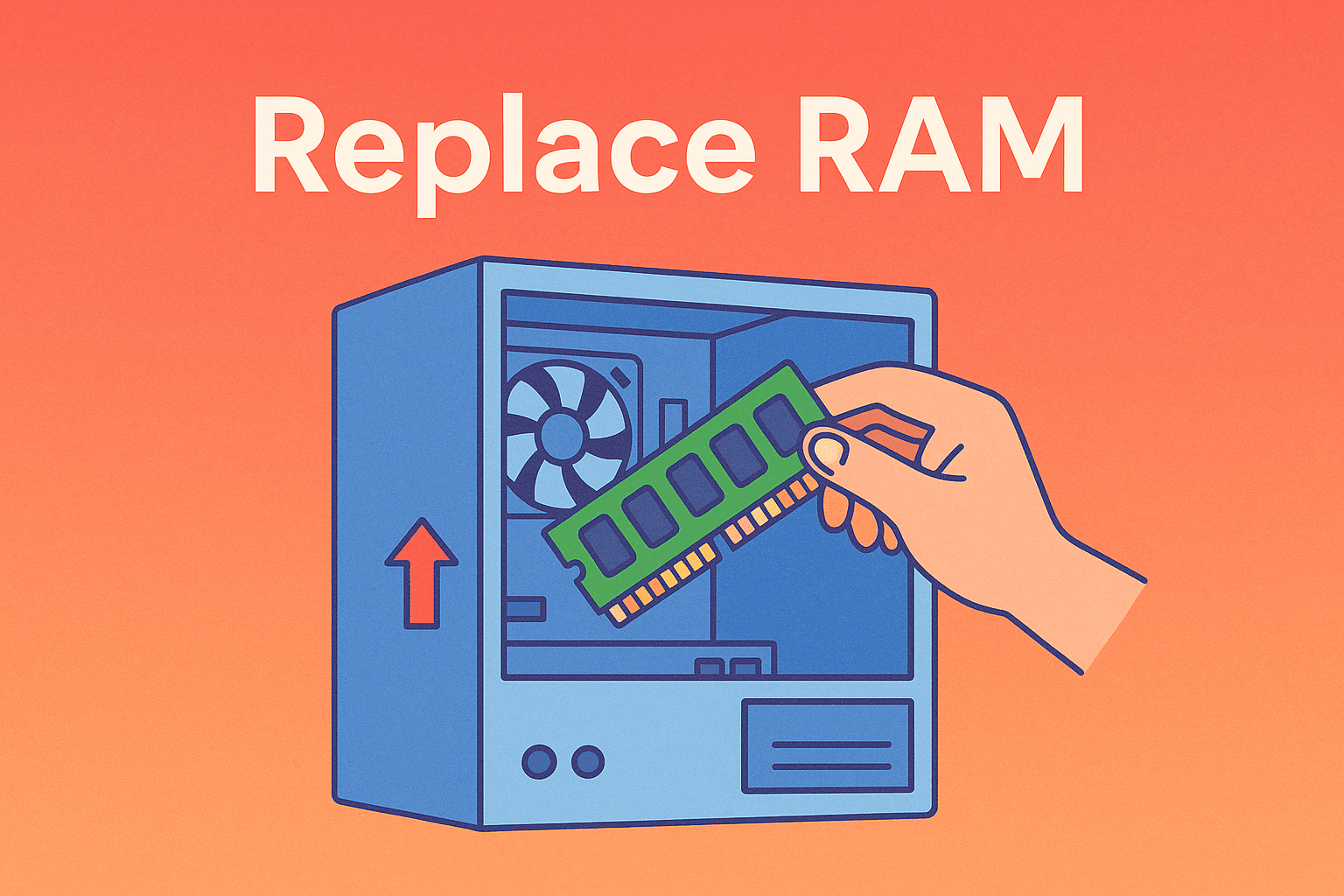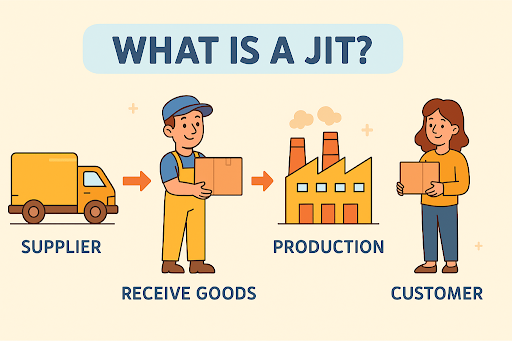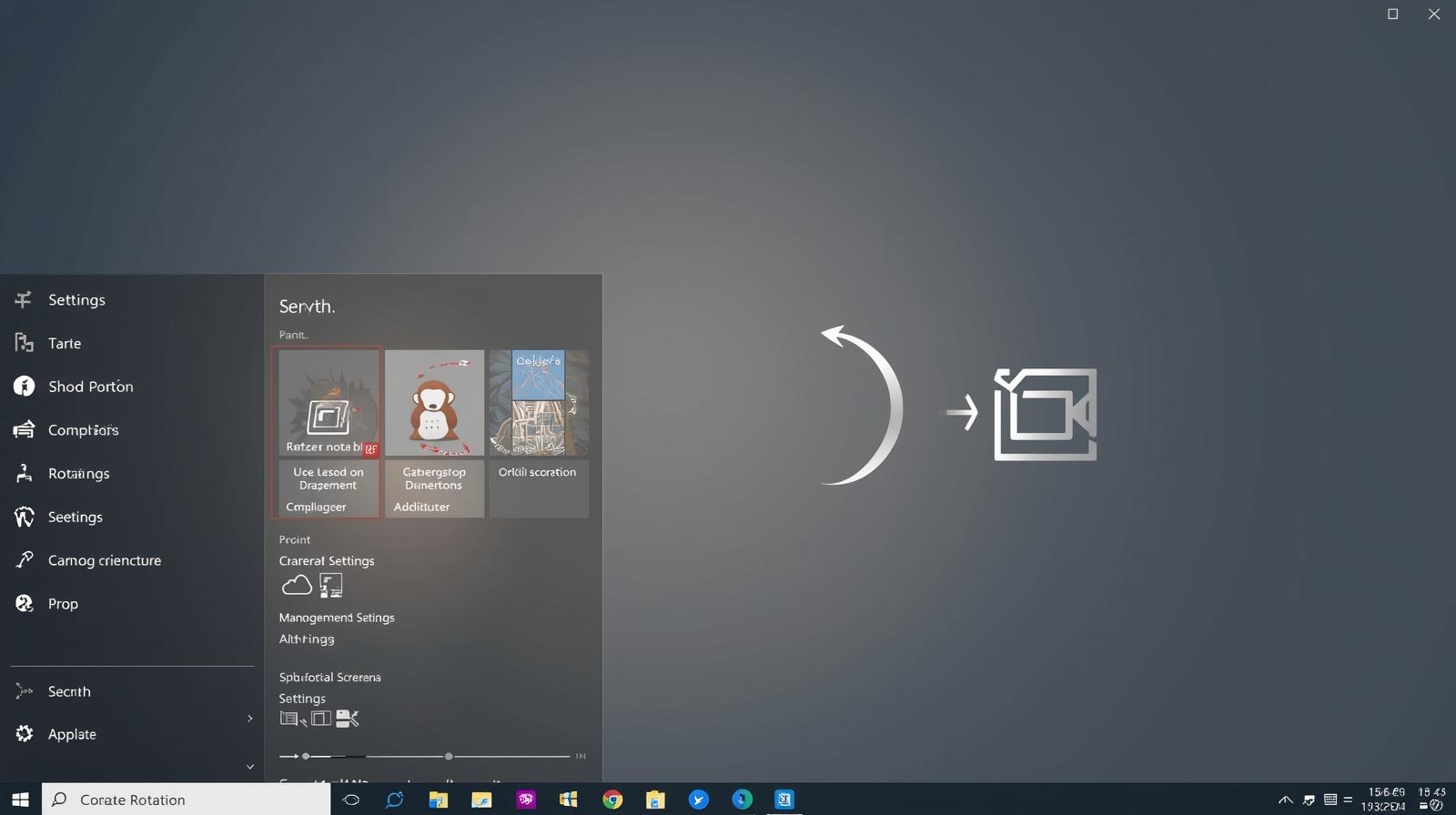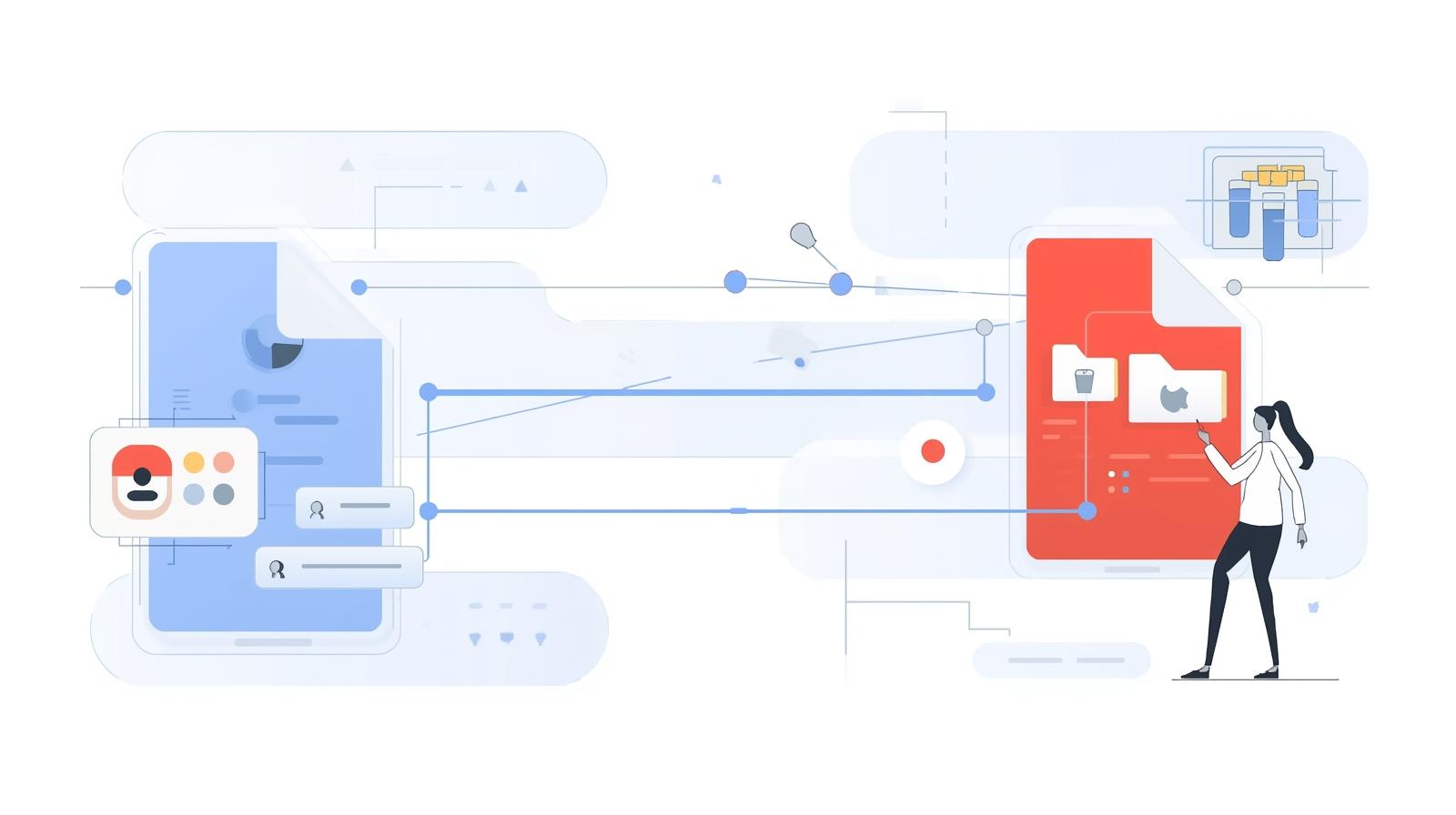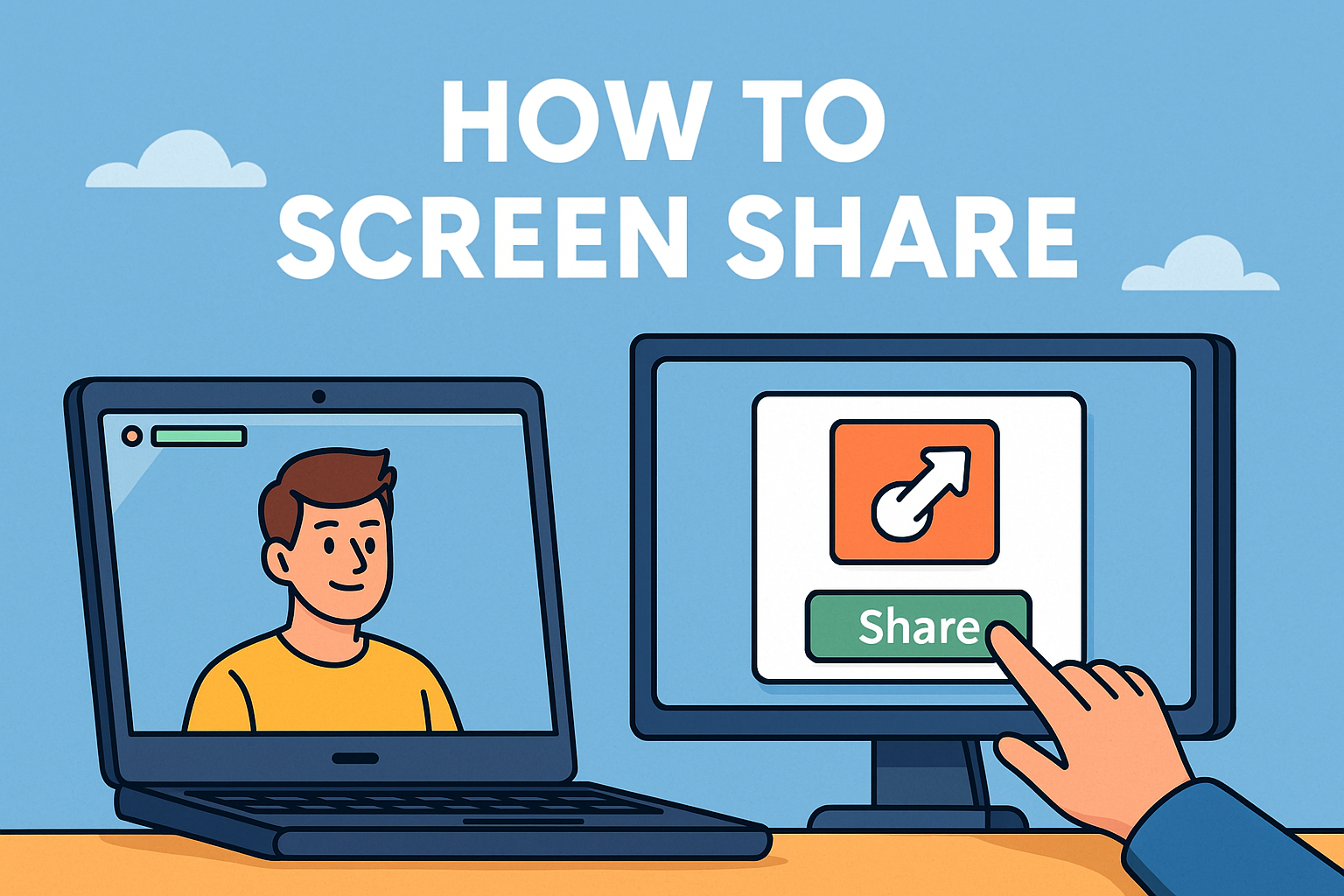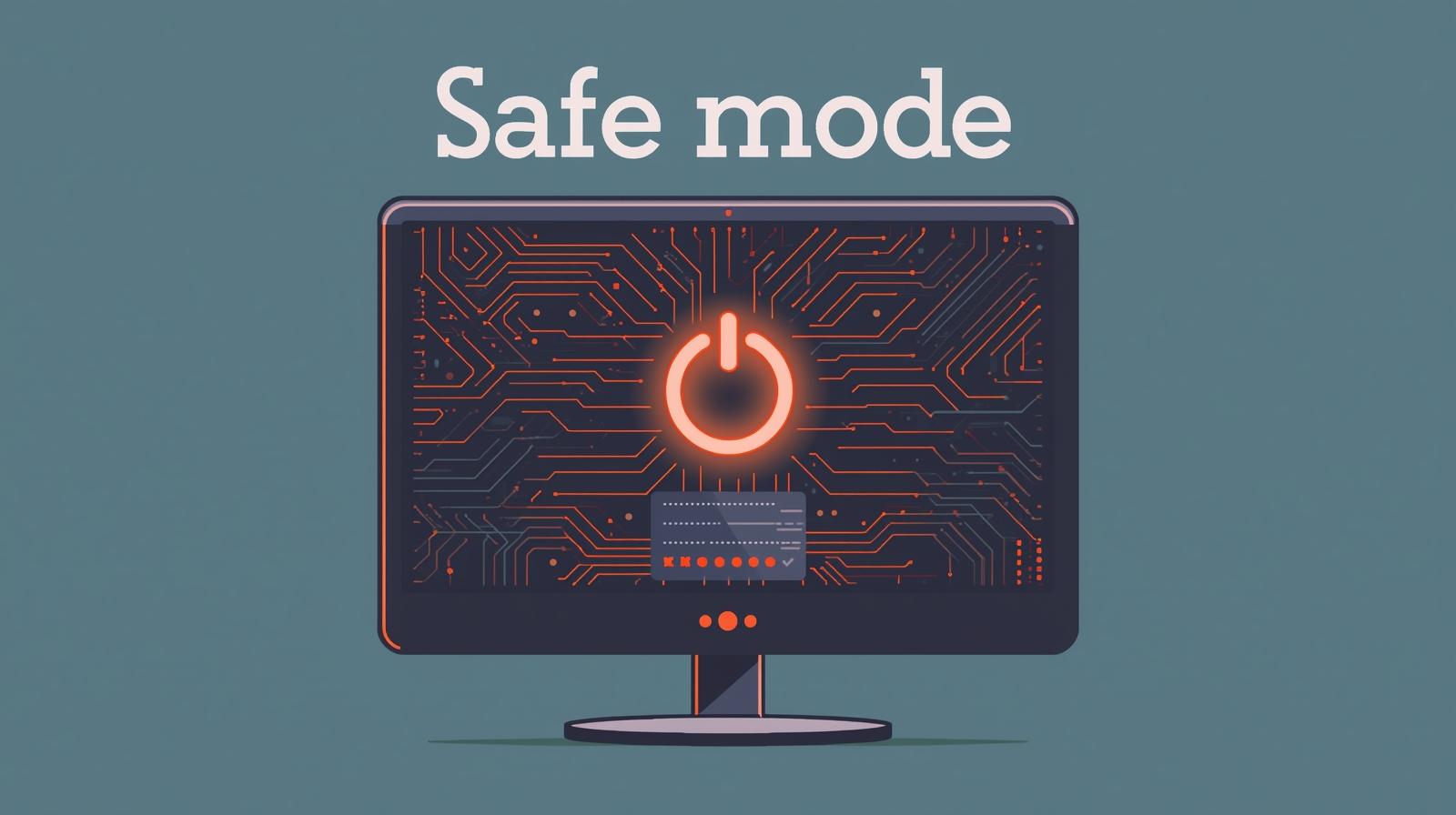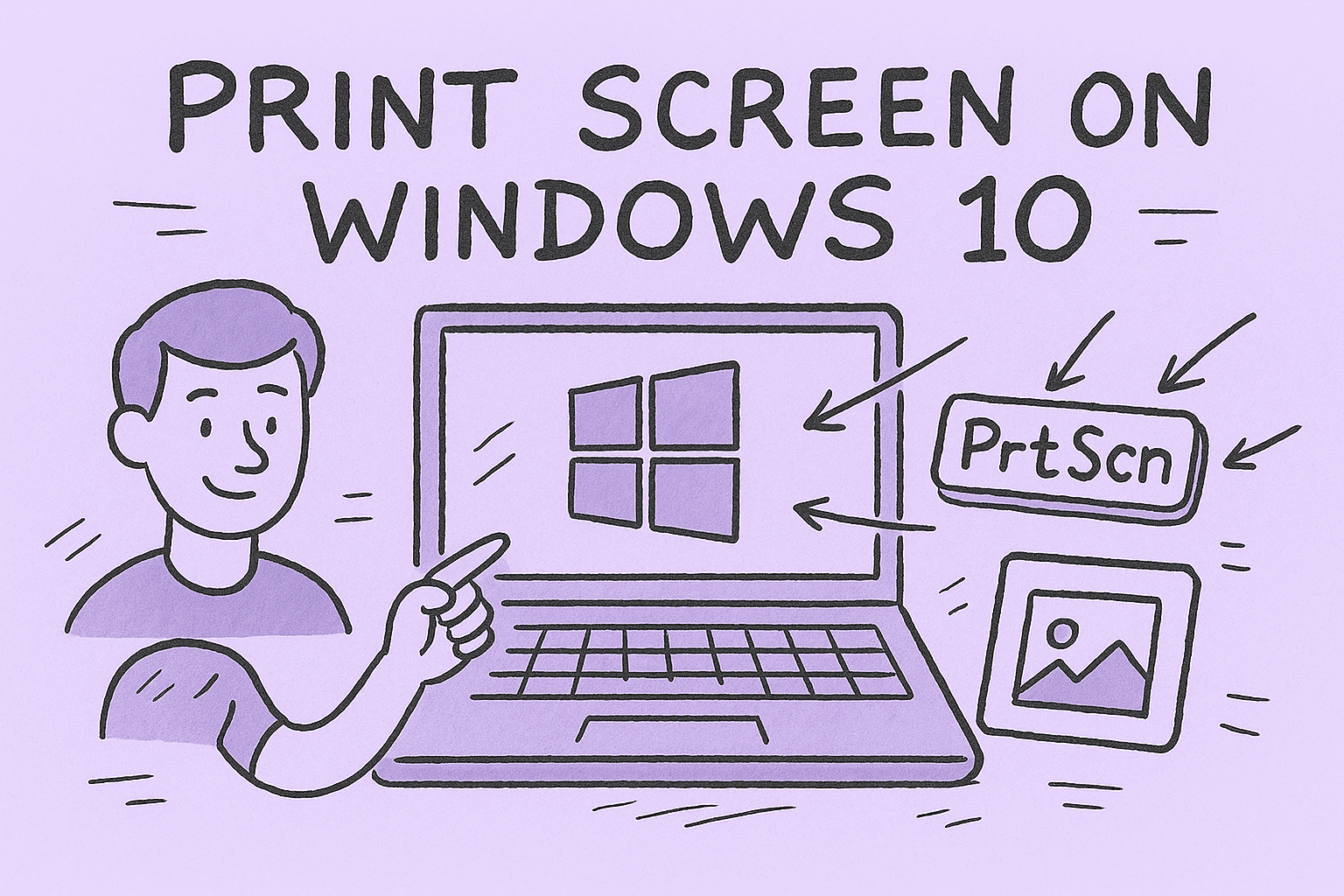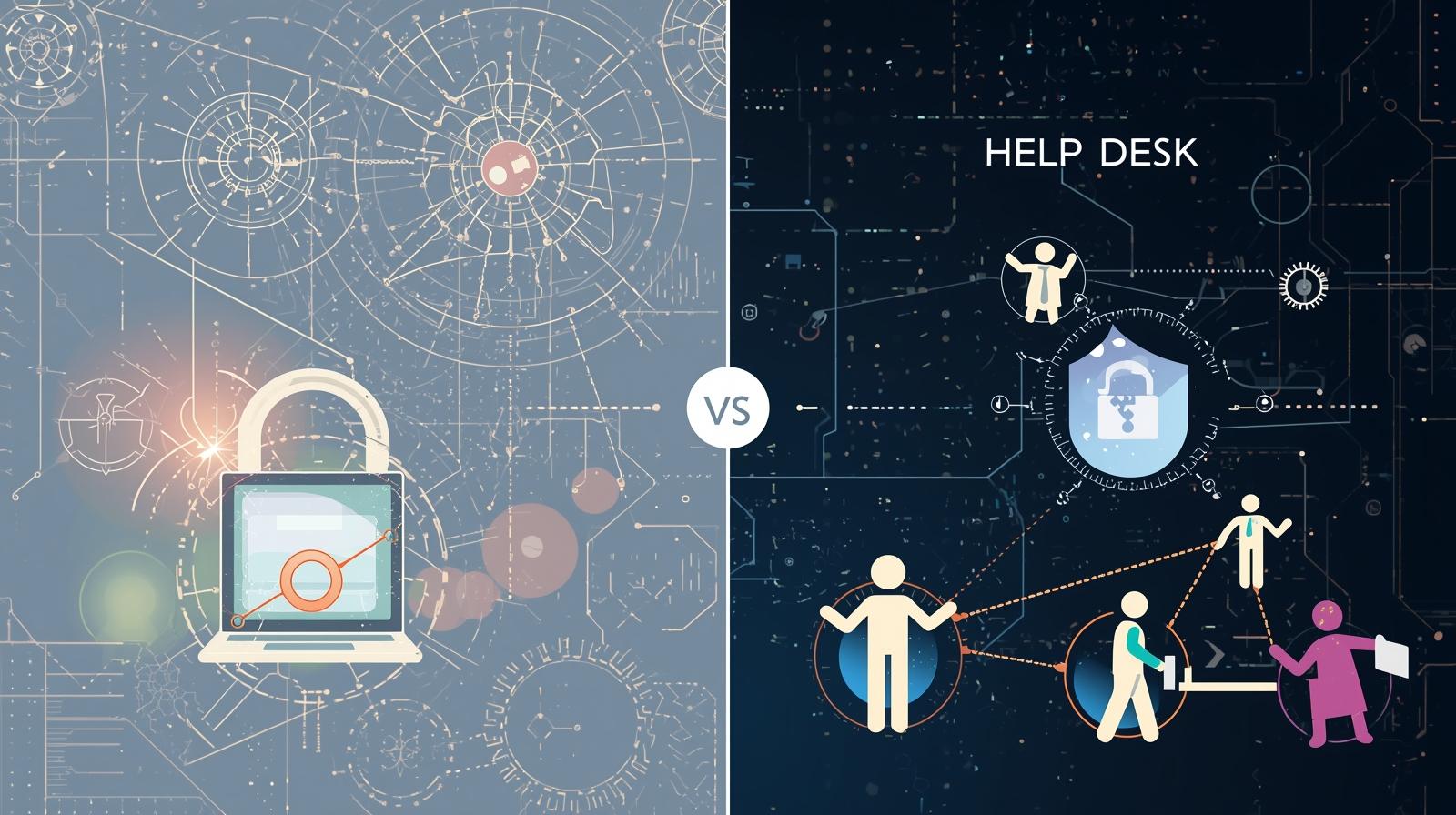Are Outdated Drivers Slowing Down Your Business
Updated on June 25, 2025, by ITarian
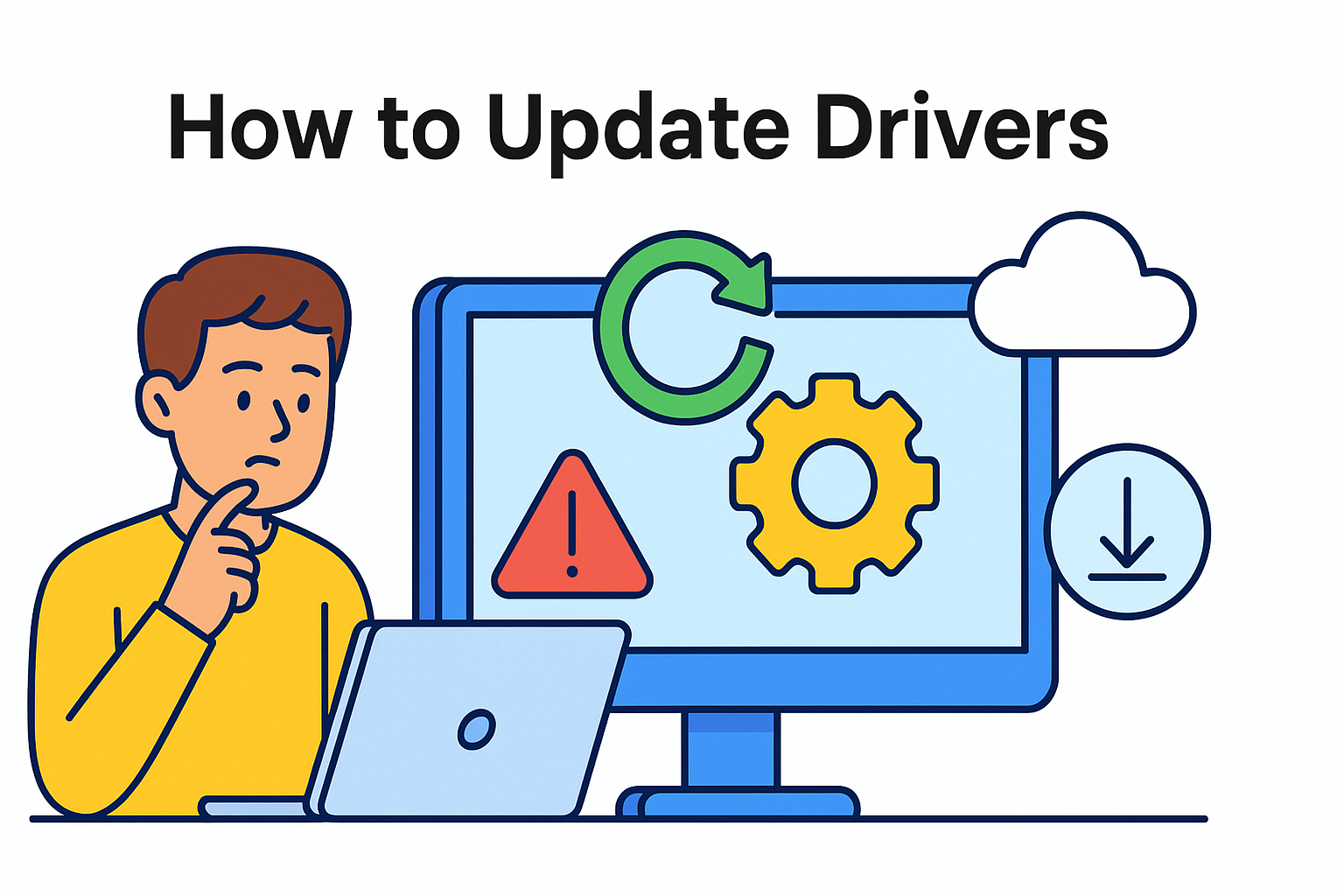
Ever experienced sluggish system performance, mysterious errors, or sudden hardware issues? Often, the culprit is outdated drivers—a hidden risk that can impact security, stability, and productivity.
Understanding how to update drivers is essential not just for tech enthusiasts but for IT managers, cybersecurity teams, and CEOs concerned about system reliability. Proper driver management keeps your devices running efficiently and minimizes vulnerabilities that hackers love to exploit.
In this guide, we’ll walk you through all the safe and effective methods to update drivers—both manually and automatically.
What Are Drivers and Why Do They Matter?
Drivers are essential pieces of software that let your operating system communicate with hardware devices—such as printers, graphics cards, network adapters, and more.
Without the right driver, even the best hardware won’t function correctly.
Why updating drivers is important:
- Fixes bugs and glitches
- Enhances device performance
- Closes security vulnerabilities
- Ensures compatibility with new software/OS updates
Method 1: How to Update Drivers via Device Manager
Device Manager is a built-in Windows tool that allows users to view and manage hardware components.
Steps to update a driver using Device Manager:
- Press Windows + X and select Device Manager.
- Expand the section (e.g., Display adapters).
- Right-click the device and select Update driver.
- Choose Search automatically for drivers.
This method works best for common hardware but may not always provide the latest version.
Method 2: Use Windows Update for Automatic Driver Updates
Microsoft often includes driver updates in regular Windows Update packages.
How to update drivers using Windows Update:
- Open Settings (Windows + I) > Windows Update.
- Click Check for updates.
- Look under “Optional updates” for driver-related updates.
This is a quick way to stay current, especially for newer devices supported by Microsoft’s catalog.
Method 3: Use Driver Updater Software for Ease and Speed
If you’re managing multiple machines or want a more user-friendly method, Driver Updater Software can help automate the process.
Recommended tools include:
- Driver Booster
- Snappy Driver Installer
- AVG Driver Updater
Benefits of using driver updater tools:
- Detects outdated or missing drivers automatically
- Installs the latest versions from trusted sources
- Offers backup and restore functionality
Ideal for IT departments managing endpoints at scale.
Manual Update from Manufacturer’s Website (Advanced Users)
For cutting-edge performance, especially in gaming or high-performance workstations, downloading drivers directly from the manufacturer ensures the latest and most optimized versions.
Example sources:
- NVIDIA/AMD – Graphics drivers
- Intel – Chipset, Bluetooth, and Wi-Fi drivers
- Realtek – Audio drivers
- HP/Dell/Lenovo – System-specific packages
Make sure to:
- Download from official sources
- Verify OS compatibility (Windows 10/11, 64-bit, etc.)
- Backup before installation
How Often Should You Update Drivers?
- Critical updates (like network or security): As soon as available
- Graphics drivers: Monthly or with each major release
- Printer/audio/peripheral drivers: Every 3–6 months
- BIOS/Firmware updates: Only when necessary and with caution
A good rule of thumb: If it’s working well, don’t fix it—unless it’s a security issue.
Troubleshooting Common Driver Update Issues
Even when you know how to update drivers, problems can arise. Here’s how to handle them:
| Problem | Solution |
| Driver not found | Try manufacturer website or updater tool |
| System crashes after update | Roll back via Device Manager |
| Devices not working properly | Reinstall the driver manually |
| Compatibility errors | Match driver version to OS build |
Security and Compliance Benefits of Keeping Drivers Updated
For organizations in regulated industries, updating drivers is part of maintaining cyber hygiene and passing audits.
Benefits include:
- Reducing exploitable attack surfaces
- Improving endpoint protection compatibility
- Meeting security compliance standards (HIPAA, ISO 27001)
Pro tip: Use an RMM (Remote Monitoring and Management) tool with driver update automation to maintain a secure and compliant infrastructure.
Actionable Tips for IT Leaders
- Audit all endpoints monthly for outdated drivers.
- Automate driver updates via scripts or third-party software.
- Train staff not to install drivers from unknown sources.
- Create a rollback plan in case a new driver causes issues.
FAQs About Updating Drivers
1. How do I know if my drivers are outdated?
Check Device Manager for yellow warning signs, or use driver updater tools for a complete scan.
2. Is it safe to use driver updater software?
Yes, as long as you use reputable and trusted brands. Avoid ad-heavy freeware with poor reviews.
3. Can outdated drivers cause security risks?
Absolutely. Vulnerable drivers are a common attack vector for malware and ransomware.
4. Should I update BIOS or firmware drivers?
Only if necessary and with a complete backup. These updates carry more risk and require caution.
5. What’s the easiest way to update all drivers at once?
Use professional driver updater software or an MSP/RMM tool if managing multiple systems.
Conclusion: Don’t Let Outdated Drivers Be Your Weak Link
Whether you’re a solo entrepreneur or managing a fleet of enterprise machines, knowing how to update drivers is essential for performance, stability, and security.
Keep your systems running smoothly, eliminate vulnerabilities, and save time by updating your drivers regularly—using tools that fit your expertise and infrastructure.
🔧 Take the smarter route today.
Streamline driver and endpoint management with secure automation.
👉 Sign up now on Itarian